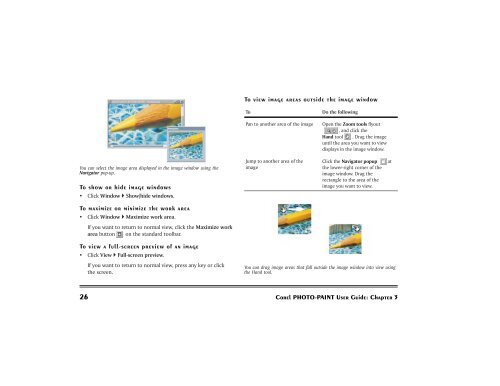Create successful ePaper yourself
Turn your PDF publications into a flip-book with our unique Google optimized e-Paper software.
You can select the image area displayed in the image window using the<br />
Navigator pop-up.<br />
To show or hide image windows<br />
� Click Window � Show/hide windows.<br />
To maximize or minimize the work area<br />
� Click Window � Maximize work area.<br />
If you want to return to normal view, click the Maximize work<br />
area button on the standard toolbar.<br />
To view a full-screen preview of an image<br />
� Click View � Full-screen preview.<br />
If you want to return to normal view, press any key or click<br />
the screen.<br />
To view image areas outside the image window<br />
To Do the following<br />
Pan to another area of the image Open the Zoom tools flyout<br />
, and click the<br />
Hand tool . Drag the image<br />
until the area you want to view<br />
displays in the image window.<br />
Jump to another area of the<br />
image<br />
Click the Navigator popup at<br />
the lower-right corner of the<br />
image window. Drag the<br />
rectangle to the area of the<br />
image you want to view.<br />
You can drag image areas that fall outside the image window into view using<br />
the Hand tool.<br />
26 <strong>Corel</strong> <strong>PHOTO</strong>-<strong>PAINT</strong> User Guide: Chapter 3