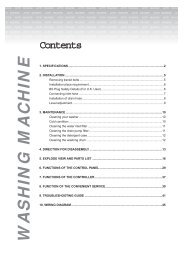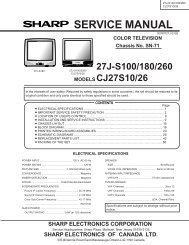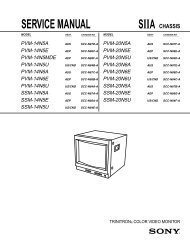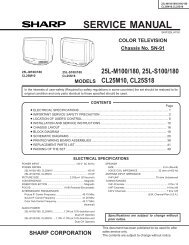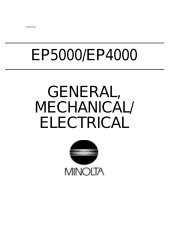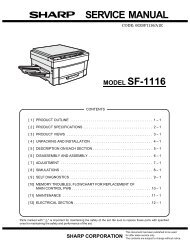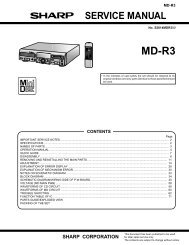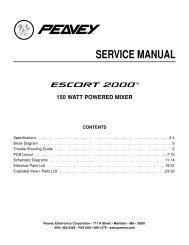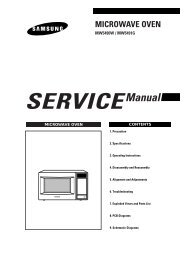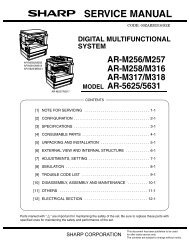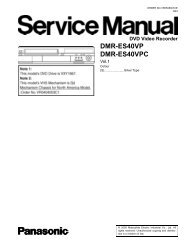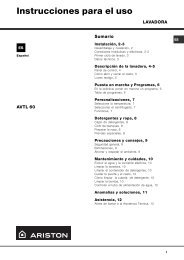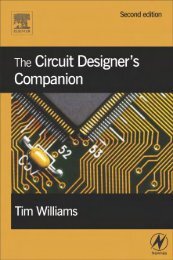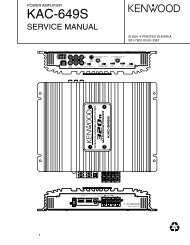SERVICE MANUAL No.1 MODEL SF-2025 MODEL SF-D20/21 ...
SERVICE MANUAL No.1 MODEL SF-2025 MODEL SF-D20/21 ...
SERVICE MANUAL No.1 MODEL SF-2025 MODEL SF-D20/21 ...
Create successful ePaper yourself
Turn your PDF publications into a flip-book with our unique Google optimized e-Paper software.
<strong>SERVICE</strong> <strong>MANUAL</strong><br />
CODE: 00Z<strong>SF</strong><strong>2025</strong>FM/E<br />
<strong>No.1</strong><br />
<strong>MODEL</strong> <strong>SF</strong>-<strong>2025</strong><br />
<strong>MODEL</strong> <strong>SF</strong>-<strong>D20</strong>/<strong>21</strong><br />
<strong>MODEL</strong> <strong>SF</strong>-DM11<br />
CONTENTS<br />
[ 1 ] PRODUCT OUTLINE . . . . . . . . . . . . . . . . . . . . . . . . . . . . . . . . . . . . . . . 1-1<br />
[ 2 ] PRODUCT SPECIFICATIONS . . . . . . . . . . . . . . . . . . . . . . . . . . . . . . . . 2-1<br />
[ 3 ] OPTIONS SPECIFICATIONS . . . . . . . . . . . . . . . . . . . . . . . . . . . . . . . . 3-1<br />
[ 4 ] COMPONENT IDENTIFICATION . . . . . . . . . . . . . . . . . . . . . . . . . . . . . . 4-1<br />
[ 5 ] INSTALLATION . . . . . . . . . . . . . . . . . . . . . . . . . . . . . . . . . . . . . . . . . . . 5-1<br />
[ 6 ] DISASSEMBLY AND REASSEMBLY . . . . . . . . . . . . . . . . . . . . . . . . . . 6-1<br />
[ 7 ] ADJUSTMENTS . . . . . . . . . . . . . . . . . . . . . . . . . . . . . . . . . . . . . . . . . . . 7-1<br />
[ 8 ] SIMULATION AND DIAGNOSTICS . . . . . . . . . . . . . . . . . . . . . . . . . . . . 8-1<br />
[ 9 ] MAINTENANCE AND OTHERS . . . . . . . . . . . . . . . . . . . . . . . . . . . . . . . 9-1<br />
SHARP CORPORATION<br />
This document has been published to be used for<br />
after sales service only.<br />
The contents are subject to change without notice.
CONTENTS<br />
[ 1 ] PRODUCT OUTLINE . . . . . . . . . . . . . . . . . . . . . . . . . . . . . . . . . . . . . . . . . . . . . . . . . . . . . . . . . . . . . . . . . . . . . . . . 1-1<br />
1. General description . . . . . . . . . . . . . . . . . . . . . . . . . . . . . . . . . . . . . . . . . . . . . . . . . . . . . . . . . . . . . . . . . . . . . . . . . . . . 1-1<br />
2. Target users . . . . . . . . . . . . . . . . . . . . . . . . . . . . . . . . . . . . . . . . . . . . . . . . . . . . . . . . . . . . . . . . . . . . . . . . . . . . . . . . . . 1-1<br />
3. Major featurs . . . . . . . . . . . . . . . . . . . . . . . . . . . . . . . . . . . . . . . . . . . . . . . . . . . . . . . . . . . . . . . . . . . . . . . . . . . . . . . . . 1-1<br />
(1) Compact body . . . . . . . . . . . . . . . . . . . . . . . . . . . . . . . . . . . . . . . . . . . . . . . . . . . . . . . . . . . . . . . . . . . . . . . . . . . . 1-1<br />
(2) Serviceability and fanctionality . . . . . . . . . . . . . . . . . . . . . . . . . . . . . . . . . . . . . . . . . . . . . . . . . . . . . . . . . . . . . . . 1-1<br />
(3) High copy performance . . . . . . . . . . . . . . . . . . . . . . . . . . . . . . . . . . . . . . . . . . . . . . . . . . . . . . . . . . . . . . . . . . . . . 1-1<br />
(4) Options . . . . . . . . . . . . . . . . . . . . . . . . . . . . . . . . . . . . . . . . . . . . . . . . . . . . . . . . . . . . . . . . . . . . . . . . . . . . . . . . . 1-1<br />
4. System outline . . . . . . . . . . . . . . . . . . . . . . . . . . . . . . . . . . . . . . . . . . . . . . . . . . . . . . . . . . . . . . . . . . . . . . . . . . . . . . . . 1-1<br />
[ 2 ] PRODUCT SPECIFICATIONS . . . . . . . . . . . . . . . . . . . . . . . . . . . . . . . . . . . . . . . . . . . . . . . . . . . . . . . . . . . . . . . 2-1<br />
1. Basic specification . . . . . . . . . . . . . . . . . . . . . . . . . . . . . . . . . . . . . . . . . . . . . . . . . . . . . . . . . . . . . . . . . . . . . . . . . . . . . 2-1<br />
(1) Type . . . . . . . . . . . . . . . . . . . . . . . . . . . . . . . . . . . . . . . . . . . . . . . . . . . . . . . . . . . . . . . . . . . . . . . . . . . . . . . . . . . 2-1<br />
(2) Copy method . . . . . . . . . . . . . . . . . . . . . . . . . . . . . . . . . . . . . . . . . . . . . . . . . . . . . . . . . . . . . . . . . . . . . . . . . . . . . 2-1<br />
(3) Kinds of originals . . . . . . . . . . . . . . . . . . . . . . . . . . . . . . . . . . . . . . . . . . . . . . . . . . . . . . . . . . . . . . . . . . . . . . . . . . 2-1<br />
(4) Copy speed . . . . . . . . . . . . . . . . . . . . . . . . . . . . . . . . . . . . . . . . . . . . . . . . . . . . . . . . . . . . . . . . . . . . . . . . . . . . . . 2-1<br />
(5) First copy time . . . . . . . . . . . . . . . . . . . . . . . . . . . . . . . . . . . . . . . . . . . . . . . . . . . . . . . . . . . . . . . . . . . . . . . . . . . 2-1<br />
(6) Warmup time . . . . . . . . . . . . . . . . . . . . . . . . . . . . . . . . . . . . . . . . . . . . . . . . . . . . . . . . . . . . . . . . . . . . . . . . . . . . . 2-1<br />
(7) Multicopy . . . . . . . . . . . . . . . . . . . . . . . . . . . . . . . . . . . . . . . . . . . . . . . . . . . . . . . . . . . . . . . . . . . . . . . . . . . . . . . . 2-1<br />
(8) Magnification ratio . . . . . . . . . . . . . . . . . . . . . . . . . . . . . . . . . . . . . . . . . . . . . . . . . . . . . . . . . . . . . . . . . . . . . . . . . 2-2<br />
(9) Exposure . . . . . . . . . . . . . . . . . . . . . . . . . . . . . . . . . . . . . . . . . . . . . . . . . . . . . . . . . . . . . . . . . . . . . . . . . . . . . . . . 2-2<br />
(10) Paper feed . . . . . . . . . . . . . . . . . . . . . . . . . . . . . . . . . . . . . . . . . . . . . . . . . . . . . . . . . . . . . . . . . . . . . . . . . . . . . . . 2-2<br />
(11) Developing method . . . . . . . . . . . . . . . . . . . . . . . . . . . . . . . . . . . . . . . . . . . . . . . . . . . . . . . . . . . . . . . . . . . . . . . . 2-3<br />
(12) Charge method . . . . . . . . . . . . . . . . . . . . . . . . . . . . . . . . . . . . . . . . . . . . . . . . . . . . . . . . . . . . . . . . . . . . . . . . . . . 2-3<br />
(13) Transfer method . . . . . . . . . . . . . . . . . . . . . . . . . . . . . . . . . . . . . . . . . . . . . . . . . . . . . . . . . . . . . . . . . . . . . . . . . . 2-3<br />
(14) Separation method . . . . . . . . . . . . . . . . . . . . . . . . . . . . . . . . . . . . . . . . . . . . . . . . . . . . . . . . . . . . . . . . . . . . . . . . 2-3<br />
(15) Fusing method . . . . . . . . . . . . . . . . . . . . . . . . . . . . . . . . . . . . . . . . . . . . . . . . . . . . . . . . . . . . . . . . . . . . . . . . . . . . 2-3<br />
(16) Cleaning method . . . . . . . . . . . . . . . . . . . . . . . . . . . . . . . . . . . . . . . . . . . . . . . . . . . . . . . . . . . . . . . . . . . . . . . . . . 2-3<br />
(17) Light source . . . . . . . . . . . . . . . . . . . . . . . . . . . . . . . . . . . . . . . . . . . . . . . . . . . . . . . . . . . . . . . . . . . . . . . . . . . . . . 2-3<br />
(18) Blanking areas . . . . . . . . . . . . . . . . . . . . . . . . . . . . . . . . . . . . . . . . . . . . . . . . . . . . . . . . . . . . . . . . . . . . . . . . . . . . 2-3<br />
(19) Automatic duplex . . . . . . . . . . . . . . . . . . . . . . . . . . . . . . . . . . . . . . . . . . . . . . . . . . . . . . . . . . . . . . . . . . . . . . . . . . 2-3<br />
(20) Paper receiving tray and finishing . . . . . . . . . . . . . . . . . . . . . . . . . . . . . . . . . . . . . . . . . . . . . . . . . . . . . . . . . . . . . 2-3<br />
(<strong>21</strong>) Additional features . . . . . . . . . . . . . . . . . . . . . . . . . . . . . . . . . . . . . . . . . . . . . . . . . . . . . . . . . . . . . . . . . . . . . . . . 2-4<br />
(22) Power supply . . . . . . . . . . . . . . . . . . . . . . . . . . . . . . . . . . . . . . . . . . . . . . . . . . . . . . . . . . . . . . . . . . . . . . . . . . . . . 2-4<br />
(23) Power consumption . . . . . . . . . . . . . . . . . . . . . . . . . . . . . . . . . . . . . . . . . . . . . . . . . . . . . . . . . . . . . . . . . . . . . . . . 2-4<br />
(24) Appearance . . . . . . . . . . . . . . . . . . . . . . . . . . . . . . . . . . . . . . . . . . . . . . . . . . . . . . . . . . . . . . . . . . . . . . . . . . . . . . 2-4<br />
(25) Accessories . . . . . . . . . . . . . . . . . . . . . . . . . . . . . . . . . . . . . . . . . . . . . . . . . . . . . . . . . . . . . . . . . . . . . . . . . . . . . . 2-5<br />
2. Consumables . . . . . . . . . . . . . . . . . . . . . . . . . . . . . . . . . . . . . . . . . . . . . . . . . . . . . . . . . . . . . . . . . . . . . . . . . . . . . . . . . 2-5<br />
3. Environmental requirements . . . . . . . . . . . . . . . . . . . . . . . . . . . . . . . . . . . . . . . . . . . . . . . . . . . . . . . . . . . . . . . . . . . . . 2-8<br />
I
[ 3 ] OPTIONS SPECIFICATIONS . . . . . . . . . . . . . . . . . . . . . . . . . . . . . . . . . . . . . . . . . . . . . . . . . . . . . . . . . . . . . . . . 3-1<br />
1. <strong>SF</strong>-A56/17 . . . . . . . . . . . . . . . . . . . . . . . . . . . . . . . . . . . . . . . . . . . . . . . . . . . . . . . . . . . . . . . . . . . . . . . . . . . . . . . . . . . 3-1<br />
2. <strong>SF</strong>-S15 . . . . . . . . . . . . . . . . . . . . . . . . . . . . . . . . . . . . . . . . . . . . . . . . . . . . . . . . . . . . . . . . . . . . . . . . . . . . . . . . . . . . . . 3-1<br />
3. <strong>SF</strong>-S53 . . . . . . . . . . . . . . . . . . . . . . . . . . . . . . . . . . . . . . . . . . . . . . . . . . . . . . . . . . . . . . . . . . . . . . . . . . . . . . . . . . . . . . 3-1<br />
4. <strong>SF</strong>-S18 . . . . . . . . . . . . . . . . . . . . . . . . . . . . . . . . . . . . . . . . . . . . . . . . . . . . . . . . . . . . . . . . . . . . . . . . . . . . . . . . . . . . . . 3-1<br />
5. <strong>SF</strong>-S52 . . . . . . . . . . . . . . . . . . . . . . . . . . . . . . . . . . . . . . . . . . . . . . . . . . . . . . . . . . . . . . . . . . . . . . . . . . . . . . . . . . . . . . 3-2<br />
6. <strong>SF</strong>-<strong>D20</strong>/D<strong>21</strong> . . . . . . . . . . . . . . . . . . . . . . . . . . . . . . . . . . . . . . . . . . . . . . . . . . . . . . . . . . . . . . . . . . . . . . . . . . . . . . . . . . 3-2<br />
7. Others . . . . . . . . . . . . . . . . . . . . . . . . . . . . . . . . . . . . . . . . . . . . . . . . . . . . . . . . . . . . . . . . . . . . . . . . . . . . . . . . . . . . . . . 3-2<br />
[ 4 ] COMPONENT IDENTIFICATION . . . . . . . . . . . . . . . . . . . . . . . . . . . . . . . . . . . . . . . . . . . . . . . . . . . . . . . . . . . . 4-1<br />
1. External view . . . . . . . . . . . . . . . . . . . . . . . . . . . . . . . . . . . . . . . . . . . . . . . . . . . . . . . . . . . . . . . . . . . . . . . . . . . . . . . . . 4-1<br />
2. Operation panel . . . . . . . . . . . . . . . . . . . . . . . . . . . . . . . . . . . . . . . . . . . . . . . . . . . . . . . . . . . . . . . . . . . . . . . . . . . . . . . 4-3<br />
3. Internal view . . . . . . . . . . . . . . . . . . . . . . . . . . . . . . . . . . . . . . . . . . . . . . . . . . . . . . . . . . . . . . . . . . . . . . . . . . . . . . . . . . 4-4<br />
4. Clutches, solenoids . . . . . . . . . . . . . . . . . . . . . . . . . . . . . . . . . . . . . . . . . . . . . . . . . . . . . . . . . . . . . . . . . . . . . . . . . . . . 4-5<br />
5. Sensors . . . . . . . . . . . . . . . . . . . . . . . . . . . . . . . . . . . . . . . . . . . . . . . . . . . . . . . . . . . . . . . . . . . . . . . . . . . . . . . . . . . . . 4-6<br />
6. Motors . . . . . . . . . . . . . . . . . . . . . . . . . . . . . . . . . . . . . . . . . . . . . . . . . . . . . . . . . . . . . . . . . . . . . . . . . . . . . . . . . . . . . . 4-7<br />
7. Board list . . . . . . . . . . . . . . . . . . . . . . . . . . . . . . . . . . . . . . . . . . . . . . . . . . . . . . . . . . . . . . . . . . . . . . . . . . . . . . . . . . . . 4-8<br />
8. Duplex copy tray . . . . . . . . . . . . . . . . . . . . . . . . . . . . . . . . . . . . . . . . . . . . . . . . . . . . . . . . . . . . . . . . . . . . . . . . . . . . . . 4-9<br />
9. Desk unit (<strong>SF</strong>-<strong>D20</strong>/D<strong>21</strong>) . . . . . . . . . . . . . . . . . . . . . . . . . . . . . . . . . . . . . . . . . . . . . . . . . . . . . . . . . . . . . . . . . . . . . . . . 4-10<br />
[ 5 ] INSTALLATION . . . . . . . . . . . . . . . . . . . . . . . . . . . . . . . . . . . . . . . . . . . . . . . . . . . . . . . . . . . . . . . . . . . . . . . . . . . . . . 5-1<br />
A. Installing conditions . . . . . . . . . . . . . . . . . . . . . . . . . . . . . . . . . . . . . . . . . . . . . . . . . . . . . . . . . . . . . . . . . . . . . . . . . . . . 5-1<br />
B. Installation procedure . . . . . . . . . . . . . . . . . . . . . . . . . . . . . . . . . . . . . . . . . . . . . . . . . . . . . . . . . . . . . . . . . . . . . . . . . . . 5-2<br />
(1) <strong>SF</strong>-2030 . . . . . . . . . . . . . . . . . . . . . . . . . . . . . . . . . . . . . . . . . . . . . . . . . . . . . . . . . . . . . . . . . . . . . . . . . . . . . . . . . 5-2<br />
1. Releasing optical locks<br />
A Removing the #2/3 mirror unit lock . . . . . . . . . . . . . . . . . . . . . . . . . . . . . . . . . . . . . . . . . . . . . . . . . . . . . . 5-2<br />
B Releasing the lens and #4/5 mirror unit lock . . . . . . . . . . . . . . . . . . . . . . . . . . . . . . . . . . . . . . . . . . . . . . . 5-2<br />
2. Fuser unit set up . . . . . . . . . . . . . . . . . . . . . . . . . . . . . . . . . . . . . . . . . . . . . . . . . . . . . . . . . . . . . . . . . . . . . . 5-2<br />
A Removing the fuser unit . . . . . . . . . . . . . . . . . . . . . . . . . . . . . . . . . . . . . . . . . . . . . . . . . . . . . . . . . . . . . . 5-2<br />
B Tensioning the heat roller . . . . . . . . . . . . . . . . . . . . . . . . . . . . . . . . . . . . . . . . . . . . . . . . . . . . . . . . . . . . . 5-2<br />
C Installing the cleaning roller . . . . . . . . . . . . . . . . . . . . . . . . . . . . . . . . . . . . . . . . . . . . . . . . . . . . . . . . . . . 5-2<br />
3. Cleaning corona units . . . . . . . . . . . . . . . . . . . . . . . . . . . . . . . . . . . . . . . . . . . . . . . . . . . . . . . . . . . . . . . . . . 5-3<br />
A Clean the main corona unit . . . . . . . . . . . . . . . . . . . . . . . . . . . . . . . . . . . . . . . . . . . . . . . . . . . . . . . . . . . . 5-3<br />
B Clean the transfer/separation corona wires . . . . . . . . . . . . . . . . . . . . . . . . . . . . . . . . . . . . . . . . . . . . . . . 5-4<br />
4. Installing accessories . . . . . . . . . . . . . . . . . . . . . . . . . . . . . . . . . . . . . . . . . . . . . . . . . . . . . . . . . . . . . . . . . . . 5-4<br />
A Install the copy receive tray . . . . . . . . . . . . . . . . . . . . . . . . . . . . . . . . . . . . . . . . . . . . . . . . . . . . . . . . . . . 5-4<br />
5. Setting up the upper paper cassette . . . . . . . . . . . . . . . . . . . . . . . . . . . . . . . . . . . . . . . . . . . . . . . . . . . . . . . 5-5<br />
A Remove the packing screw of the cassette. . . . . . . . . . . . . . . . . . . . . . . . . . . . . . . . . . . . . . . . . . . . . . . . 5-5<br />
B Removing the cassette . . . . . . . . . . . . . . . . . . . . . . . . . . . . . . . . . . . . . . . . . . . . . . . . . . . . . . . . . . . . . . . 5-5<br />
C Change the size using the side plates F and R. . . . . . . . . . . . . . . . . . . . . . . . . . . . . . . . . . . . . . . . . . . . 5-5<br />
D Insert the rear plate . . . . . . . . . . . . . . . . . . . . . . . . . . . . . . . . . . . . . . . . . . . . . . . . . . . . . . . . . . . . . . . . . . 5-5<br />
E Set the size detect spacer . . . . . . . . . . . . . . . . . . . . . . . . . . . . . . . . . . . . . . . . . . . . . . . . . . . . . . . . . . . . . 5-5<br />
F Change the paper size indication plate . . . . . . . . . . . . . . . . . . . . . . . . . . . . . . . . . . . . . . . . . . . . . . . . . . . 5-5<br />
G Set the cassette . . . . . . . . . . . . . . . . . . . . . . . . . . . . . . . . . . . . . . . . . . . . . . . . . . . . . . . . . . . . . . . . . . . . 5-6<br />
H Load paper . . . . . . . . . . . . . . . . . . . . . . . . . . . . . . . . . . . . . . . . . . . . . . . . . . . . . . . . . . . . . . . . . . . . . . . . 5-6<br />
6. Set up the lower paper cassette . . . . . . . . . . . . . . . . . . . . . . . . . . . . . . . . . . . . . . . . . . . . . . . . . . . . . . . . . . 5-6<br />
A Remove the packing screw of the cassette. . . . . . . . . . . . . . . . . . . . . . . . . . . . . . . . . . . . . . . . . . . . . . . . 5-6<br />
B Change the size using the side plates F and R.<br />
(It had been set to the A3 position when the machine left the factory.) . . . . . . . . . . . . . . . . . . . . . . . . . . 5-6<br />
II
C Change the size of the rear plate. . . . . . . . . . . . . . . . . . . . . . . . . . . . . . . . . . . . . . . . . . . . . . . . . . . . . . . . 5-6<br />
D Set the size detect spacer . . . . . . . . . . . . . . . . . . . . . . . . . . . . . . . . . . . . . . . . . . . . . . . . . . . . . . . . . . . . . 5-6<br />
E Change the paper size indication plate . . . . . . . . . . . . . . . . . . . . . . . . . . . . . . . . . . . . . . . . . . . . . . . . . . . 5-7<br />
7. Lens lock release . . . . . . . . . . . . . . . . . . . . . . . . . . . . . . . . . . . . . . . . . . . . . . . . . . . . . . . . . . . . . . . . . . . . . . 5-7<br />
A Removing the lens and releasing the lens lock . . . . . . . . . . . . . . . . . . . . . . . . . . . . . . . . . . . . . . . . . . . . 5-7<br />
8. Setting the developing unit . . . . . . . . . . . . . . . . . . . . . . . . . . . . . . . . . . . . . . . . . . . . . . . . . . . . . . . . . . . . . . 5-8<br />
A Supplying developer . . . . . . . . . . . . . . . . . . . . . . . . . . . . . . . . . . . . . . . . . . . . . . . . . . . . . . . . . . . . . . . . . 5-8<br />
9. Toner density sensor level adjustment . . . . . . . . . . . . . . . . . . . . . . . . . . . . . . . . . . . . . . . . . . . . . . . . . . . . . 5-8<br />
A Developing unit level adjustment . . . . . . . . . . . . . . . . . . . . . . . . . . . . . . . . . . . . . . . . . . . . . . . . . . . . . . . 5-8<br />
10. Toner supply . . . . . . . . . . . . . . . . . . . . . . . . . . . . . . . . . . . . . . . . . . . . . . . . . . . . . . . . . . . . . . . . . . . . . . . . . 5-8<br />
A Toner supply . . . . . . . . . . . . . . . . . . . . . . . . . . . . . . . . . . . . . . . . . . . . . . . . . . . . . . . . . . . . . . . . . . . . . . . 5-8<br />
11. Label attachment . . . . . . . . . . . . . . . . . . . . . . . . . . . . . . . . . . . . . . . . . . . . . . . . . . . . . . . . . . . . . . . . . . . . . . 5-9<br />
A Label attachment . . . . . . . . . . . . . . . . . . . . . . . . . . . . . . . . . . . . . . . . . . . . . . . . . . . . . . . . . . . . . . . . . . . . 5-9<br />
(2) <strong>SF</strong>-A17/A56 . . . . . . . . . . . . . . . . . . . . . . . . . . . . . . . . . . . . . . . . . . . . . . . . . . . . . . . . . . . . . . . . . . . . . . . . . . . . . 5-10<br />
1 Remove the document cover. . . . . . . . . . . . . . . . . . . . . . . . . . . . . . . . . . . . . . . . . . . . . . . . . . . . . . . . . . . . . 5-10<br />
2 Mount the ADF onto the copier. . . . . . . . . . . . . . . . . . . . . . . . . . . . . . . . . . . . . . . . . . . . . . . . . . . . . . . . . . . 5-10<br />
3 Adjust the angle of ADF. . . . . . . . . . . . . . . . . . . . . . . . . . . . . . . . . . . . . . . . . . . . . . . . . . . . . . . . . . . . . . . . . 5-11<br />
4 Connect the ADF connectors. . . . . . . . . . . . . . . . . . . . . . . . . . . . . . . . . . . . . . . . . . . . . . . . . . . . . . . . . . . . . 5-11<br />
5 Connect the ADF tray connector. . . . . . . . . . . . . . . . . . . . . . . . . . . . . . . . . . . . . . . . . . . . . . . . . . . . . . . . . . 5-11<br />
6 Attach the tray. . . . . . . . . . . . . . . . . . . . . . . . . . . . . . . . . . . . . . . . . . . . . . . . . . . . . . . . . . . . . . . . . . . . . . . . 5-11<br />
7 Set the mode. . . . . . . . . . . . . . . . . . . . . . . . . . . . . . . . . . . . . . . . . . . . . . . . . . . . . . . . . . . . . . . . . . . . . . . . . 5-12<br />
8 Adjust the center of the copy. . . . . . . . . . . . . . . . . . . . . . . . . . . . . . . . . . . . . . . . . . . . . . . . . . . . . . . . . . . . . 5-12<br />
9 Adjust the position of the leading edge of original . . . . . . . . . . . . . . . . . . . . . . . . . . . . . . . . . . . . . . . . . . . . 5-12<br />
(3) <strong>SF</strong>-S53 . . . . . . . . . . . . . . . . . . . . . . . . . . . . . . . . . . . . . . . . . . . . . . . . . . . . . . . . . . . . . . . . . . . . . . . . . . . . . . . . 5-13<br />
A Mounting of the staple sorter onto the copier . . . . . . . . . . . . . . . . . . . . . . . . . . . . . . . . . . . . . . . . . . . . . . . 5-15<br />
B Staple sorter operation check . . . . . . . . . . . . . . . . . . . . . . . . . . . . . . . . . . . . . . . . . . . . . . . . . . . . . . . . . . . 5-17<br />
(4) <strong>SF</strong>-S52 . . . . . . . . . . . . . . . . . . . . . . . . . . . . . . . . . . . . . . . . . . . . . . . . . . . . . . . . . . . . . . . . . . . . . . . . . . . . . . . . 5-19<br />
(5) <strong>SF</strong>-S18 . . . . . . . . . . . . . . . . . . . . . . . . . . . . . . . . . . . . . . . . . . . . . . . . . . . . . . . . . . . . . . . . . . . . . . . . . . . . . . . . 5-24<br />
1 Mount the lock plate. . . . . . . . . . . . . . . . . . . . . . . . . . . . . . . . . . . . . . . . . . . . . . . . . . . . . . . . . . . . . . . . . . . . 5-24<br />
2 Mount the support guide. . . . . . . . . . . . . . . . . . . . . . . . . . . . . . . . . . . . . . . . . . . . . . . . . . . . . . . . . . . . . . . . 5-24<br />
3 Remove the cut-outs. . . . . . . . . . . . . . . . . . . . . . . . . . . . . . . . . . . . . . . . . . . . . . . . . . . . . . . . . . . . . . . . . . . 5-25<br />
4 Insert the spacers. . . . . . . . . . . . . . . . . . . . . . . . . . . . . . . . . . . . . . . . . . . . . . . . . . . . . . . . . . . . . . . . . . . . . . 5-25<br />
5 Mount the sorter seat. . . . . . . . . . . . . . . . . . . . . . . . . . . . . . . . . . . . . . . . . . . . . . . . . . . . . . . . . . . . . . . . . . . 5-25<br />
6 Mount the sorter seat cover. . . . . . . . . . . . . . . . . . . . . . . . . . . . . . . . . . . . . . . . . . . . . . . . . . . . . . . . . . . . . . 5-25<br />
7 Mount the sorter. . . . . . . . . . . . . . . . . . . . . . . . . . . . . . . . . . . . . . . . . . . . . . . . . . . . . . . . . . . . . . . . . . . . . . . 5-25<br />
8 Mount the stopper. . . . . . . . . . . . . . . . . . . . . . . . . . . . . . . . . . . . . . . . . . . . . . . . . . . . . . . . . . . . . . . . . . . . . 5-26<br />
9 Remove the sorter’s front cabinet panel. . . . . . . . . . . . . . . . . . . . . . . . . . . . . . . . . . . . . . . . . . . . . . . . . . . . 5-26<br />
10 Attach the sorter to the sorter seat. . . . . . . . . . . . . . . . . . . . . . . . . . . . . . . . . . . . . . . . . . . . . . . . . . . . . . . . . 5-26<br />
11 Mount the sorter’s front cabinet panel. . . . . . . . . . . . . . . . . . . . . . . . . . . . . . . . . . . . . . . . . . . . . . . . . . . . . . 5-26<br />
12 Connect the sorter connector. . . . . . . . . . . . . . . . . . . . . . . . . . . . . . . . . . . . . . . . . . . . . . . . . . . . . . . . . . . . . 5-27<br />
13 Set the mode. . . . . . . . . . . . . . . . . . . . . . . . . . . . . . . . . . . . . . . . . . . . . . . . . . . . . . . . . . . . . . . . . . . . . . . . . 5-27<br />
(6) <strong>SF</strong>-S15 (20-Bin Sorter) . . . . . . . . . . . . . . . . . . . . . . . . . . . . . . . . . . . . . . . . . . . . . . . . . . . . . . . . . . . . . . . . . . . . 5-27<br />
1 Install the support guide. . . . . . . . . . . . . . . . . . . . . . . . . . . . . . . . . . . . . . . . . . . . . . . . . . . . . . . . . . . . . . . . . 5-27<br />
2 Mount the sorter seat to the desk. . . . . . . . . . . . . . . . . . . . . . . . . . . . . . . . . . . . . . . . . . . . . . . . . . . . . . . . . 5-28<br />
3 Remove the front panel of the sorter. . . . . . . . . . . . . . . . . . . . . . . . . . . . . . . . . . . . . . . . . . . . . . . . . . . . . . . 5-28<br />
4 Place the sorter on the sorter seat. . . . . . . . . . . . . . . . . . . . . . . . . . . . . . . . . . . . . . . . . . . . . . . . . . . . . . . . . 5-28<br />
5 Remove the rear cabinet panel from the copier and cut out the notch in the cabinet panel. . . . . . . . . . . . . 5-28<br />
6 Connect the sorter connectors. . . . . . . . . . . . . . . . . . . . . . . . . . . . . . . . . . . . . . . . . . . . . . . . . . . . . . . . . . . . 5-29<br />
7 Reattach the rear cabinet panel. . . . . . . . . . . . . . . . . . . . . . . . . . . . . . . . . . . . . . . . . . . . . . . . . . . . . . . . . . . 5-29<br />
8 Reattach the front panel of the sorter. . . . . . . . . . . . . . . . . . . . . . . . . . . . . . . . . . . . . . . . . . . . . . . . . . . . . . 5-29<br />
III
9 Adjust the clearance between the sorter and the copier. . . . . . . . . . . . . . . . . . . . . . . . . . . . . . . . . . . . . . . . 5-29<br />
10 Set the mode. . . . . . . . . . . . . . . . . . . . . . . . . . . . . . . . . . . . . . . . . . . . . . . . . . . . . . . . . . . . . . . . . . . . . . . . . 5-29<br />
(7) <strong>SF</strong>-<strong>D20</strong>/<strong>SF</strong>-D<strong>21</strong> . . . . . . . . . . . . . . . . . . . . . . . . . . . . . . . . . . . . . . . . . . . . . . . . . . . . . . . . . . . . . . . . . . . . . . . . . . 5-30<br />
1 Place the copier on the desk. . . . . . . . . . . . . . . . . . . . . . . . . . . . . . . . . . . . . . . . . . . . . . . . . . . . . . . . . . . . . 5-30<br />
2 Secure the copier to the desk. . . . . . . . . . . . . . . . . . . . . . . . . . . . . . . . . . . . . . . . . . . . . . . . . . . . . . . . . . . . 5-30<br />
3 Remove the rear cabinet panel from the copier. . . . . . . . . . . . . . . . . . . . . . . . . . . . . . . . . . . . . . . . . . . . . . . 5-31<br />
4 Connect the desk relay harness. . . . . . . . . . . . . . . . . . . . . . . . . . . . . . . . . . . . . . . . . . . . . . . . . . . . . . . . . . 5-31<br />
5 Remount the rear cabinet panel onto the copier. . . . . . . . . . . . . . . . . . . . . . . . . . . . . . . . . . . . . . . . . . . . . . 5-31<br />
6 Move the copier to the desired installation location. . . . . . . . . . . . . . . . . . . . . . . . . . . . . . . . . . . . . . . . . . . . 5-31<br />
7 Lock the casters. . . . . . . . . . . . . . . . . . . . . . . . . . . . . . . . . . . . . . . . . . . . . . . . . . . . . . . . . . . . . . . . . . . . . . . 5-31<br />
8 Lower the adjuster to secure the desk in place. . . . . . . . . . . . . . . . . . . . . . . . . . . . . . . . . . . . . . . . . . . . . . . 5-31<br />
9 Pull out the paper cassette. . . . . . . . . . . . . . . . . . . . . . . . . . . . . . . . . . . . . . . . . . . . . . . . . . . . . . . . . . . . . . 5-31<br />
10 Adjust the positions of the front and rear side plates. . . . . . . . . . . . . . . . . . . . . . . . . . . . . . . . . . . . . . . . . . . 5-32<br />
11 Adjust the position of the rear edge plate. . . . . . . . . . . . . . . . . . . . . . . . . . . . . . . . . . . . . . . . . . . . . . . . . . . 5-32<br />
12 Set the paper size detection spacer. . . . . . . . . . . . . . . . . . . . . . . . . . . . . . . . . . . . . . . . . . . . . . . . . . . . . . . . 5-32<br />
13 Change the paper size indicator. . . . . . . . . . . . . . . . . . . . . . . . . . . . . . . . . . . . . . . . . . . . . . . . . . . . . . . . . . 5-32<br />
14 Re-insert the paper cassette. . . . . . . . . . . . . . . . . . . . . . . . . . . . . . . . . . . . . . . . . . . . . . . . . . . . . . . . . . . . . 5-33<br />
15 Place the paper in the cassette. . . . . . . . . . . . . . . . . . . . . . . . . . . . . . . . . . . . . . . . . . . . . . . . . . . . . . . . . . . 5-33<br />
16 Set the mode. . . . . . . . . . . . . . . . . . . . . . . . . . . . . . . . . . . . . . . . . . . . . . . . . . . . . . . . . . . . . . . . . . . . . . . . . 5-33<br />
17 Pull out the large-capacity paper cassette. . . . . . . . . . . . . . . . . . . . . . . . . . . . . . . . . . . . . . . . . . . . . . . . . . . 5-33<br />
18 Adjust the positions of the front and rear paper guides. . . . . . . . . . . . . . . . . . . . . . . . . . . . . . . . . . . . . . . . . 5-33<br />
19 Adjust the position of the rear edge paper guide. . . . . . . . . . . . . . . . . . . . . . . . . . . . . . . . . . . . . . . . . . . . . . 5-34<br />
20 Set the paper size detection spacer. . . . . . . . . . . . . . . . . . . . . . . . . . . . . . . . . . . . . . . . . . . . . . . . . . . . . . . . 5-34<br />
<strong>21</strong> Change the paper size indicator. . . . . . . . . . . . . . . . . . . . . . . . . . . . . . . . . . . . . . . . . . . . . . . . . . . . . . . . . . 5-34<br />
22 Re-insert the large-capacity paper cassette. . . . . . . . . . . . . . . . . . . . . . . . . . . . . . . . . . . . . . . . . . . . . . . . . 5-34<br />
23 Place the paper in the cassette. . . . . . . . . . . . . . . . . . . . . . . . . . . . . . . . . . . . . . . . . . . . . . . . . . . . . . . . . . . 5-34<br />
24 Set the mode. . . . . . . . . . . . . . . . . . . . . . . . . . . . . . . . . . . . . . . . . . . . . . . . . . . . . . . . . . . . . . . . . . . . . . . . . 5-35<br />
(8) <strong>SF</strong>-IC11 . . . . . . . . . . . . . . . . . . . . . . . . . . . . . . . . . . . . . . . . . . . . . . . . . . . . . . . . . . . . . . . . . . . . . . . . . . . . . . . . 5-35<br />
1 To remove the stopper for the cassette unit. . . . . . . . . . . . . . . . . . . . . . . . . . . . . . . . . . . . . . . . . . . . . . . . . 5-35<br />
2 To change the size setting of side plate F and side plate R. . . . . . . . . . . . . . . . . . . . . . . . . . . . . . . . . . . . . 5-36<br />
3 To change the size position of the rear end plate. . . . . . . . . . . . . . . . . . . . . . . . . . . . . . . . . . . . . . . . . . . . . 5-36<br />
4 To set the size detection spacer. . . . . . . . . . . . . . . . . . . . . . . . . . . . . . . . . . . . . . . . . . . . . . . . . . . . . . . . . . 5-36<br />
5 To place the cassette size labels. . . . . . . . . . . . . . . . . . . . . . . . . . . . . . . . . . . . . . . . . . . . . . . . . . . . . . . . . . 5-37<br />
6 To change the paper size indication plate. . . . . . . . . . . . . . . . . . . . . . . . . . . . . . . . . . . . . . . . . . . . . . . . . . . 5-37<br />
7 To install the cassette main unit on the paper tray. . . . . . . . . . . . . . . . . . . . . . . . . . . . . . . . . . . . . . . . . . . . 5-37<br />
(9) <strong>SF</strong>-DM11 . . . . . . . . . . . . . . . . . . . . . . . . . . . . . . . . . . . . . . . . . . . . . . . . . . . . . . . . . . . . . . . . . . . . . . . . . . . . . . . 5-37<br />
1 To remove the rear cabinet of the copier main unit. . . . . . . . . . . . . . . . . . . . . . . . . . . . . . . . . . . . . . . . . . . . 5-37<br />
2 To install the ADU drive unit. . . . . . . . . . . . . . . . . . . . . . . . . . . . . . . . . . . . . . . . . . . . . . . . . . . . . . . . . . . . . 5-38<br />
3 To install the rear cabinet of the copier main unit. . . . . . . . . . . . . . . . . . . . . . . . . . . . . . . . . . . . . . . . . . . . . 5-38<br />
4 To remove the toner collecting container. . . . . . . . . . . . . . . . . . . . . . . . . . . . . . . . . . . . . . . . . . . . . . . . . . . . 5-38<br />
5 To remove the cover plate. . . . . . . . . . . . . . . . . . . . . . . . . . . . . . . . . . . . . . . . . . . . . . . . . . . . . . . . . . . . . . . 5-38<br />
6 To install the ADU unit. . . . . . . . . . . . . . . . . . . . . . . . . . . . . . . . . . . . . . . . . . . . . . . . . . . . . . . . . . . . . . . . . . 5-38<br />
7 To install the right stopper. . . . . . . . . . . . . . . . . . . . . . . . . . . . . . . . . . . . . . . . . . . . . . . . . . . . . . . . . . . . . . . 5-38<br />
8 To install the toner collecting container. . . . . . . . . . . . . . . . . . . . . . . . . . . . . . . . . . . . . . . . . . . . . . . . . . . . . 5-38<br />
9 To check and adjust the matching guide. . . . . . . . . . . . . . . . . . . . . . . . . . . . . . . . . . . . . . . . . . . . . . . . . . . . 5-38<br />
10 To adjust the center dislocation. . . . . . . . . . . . . . . . . . . . . . . . . . . . . . . . . . . . . . . . . . . . . . . . . . . . . . . . . . . 5-38<br />
(10) <strong>SF</strong>-CM11 . . . . . . . . . . . . . . . . . . . . . . . . . . . . . . . . . . . . . . . . . . . . . . . . . . . . . . . . . . . . . . . . . . . . . . . . . . . . . . . 5-40<br />
1 Remove the rear cabinet panel from the copier . . . . . . . . . . . . . . . . . . . . . . . . . . . . . . . . . . . . . . . . . . . . . . 5-40<br />
2 Install the lift-up unit. . . . . . . . . . . . . . . . . . . . . . . . . . . . . . . . . . . . . . . . . . . . . . . . . . . . . . . . . . . . . . . . . . . . 5-40<br />
3 Remount the rear cabinet panel onto the desk. . . . . . . . . . . . . . . . . . . . . . . . . . . . . . . . . . . . . . . . . . . . . . . 5-40<br />
IV
4 Remove the toner collecting plate. . . . . . . . . . . . . . . . . . . . . . . . . . . . . . . . . . . . . . . . . . . . . . . . . . . . . . . . . 5-41<br />
5 Remove the cover plate. . . . . . . . . . . . . . . . . . . . . . . . . . . . . . . . . . . . . . . . . . . . . . . . . . . . . . . . . . . . . . . . . 5-41<br />
6 Install the paper feed unit. . . . . . . . . . . . . . . . . . . . . . . . . . . . . . . . . . . . . . . . . . . . . . . . . . . . . . . . . . . . . . . . 5-41<br />
7 Remove the packing screw from the paper cassette. . . . . . . . . . . . . . . . . . . . . . . . . . . . . . . . . . . . . . . . . . . 5-41<br />
8 Change the positions of the front and rear side plates. . . . . . . . . . . . . . . . . . . . . . . . . . . . . . . . . . . . . . . . . 5-41<br />
9 Position the rear edge plate. . . . . . . . . . . . . . . . . . . . . . . . . . . . . . . . . . . . . . . . . . . . . . . . . . . . . . . . . . . . . . 5-41<br />
10 Set the paper size detection spacer. . . . . . . . . . . . . . . . . . . . . . . . . . . . . . . . . . . . . . . . . . . . . . . . . . . . . . . . 5-42<br />
11 Change the paper size indicator. . . . . . . . . . . . . . . . . . . . . . . . . . . . . . . . . . . . . . . . . . . . . . . . . . . . . . . . . . 5-42<br />
12 Fit the paper cassette guides into the guide rails. . . . . . . . . . . . . . . . . . . . . . . . . . . . . . . . . . . . . . . . . . . . . 5-42<br />
13 Mount the right stopper. . . . . . . . . . . . . . . . . . . . . . . . . . . . . . . . . . . . . . . . . . . . . . . . . . . . . . . . . . . . . . . . . 5-42<br />
14 Install the paper cassette. . . . . . . . . . . . . . . . . . . . . . . . . . . . . . . . . . . . . . . . . . . . . . . . . . . . . . . . . . . . . . . . 5-42<br />
15 Place the paper. . . . . . . . . . . . . . . . . . . . . . . . . . . . . . . . . . . . . . . . . . . . . . . . . . . . . . . . . . . . . . . . . . . . . . . 5-42<br />
16 Remount the right cabinet panel onto the desk. . . . . . . . . . . . . . . . . . . . . . . . . . . . . . . . . . . . . . . . . . . . . . . 5-42<br />
17 Adjust any center misalignment . . . . . . . . . . . . . . . . . . . . . . . . . . . . . . . . . . . . . . . . . . . . . . . . . . . . . . . . . . 5-43<br />
[ 6 ] DISASSEMBLY AND REASSEMB17 . . . . . . . . . . . . . . . . . . . . . . . . . . . . . . . . . . . . . . . . . . . . . . . . . . . . . . . 6-1<br />
1. Process unit . . . . . . . . . . . . . . . . . . . . . . . . . . . . . . . . . . . . . . . . . . . . . . . . . . . . . . . . . . . . . . . . . . . . . . . . . . . . . . . . . . 6-1<br />
2. Manual feed multicopy unit . . . . . . . . . . . . . . . . . . . . . . . . . . . . . . . . . . . . . . . . . . . . . . . . . . . . . . . . . . . . . . . . . . . . . . 6-3<br />
3. Paper feed unit . . . . . . . . . . . . . . . . . . . . . . . . . . . . . . . . . . . . . . . . . . . . . . . . . . . . . . . . . . . . . . . . . . . . . . . . . . . . . . . . 6-5<br />
4. Transport baseplate unit . . . . . . . . . . . . . . . . . . . . . . . . . . . . . . . . . . . . . . . . . . . . . . . . . . . . . . . . . . . . . . . . . . . . . . . . 6-7<br />
5. Fuser unit . . . . . . . . . . . . . . . . . . . . . . . . . . . . . . . . . . . . . . . . . . . . . . . . . . . . . . . . . . . . . . . . . . . . . . . . . . . . . . . . . . . . 6-9<br />
6. Duplex copy unit . . . . . . . . . . . . . . . . . . . . . . . . . . . . . . . . . . . . . . . . . . . . . . . . . . . . . . . . . . . . . . . . . . . . . . . . . . . . . . 6-11<br />
7. Rear frame side major components . . . . . . . . . . . . . . . . . . . . . . . . . . . . . . . . . . . . . . . . . . . . . . . . . . . . . . . . . . . . . . . 6-13<br />
8. Operation panel unit and document size sensor board . . . . . . . . . . . . . . . . . . . . . . . . . . . . . . . . . . . . . . . . . . . . . . . 6-16<br />
9. Optical unit . . . . . . . . . . . . . . . . . . . . . . . . . . . . . . . . . . . . . . . . . . . . . . . . . . . . . . . . . . . . . . . . . . . . . . . . . . . . . . . . . . 6-18<br />
[ 7 ] ADJUSTMENT . . . . . . . . . . . . . . . . . . . . . . . . . . . . . . . . . . . . . . . . . . . . . . . . . . . . . . . . . . . . . . . . . . . . . . . . . . . . . . . 7-1<br />
1. Developing Unit . . . . . . . . . . . . . . . . . . . . . . . . . . . . . . . . . . . . . . . . . . . . . . . . . . . . . . . . . . . . . . . . . . . . . . . . . . . . . . . 7-1<br />
(1) Clearance Adjustment of Developing Doctor Blade . . . . . . . . . . . . . . . . . . . . . . . . . . . . . . . . . . . . . . . . . . . . . . . 7-1<br />
(2) Position Adjustment of Developing Magnet Roller Main Pole . . . . . . . . . . . . . . . . . . . . . . . . . . . . . . . . . . . . . . . 7-1<br />
(3) Developing Bias Adjustment . . . . . . . . . . . . . . . . . . . . . . . . . . . . . . . . . . . . . . . . . . . . . . . . . . . . . . . . . . . . . . . . . 7-2<br />
(4) Notes on installing various rollers of the developing unit . . . . . . . . . . . . . . . . . . . . . . . . . . . . . . . . . . . . . . . . . . . 7-2<br />
(5) Notes on applying the developing side seals (front and rear) . . . . . . . . . . . . . . . . . . . . . . . . . . . . . . . . . . . . . . . 7-2<br />
2. Processing Unit . . . . . . . . . . . . . . . . . . . . . . . . . . . . . . . . . . . . . . . . . . . . . . . . . . . . . . . . . . . . . . . . . . . . . . . . . . . . . . . 7-3<br />
(1) Adjustment of Blank Lamp Position . . . . . . . . . . . . . . . . . . . . . . . . . . . . . . . . . . . . . . . . . . . . . . . . . . . . . . . . . . . 7-3<br />
(2) Adjustment of High-Voltage Output Balance . . . . . . . . . . . . . . . . . . . . . . . . . . . . . . . . . . . . . . . . . . . . . . . . . . . . 7-3<br />
A. Applying the Special Measuring Tool . . . . . . . . . . . . . . . . . . . . . . . . . . . . . . . . . . . . . . . . . . . . . . . . . . . . . . 7-3<br />
B. Adjusting the Transfer Charger Current . . . . . . . . . . . . . . . . . . . . . . . . . . . . . . . . . . . . . . . . . . . . . . . . . . . . . 7-4<br />
C. Checking the Electrostatic Main Charger Current . . . . . . . . . . . . . . . . . . . . . . . . . . . . . . . . . . . . . . . . . . . . . 7-5<br />
D. Adjusting the Electrostatic Main Charger Grid Voltage . . . . . . . . . . . . . . . . . . . . . . . . . . . . . . . . . . . . . . . . . 7-5<br />
E. Adjusting the Separation Charger Output . . . . . . . . . . . . . . . . . . . . . . . . . . . . . . . . . . . . . . . . . . . . . . . . . . . 7-6<br />
(3) Notes on maintenance for high-voltage units . . . . . . . . . . . . . . . . . . . . . . . . . . . . . . . . . . . . . . . . . . . . . . . . . . . . 7-6<br />
A. Electrostatic Charger Unit . . . . . . . . . . . . . . . . . . . . . . . . . . . . . . . . . . . . . . . . . . . . . . . . . . . . . . . . . . . . . . . 7-6<br />
B. Transfer/Separation Charger Unit . . . . . . . . . . . . . . . . . . . . . . . . . . . . . . . . . . . . . . . . . . . . . . . . . . . . . . . . . 7-6<br />
3. Optical System . . . . . . . . . . . . . . . . . . . . . . . . . . . . . . . . . . . . . . . . . . . . . . . . . . . . . . . . . . . . . . . . . . . . . . . . . . . . . . . . 7-7<br />
(1) Adjusting the Reference Position of Lens . . . . . . . . . . . . . . . . . . . . . . . . . . . . . . . . . . . . . . . . . . . . . . . . . . . . . . . 7-8<br />
(2) Adjusting the Reference Position of 4. and 5. Mirror . . . . . . . . . . . . . . . . . . . . . . . . . . . . . . . . . . . . . . . . . . . . 7-8<br />
(3) Adjusting the Longitudinal Magnification . . . . . . . . . . . . . . . . . . . . . . . . . . . . . . . . . . . . . . . . . . . . . . . . . . . . . . . 7-8<br />
(4) Adjusting the Resolution . . . . . . . . . . . . . . . . . . . . . . . . . . . . . . . . . . . . . . . . . . . . . . . . . . . . . . . . . . . . . . . . . . . . 7-9<br />
V
(5) Adjusting the Lateral Magnification . . . . . . . . . . . . . . . . . . . . . . . . . . . . . . . . . . . . . . . . . . . . . . . . . . . . . . . . . . . 7-10<br />
(6) Inputting the Lens Travel Correction Value . . . . . . . . . . . . . . . . . . . . . . . . . . . . . . . . . . . . . . . . . . . . . . . . . . . . . 7-10<br />
(7) Correcting the Longitudinal Distortion . . . . . . . . . . . . . . . . . . . . . . . . . . . . . . . . . . . . . . . . . . . . . . . . . . . . . . . . . 7-12<br />
(8) Correcting the Lateral Distortion . . . . . . . . . . . . . . . . . . . . . . . . . . . . . . . . . . . . . . . . . . . . . . . . . . . . . . . . . . . . . 7-13<br />
(9) Adjusting the Center Deviation . . . . . . . . . . . . . . . . . . . . . . . . . . . . . . . . . . . . . . . . . . . . . . . . . . . . . . . . . . . . . . 7-14<br />
(10) Adjusting the Exposure Balance . . . . . . . . . . . . . . . . . . . . . . . . . . . . . . . . . . . . . . . . . . . . . . . . . . . . . . . . . . . . . 7-14<br />
(11) Adjusting the Copy . . . . . . . . . . . . . . . . . . . . . . . . . . . . . . . . . . . . . . . . . . . . . . . . . . . . . . . . . . . . . . . . . . . . . . . 7-15<br />
4. Adjustment of Copy Density . . . . . . . . . . . . . . . . . . . . . . . . . . . . . . . . . . . . . . . . . . . . . . . . . . . . . . . . . . . . . . . . . . . . 7-17<br />
1. When must the copy density be adjusted . . . . . . . . . . . . . . . . . . . . . . . . . . . . . . . . . . . . . . . . . . . . . . . . . . . . 7-17<br />
2. Notes on adjustment of copy density . . . . . . . . . . . . . . . . . . . . . . . . . . . . . . . . . . . . . . . . . . . . . . . . . . . . . . . . . 7-17<br />
3. Procedure for copy density adjustment . . . . . . . . . . . . . . . . . . . . . . . . . . . . . . . . . . . . . . . . . . . . . . . . . . . . . . . . 7-17<br />
(1) Initial setting of auto-exposure density level (User adjustment) . . . . . . . . . . . . . . . . . . . . . . . . . . . . . . . . . . 7-17<br />
(2) Initial setting of TSM mode (User adjustment) . . . . . . . . . . . . . . . . . . . . . . . . . . . . . . . . . . . . . . . . . . . . . . . 7-17<br />
(3) Adjustment of AE sensor level . . . . . . . . . . . . . . . . . . . . . . . . . . . . . . . . . . . . . . . . . . . . . . . . . . . . . . . . . . . 7-18<br />
(4) Setting of drum sensitivity . . . . . . . . . . . . . . . . . . . . . . . . . . . . . . . . . . . . . . . . . . . . . . . . . . . . . . . . . . . . . . . 7-18<br />
(5) Setting of test chart . . . . . . . . . . . . . . . . . . . . . . . . . . . . . . . . . . . . . . . . . . . . . . . . . . . . . . . . . . . . . . . . . . . . 7-18<br />
(6) Adjustment of copy density . . . . . . . . . . . . . . . . . . . . . . . . . . . . . . . . . . . . . . . . . . . . . . . . . . . . . . . . . . . . . . 7-18<br />
5. Adjustments relating to Process Control . . . . . . . . . . . . . . . . . . . . . . . . . . . . . . . . . . . . . . . . . . . . . . . . . . . . . . . . . . . 7-<strong>21</strong><br />
[ 8 ] Simulation and diagnostics . . . . . . . . . . . . . . . . . . . . . . . . . . . . . . . . . . . . . . . . . . . . . . . . . . . . . . . . . . . . . . . . 8-1<br />
1. Simulation . . . . . . . . . . . . . . . . . . . . . . . . . . . . . . . . . . . . . . . . . . . . . . . . . . . . . . . . . . . . . . . . . . . . . . . . . . . . . . . . . . . . 8-1<br />
(1) Introduction . . . . . . . . . . . . . . . . . . . . . . . . . . . . . . . . . . . . . . . . . . . . . . . . . . . . . . . . . . . . . . . . . . . . . . . . . . . . . . 8-1<br />
(2) Purpose . . . . . . . . . . . . . . . . . . . . . . . . . . . . . . . . . . . . . . . . . . . . . . . . . . . . . . . . . . . . . . . . . . . . . . . . . . . . . . . . . 8-1<br />
(3) Simulation execution procedure . . . . . . . . . . . . . . . . . . . . . . . . . . . . . . . . . . . . . . . . . . . . . . . . . . . . . . . . . . . . . . 8-1<br />
[ 9 ] Maintenance and Others . . . . . . . . . . . . . . . . . . . . . . . . . . . . . . . . . . . . . . . . . . . . . . . . . . . . . . . . . . . . . . . . . . . 9-1<br />
1. Maintenance Schedule . . . . . . . . . . . . . . . . . . . . . . . . . . . . . . . . . . . . . . . . . . . . . . . . . . . . . . . . . . . . . . . . . . . . . . . . . . 9-1<br />
2. Counters and Simulations Related to Maintenance . . . . . . . . . . . . . . . . . . . . . . . . . . . . . . . . . . . . . . . . . . . . . . . . . . . . 9-2<br />
(1) List of counters and simulations related to maintenance . . . . . . . . . . . . . . . . . . . . . . . . . . . . . . . . . . . . . . . . . . . 9-2<br />
(2) Maintenance Indication . . . . . . . . . . . . . . . . . . . . . . . . . . . . . . . . . . . . . . . . . . . . . . . . . . . . . . . . . . . . . . . . . . . . . 9-3<br />
(3) Setting the copy counter mode . . . . . . . . . . . . . . . . . . . . . . . . . . . . . . . . . . . . . . . . . . . . . . . . . . . . . . . . . . . . . . . 9-5<br />
3. Replacing the Ozone Filter . . . . . . . . . . . . . . . . . . . . . . . . . . . . . . . . . . . . . . . . . . . . . . . . . . . . . . . . . . . . . . . . . . . . . . . 9-5<br />
(1) Replacing the suction ozone filter . . . . . . . . . . . . . . . . . . . . . . . . . . . . . . . . . . . . . . . . . . . . . . . . . . . . . . . . . . . . . 9-5<br />
4. Oil/Grease Points . . . . . . . . . . . . . . . . . . . . . . . . . . . . . . . . . . . . . . . . . . . . . . . . . . . . . . . . . . . . . . . . . . . . . . . . . . . . . 9-6<br />
(1) Gear of main driving unit . . . . . . . . . . . . . . . . . . . . . . . . . . . . . . . . . . . . . . . . . . . . . . . . . . . . . . . . . . . . . . . . . . . . 9-6<br />
(2) Gear of variable-speed paper-feed unit . . . . . . . . . . . . . . . . . . . . . . . . . . . . . . . . . . . . . . . . . . . . . . . . . . . . . . . . 9-6<br />
(3) Gear of paper-feed driving unit . . . . . . . . . . . . . . . . . . . . . . . . . . . . . . . . . . . . . . . . . . . . . . . . . . . . . . . . . . . . . . . 9-6<br />
(4) Fusing unit driving gear . . . . . . . . . . . . . . . . . . . . . . . . . . . . . . . . . . . . . . . . . . . . . . . . . . . . . . . . . . . . . . . . . . . . . 9-6<br />
(5) Paper exit roller driving gear . . . . . . . . . . . . . . . . . . . . . . . . . . . . . . . . . . . . . . . . . . . . . . . . . . . . . . . . . . . . . . . . . 9-6<br />
(6) Paper-feed torque limiter 500-sheet cassette brake spring . . . . . . . . . . . . . . . . . . . . . . . . . . . . . . . . . . . . . . . . . 9-7<br />
(7) Optical rail . . . . . . . . . . . . . . . . . . . . . . . . . . . . . . . . . . . . . . . . . . . . . . . . . . . . . . . . . . . . . . . . . . . . . . . . . . . . . . . 9-7<br />
5. Maintenance Schedule of Options . . . . . . . . . . . . . . . . . . . . . . . . . . . . . . . . . . . . . . . . . . . . . . . . . . . . . . . . . . . . . . . . . 9-7<br />
VI
[1] PRODUCT OUTLINE<br />
1. General description<br />
The <strong>SF</strong>-<strong>2025</strong> is medium class copier that produces 25 copies per<br />
minute. The <strong>SF</strong>-<strong>2025</strong> has all the standard features of medium class<br />
copiers to provide high productivity in offices with improved versatility<br />
for users.<br />
2. Target users<br />
Average copy volume: 4,000 ~ 8,000 copies/month<br />
3. Major features<br />
(1) Compact body<br />
Use of a front loading paper cassette.<br />
(2) Serviceability and functionality<br />
1 Use of a liquid crystal display.<br />
2 Department control counter (standard provision, max. 50 departments).<br />
3 Use of key operator codes.<br />
(3) High copy performance<br />
1 First copy time: 4.1sec<br />
2 Job speed<br />
S → S: 100%, D → D: 70%<br />
(4) Options<br />
Refer to the system outline below.<br />
4. System outline<br />
10-bin sorter (<strong>SF</strong>-S18)<br />
Automatic document feeder<br />
(<strong>SF</strong>-A17)<br />
Duplex module (<strong>SF</strong>-DM11)<br />
Reversing automatic document feeder<br />
(<strong>SF</strong>-A56)<br />
20-bin sorter (<strong>SF</strong>-S15)<br />
Document cover (<strong>SF</strong>-CV13)<br />
Cassette (<strong>SF</strong>-IC11)<br />
10-bin staple sorter (<strong>SF</strong>-S52)<br />
Stand/500-sheet paper drawer (<strong>SF</strong>-<strong>D20</strong>)<br />
(not sold in some areas)<br />
Cassette (for replacement)<br />
(<strong>SF</strong>-CM11)<br />
20-bin staple sorter (<strong>SF</strong>-S53)<br />
Stand/1000-sheet paper drawer<br />
(<strong>SF</strong>-D<strong>21</strong>)<br />
1 – 1
[2] PRODUCT SPECIFICATIONS<br />
1. Basic specification<br />
(1) Type Desktop<br />
(2) Copy method Dry electrostatic copier<br />
(3) Kinds of originals Sheet, book, three dimensional object<br />
Thickness of original: Maximum 30mm in level with the original cover in use.<br />
Weight of original:<br />
Maximum 1.8 kg (4 pounds)<br />
Maximum original size: A3 (11" x 17"), Ledger<br />
Original alignment:<br />
Center and left<br />
Original sensor:<br />
Not used. (Provided in RADF/ADF.)<br />
Sensing size<br />
AB series; A3, B4, A4, A4R, A5<br />
Inch series: Ledger, Legal, Letter, Letter R, Invoice<br />
Option:<br />
Original loading capacity:<br />
Original size:<br />
Original replace speed:<br />
Weight of original:<br />
Mixed paper feed mode:<br />
RADF<br />
50 sheets<br />
A3 to A5, Ledger ∼ Invoice<br />
30 sheets per minute<br />
35 to 128 g/m 2 (14 to 34 lbs)<br />
Possible (same width)<br />
(4) Copy speed Actual (1:1) Enlarge (ratio) Reduce (ratio)<br />
A3<br />
10 sheets per minute 11 sheets per minute<br />
13 sheets per minute<br />
(200%)<br />
(50%)<br />
B4<br />
A4 (portrait)<br />
A4 (landscape)<br />
B5 (portrait)<br />
B5 (landscape)<br />
Ledger<br />
Legal<br />
Letter (portrait)<br />
Letter (landscape)<br />
16 sheets per minute<br />
25 sheets per minute<br />
19 sheets per minute<br />
25 sheets per minute<br />
19 sheets per minute<br />
13 sheets per minute<br />
16 sheets per minute<br />
25 sheets per minute<br />
19 sheets per minute<br />
10 sheets per minute<br />
(200%)<br />
13 sheets per minute<br />
(200%)<br />
11 sheets per minute<br />
(200%)<br />
13 sheets per minute<br />
(200%)<br />
11 sheets per minute<br />
(200%)<br />
10 sheets per minute<br />
(200%)<br />
10 sheets per minute<br />
(200%)<br />
13 sheets per minute<br />
(200%)<br />
11 sheets per minute<br />
(200%)<br />
13 sheets per minute<br />
(50%)<br />
13 sheets per minute<br />
(50%)<br />
16 sheets per minute<br />
(50%)<br />
<strong>21</strong> sheets per minute<br />
(50%)<br />
16 sheets per minute<br />
(50%)<br />
11 sheets per minute<br />
(50%)<br />
13 sheets per minute<br />
(50%)<br />
<strong>21</strong> sheets per minute<br />
(50%)<br />
16 sheets per minute<br />
(50%)<br />
NOTE: Copy speeds indicated in Enlargement and Reduction modes are the slowest speeds in the respective<br />
mode.<br />
(5) First copy time About 4.1 seconds from upper cassette<br />
(6) Warmup time About 60 seconds<br />
(With pre-heat feature)<br />
Misfeed recovery time: 8 seconds, provided the machine is in the standard condition in 60 seconds<br />
after opening the door.<br />
(7) Multicopy Maximum multicopy number: 99 sheets<br />
2 – 1
(8) Magnification ratio<br />
AB series: 4R+4E; 200, 141, 122, 115, 100, 86, 81, 70, 50%<br />
Fixed ratio<br />
Inch series: 4R+4E; 200, 141, 129, 1<strong>21</strong>, 100, 95, 77, 64, 50%<br />
Zooming range: 50 to 200% (1% increments)<br />
(9) Exposure system Slit exposure and moving optical system (fixed original table)<br />
(10) Paper feed<br />
Copy size (maximum ~ minimum)<br />
AB series: A3 to A6R<br />
Inch series: Ledger ∼ Invoice<br />
Method One tray + multi-manual feed<br />
Capacity 500 + 50 sheets<br />
* 2-tray specification is available for some destinations.<br />
AB series<br />
Paper entry Paper size Paper weight Size selection Side, front<br />
Upper cassette<br />
(Option)<br />
Lower cassette<br />
B5/B5R<br />
A4/A4R/B4/A3<br />
A5/B5/B5R<br />
A4/A4R/B4/A3<br />
56 ~ 80g/m 2<br />
15 ~ <strong>21</strong> lbs.<br />
56 ~ 80g/m 2<br />
15 ~ <strong>21</strong> lbs.<br />
A5: * With the option inner cassette used<br />
Selection by way of<br />
guide replacement<br />
by the service<br />
engineer<br />
Selection by way of<br />
guide replacement<br />
by the service<br />
engineer<br />
Front, drawer in the<br />
same body<br />
(ADU compatibility<br />
available)<br />
By way of front,<br />
inner cassette<br />
Inch series<br />
Paper entry Paper feed size Paper weight Size selection Side, front<br />
Upper cassette<br />
(Option)<br />
Letter/Letter R/<br />
Legal/Ledger<br />
Lower cassette Letter/Letter R/<br />
Legal/Ledger/<br />
Invoice<br />
Initial setting<br />
56 ~ 80g/m 2<br />
15 ~ <strong>21</strong> lbs.<br />
56 ~ 80g/m 2<br />
15 ~ <strong>21</strong> lbs.<br />
* With the option inner cassette used<br />
Japan<br />
Outside<br />
Japan (Inch)<br />
Selection by way of<br />
guide replacement<br />
by the service<br />
engineer<br />
Selection by way of<br />
guide replacement<br />
by the service<br />
engineer<br />
Outside<br />
Japan (AB)<br />
Front, drawer in the<br />
same body<br />
(ADU compatibility<br />
available)<br />
By way of front,<br />
inner cassette<br />
Remark<br />
Copier upper stage<br />
Copier lower stage<br />
* B5R<br />
A3<br />
—<br />
Ledger<br />
—<br />
A3<br />
* When shipping, the<br />
domestic (Japan/Agent)<br />
paper feed module is<br />
attached.<br />
Option cassette module A4R Legal A4 <strong>SF</strong>-CM11<br />
Multi-stage desk (1st stage)<br />
Multi-stage desk (2nd stage)<br />
Multi-stage desk (3rd stage)<br />
LCD desk (1st stage)<br />
LCD desk (2nd stage)<br />
B4<br />
A3<br />
—<br />
—<br />
Letter R<br />
—<br />
—<br />
—<br />
Letter<br />
A4R<br />
—<br />
—<br />
—<br />
A4<br />
<strong>SF</strong>-D19 (Japan only)<br />
<strong>SF</strong>-<strong>D20</strong> (Outside Japan only)<br />
<strong>SF</strong>-D<strong>21</strong> (Outside Japan only)<br />
Inner cassette A3 Ledger A3 <strong>SF</strong>-IC11<br />
Manual feed<br />
Paper size:<br />
Paper weight:<br />
Kind of paper:<br />
Detection size<br />
AB series:<br />
Inch series:<br />
Multifeed mode:<br />
Single feed mode:<br />
Inch series:<br />
AB series:<br />
A3 to A6R<br />
Ledger ∼ Invoice<br />
(Min. width: 100mm, Min. length: 139.7mm)<br />
56 to 80 g/m 2 (15 to <strong>21</strong> Ibs)<br />
52 to 128 g/m 2 (14 to 34 Ibs)<br />
(A4 size or under, if above 105 g/m 2 or 28 Ibs)<br />
Standard, Sharp designated paper, OHP<br />
Available: Ledger, Legal, Letter, Letter (R), invoice<br />
Available: A3, B4, A4, A4R, A5<br />
2 – 2
(11) Developing method Dry, two components magnetic brush method<br />
(12) Charge method (–) DC saw-tooth electrode method<br />
(13) Transfer method (–) DC Corotron method<br />
(14) Separation method AC Corotron method<br />
(15) Fusing method Heat roller method<br />
(16) Cleaning method Blade method<br />
(17) Light source Halogen lamp<br />
(18) Blanking areas Void area: Max. 4 mm from the lead edge<br />
Image loss: Max. 4 mm at maximum during the actual (1:1) copy mode<br />
(19) Automatic duplex Option<br />
(<strong>SF</strong>-DM11)<br />
Location Copier upper module slot<br />
Size AB series: A3, B4, A4, A4R, A5 (B5 and B5R only JAPAN)<br />
Inch series: Ledger, Legal, Letter, Letter R<br />
Capacity 50 sheets (below A4 or letter sizes) or 30 sheets (above B4 or 8 1 ⁄2" x 14" size)<br />
Paper weight 56 to 80 g/m 2 (15 to <strong>21</strong> Ibs)<br />
(20) Paper receive tray<br />
and finishing<br />
Paper receive tray capacity<br />
250 sheets<br />
Finishing (Standard/Option)<br />
Option<br />
Finisher function Sorted bin capacity Non-sorted bin capacity<br />
10-bin sorter 30 sheets (A4) 100 sheets Shifting bins (<strong>SF</strong>-S18)<br />
20-bin sorter 50 sheets (All sizes) 100 sheets Fixed bins (<strong>SF</strong>-S15)<br />
20-bin staple sorter 50 sheets (A4) 250 sheets Shifting bins (<strong>SF</strong>-S53)<br />
20-bin staple sorter 35 sheets (25 sheets if stapler used) 100 sheets Shifting bins (<strong>SF</strong>-S52)<br />
2 – 3
(<strong>21</strong>) Additional features Availability<br />
of feature<br />
APS<br />
F<br />
AMS<br />
Margin shift<br />
DPCM<br />
Edge erase<br />
Cover insertion<br />
Job memory<br />
Auditor<br />
Message display<br />
User program<br />
Communication<br />
F<br />
F<br />
F<br />
F<br />
✕<br />
✕<br />
✕<br />
✕<br />
F<br />
F<br />
Overseas: Available when<br />
RADF/ADF is used<br />
Inhibited when mixed paper feed/<br />
Available when RADF/ADF is<br />
used APS: Auto paper selection<br />
9mm shift (S → S), with<br />
adjustment function<br />
Enlarge not permitted.<br />
Combination with the duplex<br />
function allowed.<br />
7 to 12mm wide depending on<br />
the size. Equivalent to <strong>SF</strong>-<br />
2022/2027.<br />
Bi-directional. Option I/F PWB<br />
(available from service parts.)<br />
Process control<br />
F<br />
Auto start F From the energy save mode.<br />
Auto tray switching F<br />
Priority selection of<br />
tray<br />
✕<br />
Vendor<br />
F<br />
Binding margin shift<br />
Width AB series Inch series<br />
Single sides to single sided 9mm 1/4"<br />
Double sided to single sided 9mm 1/4"<br />
Single sided to double sided (front) 9mm 1/4"<br />
Single sided to double sided (reverse) 9mm 1/4"<br />
Double sided to double sided (front) 9mm 1/4"<br />
Double sided to double sided (reverse) 9mm 1/4"<br />
Frame edge erase<br />
AB series<br />
Inch series<br />
Size Deleted width (mm) Size Deleted width (mm)<br />
A3 11.5±3 Ledger 11.5±3<br />
B4 9.5±3 Legal 7 ±3<br />
A4 11.5±3 Letter 11.5±3<br />
A4R 10 ±3 Letter R 7 ±3<br />
B5 9.5±3 Invoice 7 ±3<br />
B5R 8 ±3<br />
AMS: Auto magnification ratio<br />
selection<br />
DPCM: Dual page copy mode<br />
(22) Power supply Voltage:<br />
Frequency:<br />
100V, 110V, 120V, 127V, 220 ∼ 230V, 240V<br />
50/60Hz, universal<br />
(23) Power consumption Maximum power consumption: 1.5KW, maximum, with options used<br />
(24) Appearance WxDxH (mm) 633 x 650 x 567 (at the top of the table glass)<br />
633x 650 x 607 (at the top of the original cover)<br />
Occupied area (W x D in mm) 1170 x 650 (with the paper receive tray and manual feed bypass open<br />
Weight: Main body About 62Kg<br />
Original cover: 1.5Kg<br />
2 – 4
(25) Accessories<br />
Drum<br />
Destination Japan SEC SECL SEEG SUK SCA AB agent Inch agent<br />
Installed when<br />
shipping<br />
Installed when<br />
shipping<br />
Installed when<br />
shipping<br />
Separately<br />
packed<br />
Separately<br />
packed<br />
Installed when<br />
shipping<br />
Partly packed<br />
Developer (Black) | ✕ ✕ ✕ ✕ ✕ ✕ ✕<br />
Toner for installation ✩2 | ✕ ✕ ✕ ✕ ✕ ✕ ✕<br />
Original cover Standard Option Option Option Option Option Standard<br />
Paper exit tray 1 (*1) |<br />
Original table ✕ | ✕<br />
Toner collection container<br />
| (4 pcs.) One is installed when shipped.<br />
Operation Manual Japanese Special English English/French CG: German<br />
BG: None<br />
Special English English English/French/<br />
Arabic<br />
Typical example<br />
Partly packed<br />
English/Spanish<br />
Typical example<br />
Dust cover | ✕ |<br />
Magnification ratio quick<br />
|<br />
reference table<br />
Key sheet Japanese English ✩1<br />
English/French<br />
GC: German<br />
BG: ✩1<br />
English English English English<br />
✩1 = 10-key section symbolized/attached when shipped. SECL = Packed together with English/French. SEEG = Treated as a kit<br />
✩2 = Mini bottles (2 pcs.).<br />
Other printed materials<br />
Installation procedure manual (Japan), Delivery/installation report (SEEG), SCA warranty paper, Warranty registration (SUK), Maintenance card, Kit contract × 2 sheets (Japan)<br />
* 1: Stretch type for Japan, fixed type for outside Japan.<br />
2. Consumables<br />
SEC<br />
No. Name Content Life Product name Package Remark<br />
1 Drum OPC drum × 1 80K <strong>SF</strong>-230DR 10<br />
2 Developer (Black) Developer (850g) × 10 80K (× 10) <strong>SF</strong>-230MD1 1 (<strong>SF</strong>-230ND1) × 10 = <strong>SF</strong>-230MD1<br />
3 Toner (Black) Toner cartridge (600g) × 10 15K (× 10) <strong>SF</strong>-230MT1 1 (<strong>SF</strong>-230NT1) × 10 = <strong>SF</strong>-230MT1<br />
4 Upper heat roller kit Upper heat roller × 1 160K <strong>SF</strong>-230UH 5 For replacement of the fusing separation pawl (80K<br />
Fusing separation pawl (Upper) × 4<br />
life) at every 80K, use the service part.<br />
Fusing gear × 1<br />
5 Lower heat roller kit Lower heat roller × 1 160K <strong>SF</strong>-240LH 5 For replacement of the fusing separation pawl (80K<br />
Fusing separation pawl (Lower) × 2<br />
life) at every 80K, use the service part.<br />
6 80K maintenance kit Cleaner blade × 1 80K <strong>SF</strong>-235KA1 5<br />
Charging blade unit × 1<br />
Drum separation pawl unit × 1<br />
7 Cleaner blade Cleaner blade × 10 80K (× 10) <strong>SF</strong>-222CB 1<br />
8 Upper cleaning roller Upper cleaning roller × 10 80K (× 10) <strong>SF</strong>-240UR 1 (<strong>SF</strong>-240RU) × 10 = <strong>SF</strong>-240UR<br />
9 Lower cleaning roller Lower cleaning roller × 10 80K (× 10) <strong>SF</strong>-235CR2 1<br />
10 Staple cartridge Staple cartridge (3 pcs. pack) × 10 <strong>SF</strong>-LS51 1 Common to the one for the staple sorter<br />
(<strong>SF</strong>-S51).<br />
(<strong>SF</strong>-S51) x 10 = <strong>SF</strong>-LS51<br />
11 Staple cartridge Staple cartridge × 5 5,000 times<br />
× 5<br />
SD-LS20 10 Common to the one for the staple sorter<br />
(<strong>SF</strong>-S53).<br />
(SD-SC20) x 5 = SD-LS20<br />
* For Toner collection container (4 pcs./80K)/Screen grid (80K)/Charger wire (80K)/Ozone filter (80K)/Toner reception seal (160K)/DV seal (160K),<br />
use service parts. The charging plate unit (80K) and drum separation pawl unit (80K) are also available as service parts.<br />
2 – 5
SECL<br />
No. Name Content Life Product name Package Remark<br />
1 Drum OPC drum × 1 80K <strong>SF</strong>-2300R 10<br />
2 Developer (Black) Developer (850g) × 10 80K (× 10) <strong>SF</strong>-230MD1 1 (<strong>SF</strong>-230ND1) × 10 = <strong>SF</strong>-230MD1<br />
3 Toner (Black) Toner cartridge (600g) × 10 15K (× 10) <strong>SF</strong>-230MT1 1 (<strong>SF</strong>-230NT1) × 10 = <strong>SF</strong>-230MT1<br />
4 80K maintenance kit Upper cleaning roller × 1 80K <strong>SF</strong>-240KA 1<br />
Lower cleaning roller × 1<br />
Cleaner blade × 1<br />
Toner collection container × 4<br />
Fusing separation pawl (Upper) × 4<br />
Fusing separation pawl (Lower) × 2<br />
Screen grid × 1<br />
Charging plate unit × 1<br />
Drum separation pawl unit × 1<br />
5 160K maintenance kit Upper heat roller × 1 160K <strong>SF</strong>-230KB 1<br />
Lower heat roller × 1<br />
Toner reception seal × 1<br />
DV seal × 1<br />
Fusing gear × 1<br />
6 Staple cartridge Staple cartridge (3 pcs. pack) × 1 <strong>SF</strong>-SC51 10 Common to the one for the staple sorter<br />
(<strong>SF</strong>-S51)<br />
7 Staple cartridge Staple cartridge × 5 5,000 times<br />
× 5<br />
SD-LS20 10 Common to the one for the staple sorter<br />
(<strong>SF</strong>-S53)<br />
(SD-SC20) x 5 = SD-LS20<br />
SEEG, SUK<br />
No. Name Content Life Product name Package Remark<br />
1 Drum OPC drum × 1 80K <strong>SF</strong>-230DM 10<br />
2 Developer (Black) Developer (850g) × 10 80K (× 10) <strong>SF</strong>-230LD1 1 (<strong>SF</strong>-230DV1) × 10 = <strong>SF</strong>-230LD1<br />
3 Toner (Black) Toner cartridge (600g) × 10 15K (× 10) <strong>SF</strong>-230LT1 1 (<strong>SF</strong>-230T1) × 10 = <strong>SF</strong>-230LT1<br />
4 80K maintenance kit Upper cleaning roller × 1 80K <strong>SF</strong>-240KA 1 Distinguished from A3<strong>SF</strong>240KF to cope with EAN<br />
Lower cleaning roller × 1<br />
code.<br />
Cleaner blade × 1<br />
Toner collection container × 4<br />
Fusing separation pawl (Upper) × 4<br />
Fusing separation pawl (Lower) × 2<br />
Screen grid × 1<br />
Charging plate unit × 1<br />
Drum separation pawl unit × 1<br />
5 160K maintenance kit Upper heat roller × 1 160K <strong>SF</strong>-230KB 1 Distinguished from A3<strong>SF</strong>230KB to cope with EAN<br />
Lower heat roller × 1<br />
code.<br />
Toner reception seal × 1<br />
DV seal × 1<br />
Fusing gear × 1<br />
6 Staple cartridge Staple cartridge (3 pcs. pack) × 1 <strong>SF</strong>-SC51 10 Common to the one for the staple sorter (<strong>SF</strong>-S51).<br />
7 Staple cartridge Staple cartridge × 5 5,000 times<br />
× 5<br />
<strong>SF</strong>-LS20 10 Common to the one for the staple sorter (<strong>SF</strong>-S53).<br />
(SD-SC20) x 5 = SD-LS20<br />
2 – 6
SCA, SCNZ, Middle East, Africa<br />
No. Name Content Life Product name Package Remark<br />
1 Drum OPC drum × 1 80K <strong>SF</strong>-230DM 10<br />
2 Developer (Black) Developer (850g)× 1 80K (× 10) <strong>SF</strong>-230LD1 1 (<strong>SF</strong>-230DV1) × 10 = <strong>SF</strong>-230LD1<br />
3 Toner (Black) Toner cartridge (600g)× 1 15K (× 10) <strong>SF</strong>-230LT1 1 (<strong>SF</strong>-230T1) × 10 = <strong>SF</strong>-230LT1<br />
4 80K maintenance kit Upper cleaning roller × 1 80K <strong>SF</strong>-240KA 1<br />
Lower cleaning roller × 1<br />
Cleaner blade × 1<br />
Toner collection container × 4<br />
Fusing separation pawl (Upper) × 4<br />
Fusing separation pawl (Lower) × 2<br />
Screen grid × 1<br />
Charging plate unit × 1<br />
Drum separation pawl unit × 1<br />
5 160K maintenance kit Upper heat roller × 1 160K <strong>SF</strong>-230KB 1<br />
Lower heat roller × 1<br />
Toner reception seal × 1<br />
DV seal × 1<br />
Fusing gear × 1<br />
6 Staple cartridge Staple cartridge (3 pcs. pack) × 1 <strong>SF</strong>-SC51 10 Common to the one for the staple sorter (<strong>SF</strong>-S51)<br />
7 Staple cartridge Staple cartridge × 5 5,000 times<br />
× 5<br />
SD-LS20 10 Common to the one for the staple sorter (<strong>SF</strong>-S53)<br />
(SD-SC20) x 5 = SD-LS20<br />
Asia, Middle/South America<br />
No. Name Content Life Product name Package Remark<br />
1 Drum OPC drum × 1 80K <strong>SF</strong>-230DR 10<br />
2 Developer (Black) Developer (850g)× 10 80K (× 10) <strong>SF</strong>-230CD1 1 (<strong>SF</strong>-230SD1) × 10 = <strong>SF</strong>-230CD1<br />
3 Toner (Black) Toner cartridge (600g)× 10 15K (× 10) <strong>SF</strong>-230CT1 1 (<strong>SF</strong>-230ST1) × 10 = <strong>SF</strong>-230CT1<br />
4 80K maintenance kit Upper cleaning roller × 1 80K <strong>SF</strong>-240KA 1<br />
Lower cleaning roller × 1<br />
Cleaner blade × 1<br />
Toner collection container × 4<br />
Fusing separation pawl (Upper) × 4<br />
Fusing separation pawl (Lower) × 2<br />
Screen grid × 1<br />
Charging plate unit × 1<br />
Drum separation pawl unit × 1<br />
5 160K maintenance kit Upper heat roller × 1 160K <strong>SF</strong>-230KB 1<br />
Lower heat roller × 1<br />
Toner reception seal × 1<br />
DV seal × 1<br />
Fusing gear × 1<br />
6 Staple cartridge Staple cartridge (3 pcs. pack) × 1 SD-SC51 10 Common to the one for the staple sorter (<strong>SF</strong>-S51)<br />
7 Staple cartridge Staple cartridge × 5 5,000 times<br />
× 5<br />
SD-LS20 10 Common to the one for the staple sorter (<strong>SF</strong>-S53)<br />
(SD-SC20) x 5 = SD-LS20<br />
2 – 7
3. Environmental requirements<br />
Conditions required for proper operation of the machine, as well as<br />
assurance of copy quality, the following are requested.<br />
1 Standard conditions<br />
Recommended temperature range at 20 to 25 Centigrade (68 to<br />
77 degrees F) and humidity range at 65 ± 5%RH.<br />
2 Operating conditions<br />
Humidity<br />
80%<br />
60%<br />
20%<br />
15˚C 30˚C<br />
Temperature<br />
35˚C<br />
3 Shipping conditions<br />
Humidity<br />
90%<br />
60%<br />
20%<br />
-20˚C 30˚C<br />
Temperature<br />
45˚C<br />
4 Consumables storage conditions<br />
Humidity<br />
90%<br />
20%<br />
-5˚C<br />
Temperature<br />
40˚C<br />
2 – 8
[3] OPTIONS SPECIFICATIONS<br />
1. <strong>SF</strong>-A17/A56<br />
2. <strong>SF</strong>-S15<br />
Acceptable<br />
originals<br />
Power supply<br />
Weight<br />
Weight: Single-sided originals: 14 to 34 lbs.<br />
Two-sided originals (<strong>SF</strong>-A56 only): 14 to 34 lbs. for<br />
5-1/2″ × 8-1/2″ and 8-1/2″ × 11″ originals.<br />
14 to 29 lbs. for 8-1/2″ × 14″ and 11″ × 17″ originals.<br />
Size: A3 ∼ A5 (Portrait), 11″ × 17″ ∼ 8-1/2″ × 5-1/2″<br />
Capacity: Up to 50 sheets for 5-1/2″ × 8-1/2″, 8-1/2″ × 11″ , and<br />
8-1/2″ × 14″ originals provided the total aggregate<br />
thickness does not exceed 1/4″ or 6.5 mm (14 to 20<br />
lbs.) or 3/16″ or 5 mm (<strong>21</strong> to 34 lbs.)<br />
Up to 30 sheets for 11″ × 17″ originals.<br />
Drawn from the copier<br />
<strong>SF</strong>-A17: Approx. 22.1 lbs. (10 kg)<br />
<strong>SF</strong>-A56: Approx. 24.3 lbs. (11 kg)<br />
Dimensions <strong>SF</strong>-A17: 22-31/64″ (W) × 20-33/64″ (D) × 4-11/32″ (H)<br />
(571 mm (W) × 5<strong>21</strong> mm (D) × 110 mm (H))<br />
<strong>SF</strong>-A56: 23-5/16″ (W) × 20-33/64″ (D) × 4-11/32″ (H)<br />
(592 mm (W) × 5<strong>21</strong> mm (D) × 110 mm (H))<br />
Name<br />
No. of bins<br />
Paper collection<br />
Capacity per bin<br />
Allowable paper size/weight<br />
for collating<br />
Power source<br />
Dimensions<br />
Weight<br />
20-bin sorter<br />
20 bins<br />
Copy face up<br />
Max. 50 sheets (100 sheets: Top bin)<br />
Max. A3, Min.: B5 (Min. A6 for non-sort)<br />
Non-sort: 52 ∼ 128g/m 2 ,<br />
Sort/Grouping: 56 ∼ 80g/m 2<br />
Supplied from the copier.<br />
500mm (W) × 520mm (D) × 957mm (H)<br />
About 13kg<br />
3. <strong>SF</strong>-S53<br />
Name<br />
No. of bins<br />
Paper collection<br />
Capacity per bin<br />
Allowable paper size/weight<br />
for collating<br />
Staple sorter<br />
20 bins<br />
Copy face up<br />
Max. 50 sheets (250 sheets: Top bin)<br />
Max.: A3, Min.: B5 (Non-sort: Min. A5),<br />
Non-sort: 52 ∼ 128g/m 2 ,<br />
Sort/staple sort/grouping: 56 ∼ 89g/m 2<br />
No. of sheets for stapling 50 sheets (80g/m 2 )<br />
Power source<br />
Supplied from the copier.<br />
Dimensions<br />
475mm (W) × 597mm (D) × 995mm (H)<br />
Weight<br />
About 42.1kg<br />
4. <strong>SF</strong>-S18<br />
Name<br />
No. of bins<br />
Reception method<br />
Capacity per bin<br />
Collatable paper size/weight<br />
Power source<br />
Dimensions<br />
Weight<br />
10-bin sorter<br />
10 bins<br />
Copy face up<br />
Max. 30 sheets (Top bin: 100 sheets)<br />
Max. A3, Min. A5 (Non-sort, Min. A6)<br />
Non-sort: 52 ∼ 128g/m 2 ,<br />
Sort/group: 56 ∼ 80g/m 2<br />
Supplied from the copier.<br />
335mm(W) × 493mm(D) × 298mm(H)<br />
About 7kg<br />
3 – 1
5. <strong>SF</strong>-S52 No. of bins 20<br />
6. <strong>SF</strong>-<strong>D20</strong>/D<strong>21</strong><br />
Bin capacity<br />
Paper size<br />
Stapling<br />
capacity<br />
Power supply<br />
Name<br />
NON-SORT:<br />
SORT:<br />
GROUP:<br />
STAPLE<br />
SORT:<br />
Top bin:<br />
Sort bins:<br />
100 sheets for top bin<br />
35 sheets (8 1 ⁄2-″ × 11″) (A4)<br />
25 sheets (8 1 ⁄2″ × 14″) (B4)<br />
15 sheets (11″ × 17″) (A3)<br />
25 sheets (8 1 ⁄2″ × 11″) (A4)<br />
15 sheets (8 1 ⁄2″ × 14″) (B4)<br />
10 sheets (11″ × 17″) (A3)<br />
25 sheets (8 1 ⁄2″ × 11″) (A4)<br />
15 sheets (8 1 ⁄2″ × 14″, 11″ × 17″) (B4, A3)<br />
Max. 11″ × 17″, A3<br />
Min. 8 1 ⁄2″ × 5 1 ⁄2″, A5<br />
Max. 11″ × 17″, A3<br />
Min. 8 1 ⁄2″ × 5 1 ⁄2″, A5<br />
25 sheets (20 lbs.) (80 g/m 2 )<br />
Drawn from the copier.<br />
Paper feed desk<br />
Paper size and capacity<br />
<strong>SF</strong>-<strong>D20</strong>: 500 sheets (A3 ∼ B5)<br />
<strong>SF</strong>-D<strong>21</strong>: 1000 sheets (A3 ∼ B5)<br />
Paper weight 50 ∼ 80g/m 2<br />
Paper transport system<br />
Power source<br />
Dimensions<br />
Weight<br />
Roller transport (center reference)<br />
Supplied from the copier.<br />
600mm (W) × 625mm (D) × 451mm (H)<br />
About 32kg<br />
7. <strong>SF</strong>-DM11<br />
Name<br />
Duplex module<br />
Paper size<br />
A3 ∼ B5<br />
Paper weight 56 ∼ 80g/m 2<br />
Capacity<br />
A3/B4: 30 sheets, A4/B5: 50 sheets<br />
Power source<br />
Supplied from the copier.<br />
Weight<br />
About 6kg<br />
8. <strong>SF</strong>-CM11<br />
Cassette module<br />
• Equivalent to the upper cassette of the copier body. The optional 2-cassette<br />
paper feed desk can be attached.<br />
9. <strong>SF</strong>-IC11<br />
Inner cassette<br />
• Paper cassette for replacement of the lower cassette.<br />
3 – 2
10. <strong>SF</strong>-71A (counter), <strong>SF</strong>-71B (socket)<br />
• Personal counter<br />
9 9 9 9 9<br />
11. Other counters<br />
Card-type department counter (<strong>SF</strong>-EA11)<br />
Password-system department counter (<strong>SF</strong>-EA12)<br />
Counter commander (<strong>SF</strong>-EA13)<br />
12. Desk <strong>SF</strong>-DS15<br />
3 – 3
[4] COMPONENT IDENTIFICATION<br />
1. External view<br />
1 2 3 4 5 6 7<br />
8<br />
9 10 11 12 13 14 15 16<br />
1 Document holder 2 Exit tray 3 Document cover (optional)<br />
4 Operation panel 5 Document glass 6 Paper clip tray<br />
7 Manual feed tray paper guides 8 Manual feed tray 9 Exit area cover<br />
Duplex module or 500-sheet paper<br />
F Power switch G<br />
drawer (optional)<br />
H Lower paper tray<br />
I Front cover J Toner collecting container cover K Handles<br />
L Side cover<br />
4 – 1
17 18 20 19 <strong>21</strong> 23<br />
22 24<br />
M Fusing unit N Transport lever O Corona unit<br />
P Photoconductive drum Q Toner hopper R Roller rotating knobs<br />
S Toner hopper lock lever T Toner collection container<br />
4 – 2
2. Operation panel<br />
1 2 3 4 5 6 7 8 9 10 11 12 13 14 15 16 17<br />
EDGE<br />
MARGIN DUAL PAGE<br />
ERASE<br />
SHIFT<br />
COPY<br />
%<br />
CHECK STAPLER<br />
INTERRUPT<br />
SORTER<br />
SORT<br />
STAPLE<br />
SORT<br />
GROUP<br />
ORIGINAL TO COPY<br />
1 1 2<br />
(ORIGINALS)<br />
EVEN NUMBER<br />
ODD NUMBER<br />
2 2<br />
2 1 1<br />
PRE-COUNT<br />
EXPOSURE<br />
AUTO<br />
<strong>MANUAL</strong><br />
PHOTO<br />
1 2 3 4 5<br />
AUTO IMAGE<br />
ZOOM<br />
100%<br />
ORIGINAL PAPER<br />
SIZE<br />
SIZE<br />
11 x 17<br />
8½x 14<br />
8½x 11<br />
8½x 5½<br />
8½x 11<br />
EXTRA<br />
AUTO PAPER<br />
SELECT<br />
1 2 3<br />
4 5 6<br />
7 8 9<br />
CLEAR ALL<br />
CA<br />
POWER SAVE<br />
START<br />
ORIGINALS<br />
LIGHT<br />
DARK<br />
ORIGINAL SIZE ENTER<br />
TRAY SELECT<br />
0/ C<br />
18 19 20 <strong>21</strong> 23 25 26 27<br />
22 24 28<br />
29 30 31 33 34<br />
32<br />
1 EDGE ERASE key and indicator 2 MARGIN SHIFT key and indicator 3 DUAL PAGE COPY key and indicator<br />
4 AUTO IMAGE key 5 COPY RATIO display 6 ZOOM keys<br />
7 CHECK STAPLER indicator 8 Paper required indicator 9 Maintenance required indicator<br />
Developer replacement required<br />
F<br />
G Toner collecting container full indicator H Toner required indicator<br />
indicator<br />
I Misfeed indicator J Copy quantity display K INTERRUPT key and indicator<br />
L CLEAR ALL ( CA ) key M POWER SAVE indicator N SORTER key and indicators<br />
O<br />
ORIGINAL TO COPY key and<br />
indicators<br />
P LIGHT and DARK keys and indicators Q EXPOSURE key and indicators<br />
R Reduction ( ) key S Enlargement ( ) key T 100% key<br />
U ORIGINAL SIZE indicators V ORIGINAL SIZE ENTER key W AUTO PAPER SELECT indicator<br />
Paper feed location/misfeed location<br />
X PAPER SIZE indicators Y TRAY SELECT key Z<br />
indicators<br />
[ 10-key pad \ Zero/readout key ] Clear ( C ) key<br />
^<br />
START key and indicator<br />
4 – 3
3. Internal view<br />
1 2 5 6 8<br />
7<br />
3 4 9 10<br />
12<br />
27<br />
26<br />
28<br />
13<br />
30<br />
29<br />
31<br />
32<br />
25<br />
24<br />
34<br />
35<br />
36<br />
33<br />
37<br />
38<br />
23 22 40 <strong>21</strong> 20 19 18 17 16 14 15<br />
39<br />
1 #2 mirror 2 #3 mirror 3 #1 mirror<br />
4 Copy lamp 5 Lens unit 6 Main corona unit<br />
7 Blank lamps 8 #6 mirror 9 #4 mirror<br />
F #5 mirror G — H Developing tank<br />
I Resist roller J Transfer corona K Drum<br />
L Separation corona M Drum separator pawl N Cleaner unit<br />
O Suction unit P Suction belts Q Upper heat roller<br />
R Lower heat roller S Heater lamp T Lower separator pawl<br />
U Upper separator pawl V Upper cleaning roller W Fuser thermistor<br />
X Delivery select gate Y Manual feed takeup roller Z Manual feed paper feed roller<br />
[ Counter manual feed roller \ Transport roller (upper) ] Transport roller (lower)<br />
^ Upper paper feed roller _ Upper paper feed reverse roller ‘ Upper paper takeup roller<br />
a Lower paper feed roller b Lower paper feed reverse roller c Lower paper takeup roller<br />
d Lower cleaning roller<br />
4 – 4
4. Clutches, solenoids<br />
10<br />
9<br />
8<br />
7<br />
6<br />
5<br />
3<br />
1<br />
4<br />
2<br />
Signal name Name Function<br />
1 CPFS1 Upper cassette paper feed solenoid For tensioning takeup roller<br />
2 CPFS2 Lower cassette paper feed solenoid For tensioning takeup roller<br />
3 CPFC1 Upper cassette paper feed clutch For actuating paper feed roller<br />
4 CPFC2 Lower cassette paper feed clutch For actuating paper feed roller<br />
5 MPFS Manual paper feed solenoid For tensioning takeup roller<br />
6 TRCL Transport roller clutch (low) For actuating transport roller (low)<br />
7 TRCH Transport roller clutch (fast) For actuating transport roller (fast)<br />
8 RRC Resist roller clutch For actuating resist roller<br />
9 PSPS Paper separation solenoid For actuating paper separation solenoid<br />
F DGS Duplex copy gate solenoid For actuating duplex copy gate<br />
4 – 5
5. Sensors<br />
5 6 7 8 9 10<br />
4<br />
3<br />
11<br />
<strong>21</strong><br />
20<br />
2<br />
12<br />
1<br />
13<br />
14<br />
15<br />
16<br />
17<br />
18<br />
19<br />
Signal name Type Name Output<br />
1 CSWL Microswitch Cover switch, (left) On when closed<br />
2 POD Transmssive photosensor Paper exit sensor Low when paper passes over<br />
3 P-SW See-saw switch AC power switch —<br />
4 MHPS Transmissive photosensor Mirror home position sensor High when scanner at home postion<br />
5 CSWF Microswitch Cover switch, (front) On when closed<br />
6 LHPS Transmissive photosensor Lens home position sensor Low when lens at home postion<br />
7 PSD Transmissive photosensor Paper separation sensor High when paper passes over<br />
8 OCSW Transmissive photosensor Original cover switch Low when cover is open<br />
9 PPD2 Transmissive photosensor Paper transport sensor Low when paper passes over<br />
F MBHPS Transmissive photosensor Mirror home position sensor Low when mirror at home position<br />
G PPD1 Transmissive photosensor Paper transport sensor-1 Low when paper passes over<br />
H PED1 Transmissive photosensor Manual feed paper sensor Low when paper passes over<br />
I TFD Transmissive photosensor Full waste toner sensor Low when full waste toner detected<br />
J LUD1 Transmissive photosensor Upper cassette liftup sensor Low when lift plate detected<br />
K PED2 Transmissive photosensor Upper cassette paper sensor Low when paper detected<br />
L CSWR Microswitch Doorswitch (right) On when closed<br />
M PID Transmissive photosensor Paper transport sensor High when paper passes over<br />
N LUD2 Transmissive photosensor Lower cassette liftup sensor Low when lift plate detected<br />
O PED3 Transmissive photosensor Lower cassette paper sensor Low when paper detected<br />
P PLS1 Transmissive photosensor Manual tray paper length sensor Low when detected<br />
Q PLS2 Transmissive photosensor<br />
Manual tray paper length sensor<br />
(Inch series only)<br />
Low when detected<br />
4 – 6
6. Motors<br />
9 5 2 1 8<br />
4<br />
10<br />
3<br />
6<br />
7<br />
Signal name Name Type Function<br />
1 MM Main motor DC, brushless Driving copier and ADU option<br />
2 SM Mirror motor DC, brushless Driving optical system mirror bases A and B<br />
3 LEM Lens motor DC, stepping Driving optical lens<br />
4 MBM #4/5 mirror base motor DC, stepping Driving optical mirror base C<br />
5 TM Toner motor DC, synchronous Supplying toner<br />
6 LUM1 Upper cassette liftup motor DC, brush Lifting upper paper feed cassette baseplate<br />
7 LUM2 Lower cassette liftup motor DC, brush Lifting lower paper feed cassette baseplate<br />
8 CFM Cooling fan motor DC, brushless Cooling optical system<br />
9 VFM Ventilation fan motor DC, brushless Ventilating fuser area<br />
F <strong>SF</strong>M Suction fan motor DC, brushless Ventilating process unit area aid in paper transport<br />
4 – 7
7. Board list<br />
2<br />
6<br />
10 3 12 11<br />
5<br />
7<br />
1<br />
4<br />
9<br />
14<br />
8<br />
13<br />
Name Type Function<br />
1 Main PWB Japan/Export Primary control of copier functions<br />
2 Operation PWB Common Display<br />
3 AC PWB Japan/Export, 100V/200V Supplying AC power<br />
4 Blank lamp PWB Common Controlling blank lamps<br />
5 Original sensing light emitting PWB Japan Sensing original size<br />
6 Original sensor light receive PWB Japan Sensing original size<br />
7 AE PWB Common Automatic exposure sensor<br />
8 Cassette paper size PWB Common Sensing cassette paper size<br />
9 Liftup motor PWB Common Driving paper cassette bottom plate liftup<br />
F DC power supply unit 100V/200V series Supplying DC power<br />
G High voltage transformer Common Supplying process unit high voltage and developing bias voltage<br />
H Discharge lamp Common Driving discharge lamps<br />
I Process control VR PWB Common Process sensor sensitivity adjustment<br />
J<br />
Manual feed paper size sensor<br />
PWB<br />
Japan/Export<br />
Paper size detection (Japan, portrait only)<br />
4 – 8
8. Duplex copy tray<br />
1 2<br />
11<br />
7 12 8 3 9 10 5 4<br />
6<br />
Signal name Type Name Output<br />
1 APHPS2 Transimissive photosensor ADU rear plate home position sensor Low when at home position<br />
2 DPPD1 Transimissive photosensor ADU paper transport sensor-1 High when paper passes over<br />
3 APHPS1 Transimissive photosensor ADU alignment plate home position sensor Low when over home position<br />
4 DPPD2 Transimissive photosensor ADU paper transport sensor-2 High when paper detected<br />
5 DTPID Transimissive photosensor ADU tray sensor High when paper detected<br />
6 DPFD Transimissive photosensor ADU paper entry sensor High when paper detected<br />
7 PAM2 DC stepping motor ADU rear plate motor<br />
8 PAM1 DC stepping motor ADU alignment plate motor<br />
9 DPFC Magnetic clutch ADU paper feed clutch<br />
F DRRC Magnetic clutch ADU counter roller clutch<br />
G DDC Magnetic clutch ADU clutch<br />
H ADUPWB Duplex copy tray load driving Diode PWB<br />
4 – 9
9. Desk unit (<strong>SF</strong>-<strong>D20</strong>)<br />
9 7 6 5 4 3 12 11 1<br />
10<br />
2<br />
8<br />
Signal name Name Function<br />
1 DPOD1 Desk paper exit sensor Paper exit sensor (High when paper passes over)<br />
2 DPOD2 Desk paper exit sensor Paper exit sensor (High when paper passes over)<br />
3 DLUD1 Desk cassette liftup sensor Cassette liftup sensor (Low when lift plate detected)<br />
4 DPED1 Desk cassette paper sensor Cassette paper sensor (Low when paper detected)<br />
5 DLUM1 Desk cassette liftup motor Cassette liftup drive motor<br />
6 — Liftup motor PWB —<br />
7 — Cassette paper size PWB —<br />
8 DM Desk drive motor Desk main motor<br />
9 — Desk main PWB —<br />
F DTRC Desk transport roller clutch Transport roller drive<br />
G DPFC1 Desk paper feed clutch Paper feed roller drive<br />
H DPFS1 Desk paper feed solenoid Paper takeup roller drive<br />
4 – 10
10. Desk unit (<strong>SF</strong>-D<strong>21</strong>)<br />
7 4 3 1<br />
8<br />
2<br />
9<br />
10<br />
5 11 6<br />
Signal name Name Function<br />
1 DPOD1 Desk paper exit sensor Paper exit sensor (High when paper passes over)<br />
2 DPOD2 Desk paper exit sensor Paper exit sensor (High when paper passes over)<br />
3 DLUD2 Desk cassette liftup sensor Cassette liftup sensor (Low when lift plate detected)<br />
4 DPED2 Desk cassette paper sensor Cassette paper sensor (Low when paper detected)<br />
5 — Cassette paper size PWB —<br />
6 DM Desk drive motor Desk main motor<br />
7 — Desk main PWB —<br />
8 DTRC Desk transport roller clutch Transport roller drive<br />
9 DPFC2 Desk paper feed clutch Paper feed roller drive<br />
F DPFS2 Desk paper feed solenoid Paper takeup roller drive<br />
G LCCM Large capacity cassette motor Cassette tray liftup drive motor<br />
4 – 11
[5] INSTALLATION<br />
A. Installing conditions<br />
To ensure safety and proper machine performance, please note the<br />
following before initial installation and whenever the machine is to be<br />
relocated.<br />
1. The copier should be installed near an accessible power outlet for<br />
easy connection.<br />
2. Be sure to connect the power cord only to a power outlet that<br />
meets the specified voltage and current requirements.<br />
Also make certain the outlet is properly grounded.<br />
3. Do not install the machine where it is:<br />
• damp or humid,<br />
• exposed to direct sunlight,<br />
5. Be sure to allow the required space around the machine for servicing<br />
and proper ventilation.<br />
12/8"<br />
(60cm)<br />
11-13/16"<br />
(30cm)<br />
12/8"<br />
(60cm)<br />
00-13/16"<br />
(30cm)<br />
A small amount of ozone is produced within the copier during<br />
operation.<br />
The emission level is insufficient to cause any health hazard.<br />
NOTE:<br />
The present recommended long term exposure limit for ozone is<br />
0.1 ppm (0.2 mg/m 3 ) calculated as an 8 hr. time-weighted average<br />
concentration.<br />
However, since the small amount that is emitted may have an<br />
objectionable odor, it is advisable to place the copier in a<br />
ventilated area.<br />
• extremely dusty,<br />
• poorly ventilated,<br />
• subject to extreme temperature or humidity changes (e.g., near<br />
an air conditioner or heater).<br />
4. Ensure that the area chosen for the machine location is level.<br />
5 – 1
B. Installation procedure<br />
(1) <strong>SF</strong>-2030<br />
1. Releasing optical locks<br />
A. Removing the #2/3 mirror unit lock<br />
Unfasten the screw that holds the #2/3 mirror unit on the left side of<br />
the machine.<br />
5 Hold the fuser unit hand carry strap and remove the fuser unit.<br />
Hand hold strap<br />
Front panel band<br />
Paper exit<br />
Screws<br />
Roller rotating knob<br />
Front panel<br />
Fuser unit<br />
Ribs<br />
Mirror unit holding screw<br />
Locator pins<br />
B. Releasing the lens and #4/5 mirror unit from lock<br />
Open the paper feed tray and remove two screws that hold the #4/5<br />
mirror unit.<br />
Close the manual tray.<br />
B. Tensioning the heat roller<br />
Move the tension levers on both sides of the fuser unit to the position<br />
shown in the figure. With this, tension is applied to the upper and<br />
lower heat rollers.<br />
Mirror unit holding screw<br />
Rear side<br />
Front side<br />
Tension lever<br />
Tension lever<br />
Paper feed tray<br />
C. Installing the cleaning roller<br />
2. Fuser unit set up<br />
A. Removing the fuser unit<br />
1 While holding up the paper exit handle, open the paper exit cover.<br />
2 Remove the front panel band on the left side of the front panel in<br />
a manner shown in the figure.<br />
1 Remove the fusing cover fixing screws (2 pcs.), slide the fusing<br />
cover towards you, and remove it.<br />
Screws<br />
Fuser cover<br />
Front panel band<br />
1<br />
2<br />
Fuser unit<br />
3 Remove the fuser unit holding two screws.<br />
4 Hold the fuser unit rotating knob. Push on the front panel and<br />
gently remove the fuser unit.<br />
Do not let the locator pins under the fuser unit hit the ribs on the<br />
front cover.<br />
5 – 2
2 Remove the CL springs which are fixed to the front and the rear<br />
side of the fusing unit with adhesive tape.<br />
[Note] Slowly and surely remove the adhesive tape.<br />
Rear<br />
side<br />
CL spring<br />
Front<br />
side<br />
CL spring<br />
D. Installing the fusing unit<br />
Insert the locator pin under the fuser unit into slot. Gently push fuser<br />
unit all the way in.<br />
Make sure now that the locator pins of the copier are firmly engaged<br />
into two locator holes of the fuser unit mounting bracket.<br />
Secure fuser unit with two screw removed in 2 of A, and close the<br />
paper exit.<br />
Replace the front panel band that removed in 1 of A.<br />
Close the paper exit cover.<br />
CL spring fixing tape<br />
CL spring fixing tape<br />
3 Pass the cleaning roller through the round hole at the back of the<br />
fusing unit, then insert the cleaning roller into the round hole at the<br />
front.<br />
Then position the bearings at the front and the back of the cleaning<br />
roller.<br />
Front side round hole<br />
Front panel band<br />
Paper exit<br />
Holding angle<br />
Screws<br />
Hand hold strap<br />
Fuser unit<br />
Front panel<br />
Holding angle<br />
Rear side round hole<br />
Fuser unit<br />
Busing<br />
Locator pins<br />
Busing<br />
Cleaning roller<br />
4 Hang the Cl springs on the front and the rear frames of the fusing<br />
unit. (Shown with arrow ←.)<br />
Be sure to check that the CL springs are pressing the bearings as<br />
shown in the figure.<br />
3. Cleaning corona units<br />
A. Clean the main corona unit<br />
1 Push down the hook of the main corona unit while removing the<br />
main corona unit from the copier.<br />
Hook<br />
Rear side<br />
.<br />
CL spring<br />
CL spring<br />
.<br />
Front side<br />
Main corona unit<br />
5 Replace the fuser cover removed in Step 1, and fasten it with two<br />
screws.<br />
Screws<br />
2 Unfasten the one screw holding the electrode on the back of the<br />
main corona unit and remove the electrode.<br />
Fuser cover<br />
Screw<br />
Electrode<br />
Main corona unit<br />
Fuser unit<br />
5 – 3
3 Very carefully clean the top of the electrode using the repeat this<br />
procedure a few times.<br />
NOTES:<br />
• Never move the cleaner in any direction except up and down when<br />
the cleaner is in contact with the electrode.<br />
• Be sure to clean away the whole area evenly. Never clean only a<br />
portion of the electrode.<br />
2 Unhook the section A of the separation corona guide, slide the<br />
separation corona in the direction of the arrow, and remove the<br />
separation corona guide from the corona housing.<br />
Separation corona wire guide<br />
Corona wire housing<br />
Section A<br />
Electrode<br />
3 Squeeze the transfer/corona wire with the corona wire cleaner.<br />
Move the cleaner in the direction of the arrow to clean the wire.<br />
Corona wire cleaner<br />
4 Install the electrode and secure it with the one screw.<br />
5 Insert the main corona unit all the way into machine. Guides must<br />
be inserted into proper slots.<br />
Corona wire<br />
4 Install the separation corona guide to the corona housing. Insert<br />
the corona assembly along the guide of the transfer/separation<br />
corona unit.<br />
Main corona unit<br />
Rotate the transfer corona lock plate counterclockwise, return the<br />
paper transport block accessing lever clockwise, and close the<br />
front panel.<br />
B. Clean the transfer/separation corona wires<br />
1 Tilt the paper transport block accessing lever to left. Rotate the<br />
transfer corona lock plate clockwise using the scale or flat tip<br />
screwdriver to release it from the lock. Remove the transfer/separation<br />
corona unit from the copier.<br />
Paper transport block<br />
accessing lever<br />
Transfer corona lock plate<br />
Paper transport block<br />
accessing lever<br />
Transfer corona lock plate<br />
Paper transport block<br />
accessing lever<br />
Transfer/separation corona unit<br />
Paper transport block<br />
accessing lever<br />
Transfer/separation corona unit<br />
4. Installing accessories<br />
A. Install the copy receive tray<br />
5 – 4
5. Setting up the upper paper cassette<br />
A. Remove the packing screw of the cassette.<br />
Pull out the cassette drawer by lifting while pulling out drawer.<br />
Remove the one packing screw that secures the paper tension plate<br />
of the cassette.<br />
E. Set the size detect spacer<br />
Change the position of the size detect spacer. Move the spacer to the<br />
appropriate positions.<br />
Size detect spacer<br />
(Ex) A3 setting<br />
Packing screw<br />
In the case of the B5R cassette, it has been set at the factory.<br />
B. Removing the cassette<br />
Hold up the cassette grasping the both sides of the cassette and pull<br />
it all the way out.<br />
Size detect spacer setting<br />
A3<br />
A4<br />
A4R<br />
B4<br />
B5<br />
B5R<br />
C. Change the size using the side plates F and R.<br />
Remove two screws that hold the side plates F and R. Set the plates<br />
into their position shown with notches, and secure with the two<br />
screws.<br />
Side plate F<br />
Screws<br />
Side plate R<br />
Screws<br />
F. Change the paper size indication plate<br />
Remove the paper size indication plate. Install the plate so the size of<br />
the paper can be seen from the window.<br />
Paper sizes are printed on the front and the back of the paper size<br />
indicator plate.<br />
Paper size indication plate<br />
D. Insert the rear plate<br />
Remove the rear plate and set the plate into the position indicated for<br />
the desired paper sixe.<br />
A4<br />
A3<br />
A4<br />
B4<br />
Special<br />
B5<br />
B5<br />
Rear plate<br />
(Front)<br />
(Back)<br />
5 – 5
G. Set the cassette<br />
Hold up both sides of the cassette from back and insert it along the<br />
guide rails.<br />
Ensure the cassette moves in and out smoothly.<br />
Guide rail<br />
Guide rail<br />
B. Change the size using the side plates F and R. (set to<br />
A3 position at the factory.)<br />
Set the plates into the appropriate positions and secure wach plate<br />
with two screws.<br />
Screws<br />
Side plate R<br />
Screws<br />
Guide<br />
Guide<br />
Side plate F<br />
H. Load paper<br />
Load paper in the cassette, but not above the maximum line.<br />
Insert the cassette all the way into the machine.<br />
C. Change the size of the rear plate.<br />
Remove the rear plate. Set the plate into the position indicated for the<br />
desired paper size.<br />
Rear plate<br />
Line indication label<br />
6. Set up the lower paper cassette<br />
A. Remove the packing screw of the cassette.<br />
Remove the two packing screw that hold the paper tension plate of<br />
the cassette.<br />
D. Set the size detect spacer<br />
Change the position of the size detect spacer. Move the size detect<br />
spacers to the appropriate positions.<br />
Size detect spacer<br />
(Ex) A3 setting<br />
Packing screw<br />
Packing screw<br />
Size detect spacer setting<br />
A3<br />
A4<br />
A4R<br />
B4<br />
B5<br />
B5R<br />
5 – 6
E. Change the paper size indication plate<br />
Remove the paper size indication plate. Install the plates so the size<br />
of the paper can be seen from the window.<br />
Paper sizes are printed on the front and the back of the paper size<br />
indicator plate.<br />
3 Slide the developing unit lock lever in the arrow direction to<br />
release lock, and hold the toner box lever and pull out the<br />
developing unit until it stops.<br />
[Note]<br />
• When lock is released and the developing unit becomes free to<br />
move, let go of the developing unit lock lever.<br />
Paper size indication plate<br />
Paper size indication port<br />
Toner box lever<br />
Developing unit lock lever<br />
A4<br />
A3<br />
A4<br />
(Front)<br />
B4<br />
Special<br />
B5<br />
B5<br />
(Back)<br />
4 Hold the carry strap of the developing unit and slide the developing<br />
unit lock lever in the arrow direction to release lock. Then<br />
remove the developing unit.<br />
Carry strap<br />
F. Setting paper<br />
Set paper on the cassette. Do not load so much paper that exceeds<br />
the indication line.<br />
Insert the cassette completely into the copier body.<br />
Indication label line<br />
Developing unit lock lever<br />
5 Remove the lens fixing screw (1 pc.) under the operation panel.<br />
7. Lens lock release<br />
A. Removing the lens and releasing the lens lock<br />
1 Open the front cabinet.<br />
2 Tilt down the toner box lever and pull out the toner box until it<br />
stops.<br />
Lens fixing screw<br />
Toner box lever<br />
5 – 7
8. Setting the developing unit<br />
A. Supplying developer<br />
1 Remove the 5P connector which is connecting the toner hopper<br />
and the developing unit.<br />
Remove the five toner hopper fixing screws (silver 3 pcs., blue 2<br />
pcs.) of the developing unit, and remove the toner hopper.<br />
9. Toner density sensor level adjustment<br />
Turn on the power switch of the copier body.<br />
A. Developing unit level adjustment<br />
1 Perform the key operations of simulation 25.<br />
Interruption<br />
Interruption<br />
C 0 / 2 5<br />
Fixing screw (silver)<br />
Fixing screws (blue)<br />
Fixing screw<br />
(blue)<br />
Copy<br />
Copy<br />
Fixing screws (silver)<br />
2<br />
Toner hopper<br />
2 Simulation 25 will be completed in 3 minutes.<br />
(Note) If the simulation is cancelled halfway, auto scanning cannot<br />
be performed. Do not cancel it halfway.<br />
3 Cancel simulation 25 with the [CA] key.<br />
Developing unit<br />
5P connector<br />
2 While supplying developer from the developer supply port of the<br />
developing unit, turn the MG gear clockwise with a screwdriver (+)<br />
or a scale to completely supply developer into the developing unit.<br />
10. Toner supply<br />
A. Toner supply<br />
1 Open the front cabinet.<br />
2 Tilt down the toner box lever towards you and pull out the toner<br />
box until it stops.<br />
Developer supply port<br />
Developer<br />
Developing unit<br />
Toner box lever<br />
MG gear<br />
3 Shake the toner cartridge up and down about 20 times.<br />
3 Install the toner hopper to the developing unit, and fix it with the<br />
five screws (silver 3pcs., blue 2 pcs.). Connect the 5P connecter<br />
of the developing unit with the toner hopper.<br />
Fixing screw (silver)<br />
Fixing screw (blue)<br />
Fixing screw<br />
(blue)<br />
Fixing screw (silver)<br />
Toner hopper<br />
4 Install the toner cartridge to the toner box as shown in the figure<br />
below.<br />
5P connector<br />
Developing unit<br />
5 – 8
5 Move the toner cartridge in the arrow direction until it stops.<br />
9 Push the toner box slowly to the original position, and lift the toner<br />
box lever.<br />
Toner box lever<br />
6 While holding the toner cartridge, pull the seal to supply toner.<br />
[Note]<br />
• It takes about 30 minutes to finish supplying toner.<br />
Toner supply is completed with the above procedure. Close the front<br />
cabinet.<br />
11. Label attachment<br />
A. Label attachment<br />
Attach the magnification ratio select label packed together with the<br />
Operation Manual to the position shown below.<br />
• When attaching to the copier with the original cover:<br />
Magnification ratio select label<br />
7 Tap the top of the toner cartridge to put down toner attached<br />
inside the toner cartridge.<br />
• When attaching to the auto document feeder:<br />
magnification ratio select label<br />
8 Move the empty toner cartridge in the arrow direction to remove.<br />
5 – 9
(2) <strong>SF</strong>-A17/56 Unplug the copier and follow the procedure below.<br />
1. Remove the document cover.<br />
Open the document cover and lift it at a slight backward angle to<br />
remove it.<br />
Insert the left and right covers (included parts) into the holes from<br />
which the document cover has been removed.<br />
<strong>SF</strong>-A56<br />
Document cover<br />
Right cover<br />
<strong>SF</strong>-A17<br />
Left cover<br />
Included parts<br />
2. Mount the ADF onto the copier.<br />
Remove the two cut-outs from the rear part of the upper cover of the<br />
copier.<br />
ADF tray<br />
Cut-outs<br />
Rear part of<br />
upper cover<br />
ADF mounting screws<br />
(2 pcs.)<br />
ADF securing screws<br />
(2 pcs.)<br />
Tray securing screws<br />
(2 pcs.)<br />
Right cover<br />
(1 pc.)<br />
Left cover<br />
(1 pc.)<br />
Install the two ADF mounting screws.<br />
ADF mounting screws<br />
5 – 10
Fit the ADF mounting screws into the holes in the hinges of the ADF<br />
and secure the ADF with the two ADF securing screws.<br />
ADF securing screws<br />
4. Connect the ADF connector.<br />
Remove the connector cover from the copier’s rear cover.<br />
Next, connect the ADF connector to the connector on the copier.<br />
Connector on the copier<br />
ADF connector<br />
Connector cover<br />
ADF mounting screw<br />
ADF securing screw<br />
5. Connect the ADF tray connector.<br />
Thread the M4 x 8 tray securing screws (includedparts) partway into<br />
their holes, then connect thetray connector.<br />
Tray securing screws<br />
Tray connector<br />
3. Adjust the angle of ADF.<br />
Loosen the two securing screws for the angle adjusting panel attached<br />
to the hinge angle and then fasten the loosened screws while<br />
raising the angle adjusting panel completely.<br />
Connector on the ADF<br />
6. Attach the ADF tray.<br />
Loosen the two ADF tray securing screws, install the tray as shown in<br />
the figure, and fasten the tray securing screws.<br />
Angle adjusting panel<br />
securing screws<br />
Long hole<br />
Long hole<br />
Tray securing<br />
screws<br />
Hinge<br />
Angle adjusting panel<br />
Tray<br />
NOTE: Be sure to check that the protrusion of the angle adjusting<br />
panel is securely inserted into the long hole of the hinge.<br />
5 – 11
Plug the copier into a grounded outlet and turn the<br />
power switch on. Then, follow the procedure below.<br />
7. Set the mode.<br />
• Operate the copier keys to set the mode.<br />
★ When off center as shown in fig. 1<br />
Move the tray in direction A and secure it with the two mounting<br />
screws. Make a copy to check whether it is centered properly.<br />
Fig. 1<br />
Center of copy paper<br />
<br />
<br />
<br />
<br />
<br />
<br />
<br />
<br />
<br />
<br />
<br />
<br />
Center of original image (first copy)<br />
The above key operation will display the currently set mode.<br />
• When only the <strong>SF</strong>-A56 is to be set, immediately after the above<br />
key operation, operate the keys as follows:<br />
★ When off center as shown in fig. 2<br />
Move the tray in direction B and secure it with the two mounting<br />
screws. Make a copy to check whether it is centered properly.<br />
<br />
<br />
<br />
<br />
Fig. 2<br />
Center of copy paper<br />
• If the mode is to be set in combination with other options, use the<br />
table shown below to add up the total of the setting values for all<br />
the peripheral devices to be set, and set that total value.<br />
For example, if the <strong>SF</strong>-A56 and sorter are to be set, the total<br />
setting value is 1 + 10 = 11. Operate the keys as follows:<br />
Center of original image (first copy)<br />
<br />
<br />
<br />
<br />
<strong>SF</strong>-A17 1 Stand/paper drawer 4 Sorter 10<br />
<strong>SF</strong>-A56 1 Staple sorter 10<br />
8. Adjust the center of the copy.<br />
Set an original in the ADF tray and make a copy.<br />
When the copy is off center as shown in Fig. 1 or Fig. 2, loosen the<br />
two tray securing screws and adjust the tray by moving it in direction<br />
A orB as shown in the figure.<br />
Mark<br />
Tray securing screw<br />
9. Adjust the position of the leading edge of<br />
originals<br />
• The position of the leading edge of originals fed from the ADF can<br />
be determined using test command 53 .<br />
• Although the leading edge has been factory set to stop at location<br />
(8), it may need to be adjusted depending on the type of originals.<br />
The leading edge position can be adjusted within a range of 8 mm<br />
(8 steps) on the stopper side and 7 mm (7 steps) on the glass side<br />
in 1 mm increments. Adjustment can be done separately for the<br />
one-sided, two-sided, and thin paper modes.<br />
0 1 2 3 4 5 6 7 9 10 11 12 13 14 15<br />
8<br />
B<br />
A<br />
8mm<br />
7mm<br />
Stopper<br />
Glass<br />
View from the operator side<br />
Setup example<br />
(1) If the leading edge of the original was not fed all the way to the<br />
stopper, enter value which will move the original toward the<br />
stopper side.<br />
7, 6, 5, 4...<br />
Stopper<br />
Original<br />
Glass<br />
5 – 12
(2) If the copy image at the leading edge was distorted, enter value<br />
which will move the original toward the glass side.<br />
9, 10, 11...<br />
Included parts<br />
Stopper<br />
Original<br />
Rail screws A<br />
(M4 x 6): 2<br />
Glass<br />
(3) If the original overrode the stopper, enter value which will move<br />
the original toward the glass side.<br />
9, 10, 11, 12 ...<br />
Original<br />
Caster screws<br />
(M4 x 50): 8<br />
Sorter mounting plate screws<br />
(M4 x 12): 2<br />
Rail screws B<br />
(M4 x 6): 1<br />
Rail mounting plate screws<br />
(M4 x 14): 2<br />
Stopper<br />
Glass<br />
Bracket screws<br />
(M4 x 10): 2<br />
Caster spacers: 4<br />
• After selecting test command 53 , enter a selected set value<br />
between 0 and 15 using the copier keys.<br />
<br />
Rail: 1<br />
(a) One-sided mode<br />
(b) Two-sided mode<br />
<br />
For <strong>SF</strong>-A17, only (a) is possible.<br />
(a)<br />
<br />
(b)<br />
<br />
Sorter mounting plate: 1<br />
Set to between 0 and 15 as dictated by the copier's performance.<br />
The factory setting is "8".<br />
(3) <strong>SF</strong>-S53<br />
Rail mounting plate: 1<br />
Green label: 1<br />
Support guide: 1<br />
Sorter protection mat: 1<br />
Stapling location label A: 1 Stapling location label D: 1<br />
5 – 13
Before installing<br />
Be sure that you have plenty of room around the<br />
copier for work space.<br />
★ When not performed on the skid<br />
Open the sorter protection mat, as shown in the figure, and position it<br />
against the sorter’s casters. Lay the sorter down on the protection<br />
mat.<br />
Next, remove the securing fixtures (2).<br />
Securing fixtures<br />
1.5m<br />
1.0m<br />
Remove the securing fixtures and attach the caster<br />
spacers.<br />
★ When performed on the skid.<br />
Remove the securing fixtures (2).<br />
Sorter protection mat<br />
3<br />
Securing fixtures<br />
2<br />
1<br />
2<br />
Remove the caster screws (2 per caster) and take off the 4 casters.<br />
Next, attach the casters and caster spacers using 2 screws each (M4<br />
x 50) as shown in the figure.<br />
Caster spacers<br />
Caster screws<br />
Remove the caster screws (2 per caster) and take off the 4 casters.<br />
Next, attach the casters and caster spacers using 2 screws each (M4<br />
x 50) as shown in the figure.<br />
Casters<br />
Caster spacers<br />
Caster screws<br />
Caster spacer<br />
Caster spacer<br />
Caster screws<br />
Casters<br />
Casters<br />
Remove all the securing tape ( ) and securing<br />
materials ( ) shown in the figures below.<br />
Caster spacer<br />
Caster spacer<br />
Caster screws<br />
Casters<br />
5 – 14
Unplug the copier’s power cord before carrying out<br />
the following procedure.<br />
A. Mounting of the staple sorter onto the copier.<br />
1. Attach the sorter mounting plate.<br />
Remove the screws (2) from the copier’s upper left cabinet panel.<br />
Attach the sorter mounting plate with the 2 sorter mounting plate<br />
screws (M4 x 12).<br />
The sorter mounting plate screw holes are elongated; tighten the<br />
screws so that the sorter mounting plate hangs down in its lowest<br />
position.<br />
Upper left cabinet panel screws<br />
4. Attach the rail to the sorter.<br />
Insert the rail into the rail mounting anchor, on the bottom of the<br />
sorter, and attach them with the 2 rail screws A (M4 x 6) and 1 rail<br />
screw B (M4 x 6).<br />
Rail mounting anchor<br />
Rail screws A<br />
Rail<br />
Rail screws B<br />
Sorter mounting<br />
plate screws<br />
Sorter mounting<br />
plate<br />
5. Fit the rail mounting plate onto the rail.<br />
Insert the rail between the rollers on the rail mounting plate as shown<br />
in the figure.<br />
Rail mounting plate<br />
Rollers<br />
2. Attach the support guide.<br />
Attach the support guide by attaching its pawls (2 locations) to the<br />
inside of the copier’s paper output section.<br />
Pawls<br />
Rollers<br />
Rail<br />
6. Attach the rail mounting plate to the copier desk.<br />
Slide the rail, which was just attached to the sorter, under the copier<br />
as shown in the figure. Attach the rail mounting plate to the copier<br />
with the 2 rail mounting plate screws (M4 x 14).<br />
Support guide<br />
Desk<br />
3. Cut off the cut portions of the desk’s left cabinet<br />
panel.<br />
Cut off the 2 cut portions of the desk’s left cabinet panel.<br />
Cut portions<br />
Rail<br />
Rail mounting plate<br />
Rail mounting plate screws<br />
Desk<br />
5 – 15
7. Confirm that the staple sorter can be attached<br />
and detached correctly.<br />
1 Latch and unlatch the staple sorter from the copier to confirm that<br />
it moves smoothly.<br />
2 Confirm that the staple sorter locks into place beside the copier.<br />
If not, adjust the height of the sorter mounting plate until the staple<br />
sorter locks securely into place.<br />
10. Reattach the rear cabinet panel.<br />
Reattach the rear cabinet panel in its original position with the 6<br />
mounting screws.<br />
Mounting<br />
screws<br />
Rear cabinet<br />
panel<br />
Mounting screws<br />
Soter mounting plate<br />
8. Remove the copier’s rear cabinet panel and cut<br />
off the cut portion of the left cabinet.<br />
Remove the 6 screws securing the copier’s rear cabinet panel and<br />
take the panel off.<br />
Next, cut off the cut portion (1 location) of the left cabinet panel.<br />
11. Affix the stapling location labels.<br />
Affix the stapling location labels to the copier and RADF (<strong>SF</strong>-A54) as<br />
shown in the figure.<br />
★ Copier<br />
Mounting<br />
screws<br />
Rear cabinet<br />
panel<br />
★ RADF (<strong>SF</strong>-A17/56)<br />
Mounting screws<br />
Notch<br />
9. Attach the sorter connectors.<br />
Loosely screw in 1 of the 2 supplied bracket screws as shown in the<br />
figure. Hook the bracket in place over this screw, then insert the<br />
remaining bracket screw and tighten both screws securely.<br />
Next, connect the sorter’s 6-pin and 10-pin connectors to the copier’s<br />
6-pin and 10-pin connectors. Then insert the clasp of the tie band into<br />
the hole on the bottom of the installation board.<br />
Bracket<br />
mounting<br />
screws<br />
Bracket mounting<br />
screws<br />
Tie band<br />
6-pin connector<br />
10-pin connector<br />
Bracket<br />
5 – 16
12. Affix the green label.<br />
Lifting up on the staple sorter’s release lever, separate the sorter from<br />
the copier.<br />
Next, affix the green label to the paper output section handle as<br />
shown in the figure.<br />
Holding the staple sorter’s release lever, return the sorter to its<br />
original position. At this time, confirm that the staple sorter locks<br />
securely into place beside the copier.<br />
Staple sorter<br />
Green label<br />
Paper output section handle<br />
Plug the copier’s power cord into an electric outlet,<br />
switch on the power, and then perform the<br />
following procedure.<br />
B. Staple sorter operation check<br />
1. Check the sort mode.<br />
Make 20 copies in the sort mode and confirm that the copies are<br />
distributed to the sort bins with no abnormal noises from the sorter.<br />
2. Check the non-sort mode.<br />
Make copies in the non-sort mode and confirm that they are sent to<br />
the non-sort bin.<br />
3. Use the ADF (automatic document feeder) and<br />
check the staple sort mode.<br />
Place 2 or more sheets in the ADF and make copies in the staple sort<br />
mode. Confirm that the copies are distributed to the sort bins, that the<br />
staple guide bar arranges the copies and that the stapler functions<br />
properly.<br />
If at this time the copies have not been stapled or the stapler is<br />
jammed, adjust the staples by performing one of the following procedures.<br />
If copies have not been stapled<br />
1. Remove the staple cartridge.<br />
Open the stapler cover, lift up on the staple cartridge and remove it<br />
by pulling in the direction of the arrow.<br />
13. Set the mode.<br />
• Perform the following key operations on the copier to set the<br />
mode.<br />
C 0 / 2 6<br />
Staple cartridge<br />
Stapler cover<br />
Performing the above operation will cause the current setting to<br />
be displayed.<br />
• If only the <strong>SF</strong>-S53 is being set, continue by performing the following<br />
key operation to complete the mode setting.<br />
0 /<br />
1<br />
2. Check the staple cartridge.<br />
Confirm that the sheets of staples in the cartridge are properly stacked.<br />
If not, slide the staples back in the direction of the arrow while pressing<br />
in gently on the bottom of the cartridge.<br />
1<br />
0 /<br />
• If the mode is being set for a combination of options, add up the<br />
numerical values of the options to be set (see the table below) and<br />
input the total sum.<br />
Example: When setting <strong>SF</strong>-S53 and <strong>SF</strong>-A17/56, the total sum of<br />
their values is 11 (1 + 10). Therefore, perform the following<br />
key operations.<br />
1<br />
1<br />
<strong>SF</strong>-A17/56 1 <strong>SF</strong>-<strong>D20</strong> 4 Sorter 10<br />
<strong>SF</strong>-D<strong>21</strong>H 4<br />
5 – 17
3. Reinsert the staple cartridge.<br />
Push the staple cartridge in horizontally until it clicks securely into<br />
place.<br />
Then close the stapler cover.<br />
2. Open the stapling section.<br />
Open the stapling section by pushing up on the stapling plate while<br />
pressing on the stapling section release lever.<br />
Stapling section release lever<br />
Stapling plate<br />
Staple cartridge<br />
Stapler cover<br />
4. Confirm that papers are stapled correctly.<br />
Place a set of papers in the 2nd bin (below the non-sort bin), check<br />
the stapling location, and then press the manual staple key when it<br />
lights up.<br />
Next, remove the papers that were placed in the 2nd bin and confirm<br />
that they have been stapled correctly.<br />
At this time, if the papers still have not been stapled, repeat this<br />
procedure once again.<br />
3. Remove the jammed staples.<br />
Remove the jammed staples with the supplied tool as shown in the<br />
figure.<br />
* This tool can be found on the inside of the staple unit cover.<br />
Copy papers<br />
Stapling location<br />
Copier<br />
Tool<br />
4. Close the stapling section.<br />
Press down on the stapling plate and return it to its original position.<br />
Next, return the stapling section release lever to its original position.<br />
Stapling plate<br />
Copy papers<br />
Stapling section<br />
release lever<br />
This completes the staple sorter installation.<br />
If staples have become jammed.<br />
1. Remove the stapler unit.<br />
Open the stapler cover and remove the mounting screw securing the<br />
unit in place.<br />
Next, remove the staple unit.<br />
5. Reinstall the staple unit.<br />
Reinstall the staple unit in its original location using the mounting<br />
screw to secure it in place.<br />
Then close the stapler cover.
6. Confirm that papers are stapled correctly.<br />
Place a set of papers in the 2nd bin (below the non-sort bin), check<br />
the stapling location, and then press the manual staple key when it<br />
lights up.<br />
a. After unpacking, check that all the parts are provided as follows:<br />
Cut-outs in the cabinet panel<br />
Next, remove the papers that were placed in the 2nd bin and confirm<br />
that they have been stapled correctly.<br />
At this time, if the papers still have not been stapled, repeat this<br />
procedure once again.<br />
Spacers<br />
Copy papers<br />
Stapling location<br />
Copier<br />
Spacers<br />
b. Disconnect the power plug of the copier body.<br />
c. Remove the cut-outs in the cabinet panel at the spacer holes on<br />
the left side of the copier and fit the sorter mounting angle spacers<br />
into the holes.<br />
d. Attach the sorter mounting angle screws (4 pcs). Allow a space of<br />
2 - 3 mm between the screws and the spacers.<br />
Copy papers<br />
2~3mm<br />
This completes the staple sorter installation.<br />
Sorter mounting<br />
angle screws<br />
(4) <strong>SF</strong>-S52<br />
Sorter mounting<br />
angle screws<br />
Parts list<br />
e. Attach the sorter mounting angle and the connecting plate.<br />
Handle (1 pc.)<br />
Sorter mounting<br />
angle, rear (1 pc.)<br />
Handle support plate,<br />
front (1 pc.)<br />
Sorter mounting<br />
angle, front (1 pc.)<br />
Handle support plate,<br />
rear (1 pc.)<br />
• Hook the front and rear sorter mounting angles into the spaces<br />
between the sorter mounting angle screws and the spacers,<br />
and tighten the four sorter mounting angle screws.<br />
• Next, use the four connecting plate mounting screws to secure<br />
the connecting plate to the front and rear sorter mounting<br />
angles.<br />
Support plate (1pc.)<br />
Sorter mounting angle, rear<br />
Connecting plate<br />
(1 pc.)<br />
Cover (1 pc.)<br />
Sorter mounting angle<br />
screws (4 pcs.)<br />
Sorter mounting angle, front<br />
Paper guide<br />
(1 pc.)<br />
Maintenance pouch<br />
(1 pc.)<br />
Spacers (4 pcs.)<br />
Mounting screws (12 pcs.)<br />
Paper guide mounting<br />
screws (2 pcs.)<br />
Bracket mounting screws<br />
(2 pcs.)<br />
Mounting<br />
screws<br />
Staple position indicating<br />
label for the copier<br />
Staple position indicating<br />
label for the ADF<br />
Staple position indicating<br />
label for the RADF<br />
Connecting plate<br />
Mounting<br />
screws<br />
5 – 19
• Attach the support plate to the sorter mounting angle R and the<br />
connecting plate, and fix it with four fixing screws.<br />
h. Install the rear cabinet panel to the sorter.<br />
Tighten the 4 mounting screws to install the rear cabinet panel.<br />
Sorter mounting angle, rear<br />
Mounting<br />
screws<br />
Rear cabinet panel<br />
Mounting<br />
screws<br />
Support plate<br />
Mounting<br />
screws<br />
f. Remove the rear cabinet panel from the sorter.<br />
Loosen the 4 screws securing the rear cabinet panel to the sorter,<br />
then remove the rear cabinet panel.<br />
Mounting<br />
screws<br />
Rear cabinet panel<br />
i. Mount the sorter onto the copier.<br />
• Fit the guide plate on the sorter body into the guides on the<br />
front and rear sorter mounting angles.<br />
Mounting<br />
screws<br />
Mounting<br />
screws<br />
g. Mount the paper guide.<br />
1 Insert the paper guide harness through the hole, and use the 2<br />
mounting screws to attach the paper guide.<br />
2 Connect the 3-pin connector of the paper guide harness to the<br />
3-pin connector of the sorter control base.<br />
Rear cabinet panel<br />
Guide plates<br />
j. Attach the handle to the sorter.<br />
Attach the handle mounting plates F and R to the sorter shaft as<br />
shown in the figure, and fix it with two fixing screws.<br />
Then attach the handle to the handle mounting plates F and R<br />
and fix it with two fixing screws.<br />
Handle<br />
Handle support plate, front<br />
Mounting<br />
screws<br />
Mounting<br />
screw<br />
Handle support<br />
plate, rear<br />
Mounting screw<br />
Mounting<br />
screws<br />
Shaft<br />
Mounting screw<br />
Mounting screw<br />
5 – 20
k. Lock the sorter body.<br />
1 Pull out the sorter body slowly until the black screw on the<br />
guide plate can be seen.<br />
2 Loosen the black screws (one in the front, one in the rear)<br />
fixing the stopper plates (one in the front, one in the rear), and<br />
lower the stopper plates all the way, then tighten the black<br />
screws.<br />
3 Insert the pawls in the cover into the square holes in the guide<br />
plates, and attach the cover.<br />
Black screw<br />
m. Connect the sorter connector.<br />
1 Use the two bracket mounting screws to secure the bracket.<br />
2 Connect the 6-pin connector and the 10-pin connector of the<br />
sorter to the 6-pin connector and the 10-pin connector of the<br />
copier.<br />
Bracket<br />
mounting<br />
screws<br />
Bracket mounting<br />
screws<br />
Square hole<br />
Pawl<br />
Guide plate<br />
Stopper plate<br />
Square hole<br />
Tie band<br />
6-pin connector<br />
10-pin connector<br />
Bracket<br />
n. Attach the rear cabinet panel with 6 screws.<br />
Cover<br />
Guide plate<br />
Pawl<br />
l. Remove the rear cabinet panel from the copier and cut out the<br />
notch in the cabinet panel.<br />
Mounting<br />
screws<br />
Rear cabinet<br />
panel<br />
Mounting screws<br />
Mounting<br />
screws<br />
Rear cabinet<br />
panel<br />
o. Set the mode.<br />
1 The following key operation will display the current set value.<br />
Mounting screws<br />
Notch<br />
2 If only the <strong>SF</strong>-S52 is to be set, immediately after the above key<br />
operation, operate the keys as follows:<br />
5 – <strong>21</strong>
3 If the mode is to be set for a combination with other options,<br />
add up the total of the setting values for all the peripheral<br />
devices to be set from the table shown below, and set the total<br />
value.<br />
If the <strong>SF</strong>-S52 and the <strong>SF</strong>-A17/A56 are to be set,<br />
the total setting value is 10 + 1 = 11. Operate the<br />
keys as follows:<br />
Maintenance pouch<br />
Top cover<br />
Set values of peripheral devices<br />
<strong>SF</strong>-A17/A56 1 <strong>SF</strong>-<strong>D20</strong> 4 Sorter 10<br />
SD-D<strong>21</strong> 4<br />
p. Affix the staple position indicating label to the copier and the ADF<br />
(<strong>SF</strong>-A17) or the RADF (<strong>SF</strong>-A56) as shown in the figure.<br />
• Copier<br />
• ADF (<strong>SF</strong>-A17)<br />
• RADF (<strong>SF</strong>-A56)<br />
Check the staple sorter.<br />
a. SORT mode<br />
Make 20 copies in the SORT mode. Make sure all copies are<br />
properly sorted to the sort bins and also check for any unusual<br />
operating noises.<br />
b. NON-SORT mode<br />
Make copies in the NON-SORT mode. Make sure that all copies<br />
go to the top bin.<br />
c. STAPLE SORT mode<br />
Set more than 2 originals in the ADF and make copies in the<br />
STAPLE SORT mode. Make sure all copy papers are properly<br />
sorted to the bins and are properly stapled.<br />
Note: When copies are not stapled or when a staple jam occurs,<br />
refer to "d. When copies are not stapled" or "e. When a<br />
staple jam occurs."<br />
d. When copies are not stapled:<br />
1 Open the sorter top cover, raise the stapler handle up and pull<br />
out the stapler.<br />
q. Attach the maintenance pouch.<br />
• Open the sorter top cover and attach the enclosed maintenance<br />
pouch containing tool A and tool B onto the frame of<br />
the staple sorter.<br />
2 Raise the retaining lever and remove the staple cartridge from<br />
the stapler.<br />
Tool A<br />
Tool B<br />
Retaining lever<br />
Staple cartridge<br />
5 – 22
3 Check that the first staple in the staple cartridge is at the<br />
indication line. If not, pull it to the indication line. If any staples<br />
are protruding past the indication line, tear them off at the<br />
indication line.<br />
e. When a staple jam occurs:<br />
1 Open the top cover, raise the stapler handle up and pull out<br />
the stapler.<br />
If the stapler is difficult to remove because of misfed paper,<br />
insert tool A in the maintenance pouch into the wheel of the<br />
stapler, then turn in either direction to ease stapler removal.<br />
Tool A<br />
Indication line<br />
4 Install the staple cartridge in place. Lower the retaining lever to<br />
secure the staple cartridge.<br />
2 Raise the retaining lever and remove the staple cartridge from<br />
the stapler.<br />
Retaining lever<br />
Staple cartridge<br />
3 Using tool B in the maintenance pouch, remove the retaining<br />
clip at the stapling position, remove the block at the tip, then<br />
remove the jammed staple.<br />
Tool B<br />
5 Align the stapler with the groove and position it in place.<br />
Lower the stapler handle back down as shown.<br />
Close the sorter top cover.<br />
Retaining clip<br />
Block<br />
4 Replace the block and the retaining clip to their original positions.<br />
5 Place the staple cartridge back into position.<br />
Lower the retaining lever to secure the staple cartridge.<br />
6 Align the stapler with the groove and position it in place.<br />
Lower the stapler handle back down as shown.<br />
Close the top cover.<br />
f. Make sure the copies are stapled.<br />
1 Place a set of copies on the top bin and make sure of the<br />
correct staple position. Press the manual staple key.<br />
2 Remove the copies from the top bin and check to be sure the<br />
stapler works properly.<br />
Note: If they are not stapled, repeat this procedure.<br />
Copies<br />
Copier<br />
Stapling position<br />
5 – 23
(5) <strong>SF</strong>-S18<br />
Sorter seat cover securing screws<br />
(3 pcs.)<br />
Lockplate screws (M4 x 8)<br />
(2 pcs.)<br />
Sorter seat securing screws<br />
(4 pcs.)<br />
Sorter securing screws (M4 x 8)<br />
(2 pcs.)<br />
Included parts<br />
Spacers<br />
(4 pcs.)<br />
Stopper screw<br />
(1 pc.)<br />
Felt washer<br />
(1 pc.)<br />
Unplug the copier and follow the procedure below.<br />
Support guide<br />
(1 pc.)<br />
1. Mount the lock plate.<br />
Remove the screws (2) from the upper side of the copier’s left cabinet<br />
panel.<br />
Mount the lock plate to the upper side of the copier’s left cabinet<br />
panel and secure it with the M4 x 8 lockplate screws (2).<br />
Upper left cabinet panel screws<br />
Lock plate<br />
(1 pc.)<br />
Lock plate<br />
Sorter seat<br />
(1 pc.)<br />
Lock plate screws<br />
2. Mount the support guide.<br />
Hang the two hooks of the support guide on the exit area of the<br />
copier to mount the support guide.<br />
Hooks<br />
Sorter seat cover<br />
(1 pc.)<br />
Support guide<br />
5 – 24
3. Remove the cut-outs.<br />
Remove the four cut-outs from the left cabinet panel of the copier.<br />
6. Mount the sorter seat cover.<br />
Mount the sorter seat cover to the sorter seat and secure it using<br />
three sorter seat cover securing screws.<br />
Cut-outs<br />
Sorter seat cover securing screws<br />
Sorter seat cover<br />
4. Insert the spacers.<br />
Insert the four spacers into the holes which have been made by<br />
removing the cut-outs in step 3.<br />
7. Mount the sorter.<br />
Insert the shaft on the back of the sorter seat between the rollers at<br />
the back of the sorter.<br />
Back side<br />
Spacers<br />
Rollers<br />
Spacers<br />
Sorter<br />
5. Mount the sorter seat.<br />
Temporarily secure the sorter seat securing screws to the two upper<br />
spacers which have been mounted in step 4.<br />
Insert these two sorter seat securing screws into the two upper holes<br />
of the sorter seat as shown in the figure.<br />
Secure the lower part of the sorter seat by inserting the two sorter<br />
seat securing screws into the lower two holes of the sorter seat and<br />
tighten the temporarily secured upper screws to secure the sorter<br />
seat.<br />
Next, insert the slide rail on the front of the sorter seat into the slide<br />
rail mount on the front of the sorter and push the sorter in place.<br />
Front side<br />
Sorter seat shaft<br />
Sorter seat securing screws<br />
Slide rail mount<br />
Sorter<br />
Sorter seat slide rail<br />
Sorter seat securing screws<br />
Sorter seat<br />
NOTE: Be sure to slide the sorter away from the copier and check<br />
that the sorter is not removed from the slide rail of the sorter<br />
seat.<br />
5 – 25
8. Mount the stopper.<br />
Mount the felt washer to the stopper screw and secure the screw to<br />
the sorter seat shaft.<br />
10. Attach the sorter to the sorter seat.<br />
Install the M4 x 8 sorter securing screws (2 pcs.) in the screw holes<br />
on the sorter to attach the sorter to the sorter seat.<br />
Shaft<br />
Felt washer<br />
Stopper screw<br />
Sorter<br />
Slide rail<br />
Sorter securing screws<br />
(M4 x 8)<br />
9. Remove the sorter’s front cabinet panel.<br />
Remove the front cabinet panel screw.<br />
Next, using a screwdriver, pry open the lower part of the front cabinet<br />
panel to pull the lowest tab from the slot in which it is anchored.<br />
Pull the front cabinet panel slightly up and out to remove it.<br />
Disconnect the connector which is plugged into the front cabinet<br />
panel.<br />
Front cabinet panel<br />
Connector<br />
Tab<br />
Front cabinet panel screw<br />
11. Mount the sorter’s front cabinet panel.<br />
Plug the connector from the sorter into the circuit board inside the<br />
sorter’s front cabinet panel.<br />
Fit the tabs on the left side of the front cabinet panel behind the ribs<br />
on the sorter, and slide the tabs on the right-hand side of the front<br />
cabinet panel behind the ribs in the sorter.<br />
Check to be sure the tabs are securely positioned behind the ribs and<br />
inserted properly into the slot.<br />
Secure the front cabinet panel using the screw which was removed in<br />
step 9.<br />
Connector<br />
Tab<br />
Circuit board<br />
Front cabinet panel screw<br />
Tab<br />
Lock lever<br />
Tab<br />
Front cabinet panel<br />
Tab<br />
Ribs<br />
Straight-edge screwdriver<br />
5 – 26
12. Connect the sorter connector.<br />
Remove the sorter connector cover securing screw which is mounted<br />
to the rear cabinet panel of the copier and remove the sorter connector<br />
cover.<br />
(6) <strong>SF</strong>-S15 (20-Bin Sorter)<br />
Connect the sorter connector to the connector on the copier and<br />
secure it using the sorter connector securing screw.<br />
Sorter connector cover<br />
Securing screw<br />
<strong>SF</strong>-S15<br />
Securing screw<br />
Parts list<br />
Support guide<br />
Sorter seat<br />
Sorter seat mounting<br />
fixture (1 pc.)<br />
Sorter connector<br />
Sorter seat mounting<br />
screws A (2 pcs.)<br />
Sorter seat mounting<br />
screws B (1 pc.)<br />
Bracket mounting<br />
screws B (2 pcs.)<br />
Plug the copier into a grounded outlet and turn the<br />
power switch on.<br />
Then, follow the procedure below.<br />
13. Set the mode.<br />
• Operate the copier keys to set the mode.<br />
Unplug the copier and follow the procedure below.<br />
1. Install the support guide.<br />
Hook the pawls (two locations) of the support guide to the inside of<br />
the copier paper exit end to install the guide as shown in Fig.<br />
<br />
<br />
<br />
<br />
<br />
<br />
<br />
<br />
<br />
<br />
<br />
<br />
<br />
<br />
<br />
<br />
<br />
<br />
The above key operation will display the currently set mode.<br />
• When only the <strong>SF</strong>-S18 is to be set, immediately after the above<br />
key operation, operate the keys as follows:<br />
Support guide<br />
<br />
<br />
<br />
<br />
<br />
<br />
• If the mode is to be set in combination with other options, use the<br />
table shown below to add up the total of the setting values for all<br />
the peripheral devices to be set, and set that total value.<br />
For example, if the <strong>SF</strong>-S18 and RADF are to be set, the total<br />
setting value is 1 + 10 = 11.<br />
Operate the keys as follows:<br />
<br />
<br />
<br />
<br />
<br />
<br />
RADF 1 Stand/paper drawer 4 <strong>SF</strong>-S18 10<br />
ADF 1<br />
5 – 27
2. Mount the sorter seat to the desk.<br />
Remove the two cut-outs in the cabinet panel on the left side of the<br />
desk.<br />
Secure the two sorter seat mounting screws A to the desk.<br />
Next, hook the sorter seat onto the two sorter seat mounting screws<br />
A which were secured to the desk, and then use the one sorter seat<br />
mounting screw B to secure the sorter seat mounting fixiture as<br />
shown.<br />
4. Place the sorter on the sorter seat.<br />
While holding the handle, place the sorter on the sorter seat’s guide<br />
rails and push it gently as far back as it will go.<br />
When doing this, confirm that the rollers at the front of the sorter are<br />
correctly seated on the sorter seat.<br />
Rear<br />
Guide rail<br />
Guide roller<br />
Guide rail<br />
Guide roller<br />
Front<br />
Cut-out<br />
Sorter seat mounting<br />
screws A<br />
Sorter<br />
Cut-out<br />
Sorter<br />
Sorter seat<br />
Sorter seat<br />
Desk<br />
Handle<br />
Sorter seat mounting<br />
fixture<br />
Sorter seat<br />
Sorter seat mounting<br />
screw B<br />
3. Remove the front panel of the sorter.<br />
Loosen the four mounting screws in the front panel of the sorter and<br />
remove the panel.<br />
Mounting<br />
screws<br />
Front panel<br />
of sorter<br />
5. Remove the rear cabinet panel from the copier<br />
and cut out the notch in the cabinet panel.<br />
Remove the four screws which secure the rear cabinet panel of the<br />
copier to remove the rear cabinet panel.<br />
Cut out the notch (one location) in the cabinet panel.<br />
Mounting<br />
screws<br />
Mounting<br />
screws<br />
Rear cabinet<br />
panel<br />
Mounting screws<br />
Notch<br />
5 – 28
6. Connect the sorter connectors.<br />
Use the two bracket mounting screws to secure the bracket attached<br />
to the sorter harness to the frame of the copier.<br />
Connect the 6-pin and 10-pin sorter connectors to the 6-pin and<br />
10-pin connectors of the copier and insert the tie band into the hole<br />
under the board installation part.<br />
Bracket<br />
mounting<br />
screws<br />
Bracket mounting<br />
screws<br />
9. Adjust the clearance between the sorter and the<br />
copier.<br />
Push the sorter gently against the copier’s left cabinet panel. The<br />
clearance spacers attached to the back of the sorter will determine<br />
the standard clearance between the sorter and the copier. Turn the<br />
adjustment knobs on the sorter seat to adjust the clearance so that<br />
the spacers are touching the copier.<br />
After adjusting the clearance, remove the clearance spacers.<br />
Adjustment knobs<br />
Tie band<br />
6-pin connector<br />
10-pin connector<br />
Bracket<br />
Clearance spacers<br />
Sorter seat<br />
Standard<br />
clearance<br />
7. Reattach the rear cabinet panel.<br />
Use the four mounting screws to reattach the rear cabinet panel<br />
removed in step (4) in its original position.<br />
Clearance<br />
spacers<br />
10. Set the mode.<br />
• Operate the keys on the copier to set the mode.<br />
READY<br />
INTERRUPT<br />
INTERRUPT<br />
C 0 / 2 6<br />
Mounting<br />
screws<br />
0 /<br />
1<br />
READY<br />
Rear cabinet<br />
panel<br />
Mounting screws<br />
8. Reattach the front panel of the sorter.<br />
Use the four mounting screws to reattach the front panel of the sorter<br />
removed in step (3) in its original position.<br />
The above key operation will display the currently set mode.<br />
• If only the <strong>SF</strong>-S15 is to be set, immediately after the above key<br />
operation, operate the keys as follows:<br />
1<br />
0 /<br />
READY<br />
• If the mode is to be set for a combination with other options, add<br />
up the total of the setting values for all the peripheral devices to be<br />
set from the table shown below, and set theat total value.<br />
READY<br />
Mounting<br />
screws<br />
1<br />
1<br />
<strong>SF</strong>-A17/A56 1 <strong>SF</strong>-<strong>D20</strong>/<strong>21</strong> 4 Sorter 10<br />
Mounting<br />
screws<br />
Front panel<br />
of sorter<br />
5 – 29
(7) <strong>SF</strong>-<strong>D20</strong>/<strong>21</strong><br />
D<strong>21</strong><br />
Tape<br />
Tape<br />
Shipping<br />
material<br />
<strong>SF</strong>-<strong>D20</strong><br />
Shipping<br />
material<br />
Tape<br />
Screw<br />
Tape<br />
<strong>SF</strong>-D<strong>21</strong><br />
Included parts<br />
Be sure to unplug the copier before carrying out<br />
the following procedures.<br />
1. Place the copier on the desk.<br />
Place the copier on the desk so that the feet of the copier fit into the<br />
corresponding holes in the desk.<br />
When doing this, be careful that the copier does not come to rest on<br />
the paper guide or other parts of the desk that might be damaged by<br />
the weight of the copier.<br />
Mounting screws: 4<br />
Before installation, remove all of the screws, tape,<br />
and shipping material as shown below.<br />
<strong>D20</strong><br />
Tape<br />
Tape<br />
Tape<br />
Shipping<br />
material<br />
Screw<br />
Tape<br />
Shipping<br />
material<br />
Paper guide<br />
2. Secure the copier to the desk.<br />
Use the included four mounting screws to secure the copier to the<br />
desk.<br />
In addition to securing the copier to the desk, these screws also<br />
function to electrically ground the desk, so be sure to tighten all four<br />
mounting screws securely.<br />
Left side<br />
Copier<br />
Copier<br />
Right side<br />
Mounting<br />
screws<br />
Desk<br />
Desk<br />
Mounting<br />
screws<br />
5 – 30
3. Remove the rear cabinet panel from the copier.<br />
Remove the rear cabinet panel by removing the four screws which<br />
secure it to the copier.<br />
Screws<br />
Rear cabinet<br />
panel<br />
6. Move the copier to the desired installation<br />
location.<br />
7. Lock the casters.<br />
Move the lock levers of the two casters (one each left and right) at the<br />
front side of the desk downward in the direction indicated by the<br />
arrow in order to lock the casters.<br />
Desk<br />
Screws<br />
Caster<br />
Lock lever<br />
Caster<br />
Lock<br />
4. Connect the desk relay harness.<br />
Remove the screw which secures the cover of the connector access<br />
hole in order to remove the cover.<br />
Next, remove the temporary connector which is attached to the 14-pin<br />
connector of the desk relay harness, and connect the 14-pin connector<br />
to the connector on the desk.<br />
* Note that the temporary connector will no longer be used.<br />
Screw<br />
Cover<br />
8. Lower the adjuster to secure the desk in place.<br />
Use pliers or a wrench to loosen the lock nut of the adjuster, and then<br />
turn the adjuster to lower it to the floor in order to secure the desk in<br />
place.<br />
After lowering the adjuster, re-tighten the lock nut all the way up as<br />
far as it will go in order to lock the adjuster.<br />
Lock nut<br />
Adjuster<br />
14-pin connector<br />
5. Remount the rear cabinet panel onto the copier.<br />
Remount the rear cabinet panel which was removed in Step 3 in its<br />
original position and secure it with the four mounting screws.<br />
★ For the <strong>SF</strong>-<strong>D20</strong><br />
(The initial paper size setting is A4R for the AB system and 8 1/2 x<br />
11R for the inch system.)<br />
9. Pull out the paper cassette.<br />
Lift up on the handle on the paper cassette and pull the cassette out<br />
from the desk until it stops, and then lift up on both sides of the back<br />
of the cassette in order to pull it all the way out of the desk.<br />
Screws<br />
Rear cabinet<br />
panel<br />
Screws<br />
5 – 31
10. Adjust the positions of the front and rear side<br />
plates.<br />
Remove the mounting screws (two each) which secure the front and<br />
rear side plates, fit the two side plates into the appropriate positions<br />
marked on the cassette corresponding to the desired paper size, and<br />
then secure the side plates once again with the mounting screws (two<br />
each).<br />
Paper size detection spacer position diagram<br />
AB system<br />
A3<br />
Rear side plate<br />
Front side plate<br />
Screws<br />
Screws<br />
A4<br />
A4R<br />
A5<br />
B4<br />
B5<br />
B5R<br />
EXTRA<br />
Inch system<br />
11. Adjust the position of the rear edge plate.<br />
Remove the rear edge plate and fit it into the cassette at the position<br />
corresponding to the desired paper size.<br />
8 1/2 x 14<br />
8 1/2 x 11<br />
8 1/2 x 11R<br />
Rear edge plate<br />
11 x 17<br />
EXTRA<br />
12. Set the paper size detection spacer.<br />
Change the position of the paper size detection spacer to the position<br />
corresponding to the desired paper size.<br />
13. Change the paper size indicator.<br />
Remove the paper size indicator and re-insert it so that the paper size<br />
for which the cassette has been set is visible in the paper size indication<br />
window.<br />
Note that paper size indications are printed on both sides of the paper<br />
size indicator.<br />
Paper size indicator<br />
Paper size delection spacer<br />
(Example: Position for A3 size paper)<br />
5 – 32
14. Re-insert the paper cassette.<br />
Lift up on both sides of the back of the paper cassette and, while<br />
aligning the right guide on the cassette with the guide rail as shown in<br />
the figure, push the cassette into the desk along the guide rails.<br />
After doing this, confirm that the cassette moves in and out smoothly.<br />
Guide rail<br />
• If the mode is to be set for a combination of optional equipment,<br />
add together the setting values shown in the table below for each<br />
peripheral device, and set the mode to the total setting value.<br />
For example, to set the mode for a combination of the <strong>SF</strong>-<strong>D20</strong> and<br />
the <strong>SF</strong>-S53, the total setting value is 4 + 10 = 14, so the key<br />
operation sequence is as follows.<br />
READY<br />
Guide<br />
1<br />
4<br />
<strong>SF</strong>-A17/A56 1 <strong>SF</strong>-<strong>D20</strong>/D<strong>21</strong> 4 Sorter 10<br />
★ For the <strong>SF</strong>-D<strong>21</strong><br />
(The initial paper size setting is A4 for the AB system and 8 1/2 x 11<br />
for the inch system.)<br />
15. Place the paper in the cassette.<br />
Place the paper in the paper cassette.<br />
When doing this, do not stack the paper higher than the maximum<br />
height line indicated on the cassette.<br />
Next, push the cassette all the way into the desk as far as it will go.<br />
17. Pull out the large-capacity paper cassette.<br />
Lift up on the handle on the paper cassette and pull the cassette out<br />
from the desk until it stops (the paper loading position), and then lift<br />
up on the casette handle once again and pull the cassette all the way<br />
out of the desk.<br />
Maximum height line<br />
16. Set the mode.<br />
• Operate the keys on the copier to set the mode.<br />
INTERRUPT<br />
INTERRUPT<br />
C 0 / 2 6<br />
READY<br />
18. Adjust the positions of the front and rear paper<br />
guides.<br />
Remove the mounting screws which secure the front and rear paper<br />
guides, fit the two paper guides into the appropriate positions corresponding<br />
to the desired paper size, and then also secure the<br />
mounting screws into the holes corresponding to the desired paper<br />
size.<br />
Rear paper guide<br />
Front paper guide<br />
READY<br />
0 /<br />
1<br />
The above sequence of key operations will display the current<br />
setting value.<br />
• If only the <strong>SF</strong>-<strong>D20</strong> is being set, immediately after the above key<br />
operation sequence, perform the following key operation sequence<br />
to set the mode.<br />
READY<br />
0 /<br />
4<br />
5 – 33
19. Adjust the position of the rear edge paper<br />
guide.<br />
Loosen the two screws which secure the rear edge paper guide until<br />
it becomes possible to move the paper guide.<br />
Next, fit the rear edge paper guide into the appropriate position corresponding<br />
to the desired paper size, and then also secure the two<br />
mounting screws into the holes corresponding to the desired paper<br />
size.<br />
<strong>21</strong>. Change the paper size indicator.<br />
Remove the paper size indicator and re-insert it so that the paper size<br />
for which the cassette has been set is visible in the paper size indication<br />
window.<br />
Note that paper size indications are printed on both sides of the paper<br />
size indicator.<br />
Paper size indicator<br />
Rear edge paper guide<br />
20. Set the paper size detection spacer.<br />
Change the position of the paper size detection spacer to the position<br />
corresponding to the desired paper size.<br />
22. Re-insert the large-capacity paper cassette.<br />
Lift up on the handle of the large-capacity paper cassette and re-insert<br />
in as far as the paper loading position.<br />
Paper size<br />
detection spacer<br />
(Example: Position for A3 size paper)<br />
Paper size detection spacer position diagrams<br />
AB system<br />
A4<br />
A4R<br />
B4<br />
B5<br />
23. Place the paper in the cassette.<br />
Place the paper in the paper cassette.<br />
When doing this, do not stack the paper higher than the maximum<br />
height line indicated on the cassette.<br />
Next, push the cassette all the way into the desk as far as it will go.<br />
Maximum height line<br />
B5R<br />
EXTRA<br />
Inch system<br />
8 1/2 x 14<br />
8 1/2 x 11<br />
8 1/2 x 11R<br />
EXTRA<br />
5 – 34
24. Set the mode.<br />
• Operate the keys on the copier to set the mode.<br />
INTERRUPT<br />
INTERRUPT<br />
C 0 / 2 6<br />
READY<br />
Size label for indication plate<br />
AB system<br />
A5 1sheet<br />
0 /<br />
1<br />
READY<br />
Inch system<br />
The above sequence of key operations will display the current<br />
setting value.<br />
• If only the <strong>SF</strong>-D<strong>21</strong> is being set, immediately after the above key<br />
operation sequence, perform the following key operation sequence<br />
to set the mode.<br />
Cassette size label<br />
AB system<br />
8½ x 5½ 1sheet<br />
READY<br />
0 /<br />
4<br />
A3 · A4 · A4R · A5 · B4<br />
two sheets each<br />
• If the mode is to be set for a combination of optional equipment,<br />
add together the setting values shown in the table below for each<br />
peripheral device, and set the mode to the total setting value.<br />
For example, to set the mode for a combination of the <strong>SF</strong>-D<strong>21</strong> and<br />
the <strong>SF</strong>-S14, the total setting value is 4 + 10 = 14, so the key<br />
operation sequence is as follows.<br />
READY<br />
Inch system<br />
8½ x 11 · 8½ x 11R<br />
8½ x 14 · 8½ x 5½<br />
11 x 17<br />
two sheets each<br />
1<br />
4<br />
<strong>SF</strong>-A17/A56 1 <strong>SF</strong>-<strong>D20</strong>/<strong>21</strong> 4 Sorter 10<br />
(8) <strong>SF</strong>-IC11<br />
* Be sure to store any parts with care that are not used because<br />
they are necessary for changing the papersize.<br />
Before performing the following procedure, be sure to<br />
remove the power plug of the copier main unit.<br />
1. To remove the stopper for the packaging<br />
cassette unit.<br />
Remove the stopper for the packaging the paper pressure plate in the<br />
cassette unit.<br />
Stopper for packaging<br />
<strong>SF</strong>-IC11<br />
Cassette main unit<br />
Parts included<br />
When using default setting:<br />
★ Skip to step 7 and perform the following steps.<br />
Initial set paper size is A3 or 11 x 17.<br />
Cassette cover:1pc.<br />
5 – 35
When using after changing paper size:<br />
2. To change the size setting of side plate F and<br />
side plate R.<br />
Insert side plate F and side plate R into the cassette main unit and<br />
align them on the marking for the desiredsize, and secure the side<br />
plates with fixing screws (2 pcs. each).<br />
Side plate R<br />
Fixing screw<br />
Fixing screw<br />
4. To set the size detection spacer.<br />
Reposition the size detection spacer for the desired paper size.<br />
Size detection spacer<br />
Setting diagram for size detection spacer<br />
(AB system)<br />
Side plate F<br />
A3<br />
3. To change the size position of the rear end plate.<br />
Remove the rear end plate from its rear storage place, and insert this<br />
into the cassette main unit for the desired size.<br />
When you switch the size to A5 or 8 1 ⁄2 x 5 1 ⁄2, fix this plate to the<br />
rotary plate by using the screw that is attached to the rear end<br />
plate.<br />
Rear end plate<br />
A4<br />
A4R<br />
A5<br />
B4<br />
B5<br />
B5R<br />
EXTRA<br />
(Inch system)<br />
8 1/2 x 14<br />
8 1/2 x 11<br />
8 1/2 x 11R<br />
8 1/2 x 5 1/2<br />
11 x 17<br />
EXTRA<br />
5 – 36
5. To stick the cassette size labels.<br />
Stick the cassette size labels that indicate and correspond to the<br />
desired size on the marked positions for sticking (2 positions). If you<br />
change the size to A5 or 8-1/2 x 5-1/2, take out the paper size<br />
indication plateand stick the size label on the indication plate and<br />
align the sticking line as shown in the figure.<br />
(9) <strong>SF</strong>-DM11<br />
Size label<br />
Size label<br />
Parts included<br />
Size label for indication plate<br />
Right stopper:1pc.<br />
Label sticking line (white)<br />
Paper size indication plate<br />
6. To change the paper size indication plate.<br />
Take out the paper size indication plate and insert it so that the name<br />
of set paper size can be seen through the paper size indication<br />
window.<br />
The paper size is written on both front and rear faces of the paper<br />
size indication plate.<br />
Paper size indication plate<br />
ADU drive unit:1pc.<br />
Fixing screw(M4 x 8):2pcs.<br />
Before performing the following procedure, be sure<br />
to remove the power plug of the copier main unit.<br />
1. To remove the rear cabinet of the copier main<br />
unit.<br />
Remove the four screws that fix the rear cabinet of the copier main<br />
unit and remove the rear cabinet.<br />
Fixing screw<br />
7. To install the cassette main unit on the paper<br />
tray.<br />
Install the cassette main unit by putting the four projections into the<br />
corresponding holes of the paper tray.<br />
Rear cabinet<br />
Fixing screw<br />
Cassette main unit<br />
Paper tray<br />
5 – 37
2. To install the ADU drive unit.<br />
Remove the connector, that has been inserted temporarily to the<br />
connector near the copier main unit for connecting with ADU drive<br />
unit.<br />
* The removed temporary connector, it will not be used.<br />
Install the ADU drive unit to the two positioning bosses on the rear<br />
frame of the copier main unit, and secure this with two fixing screws.<br />
Then, connect the connector near the copier main unit, to that of the<br />
ADU drive unit.<br />
Positioning boss<br />
• When a container fixing lever is not installed<br />
Open the storage cover for the toner collecting container, then<br />
remove the toner collecting container by pulling out and pressing<br />
down on it at the same time.<br />
ADU drive unit<br />
Storage cover<br />
Toner collecting<br />
container<br />
Fixing screw<br />
5. To remove the cover plate.<br />
Remove the screw that fixes the cover plate and remove the cover<br />
plate.<br />
Connector<br />
Positioning boss<br />
3. To install the rear cabinet of the copier main unit.<br />
Reinstall the rear cabinet that has been removed in step 1 with four<br />
fixing screws.<br />
Cover plate<br />
Fixing screw<br />
Fixing screw<br />
Rear cabinet<br />
6. To install the ADU unit.<br />
Install the ADU unit by inserting the guides to the guide rails.<br />
At this time, the wheel for the left guide of the ADU unit should be<br />
behind the stopper on the left guide rail.<br />
Fixing screw<br />
Guide<br />
Stopper<br />
Guide rall<br />
4. To remove the toner collecting container.<br />
1<br />
• When a container fixing lever is installed<br />
Open the storage cover for the toner collecting container, pull the<br />
container fixing lever to your side and remove the container.<br />
ADU unit<br />
2<br />
Storage cover<br />
Guide<br />
Container fixing<br />
lever<br />
Toner collecting<br />
container<br />
7. To install the right stopper.<br />
Insert the right stopper into the notch before the wheel for the right<br />
guide of the ADU unit as shown in the figure.<br />
At the time, ensure that the right side of the ADU unit is locked.<br />
Then push the ADU unit to the innermost recess of the copier main<br />
unit.<br />
Right stpper<br />
Notch<br />
5 – 38
8. To install the toner collecting container.<br />
• When a container fixing lever is installed<br />
Reinstall the toner collecting container that has been removed in step<br />
4, restore the container fixing lever, and close the storage cover for<br />
the toner collecting container.<br />
Storage cover<br />
When the matching guide is aligned properly,<br />
perform step 10 in the Installation Procedure.<br />
When the matching guide is not aligned properly,<br />
perform the following Procedure to adjust the<br />
matching guide.<br />
A. Set the mode using the following key operation on the copier main<br />
unit:<br />
INTERRUPT<br />
INTERRUPT<br />
C 0 / 5 2<br />
READY<br />
READY<br />
0 /<br />
1<br />
Toner collecting<br />
container<br />
Container fixing<br />
lever<br />
• When a container fixing lever is not installed<br />
Reinstall the toner collecting container that has been removed in step<br />
4. Press it down to its original position and push it into the machine as<br />
far as it will go. Close the storage cover.<br />
Then current set value is displayed.<br />
B. To set the adjustment mode, input the set value as shown below<br />
after the operation above:<br />
Set vaiue<br />
READY<br />
(Example) To set a value (5) with one digit, perform the following<br />
operation:<br />
READY<br />
CA<br />
0 / 5<br />
CA<br />
(Example) To set a value (15) with two digit, perform the following<br />
opeartion:<br />
READY<br />
Toner collecting<br />
container<br />
Storage cover<br />
9. To check and adjust the matching guide.<br />
1 Mark a duplex copy.<br />
2 Remove the duplex unit from the copier main unit, and open the<br />
paper guide.<br />
3 Set the copy that has been made in step I or a sheet of the same<br />
size on the duplex tray. Align the paper to either alignment guide<br />
F, or R, to check the gap. Check to see if the gap between either<br />
of the alignment guides and the paper is from 0 to 0.5 mm.<br />
Paper guide<br />
1 5<br />
CA<br />
Changing the set value by (1) causes the matching guide width to<br />
move 0.5mm to 0.6mm.<br />
* Criterion for changing set value<br />
1 Factory setting value 99<br />
(Guide width becomes larger.) (Guide width becomes smaller.)<br />
C. Perform the steps 1 to 3 again to check the width.<br />
10. To adjust the center dislocation.<br />
When copy result shows center dislocation as shown in Fig. 1 and<br />
Fig. 2, loosen the four screws (indicated by ↓) that fix the front<br />
cabinet.<br />
b<br />
a<br />
Direction A<br />
a<br />
b<br />
Direction B<br />
Matching guide R<br />
Matching guide F<br />
0 to 0.5mm<br />
Caution:<br />
When you fix the front cabinet, the gap between a fixing screw and<br />
the cabinet is symmetrical for the fixing screw sections a b.<br />
(Reference drawing)<br />
b<br />
a<br />
5 – 39
* In case of Fig. 1<br />
Move the front cabinet to the direction A, tighten the fixing screws<br />
a (2 pcs.) and b (2 pcs.) in this order, and make a copy again to<br />
check that there is no center dislocation.<br />
Fig.1<br />
Paper center line<br />
Image center (image of first copy)<br />
Be sure to unplug the copier and install the unit as<br />
follows:<br />
★ Procedures for installation on the copier<br />
1. Remove the rear cabinet panel from the copier.<br />
Remove the rear cabinet panel by removing the 6 screws which<br />
secure it to the copier.<br />
* In case of Fig. 2<br />
Move the front cabinet to the direction B, tighten the fixing screws<br />
a (2 pcs.) and b (2 pcs.) in this order, and make a copy again to<br />
check that there is no center dislocation.<br />
Fig.2<br />
Paper center line<br />
Image center (image of first copy)<br />
Mounting<br />
screws<br />
Rear cabinet<br />
panel<br />
(10) <strong>SF</strong>-CM11<br />
Mounting screws<br />
Notch<br />
Paper Cassette<br />
2. Install the lift-up unit.<br />
Connect the connector (black colored) from the copier to the connector<br />
of the lift-up unit.<br />
Next, hook the prongs on the lift-up unit into the rear frame of the<br />
copier, fit the lift-up unit into the positioning bosses (two locations),<br />
and secure it with the mounting screws A (2) and B (1).<br />
Insert the twist band on the copier’s harness into the lift-up unit.<br />
Mounting screw B Twist band<br />
Connector<br />
Prong<br />
Included parts<br />
Mounting screw A Lift-up unit<br />
Paper feed unit: 1<br />
Lift-up unit: 1<br />
3. Remount the rear cabinet panel onto the desk.<br />
Remount the rear cabinet panel which was removed in step 1 back in<br />
its original position and secure it with the four mounting screws.<br />
Right stopper: 1<br />
Mounting screws A<br />
(M4 x 30): 2<br />
Mounting screws B<br />
(M4 x 10): 2<br />
Mounting<br />
screws<br />
Rear cabinet<br />
panel<br />
Mounting screws<br />
5 – 40
4. Remove the toner collecting container.<br />
Open the toner collecting container cover, pull the fixed lever forward,<br />
and remove the container.<br />
Cover<br />
7. Remove the packing screw from the paper<br />
cassette.<br />
Remove the packing screw which secures the paper pressure plate<br />
inside the paper cassette.<br />
Packing screw<br />
Fixed lever<br />
Toner collecting container<br />
5. Remove the cover plate.<br />
Remove the cover plate by removing the screw which secures it.<br />
Mounting screws<br />
The paper size is set to A4 for AB system and 8 1 ⁄2" x 14" for inch<br />
system at the factory.<br />
8. Change the positions of the front and rear side<br />
plates.<br />
Remove the mounting screws (2 each) which secure the front and<br />
rear side plates, fit the front and rear side plates into the appropriate<br />
locations marked on the cassette to set the desired paper size, and<br />
then secure the side plates once again with the mounting screws (2<br />
each).<br />
Front side plate<br />
Rear side plate<br />
Mounting<br />
screws<br />
Mounting screws<br />
Cover plate<br />
6. Install the paper feed unit.<br />
Fit the groove in the paper feed unit into the guide rail, and then,<br />
while tilting the paper feed unit at an angle of approximately 30°, slide<br />
it all the way back as far as it will go.<br />
Fit the paper feed unit into the positioning bosses (two locations) on<br />
the desk frame, and secure it with one mounting screw B.<br />
Guide reil<br />
9. Position the rear edge plate.<br />
Remove the rear edge plate from its storage slot and fit it into the<br />
cassette to set the desired paper size.<br />
The rear edge plate is not needed to set the paper size to 11" x 17"<br />
(double letter size).<br />
Paper feed unit<br />
Mounting<br />
screw B<br />
Rear edge plate<br />
Rear edge plate storage slot<br />
5 – 41
10. Set the paper size detection spacer.<br />
Change the position of the paper size detection spacer to match the<br />
desired paper size.<br />
Paper size detection spacer<br />
12. Fit the paper cassette guides into the guide<br />
rails.<br />
Insert the paper cassette by fitting the guides of the paper cassette<br />
into the guide rails.<br />
When doing this, insert the paper cassette all the way in so that the<br />
cassette’s left guide roller goes past the stopper on the guide rail.<br />
Stopper<br />
Guide rails<br />
1<br />
Example:A3setting<br />
Guide<br />
2<br />
Paper size detection spacer position diagram<br />
AB system<br />
A3<br />
A4<br />
A4R<br />
A5<br />
B4<br />
13. Mount the right stopper.<br />
Fit the right stopper into the notch in front of the paper cassette’s right<br />
guide roller as shown in the figure.<br />
When doing this, confirm that the right side of the paper cassette is<br />
locked.<br />
Pight stopper<br />
B5<br />
B5R<br />
EXTRA<br />
Inch system<br />
Notch<br />
8 1/2 x 14<br />
8 1/2 x 11<br />
8 1/2 x 11R<br />
14. Install the paper cassette.<br />
Lift the rear sides of the paper cassette and insert the both sides of<br />
guides into the Copier by fitting them to the guide rails as shown in<br />
the figure. Make sure that the paper cassette slides smoothly.<br />
11 x 17<br />
EXTRA<br />
Guide rail<br />
Guide rail<br />
11. Change the paper size indicator.<br />
Remove the paper size indicator and reinsert it to show the paper<br />
size for which the cassette has been set in the paper size indicator<br />
window.<br />
Note that paper sizes are printed on both sides of the paper size<br />
indicator.<br />
Guide<br />
Guide<br />
Paper size indicator<br />
5 – 42
15. Place the paper.<br />
Place the paper in the cassette.<br />
Do not stack the paper higher than the maximum height line.<br />
Next, push the cassette all the way into the copier.<br />
• If misaligned as shown in Fig. 1<br />
Move the front cabinet panel in direction A and retighten the two<br />
mounting screws a and then the other two screws b. Make<br />
another copy to confirm that the center is no longer misaligned.<br />
Maximum<br />
height line<br />
Fig.1<br />
Paper center line<br />
Center line of the first copy image<br />
• If misaligned as shown in Fig. 2<br />
Move the front cabinet panel in direction B and retighten the two<br />
mounting screws a and then the other two screws b. Make<br />
another copy to confirm that the center is no longer misaligned.<br />
Fig.2<br />
Paper center line<br />
16. Install the toner collecting container.<br />
Reinsert the toner collecting container which was removed in step 4<br />
into its original position, return the fixed lever to its original position,<br />
and then close the cover.<br />
Center line of the first copy image<br />
Cover<br />
Toner collecting<br />
container<br />
Fixed lever<br />
17. Adjust any center misalignment.<br />
Make a copy, and if there is any center misalignment such as that<br />
shown in Fig. 1 or Fig. 2, loosen the four screws (indicated by the<br />
arrows) which secure the front cabinet panel.<br />
b<br />
a<br />
Direction A<br />
a<br />
b<br />
Direction B<br />
NOTE:<br />
The mounting screws a and b will be in the symmetrical positions<br />
when they are tightened, as shown right.<br />
(Reference figure)<br />
b<br />
a<br />
5 – 43
[6] DISASSEMBLY AND<br />
REASSEMBLY<br />
1. Process unit<br />
Drum<br />
Toner receiver<br />
BL PWB UN<br />
Discharge<br />
lamp unit<br />
Cleaning blade<br />
1<br />
Remove the process cover (1 screw) and remove the process unit from the copier (3 screws).<br />
5<br />
Detach the clam shell mechanism (4 screws).<br />
2<br />
Loosen two blue screws that hold the drum<br />
positioning plate F assy.<br />
6<br />
Unfasten the blank<br />
lamp connector.<br />
8<br />
Unfasten the discharge<br />
lamp harness connector.<br />
10<br />
Remove the cleaning<br />
blade (3 blue screws).<br />
3<br />
Rotate the drum positioning plate F assy clockwise<br />
to remove.<br />
7<br />
Remove the blank<br />
lamp PWB.<br />
9<br />
Remove the discharge<br />
lamp unit (1 screw).<br />
4<br />
Remove the drum assy.<br />
DR mark sensor<br />
PWB<br />
Separation solenoid<br />
Separator pawl<br />
DR sensor<br />
Process volume<br />
PWB<br />
11<br />
Remove the toner<br />
receiver. (4 screws)<br />
Remove the<br />
DR mark sensor<br />
PWB from the<br />
BL PWB unit<br />
(1 screw).<br />
Unfasten the<br />
harness<br />
connector from<br />
the separation<br />
solenoid.<br />
12<br />
Remove the<br />
separation<br />
solenoid.<br />
Remove the<br />
DR sensor<br />
mounting plate<br />
unit (1 screw).<br />
Remove the<br />
process volume<br />
PWB (2 screws).<br />
Remove the<br />
separation pawl<br />
unit from the<br />
process unit.<br />
Remove the<br />
separation<br />
pawl unit (R).<br />
Remove the DR<br />
sensor cover<br />
mounting screws<br />
(2 pcs.) and<br />
separate the DR<br />
sensor from the<br />
mounting plate.<br />
Counter roller<br />
A<br />
1<br />
B<br />
3<br />
1<br />
2<br />
1<br />
4<br />
6 – 1
2. Manual feed multicopy unit<br />
Counter roller<br />
Takeup roller<br />
Paper feed<br />
roller<br />
Spring clutch, small<br />
Spring clutch, large<br />
1<br />
Remove the right side panel of the copier (3 screws).<br />
2<br />
Remove the manual feed multicopy unit (4 screws, 2 connectors).<br />
3<br />
Remove the reverse<br />
roller holder (2 screws).<br />
Remove the counterroller<br />
unit (1 plastic E-ring).<br />
12<br />
Remove the partition<br />
plate from the cam lever.<br />
4<br />
Remove the manual feed multicopy solenoid (2 screws).<br />
13<br />
Remove the takeup<br />
roller.<br />
Remove the connection gearwheel (1 E-ring).<br />
5 6<br />
Remove the spring<br />
clutch, large (1 E-ring).<br />
7<br />
Remove the manual feed drive gearwheel (1 C-ring).<br />
8<br />
Remove the spring clutch, small (2 E-rings, 1 pin).<br />
9<br />
Remove the spring (1 spring).<br />
10<br />
Remove the front side bushing<br />
of the drive roller shaft assy<br />
(1 E-ring, 1 clutch spring bushing).<br />
11<br />
Remove the drive roller shaft<br />
assy.<br />
14<br />
Remove the paper feed roller from<br />
the drive roller shaft assy (3 E-rings,<br />
1 connection gearwheel, 1 pin).<br />
A<br />
A'<br />
2<br />
1<br />
2<br />
1<br />
6 – 3
B<br />
E 13<br />
3<br />
3<br />
C<br />
F<br />
4<br />
6<br />
5<br />
14<br />
8<br />
7<br />
D<br />
10<br />
9<br />
11<br />
6 – 4
3. Paper feed unit<br />
Paper feed<br />
roller<br />
Takeup roller Counter roller Solenoid<br />
1<br />
Unfasten the harness of the spring clutch.<br />
Remove the tension spring.<br />
8 12<br />
Remove the spring.<br />
Remove the manually set E-ring.<br />
Remove the manually set<br />
E-ring.<br />
2 9 13<br />
Remove the solenoid lever.<br />
Move the clutch shaft to the location where the pickup roller lever<br />
disengages from the frame.<br />
Move the shaft, including the<br />
gearwheel.<br />
3 10 14<br />
Remove the solenoid<br />
(on the line).<br />
Remove the manually set E-ring.<br />
4 11<br />
Remove the counter roller.<br />
5<br />
Remove the pickup roller lever.<br />
6<br />
Remove the paper feed roller.<br />
7<br />
Remove the takeup roller.<br />
NOTE:<br />
The one-way clutch is on<br />
the rear frame side<br />
(clutch side).<br />
NOTE:<br />
The side with a protrusion is<br />
on the rear side.<br />
6 – 5
A<br />
2<br />
1<br />
D<br />
9<br />
8<br />
3<br />
11<br />
10<br />
B 4<br />
5<br />
E 12<br />
13<br />
14<br />
C<br />
7<br />
6<br />
6 – 6
4. Transport baseplate unit<br />
Suction unit transfer belt<br />
Paper stop<br />
roller<br />
Paper stop<br />
clutch<br />
1<br />
Remove the transport baseplate from the machine<br />
(4 screw on front, 2 on rear, 2 connectors).<br />
10 Remove the connecting plate<br />
5 in Fig. F . (2 screws)<br />
11 Remove the stopper and the<br />
22T gear.<br />
12 Remove the P.S clutch<br />
2<br />
Pull the paper entry side rolle towards<br />
the paper exit side, then remove it.<br />
4<br />
Remove the DV guide<br />
(6 screws).<br />
Set screw<br />
3<br />
Move the suction transfer belt<br />
to the front side, then remove it.<br />
5<br />
Remove the spring and the<br />
auxiliary roller.<br />
Screw<br />
NOTE: Note the arrowhead that shown<br />
on the suction unit transfer belt.<br />
6<br />
Remove the paper stop clutch<br />
(1 screw, and loosen 1 setscrew).<br />
Connector facing down ward<br />
7<br />
Remove the front side gearwheel (one<br />
each of E-ring, pin, washer, spring).<br />
NOTE: H specificafions mode remove<br />
the demoisture heater lamp in<br />
the suction section.<br />
(Remove heater connector<br />
b in Fig. B .)<br />
8<br />
Remove the bearing<br />
(one each on front and rear).<br />
Suction lift lever<br />
Loosen screw a in Fig. A and<br />
shift the suction lift lever to R side,<br />
and the heater unit can be removed.<br />
When removing the transport plate unit,<br />
remove the DV tank, the front cabinet,<br />
the process unit, and the upper cassette<br />
(ADU unit) in advance.<br />
Before removing the upper cassette, it is<br />
advisable to remove the paper feed unit<br />
in advance.<br />
Since the fuser unit will serve as the guide<br />
rail for removing and assembling the<br />
transport base plate, do not remove it.<br />
Open the right cabinet.<br />
9<br />
Remove the paper stop roller.<br />
When installing the transport base plate unit<br />
1 Fit the arrow mark in the DV guide with<br />
the groove in the left side of the rail<br />
transport base plate in the multi paper<br />
feed section of the main body and the<br />
mark in the fusing unit cover.<br />
Coupling<br />
Transport roller<br />
2 Securely engage the transport roller coupling<br />
with the main body coupling. If not, the unit<br />
cannot be inserted fully.<br />
Check that the roller can be turned manually.<br />
(If the couplings are not securely engaged,<br />
the roller cannot be turned manually.)<br />
6 – 7
A<br />
a<br />
D<br />
4<br />
4<br />
1<br />
1<br />
B<br />
1<br />
E<br />
5<br />
5<br />
6<br />
5<br />
9<br />
8<br />
8<br />
1<br />
b<br />
7<br />
1<br />
C 2<br />
3<br />
F<br />
5<br />
3<br />
12<br />
11<br />
6 – 8
5. Fuser unit<br />
Heater lamp<br />
Upper/lower<br />
heat roller<br />
Upper/lower<br />
separation pawls<br />
Cleaning roller<br />
1<br />
Remove the fuser cover (2 screws).<br />
2<br />
Unfasten the heater lamp connectors on both sides.<br />
14<br />
Remove the cleaning roller springs on the<br />
front and the rear sides.<br />
3<br />
Unfasten the thermistor and thermostat connectors.<br />
15 Remove the upper cleaning roller<br />
4<br />
Remove the lamp holder unit (2 screws).<br />
5<br />
Remove the heater lamp.<br />
6<br />
Remove the tension spring and release the fuser tension.<br />
NOTE:<br />
When the clam shell is<br />
assembled, the periphery<br />
of the mechanism must<br />
meet together.<br />
Ensure gear mesh<br />
is correct. Ensure<br />
clamshell is seated<br />
properly.<br />
7<br />
8<br />
Remove the clam shell mechanism holding screws (2 screws).<br />
Open the fuser unit.<br />
NOTE:<br />
Do not use the spare screw hole.<br />
9<br />
Remove the upper heat<br />
roller assy.<br />
12<br />
Remove the upper<br />
separation pawls.<br />
Lower<br />
cleaning roller<br />
NOTE:<br />
When installing the<br />
lower heat roller, the<br />
pawls must be<br />
positioned away from<br />
the roller before<br />
closing the lower<br />
pawl holding plate,<br />
then restore pawls to<br />
proper position after<br />
installing roller.<br />
10<br />
Open the lower pawl holder bracket assy (2 screws).<br />
Remove the lower heat<br />
roller assy.<br />
11 13<br />
Remove the lower<br />
separation pawls.<br />
16<br />
Put the front/rear/under CL<br />
spring in the frame groove<br />
and release the pressure.<br />
(Discharge brush)<br />
The discharge brush must be vin contact<br />
with the upper heat roller.<br />
(Thermistor)<br />
· The center of the thermistor must be in<br />
contact with the heat roller.<br />
· Clean thermistor surface<br />
using alcohol.<br />
Upper heat roller<br />
Thermistor<br />
Thermistor<br />
6 – 9
A<br />
1<br />
2<br />
E 14<br />
3<br />
3<br />
4<br />
5<br />
B<br />
F<br />
6<br />
7<br />
7<br />
6<br />
15<br />
C<br />
12<br />
G<br />
8<br />
16<br />
9<br />
16<br />
D 13<br />
10<br />
11<br />
6 – 10
6. Duplex copy unit<br />
Counter<br />
roller<br />
Paper feed<br />
roller<br />
Takeup roller<br />
Remove the double side copy tray.<br />
1<br />
Remove the front cover (2 screws).<br />
2<br />
Unfasten two connectors.<br />
3<br />
Remove the pivot holding plate screw (one each on both sides).<br />
4<br />
Remove the upper and transport paper guides from ADU.<br />
16<br />
Remove the front and rear side two<br />
counter roller tension springs.<br />
Front frame Rear frame<br />
Spring color Black White<br />
Spring tension Strong Weak<br />
NOTE: Install the assembly so the<br />
protrusion on the clutch spring<br />
faces down. The protrusion<br />
should never face the transport<br />
path.<br />
12 5<br />
13<br />
14<br />
Remove the clutch stopper plate<br />
(1 screw).<br />
Remove the clutch side E-ring.<br />
Move the bushing and take out the paper<br />
feed roller drive shaft onto the front frame side.<br />
6<br />
7<br />
Remove the clutch retaining plate<br />
(1 screw).<br />
Loosen the setscrew and remove the<br />
clutch.<br />
Remove the takeup roller drive shaft<br />
(2 on front, 1 on rear).<br />
17<br />
Remove the counter roller.<br />
15<br />
Remove the paper feed roller.<br />
8<br />
Push down the spring holder and remove<br />
the takeup roller unit from ADU.<br />
9<br />
Remove the takeup roller arm side E-ring<br />
(rear side).<br />
10<br />
Remove the paper holder arm side E-ring<br />
(front and rear).<br />
11<br />
Remove the takeup roller.<br />
12 Remove the spring (2pcs.)<br />
13 Remove the reversing roller.<br />
6 – 11
A<br />
a<br />
D<br />
10<br />
9<br />
11<br />
10<br />
8<br />
1<br />
B 4<br />
2<br />
E<br />
13<br />
3<br />
12<br />
12<br />
C<br />
7<br />
5<br />
7<br />
6<br />
6 – 12
7. Rear frame side major components<br />
Paper feed<br />
drive unit<br />
Variable paper<br />
speed unit<br />
Main drive unit (belt)<br />
1<br />
Remove the rear panel (4 screws).<br />
2<br />
Remove the main PWB connectors (13 connectors).<br />
3<br />
Remove the main PWB unit from the copier (1 screw).<br />
4<br />
Remove the paper feed<br />
drive unit (4 screws).<br />
5<br />
Remove the joint plate (2 screws).<br />
6<br />
Remove the main drive side pulley holding E-ring, then remove the drive belt.<br />
7<br />
Remove the variable paper feed<br />
speed unit (4 screws).<br />
9<br />
Unfasten the high voltage unit connectors (6 connectors), and<br />
remove the ground harness from the copier chassis (1 screw each).<br />
8<br />
Remove the variable speed clutch unit.<br />
10<br />
Remove the high voltage PWB from the suction duct unit.<br />
11<br />
Remove the suction unit (6 screws).<br />
A<br />
B<br />
1<br />
2<br />
1<br />
3<br />
6 – 13
C<br />
F 9<br />
9<br />
9<br />
4<br />
10<br />
9<br />
D<br />
5<br />
G<br />
11<br />
6<br />
E<br />
8<br />
7<br />
6 – 14
AC power<br />
supply PWB<br />
DC power<br />
supply PWB<br />
Paper exit gate<br />
solenoid<br />
1<br />
Remove the rear panel of the copier (4 screws).<br />
2<br />
Remove the rear side screw of the left side panel (1 screw).<br />
3<br />
Remove the AC power supply board (5 screws, 6 connectors).<br />
4<br />
Remove the DC power supply PWB (5 screws, 1 connector).<br />
DC power PWB identification<br />
100V system<br />
White label<br />
200V system<br />
Red label<br />
5<br />
Remove the paper exit gate solenoid<br />
(2 screws, 2 connectors).<br />
A<br />
C<br />
4<br />
1<br />
1<br />
2<br />
B<br />
D<br />
3<br />
5<br />
6 – 15
8. Operation panel unit<br />
Operation<br />
panel<br />
Document size sensor<br />
board light receive side<br />
1<br />
Open the front panel.<br />
2<br />
Remove the middle panel (5 screws).<br />
3<br />
Remove the glass holding plate and front frame side right<br />
and left side screws (5 screws).<br />
4<br />
Remove the screws that hold the magnetic catch plate<br />
(one each on two locations).<br />
5<br />
Remove the operation panel unit.<br />
6<br />
Remove the operation<br />
panel from the operation panel<br />
unit (15 screws, 6 connectors).<br />
A<br />
1<br />
C<br />
6<br />
2<br />
B<br />
4<br />
3<br />
5<br />
6 – 16
9. Optical unit<br />
Copy lamp Copy lamp unit #2/3 mirror base unit #4/5 mirror base unit<br />
1<br />
Remove the original guides (L, R) and remove the table glass (two each screws).<br />
2<br />
Move the copy lamp unit to the cut in the<br />
rear of the top cabinet and remove the<br />
rear frame side copy lamp electrode<br />
holding screw.<br />
4<br />
Remove the operation panel.<br />
Remove the top cabinet, left.<br />
Remove the left cabinet.<br />
5<br />
Remove the upper dark box cover (2 screw).<br />
3<br />
Remove the copy lamp.<br />
NOTE: Note the direction of the copy lamp.<br />
Remove the wire<br />
holding plates found on<br />
both frame sides of the<br />
copy lamp unit, then<br />
remove wires from the<br />
side plates (F, R).<br />
8<br />
Remove the mirror<br />
base wire from the<br />
#2/3 mirror base unit.<br />
6 11<br />
10<br />
Remove the rear panel<br />
(6 screw).<br />
Record value for<br />
assembly.<br />
F<br />
R<br />
7<br />
Rotate the copy lamp<br />
unit to remove.<br />
9<br />
Move the #2/3 mirror<br />
base unit to the square<br />
hole (a) on the front<br />
side of the optical<br />
baseplate, then rotate<br />
it to remove.<br />
12<br />
Remove the #4/5 mirror<br />
motor holding bracket<br />
(6 screw).<br />
It must be installed with the bulge of the copy<br />
lamp near the rear side, as shown in the figure.<br />
13<br />
Remove the optical harness connectors.<br />
Remove the lens motor connectors.<br />
Remove the lens home position sensor connector.<br />
Unfasten the document sensor light receive board<br />
connector. Remove the front cabinet switch junction<br />
harness.<br />
14<br />
Remove the mirror base<br />
unit together with the<br />
#4/5 mirror motor<br />
holding bracket assy.<br />
A 4<br />
1<br />
10<br />
B<br />
2<br />
3<br />
4<br />
6 – 17
C<br />
F<br />
5<br />
11<br />
P<br />
D<br />
7<br />
G<br />
12<br />
13<br />
F<br />
6<br />
6<br />
R<br />
13<br />
12<br />
E<br />
H<br />
8<br />
14<br />
8<br />
9<br />
a<br />
6 – 18
Mirror base wire stretching<br />
(Preliminary checks)<br />
Check the stop position of the wire winding pulley.<br />
Visually check that the wire grooves of the front/rear wire winding<br />
pulleys are at the same level.<br />
If there is a substantial discrepancy between the two, loosen the two<br />
setscrews which are fixing the pulleys and adjust the pulley positions.<br />
After adjustment, tighten the setscrews.<br />
1 Hang the mirror base wire fixing fixture on the tension adjustment<br />
plate hook.<br />
2 Fit mirror base B onto the mirror base positioning plates<br />
(front/rear). Pass the mirror base wire along the outer groove of<br />
the mirror base B pulley.<br />
3 Pass the mirror base wire along the pulley groove in the paper<br />
feed side.<br />
4 Pass the mirror base wire under mirror base B and wind it around<br />
the winding pulley.<br />
At that time, fix the wire groove section in the winding pulley to the<br />
upper position, wind the mirror base wire 9 times, and put the 8th<br />
winding in the groove.<br />
(Rear)<br />
(Front)<br />
The first winding position should be 9 - 10mm toward the body<br />
frame from the pulley groove section.<br />
5 Pass the mirror base wire along the pulley groove in the paper exit<br />
side.<br />
6 Pass the mirror base wire along the internal groove of the mirror<br />
base B pulley.<br />
7 Pass the mirror base wire through the wire guide.<br />
8 Attach the mirror base wire tension spring to the long hole in the<br />
optical base plate.<br />
(Rear frame side)<br />
5<br />
2<br />
8<br />
7<br />
2<br />
6<br />
1<br />
When viewed from the rear frame<br />
4<br />
6<br />
3<br />
4<br />
4<br />
(Front frame side)<br />
2<br />
5<br />
8<br />
6<br />
2<br />
7<br />
1<br />
3<br />
6<br />
4<br />
When viewed from the front frame<br />
4<br />
4<br />
6 – 19
Mirror base wire tension adjustment<br />
1 Manually turn the mirror base drive pulley to shift mirror base B<br />
which is at the mirror base positioning plate 20 to 30mm to the<br />
paper exit side.<br />
2 Turn the mirror base wire tension adjustment screw clockwise to<br />
apply tension to the wire until the wire tension spring edge makes<br />
contact with the projection of mirror base B.<br />
Copy lamp unit installing position<br />
1 Pass the front/rear mirror base drive wire between the copy lamp<br />
unit frame and the wire fixing plate.<br />
At this time, do not tighten the wire fixing screw.<br />
2 Press the copy lamp unit onto the positioning plate, and tighten<br />
the wire fixing plate.<br />
Wire tension spring<br />
Mirror base B projection<br />
F<br />
R<br />
Apply tension until the spring comes in<br />
contact with the projection.<br />
Tension adjustment plate<br />
Mirror base wire<br />
Tension adjustment screw<br />
3 Manually turn the mirror base pulley to make mirror base B perform<br />
full scan a few times, and check that the mirror base wire<br />
spring edge is in contact with the projection of mirror base B. If<br />
they are not in contact with each other, adjust by turning the<br />
tension adjustment screw again. In this case, check also that<br />
there is no slack in the wire on the mirror base pulley.<br />
4 Turn the mirror base wire tension adjustment screw 6 turns<br />
counterclockwise. (Then the distance between the mirror base<br />
wire spring and the projection of mirror base B will be about<br />
4mm.)<br />
* Allow a clearance of 2 mm between the No. 2/3 mirror base unit<br />
and the optical section projection when the copy lamp unit is<br />
pressed onto the optical section projection.<br />
Mirror base<br />
wire<br />
Mirror base B projection<br />
4.0mm<br />
(Perform the same procedures for the front frame side and the rear<br />
frame side.)<br />
2mm<br />
2mm<br />
6 – 20
No. 2/3 mirror base unit installing position<br />
This is to adjust parallelism of mirror base B and the drum surface<br />
and the original surface.<br />
1 Manually turn the mirror base drive pulley, and press the copy<br />
lamp unit onto the optical section projection. If the clearance between<br />
mirror base B and the rear frame is 2 mm in the front frame<br />
side and in the rear frame side, parallelism of mirror base B is<br />
proper and no further adjustment is required. If not, loosen the<br />
pulley fixing screw as shown below, and move the pulley to adjust<br />
parallelism.<br />
A<br />
6 – <strong>21</strong>
[7] ADJUSTMENTS<br />
1. Developing Unit<br />
(1) Clearance Adjustment of Developing Doctor<br />
Blade<br />
1 Remove the 5 screws and the 5-pin connector which connect<br />
the developer tank to the toner hopper, and pull out the<br />
developer tank.<br />
2 Loosen 4 setscrews A of the developing doctor blade.<br />
(2 setscrews on the rear frame side and 2 on the front frame<br />
side).<br />
3 Insert the feeler gauges into the clearance between the developing<br />
doctor blade and the magnet roller at the points 50-80 mm<br />
away from both ends.<br />
Tool: UKOGM0075CSZZ (Feeler gauge)<br />
0.50 0.03<br />
0.03<br />
A<br />
A<br />
4 While pressing down the developing doctor blade in the arrow<br />
direction, tighten the 4 setscrews to secure the developing doctor<br />
blade.<br />
5 Check that the clearance between the developing doctor blade<br />
and the magnet roller is 0.50±0.03 mm at the points 50-80 mm<br />
away from the doctor blade ends.<br />
Caution: Do not damage the developing doctor blade or the<br />
magnet roller during insertion of the feeler gauge.<br />
50mm<br />
30mm<br />
30mm<br />
50mm<br />
(2) Position Adjustment of Developing Magnet<br />
Roller Main Pole<br />
1 Remove the 5 screws and the 5-pin connector which connect<br />
the developer tank to the toner hopper and remove the toner<br />
hopper. Put developing unit on a flat surface.<br />
2 Thread a needle or pin as shown in the figure on the right.<br />
3 While holding the thread, bring the needle near the magnet<br />
roller. (Do not use a clip because it will not provide an accurate<br />
position of the main pole).<br />
4 Use a pen to put a mark on the point of the magnet roller<br />
surface to which the needle is attracted.<br />
5 Measure the distance from the mark to the reference plane on<br />
which the developer tank is placed.<br />
This distance must be 18.4 mm.<br />
If not so, loosen setscrew A of the main pole adjusting plate and<br />
move the adjusting plate in the arrow direction to obtain the<br />
proper distance.<br />
18.4mm<br />
A<br />
18.4mm<br />
7 – 1
(3) Developing Bias Adjustment<br />
1 Set the measuring range of the digital multimeter to 300 Vdc or<br />
more.<br />
2 Apply the probes to the developing bias output check pin<br />
(BSCP) and the chassis(GND) of the high voltage unit.<br />
3 Perform Simulation 8-1. (The developing bias voltage is output<br />
for 30 seconds.<br />
4 Adjust VR301 for developing bias control so that the output<br />
voltage is –<strong>21</strong>5±5V.<br />
(4) Notes on installing various rollers of the<br />
developing unit<br />
V-ring Φ8<br />
V-ring Φ8<br />
(1) V-rings must be attached in the correct direction.<br />
(2) No gap must exist at ❈ between the V-ring and the roller.<br />
(3) When attaching φ8-ring PRNGP0013FCZZ, φ8-ring<br />
PRNGP0022FCZZ and φ6-ring PRNGP0015FCZZ to the<br />
developing magnet roller,<br />
1) the direction of the V-ring must be as shown in the upper<br />
figure.<br />
2) no gap must exist at ❈ between the V-ring and the roller.<br />
Rear<br />
Magnet roller<br />
Front<br />
V-ring Φ6<br />
V-ring Φ6<br />
Rear<br />
Roller S (X2)<br />
Front<br />
V-ring Φ6<br />
V-ring Φ6<br />
Rear<br />
Roller MX<br />
Front<br />
(5) Notes on applying the developing side seals<br />
(front and rear)<br />
(1) The side seal must be applied on a surface which is free of oil,<br />
grease and foreign matter.<br />
(2) The side seal must be securely attached to prevent it from<br />
coming off.<br />
C<br />
A<br />
D<br />
B<br />
Rear Front Rear<br />
Front<br />
7 – 2
2. Processing Unit<br />
(1) Adjustment of Blank Lamp Position<br />
1 Check that the center deviation is 2.0mm or less. (If the center<br />
deviation is more than 2.0 mm, correct it).<br />
2 Set an A3(11x17)-size blank original on the original table, and<br />
with the original cover opened, make a reduced (x 0.64) copy<br />
using an A3 (11 x 17) paper.<br />
3 Measure the width of solid areas. If the width is more than 1<br />
mm, adjust the blank lamp unit position so that the width of the<br />
solid areas is 1 mm or less.<br />
Forward<br />
Backward<br />
A<br />
B<br />
IA-BI<br />
1mm<br />
1 notch of the adjusting cam : lamp movement 0.5 mm<br />
Half notch of the adjusting cam : lamp movement 0.25 mm<br />
The blank lamp unit<br />
moves forward<br />
The blank lamp unit<br />
moves backward<br />
(2) Adjustment of High-Voltage Output Balance<br />
A. Applying the Special Measuring Tool<br />
Electrode sheet (UKOG-0110FCZZ)<br />
Electrode sheet harness (DHAI-0304FCZZ)<br />
orange<br />
UK0G-0110FCZZ<br />
A<br />
orange<br />
white<br />
black<br />
Microswitch<br />
white<br />
(QSW-M0118FCZZ) PHOG-0007FCZZ red<br />
QTIPH0017FCZZ<br />
blue<br />
green<br />
blue<br />
black<br />
yellow<br />
red<br />
(QCLIZ0005FCZZ)<br />
(QCLIZ0006FCZZ)<br />
(QCLIZ0010FCZZ)<br />
(QCLIZ0004FCZZ)<br />
(QCLIZ0002FCZZ)<br />
(Circuit diagram of A-portion)<br />
300KΩ X 2<br />
(VRN-RT2EK304F)<br />
UKOG-0110FCZZ<br />
Digital multimeter (or ampere meter)<br />
Note: use a multimeter with measuring range of 0 to 100 µA and<br />
error of ±1% or less.<br />
7 – 3
B. Adjusting the Transfer Charger Current<br />
1 Remove the developing unit, transfer/separation charger unit,<br />
main charger unit and waste toner bottle from the machine.<br />
2 Remove the processing unit from the machine.<br />
When removing (attaching) the processing unit, do not grasp the<br />
toner feed pipe.<br />
3 Remove the photoreceptor drum from the processing unit and<br />
mount the electrode sheet on the drum using adhesive tape.<br />
4 Install the photoreceptor drum into the processing unit and attach<br />
the processing unit to the machine.<br />
5 Attach the drum holder unit to the machine in the manner which<br />
allows drawing the lead of the electrode sheet from the<br />
developer tank side.<br />
6 After cleaning the transfer charger wire, attach the transfer/separation<br />
charger unit to the machine. (Do not attach the<br />
main charger unit).<br />
7 Connect the electrode sheet to the digital multimeter (or an<br />
ampere meter).<br />
Manually turn on the door switch.<br />
8 Measure the drum current on the sides of front and rear frame.<br />
The difference in current between the front and rear frame must<br />
be 5.0 µA or less.<br />
a. Turn on the main switch and perform Simulation "8-06".<br />
(THVG will be ON for approx. 30 seconds)<br />
b. Measure the drum current on the front and rear frame side.<br />
• If the microswitch is OFF, the drum current on the side of<br />
front frame is indicated.<br />
• If the microswitch if ON, the drum current on the side of<br />
rear frame is indicated.<br />
(OFF)<br />
(ON)<br />
N/C<br />
N/O COM<br />
N/C<br />
N/O COM<br />
c. Check that the difference in current between both sides is<br />
5.0 µA or less. If the difference is more than 5.0 µA, replace<br />
the charger unit.<br />
9 Adjust the THVG output voltage:<br />
a. Turn on the main switch and perform Simulation "8-06".<br />
(THVG will be ON for approx. 30 seconds)<br />
b. Use the THVG output control VR201 to adjust the THVG<br />
output voltage until it becomes –42±3 µA.<br />
Machine chassis<br />
(uncoated part)<br />
R<br />
F<br />
Yellow clip<br />
Black clip<br />
black<br />
Green clip<br />
orange<br />
white<br />
white<br />
orange<br />
Microswitch<br />
blue<br />
red<br />
2<br />
20<br />
200<br />
(DCmA)<br />
Blue clip<br />
Digital multimeter<br />
(UKOGE0043FC01)<br />
Red clip<br />
Note:<br />
Make sure the black clip is grounded at the machine chassis.<br />
When using UKOGE0043CS01:<br />
Control 1: set to DCmA<br />
Control 2: set to 2<br />
Red clip : connected to ⊕<br />
Blue clip: connected to $<br />
When using a d.c. ampere meter:<br />
Red clip : connected to $ of d.c. ampere meter<br />
Blue clip: connected to ⊕ of d.c. ampere meter<br />
7 – 4
C. Checking the Electrostatic Main Charger Current<br />
The drum current difference(balance) between the sides of front<br />
and rear frame is checked.<br />
1 Perform steps.<br />
2 Clean the saw-tooth plate of the main charger with polystyrene<br />
foam and attach the main charger to the machine.<br />
(Do not attach the transfer/separation charger).<br />
Manually turn on the door switch.<br />
3 Measure the drum current on the sides of front and rear frame.<br />
The difference in current between the front and rear frame must<br />
be 8.0 µA or less.<br />
a. Turn on the main switch and perform Simulation "8-02".<br />
(MHVG will be ON for approx. 30 seconds.)<br />
b. Measure the drum current on the front and rear frame side.<br />
• If the microswitch is OFF, the drum current on the side of<br />
front frame is indicated.<br />
• If the microswitch if ON, the drum current on the side of<br />
rear frame is indicated.<br />
(OFF)<br />
(ON)<br />
N/C<br />
N/O COM<br />
N/C<br />
N/O COM<br />
c. Check that the difference in current between both sides is<br />
8.0 µA or less. If the difference is more than 8 µA, replace<br />
the charger unit.<br />
D. Adjusting the Electrostatic Main Charger Grid Voltage<br />
1 Turn off machine. Attach the developing unit and the drum<br />
holder unit to the machine.<br />
(Do not use the electrode sheet).<br />
2 Attach the main charger unit to the machine. The machine<br />
should have all the charger units installed.<br />
3 Turn on the main switch and check the grid voltage using Test<br />
command 44-11.<br />
The grid voltage is displayed in two digits on the copy quantity<br />
display. The display changes in the sequence of N → TSM → P<br />
mode when the message feed key is pressed.<br />
Mode Figure Grid voltage<br />
Normal 56 –650V<br />
TSM 52 –550V<br />
Photo 50 –440V<br />
NORMAL (Normal mode)<br />
Set value: 650 = –650V output<br />
To decrease the measurement voltage, make the set value<br />
smaller. (1 step: 1V)<br />
To increase the measurement voltage, make the set value<br />
greater.<br />
T/S (TSM mode)<br />
Set value: 550 = –550V output<br />
To decrease the measurement voltage, make the set value<br />
smaller. (1 step: 1V)<br />
To increase the measurement voltage, make the set value<br />
greater.<br />
PHOTO (Photo mode)<br />
Set value: 440 = –440V output<br />
To decrease the measurement voltage, make the set value<br />
smaller. (1 step: 1V)<br />
To increase the measurement voltage, make the set value<br />
greater.<br />
(Measure at check point CP-GB)<br />
4 Remove the rear cover.<br />
5 Connect the digital multimeter to the grid voltage pin (GB).<br />
6 Set the measuring range of the digital multimeter to DCV.<br />
(Use the digital multimeter with measuring range of up to 1000<br />
Vdc).<br />
7 Turn on the front cover switch manually.<br />
8 There is another method to check the grid votage as follows:<br />
Turn on the main switch, and adjust the output adjusting control<br />
so that output voltage values in Simulation "8-02"(normal mode),<br />
"8-03"(photo mode) and "8-04"(TSM mode) are as follows:<br />
TEST POINT CP-GB<br />
Normal mode<br />
TSM mode<br />
Photo mode<br />
Output Voltage<br />
–650±5V<br />
–550±5V<br />
–440±5V<br />
7 – 5
E. Adjusting the Separation Charger Output<br />
1 Attach the developing unit and the drum holder unit to the<br />
machine and turn on the machine.<br />
(Do not use the electrode sheet).<br />
2 Attach the separation charger unit and drum holder unit to the<br />
machine. The machine should have all the charger units installed.<br />
3 Remove the rear cover.<br />
4 Connect the digital multimeter to the SHVG output check pin<br />
(BCDCCP).<br />
5 Set the measuring range of the digital multimeter to DCV.<br />
6 Turn on the door switch manually.<br />
7 Perform Simulation "8-07". (The SHVG will go on for approx. 30<br />
seconds).<br />
8 During the simulation, adjust the SHVG output control VR502 so<br />
that the output monitoring voltage (bias) BCDCCP of the separation<br />
charger is 0±10 Vdc.<br />
(3) Notes on maintenance for high-voltage units<br />
A. Electrostatic Charger Unit<br />
1 Do not distort nor stain the screen grid during handling. Be sure<br />
that the screen grid is secured in place.<br />
B. Transfer/Separation Charger Unit<br />
1 The charger spring must be 11±0.5 mm in length.<br />
11<br />
0.5 mm<br />
2 The teeth of the saw-tooth assembly must be free of distortion.<br />
2 The charger wire must be free of distortion and fitted in the<br />
holder groove.<br />
3~5mm<br />
3 Do not touch the inside of the MC case(saw-tooth assembly<br />
side), the screen grid, and the saw-teeth.<br />
4 The saw-teeth should be cleaned with polystyrene foam as<br />
shown in the figure.<br />
3 The charger case must be free of oil, grease and foreign matter.<br />
4 The wire must be cleaned with alcohol.<br />
7 – 6
3. Optical System<br />
The optical system must be adjusted according to the following flowchart:<br />
Check the following preset values depending on the focal length of lens (lens number):<br />
• Reference position of 4. and 5. mirror Reference position of lens.<br />
Simulation 48-01<br />
• Reference position of 4. and 5. mirror<br />
Simulation 48-01<br />
• Lateral magnification<br />
Simulation 48-02<br />
• Lens characteristics<br />
Simulation 26-09, 26-08<br />
Magnification(lateral and longitudinal) in focus at full-size copy<br />
NO<br />
Focus----- Adjust reference position of 4.<br />
and 5. mirror Magnification<br />
Focus----- Adjust longitudinal magnification<br />
Adjust lateral magnification<br />
YES<br />
Magnification in focus at reduced (x 0.50) and enlarged (x 2.00) copy<br />
NO<br />
Adjust characteristic values of lens<br />
(irregularity of focal length)<br />
YES<br />
Image distortion, center deviation<br />
NO<br />
Image distortion --- Correct longitudinal distortion<br />
Correct lateral distortion<br />
Center deviation --- Correct center deviation<br />
YES<br />
Position of exposure-balancing blank lamp, irregularity of copy ends<br />
NO<br />
Adjust exposure balance<br />
Adjust blank lamp position<br />
Adjust copy ends (including void area)<br />
YES<br />
End<br />
* The exposure balance, blank lamp position and copy ends can be separately adjusted. But items other than these must be adjusted<br />
according to the steps shown in the above flowchart.<br />
7 – 7
(1) Adjusting the Reference Position of Lens<br />
A reference value depending on lens characteristics must be input<br />
for adjusting the reference position of lens.<br />
(This value determines the home position of lens).<br />
(Procedure)<br />
Perform Simulation 48-01 =↵ .<br />
C → =↵ → 0 → =↵ → 4 → 8 → PSW → 1 →<br />
PSW causes a preset value or "40" to → be shown on the copy<br />
quantity indicator.<br />
(Label)<br />
82525<br />
No. 114191<br />
O-L<br />
+1.2<br />
A<br />
Label contents<br />
Substitute the value (irregularity of distance between original and<br />
lens ⇒ –3.9 to +3.9) on the label applied on A shown in the right<br />
figure, for "0-L" of the expression "O-L" is the value on label.<br />
40 – [(0 – L) x 5] = reference value for correction<br />
and type the result.<br />
Eg.: If the result (reference value for correction) is 1.2 ;<br />
40 – (1.2 x 5)= 34 value to be input<br />
1<br />
39 40 41<br />
79<br />
(2) Adjusting the Reference Position of 4. and 5.<br />
Mirror<br />
A reference value corresponding to lens characteristics must be<br />
input also for adjusting the reference position of 4. and 5. mirror.<br />
(This value determines the home position of 4. and 5. mirror base).<br />
(Procedure)<br />
Perform Simulation 48-01 =↵ .<br />
C → =↵ → 0 → =↵ → 4<br />
8 → PSW → 1 →<br />
PSW causes a preset value or "42" to be shown on the copy<br />
quantity indicator.<br />
Substitute the value described above for "0-i" of the expression<br />
42 x [(0 – i) x 10]= reference value for correction and type the result.<br />
Eg.: If the result (reference value for correction) is 1.2 ;<br />
50 – (1.2 x 10) = 38 value to be input<br />
If the preset reference value is larger than the mid value "50",<br />
the 4. and 5. mirrors are set further away from lens.<br />
If the preset reference value is smaller than mid value "50",<br />
the mirrors are set closer to lens.<br />
Original<br />
lens<br />
Drum<br />
58 50 42<br />
Mid value<br />
Preset value<br />
* Use the sorter key to perform input selection in No.4/5 mirror<br />
reference position and lens reference position adjustment [8]-3-<br />
(1).<br />
Magnification ratio display: 0 (No.4/5 mirror), 1 (lens)<br />
(3) Adjusting the Longitudinal Magnification<br />
This adjustment must be done while the mirror bases A, B and C<br />
are in parallel with each other and the lens is focalized.<br />
• When the lens home position sensor (LHPS) is moved or<br />
replaced.<br />
• When the lens is replaced.<br />
• When the mirror base is moved or replaced.<br />
• When the main PWB is replaced.<br />
• When self diag U2 occurs.<br />
• When RAM in the main PWB is replaced.<br />
1 Set a scale on the original table as shown in the right figure.<br />
2 Take a full-size copy of the scale using an A4-size(11" x 8.5")<br />
paper.<br />
3 Compare the image on the paper with the scale.<br />
4 Determine the correction factor for longitudinal magnification according<br />
to the following expression:<br />
Correction factor for longitudinal magnification<br />
(original size − copy size)<br />
= x 100 (%)<br />
original size<br />
Eg.: Correction factor for longitudinal magnification<br />
= x 100 = 1<br />
(100 − 99)<br />
100<br />
Scale<br />
A4 (1" x 8½")<br />
Paper<br />
7 – 8
5 Perform Simulation 48-01 =↵ .<br />
C → =↵ → 0/◊ → =↵ → 4 → 8 → PSW →<br />
1 → PSW causes a preset value of longitudinal magnification<br />
to be indicated.<br />
6 Determine a preset value of longitudinal magnification according<br />
to the following expression:<br />
Preset value of longitudinal magnification = previous preset<br />
value(indicated at step 5) + [correction factor for longitudinal<br />
magnification x 10]<br />
Eg.: Preset value = 25 + [1 x 10] = 35<br />
7 Type the preset value of longitudinal magnification:<br />
→ → PSW<br />
Changing the preset by "1" provides the magnification change of<br />
0.1 %.<br />
8 Take a full-size copy of the scale and compare the image length<br />
with the scale length.<br />
9 The image length must be the same as the scale length. Otherwise,<br />
repeat the above steps 1 to 8 until this requirement is<br />
met.<br />
F Press the clear all key to clear Simulation 48.<br />
100 mm-scale (original)<br />
Image, of which length<br />
is shorter than the<br />
original by 1 mm(1%).<br />
10 20 90 100 110<br />
1mm<br />
10 20 90 100 110<br />
(4) Adjusting the Resolution<br />
1 Perform Simulation 48-01 to check that a preset value corresponds<br />
to a focal length of lens used:<br />
C → 0/◊ → 0/↵ → =↵ → 4 → 8 → PSW →<br />
1 → PSW .<br />
When the ready lamp is lit, a preset value is indicated.<br />
2 If no preset value exists, set a reference value according to<br />
(2)"Adjusting the reference position of 4. and 5. mirror". Then<br />
take a copy of "UKOG-0089CSZZ" and check the resolution.<br />
3 When changing a preset value:<br />
→ → PSW .<br />
Checking Procedure<br />
After adjusting the reference position of 4. and 5. mirror, check as<br />
follows:<br />
1 Set the test chart UKOG-0089CSZZ or a resolution test chart on<br />
the original table.<br />
2 Take a full-size copy.<br />
3 Check if the center and corners of the copy paper is in focus.<br />
4 The resolution must be at least 5.0 lines/mm in the center and<br />
4.5 lines/mm in the corners. Otherwise, repeat the steps 2 to 4<br />
of (2) while changing the preset value by 1 at a time, until this<br />
requirement is met.<br />
Applied Material: UKOG-0089CSZZ (Test chart)<br />
Check if the center and<br />
corners is in focus<br />
Copy paper<br />
(A3 or 11" x 17")<br />
7 – 9
10 20 30 40 50 60 70 80 90 50 100 110 120130 140<br />
(5) Adjusting the Lateral Magnification<br />
The lateral magnification should be adjusted in the following cases:<br />
• When the main PWB is replaced.<br />
• When the RAM in the main PWB is replaced.<br />
• When self diag U2 occurs.<br />
• When the mirror motor is replaced.<br />
Change the mirror base scan speed to adjust the lateral magnification<br />
ratio.<br />
1 Set a scale on the original table as shown in the figure and<br />
perform Simulation 48-02.<br />
The machine starts the warm-up cycle and the ready lamp is lit.<br />
At the same time a preset value (ranging from 15 to 35) is<br />
indicated.<br />
Now take a full-size copy of the scale and determine the correction<br />
factor for lateral magnification according to the following<br />
expression:<br />
Correction factor for lateral magnification = [(original size – copy<br />
size)/original size] x 100 (%)<br />
2 Use the correction factor to change the indicated value:<br />
Value to be input = (preset value) + (correction factor for lateral<br />
magnification(%)) x 10<br />
• Eg.1: 35 = 25 + 1 x 10<br />
• Eg.2: 15 = 25 + (–1 x 10)<br />
When a new value is typed and the print switch is pressed, the<br />
new value is stored in memory and the ready lamp goes off.<br />
3 Clear Simulation 48-02.<br />
Note: In Simulation 48-02 the correctable range of the<br />
preset value is limited from15 to 35.<br />
Eg.1:<br />
Copy A, of which length<br />
is shorter than original<br />
Scale<br />
Blank paper<br />
Space<br />
10 20 90 100 110<br />
Scale(original)<br />
10 20 90 100 110<br />
Eg.2:<br />
Copy B, of which length<br />
is longer than original<br />
10 20 90 100 110<br />
(6) Inputting the Lens Travel Correction Value<br />
(Simulation 26-08, 26-09)<br />
<br />
The lens varies in focal length for each machine. The lens travel is<br />
required to correspond to the focal length of the lens. If the lens<br />
travels at a magnification would be constant among the machines<br />
in spite of the focal length irregularity, the magnification could vary<br />
depending on this irregularity.<br />
To avoid this problem, we have prepared the table showing focal<br />
length ranks of lens and correction data (see the next page) which<br />
can be stored in memory at the time of Simulations described<br />
below. In order to copy properly at a magnification, the lens travel<br />
corresponding to its focal length is calculated on the basis of the<br />
stored data.<br />
<br />
1 Set correction data according to the "focal length ranks of lens<br />
and correction data" table at following Simulation:<br />
C → =↵ → 0/↵ → =↵ → 2 → 6 → PSW →<br />
9 → PSW to perform Simulation 26-09.<br />
When the ready lamp is lit, a preset value (ranging from 1 to <strong>21</strong>) is<br />
indicated.<br />
2 Input a new preset value.<br />
Eg.: When a value shown on lens is +1.2, a correction value to<br />
be input is 14 according to the table.<br />
C → =↵ → 0/↵ → =↵ → 2 → 6 → PSW →<br />
8 → PSW to perform Simulation 26-08.<br />
7 – 10
Value shown<br />
on the label<br />
Simulation<br />
48-01<br />
Simulation<br />
48-01<br />
=↵<br />
+4.0 10 20<br />
3.9 11 <strong>21</strong><br />
3.8 12 22<br />
3.7 13 22<br />
3.6 14 22<br />
3.5 15 23<br />
3.4 16 23<br />
3.3 17 24<br />
3.2 18 24<br />
3.1 19 25<br />
3.0 20 25<br />
2.9 <strong>21</strong> 26<br />
2.8 22 26<br />
2.7 23 27<br />
2.6 24 27<br />
2.5 25 28<br />
2.4 26 28<br />
2.3 27 29<br />
2.2 28 29<br />
2.1 29 30<br />
2.0 30 30<br />
1.9 31 31<br />
1.8 32 31<br />
1.7 33 32<br />
1.6 34 32<br />
1.5 35 33<br />
1.4 36 33<br />
1.3 37 34<br />
1.2 38 34<br />
1.1 39 35<br />
1.0 40 35<br />
0.9 41 36<br />
0.8 42 36<br />
0.7 43 37<br />
0.6 44 37<br />
0.5 45 38<br />
0.4 46 38<br />
0.3 47 39<br />
0.2 48 39<br />
+0.1 49 40<br />
0 50 40<br />
–0.1 51 40<br />
0.2 52 41<br />
0.3 53 41<br />
0.4 54 42<br />
0.5 55 42<br />
0.6 56 43<br />
0.7 57 43<br />
0.8 58 44<br />
0.9 59 44<br />
1.0 60 45<br />
1.1 61 45<br />
1.2 62 46<br />
1.3 63 46<br />
Simulation 26-09<br />
Zoom correction<br />
(No.4/5 mirror)<br />
Simulation 26-08<br />
Zoom correction (lens)<br />
<strong>21</strong> <strong>21</strong><br />
20 20<br />
19 19<br />
18 18<br />
17 17<br />
16 16<br />
15 15<br />
14 14<br />
13 13<br />
12 12<br />
11 11<br />
10 10<br />
9 9<br />
8 8<br />
(Lens value input vs. test command input)<br />
7 – 11
Value shown<br />
on the label<br />
Simulation<br />
48-01<br />
Simulation<br />
48-01<br />
=↵<br />
1.4 64 47<br />
1.5 65 47<br />
1.6 66 48<br />
1.7 67 48<br />
1.8 68 49<br />
1.9 69 49<br />
2.0 70 50<br />
2.1 71 50<br />
2.2 72 51<br />
2.3 73 51<br />
2.4 74 52<br />
2.5 75 52<br />
2.6 76 53<br />
2.7 77 53<br />
2.8 78 54<br />
2.9 79 54<br />
3.0 80 55<br />
3.1 81 55<br />
3.2 82 56<br />
3.3 83 56<br />
3.4 84 57<br />
3.5 85 57<br />
3.6 86 58<br />
3.7 87 58<br />
3.8 88 59<br />
3.9 89 59<br />
–4.0 90 60<br />
Simulation 26-09<br />
Zoom correction<br />
(No.4/5 mirror)<br />
Simulation 26-08<br />
Zoom correction (lens)<br />
7 7<br />
6 6<br />
5 5<br />
4 4<br />
3 3<br />
2 2<br />
1 1<br />
(Lens value input vs. test command input)<br />
(7) Correcting the Longitudinal Distortion<br />
Use this procedure when replacing the mirror base driving wire.<br />
La<br />
Lb<br />
Feeding direction<br />
Original<br />
Copy<br />
1 Set an A3-size or 11" x 17" blank paper on the original table<br />
while applying the paper end to the glass retaining plate and<br />
aligning the paper side edge with the front frame, as shown in<br />
the right figure.<br />
2 Use an A3-size or 11" x 17" copy paper to take a full-size copy<br />
with the original cover opened.<br />
3 Measure the width of solid at front and rear ends of the copy<br />
paper.<br />
A3-size or 11" x 17" blank paper<br />
Glass retaining plate<br />
Apply paper front end<br />
to glass retaining plate<br />
Align paper side edge<br />
with front frame<br />
7 – 12
If the width of the front end solid (La) is equal to that of the rear end<br />
solid (Lb), no adjustment is required.<br />
Otherwise, follow the steps 4 to 7 described below:<br />
4 Loosen screws securing the mirror base driving pulley on the<br />
rear frame side.<br />
If La is bigger than Lb, rotate the mirror base driving pulley on<br />
the rear frame side in the A direction. (Do not rotate the flange<br />
and the shaft of the mirror base driving pulley).<br />
If La is smaller than Lb, rotate the mirror base driving pulley on<br />
the rear frame side in the B direction. (Do not rotate the flange<br />
and the shaft of the mirror base driving pulley).<br />
5 Tighten the screws securing the mirror base driving pulley.<br />
6 Repeat steps 1 to 3.<br />
7 If La is not equal to Lb, repeat steps 4 and 5 until La=Lb.<br />
A<br />
(8) Correcting the Lateral Distortion<br />
If the lateral distortion occurs without the longitudinal distortion(distortion<br />
in the mirror base scanning direction), the lateral distortion<br />
can be corrected by adjusting the height of 2. and 3. mirror base<br />
and/or the eccentric roller of 4. and 5. mirror base.<br />
The correction procedure is as follows:<br />
Original<br />
Copy<br />
1 Preparing the reference original:<br />
On an A3-size or 11" x 17" blank paper, draw 2 parallel lines at<br />
the positions 10 mm away from the both ends.<br />
Parallel line<br />
Parallel line<br />
10mm<br />
10mm<br />
10mm<br />
Blank paper<br />
10mm<br />
2 Take a full-size copy of the paper using an A3-size or 11" x 17"<br />
paper.<br />
3 Measure and the distance between the paper end and the line<br />
at 4 positions (La, Lb, Lc and Ld).<br />
La<br />
Lc<br />
Paper discharge<br />
direction<br />
Lb<br />
Ld<br />
7 – 13
If La=Lb and Lc=Ld, no adjustment is required.<br />
If La>Lb(LcLb, raise the mirror base B rail on the paper discharge side<br />
by one-half of (La-Lb).<br />
If LaLd, lower the mirror base B rail on the paper discharge<br />
side by one-half of (Lc-Ld).<br />
If Lc
Eg. If the copy is as shown in the figure, move the exposure control<br />
plate a in the B direction to achieve the exposure balance.<br />
Paper discharge<br />
direction<br />
Exposure<br />
insufficient<br />
Half-tone copy<br />
(11) Adjusting the Copy Lead Edge<br />
To adjust the copy lead edge, use simulation 50-01 or 50-02.<br />
(Normal copy) Image loss 0 ∼ 4mm, void area 1 ∼ 4mm<br />
[When using simulation 50-01]<br />
Use the tray select key to select a suitable mode (manual paper<br />
feed or tray paper feed), and use the sorter key to select the input<br />
item of each preset value. The magnification ratio display shows<br />
items listed in the table below:<br />
Magnification<br />
0 1 2 3 4 5<br />
ratio display<br />
Mode MFT RRCA MFT RRCB CS RRCA CS RRCB VOID F VOID R<br />
Setting in manual paper feed: 0 (MFT RRCA) → 1 (MFT RRCB) →<br />
4 (VOID F) → 5 (VOID R) →<br />
0 (MFT RRCA) REPEAT<br />
Setting in tray paper feed: 2 (CS RRCA) → 3 (CS RRCB) →<br />
4 (VOID F) → 5 (VOID R) →<br />
2 (CS RRCA) REPEAT<br />
* To check the copy magnification ratio, press the auto magnification<br />
ratio select key.<br />
Adjusting procedure (Common to the manual paper feed and<br />
the tray paper feed)<br />
1 Set a scale on the original table.<br />
2 C → =↵ → 0/g → =↵ → 5 → 0/g → PSW →<br />
1 → PSW Perform the above key operations to execute<br />
simulation 50. When the ready lamp is lighted, the previously set<br />
value (1 ∼ 99) is displayed simultaneously. (RRC-A content)<br />
3 Set the values of *A and *B to 0, and make copies at 100%<br />
and 200% magnification ratio.<br />
• 0/g → 0/g → e → 0/g → 0/g → PSW<br />
(A copy is made at 100%.)<br />
• ENLARGE (After shifting the lens, the machine goes into<br />
the ready state.) (A copy is made at 200%.)<br />
4 Measure the distance from the paper lead edge to the image<br />
(scale) lead edge and obtain RRC-A and RRC-B from the formula<br />
below.<br />
If the preset value of RRC-A is not appropriate, the lead edge<br />
positions of the both images differ from each other. RRC-B is the<br />
preset value to adjust RRC ON timing to align the lead edge of<br />
the drum image and the lead edge of the transfer paper.<br />
• L1 --- Lead edge deviation at 200% (mm)<br />
• L2 --- Lead edge deviation at 100% (mm)<br />
• RRC-A = 4.7222 x (L1 – L2)<br />
• RRC-B = 6.8966 x L2 – 3.4483 x L1<br />
5 Using the ten keys, input the values of RRC-A and RRC-B.<br />
(Similarly to procedure 3.)<br />
6 Make copies at 50%, 100%, and 200%, and check the deviation<br />
at each magnification ratio (about 1mm). If the deviation is considerably<br />
greater, repeat procedures from (3).<br />
7 Make a copy at 100% and check that the lead edge image loss<br />
is within 0 ∼ 4mm. If not, change the content of \RRC-B so that<br />
the image loss is within the above range.<br />
(Note) The above adjustment value of the image loss is only for<br />
simulation, and is not the final adjustment value.<br />
8 Set a scale and A3 (11" x 17") white paper on the original table<br />
as shown in the figure.<br />
L2<br />
10 20 30 40 50 60 70<br />
Scale image lead edge<br />
Normal copy (x100%)<br />
Scale<br />
L1<br />
10 20 30<br />
Scale image lead edge<br />
Normal copy (x200%)<br />
7 – 15
9 Press the sorter key to set to the void adjustment mode (4:<br />
VOID F).<br />
F Make a copy, and enter the lead edge void area adjustment set<br />
value (VOID F) at 100% copy so that the edge of the black<br />
background is at 1 ∼ 4mm of the copy scale image. Perform key<br />
operations of → → = to make a copy and set the key<br />
input value.<br />
When the set value differs by 1, the void area changes by about<br />
0.2mm. The greater the set value is, the greater the void area is.<br />
Input the rear edge void area adjustment set value (5: VOID R)<br />
in the same manner.<br />
10 20 30 40 50 60 70<br />
Magnification<br />
ratio display<br />
Copy quantity<br />
display<br />
0 1 2 3 4 5<br />
MFT RRCA MFT RRCB CS RRCA CS RCB VOID F VOID R<br />
G Make a copy at 100% and check that the image loss and the<br />
void area are within the specified ranges.<br />
(Specified range) Image loss: 0 ∼ 4mm<br />
Void area: 1 ∼ 4mm<br />
H Press the clear key to cancel simulation 50-01.<br />
(Note) After changing the set value of RRC-A or RRC-B, be sure<br />
to adjust the copy lead edge void area.<br />
For the void adjustment, use a same value to the manual<br />
paper feed and to the tray paper feed.<br />
[When using simulation 50-02]<br />
Simulation 50-02 allows easy adjustment of copy lead edge by<br />
setting L1 and L2 values. To select a suitable mode during execution<br />
of simulation 50-02, use the tray select key similarly to simulation<br />
50-01. To select input item of each preset value, use the sorter<br />
key. For void area adjustment also, setting must be performed for<br />
manual paper feed and tray paper feed.<br />
The magnification ration display shows the items listed in the table<br />
below:<br />
Image loss<br />
0 - 4mm<br />
50mm<br />
Scale<br />
A3 (11" x 17")<br />
white paper<br />
Normal copy (x 1.0)<br />
Magnification<br />
0 1 2 3 4 5<br />
ratio display<br />
Mode MFT L1 MFT L2 CS L1 CS L2 VOID F VOID R<br />
Setting in manual paper feed: 0 (MFT L1) → 1 (MFT L2) →<br />
4 (VOID F) → 5 (VOID R) →<br />
0 (MFT L2) REPEAT<br />
Setting in tray paper feed: 2 (CS L1) → 3 (CS L2) → 4 (VOID F)<br />
→ 5 (VOID R) → 2 (CS L1) REPEAT<br />
* To check the copy magnification ratio, press the auto magnification<br />
ratio select key.<br />
Adjusting procedure<br />
1 Set a scale on the original table.<br />
2 C → =↵ → 0/g → =↵ → 5 → 0/g → PSW →<br />
2 → PSW<br />
Perform the above key operations to go into simulation 50-02.<br />
The machine will starts warming up.<br />
3 Display example of the display section<br />
• L1: Lead edge deviation at 200% (**.*mm: 3 digits)<br />
• L2: Lead edge deviation at 100% (**.*mm: 3 digits)<br />
4 Use the sorter key and the ten keys to set both A and B values<br />
to 0. Make a copy at 100% a copy at 200%.<br />
• 0/g → 0/g → 0/g → e → 0/g → 0/g →<br />
0/g → PSW (A copy is made at 100%.)<br />
• ENLARGE (After shifting the lens, ready) → PSW<br />
(A copy ia made at 200%.)<br />
Lead edge void area<br />
1 - 4mm<br />
Copy scale image<br />
10 20 30 40 50<br />
Black background edge<br />
Paper lead edge<br />
Normal (x1.0) copy<br />
7 – 16
5 Measure the distance from the paper end to image(scale) end of<br />
the 200% and 100% copy, and using the scrol display key and<br />
the ten keys, type the L1 and L2 values. Type all three digits.<br />
The RRC-A and RRC-B values of Simulation 50-01 are automatically<br />
calculated and stored in memory.<br />
Input Procedure<br />
Assuming the L1 is 25.4 mm and L2 is 15.0 mm:<br />
After checking that the last digit of the magnification indicator is<br />
A, 2 → 5 → 4 → ➡ → 1 → 5 → 0 →<br />
PSW .<br />
6 Adjust and check the deviation, image loss and void area in the<br />
same manner as in case of Simulation 50-01.<br />
Paper end<br />
Void area<br />
1~4mm<br />
Scale image<br />
10 20 30 40 50<br />
Solid edge<br />
Image loss<br />
0~4mm<br />
Full-size(100%) copy<br />
4. Adjustment of Copy Density<br />
1. When must the copy density be adjusted <br />
• When doing maintenance;<br />
• After adjusting the output current of the main charger and transfer<br />
charger, the bias voltage of the separation charger and the grid<br />
voltage (After replacing the charger unit and/or the high voltage<br />
unit);<br />
• After adjusting the developing bias;<br />
• After replacing parts in the AC PWB unit;<br />
• After replacing the automatic exposure sensor;<br />
• After replacing the copy lamp;<br />
• After replacing the optical unit;<br />
• After disassembling, repairing and/or adjusting the optical unit;<br />
• After moving the exposure control plate;<br />
• After replacing the drum;<br />
• After replacing the main substrate<br />
2. Notes on adjustment of copy density<br />
Before adjusting the copy density, do the followings:<br />
1 Clean the optical system(original glass plate, lens, mirror, copy<br />
lamp, reflector).<br />
2 Clean the automatic exposure sensor (clean the surface of the<br />
photosensor with a soft cloth soaked with alcohol or water).<br />
(Note: The use of dry cloth will cause dust adhesion on the surface<br />
of the sensor due to static electricity).<br />
3 Clean the (transfer and separation) charger wire and the screen<br />
grid.<br />
4 Clean the blank lamp and the separation lamp around the drum<br />
holder unit.<br />
5 Clean the drum cleaning blade. (After cleaning, always apply powder<br />
on the blade).<br />
Note: Perform the manual-exposure density adjustment first, and<br />
then perform the auto-exposure density adjustment.<br />
Note: • This machine automatically performs the correction to<br />
the optical system dirt.<br />
When Simulation 46-01 is performed, each mode correction<br />
is initialized. When performing Simulation 46-01,<br />
perform the adjustments of all modes.<br />
3. Procedure for copy density adjustment<br />
(1) Initial setting of auto-exposure density level<br />
Enter the auto-exposure copy (AUTO) mode, open the front door and<br />
press down the mode exchange key for at least 3 sec. The density<br />
level LED is lit. Then set the density to "3" with [LIGHT] and [DARK]<br />
keys.<br />
Copy density<br />
Auto density<br />
Manual density<br />
Photo<br />
1 2 3 4 5<br />
LIGHT<br />
DARK<br />
(2) Initial setting of TSM mode<br />
Enter the auto-exposure copy (PHOTO) mode, open the front door<br />
and press down the mode exchange key for at least 3 sec. The<br />
density level LED is lit. Then set the density to "1" with [LIGHT] and<br />
[DARK] keys.<br />
7 – 17
(3) Adjustment of AE sensor level<br />
1 Perform Simulation 47. (The mirror base makes scanning motion<br />
and stops at AE sensor level measuring position).<br />
2 Place four or five A3-size (or 11" x 17") papers one upon another<br />
on the original table.<br />
3 Press the print switch again. The copy quantity indicator shows<br />
the AE sensor output level for blank paper, which is stored in<br />
memory.<br />
(4) Setting of drum sensitivity<br />
1 Perform Simulation 26-07 and check that the first digit of the<br />
4-digit drum number printed on the front-frame sided drum flange<br />
is shown on the copy quantity indicator.<br />
2 If the indicated number differs from the drum number, press the<br />
copy quantity key to change the setting.<br />
Note: If the setting is done with the copy quantity key, the indicated<br />
number is limited to 1, 2 or 3.<br />
(5) Setting of test chart<br />
1 Align four or five papers with at least 120 mm in width and approx.420<br />
mm in length one upon another.<br />
2 Set the test chart (UKOG-0162FCZZ) on exposure glass towards<br />
machine front side as shown.<br />
1 2 3 4 5 6 7 8 9 10 W<br />
UKOG-0162FCZZ<br />
DENSITY No.<br />
UKOG-0089CSZZ<br />
DENSITY No.<br />
KODAK GRAY<br />
SCALE<br />
1 2 3 4 5 6 7 8 9 10 W<br />
0.1 0.2 0.3 0.5 1.9 0<br />
1 2 3 4 19 A<br />
SHARP CORPORATION<br />
MADE IN JAPAN<br />
(6) Copy density adjustment<br />
Use the sorter key to select the mode (manual, photo, and auto)<br />
during execution of simulation 46-01.<br />
Operation panel display<br />
Copy quantity display: The copy lamp voltage is displayed in twice.<br />
Example: When 6 , then 00 is displayed, it means 60V.<br />
When the setting is 5V, 50 is displayed on the copy quantity<br />
display instead of 0 and then 50. (For the value less<br />
than 10V, the first digit is not displayed.)<br />
Magnification ratio display: The following contents are displayed.<br />
Magnification<br />
00 01 02 03 04 05 06 07 08 09<br />
ratio display<br />
Mode ME1 ME5 TS1 TS5 PE1 PE5 AE1 AE5 AE1(TS) AE(TS5)<br />
A. Developing bias output voltage check<br />
Check that the output value is –<strong>21</strong>5 ±5V when the exposure in the<br />
manual exposure mode is "1."<br />
Simulation to check the developing bias: Sim 8-01<br />
B. Manual density adjustment<br />
1 Execute Sim 46-01 for copy density adjustment.<br />
Exposure "1" of the manual copy mode is displayed on the<br />
operation panel exposure density display.<br />
* At that time, "00" is displayed on the magnification ratio<br />
display.<br />
2 Make a copy.<br />
Check that "6" of UKOG-0162FCZZ is slightly copied (0.5 of<br />
UKOG-0089SCZZ is clearly copied) and "5" (0.3) is not copied.<br />
[When too light] Decrease the value displayed on the copy<br />
quantity display.<br />
[When too dark] Increase the value displayed on the copy<br />
quantity display.<br />
* The value can be set in the range of 1 ∼ 999.<br />
Copy density<br />
Auto density<br />
Manual density<br />
Photo<br />
UKOG-0162FCZZ<br />
1 2 3 4 5<br />
LIGHT<br />
DARK<br />
1 2 3 4 5 6 7 8 9 10 W<br />
7 – 18<br />
Not copied.<br />
Slightly copied.
3 When the copy density is in the reference range, press the<br />
sorter key to display exposure 5.<br />
* At that time, "01" is displayed on the magnification ratio<br />
display.<br />
4 Make a copy.<br />
Check that "2" of UKOG-0162FCZZ (0.2 of UKOG-0089SCZZ)<br />
is clearly copied, and "1" (0.1) is slightly copied.<br />
[When too light or too dark] Adjust similarly to exposure 1.<br />
Copy density<br />
Auto density<br />
Manual density<br />
Photo<br />
1 2 3 4 5<br />
LIGHT<br />
Clearly copied.<br />
DARK<br />
1 2 3 4 5 6 7 8 9 10 W<br />
Slightly copied.<br />
C. TSM mode adjustment<br />
1 Press the sorter key to set to the TSM mode.<br />
"02" is displayed on the operation panel magnification ratio<br />
display. Exposure 1 is also displayed.<br />
2 Make a copy.<br />
Check that "6" of UKOG-0162FCZZ is slightly copied (0.5 of<br />
UKOG-0089SCZZ is clearly copied) and "5" (0.3) is not copied.<br />
[When too light] Decrease the value displayed on the copy<br />
quantity display.<br />
[When too dark] Increase the value displayed on the copy<br />
quantity display.<br />
* The value can be set in the range of 1 ∼ 999.<br />
02 %<br />
Magnification ratio display<br />
1 2 3 4 5<br />
LIGHT<br />
DARK<br />
03<br />
%<br />
Magnification ratio display<br />
1 2 3 4 5<br />
LIGHT<br />
DARK<br />
D. Photo mode adjustment<br />
1 Press the sorter key to set to the photo mode.<br />
Photo mode exposure 1 is displayed on the operation panel<br />
exposure density display.<br />
* At that time, "04" is displayed on the magnification ratio<br />
display.<br />
2 Make a copy.<br />
Check that "6" of UKOG-0162FCZZ is slightly copied (0.5 of<br />
UKOG-0089SCZZ is clearly copied) and "5" (0.3) is not copied.<br />
[When too light] Decrease the value displayed on the copy<br />
quantity display.<br />
[When too dark] Increase the value displayed on the copy<br />
quantity display.<br />
* The value can be set in the range of 1 ∼ 999.<br />
Copy density<br />
Auto density<br />
Manual density<br />
Photo<br />
1 2 3 4 5<br />
LIGHT<br />
DARK<br />
3 When the copy density is in the reference range, press the<br />
sorter key to display exposure 5.<br />
* At that time, "05" is displayed on the magnification ratio<br />
display.<br />
4 Make a copy.<br />
Check that "2" of UKOG-0162FCZZ (0.2 of UKOG-0089SCZZ)<br />
is clearly copied, and "1" (0.1) is slightly copied.<br />
[When too light or too dark] Adjust similarly to exposure 1.<br />
3 When the copy density is in the reference range, press the<br />
sorter key to display exposure 5.<br />
* At that time, "03" is displayed on the magnification ratio<br />
display.<br />
4 Make a copy.<br />
Check that "2" of UKOG-0162FCZZ (0.2 of UKOG-0089SCZZ)<br />
is clearly copied, and "1" (0.1) is slightly copied.<br />
[When too light or too dark] Adjust similarly to exposure 1.<br />
7 – 19
E. Auto exposure mode adjustment<br />
(1) Auto exposure (normal mode) adjustment<br />
1 Press the sorter key to set to the auto exposure normal<br />
mode.<br />
Auto exposure mode exposure 1 is displayed on the<br />
operation panel exposure density display.<br />
* At that time, "06" is displayed on the magnification<br />
ratio display.<br />
2 Enter "10" with the ten keys.<br />
Copy density<br />
Auto density<br />
Manual density<br />
Photo<br />
(2) Auto exposure (toner save mode) adjustment<br />
1 Press the sorter key to set to the auto exposure toner<br />
save mode.<br />
Auto exposure mode exposure 1 is displayed on the<br />
operation panel exposure density display.<br />
* At that time, "08" is displayed on the magnification<br />
ratio display.<br />
2 Enter "10" with the ten keys.<br />
08<br />
%<br />
Magnification ratio display<br />
1 2 3 4 5<br />
LIGHT<br />
DARK<br />
1 2 3 4 5<br />
LIGHT<br />
DARK<br />
3 Press the sorter key to set to exposure 5.<br />
* At that time, "07" is displayed on the magnification<br />
ratio display.<br />
4 Make a copy.<br />
Check that "3" of UKOG-0162FCZZ (0.2 of UKOG-<br />
0089SCZZ) is slightly copied.<br />
[When too light] Decrease the value displayed on the<br />
copy quantity display.<br />
[When too dark] Increase the value displayed on the<br />
copy quantity display.<br />
Copy density<br />
Auto density<br />
Manual density<br />
Photo<br />
3 Press the sorter key to set to exposure 5.<br />
* At that time, "09" is displayed on the magnification<br />
ratio display.<br />
4 Make a copy.<br />
Check that "3" of UKOG-0162FCZZ (0.2 of UKOG-<br />
0089SCZZ) is slightly copied.<br />
[When too light] Decrease the value displayed on the<br />
copy quantity display.<br />
[When too dark] Increase the value displayed on the<br />
copy quantity display.<br />
09<br />
%<br />
Magnification ratio display<br />
1 2 3 4 5<br />
LIGHT<br />
DARK<br />
1 2 3 4 5 6 7 8 9 10 W<br />
1 2 3 4 5<br />
LIGHT<br />
DARK<br />
Not copied.<br />
Slightly copied.<br />
1 2 3 4 5 6 7 8 9 10 W<br />
Not copied.<br />
Slightly copied.<br />
7 – 20
(Procedures for Adjusting the Copy Density<br />
Item<br />
Description<br />
(1) Auto-exposure density level 3 (Normal level)<br />
(2)Initial setting of TSM mode 0 (Cancel) Sim 26-18<br />
(3) Setting of AE sensor characteristics Perform Simulation 47<br />
(4) Setting of drum sensitivity Perform Simulation 26-07<br />
(5) Setting of test chart Test chart comparison table<br />
(6) Adjustment of copy density<br />
A. Adjusting the developing bias output –150 V (manual exposure 1)<br />
Perform Simulation 8-01<br />
B. Adjusting the manual-exposure copy density Perform Simulation 46-01<br />
ME 1<br />
UKOG-0162FCZZ<br />
DENSITY No.<br />
1 2 3 4 5 6 7 8 9 10 W<br />
UKOG-0089CSZZ<br />
DENSITY No.<br />
0.1 0.2 0.3 0.5 1.9 0<br />
KODAK GRAY SCALE 1 2 3 4 19 A<br />
SHARP CORPORATION<br />
MADE IN JAPAN<br />
1 2 3 4 5 6 7 8 9 10 W<br />
Not copied<br />
Slightly copied<br />
ME 5<br />
1 2 3 4 5 6 7 8 9 10 W<br />
Slightly copied<br />
C. Adjusting the TSM mode<br />
TS 1<br />
1 2 3 4 5 6 7 8 9 10 W<br />
Not copied<br />
Slightly copied<br />
TS 5<br />
1 2 3 4 5 6 7 8 9 10 W<br />
Slightly copied<br />
D. Adjusting the copy density in photo mode<br />
PE 1<br />
1 2 3 4 5 6 7 8 9 10 W<br />
Not copied<br />
Slightly copied<br />
PE 5<br />
1 2 3 4 5 6 7 8 9 10 W<br />
Slightly copied<br />
E. Adjusting the auto-exposure copy density<br />
(1) Normal mode<br />
AE 1 Input "0"<br />
AE 5<br />
1 2 3 4 5 6 7 8 9 10 W<br />
(2) TSM mode<br />
AE 1 Input "0"<br />
AE 5<br />
Not copied<br />
Slightly copied<br />
1 2 3 4 5 6 7 8 9 10 W<br />
Not copied<br />
Slightly copied<br />
7 – <strong>21</strong>
5. Adjustments relating to process control<br />
(The adjustment procedures differ according to the state of service<br />
maintenance.)<br />
A. Adjustment when installing the machine<br />
• Unpack the machine (lock release).<br />
• Install and supply the supply parts.<br />
• Turn on the power.<br />
(1) Execute simulation No. 25-2. Toner density reference value<br />
setting<br />
Over toned error → EE(EL)<br />
Under toned error → EE(EU)<br />
B. Adjustment in maintenance within the life of<br />
supply part<br />
• Complete the maintenance.<br />
• Turn on the power.<br />
(1) Execute simulation No. 44-1. Process control state check<br />
[+ 1] Process control correction valid<br />
[+ 2] Optical system dirt correction valid<br />
[+ 4] OPC drum film wear correction valid<br />
[+10] Toner control A correction valid<br />
[+20] Toner control B correction valid<br />
Note: [37] All valid<br />
For this adjustment, check that the setting value is "37."<br />
(2) Compulsorily execute simulation No. 44-6 process control.<br />
(3) Execute simulation No. 46-1 copy exposure adjustment.<br />
Execute copy exposure adjustment according to the procedure<br />
of [8]-5.<br />
C. Adjustment when replacing the developer<br />
• Complete replacement of the developer.<br />
• Turn on the power.<br />
(1) Execute simulation No. 25-2. Toner density reference value<br />
setting<br />
Over toner error → EE(EL)<br />
Under toner error → EE(EU)<br />
(2) Execute simulation No. 44-6 compulsory execution of process<br />
control.<br />
(3) Execute simulation No. 46-1 copy exposure adjustment.<br />
Execute the copy exposure adjustment according to the procedure<br />
of [8]-5.<br />
D. Adjustment when replacing the drum<br />
(Photoconductor)<br />
• Complete replacement of the drum.<br />
• Turn on the power.<br />
(1) Execute simulation No. 24-7 drum film wear correction counter<br />
reset.<br />
(2) Execute simulation No. 44-6 compulsory execution of process<br />
control.<br />
(3) Execute simulation No. 44-2 drum mark sensor level adjustment.<br />
Standard value: 204 ±10<br />
(4) Execute simulation No. 46-1 copy exposure adjustment.<br />
Execute the copy exposure adjustment according to the procedure<br />
of [8]-5.<br />
E. Adjustments when replacing the developer and<br />
the drum (photoconductor)<br />
• Complete replacement of the drum.<br />
• Complete replacement of the developer.<br />
• Turn on the power.<br />
(1) Execute simulation No. 24-7 drum film wear correction counter<br />
reset.<br />
(2) Execute simulation No. 25-2 toner density reference value setting<br />
Over toned error → EE(EL)<br />
Under toned error → EE(EU)<br />
(3) Execute simulation No. 44-2 drum mark sensor level adjustment.<br />
Standard value: 204±10<br />
(4) Execute simulation No. 44-6 compulsory execution of process<br />
control.<br />
(5) Execute simulation No. 46-1 copy exposure adjustment.<br />
Execute the copy exposure adjustment according to the procedure<br />
of [8]-5.<br />
F. Adjustment when replacing/cleaning the drum<br />
mark sensor<br />
(1) Execute simulation No. 44-2 drum mark sensor level adjustment.<br />
Standard value: 204±10<br />
G. Adjustment when replacing/cleaning the image<br />
density sensor<br />
(1) Execute simulation No. 44-3 image density sensor level adjustment.<br />
Standard value: 204±10<br />
H. Adjustment when replacing the sensor level<br />
adjustment VR PWB<br />
Execute the procedures of F and G in the above.<br />
1. Note: This model emplyes the high-sensitivity drum,<br />
which requires special care against pre-exposure.<br />
1) Never expose the drum outside the bag. (Keep it in a<br />
black bag.)<br />
2) When istalling this model, avoid facing the front cover<br />
toward a light source or window.<br />
Avoid opening the front cover as far as possible.<br />
2. Other note<br />
1) If starting powder is attached to the density sensor<br />
when replacing the drum/blade, it may cause faulty<br />
operations of the sensor. Be sure to clean and remove<br />
powder.<br />
7 – 22
(Trouble codes and countermeasures)<br />
Trouble code Sub code Content Possible cause Countermeasure<br />
F2 31 Image exposure sensor error<br />
Photoconductor surface<br />
reflection detection error<br />
Copier operation halt when<br />
sensing<br />
F2 32 Drum mark sensor trouble<br />
Surface level and drum mark<br />
sensing abnormality<br />
Copier operation halt when<br />
sensing.<br />
F2 35 Process control operation<br />
failure<br />
When 1 or 2 is detected,<br />
process control is fixed to the<br />
reference condition.<br />
In case of an accidental<br />
trouble caused by the change<br />
in environments (temperature,<br />
humidity), if the inside state of<br />
the machine recovers, then<br />
the trouble will be cleared.<br />
Dirt on the image density sensor (ID)<br />
Dirt on the drum surface by<br />
incomplete cleaning<br />
Image density sensor (ID) sensing<br />
level is not adjusted.<br />
Image density sensor (ID) PWB<br />
trouble<br />
* Process control VR PWB trouble<br />
Dirt on the drum mark sensor (DM)<br />
Dirt on the drum surface by incomplete<br />
cleaning<br />
Drum mark sensor (DM) sensing level<br />
is not adjusted.<br />
Improper drum (drum without mark)<br />
* Drum mark sensor (DM) PWB<br />
trouble<br />
* Process control VR PWB trouble<br />
1 Image density is too high to be<br />
corrected. (When executing<br />
simulation No. 44-6)<br />
Developer/toner density changes<br />
greatly.<br />
Humidity and temperature is low.<br />
2 Image density is too low to be<br />
corrected.<br />
(When executing simulation No.<br />
44-6)<br />
Developer/toner density changes<br />
greatly.<br />
Humidity and temperature change<br />
greatly.<br />
Clean the image density sensor and<br />
its peripheral. Use soft cloth<br />
immersed in water or alcohol to clean<br />
the sensor surface.<br />
Check the cleaning blade and the<br />
photoconductor drum surface and<br />
replace them if necessary.<br />
Execute simulation No. 44-3. (Set to<br />
204±10 with VR2.)<br />
Clean the drum mark sensor (DM)<br />
and its peripheral. Use soft cloth<br />
immersed in water or alcohol to clean<br />
the sensor surface.<br />
Check the cleaning blade and the<br />
photoconductor drum surface, and<br />
replace them if necessary.<br />
Execute simulation No. 44-2. (Set to<br />
204±10 with VR1.)<br />
Check the developer unit.<br />
Visually check the pressure contact<br />
and the lock state.<br />
• Check the high voltage output.<br />
Simulation No. 44-11.<br />
NO: –650V<br />
PH: –440V<br />
Simulation No. 8-1<br />
DV BIAS: –<strong>21</strong>5 ±5V<br />
• Developer stirring<br />
Simulation No. 25-1.<br />
Replace the developer.<br />
7 – 23
[8] Simulation and diagnostics<br />
1. Simulation<br />
(1) Introduction<br />
Simulation are used to do the following:<br />
• To operate any functional block independently to check its function.<br />
• To adjust the machine.<br />
• To cancel troubles.<br />
• To set up functions.<br />
(2) Purpose<br />
Simulation are used to help repair and adjust the machine.<br />
When the PAUSE key is pressed in a course of a simulation being<br />
executed, the simulation is interrupted with the copy number window<br />
turned off and the copier becomes ready to accept entry of a simulation<br />
number.<br />
*1: If the key was pressed for more than five seconds, it may not go<br />
into the simulation mode.<br />
*2: Further operation may be needed depending on the kind of<br />
simulation.<br />
*3: One of the next methods is required to cancel the simulation as<br />
it varies according to the simulation. The machine then starts<br />
from the state immediately after power on.<br />
— Other than simulation 7<br />
The simulation is canceled when the CLEAR ALL key is pressed.<br />
— Simulation 7<br />
One of the following operation cancels the simulation execution.<br />
1. Power switch off.<br />
2. Press the CLEAR → PAUSE → 0 → PAUSE → CLEAR ALL<br />
keys.<br />
— Simulation 14<br />
The simulation 14 is used to clear the memory contents (H2, H3,<br />
H4) that have been stored. After the simulation 14 has been executed,<br />
the diagnostic is automatically terminated.<br />
— Special keys<br />
CLEAR ALL key: Simulation mode → normal mode.<br />
PAUSE key: Execution of simulation is interrupted.<br />
CLEAR key: Clears the copy number window.<br />
— The diagnostic is automatically terminated after the doorswitch<br />
operation "ON → OFF → ON", except "H" and "U2" code.<br />
(3) Simulation execution procedure<br />
1 Press the CLEAR key.<br />
*1<br />
2 Press the PAUSE key.<br />
*1<br />
4 Press the PAUSE key.<br />
As the copy number window number<br />
disappears, the control becomes ready<br />
for entry of a simulation number.<br />
3 Press the 0/◊ ΚΕΨ.<br />
*1<br />
5<br />
Enter the required<br />
simulation number on<br />
the keypad.<br />
After entering a two-digit number, the<br />
simulation number comes displayed<br />
on the copy number window.<br />
6 Press the PRINT switch.<br />
The figure in the copy number window<br />
blinks and becomes ready for entry of<br />
a simulation number.<br />
Is there<br />
any subsequent<br />
code<br />
NO<br />
YES<br />
7<br />
Enter the required<br />
simulation number on<br />
the keypad.<br />
After entering a two-digit number,<br />
the simulation number comes<br />
displayed on the copy number window.<br />
6 Press the PRINT switch.<br />
*2 Action takes place corresponding<br />
to the given simulation number.<br />
8 Press the PRINT switch.<br />
*2 Action takes place corresponding to<br />
the given simulation number.<br />
7 Press the PAUSE key.<br />
As the figure in the copy number window<br />
disappears, the control becomes ready<br />
for entry of a simulation number.<br />
9 Press the PAUSE key.<br />
The figure in the copy number window<br />
blinks and becomes ready for entry of<br />
a simulation number.<br />
YES<br />
Doing other<br />
simulation<br />
NO<br />
Want to<br />
return to the main<br />
command<br />
entry<br />
NO<br />
YES<br />
Press the CLEAR ALL key (*3).<br />
The simulation is canceled and the<br />
control returns to the state immediately<br />
after the switch was turned on.<br />
Press the PAUSE key.<br />
As the main simulation code comes<br />
displayed, the control becomes ready<br />
for entry of the simulation main code.<br />
8 – 1
List of the test commands<br />
Sim. NO Sim. SUB Description<br />
01 Optical system mirror scanning check<br />
01<br />
02 Optical system sensor state display<br />
03 Lens movement operation check<br />
04 Lens aging<br />
01 RADF aging<br />
02 RADF sensor state display<br />
03<br />
Motor A forward rotation<br />
04 Motor A reverse rotation<br />
05 Motor B forward rotation<br />
02<br />
06 Motor B reverse rotation<br />
RADF individual load operation check<br />
07 Belt clutch<br />
08 Paper feed solenoid<br />
09 Reverse solenoid<br />
10 Stopper solenoid<br />
11 Brake clutch<br />
02 Sorter sensor state display<br />
03<br />
Transport motor<br />
04 Bin shift motor<br />
03<br />
05 Fan motor (<strong>SF</strong>-S15 only)<br />
06<br />
Sorter individual load operation check<br />
Gate solenoid<br />
08 Staple motor (<strong>SF</strong>-S53 only)<br />
09 Paper hold solenoid (<strong>SF</strong>-S53 only)<br />
10 Guide bar motor (<strong>SF</strong>-S53 only)<br />
02 Desk sensor state display<br />
03 1st cassette slot, cassette size switch check (Desk)<br />
04 2nd cassette slot, cassette size switch check (Desk)<br />
05 3rd cassette slot, cassette size switch check (Desk)<br />
06<br />
Transport motor<br />
07 1st cassette slot, lift-up motor<br />
04<br />
08 2nd cassette slot, lift-up motor<br />
09 3rd cassette slot, lift-up motor<br />
10 Transport clutch<br />
Desk individual load operation check<br />
11 1st cassette slot, paper feed solenoid<br />
12 1st cassette slot, paper feed clutch<br />
13 2nd cassette slot, paper feed solenoid<br />
14 2nd cassette slot, paper feed clutch<br />
15 3rd cassette slot, paper feed solenoid<br />
16 3rd cassette slot, paper feed clutch<br />
01 Operation panel display check<br />
05<br />
02 Fuser lamp check<br />
03 Copy lamp check<br />
04 BL/DL check<br />
06 02 Separation pawl solenoid operation check<br />
01 Warm-up time display and aging with jam detection<br />
07<br />
04 Warm-up disabled<br />
06 Intermittent aging<br />
07 Intermittent aging without jam<br />
01 Developer bias check<br />
02<br />
ME<br />
08<br />
03 MHV (Charge), grid check<br />
Photo<br />
04 TSM<br />
06 THV (Transfer) check<br />
07 SHV (Separation) check<br />
8 – 2
Sim. NO Sim. SUB Description<br />
02 ADU sensor state display<br />
09<br />
03 ADU trail edge plate aging<br />
04 ADU alignment plate aging<br />
05 Gate solenoid operation check<br />
10 ** Toner motor aging<br />
14 ** Cancel of troubles except U2, H2, H3, H4<br />
16 ** Cancel of U2 trouble code<br />
17 ** PF trouble cancel<br />
20 **<br />
<strong>21</strong><br />
22<br />
24<br />
25<br />
Maintenance counter clear<br />
When the main code is entered and the START key is pressed, the staple check lamp is lighted for confirmation.<br />
At that time, when 1 is entered, the maintenance counter is cleared.<br />
After completion of maintenance, be sure to perform this procedure.<br />
01 Maintenance cycle setting<br />
02 Setting of domestic mini maintenance for black copy kit<br />
01 Maintenance counter display<br />
02 Maintenance preset counter display<br />
03 Jam memory display<br />
04 Total jam counter display<br />
05 Total counter display<br />
06 Developer counter display<br />
07 Developer preset cycle counter display<br />
08 RADF counter display<br />
09 ADU counter display<br />
10 Staple counter display<br />
11 Developer adjustment time display<br />
12 Drum adjustment time display<br />
13 Key operator code display<br />
14 ROM version display<br />
15 Trouble memory display<br />
16 Cassette paper feed counter display<br />
17 DV life counter display (Japan only)<br />
18 DV life preset counter display (Japan only)<br />
01 Jam memory/total jam counter clear<br />
03 Duplex counter clear<br />
04 ADF/RADF counter clear<br />
05 Staple counter clear<br />
06 Developer adjustment time clear<br />
07 Drum adjustment time clear<br />
08 Cassette paper feed counter clear<br />
01 Main motor system ON, toner sensor output display<br />
02 Auto developer adjustment<br />
06 Toner control A counter value setting<br />
07 Grid correction setting for toner control A<br />
8 – 3
Sim. NO Sim. SUB Description<br />
26<br />
01 Option setting<br />
03 Coin vendor setting<br />
05 Counter mode setting<br />
06 Destination setting<br />
07 Drum sensitivity setting<br />
08 Lens focus setting<br />
09 4/5 mirror characteristics setting<br />
10 AE original density setting<br />
24<br />
Binding margin forming direction setting<br />
0: Left binding (Default)<br />
1: Right binding<br />
Duplex copy mode (even number originals) standard setting<br />
25<br />
The standard setting after auto clear time operation is normally single → single copy mode.<br />
By performing this simulation and entering 1, the standard setting is changed to the duplex copy mode (even<br />
number originals).<br />
27 01 PPC communication trouble<br />
30<br />
01 Paper sensor state display<br />
02 Cassette size switch state display<br />
42 **<br />
DV life counter clear<br />
Used to clear the copy quantity counter of the installed DV unit.<br />
When the main code is entered and the START key is pressed, the staple check lamp is lighted for confirmation.<br />
At that time, the DV life counter is cleared by entering 1<br />
43 ** Fusing temperature setting<br />
01 Correction mode setting,<br />
02 Drum mark sensor sensitivity adjustment<br />
03 Image density sensor sensitivity adjustment<br />
44<br />
05 Test mode<br />
06 Compulsory execution of process control<br />
07 Drum mark sensor/image density sensor gain select check<br />
09 Process control data display<br />
11 Enters the copy aging mode to allow the following operation and setting.<br />
12 Copying is performed without process control.<br />
46 01 Exposure level adjustment<br />
47 ** AE sensor characteristics setting<br />
48<br />
01 Front/rear magnification ratio adjustment, focus adjustment<br />
02 Paper transport direction magnification ratio adjustment (scanner speed)<br />
01 Lead edge image position adjustment, lead edge void adjustment (Calculation)<br />
50<br />
02 Lead edge image position adjustment, lead edge void adjustment (Measurement)<br />
51 02 Paper buckle adjustment<br />
52<br />
53<br />
01 ADU alignment plate adjustment value setting<br />
02 ADU trail edge plate adjustment value setting<br />
03 ADU drive clutch OFF time setting<br />
01<br />
Normal paper, Single copy<br />
02<br />
RADF stop position adjustment<br />
Normal paper, Duplex copy<br />
03 Thin paper, Single copy<br />
04 Thin paper, Duplex copy<br />
05 RADF resist sensor adjustment<br />
06 RADF timing sensor adjustment<br />
07 RADF repulsion sensor adjustment<br />
08 RADF empty sensor adjustment<br />
8 – 4
Main code Sub code Description Ref. Page<br />
01 01 This is the test command used to test the optical system. The mirror base automatically starts to scan.<br />
(1) With depression of the PAUSE key, the control moves from the test command mode to be ready to<br />
execute it. The READY pilot lamp (RPL) comes active with the zoom ratio at 100%. It is possible to<br />
change the zoom mode using the ZOOM key.<br />
(2) When the PRINT key is pressed while the RPL is active, the status lamp turns off and the test<br />
command starts to execute. The mirror base moves to scan in the zoom ratio at that time.<br />
(3) If the door is opened while the operation is in process, the operation is interrupted with status "CH"<br />
prompted. Closing the door will start the operation all over again from its initial step.<br />
02 This is the test command used to test the optical system sensors. When the test command starts and<br />
the sensor turns on and the display reverses, it starts to test the on/off action of a optical system<br />
sensor.<br />
RE<br />
MHPS<br />
LHPS<br />
MPHPS<br />
Active status lamp<br />
Mirror rotary encoder pulse (RE) input<br />
Mirror home position sensor<br />
Lens home position sensor<br />
No.4/5 mirror home position sensor<br />
03 Used to test the zoom lens movement.<br />
• The zoom ratio is displayed on the zoom ratio window.<br />
AB series machine<br />
Inch series machine<br />
100% 50% 70% 81% 86%<br />
115% 122% 141% 200%<br />
100% 50% 64% 77% 95%<br />
1<strong>21</strong>% 129% 141% 200%<br />
04 Used to test the zoom lens in the aging test mode.<br />
• Test command 01-03 are repeated to test.<br />
02 01 Used to test the action of the RADF. The aging test starts when the document presence sensor is<br />
manually turned on.<br />
02 This is the test command used to test RADF sensors. On/off state of sensor can be manually tested.<br />
When the sensor turns on, the display reverses.<br />
Sensing presence of document<br />
DSD<br />
Sensing pre-fed document<br />
DFD<br />
Sensing document release<br />
RDD<br />
Sensing document width<br />
DWS<br />
Sensing DF block open/close<br />
AUOD<br />
Sensing paper feed block<br />
open/close<br />
FGOD<br />
Sensing paper inversion block<br />
open/close<br />
TGOD<br />
Sensing document width<br />
DWS1<br />
Sensing document width<br />
DWS2<br />
Sensing document width<br />
DSW3<br />
Sensing document width<br />
DSW4<br />
Sensing document length<br />
DLS1<br />
Sensing document length<br />
DLS2<br />
Reverse display: Paper presence/Door open, Normal display: No paper/Door closed<br />
03 Used to test the action of RADF (individual load check)<br />
Motor A forward rotation<br />
04 Motor A revere rotation<br />
05 Motor B forward rotation<br />
06 Motor B revere rotation<br />
07 Belt clutch<br />
08 Paper feed solenoid<br />
09 Inversion solenoid<br />
10 Stopper solenoid<br />
11 Brake clutch<br />
8 – 5
Main code Sub code Description Ref. Page<br />
03 02 Used to check the sorter (option) sensor.<br />
This simulation allows to check ON/OFF of each sensor manually. To switch the sensor to be checked,<br />
press the ten keys during execution of this simulation.<br />
(When the <strong>SF</strong>-S15 is installed)<br />
Position/ten key 0 1 2<br />
TPL (Toner empty)<br />
Paper in detection Indexer upper limit<br />
Sorter set detection<br />
(non-sort)<br />
detection<br />
SJS<br />
PES<br />
IULS<br />
TNFL (Waste toner full<br />
lamp) —<br />
DVPL (Developer<br />
maintenance lamp)<br />
Paper exit detection<br />
PWB-S<br />
MENTEL (Maintenance<br />
lamp) —<br />
Indexer lower limit<br />
detection<br />
ILLS<br />
Indexer (bin) home<br />
position detection<br />
IHS<br />
Indexer (bin) normal<br />
position detection<br />
IPS<br />
Top cover open/close<br />
detection<br />
UCSW<br />
Blower cover open/close<br />
detection<br />
FCSW<br />
JPL (Jam lamp) — — —<br />
PPL (Paper empty lamp) — — —<br />
(When the <strong>SF</strong>-S52 is installed)<br />
Position/ten key 0 1 2<br />
TPL (Toner empty) Pus sensor Jogger sensor Sorter set detection<br />
TNFL (Waste toner full<br />
lamp)<br />
DVPL (Developer<br />
maintenance lamp)<br />
MENTEL (Maintenance<br />
lamp)<br />
Bin home sensor<br />
Bin cam sensor<br />
Paper edge sensor<br />
Table cam switch<br />
—<br />
Top cover open/close<br />
detection<br />
Blower cover open/close<br />
detection<br />
Paper sensor 1 Staple needle sensor —<br />
JPL (Jam lamp) Paper sensor 2 — —<br />
PPL (Paper empty lamp) — — —<br />
(When the <strong>SF</strong>-S18 is installed)<br />
Position/ten key 0 1 2<br />
TPL (Toner empty) Entry port sensor — —<br />
TNFL (Waste toner full<br />
lamp)<br />
Paper presence sensor — —<br />
DVPL (Developer<br />
maintenance lamp)<br />
Upper limit sensor — —<br />
MENTEL (Maintenance<br />
lamp)<br />
Lower limit sensor — —<br />
JPL (Jam lamp) Paper sensor 2 — —<br />
PPL (Paper empty lamp) Take-out sensor — —<br />
(When the <strong>SF</strong>-S53 is installed)<br />
Position/ten key 0 1 2<br />
TPL (Toner empty)<br />
Paper entry sensor<br />
Sorter set sensor<br />
(non-sort)<br />
—<br />
JSW<br />
SPID<br />
TNFL (Waste toner full<br />
lamp)<br />
DVPL (Developer<br />
maintenance lamp)<br />
MENTEL (Maintenance<br />
lamp)<br />
JPL (Jam lamp)<br />
PPL (Paper empty lamp)<br />
Paper entry sensor (sort)<br />
SPPD<br />
—<br />
Bin paper empty sensor<br />
BPED<br />
Staple position paper<br />
empty sensor<br />
SPED<br />
Staple unit position sensor<br />
SSD<br />
— —<br />
Bin home position sensor<br />
BHPS<br />
Bin home position sensor<br />
LCHPS<br />
Guide bar home<br />
position sensor<br />
SGHPS<br />
Staple operation home<br />
position sensor<br />
SHPS<br />
03 Used to test the components of the sorter (individual load check).<br />
Transport motor rotation<br />
—<br />
Staple open/close sensor<br />
SCSW<br />
Staple unit home<br />
position sensor<br />
SCS<br />
Staple sensor<br />
SED<br />
8 – 6
Main code Sub code Description Ref. Page<br />
03 04 Indexer motor rotation (returns to the home position at first, then stops at each bin location Bin 1 to Bin<br />
<strong>21</strong>, moving up and down. Sorter bin moving.<br />
05 Fan motor rotation in the case of <strong>SF</strong>-S15 only<br />
06 Gate solenoid ON<br />
07 Offset solenoid (in the case of <strong>SF</strong>-S53)<br />
08 Stapler motor rotation (the paper is stapled once when there is a paper in the stapler tray). (<strong>SF</strong>-S53<br />
only)<br />
09 Paper holder solenoid operation check (<strong>SF</strong>-S53 only)<br />
10 Guide motor operation check (<strong>SF</strong>-S53 only)<br />
04 02 This is the test command used to test sensors in the desk. On/off state of the sensors can be manually<br />
tested.<br />
When a sensor turns on, the display reverses.<br />
Sensing paper fed from the<br />
upper cassette<br />
DPOD1<br />
Sensing paper fed from the<br />
middle cassette<br />
DPOD2<br />
Sensing paper fed from the<br />
bottom cassette<br />
DPOD3<br />
Sensing door close/open<br />
DDOP<br />
Upper cassette lift upper limit<br />
sensor<br />
DLUD1<br />
Middle cassette lift upper limit<br />
sensor<br />
DLUS2<br />
Bottom cassette lift upper limit<br />
sensor<br />
DLUD3<br />
Sensing paper presence on<br />
the upper cassette<br />
DPE1<br />
Sensing paper presence on<br />
the middle cassette<br />
DPE2<br />
Sensing paper presence on<br />
the bottom cassette<br />
DPE3<br />
— —<br />
Reverse display: paper found/door opened/ON<br />
Normal display: no paper found/door closed/OFF<br />
03 Used to test the on/off state of the first cassette size switch of the desk.<br />
When the switch turns on, the display reverses.<br />
(Cassette size board)<br />
Switch positions when viewed from the front frame<br />
5<br />
CSSW4 CSSW3 CSSW2 CSSW1<br />
CN<br />
Paper exit side<br />
1<br />
Paper entry side<br />
04 Used to test the on/off state of the second cassette size switch of the desk. Function is identical to the<br />
test command 04-03.<br />
05 Used to test the on/off state of the third cassette size switch of the desk. Function is identical to the test<br />
command 04-03.<br />
06 Transport motor rotation. (Desk)<br />
07 Motor turns off when detected the upper limit of the first cassette lift up motor rotation. (Desk).<br />
08 Motor turns off when detected the upper limit of the second cassette lift up motor rotation. (Desk)<br />
09 Motor turns off when detected the upper limit of the third cassette lift up motor rotation. (Desk)<br />
10 Activate transport clutch of the desk<br />
11 Activate first cassette paper feed solenoid of the desk<br />
12 Activate paper feed clutch of the first cassette of the desk<br />
13 Activate second cassette paper feed solenoid of the desk<br />
14 Activate paper feed clutch of the second cassette of the desk<br />
15 Activate third cassette paper feed solenoid of the desk<br />
16 Activate paper feed clutch of the third cassette of the desk<br />
05 01 All LED’s on the operation panel are turned on for one minute. After one minute, the machine automatically<br />
goes into the sub code input wait state.<br />
02 This is the test command used to test the heater lamp. Heater lamp turned on and off five times.<br />
ON<br />
PR<br />
HL<br />
OFF<br />
ON<br />
500msec<br />
The heater turns on and off in the order shown above.<br />
8 – 7
Main code Sub code Description Ref. Page<br />
05 03 This is the test command used to test the copy lamp. Copy lamp turned on in the following order.<br />
When the test command starts, the copy lamp turns full power for one second with the manual<br />
exposure setting 3.0 shown, and the copy lamp intensity can be changed to the power set on the<br />
exposure setup key for a period of 6.25 seconds.<br />
ON<br />
Use care not to damage original<br />
cover or RADF belt.<br />
PR<br />
CL<br />
ON<br />
0.5 1.0 6.25<br />
* Refrain from repeating this test command without waiting for lamp and glass to cool.<br />
05 04 This is the test command used to check activation of the discharge lamp (DL) and the blank lamps (BL).<br />
The discharge lamp (DL) turns on for 30 seconds.<br />
Each blank lamp turns on, from the front frame side to the rear frame side. Finally, all blank lamps turn<br />
on. After lighting, the machine automatically goes into the sub code input wait state.<br />
06 02 Activation of the separation solenoid<br />
Used to test the action of the drum separator pawl solenoid.<br />
07 01 Aging test with alert for paper misfeed<br />
1. Used to check the warmup time.<br />
2. Executes the continuing aging test for the given number of copies.<br />
When the test command is executed. the machine performs its normal action and the warmup time<br />
starts to count from zero and increase count every one second. The count is displayed on the copy<br />
lamp window.<br />
When the RPL is turned on, the addition of the copy number is interrupted with the copy number<br />
remaining on display as it is. When the CLEAR key is pressed, the copy number must be entered on<br />
the keypad, and with depression of the PRINT switch, the given number of copies repeated to<br />
produce. In this case, the paper misfeed function comes alive.<br />
08 01 Developing bias voltage output. After delivering the output, the machine automatically goes into the sub<br />
code input wait state.<br />
This is the test command used to check the developing bias voltage. The developing bias voltage is<br />
turned on for 30 seconds.<br />
Standard developing bias setting is –<strong>21</strong>5±5V.<br />
02 Main (charge) corona output [ME]. After delivering the output, the machine automatically goes into the<br />
sub code input wait state.<br />
Standard manual exposure mode main corona grid voltage is –650±5V.<br />
This is the test command used to check the main corona variance between the front and rear sides.<br />
The corona output continues for 30 seconds.<br />
• The main corona variance must be within 8µA between the front and the rear.<br />
03 Main corona output [PE]. After delivering the output, the machine automatically goes into the sub code<br />
input wait state.<br />
Standard photographic mode main corona grid voltage is –440±5V.<br />
04 Main corona output [TSM]. After delivering the output, the machine automatically goes into the sub code<br />
input wait state.<br />
Standard TSM main corona grid voltage is –550V±5V.<br />
06 Transfer corona output [TSM]. After delivering the output, the machine automatically goes into the sub<br />
code input wait state.<br />
This is the test command used to check the transfer corona output (THV). The transfer corona output<br />
continues for 30 seconds.<br />
[7]-2(3)<br />
[7]-5-(D)<br />
[7]-5-(D)<br />
[7]-5-(D)<br />
[7]-4-(B)<br />
THV<br />
30 sec<br />
Standard transfer corona output is –42±3µA (F/R difference: Max. 5µA).<br />
07 Separation corona output. After delivering the output, the machine automatically goes into the sub code<br />
input wait state.<br />
This is the test command used to check the separation corona output (SHV). The separation corona<br />
output continues for 30 seconds.<br />
[7]-6-(E)<br />
SHV<br />
30 sec<br />
Standard separation corona output is 0±10 V.<br />
8 – 8
Main code Sub code Description Ref. Page<br />
09 02 ADU sensor check test command ON/OFF state of each sensor can be manually checked.<br />
When the sensor turns on, the display reverses.<br />
Sensor<br />
Function<br />
DPPD1 ADU transport sensor 1<br />
DPPD2 ADU transport sensor 2<br />
DTPID ADU tray sensor<br />
DPFD ADU tray out sensor<br />
APHPS1 ADU alignment plate home position sensor<br />
APHPS2 ADU rear edge plate home position sensor<br />
03 ADU trail edge plate drive motor rotation<br />
• Used to check the trail edge plate movement<br />
(AB series)<br />
HP.A3 B4 A4R B5R A4 B5 A5<br />
(Inch series)<br />
HP.11" x 17" 11" x 14"<br />
8 1 2 " x 11"(R) 8 1 2 " x 11"<br />
04 ADU alignment plate drive motor rotation<br />
• Used check the alignment plate movement<br />
(AB series)<br />
HP.A3 B4 A4R B5R A4 B5 A5<br />
(Inch series)<br />
HP.11" x 17" 11" x 14"<br />
8 1 2 " x 11"(R) 8 1 2 " x 11"<br />
05 Gate solenoid activation<br />
Used to check the gate solenoid operation.<br />
10 — Toner motor activation<br />
Used to check the toner motor activation.<br />
14 — Trouble code cancellation<br />
This is the test command used to cancel other than the "U2" trouble (H2, H3, H4). After the trouble has<br />
been removed, the test command terminates.<br />
16 — U2 trouble code cancellation<br />
This is the test command used to cancel the "U2" trouble code.<br />
After the trouble code has been removed, the test command terminates.<br />
17 — PF trouble cancel<br />
Used to cancel the PF trouble in the machine with PC/Modem when the copy inhibition command from<br />
the host machine is received. After cancelling the trouble, the test command is automatically cancelled.<br />
20 — Maintenance counter clear<br />
When the main code is entered and the START key is pressed, the staple check lamp is lighted for<br />
confirmation.<br />
At that time, when 1 is entered, the maintenance counter is cleared.<br />
After completion of maintenance, be sure to perform this procedure.<br />
<strong>21</strong> 01 ° Maintenance cycle setting<br />
Used to set the maintenance cycle.<br />
Code Maintenance cycle<br />
0 ⋅ ⋅ ⋅ ⋅ ⋅ ⋅ ⋅ ⋅ ⋅ ⋅ ⋅ 80,000 sheets<br />
1 ⋅ ⋅ ⋅ ⋅ ⋅ ⋅ ⋅ ⋅ ⋅ ⋅ ⋅ 5,000 sheets<br />
2 ⋅ ⋅ ⋅ ⋅ ⋅ ⋅ ⋅ ⋅ ⋅ ⋅ ⋅ 10,000 sheets<br />
3 ⋅ ⋅ ⋅ ⋅ ⋅ ⋅ ⋅ ⋅ ⋅ ⋅ ⋅ 20,000 sheets<br />
4 ⋅ ⋅ ⋅ ⋅ ⋅ ⋅ ⋅ ⋅ ⋅ ⋅ ⋅ 40,000 sheets<br />
5 ⋅ ⋅ ⋅ ⋅ ⋅ ⋅ ⋅ ⋅ ⋅ ⋅ ⋅ None<br />
The default is 0.<br />
8 – 9
Main code Sub code Description Ref. Page<br />
22 01 ° Maintenance counter display<br />
Copy number of the maintenance counter is displayed.<br />
02 ° Maintenance preset counter display<br />
This test command is used to check the contents of the maintenance preset cycle counter.<br />
03 ° JAM memory display (JAM map display)<br />
Displays the causes (positions) of JAM occurred in copy operation.<br />
To check the history of JAM cause, press the message forward feed key.<br />
04 ° Total misfeed counter display<br />
05 ° Total counter display<br />
This counter is used to show the total copy number of the machine.<br />
06 ° Developer counter display<br />
The contents of the copy number counter of the installed developing unit is displayed.<br />
07 ° Developer preset cycle counter display<br />
Number of developer replacements and the reset counter contents of the installed developing unit are<br />
displayed.<br />
08 ° RADF counter display<br />
Used to check the number of originals fed through the RADF.<br />
09 ° Duplex counter display<br />
Used to check the number of sheets fed through the duplex unit.<br />
10 ° Staple counter display<br />
Used to check the number of use of the staple unit.<br />
11 ° Developer adjustment time display<br />
Used to check the correction level according to the developer rotating time.<br />
12 ° Drum adjustment time display<br />
Used to check the correction level according to the drum rotating time.<br />
13 ° Key operator code display<br />
Used to check the key operator code registered voluntarily by the key operator.<br />
14 ° ROM version display<br />
Used to display the version of ROM which is currently installed.<br />
15 ° Trouble memory display<br />
• When the sub code is entered, the latest trouble main code is displayed on the copy quantity<br />
display. Pressing the sorter key retrieve the previous displays. When the PSW is pressed with a<br />
trouble main code displayed, the trouble sub code corresponding to the displayed main code is<br />
displayed.<br />
• When the sorter key is kept pressed for 3 sec or more, the trouble counter value is displayed on the<br />
copy quantity display.<br />
16 ° Cassette paper feed counter display<br />
Used to check the counter value of each cassette.<br />
17 DV life counter display (Japan only)<br />
18 DV life preset counter display (Japan only)<br />
24 01 ° Misfeed map memory and total misfeed counter clear<br />
03 ° RADF counter clear<br />
The contents of the copy number counter is reset for the RADF.<br />
It is mandatory to clear the memory contents after the maintenance is completed.<br />
04 ° Duplex counter clear<br />
The contents of the copy number counter is reset to the duplex unit.<br />
It is mandatory to clear the memory contents after the maintenance is completed.<br />
05 ° Staple counter clear<br />
The staple unit using counter is cleared to zero.<br />
06 ° Developer adjustment time clear<br />
The developer adjustment time is cleared to zero.<br />
07 ° Drum adjustment time clear<br />
The drum adjustment time is cleared to zero.<br />
08 ° Tray paper feed counter clear<br />
Used to clear the tray paper feed counter.<br />
25 01 Main motor activation<br />
• Used to check malfunction in the main motor drive train. (Rotates for 3 min.)<br />
• Also, monitors the toner density sensor. (Sensor output value display)<br />
C → =↵ → 0 → =↵ → 2 → 5 → PSW → 1 → PSW<br />
8 – 10
Main code Sub code Description Ref. Page<br />
25 02 Automatic developer adjustment<br />
• This is the test command used to monitor the toner sensor and to automatically set the developer.<br />
• For automatically setting developer, the developing tank is stirred and the toner sensor output is<br />
monitored. The sensor is monitored 16 times in 3 minutes after the stirring started and the mean<br />
value is stored in the memory as the toner density referance value. (See the area marked with an<br />
asterisk in the figure below.) ( Afterwards, referance changes as copies are made to maintain<br />
density.)<br />
MM<br />
DVBIAS<br />
THV<br />
DL<br />
100m<br />
sec<br />
3min<br />
900msec<br />
C → =↵ → 0 → =↵ → 2 → 5 → PSW → 2 → PSW<br />
26 01 Option unit setup<br />
• Used to set up option unit.<br />
1 When the test command is executed, the presently stored machine setup code is displayed with the<br />
READY lamp turned on.<br />
2 After the READY lamp has turned on, enter an appropriate setup code on the keypad and press the<br />
PRINT switch. Then, the date is stored in the memory and the READY lamp turns off.<br />
Code<br />
+1 RADF<br />
+2 ADU<br />
+4 Desk<br />
+10 Sorter<br />
Option<br />
° No need to set "+2 (ADU)". If the ADU is installed, "2" is automatically added.<br />
° Used to set the code that corresponds to an option unit.<br />
(EX): To set the RADF and desk together with ADU, enter 1+2+4=7, or 1+4=5.<br />
NOTES:<br />
(1) Be sure to enter the code that corresponds to the installed option unit.<br />
(2) If option setup is incorrect, a trouble code is displayed. See the trouble code chart.<br />
03 Coin vendor setting<br />
0: Cancel, 1: Setting<br />
05 Counter mode setup<br />
1 When the test command is executed, the code of the presently stored mode is displayed with the<br />
READY lamp turned on.<br />
2 After the READY lamp has turned on, enter an appropriate setup code on the keypad and press the<br />
PRINT switch. Then, the code is stored in the memory and the READY lamp turns off.<br />
Code Total counter Maintenance counter<br />
0 Double count Double count<br />
1 Single count Double count<br />
2 Double count Single count<br />
3 Single count Single count<br />
06 Destination setup<br />
Used to set the destination setting.<br />
1 When the test command is executed, the presently stored model number and the destination code<br />
are displayed (see table below) and the READY lamp turns on.<br />
2 After the READY lamp has turned on, enter the model number and the destination code on the<br />
keypad and press the PRINT switch to store the setting in the memory. The READY lamp then<br />
turns off.<br />
Code Destination AB/Inch<br />
0 SEC (ES) America<br />
1 SEC * America<br />
(Inch)<br />
2 SECL Canada<br />
3 Other<br />
4 Japan<br />
(AB Japan)<br />
5 Other<br />
6 SEEG German<br />
7 SUK U.K.<br />
(AB Export)<br />
8 SCA Australia<br />
9 Other<br />
* Energy star<br />
8 – 11
Main code Sub code Description Ref. Page<br />
26 07 Drum sensitivity setup<br />
1 When the test command is executed, the number stored in the memory is recalled and the READY<br />
lamp turns on.<br />
2 A number 1 to 3 may be entered on the keypad while the RPL is active.<br />
3 Press the PRINT switch after the number has been entered. With this, the READY lamp turns off<br />
and the test command number is displayed.<br />
° Drum<br />
Keypad entry 1 2 3<br />
Sensitivity 1 2 3<br />
08 Lens characteristics entry (at a time of lens replacement)<br />
Because each lens has a variance in focal distance, the lens moving distance in any zoom mode must<br />
correspond with the focal distance of the lens. The zoom ratio varies proportionate to the variance of<br />
the lens focal distance.<br />
To avoid focus problem, the class of the lens focal distance (refer to chart on page 7-11) is stored in the<br />
memory using the test command. In a variable zoom mode, the lens moving distance that corresponds<br />
to the lens focal distance is obtained on the basis of the data so as to produce the accurate zoom copy.<br />
Setup method (26-08)<br />
1 When the test command is executed, the presently stored preset code is displayed and the READY<br />
lamp turns on.<br />
2 After the READY lamp turned on, enter the lens number shown on the top of lens area and press<br />
the PRINT switch to store the value in the memory. The READY lamp now turns off.<br />
C → =↵ → 0/◊ → =↵ → 2 → 6 → PSW → 8 → PSW → 1<br />
→ 4 → PSW<br />
09 4/5 mirror characteristics entry (at a time of lens replacement)<br />
(Setup method (26-09)<br />
1 Set the correction value for lens marked value based on "lens value vs. test command input."<br />
Press C → =↵ → 0/◊ → =↵ → 2 → 6 → PSW → 9 → PSW keys to execute<br />
the test command 26-09.<br />
As the READY lamp turns on, the previously set value 1 to <strong>21</strong>) is shown.<br />
2 Enter the new value on the keypad.<br />
EX: If the value shown on the lens is +1, 2, pick up "14."<br />
Press the 1 → 4 → PSW keys.<br />
A figure 0 to L is shown on the lens value label.<br />
82525<br />
No. 114191<br />
O-L<br />
+1.2<br />
[7]-10-(6)<br />
[7]-10-(6)<br />
Value shown<br />
on the label<br />
Simulation<br />
48-01<br />
Simulation<br />
48-01<br />
=↵<br />
+4.0 10 20<br />
3.9 11 <strong>21</strong><br />
3.8 12 22<br />
3.7 13 22<br />
3.6 14 22<br />
3.5 15 23<br />
3.4 16 23<br />
3.3 17 24<br />
3.2 18 24<br />
3.1 19 25<br />
3.0 20 25<br />
2.9 <strong>21</strong> 26<br />
2.8 22 26<br />
2.7 23 27<br />
2.6 24 27<br />
2.5 25 28<br />
2.4 26 28<br />
2.3 27 29<br />
2.2 28 29<br />
2.1 29 30<br />
2.0 30 30<br />
1.9 31 31<br />
1.8 32 31<br />
Simulation 26-09<br />
Zoom correction<br />
(No.4/5 mirror)<br />
Simulation 26-08<br />
Zoom correction (lens)<br />
<strong>21</strong> <strong>21</strong><br />
20 20<br />
19 19<br />
18 18<br />
17 17<br />
16 16<br />
8 – 12
Main code Sub code Description Ref. Page<br />
26 09<br />
Value shown<br />
on the label<br />
Simulation<br />
48-01<br />
Simulation<br />
48-01<br />
=↵<br />
1.7 33 32<br />
1.6 34 32<br />
1.5 35 33<br />
1.4 36 33<br />
1.3 37 34<br />
1.2 38 34<br />
1.1 39 35<br />
1.0 40 35<br />
0.9 41 36<br />
0.8 42 36<br />
0.7 43 37<br />
0.6 44 37<br />
0.5 45 38<br />
0.4 46 38<br />
0.3 47 39<br />
0.2 48 39<br />
+0.1 49 40<br />
0 50 40<br />
–0.1 51 40<br />
0.2 52 41<br />
0.3 53 41<br />
0.4 54 42<br />
0.5 55 42<br />
0.6 56 43<br />
0.7 57 43<br />
0.8 58 44<br />
0.9 59 44<br />
1.0 60 45<br />
1.1 61 45<br />
1.2 62 46<br />
1.3 63 46<br />
1.4 64 47<br />
1.5 65 47<br />
1.6 66 48<br />
1.7 67 48<br />
1.8 68 49<br />
1.9 69 49<br />
2.0 70 50<br />
2.1 71 50<br />
2.2 72 51<br />
2.3 73 51<br />
2.4 74 52<br />
2.5 75 52<br />
2.6 76 53<br />
2.7 77 53<br />
2.8 78 54<br />
2.9 79 54<br />
3.0 80 55<br />
3.1 81 55<br />
3.2 82 56<br />
3.3 83 56<br />
3.4 84 57<br />
3.5 85 57<br />
3.6 86 58<br />
3.7 87 58<br />
3.8 88 59<br />
3.9 89 59<br />
–4.0 90 60<br />
Simulation 26-09<br />
Zoom correction<br />
(No.4/5 mirror)<br />
Simulation 26-08<br />
Zoom correction (lens)<br />
15 15<br />
14 14<br />
13 13<br />
12 12<br />
11 11<br />
10 10<br />
9 9<br />
8 8<br />
7 7<br />
6 6<br />
5 5<br />
4 4<br />
3 3<br />
2 2<br />
1 1<br />
8 – 13
Main code Sub code Description Ref. Page<br />
26 10 AE original density setting<br />
Used to set the original density. (Set value: 1 ∼ 9)<br />
Default: 2 Set to 9 if the density is extremely low.<br />
24 Binding margin forming direction setting<br />
0: Left binding (Default)<br />
1: Right binding<br />
25 Duplex copy mode (even number originals) standard setting<br />
The standard setting after auto clear time operation is normally single → single copy mode.<br />
By performing this simulation and entering 1, the standard setting is changed to the duplex copy mode<br />
(even number originals).<br />
27 01 PPC communication trouble<br />
30 01 Monitoring main unit paper sensor<br />
Used to check the on/off state of paper sensor in the copier.<br />
When the sensor turns on, the display reverses.<br />
02 Monitoring paper cassette size<br />
Used to check the on/off state of paper cassette size. When the switch turns on, the display reverses.<br />
42 * DV life counter clear<br />
Used to clear the copy quantity counter of the installed DV unit.<br />
When the main code is entered and the START key is pressed, the staple check lamp is lighted for<br />
confirmation. At that time, the DV life counter is cleared by entering 1<br />
43 * ° Fusing temperature setting<br />
Used to set the fusing temperature.<br />
When this simulation is executed, the currently set fusing temperature is displayed. When 10 key is<br />
pressed under this state, the number is displayed on the magnification ratio display, and the fusing<br />
temperature corresponding to the number is displayed on the copy quantity display by 2 digits.<br />
When P lamp is OFF<br />
When P lamp is ON<br />
Temperature setting in single copy<br />
Temperature setting in duplex copy<br />
Display method of the copy quantity display<br />
If the fusing temperature is in 2 digits, it is displayed normally. If it is over 3 digits, the upper 2 digits<br />
are displayed after a long blank interval then the lower 2 digits are displayed after a short blank<br />
interval.<br />
(3 digits or more): kk → || → k → ||<br />
Long blank Upper 2 digits Short blank Lower 2 digits<br />
Number on the magnification display 1 2 3 4 5 6 7 8 9 0<br />
Number on the copy quantity display 160 165 170 175 180 185 190 195 200 205<br />
44 01 Correction mode setting<br />
[+ 1] Process control correction enable<br />
[+ 2] Optical dirt correction enable<br />
[+ 4] Drum layer wear correction enable<br />
[+10] Toner control A correction valid<br />
[+20] Toner control B correction valid<br />
Note: When all are "Enable," set to 37.<br />
The corrections, except for the process control correction mode, can be disabled in the normal<br />
copy mode. When "0" is inputted, "1" (Process control correction) is enabled. (Automatic setting)<br />
02 Drum mark sensor sensitivity adjustment : 0 ~ 255 255=5V<br />
For the drum mark sensor gain rank, [2] is selected.<br />
The main motor rotates and the drum mark sensor sensing level is displayed on the multi-display<br />
section. Adjust VR1 in the process unit to obtain [204±10].<br />
03 Image density sensor sensitivity adjustment : 0 ~ 255 255=5V<br />
For the image density sensor gain rank, [2] is selected.<br />
The main motor rotates and the image density sensor sensing level is displayed on the multi-display<br />
section. Adjust VR2 in the process unit to obtain [204±10].<br />
8 – 14
Main code Sub code Description Ref. Page<br />
44 05 The main motor rotates and toner patches are formed on the drum in 9 steps according to the grid bias<br />
(450 ∼ 850V by 50V step). The patch section and the image density sensor level of the surface are<br />
displayed.<br />
Magnification ratio display<br />
Mode<br />
0 450VP/450VB<br />
1 500VP/500VB<br />
2 550VP/550VB<br />
3 600VP/600VB<br />
4 650VP/650VB<br />
5 700VP/700VB<br />
6 750VP/750VB<br />
7 800VP/800VB<br />
8 850VP/850VB<br />
When the sorter key is pressed, the value corresponding to the displayed number on the magnification<br />
ratio display is displayed on the copy quantity display by 2 digits.<br />
06 Compulsory execution of half-tone density correction<br />
NORMAL : Standard mode grid bias (450 ∼ 1250V)<br />
T/S : Toner save mode grid bias (450 ∼ 1250V)<br />
PHOTO : Photo mode grid bias (450 ∼ 1250V)<br />
GB ADJUST : Grid bias correction value after measurement (±0 ∼ 999V)<br />
TARGET : Patch/foundation. Patch reference value when foundation is 255. (255 = foundation)<br />
ID GAIN : Image density sensor gain rank during execution (1 ∼ 7)<br />
MARK: Drum mark sensor mark level during execution (0 ∼ 255, 255=5V)<br />
MARK B : Drum mark sensor foundation level during execution (0 ∼ 255, 255=5V)<br />
DM GAIN : Drum mark sensor gain rank during execution (1 ∼ 7)<br />
l * m * n : Vc1 correction coefficient<br />
BASE 1,2,3 : Drum foundation image density sensor level during execution (0 ∼ 255, 255=5V)<br />
PATCH 1,2,3 : Toner patch image density sensor level during execution (0 ∼ 255, 255=5V)<br />
l :<br />
Vg correction coefficient<br />
m :<br />
Dirt correction coefficient<br />
n :<br />
Film wear correction coefficient<br />
M1 : Dirt correction coefficient (M1)<br />
M2 : Dirt correction coefficient (M2)<br />
Magnification ratio display<br />
Mode<br />
0 NORMAL<br />
1 T/S<br />
2 PHOTO<br />
3 GB ADJST<br />
4 TARGET<br />
5 ID GAIN<br />
6 MARK<br />
7 MARK B<br />
8 DM GAIN<br />
9 l * m * n<br />
10 PATCH1<br />
11 BASE1<br />
12 PATCH2<br />
13 BASE2<br />
14 PATCH3<br />
15 BASE3<br />
16 l<br />
17 m<br />
18 n<br />
19 M1<br />
20 M2<br />
When the sorter key is pressed, the value of the item corresponding to the number which is<br />
displayed on the magnification ratio display is displayed by 2 digits.<br />
8 – 15
Main code Sub code Description Ref. Page<br />
44 07 Drum mark sensor/image density sensor gain selection check: 0 - 255 (5V) When the sorter key is<br />
pressed, the value of the item corresponding to the number which is displayed on the magnification<br />
ratio display is displayed by 2 digits.<br />
Magnification ratio display Mode Magnification ratio display Mode<br />
0 DM7 7 ID7<br />
1 DM6 8 ID6<br />
2 DM5 9 ID5<br />
3 DM4 10 ID4<br />
4 DM3 11 ID3<br />
5 DM2 12 ID2<br />
6 DM1 13 ID1<br />
09 Half-tone density correction measurement data display<br />
Displayed similarly to 44-6. No input of a value is allowed. (Display only)<br />
11 Use "→" key to select the suitable item and press "PSW" to determine the set value. The machine will<br />
start the aging operation.<br />
When the sorter key is pressed, the value of the item corresponding to the number which is displayed<br />
on the magnification ratio display is displayed by 2 digits.<br />
Magnification ratio display<br />
Mode<br />
0 GB_250V<br />
1 GB_850V<br />
2 GB_1000V<br />
3 GB_1050V<br />
4 PATCH<br />
5 NORMAL<br />
6 T/S<br />
7 PHOTO<br />
12 Copying is made without process control operation. This simulation is used to know whether the trouble<br />
is in the process section or in the other section when F2 trouble occurs.<br />
46 01 ° Exposure level adjustment<br />
Used to adjust the copy density and the copy density select level. Refer to adjustment section page<br />
7-19.<br />
[7]-18-(6)<br />
Magnification ratio display 0 1 2 3 4 5 6 7 8 9<br />
Mode ME1 ME5 TS1 TS5 PE1 PE5 AE1 AE5 AE1 (TS) AE5 (TS)<br />
47 * ° AE sensor characteristics measurement<br />
AE sensor output characteristics memory<br />
(1) AE sensor output characteristics input<br />
Press the C → =↵ → 0 → =↵ → 4 → 7 → PSW keys. The mirror base is initialized,<br />
scans about 10cm, then stops.<br />
The READY lamp turns on now and becomes ready to measure.<br />
Press the PRINT switch. The copy lamp driving voltage changes in increments of 10V (20V)<br />
each from 80V (160V) to 30V (60V), and the AE sensor output characteristics are stored in the<br />
memory. The values are used as referances.<br />
NOTE: Shown in parenthesis is for the 200V series machine.<br />
[7]-20-(3)<br />
8 – 16
Main code Sub code Description Ref. Page<br />
48 01 Front/rear direction zoom ratio adjustment (refer to [7]-3-(6)-9 for the lens type value.<br />
Used to set the No.4/5 mirror home position (focal adjustment) and to adjust the zoom ratio of the copy<br />
in the vertical direction (from front to rear).<br />
There are two kinds of test command 48-01 of which are described as follows.<br />
1-1. Horizontal copy zoom ratio standard value input method (at a time the lens or main PWB<br />
replacement)<br />
Press the C → =↵ → 0 → =↵ → 4 → 8 → PSW → ➡ keys. The already<br />
set value or "40" is displayed.<br />
Substitute the value of "O.L" shown on the label attached to the lens with the formula value.<br />
40 – [(value of O.L.) x 5] = standard value of correction<br />
Ex: 40 – (+1.2 x 5) = 34<br />
1-2. Use this test command to adjust the horizontal zoom ratio. Change the value entered in "1-1" to<br />
change.<br />
2-1. No.4/4 mirror home position standard value input (at a time of lens or main PWB replacement).<br />
Press the C → =↵ → 0 → =↵ → 4 → 8 → PSW 1 → PSW keys. The already<br />
stored value or "50" is displayed.<br />
Substitute the value of "O.L" shown on the label attached to the lens with the formula value.<br />
42 – [(O.L value) x 10] = standard value of correction<br />
Ex: 50 – (+1.2 x 10) = 38<br />
2-2. To adjust the resolution, change the value entered at "2-1" using this test command.<br />
When the No. 4/5 mirror reference value is "+" from the center value "50", the mirror is shifted<br />
away from the lens to lengthen the light path. When it is "–", the mirror is shifted to the lens to<br />
shorten the light path. The value is calculated in this manner.<br />
(Label)<br />
82525<br />
No. 114191<br />
O-L<br />
+1.2<br />
[7]-8-(1)<br />
[8]-3-(3)<br />
[7]-8-(2)<br />
[7]-9-(4)<br />
02 ° Paper moving direction zoom adjustment<br />
Used to adjust the zoom ratio in the landscape mode.<br />
Varying the mirror base moving speed adjusts the zoom factor in the landscape direction of the copy<br />
(paper moving direction).<br />
[7]-10-(5)<br />
1 Place a scale over the original table in the direction the paper moves. Make a copy in the 100%<br />
zoom mode and obtain the copy zoom ratio correction factor.<br />
(copy image size)<br />
Copy zoom correction factor = (original size) − × 100%<br />
(original size)<br />
2 As the READY lamp turns on, the previously set figure between 15 and 35 is displayed. Change<br />
it with the copy zoom factor correction factor obtained in 1.<br />
(Input value) = (previously stored value) + copy zoom ratio correction factor [%] × 10<br />
Press the PRINT switch after entering the input value. With this, the input value is stored in the<br />
memory and the READY lamp turns off.<br />
50 01 Used to adjust copy lead edge image loss and void area. [7]-15-(11)<br />
Magnification ratio display 0 1 2 3 4 5<br />
Mode MFT RRCA MFT RRCB CS RRCA CS RRCB VOID F VOID R<br />
When the manual paper feed is selected with the paper feed cassette select key:<br />
Using the sort key allows to select the desired adjustment item. The selected number is displayed<br />
on the magnification ratio display, and the set value corresponding to that selected number is<br />
displayed on the copy quantity display. Use the magnification ratio auto set key to select between<br />
the magnification ratio display and the item corresponding number display.<br />
Display sequence when the sort key is ON/OFF: 0 (MFT RRCA) → 1 (MFT RRCB) → 4 (VOID ) → 5<br />
(VOID R) → 0 (repeat)<br />
When the cassette paper feed is selected with the paper feed cassette select key:<br />
The operations are similar to those of the manual paper feed.<br />
Display sequence when the sort key is ON/OFF: 2 → 3 → 4 → 5 → 2<br />
For details, refer to the copy lead edge adjustment in the optical section.<br />
8 – 17
Main code Sub code Description Ref. Page<br />
50 02 Used to adjust copy lead edge image loss and void area. [7]-15-(11)<br />
By setting L1 and L2 values, the lead edge adjustment is allowed. For details, refer to the copy lead<br />
edge adjustment in the optical section.<br />
Magnification ratio display 0 1 2 3 4 5<br />
Mode MFT L1 MFT L2 CS L1 CS L2 VOID F VOID R<br />
The operations are similar to 50-1.<br />
When the manual paper feed is selected with the paper feed cassette selection key:<br />
Display sequence when the sort key is ON/OFF: 0 → 1→ 4 → 5 → 0<br />
When the cassette paper feed is selected with the paper feed selection key:<br />
Display sequence when the sort key is ON/OFF: 2 → 3 → 4 → 5 → 2<br />
51 02 ° Resist amount adjustment<br />
Used to adjust the resist amount of paper in the resist roller which is used for setting ON timing of the<br />
paper feed section transport roller.<br />
Press the paper select key to select the resist amount, the cassette amount, the cassette paper feed<br />
resist amount, and the ADU paper feed resist amount.<br />
C → =↵ → 0/g → =↵ → 5 → 1 → PSW → 2 → PSW → (Manual paper feed<br />
lamp ON) → 1 Entering the value. → Cassette key → (PAUSE lamp ON in the lower section of the<br />
body) → 2 Entering the value → (Lamp ON in the lower section of the body) → 3 Entering the<br />
value → Cassette key<br />
1 = Manual paper feed resist amount adjustment (MULTI TRAY)<br />
2 = Cassette paper feed resist amount adjustment (TRAY)<br />
3 = ADJ paper feed resist amount adjustment (ADJ)<br />
Reference value 40, 45, 50 (When 0 is entered, the reference value is set.)<br />
[7]-15-(11)<br />
Magnification ratio display 0 1 2<br />
Mode Manual Cassette ADU<br />
Use the sorter key to change the number displayed on the magnification ratio display. The item<br />
corresponding to the selected number is displayed on the copy quantity display.<br />
05 ° Frame delete rate adjustment (copy moving direction only)<br />
Used to set the frame delete rate.<br />
• When the test command is executed, the READY lamp turns on, and the figure previously stored is<br />
displayed on the copy number window.<br />
Now, it becomes ready to accept a number between 1 and 19 on the keypad. When the PRINT<br />
switch is pressed after the entry, the number is stored in the memory and the READY lamp turns<br />
off. A single rate deletes the frame of about 1.0mm. The standard value has been set to "6."<br />
52 01 ° ADU alignment plate adjust value setup<br />
Used to adjust the home position of the ADU alignment plate.<br />
When the test command is executed, the READY lamp turns on. Enter a new value as the previously<br />
set value came displayed, and press the PRINT switch to stored it in the memory. It can be<br />
adjustable from 1 to 99. The default is 7.<br />
Setting a smaller value increases the width of the alignment plate and vice versa.<br />
02 ° ADU rear plate adjust value setup<br />
Used to adjust the home position of the ADU rear plate.<br />
When the test command is executed, the READY lamp turns on. Enter a new value as the previously<br />
set value came displayed, and press the PRINT switch to stored it in the memory. It can be<br />
adjustable from 0 to 99. The default is 0. Setting a smaller value increases the width of the rear plate<br />
and vice versa.<br />
03 ADU drive clutch off time setup<br />
Can be set to any number between 0 and 99 (Standard: 18).<br />
1 = 6ms, 4 = 30ms, 10 = 90ms<br />
Setting a smaller value shortens the ADU clutch off timings and decreases the enforced curling rate of<br />
paper.<br />
53 01 ° RADF and ADF stop position adjustment value (normal paper, single copy) setting<br />
Used to adjust the RADF stop position in single copy with normal paper.<br />
When this simulation is executed, the ready lamp lights up and the currently set adjustment value is<br />
displayed. Enter the new adjustment value and press the PRINT switch to store it in the memory. The<br />
adjustment value should be in the range of 0 to 15.<br />
02 ° RADF stop position adjustment value (normal paper, duplex copy) setting<br />
Used to adjust the RADF stop position in duplex copy with normal paper.<br />
When this simulation is executed, the ready lamp lights up and the currently set adjustment value is<br />
displayed. Enter the new adjustment value and press the PRINT switch to store it in the memory. The<br />
adjustment value should be in the range of 0 to 15.<br />
8 – 18
Main code Sub code Description Ref. Page<br />
53 03 ° RADF and ADF stop position adjustment value (thin paper, single copy) setting<br />
Used to adjust the RADF stop position in single copy with thin paper.<br />
When this simulation is executed, the ready lamp lights up and the currently set adjustment value is<br />
displayed. Enter the new adjustment value and press the PRINT switch to store it in the memory. The<br />
adjustment value should be in the range of 0 to 15.<br />
04 ° RADF and ADF stop position adjustment value (thin paper, duplex copy) setting<br />
Used to adjust the RADF stop position in duplex copy with thin paper.<br />
When this simulation is executed, the ready lamp lights up and the currently set adjustment value is<br />
displayed. Enter the new adjustment value and press the PRINT switch to store it in the memory. The<br />
adjustment value should be in the range of 0 to 15.<br />
05 ° RADF and ADF resist sensor adjustment<br />
Used to adjust the RADF resist sensor. (In the case of ADF, the resist sensor and the paper pass<br />
width sensor are adjusted.)<br />
When this simulation is executed, the RADF resist sensor is adjusted and the adjustment value is<br />
displayed.<br />
06 ° RADF and ADF timing sensor adjustment<br />
Used to adjust the RADF timing sensor.<br />
When this simulation is executed, the RADF timing sensor is adjusted and the adjustment value is<br />
displayed.<br />
07 ° RADF and ADF repulsion sensor adjustment<br />
Used to adjust the RADF repulsion sensor.<br />
When this simulation is executed, the RADF repulsion sensor is adjusted and the adjustment value is<br />
displayed.<br />
08 ° RADF and ADF empty sensor adjustment<br />
Used to adjust the RADF empty sensor.<br />
When this simulation is executed, the RADF empty sensor is adjusted and the adjustment value is<br />
displayed.<br />
8 – 19
(Trouble codes list)<br />
Trouble status code Subordinate code Description<br />
L4 01 Main motor lock detection<br />
03 No.4/5 mirror motor error detection<br />
L5<br />
04 No.4/5 mirror motor MHPS error detection<br />
05 Lens motor error detection<br />
06 Lens motor LHPS error detection<br />
L8 01 Power supply line frequency error detection<br />
H2 — Open thermistor (Test command 14 to reset)<br />
H3 — Heat roller high temperature detection (Test command 14 to reset)<br />
H4 — Heat roller low temperature detection (Test command 14 to reset)<br />
U2<br />
00<br />
01<br />
Memory. Counter sumcheck error detection (Test command 16 to reset)<br />
U3<br />
20 Mirror motor lock detection<br />
<strong>21</strong> Mirror motor MHPS error detection<br />
U4<br />
02 ADU alignment plate malfunction detected<br />
04 ADU rear plate malfunction detected<br />
00 ADF communication trouble detected<br />
01 A motor malfunction detected<br />
U5<br />
02 B motor malfunction detected<br />
03 Resist sensor malfunction detected<br />
04 Eject sensor malfunction detected<br />
00 Desk communication trouble detected<br />
01 Desk-1 cassette liftup motor trouble detected<br />
02 Desk-2 cassette liftup motor trouble detected<br />
U6<br />
03 Desk-3 cassette liftup motor trouble detected<br />
08 Desk 24V line error detected<br />
09 LCC motor overcurrent detected<br />
10 Desk transport motor trouble detected<br />
U7 00 Communication trouble between PC/Modem and the copier.<br />
00 Sorter communication trouble detected<br />
01 Paper jog malfunction detected<br />
F1<br />
02 Transport motor malfunction detected<br />
04 Indexer lower limit detected<br />
05 Indexer upper limit detected<br />
06 Shift motor malfunction detected<br />
02 Toner motor malfunction detected<br />
31 ID sensor level abnormality (less than 3V)<br />
ID sensor photo conductor surface level abnormality (less than 2.25V)<br />
F2<br />
32 DM sensor level abnormality (less than 3V)<br />
DM sensor cannot sense.<br />
When measuring the gain level (at 1.5 rotations of the drum)<br />
DM sensor cannot sense.<br />
When measuring the patch (at 1.5 rotations of the drum)<br />
35* Adjustment impossible for GB (-32V * 4 times)<br />
Adjustment impossible for GB (+32V *7 times)<br />
Preliminary adjustment impossible for GB (-200V to -88V)<br />
When F2 trouble occurs, the DV lamp and the copy quantity display blink simultaneously.<br />
When, therefore, simulation 22-15 is performed, the trouble code and the sub code are displayed.<br />
Blink → Execution of Sim 22-15 → Trouble code display → Start key →Sub code display<br />
F3<br />
12 Main unit upper cassette liftup motor trouble detected<br />
22 Main unit bottom cassette liftup motor trouble detected<br />
EE<br />
EL<br />
Toner sensor indicates extreme overtoned condition<br />
EU<br />
Toner sensor indicates extreme undertoned condition<br />
CC — Original size detect sensor level abnormality.<br />
C2 00 THV leak trouble<br />
Mark " * ": The error display is given only when performing the simulation. (For the process control at warming-up,, the error display is not given.)<br />
Display codes other than trouble<br />
Trouble codes Sub code Operation<br />
CH — Door open/DV unit uninstalled<br />
PC — Personal counter uninstalled/auditor code input waiting<br />
PF — Copy inhibit command is received from the host when installing PC/Modem.<br />
8 – 20
(User programs)<br />
The user programs allow the parameters of certain functions to be set, changed, or canceled as desired.<br />
1. List of user programs<br />
Program No. Program name Description<br />
1 Auto clear time Sets the auto clear time. The copier returns to the initial settings when the auto clear time<br />
elapses after the last copy is made.<br />
2 Preheat mode Sets the time that elapses before the copier enters the preheat mode after any operation is<br />
made.<br />
3 Auto power shut-off mode Sets the time that elapses before the copier enters the auto power shut-off mode after any<br />
operation is made.<br />
4 Auto power save control Enables or disables the auto power save control function. See page 35.<br />
5 Stream feeding mode * Enables the stream feeding mode when an optional document feeder (ADF or RADF) is<br />
installed.<br />
7 Sorter bin access mode * Enables or disables the sorter bin access mode when an optional 10-bin sorter (<strong>SF</strong>-S18) is<br />
installed.<br />
8 Auto paper select mode Enables or disables the auto paper select function.<br />
* These programs do not affect the copier functions unless certain optional equipment is installed.<br />
2. Setting the user programs<br />
1. Press and hold the TRAY SELECT key for more than 5 seconds<br />
until all the alarm indicators * blink and "- -" appears in the copy<br />
quantity display.<br />
* The alarm indicators are the , , , , , and<br />
h indicators.<br />
4. Select the desired parameter using the 10-key pad.<br />
• The entered parameter number will blink on the right side of the<br />
copy quantity display.<br />
2. Enter a program number using the 10-key pad.<br />
• The selected program number will blink in the copy quantity<br />
display.<br />
• If a mistake is made in steps 2 to 4, press the clear (C ) key.<br />
You will return to step 2.<br />
• The program numbers are shown in the table below.<br />
3. Press the START key.<br />
• The currently selected parameter number will blink on the right<br />
side of the copy quantity display.<br />
List of parameters<br />
Program<br />
No.<br />
Program name<br />
1 Auto clear time 0: OFF<br />
3: 90 sec.<br />
2 Preheat mode 0: OFF<br />
3: 60 min.<br />
3 Auto power<br />
shut-off mode<br />
4 Auto power<br />
save control<br />
5 Stream feeding<br />
mode<br />
7 Sorter bin<br />
access mode<br />
8 Auto paper<br />
select<br />
0: OFF<br />
3: 60 min.<br />
Parameters<br />
1: 30 sec.<br />
4: 120 sec.<br />
1: 1 min.<br />
4: 120 min.<br />
1: 5 min.<br />
4: 90 min.<br />
Factory<br />
default<br />
setting<br />
2: 60 sec. 2<br />
2: 15 min. 2<br />
2: 30 min.<br />
5: 120 min.<br />
0: OFF 1: ON 1<br />
0: OFF 1: ON 0<br />
0: OFF 1: ON 1<br />
0: OFF 1: ON 1<br />
4<br />
Note: If you select "0" (OFF) in program 1 (auto clear time), the auto<br />
clear will be disabled.<br />
8 – <strong>21</strong>
[9] MAINTENANCE AND OTHERS<br />
The maintenance of the <strong>SF</strong>-2030 should be performed every 80K and 120K cycles.<br />
<br />
★= lubrication, F=cleaning, v<br />
=adjustment, b=replacement/mounting, k=repositioning,<br />
✕=check (cleaning, replacement and/or adjustment if necessary)<br />
Unit name Part name 40K 80K 120K 160K 200K 240K 280K 320K Note<br />
Process UN Drum b b b b<br />
Cleaner blade b b b b<br />
Toner reception seal b b b b<br />
Cleaner seal b b b b<br />
Charging plate UN (saw teeth) b b b b<br />
Screen grid b b b b<br />
MC case F F F F<br />
Drum separation pawl b b b b<br />
B.L. F F F F<br />
D.L. F F F F<br />
Density sensor F F F F<br />
Drum mark sensor F F F F<br />
TC wire b b b b<br />
TC case F F F F<br />
Developing UN Developer b b b b<br />
DV seal b b b b<br />
DSD color F F F F<br />
DV side seal ✕ b ✕ b<br />
Fusing UN Upper heat roller b b b b<br />
Lower heat roller b b b b<br />
Upper/lower cleaning rollers b b b b<br />
Upper separation pawl b b b b<br />
Lower separation pawl b b b b<br />
Thermistor F F F F<br />
Heat roller gear b b b b<br />
Gears ★ ★ ★ ★<br />
Optical UN Mirror lens / Reflector / Sensors F F F F<br />
Table glass / Dust-proof glass F F F F<br />
Rails ★ ★ ★ ★<br />
Ozone filters / filters b b b b<br />
Paper feed section * Paper feed roller ✕ ✕ ✕ ✕ *2<br />
<strong>D20</strong>, D<strong>21</strong> * Reverse roller ✕ ✕ ✕ ✕ *2<br />
* Take-up roller ✕ ✕ ✕ ✕ *2<br />
* Torque limiter ✕ ✕ ✕ ✕<br />
Brake SP ★ ★ ★ ★<br />
Suction Suction belt F F F F<br />
Transport section PS roller F F F F<br />
Transport rollers F F F F<br />
Paper guides F F F F<br />
Drive Gears ★ ★ ★ ★<br />
Picture quality v v v v<br />
ADU (DM11) * Paper feed roller ✕ ✕ ✕ ✕ ✕ ✕ ✕ ✕ *3<br />
* Reverse feed roller ✕ ✕ ✕ ✕ ✕ ✕ ✕ ✕ *3<br />
* Take-up roller ✕ ✕ ✕ ✕ ✕ ✕ ✕ ✕ *3<br />
* Torque limiter ★ ★ ★ ★<br />
Transport rollers F F F F<br />
Paper guides F F F F<br />
*: Perform maintenance when the corresponding counter reaches the specified level.<br />
*2: Replace every 80K or 2 years. (For the manual paper feed section, replace every 40K or 2 years).<br />
*3: Replace every 40K or 2 years.<br />
9 – 1
2. Counters and test commands related to maintenance<br />
(1) List of counters and test commands related to maintenance<br />
Function<br />
Test Command<br />
Main code Sub code<br />
Clear the maintenance counter 20 * The contents of the counter is cleared to zero.<br />
Set the maintenance cycle<br />
Code Maintenance cycle<br />
0 ...... 80,000 sheets<br />
1 ...... 5,000<br />
<strong>21</strong> 01 2 ...... 10,000<br />
3 ...... 20,000<br />
4 ...... 40,000 sheets<br />
5 ...... free<br />
Maintenance counter display<br />
Maintenance preset counter display<br />
Jam memory display<br />
22<br />
01 °<br />
02 °<br />
Total jam counter display 04 °<br />
Total counter display<br />
05 °<br />
Developer counter display<br />
Developer preset cycle counter<br />
display<br />
RADF counter display<br />
ADU counter display<br />
Staple counter display<br />
03<br />
°<br />
06 °<br />
07 °<br />
08 °<br />
09 °<br />
10 °<br />
Maintenance counter display<br />
Copy number of the maintenance counter is displayed.<br />
Description<br />
Maintenance preset counter display<br />
This test command is used to check the contents of the maintenance preset cycle counter.<br />
JAM memory display (JAM map display)<br />
Displays the causes (positions) of JAM occurred in copy operation. (Max. 50 JAMs from the recent one)<br />
To check the history of JAM cause<br />
Total misfeed counter display<br />
Total counter display<br />
This counter is used to show the total copy number of the machine.<br />
Developer counter display<br />
The contents of the copy number counter of the installed developing unit is displayed.<br />
Developer preset cycle counter display<br />
Number of developer replacements and the reset counter contents of the installed developing unit are displayed.<br />
RADF counter display<br />
Used to check the number of originals fed through the RADF.<br />
Duplex counter display<br />
Used to check the number of sheets fed through the duplex unit.<br />
Staple counter display<br />
Used to check the number of uses of the staple unit.<br />
Developer adjustment time display<br />
11 ° Developer adjustment time display<br />
Used to check the correction level according to the developer rotating time.<br />
Drum adjustment time display<br />
12 ° Drum adjustment time display<br />
Used to check the correction level according to the drum rotating time.<br />
Key operator code display<br />
13 ° Key operator code display<br />
Used to check the key operator code registered voluntarily by the key operator.<br />
ROM version display<br />
14 ° ROM version display<br />
Used to display the version of ROM which is currently installed.<br />
Trouble memory display<br />
15 ° Trouble memory display<br />
Used to display the number of troubles occurred and the trouble codes up to 50 cases from the latest one.<br />
Cassette paper feed counter display<br />
16 ° Cassette paper feed counter display<br />
Used to check the counter value of each cassette.<br />
Jam memory/total jam counter clear<br />
01 ° Misfeed map memory and total misfeed counter clear<br />
Duplex counter clear<br />
03<br />
° RADF counter clear<br />
The contents of the copy number counter is reset for the RADF.<br />
It is mandatory to clear the memory contents after the maintenance is completed.<br />
ADF/RADF counter clear<br />
04<br />
° Duplex counter clear<br />
The contents of the copy number counter is reset to the duplex unit.<br />
It is mandatory to clear the memory contents after the maintenance is completed.<br />
Staple counter clear<br />
24<br />
05 ° Staple counter clear<br />
The staple unit using counter is cleared to zero.<br />
Developer adjustment time clear<br />
06 ° Developer adjustment time clear<br />
The developer adjustment time is cleared to zero.<br />
Drum adjustment time clear<br />
07 ° Drum adjustment time clear<br />
The drum adjustment time is cleared to zero.<br />
Cassette paper feed counter clear<br />
08 ° Tray paper feed counter clear<br />
Used to clear the tray paper feed counter.<br />
Clear the developer count 42 * ° The contents of the developer counter are cleared to zero.<br />
9 – 2
(2) Alarm message<br />
When any trouble occurs which makes it unable to start or continue<br />
copying, one of the following messages is displayed. When the<br />
trouble is cancelled, the message is cleared and the machine is<br />
automatically reset.<br />
Alarm message<br />
Troubles which can be<br />
processed by general users<br />
Troubles which reguire the key<br />
operator judgment<br />
Troubles which reguire service<br />
maintenance<br />
Others<br />
1<br />
2<br />
3<br />
4<br />
Toner empty<br />
Stapler needle empty<br />
Waste toner bottle full<br />
Door/cover open<br />
5<br />
6<br />
7<br />
8<br />
Stapler jam<br />
Duplex copy tray trouble<br />
Original feeder trouble<br />
Sorter unit trouble<br />
9 Supply part replacement<br />
reguired<br />
10 Maintenance reguired<br />
11 During diagnostic operation<br />
12 During communication<br />
13 During process control<br />
1 Standby/copying<br />
Toner density low is sensed in the developer<br />
"Copy possible (Supply toner)"<br />
"During copying (Supply toner)"<br />
Copy possible<br />
Copying is stopped<br />
After toner density falls in the developer a<br />
specifiled number of copies are made<br />
"Supply toner"<br />
Toner supply<br />
9 – 3
2 Copying/standby<br />
Copy possible<br />
Stapler empty is sensed<br />
Staple mode specifided<br />
"Replace the staple unit cartridge. Open the sorter cover and follow the direction."<br />
Copy unable<br />
Staple mode is canceled<br />
Stapler needle (New cartridge insertion)<br />
3 Copying/standby<br />
Waste toner bottle full is sensed<br />
"Replace the waste toner bottle"<br />
Copy unable<br />
Replace the waste toner bottle<br />
4<br />
Standby<br />
Copy unable<br />
Door cover open is sensed<br />
Close the door/cover<br />
When the door is open.<br />
"Close the front cover of the body."<br />
When the left door of the body is open<br />
"Close the left cover of the body."<br />
When the right door is open.<br />
"Close the right cover of the body."<br />
When the right door of the desk unit (option) is open.<br />
"Close the right cover of the paper feed unit."<br />
When the sorter cover is open.<br />
"Close the sorter cover."<br />
When the sorter is in abnormal state or the right cover is open<br />
"Check the sorter installation/cover open."<br />
5 Copying/standby<br />
Copy possible<br />
Stapler jam<br />
Stapler trouble is sensed<br />
Staple mode specifided<br />
"Remove and check the staple unit."<br />
Copy unable<br />
Staple mode is canceled<br />
With removal of staple unit jam/key operator program No.76 the staple function is inhibited<br />
Cancel: By opening/closing the staple unit cover<br />
When the staple unit cover is open or closed without removing the trouble<br />
the message may be displayed again in the staple mode<br />
9 – 4
6 Copying/standby<br />
Duplex tray trouble is sensed<br />
Copy possible<br />
Duplex mode is specifided<br />
"Duplex copy trouble function."<br />
Copy unable<br />
Duplex mode is canceled<br />
Use key operator program No.75 to inhibit automatic duplex copy<br />
Cancel: If the power is turned on/off without canceling the error the machine goes into the<br />
ready mode but the message is displayed again when the duplex mode is selected<br />
7 , 8<br />
Use of the function or the unit is inhibited<br />
7 Original feeder No.74<br />
8 Stsple function No.76<br />
9 ,10,11 Service maintenance is performed<br />
12 The remote diagnosis function is operated. If copying is<br />
disabled during communication between the machine and<br />
the host computer the following message is displayed.<br />
(In normal cases copying takes priorty)<br />
"Wait for a while. Data is being transmitted to service."<br />
13 During measurement of process control sensor<br />
Copying is disabie during feedback process control and<br />
the following message is displayed<br />
"Wait for a while. Pictur quality is adjusted."<br />
(3) Setting the copy counter mode<br />
Simulation<br />
Main Sub<br />
26 05<br />
Setting<br />
code<br />
Auto-clear<br />
available<br />
Maintenance<br />
counter<br />
Total counter<br />
0 F double count double count<br />
1 F single count double count<br />
2 F double count single count<br />
3 F single count single count<br />
*1 The double/single count is limited to apply to A3-size paper.<br />
*2 Code other than those given in the above table is invalid or may<br />
cause operation error.<br />
3. Replacing the Ozone Filter<br />
The purpose of the ozone filter is to suppress emitting ozone from the<br />
machine, which is generated during corona discharge in the charger<br />
units. In order to maintain this effect, the ozone filter requires to be<br />
replaced every 80,000 sheets of copy paper.<br />
(1) Replacing the suction ozone filter<br />
9 – 5
4. Oil/Grease Points<br />
(3) Gears of paper-feed driving unit<br />
(4) Fusing unit driving gears<br />
(1) Gear of main driving unit<br />
(5) Paper exit roller driving gears<br />
(2) Gears of variable-speed paper-feed unit<br />
9 – 6
(6) Paper-feed torque limiter<br />
500-sheet cassette brake spring<br />
Torque limiter<br />
(7) Optical rail<br />
500-sheet cassette brake spring<br />
Note 1: Grease (Molycoat(UKOG-0062FCZZ) or White Molycoat<br />
(UKOG-0158FCZZ)) must be applied to the correct grease<br />
points of each gear. Do not use too much grease.<br />
Note 2: No grease shall be applied inside the gear of the magnetic<br />
clutch.<br />
5. Maintenance Schedule of Options<br />
Maintenance of options must be done during that of the machine.<br />
Maintenance of <strong>SF</strong>-<strong>D20</strong>/D<strong>21</strong>/<strong>SF</strong>-DM11 is as follows:<br />
• Duplex unit: Perform Simulation 22-9 to read out data in the<br />
duplex counter, and conduct maintenance on the<br />
basis of the data.<br />
• Desk: every 80,000 sheets of copy paper.<br />
Maintenance of RADF/ADF is as follows:<br />
Perform Simulation 22-08 to check the contents of the RADF/ADF<br />
copy counter, and then conduct maintenance every 80,000 sheets of<br />
copy paper.<br />
★ = lubrication F = cleaning v= adjustment b = replacing/mounting<br />
✕ = check(cleaning, replacing and/or adjustment, if<br />
necessary), k= repositioning<br />
9 – 7