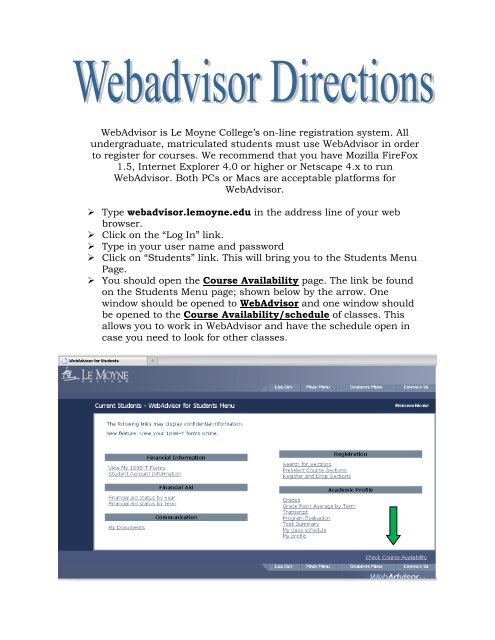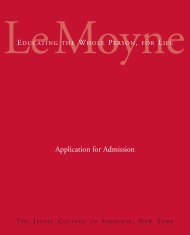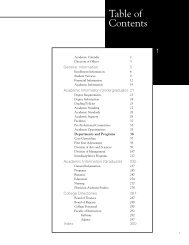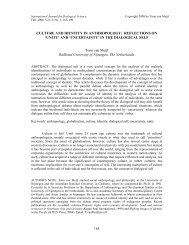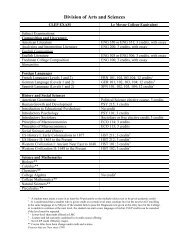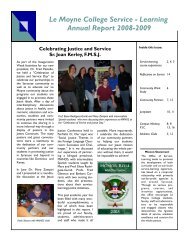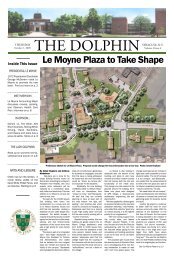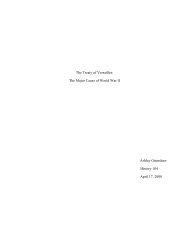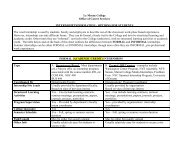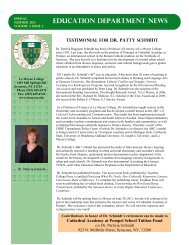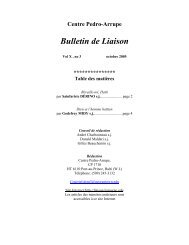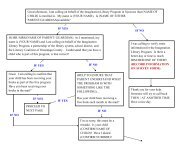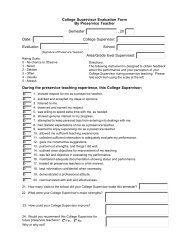WebAdvisor Instructions - Le Moyne College
WebAdvisor Instructions - Le Moyne College
WebAdvisor Instructions - Le Moyne College
Create successful ePaper yourself
Turn your PDF publications into a flip-book with our unique Google optimized e-Paper software.
<strong>WebAdvisor</strong> is <strong>Le</strong> <strong>Moyne</strong> <strong>College</strong>’s on-line registration system. All<br />
undergraduate, matriculated students must use <strong>WebAdvisor</strong> in order<br />
to register for courses. We recommend that you have Mozilla FireFox<br />
1.5, Internet Explorer 4.0 or higher or Netscape 4.x to run<br />
<strong>WebAdvisor</strong>. Both PCs or Macs are acceptable platforms for<br />
<strong>WebAdvisor</strong>.<br />
‣ Type webadvisor.lemoyne.edu in the address line of your web<br />
browser.<br />
‣ Click on the “Log In” link.<br />
‣ Type in your user name and password<br />
‣ Click on “Students” link. This will bring you to the Students Menu<br />
Page.<br />
‣ You should open the Course Availability page. The link be found<br />
on the Students Menu page; shown below by the arrow. One<br />
window should be opened to <strong>WebAdvisor</strong> and one window should<br />
be opened to the Course Availability/schedule of classes. This<br />
allows you to work in <strong>WebAdvisor</strong> and have the schedule open in<br />
case you need to look for other classes.
REGISTRATION IS A TWO STEP PROCESS!!<br />
STEP ONE: SELECT YOUR COURSES PRIOR TO REGISTRATION<br />
After you log on to <strong>WebAdvisor</strong> and have accessed the Students Menu,<br />
select ‘Preselect Course Sections.’ This will give you two different<br />
ways to select your courses.<br />
a. Express Registration- If you already know the course<br />
number or the 4-digit synonym of the courses. We<br />
recommend this method of registration. This will place the<br />
courses you submit on your preferred list. You are not<br />
registered for these courses yet!<br />
Input the appropriate information for each course you will be registering<br />
for. If you know the synonym number, all you have to enter is the<br />
synonym number and select the term, as shown in the first line above. If<br />
you don’t know the synonym number, but know the subject, course<br />
number and section, you will select the subject and enter the course<br />
number and section you wish to register for, as shown in line two above.<br />
Make sure the term is correct! Select the current term you are<br />
registering for in the drop down menu.<br />
Once you’ve entered all your courses selections, press the ‘SUBMIT’<br />
button at the bottom of the page. REMEMBER this will put your classes<br />
on your preferred course list. You are NOT registered yet!
. Search and Register for Sections – If you do not know what<br />
classes you want to register for, you may click on this option to<br />
search for classes. Be sure to fill in 3 fields when searching for<br />
classes. Once you submit the classes that you have chosen, this<br />
will place them on your preferred list. You are not registered<br />
for these courses yet!<br />
***At this point you are NOT registered for these courses. You can<br />
place sections on your preferred list prior to registration time;<br />
however you can not register until your designated time or anytime<br />
after.
STEP TWO: REGISTER FOR YOUR SELECTED COURSES<br />
At your designated registration time or anytime after, you will register<br />
for your classes from your preferred sections list. Follow the Step One<br />
directions above to place courses into your preferred course section. If<br />
you have already chosen your courses previously then you may select<br />
‘Register for Previously Selected Courses’ and it will bring you to the<br />
following screen shown below:<br />
From the Action Menu (pointed out above) from your preferred<br />
sections list, click on the classes you would like to register for.<br />
However, if you want to register for all your classes in your preferred<br />
section then select the ‘Action for All Pref. Sections’. You have to<br />
choose one or the other. Click on ‘SUBMIT’ submit to complete the<br />
registration process.
PLEASE NOTE:<br />
If for any reason you do not get registered for a course, you will receive<br />
an error message. Please pay close attention to these error messages as<br />
they will provide an explanation for any failed registration. Below in the<br />
chart is a list of the messages that may stop you from registration for a<br />
particular course, an explanation of what it means, and what you should<br />
do.<br />
MESSAGE RECEIVED<br />
Please see the published schedule for your designated time.<br />
HST-101-05 – Section Hst-101-05 is “Closed” (21/0).<br />
Enrollment not allowed.<br />
EDU-303-02 Course EDU-303 prerequisites have not been<br />
started.<br />
ACT-203-01- Registration in ACT – 203-01 puts student in<br />
overload. Petition is required.<br />
HST-101-05-HST 101 has been taken 1 time(s). Once allowed.<br />
EDG-535-50- This Section was cancelled on 08/24/06.<br />
Bio-111-02 conflicts with PHL-302-04<br />
EXPLANATION<br />
It is not your designated time to register<br />
or it is past the date to add classes to your<br />
schedule.<br />
This means course is closed. You have to<br />
register for another section of the course<br />
that is open.<br />
You have not completed all prerequisites<br />
required for this course.<br />
You are attempting to register for more<br />
than 18 credits. You must receive<br />
permission from the Associate Academic<br />
Dean to register over 18 credits.<br />
You are trying to repeat a course that you<br />
have received a grade of a “W”, “WF”, or<br />
an “F” or you have previously received<br />
credit for this course. You must contact<br />
the Registrar’s Office to register you for<br />
this specific course.<br />
This course will no longer be offered for<br />
the semester.<br />
You are attempting to register for two<br />
courses with a time conflict. This isn’t<br />
permitted. Please Note: No registrations<br />
will go through if you receive this message.<br />
You must change one of the conflicting<br />
classes to proceed with registration.<br />
TO VERIFY THAT YOU ARE REGISTERED:<br />
Click on ‘My Class Schedule Link’, select the term you are registering<br />
for and you should see the classes that you have been registered for. If<br />
these classes do not appear, you have not been registered.