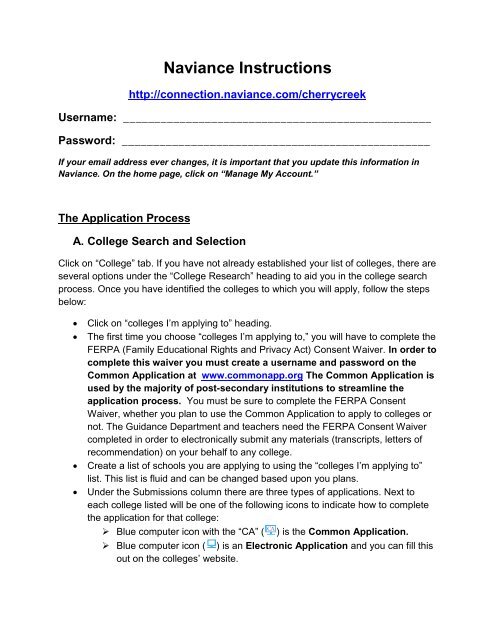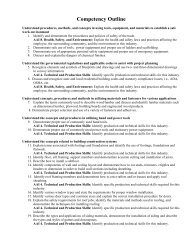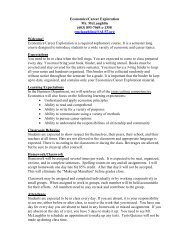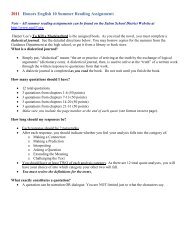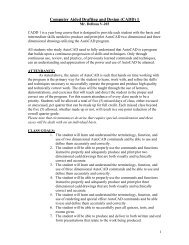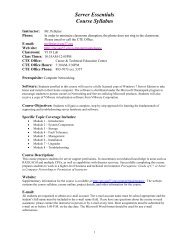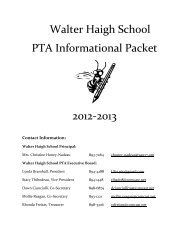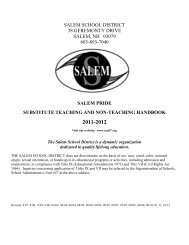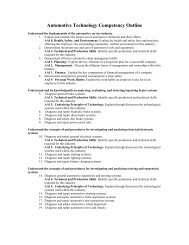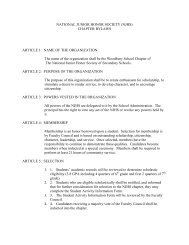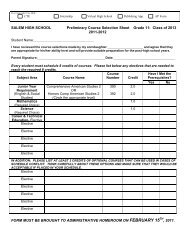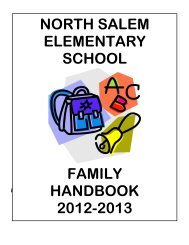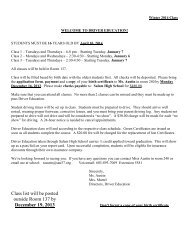Naviance Instructions - Salem School District
Naviance Instructions - Salem School District
Naviance Instructions - Salem School District
You also want an ePaper? Increase the reach of your titles
YUMPU automatically turns print PDFs into web optimized ePapers that Google loves.
<strong>Naviance</strong> <strong>Instructions</strong><br />
http://connection.naviance.com/cherrycreek<br />
Username: _________________________________________________<br />
Password: _________________________________________________<br />
If your email address ever changes, it is important that you update this information in<br />
<strong>Naviance</strong>. On the home page, click on “Manage My Account.”<br />
The Application Process<br />
A. College Search and Selection<br />
Click on “College” tab. If you have not already established your list of colleges, there are<br />
several options under the “College Research” heading to aid you in the college search<br />
process. Once you have identified the colleges to which you will apply, follow the steps<br />
below:<br />
<br />
<br />
<br />
<br />
Click on “colleges I’m applying to” heading.<br />
The first time you choose “colleges I’m applying to,” you will have to complete the<br />
FERPA (Family Educational Rights and Privacy Act) Consent Waiver. In order to<br />
complete this waiver you must create a username and password on the<br />
Common Application at www.commonapp.org The Common Application is<br />
used by the majority of post-secondary institutions to streamline the<br />
application process. You must be sure to complete the FERPA Consent<br />
Waiver, whether you plan to use the Common Application to apply to colleges or<br />
not. The Guidance Department and teachers need the FERPA Consent Waiver<br />
completed in order to electronically submit any materials (transcripts, letters of<br />
recommendation) on your behalf to any college.<br />
Create a list of schools you are applying to using the “colleges I’m applying to”<br />
list. This list is fluid and can be changed based upon you plans.<br />
Under the Submissions column there are three types of applications. Next to<br />
each college listed will be one of the following icons to indicate how to complete<br />
the application for that college:<br />
‣ Blue computer icon with the “CA” ( ) is the Common Application.<br />
‣ Blue computer icon ( ) is an Electronic Application and you can fill this<br />
out on the colleges’ website.
‣ Red stamp icon ( ) indicates a Paper Application must be completed<br />
and you can download a copy on the colleges website.<br />
B. Guidance Counselor Recommendation<br />
Under the “about me” tab, on the left hand side of the screen there is a column of<br />
surveys available.<br />
Choose the autobiographical sketch. Remember to save your work often as<br />
these are timed sessions.<br />
Complete the resume. This is a template that will allow you to enter the pertinent<br />
information.<br />
Please have a parent or guardian complete the parent questionnaire.<br />
Students should obtain two green teacher comment cards (available in the<br />
guidance department) to be completed by teachers who can provide the<br />
counselor with valuable input about the students academic performance. These<br />
comment cards are merely to aid the counselor letter of recommendation and are<br />
not to be confused with formal teacher letters of recommendation.<br />
Each of these surveys and forms are used to assist your counselor in writing a<br />
more thorough letter of recommendation. Colleges will NOT see the information<br />
shared in these surveys!!<br />
Go to “college I’m applying to.” Under the “teacher recommendations” select “add<br />
requests.” Choose your counselor from the list. Counselors will have access to<br />
the information you provided to complete the counselor letter of recommendation.<br />
C. Transcript Request<br />
Under the “colleges I’m applying to” click on “request transcripts.”<br />
Next to each college you have indicated on your college list, click on request<br />
transcript. If you are requesting a transcript for a college that is not on your list,<br />
you can use the “Look Up” feature to add the college to your list. Transcript<br />
requests must be made at least three weeks before the earliest deadline. If<br />
you have a January 1 deadline, transcript requests must be made in early<br />
December to ensure a timely submission.
D. Teacher Recommendation<br />
<br />
<br />
<br />
<br />
<br />
Please give teachers at least 15 school days to write the letter of<br />
recommendation. Keep in mind most colleges require no more than two<br />
teacher letters of recommendation. Read the instructions that come with<br />
the college applications, do not request more letters than what the college<br />
is requiring.<br />
Pick up a Teacher Recommendation Request Form in the guidance office.<br />
Complete this form and provide it to your teacher.<br />
Under the “colleges I’m applying to” click on the drop down menu under<br />
teacher recommendations and select the teacher who will be writing your<br />
letter of recommendation.<br />
Click on the “about me” tab and complete the “Teacher Recommendation<br />
Survey”. One survey must be completed for each teacher.<br />
If your college application must be mailed you need to provide the teacher<br />
with a stamped envelope with the college/university’s address on it. For the<br />
return address use the following:<br />
Teacher’s Name<br />
<strong>Salem</strong> High <strong>School</strong><br />
44 Geremonty Drive<br />
<strong>Salem</strong>, NH 03079<br />
If the college application includes a form to be completed by a teacher,<br />
complete the relevant information on their form and submit it to your<br />
teacher along with the stamped envelope.<br />
Once all of these steps have been completed and the guidance counselor has finished your<br />
letter of recommendation, your transcript, school profile and a school report, along with<br />
your counselor letter of recommendation will be forwarded to each college you have<br />
requested a transcript for on your college list.