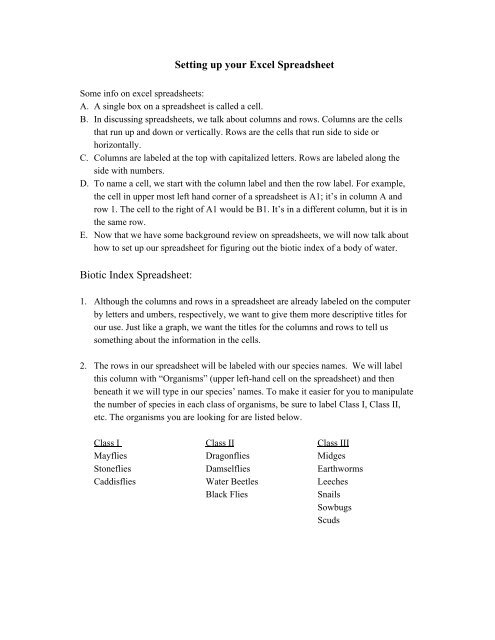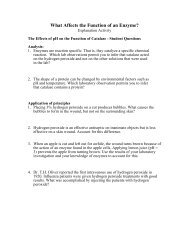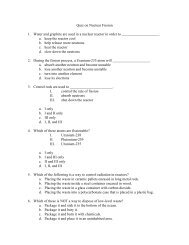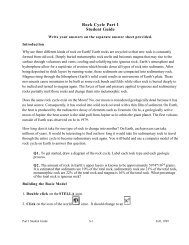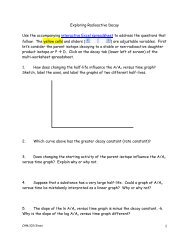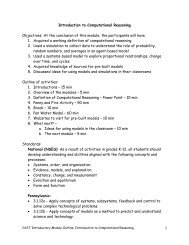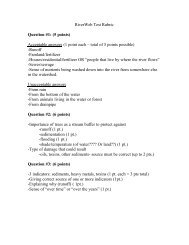Setting up your Excel Spreadsheet Biotic Index Spreadsheet:
Setting up your Excel Spreadsheet Biotic Index Spreadsheet:
Setting up your Excel Spreadsheet Biotic Index Spreadsheet:
You also want an ePaper? Increase the reach of your titles
YUMPU automatically turns print PDFs into web optimized ePapers that Google loves.
<strong>Setting</strong> <strong>up</strong> <strong>your</strong> <strong>Excel</strong> <strong>Spreadsheet</strong><br />
Some info on excel spreadsheets:<br />
A. A single box on a spreadsheet is called a cell.<br />
B. In discussing spreadsheets, we talk about columns and rows. Columns are the cells<br />
that run <strong>up</strong> and down or vertically. Rows are the cells that run side to side or<br />
horizontally.<br />
C. Columns are labeled at the top with capitalized letters. Rows are labeled along the<br />
side with numbers.<br />
D. To name a cell, we start with the column label and then the row label. For example,<br />
the cell in <strong>up</strong>per most left hand corner of a spreadsheet is A1; it’s in column A and<br />
row 1. The cell to the right of A1 would be B1. It’s in a different column, but it is in<br />
the same row.<br />
E. Now that we have some background review on spreadsheets, we will now talk about<br />
how to set <strong>up</strong> our spreadsheet for figuring out the biotic index of a body of water.<br />
<strong>Biotic</strong> <strong>Index</strong> <strong>Spreadsheet</strong>:<br />
1. Although the columns and rows in a spreadsheet are already labeled on the computer<br />
by letters and umbers, respectively, we want to give them more descriptive titles for<br />
our use. Just like a graph, we want the titles for the columns and rows to tell us<br />
something about the information in the cells.<br />
2. The rows in our spreadsheet will be labeled with our species names. We will label<br />
this column with “Organisms” (<strong>up</strong>per left-hand cell on the spreadsheet) and then<br />
beneath it we will type in our species’ names. To make it easier for you to manipulate<br />
the number of species in each class of organisms, be sure to label Class I, Class II,<br />
etc. The organisms you are looking for are listed below.<br />
Class I Class II Class III<br />
Mayflies Dragonflies Midges<br />
Stoneflies Damselflies Earthworms<br />
Caddisflies Water Beetles Leeches<br />
Black Flies<br />
Snails<br />
Sowbugs<br />
Scuds
3. At this point, you should have a list of the organisms in the first column of <strong>your</strong><br />
spreadsheet. Now we will enter in our column titles for the number values we are looking<br />
for. For our graph today, we are going to label the columns with the names of the values<br />
we will be investigating and entering into our spreadsheet. These titles are as follows:<br />
Tolerance Values<br />
Number Found<br />
Total Tolerance Value<br />
Skip a column after the “Organisms” column and type in our first value title from above.<br />
Skip another column and type in the next title. Do the same for the last title.<br />
4. Since our values for the Tolerance values are constant and will not change throughout our<br />
activity, we can go ahead and type those values in now. You will find those values on the<br />
worksheet labeled “Organism Tolerance Levels” in <strong>your</strong> packet.<br />
5. Once you have <strong>your</strong> spreadsheet set <strong>up</strong>, you are ready to start entering <strong>your</strong> data.<br />
A. To enter numbers: Simply highlight the cell where you want to put the data in either<br />
by clicking on it with the mouse, or by using the arrow keys. Then enter <strong>your</strong> number<br />
and hit enter.<br />
B. To calculate numbers: There is a simple way of calculating numbers in <strong>Excel</strong> so that<br />
we do not to. Follow these steps to calculate the Total Tolerance Value on <strong>your</strong> excel<br />
spreadsheet.<br />
1. Highlight the cell for the organism you want to calculate<br />
2. Type in an equals sign.<br />
3. With the mouse, click on the cell that contains the number of organisms<br />
found.<br />
4. Type an asterisk sign for multiplication<br />
5. With the mouse again, click on the cell that contains the tolerance value for<br />
this organism.<br />
6. Hit Enter.<br />
In the cell, the total tolerance value for the organism should appear. The computer has<br />
done the math for you!!!