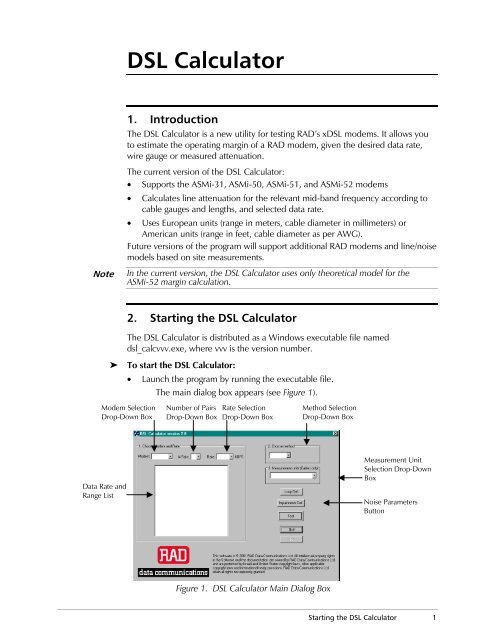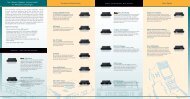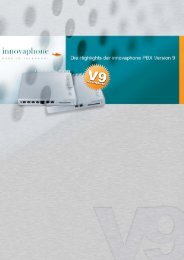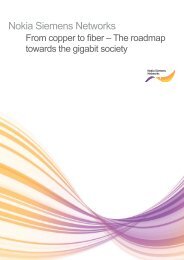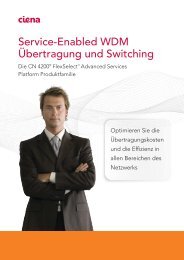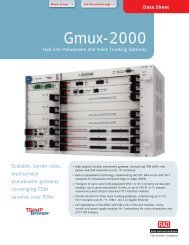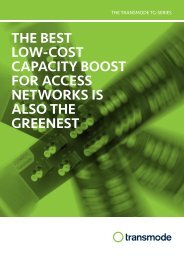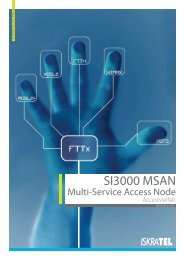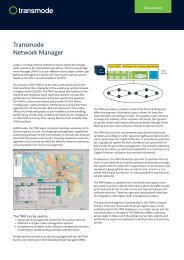DSL Calculator
DSL Calculator
DSL Calculator
Create successful ePaper yourself
Turn your PDF publications into a flip-book with our unique Google optimized e-Paper software.
Note<br />
<strong>DSL</strong> <strong>Calculator</strong><br />
1. Introduction<br />
The <strong>DSL</strong> <strong>Calculator</strong> is a new utility for testing RAD’s x<strong>DSL</strong> modems. It allows you<br />
to estimate the operating margin of a RAD modem, given the desired data rate,<br />
wire gauge or measured attenuation.<br />
The current version of the <strong>DSL</strong> <strong>Calculator</strong>:<br />
• Supports the ASMi-31, ASMi-50, ASMi-51, and ASMi-52 modems<br />
• Calculates line attenuation for the relevant mid-band frequency according to<br />
cable gauges and lengths, and selected data rate.<br />
• Uses European units (range in meters, cable diameter in millimeters) or<br />
American units (range in feet, cable diameter as per AWG).<br />
Future versions of the program will support additional RAD modems and line/noise<br />
models based on site measurements.<br />
In the current version, the <strong>DSL</strong> <strong>Calculator</strong> uses only theoretical model for the<br />
ASMi-52 margin calculation.<br />
2. Starting the <strong>DSL</strong> <strong>Calculator</strong><br />
The <strong>DSL</strong> <strong>Calculator</strong> is distributed as a Windows executable file named<br />
dsl_calcvvv.exe, where vvv is the version number.<br />
➤ To start the <strong>DSL</strong> <strong>Calculator</strong>:<br />
• Launch the program by running the executable file.<br />
The main dialog box appears (see Figure 1).<br />
Modem Selection<br />
Drop-Down Box<br />
Data Rate and<br />
Range List<br />
Number of Pairs<br />
Drop-Down Box<br />
Rate Selection<br />
Drop-Down Box<br />
Method Selection<br />
Drop-Down Box<br />
Figure 1. <strong>DSL</strong> <strong>Calculator</strong> Main Dialog Box<br />
Measurement Unit<br />
Selection Drop-Down<br />
Box<br />
Noise Parameters<br />
Button<br />
Starting the <strong>DSL</strong> <strong>Calculator</strong> 1
Optional<br />
3. Calculating the Operating Margin<br />
2 Calculating the Operating Margin<br />
<strong>DSL</strong> <strong>Calculator</strong><br />
The program calculates the operating margin based on information provided by<br />
the user.<br />
➤ To calculate the operating margin:<br />
1. From the Modem Selection drop-down box, select a modem.<br />
Typical ranges for the selected modem over 24 AWG (0.5 mm) or<br />
26 AWG (0.4 mm) wire for various data rates appear as a table in the main<br />
dialog box (see Figure 2).<br />
Figure 2. Data Rate and Typical Range List<br />
2. From the # Pairs drop-down box, select the number of wires: 2-wire (one<br />
pair) or 4-wire (two pairs).<br />
3. From the Rate Selection drop-down box, select the desired data rate.<br />
4. From the Method Selection drop-down box, select the estimation method.<br />
In the current version of the program, only the “Cables” option is available.<br />
The default noise model for ASMi-31, ASMi-50 and ASMi-51 assumes a thermal<br />
noise level of –140 dBm/Hz and 10 self-interferers. For ASMi-52, the default is noise<br />
model C (according to the G.991.2 Annex B<br />
Advanced users may change the relevant impairment parameters by clicking the<br />
Impairments Def. button and entering the desired values in the corresponding text<br />
boxes (see Figure 3). For details on the ASMi-52 noise impairments, refer to the<br />
ASMi-52 Noise Impairments section below.<br />
Figure 3. Impairments Def. Dialog Box
<strong>DSL</strong> <strong>Calculator</strong><br />
Note<br />
Note<br />
5. From the Measurement Units drop-down box, select the measurement unit<br />
type: European (meters/millimeters) or American (feet/AWG).<br />
The Cables Data dialog box appears (Figure 4).<br />
Figure 4. Cables Data Dialog Box<br />
6. In the Cables Data dialog box, enter distance values and the cable gauges for<br />
all segments between the modems. You can enter data for up to 15 cable<br />
segments for all cable types, except for CAT-3 and CAT-5TP wires, which<br />
support only a single-segment input.<br />
Bridged taps are not taken into account.<br />
7. Click OK button.<br />
The Main dialog box appears.<br />
8. From the Main dialog box, click the Test button.<br />
If the resulting operating margin is positive, the <strong>DSL</strong> <strong>Calculator</strong> displays the<br />
‘GO’ message along with the margin and insertion loss (see Figure 5).<br />
Although the modem will be able to operate at adequate BER level with any positive<br />
margin value, it is advisable to allow for a spare margin to account for changing line<br />
and noise conditions. The recommended spare margin for the modem in question<br />
appears on the Results screen.<br />
If the resulting operating margin is negative, the <strong>DSL</strong> <strong>Calculator</strong> displays the<br />
‘NO GO’ message (Figure 6).<br />
Calculating the Operating Margin 3
ASMi-52 Noise Impairments<br />
4 Calculating the Operating Margin<br />
Figure 5. Resulting Screen with Positive Signal-to-Noise Value<br />
<strong>DSL</strong> <strong>Calculator</strong><br />
Figure 6. Resulting Screen with Negative Signal-to-Noise Value<br />
For the ASMi-52 modem, you can also specify the following parameters<br />
(see Figure 7):<br />
• Noise Model Type (A, B, C, D, or Zero Xtalk), as per G.991.2 Annex B<br />
requirements.<br />
• Power Backoff Level (level of power transmitted on the SH<strong>DSL</strong> line).<br />
• Theoretic to ‘Real World’ implementation gap (estimated difference between<br />
the signal-to-noise ratios achieved via calculations for the theoretical model<br />
and real-life modem).
<strong>DSL</strong> <strong>Calculator</strong><br />
Figure 7. Noise Impairments of the ASMi-52 Modem<br />
4. Exiting the <strong>DSL</strong> <strong>Calculator</strong><br />
Once done, you can exit the program.<br />
➤ To exit the <strong>DSL</strong> <strong>Calculator</strong>:<br />
• From the Main dialog box, click ‘Quit’.<br />
Alternatively, you can exit the program by pressing .<br />
Exiting the <strong>DSL</strong> <strong>Calculator</strong> 5