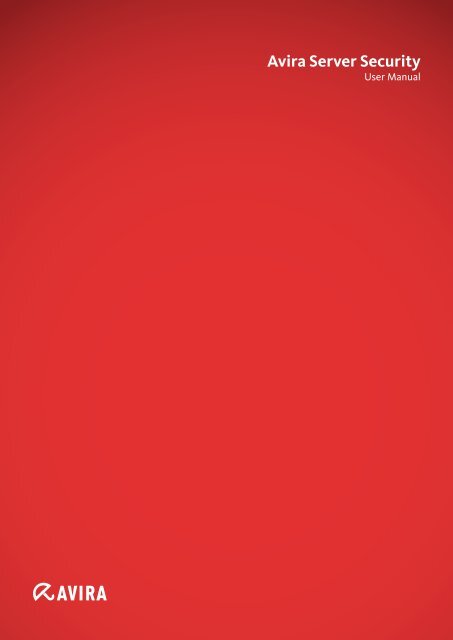User Manual
User Manual
User Manual
You also want an ePaper? Increase the reach of your titles
YUMPU automatically turns print PDFs into web optimized ePapers that Google loves.
Avira Server Security<br />
<strong>User</strong> <strong>Manual</strong>
Trademarks and Copyright<br />
Trademarks<br />
Windows is a registered trademark of the Microsoft Corporation in the United States and other countries.<br />
All other brand and product names are trademarks or registered trademarks of their respective owners.<br />
Protected trademarks are not marked as such in this manual. This does not mean, however, that they may be used freely.<br />
Copyright information<br />
Introduction<br />
Code provided by third party providers was used for Avira Server Security. We thank the copyright owners for making the code available<br />
to us.<br />
For detailed information on copyright, please refer to "Third Party Licenses" in the Program Help of Avira Server Security.<br />
Avira Server Security - <strong>User</strong> <strong>Manual</strong> (Status: 30 Mar. 2012) 2
Table of Contents<br />
Introduction<br />
1. Introduction .................................................................................................... 6<br />
1.1 Icons and emphases ....................................................................................................... 6<br />
2. Product information ....................................................................................... 8<br />
2.1 Functionality .................................................................................................................... 8<br />
2.2 Delivery scope ................................................................................................................. 9<br />
2.3 System requirements ..................................................................................................... 10<br />
2.4 Licensing ....................................................................................................................... 11<br />
3. Installation and uninstallation ..................................................................... 12<br />
3.1 Installation ..................................................................................................................... 12<br />
3.1.1 Installation types ............................................................................................................. 12<br />
3.2 Uninstallation ................................................................................................................. 14<br />
3.3 Installation and uninstallation on the network ................................................................ 14<br />
3.3.1 Installation on the network ............................................................................................... 15<br />
3.3.2 Uninstallation on the network .......................................................................................... 16<br />
3.3.3 Command line parameters for the setup program ........................................................... 16<br />
3.3.4 Parameters of the file setup.inf ........................................................................................ 16<br />
Avira Server Security - <strong>User</strong> <strong>Manual</strong> (Status: 30 Mar. 2012) 3
Introduction<br />
4. <strong>User</strong> interface and operation ....................................................................... 18<br />
4.1 <strong>User</strong> interface: Avira Server Security Console ............................................................... 18<br />
4.2 <strong>User</strong> interface: Tray icon ................................................................................................ 21<br />
4.3 Quickstart ...................................................................................................................... 22<br />
5. System Scanner ........................................................................................... 24<br />
6. Updates ......................................................................................................... 25<br />
7. Viruses and more ......................................................................................... 26<br />
7.1 Viruses and other malware ............................................................................................ 26<br />
7.2 Threat categories ........................................................................................................... 29<br />
8. Info and Service ........................................................................................... 33<br />
8.1 Contact address ............................................................................................................ 33<br />
8.2 Technical support ........................................................................................................... 33<br />
8.3 Suspicious file ................................................................................................................ 34<br />
8.4 Reporting false positives................................................................................................ 34<br />
8.5 Your feedback for more security .................................................................................... 34<br />
9. Reference: Configuration options .............................................................. 35<br />
9.1 System Scanner ............................................................................................................ 35<br />
9.1.1 Action on detection .......................................................................................................... 38<br />
9.1.2 Further actions ................................................................................................................ 40<br />
9.1.3 Archives .......................................................................................................................... 41<br />
9.1.4 Exceptions ...................................................................................................................... 42<br />
9.1.5 Heuristic .......................................................................................................................... 43<br />
9.1.6 Report ............................................................................................................................. 44<br />
9.2 Realtime Protection ....................................................................................................... 45<br />
9.2.1 Action on detection .......................................................................................................... 48<br />
9.2.2 Further actions ................................................................................................................ 51<br />
9.2.3 Exceptions ...................................................................................................................... 52<br />
9.2.4 Products .......................................................................................................................... 55<br />
9.2.5 Heuristic .......................................................................................................................... 56<br />
9.2.6 Report ............................................................................................................................. 56<br />
Avira Server Security - <strong>User</strong> <strong>Manual</strong> (Status: 30 Mar. 2012) 4
Introduction<br />
9.3 Variables: Realtime Protection and System Scanner exceptions .................................. 58<br />
9.4 Update ........................................................................................................................... 58<br />
9.4.1 Product update ................................................................................................................ 59<br />
9.4.2 Proxy settings .................................................................................................................. 61<br />
9.5 General .......................................................................................................................... 62<br />
9.5.1 Threat categories ............................................................................................................ 62<br />
9.5.2 Password ........................................................................................................................ 62<br />
9.5.3 WMI ................................................................................................................................ 63<br />
9.5.4 Events ............................................................................................................................. 63<br />
9.5.5 Reports ........................................................................................................................... 64<br />
9.5.6 Directories ....................................................................................................................... 64<br />
9.6 Alerts ............................................................................................................................. 65<br />
9.6.1 Realtime Protection network alerts .................................................................................. 66<br />
9.6.2 System Scanner network alerts ....................................................................................... 67<br />
9.6.3 Acoustic alerts ................................................................................................................. 68<br />
9.7 Email.............................................................................................................................. 69<br />
9.7.1 Realtime Protection email alerts ...................................................................................... 70<br />
9.7.2 System Scanner email alerts ........................................................................................... 71<br />
9.7.3 Updater email alerts ........................................................................................................ 72<br />
9.7.4 Email template ................................................................................................................ 74<br />
Avira Server Security - <strong>User</strong> <strong>Manual</strong> (Status: 30 Mar. 2012) 5
1. Introduction<br />
Your Avira product protects your computer against viruses, worms, Trojans, adware and<br />
spyware and other risks. In this manual these are referred to as viruses or malware<br />
(harmful software) and unwanted programs.<br />
The manual describes the program installation and operation.<br />
For further options and information, please visit our website:<br />
http://www.avira.com<br />
The Avira website lets you:<br />
� access information on other Avira desktop programs<br />
� download the latest Avira desktop programs<br />
� download the latest product manuals in PDF format<br />
� download free support and repair tools<br />
� access our comprehensive knowledge database and FAQs for troubleshooting<br />
� access country-specific support addresses.<br />
Your Avira Team<br />
1.1 Icons and emphases<br />
The following icons are used:<br />
Icon /<br />
designation<br />
Explanation<br />
Placed before a condition which must be fulfilled prior to<br />
execution of an action.<br />
Placed before an action step that you perform.<br />
Placed before an event that follows the previous action.<br />
Warning Placed before a warning when critical data loss might occur.<br />
Introduction<br />
Avira Server Security - <strong>User</strong> <strong>Manual</strong> (Status: 30 Mar. 2012) 6
Note Placed before a link to particularly important information or a tip<br />
which makes your Avira product easier to use.<br />
The following emphases are used:<br />
Emphasis Explanation<br />
Italics File name or path data.<br />
Displayed software interface elements (e.g. window section or<br />
error message).<br />
Bold Clickable software interface elements (e.g. menu item,<br />
navigation area, option box or button).<br />
Introduction<br />
Avira Server Security - <strong>User</strong> <strong>Manual</strong> (Status: 30 Mar. 2012) 7
2. Product information<br />
2.1 Functionality<br />
Product information<br />
The Avira Server Security protection package includes the Avira Server Security service<br />
and the Avira Server Security Console. The Avira Server Security service protects your<br />
Windows Server from viruses and malware. The Avira Server Security Console is used for<br />
management, control and monitoring of the servers to be protected or of the Avira Server<br />
Security services on the servers to be protected. You can access any number of servers<br />
via the Avira Server Security Console.<br />
The Avira Server Security service<br />
... protects your servers against viruses and malware. You install the service on all<br />
Windows servers to be protected on the network.<br />
The Avira Server Security service provides comprehensive functions to protect your<br />
system in one package with several program components and other help programs.<br />
Overview of the main components:<br />
� The System Scanner scans your computer system for viruses and unwanted programs<br />
(on-demand scan). Affected files are deleted, repaired or moved to quarantine<br />
depending on the configuration. System Scanner scans are performed automatically.<br />
The interval and scope of scans can be configured.<br />
� The Realtime Protection runs in the background. It monitors and repairs files, if<br />
necessary, during operations such as opening, writing and copying in real time.<br />
� The Scheduler supports you in planning regular tasks such as scans and updates via<br />
the Internet or Intranet.<br />
Avira Server Security - <strong>User</strong> <strong>Manual</strong> (Status: 30 Mar. 2012) 8
� The Updater always keeps your program up to date via an Internet or intranet<br />
connection.<br />
� The Quarantine manager conveniently manages and monitors the files placed in<br />
quarantine.<br />
Avira Server Security Console<br />
Product information<br />
... provides a desktop for Avira Server Security services with which you can control,<br />
configure and monitor Avira Server Security services. You install the Avira Server Security<br />
Console on at least one computer with a network connection to the servers to be<br />
protected. Avira Server Security Console can also be installed on the servers to be<br />
protected.<br />
The Avira Server Security Console can be connected to any number of servers to be<br />
protected and provides access to components, reports, events and to the Configuration of<br />
the connected Avira Server Security service.<br />
2.2 Delivery scope<br />
Main features:<br />
� Console for monitoring, management and control of the whole program<br />
� Simple, keyword-based configuration: support for configuration through integrated<br />
wizard and context-sensitive help<br />
� Configuration and operation from separate computer possible: user interface (Avira<br />
Server Security Console) can be installed separately from the Avira Server Security<br />
service<br />
� Network management via the Avira Management Console (AMC)<br />
� System Scanner (on-demand scan) with profile-controlled and configurable scan for all<br />
known types of viruses and malware<br />
� Resident virus guard (real-time scan or on-access scan) for constant monitoring of all<br />
file accesses<br />
� Extremely high virus and malware detection via innovative scanning technology (scan<br />
engine) including heuristic scanning method<br />
� Innovative AHeAD (Advanced Heuristic Analysis and Detection) technology for<br />
detection of unknown or fast changing attackers for proactive security<br />
� Detection of all conventional archive types including detection of nested archives and<br />
smart extension detection<br />
� Comprehensive filter functions and file caching to increase scanning speed<br />
� "Multi-threading capability": simultaneous scanning of many files at high speed<br />
� Configurable reactions to a detection: repair, deletion, moving to a quarantine directory,<br />
blocking, renaming and isolation of programs or files; automatic removal of viruses and<br />
malware<br />
Avira Server Security - <strong>User</strong> <strong>Manual</strong> (Status: 30 Mar. 2012) 9
� Quarantine manager: infected files can be deleted in the quarantine directory or<br />
restored at their place of origin<br />
Product information<br />
� Integrated scheduler for planning one-off or recurring jobs such as updates or scans<br />
� Automatable updating via the Internet or network-wide distribution (without system<br />
interruption)<br />
� Comprehensive logging, warning and messaging functions for the administrator;<br />
sending of warnings in Windows networks and by email (SMTP), SMTP authentication<br />
possible<br />
� Protection against modification of the program files as a result of intensive self-test<br />
� Extended terminal server support<br />
� Rootkits protection (not under Windows XP 64 bit, Windows 2003 64 bit, Windows<br />
Server 2003 64 bit)<br />
� Support for Windows Management Instrumentation<br />
2.3 System requirements<br />
The Avira Server Security has the following requirements for successful use of the Avira<br />
Server Security service and the Avira Server Security Console:<br />
� Computer Pentium or later, at least 1 GHz<br />
� Operating system<br />
� Windows XP, newest SP (32 or 64 bit) or<br />
� Windows Vista (32 or 64 bit, SP1 recommended) or<br />
� Windows 7, newest SP (32 or 64 bit) or<br />
� Windows Server 2003, newest SP (32 or 64 bit) or<br />
� Windows Server 2008, newest SP (32 or 64 bit) or<br />
� Windows Server 2008 R2, newest SP (64 bit only)<br />
� At least 150 MB of free hard disk memory space (more if using quarantine for temporary<br />
storage)<br />
� At least 512 MB RAM (dedicated to Avira Server Security only) under Windows Server<br />
2003<br />
� At least 1024 MB RAM (dedicated to Avira Server Security only) under Windows Vista,<br />
Windows 7, Windows Server 2008 and Windows Server 2008 R2<br />
� For installation of the Avira Server Security: Administrator rights<br />
Internet access<br />
For regular updates it is necessary for a server in your network to have Internet access.<br />
Alternatively, the updates can also be downloaded from a file or HTTP server in the<br />
Intranet. More information is available under Update.<br />
Avira Server Security - <strong>User</strong> <strong>Manual</strong> (Status: 30 Mar. 2012) 10
2.4 Licensing<br />
Product information<br />
You require a license to use Avira Server Security. Activate your license for Avira Server<br />
Security with the license file hbedv.key. You can obtain the license file by email from Avira.<br />
The license file contains the license for all products that you have ordered in one order<br />
process. You thereby accept the license terms.<br />
License models<br />
You can use the many functions of Avira Server Security with the following license models:<br />
� Evaluation version: Complete range of functions, 30-day license.<br />
� Full version<br />
Licensing comprises a license for all platforms and depends on the number of users in the<br />
network who are to be protected by Avira Server Security. For further information on the<br />
licensing versions and the optional support offers, please go to our website:<br />
http://www.avira.com<br />
The delivery scope of a full version comprises:<br />
� provision of Avira version to download from the Internet<br />
� four weeks installation support from date of purchase<br />
� newsletter service (by email)<br />
� update service via Internet<br />
Avira Server Security - <strong>User</strong> <strong>Manual</strong> (Status: 30 Mar. 2012) 11
3. Installation and uninstallation<br />
3.1 Installation<br />
Before installing Avira Server Security, certain conditions must be met:<br />
Installation and uninstallation<br />
Please ensure that the system requirements are met (see System requirements),<br />
and that the Windows Server used is running.<br />
Ensure that you are logged in on the server as an administrator or as a user with<br />
administrator rights.<br />
Ensure that an Internet connection or network connection to a download server<br />
exists for updating the Avira Server Security. If you use a fileserver, you may require<br />
a user name and a password for server login.<br />
When installing the full version: ensure that a valid license file hbedv.key exists and<br />
is stored in a local directory on the server.<br />
When installing the service Avira Server Security: If you want to connect remotely to<br />
the protected server with the Avira Server Security Console, ensure that the following<br />
ports are opened:<br />
139 (NetBIOS SSN)<br />
137 (NetBIOS NS)<br />
138 (NetBIOS DGM)<br />
Note<br />
When installing on a server operating system, the Realtime Protection and the<br />
files protection are not available.<br />
3.1.1 Installation types<br />
During installation you can select a setup type in the installation wizard:<br />
Express<br />
� Avira Server Security is installed together with the Avira Server Security service, the<br />
Avira Server Security Console and all recommended program components.<br />
� No destination folder can be selected for the program files to be installed.<br />
<strong>User</strong>-defined<br />
� You can select whether you want to install the Avira Server Security service and/or the<br />
Avira Server Security Console.<br />
� You have the option to select and install additional functions for the Avira Server<br />
Security service:<br />
Avira Rootkits Protection: This function contains the rootkit scan profile, which you<br />
can use to look for hidden malware.<br />
Avira Server Security - <strong>User</strong> <strong>Manual</strong> (Status: 30 Mar. 2012) 12
Installation and uninstallation<br />
VMware Offline System Scanner: This function contains the VMware-Image scan<br />
profile, which you can use to perform an offline scan of VMware images for viruses and<br />
unwanted programs.<br />
Shell Extension: This function generates an entry in the context menu of Windows<br />
Explorer that can be used to scan directories for viruses and unwanted programs.<br />
� A target folder can be selected for the program files to be installed.<br />
Performing installation<br />
Installing the Avira Server Security:<br />
� Start the setup by double-clicking the installation file that you have downloaded from the<br />
Internet or insert the program CD.<br />
The installation wizard opens.<br />
� Follow the instructions of the installation wizard. Complete the following installation<br />
steps:<br />
� Where appropriate, install Microsoft Visual C++ 2008 - Redistributable Kit, if the kit has<br />
not already been installed.<br />
Note<br />
Avira Server Security uses the runtime libraries of the Microsoft Visual C++<br />
2008 - Redistributable Kit. To use the Avira Server Security, Microsoft Visual<br />
C++ 2008 - Redistributable Kit must be installed.<br />
� Confirmation of license agreements<br />
� Selection of the type of setup (express installation or user-defined installation)<br />
� Licensing of the Avira Server Security: Load the license file or select a 30-day test<br />
license<br />
� Installation of Avira Server Security service and/or Avira Server Security Console<br />
If you have installed the Avira Server Security service, a configuration wizard opens after<br />
the installation has been completed. You have the option of configuring the most important<br />
settings of the installed Avira Server Security service.<br />
� Defining AHeAD (Advanced Heuristic Analysis and Detection) technology<br />
settings: The settings are defined for System Scanner and Realtime Protection.<br />
� Selection of extended threat categories: By selecting other extended threat<br />
categories to be detected and reported by the Avira Server, you can adapt the<br />
protective function of the Avira Server Security to meet your needs.<br />
� Selection of product exceptions (Realtime Protection): You can select software<br />
products to be exempt from monitoring by the Realtime Protection (on-access System<br />
Scanner). In this way you can avoid any loss of performance that the Realtime<br />
Protection may cause.<br />
Avira Server Security - <strong>User</strong> <strong>Manual</strong> (Status: 30 Mar. 2012) 13
Installation and uninstallation<br />
� Select email settings: You can define the server settings for sending email. Avira<br />
Server Securityuses SMPT to send emails send email alerts to the Avira Server<br />
Security administrator.<br />
Note<br />
After installation, your own system is automatically added by the Avira Server<br />
Security Console (Local Host/127.0.0.1) as a server to be protected, even if no<br />
Avira Server Security service is installed.<br />
Note<br />
If you want to add or remove program components of the current Avira Server<br />
Security installation, use the Avira Server Security setup.<br />
3.2 Uninstallation<br />
Carry out uninstallation via the Control Panel of the operating system or via the setup of<br />
your Avira product.<br />
During uninstallation, the Avira services are stopped, all report files and infected files (in<br />
quarantine) are deleted.<br />
During uninstallation you can specify that the directories with the report files and the<br />
quarantine are not deleted.<br />
You will be asked to restart your computer.<br />
Click Yes to confirm.<br />
Your Avira product is uninstalled now.<br />
3.3 Installation and uninstallation on the network<br />
To simplify installation of Avira products on a network of multiple client computers for the<br />
system administrator, your Avira product has a special procedure for the initial installation<br />
and the change installation.<br />
For automatic installation, the setup program works with the control file setup.inf. The<br />
setup program (presetup.exe) is contained in the program’s installation package.<br />
Installation is started with a script or batch file and all necessary information is obtained<br />
from the control file. The script commands therefore replace the usual manual inputs<br />
during installation.<br />
Avira Server Security - <strong>User</strong> <strong>Manual</strong> (Status: 30 Mar. 2012) 14
Installation and uninstallation<br />
Note<br />
Please note that a license file is obligatory for initial installation on the network.<br />
Note<br />
Please note that an installation package for the Avira product is required for<br />
installation via a network. An installation file for Internet-based installation<br />
cannot be used.<br />
Avira products can be easily shared on the network with a server login script or via SMS.<br />
For information on installation and uninstallation on the network:<br />
� see Chapter: Command line parameters for the setup program<br />
� see Chapter: Parameter of the file setup.inf<br />
� see Chapter: Installation on the network<br />
� see Chapter: Uninstallation on the network<br />
3.3.1 Installation on the network<br />
The installation can be script-controlled in batch mode.<br />
The setup is suitable for the following installation:<br />
� Initial installation via the network (unattended setup)<br />
Change installation and update<br />
Note<br />
We recommend that you test automatic installation before the installation<br />
routine is implemented on the network.<br />
Note<br />
When installing on a server operating system, the Realtime Protection and the<br />
files protection are not available.<br />
To install Avira product on the network automatically:<br />
You must have administrator rights (also required in batch mode)<br />
Configure the parameter of the file setup.inf and save the file.<br />
Begin installation with the parameter /inf or integrate the parameter into the login<br />
script of the server.<br />
Avira Server Security - <strong>User</strong> <strong>Manual</strong> (Status: 30 Mar. 2012) 15
Example: presetup.exe /inf="c:\temp\setup.inf"<br />
3.3.2 Uninstallation on the network<br />
To uninstall Avira products on the network automatically:<br />
You must have administrator rights (also required in batch mode)<br />
Example: presetup.exe /remsilent<br />
/unsetuplog="c:\logfiles\unsetup.log"<br />
Installation and uninstallation<br />
Start the uninstallation with the parameters /inf and /AVUNINSTALL or integrate<br />
the parameters into the login script of the server.<br />
3.3.3 Command line parameters for the setup program<br />
Use the following parameters for installation and uninstallation:<br />
� /INF=<br />
The setup program starts with the script mentioned and retrieves all parameters<br />
required.<br />
Installation: PRESETUP.EXE /INF=e:\disks\setup.inf<br />
Uninstallation: PRESETUP.EXE /INF=e:\disks\setup.inf /AVUNINSTALL<br />
� /SILENT<br />
The setup script runs down completely without user interaction.<br />
3.3.4 Parameters of the file setup.inf<br />
In the control file setup.inf, you can set the following parameters in the [DATA] field for the<br />
automatic installation of the Avira product. The sequence of the parameters is unimportant.<br />
If a parameter setting is missing or wrong, the setup routine is aborted and an error<br />
message is displayed.<br />
� InstallPath<br />
Destination path in which the Avira Server Security is installed. It has to be included<br />
to the script. The environment variable cannot be used.<br />
Example: InstallPath="%PROGRAMFILES%\Avira\AntiVir Server\"<br />
� LicenseFile=<br />
Avira Server Security is installed with the license. If you enter the file name only, the<br />
license file will be searched in the source folder of the setup only.<br />
Example: LicenseFile="A:\hbedv.key"<br />
� RestartWindows= 0 | 1<br />
If a restart of the system is required after the installation, this can be performed<br />
automatically (standard) or a message box is displayed.<br />
0: Disabled (restart with Message Box)<br />
1: Enabled (automatic restart)<br />
Avira Server Security - <strong>User</strong> <strong>Manual</strong> (Status: 30 Mar. 2012) 16
� DeleteFolderOnUninstall=1<br />
Deletes the configuration during uninstallation<br />
� Guard= 0 | 1<br />
Installs the Avira Realtime Protection (on-access Scanner).<br />
1: Install Avira Realtime Protection (default)<br />
0: Do not install Avira Realtime Protection<br />
� RootKit= 0 | 1<br />
Installation and uninstallation<br />
Installs the AntiVir rootkit protection module. The module detects malware hidden in<br />
the system.<br />
1: Install AntiVir Rootkits Protection<br />
0: Do not install AntiVir Rootkits Protection (default)<br />
� VMWare= 0 | 1<br />
Installs the VMWare offline Scanner. The module performs an offline scan of<br />
VMWare images for viruses and malware.<br />
1: Install VMWare offline Scanner<br />
0: Do not install VMWare offline Scanner (default)<br />
� ShellExtension= 0 | 1<br />
Installs the Shell extension. Directories can be scanned directly for viruses and<br />
unwanted programs using an entry in the Windows Explorer context menu.<br />
1: Install Shell extension (default)<br />
0: Do not install Shell extension<br />
� Systray= 0 | 1<br />
Installs the Systray tool. An Avira Server Security tray icon is visible in the notification<br />
area of the protected server. The Tray Icon lets you monitor the status of the Avira<br />
Server Security and gives you access to other Avira Server Security functions.<br />
1: Install Systray tool (default)<br />
0: Do not install Systray tool<br />
� GUI= 0 | 1<br />
Installs the Avira Server Security Console user interface, which allows you to<br />
remotely manage and configure the Avira Server Security services running on<br />
protected servers.<br />
1: Installs the Avira Server Security Console (default)<br />
0: Does not install the Avira Server Security Console<br />
In the [FEEDBACK] section the setup enters error codes and error test which are reported<br />
by the setup:<br />
Example: ErrCode=0<br />
ErrMsg=Product was installed successfully<br />
Avira Server Security - <strong>User</strong> <strong>Manual</strong> (Status: 30 Mar. 2012) 17
4. <strong>User</strong> interface and operation<br />
4.1 <strong>User</strong> interface: Avira Server Security Console<br />
<strong>User</strong> interface and operation<br />
The Avira Server Security service that is installed on the servers to be protected is<br />
managed via the Avira Server Security Console. The Avira Server Security Console is a<br />
snap-in of the Microsoft Management Console (MMC). You can create any number of<br />
servers to be protected on the Avira Server Security Console in order to configure and<br />
monitor them on the Avira Server Security Console.<br />
Note<br />
Please note that only the proprietary elements of the Avira Server Security<br />
Console are documented in this help. For information on the MMC and on<br />
manual integration of a snap-in, please refer to the user manual or the online<br />
help of the operating system.<br />
Starting and closing the Avira Server Security Console<br />
Start the Avira Server Security Console via the Avira Server Security user interface link<br />
in the Windows Start menu or under All programs. You can also load the Avira Server<br />
Security Console directly in the MMC. You will find the preconfigured Avira Server Security<br />
Console in the installation directory of the Avira Server Security Console. To close the<br />
Avira Server Security Console, you must close MMC.<br />
Operation<br />
Navigate via the console structure in the left-hand window of the MMC.<br />
Avira Server Security - <strong>User</strong> <strong>Manual</strong> (Status: 30 Mar. 2012) 18
<strong>User</strong> interface and operation<br />
Navigation elements are also displayed as objects in the right-hand detail window of<br />
the MMC. Open these objects in the detail window by double-clicking.<br />
The Configuration is located under the node Settings. Expand the node and click<br />
the module you would like to configure.<br />
You can select various configuration sections in the detail window:<br />
Commands and actions are available via icons in the detail window and via context<br />
menus of the individual console nodes or of objects in the detail window.<br />
When configuring a server, you must confirm information in the window Settings with<br />
the button OK or Accept in order to accept the new settings. Your settings are<br />
cancelled with the button Cancel.<br />
Avira Server Security Console overview<br />
Avira Server Security<br />
� Display of the created servers with connection status<br />
� Actions: Add server<br />
Server<br />
Note<br />
The local Avira server and all Avira severs added by the registered user are<br />
displayed on the Avira Server Security Console.<br />
� Display of server status<br />
� Actions:<br />
� start product update<br />
� update license file<br />
� reload configuration<br />
� display report file<br />
� rename server<br />
� disconnect server<br />
� connect server<br />
� delete server<br />
Overview<br />
� system status (last system test, last update, license)<br />
� statistical data of the on-access scan of the Realtime Protection and the on-demand<br />
scan of the System Scanner<br />
� program version<br />
Avira Server Security - <strong>User</strong> <strong>Manual</strong> (Status: 30 Mar. 2012) 19
� contact and support addresses<br />
Profiles<br />
<strong>User</strong> interface and operation<br />
� Display of the default profiles and of the profiles created for the on-demand scan<br />
� Actions:<br />
� create new profiles<br />
� rename profiles<br />
� delete profiles<br />
Quarantine<br />
� Display of the objects in quarantine<br />
� Actions:<br />
� scan object again<br />
� display object properties<br />
� restore object<br />
� add file to quarantine<br />
� send object to Avira Malware Research Center<br />
� delete object<br />
� export all properties<br />
Scheduler<br />
� Display of all created scanning and update jobs<br />
� Actions:<br />
� insert new jobs<br />
� display job properties<br />
� edit job<br />
� delete job<br />
Reports<br />
� Display reports of scans of on-demand scan and updates<br />
� Actions:<br />
� display report<br />
� display report file<br />
� print report<br />
� delete report<br />
Avira Server Security - <strong>User</strong> <strong>Manual</strong> (Status: 30 Mar. 2012) 20
Events<br />
<strong>User</strong> interface and operation<br />
� Display all events of the Avira Server Security service on the server to be protected<br />
� Actions:<br />
� display events<br />
� export events<br />
� delete events<br />
Settings<br />
� Configuration of the Avira Server Security service on the server to be protected<br />
� Configuration sections:<br />
� System Scanner: Configuration of on-demand scan<br />
� Realtime Protection: Configuration of on-access scan<br />
� General: Extended risk categories for on-demand and on-access scans, password<br />
protection for the server on the Avira Server Security Console, security alerts for<br />
outdated Avira servers, directories used, restriction of reports and of event log<br />
� Update: Download via web server or file server, product updates, configuration of<br />
connection to the download server<br />
� Alerts: Configuration of network alerts of the Realtime Protection and System<br />
Scanner<br />
� Email: Configuration of email alerts via SMTP from the Realtime Protection, System<br />
Scanner, Updater modules<br />
4.2 <strong>User</strong> interface: Tray icon<br />
After installation of the Avira Server Security service, the Avira Server Security tray icon is<br />
displayed on the protected server in the notification area. The tray icon displays the status<br />
of the Avira Realtime Protection:<br />
Icon Description<br />
Avira Realtime Protection is<br />
enabled<br />
Avira Realtime Protection is<br />
disabled<br />
You can access the functions via the tray icon context menu.<br />
To open the context menu, click the tray icon with the right-hand mouse button.<br />
� Start Avira: Opens the Avira Server Security Console for management of the<br />
connected Avira Server. This option is only available if an Avira Server Security<br />
Avira Server Security - <strong>User</strong> <strong>Manual</strong> (Status: 30 Mar. 2012) 21
<strong>User</strong> interface and operation<br />
Console has been installed locally on the computer and if you are logged on to the<br />
computer with administrator rights.<br />
� Check My Documents: Starts the System Scanner scan profile My Documents: The<br />
default My files location of the logged-in user is scanned for viruses and unwanted<br />
programs.<br />
� Help: opens the Online Help.<br />
� Avira on the Internet: Opens the Avira web portal.<br />
Note<br />
The Avira Server Security Console can also be opened by double-clicking the<br />
tray icon.<br />
4.3 Quickstart<br />
Carry out these steps if you are using the Avira Server Security for the first time:<br />
1. Installation<br />
Install the Avira Server Security service on the servers that you want to protect against<br />
viruses and unwanted programs. Install the Avira Server Security Console on at least<br />
one computer on your network.<br />
See chapter Installation.<br />
2. Management on the Avira Server Security Console<br />
Add server<br />
Add all servers on the Avira Server Security Console that you want to manage on<br />
the Avira Server Security Console.<br />
See Chapter Avira Server Security Console.<br />
Carry out the following steps for every server added:<br />
Configuration<br />
Configure the Avira Server Security service on the server to be protected. Assign a<br />
password for the server on the Avira Server Security Console.<br />
See Chapters Settings and Settings > General > Password.<br />
Carry out update and system scan<br />
First carry out an update. For this, create an update job in the Scheduler. Select<br />
"Immediately" as the start time. Carry out a complete system scan. For this, create a<br />
scan job in the Scheduler. For the scan job, select "Local hard disks" as the profile<br />
Avira Server Security - <strong>User</strong> <strong>Manual</strong> (Status: 30 Mar. 2012) 22
and "Immediately" as the start time.<br />
See Chapter Scheduler.<br />
Define scans and update jobs<br />
<strong>User</strong> interface and operation<br />
Define scans and update jobs. To configure Scanner scans, first create, where<br />
appropriate, user-defined profiles under Scheduler In the next step you can create<br />
the scans and update jobs under Scheduler.<br />
See Chapters Scan and Scheduler.<br />
Avira Server Security - <strong>User</strong> <strong>Manual</strong> (Status: 30 Mar. 2012) 23
5. System Scanner<br />
System Scanner<br />
With the Scanner component, you can carry out targeted scans (on-demand scans) for<br />
viruses and unwanted programs. The following options are available for scanning for<br />
infected files:<br />
� Scan in Scheduler (remote and local)<br />
The Scheduler gives you the option to schedule the times at which scan jobs are to be<br />
executed on the protected server.<br />
� Scan via Profile (remote and local)<br />
Profiles enable you to initiate defined and configured scan profiles on the protected<br />
server.<br />
� Shell Extension: Scan from the context menu in Windows Explorer (local only)<br />
You have the option to use the Scan selected files with Avira entry in the context<br />
menu of a directory to scan that directory for viruses and unwanted programs. The<br />
Shell Extension function is an additional component that is only available if it was<br />
selected during the user-defined installation.<br />
� Scanning of own documents using the context menu of the tray icon (local only)<br />
� You can initiate a scan for viruses and unwanted programs in the Windows 'My files'<br />
user directory of the protected server by choosing the My Documents entry in the tray<br />
icon context menu.<br />
Special processes are required when scanning for rootkits, boot sector viruses, and when<br />
scanning active processes. The following options are available:<br />
� Scan for rootkits via the scan profile Scan for Rootkits and active malware<br />
� Scan active processes via the scan profile Active processes<br />
� Scan for boot sector viruses in all scan profiles by activating the corresponding options<br />
under Settings > System Scanner > Scan: Additional settings<br />
Avira Server Security - <strong>User</strong> <strong>Manual</strong> (Status: 30 Mar. 2012) 24
6. Updates<br />
Updates<br />
The effectiveness of anti-virus software depends entirely on the scanning engine and the<br />
virus definitions being up-to-date. For this reason, regularly download updates for the Avira<br />
Server Security from our download servers. To enable regular updates to be performed,<br />
the Updater component is integrated in the Avira Server Security. The Updater component<br />
updates the following program components:<br />
� Virus definition file<br />
� Scan engine<br />
� Program files (product update)<br />
The Scheduler facility on the Avira server console allows you to create update jobs that will<br />
be executed by Avira Updater at the specified intervals. Following the installation of Avira<br />
server, an update job is created that will be executed by default at the following interval:<br />
60 minutes.<br />
With every update order, the status of the virus definition files and the scan engine is<br />
checked and updated if necessary, product updates are performed in accordance with the<br />
configuration. You can initiate a manual product update from the context menu of a server<br />
node on the Avira Server Security Console. A restart of the system after an update is<br />
required only after a product update.<br />
You can obtain updates via the following servers:<br />
� directly from the Internet via a web server of Avira<br />
� via a web server or file server on an intranet, which downloads the update files from<br />
the Internet as the master server and supplies them to other servers. This is useful if<br />
you want to update Avira Server Security on more than one computer on a network. A<br />
download server on an intranet can be used to ensure the Avira Server Security is upto-date<br />
on the protected servers using a minimum of resources. To set up a functioning<br />
download server on an intranet, you need a server that is compatible with the update<br />
structure of the Avira Server Security.<br />
When a web server is used, the HTTP protocol is used for the download. When using a file<br />
server, access to the update file is provided via the network. The update is configured on<br />
the Avira Server Security Console.<br />
Note<br />
You can use Avira Update Manager (file server or web server in Windows) as a<br />
web server or file server in the intranet. Avira Internet Update Manager mirrors<br />
the download servers of Avira products (including the Avira Server Security)<br />
and can be obtained on the Internet from the Avira website:<br />
http://www.avira.com<br />
Avira Server Security - <strong>User</strong> <strong>Manual</strong> (Status: 30 Mar. 2012) 25
7. Viruses and more<br />
7.1 Viruses and other malware<br />
Adware<br />
Viruses and more<br />
Adware is software that presents banner ads or in pop-up windows through a bar that<br />
appears on a computer screen. These advertisements usually cannot be removed and are<br />
consequently always visible. The connection data allow many conclusions on the usage<br />
behavior and are problematic in terms of data security.<br />
Backdoors<br />
A backdoor can gain access to a computer by bypassing the computer access security<br />
mechanisms.<br />
A program that is being executed in the background generally enables the attacker almost<br />
unlimited rights. <strong>User</strong>'s personal data can be spied with the backdoor's help.. But are<br />
mainly used to install further computer viruses or worms on the relevant system.<br />
Boot viruses<br />
The boot or master boot sector of hard disks is mainly infected by boot sector viruses.<br />
They overwrite important information necessary for the system execution. One of the<br />
awkward consequences: the computer system cannot be loaded any more…<br />
Bot-Net<br />
A bot-net is defined as a remote network of PCs (on the Internet) that is composed of bots<br />
that communicate with each other. A bot-net can comprise a collection of cracked<br />
machines running programs (usually referred to as worms, Trojans) under a common<br />
command and control infrastructure. Bot-nets serve various purposes, including denial-ofservice<br />
attacks etc., usually without the affected PC user's knowledge. The main potential<br />
of bot-nets is that the networks can achieve grow to thousands of computers and their total<br />
bandwidth exceeds most conventional Internet accesses.<br />
Exploit<br />
An exploit (security gap) is a computer program or script that takes advantage of a bug,<br />
glitch or vulnerability leading to privilege escalation or denial of service on a computer<br />
system. One form of exploitation for example is an attack from the Internet with the help of<br />
manipulated data packages. Programs can be infiltrated in order to obtain higher access.<br />
Avira Server Security - <strong>User</strong> <strong>Manual</strong> (Status: 30 Mar. 2012) 26
Fraudulent software<br />
Viruses and more<br />
Also known as "scareware" or "rogueware", it is a fraudulent software that pretends that<br />
your computer is infected by viruses or malware. This software looks deceptively similar to<br />
professional Antivirus software but is meant to raise uncertainty or to scare the user. Its<br />
purpose is to make the victims feel threatened of imminent (unreal) danger and to make<br />
them pay to eliminate it. There are also cases when the victims are lead to believe they<br />
were attacked and they are instructed to carry out an action, which in reality is the real<br />
attack.<br />
Hoaxes<br />
For several years, Internet and other network users have received alerts about viruses that<br />
are purportedly spread via email. These alerts are spread via email with the request that<br />
they should be sent to the highest possible number of colleagues and to other users, in<br />
order to warn everyone against the "danger".<br />
Honeypot<br />
A honeypot is a service (program or server) installed in a network. Its function is to monitor<br />
a network and log attacks. This service is unknown to the legitimate user - because of this<br />
reason he is never addressed. If an attacker examines a network for the weak points and<br />
uses the services which are offered by a honeypot, it is logged and an alert is triggered.<br />
Macro viruses<br />
Macroviruses are small programs that are written in the macro language of an application<br />
(e.g. WordBasic under WinWord 6.0) and that can normally only spread within documents<br />
of this application. Because of this, they are also called document viruses. In order to be<br />
active, they need that the corresponding applications are activated and that one of the<br />
infected macros has been executed. Unlike "normal" viruses, macro viruses consequently<br />
do not attack executable files but they do attack the documents of the corresponding host<br />
application.<br />
Pharming<br />
Pharming is a manipulation of the host file of web browsers to divert enquiries to spoofed<br />
websites. This is a further development of classic phishing. Pharming fraudsters operate<br />
their own large server farms on which fake websites are stored. Pharming has established<br />
itself as an umbrella term for various types of DNS attacks. In the case of a manipulation<br />
of the host file, a specific manipulation of a system is carried out with the aid of a Trojan or<br />
virus. The result is that the system can now only access fake websites, even if the correct<br />
web address is entered.<br />
Avira Server Security - <strong>User</strong> <strong>Manual</strong> (Status: 30 Mar. 2012) 27
Phishing<br />
Viruses and more<br />
Phishing means angling for personal details of the Internet user. Phishers generally send<br />
their victims apparently official letters such as emails that are intended to induce them to<br />
reveal confidential information to the culprits in good faith, in particular user names and<br />
passwords or PINs and TANs of online banking accounts. With the stolen access details,<br />
the phishers can assume the identities of the victims and carry out transactions in their<br />
name. What is clear is that: banks and insurance companies never ask for credit card<br />
numbers, PINs, TANs or other access details by email, SMS or telephone.<br />
Polymorph viruses<br />
Polymorph viruses are the real masters of disguise. They change their own programming<br />
codes - and are therefore very hard to detect.<br />
Program viruses<br />
A computer virus is a program that is capable of attaching itself to other programs after<br />
being executed and cause an infection. Viruses multiply themselves unlike logic bombs<br />
and Trojans. In contrast to a worm, a virus always requires a program as host, where the<br />
virus deposits its virulent code. The program execution of the host itself is not changed as<br />
a rule.<br />
Rootkits<br />
A rootkit is a collection of software tools that are installed after a computer system has<br />
been infiltrated to conceal logins of the infiltrator, hide processes and record data -<br />
generally speaking: to make themselves invisible. They attempt to update already installed<br />
spy programs and reinstall deleted spyware.<br />
Script viruses and worms<br />
Such viruses are extremely easy to program and they can spread - if the required<br />
technology is on hand - within a few hours via email round the globe.<br />
Script viruses and worms use one of the script languages, such as Javascript, VBScript<br />
etc., to insert themselves in other, new scripts or to spread themselves by calling operating<br />
system functions. This frequently happens via email or through the exchange of files<br />
(documents).<br />
A worm is a program that multiplies itself but that does not infect the host. Worms cannot<br />
consequently form part of other program sequences. Worms are often the only possibility<br />
to infiltrate any kind of damaging programs on systems with restrictive security measures.<br />
Avira Server Security - <strong>User</strong> <strong>Manual</strong> (Status: 30 Mar. 2012) 28
Spyware<br />
Viruses and more<br />
Spyware are so called spy programs that intercept or take partial control of a computer's<br />
operation without the user's informed consent. Spyware is designed to exploit infected<br />
computers for commercial gain.<br />
Trojan horses (short Trojans)<br />
Trojans are pretty common nowadays. Trojans include programs that pretend to have a<br />
particular function, but that show their real image after execution and carry out a different<br />
function that, in most cases, is destructive. Trojan horses cannot multiply themselves,<br />
which differentiates them from viruses and worms. Most of them have an interesting name<br />
(SEX.EXE or STARTME.EXE) with the intention to induce the user to start the Trojan.<br />
Immediately after execution they become active and can, for example, format the hard<br />
disk. A dropper is a special form of Trojan that 'drops' viruses, i.e. embeds viruses on the<br />
computer system.<br />
Zombie<br />
A zombie PC is a computer that is infected with malware programs and that enables<br />
hackers to abuse computers via remote control for criminal purposes. On command, the<br />
affected PC starts denial-of-service (DoS) attacks, for example, or sends spam and<br />
phishing emails.<br />
7.2 Threat categories<br />
Adware<br />
Adware is software that presents banner ads or in pop-up windows through a bar that<br />
appears on a computer screen. These advertisements usually cannot be removed and are<br />
consequently always visible. The connection data allow many conclusions on the usage<br />
behavior and are problematic in terms of data security.<br />
Your Avira product detects Adware. If the Adware option is enabled with a check mark in<br />
the configuration under Threat categories, you receive a corresponding alert if your Avira<br />
product detects adware.<br />
Adware/Spyware<br />
Software that displays advertising or software that sends the user’s personal data to a third<br />
party, often without their knowledge or consent, and for this reason may be unwanted.<br />
Your Avira product recognizes "Adware/Spyware". If the option Adware/Spyware is<br />
enabled with a check mark in the configuration under Threat categories, you receive a<br />
corresponding alert if your Avira product detects adware or spyware.<br />
Avira Server Security - <strong>User</strong> <strong>Manual</strong> (Status: 30 Mar. 2012) 29
Application<br />
Viruses and more<br />
The term APPL, respectively application, refers to an application which may involve a risk<br />
when used or is of dubious origin.<br />
Your Avira product recognizes "Application (APPL)". If the option Application is enabled<br />
with a check mark in the configuration under Threat categories, you receive a<br />
corresponding alert if your Avira product detects such behavior.<br />
Backdoor Clients<br />
In order to steal data or manipulate computers, a backdoor server program is smuggled in<br />
unknown to the user. This program can be controlled by a third party using backdoor<br />
control software (client) via the Internet or a network.<br />
Your Avira product recognizes "Backdoor control software". If the Backdoor control<br />
software option is enabled with a check mark in the configuration under Threat categories,<br />
you receive a corresponding alert if your Avira product detects such software.<br />
Dialer<br />
Certain services available in the Internet have to be paid for. They are invoiced in<br />
Germany via dialers with 0190/0900 numbers (or via 09x0 numbers in Austria and<br />
Switzerland; in Germany, the number is set to change to 09x0 in the medium term). Once<br />
installed on the computer, these programs guarantee a connection via a suitable premium<br />
rate number whose scale of charges can vary widely.<br />
The marketing of online content via your telephone bill is legal and can be of advantage to<br />
the user. Genuine dialers leave no room for doubt that they are used deliberately and<br />
intentionally by the user. They are only installed on the user’s computer subject to the<br />
user’s consent, which must be given via a completely unambiguous and clearly visible<br />
labeling or request. The dial-up process of genuine dialers is clearly displayed. Moreover,<br />
genuine dialers tell you the incurred costs exactly and unmistakably.<br />
Unfortunately there are also dialers which install themselves on computers unnoticed, by<br />
dubious means or even with deceptive intent. For example they replace the Internet user’s<br />
default data communication link to the ISP (Internet Service Provider) and dial a costincurring<br />
and often horrendously expensive 0190/0900 number every time a connection is<br />
made. The affected user will probably not notice until his next phone bill that an unwanted<br />
0190/0900 dialer program on his computer has dialed a premium rate number with every<br />
connection, resulting in dramatically increased costs.<br />
We recommend that you ask your telephone provider to block this number range directly<br />
for immediate protection against undesired dialers (0190/0900 dialers).<br />
Your Avira product can detect the familiar dialers by default.<br />
If the option Dialers is enabled with a check mark in the configuration under Threat<br />
categories, you receive a corresponding alert if a dialer is detected. You can now simply<br />
Avira Server Security - <strong>User</strong> <strong>Manual</strong> (Status: 30 Mar. 2012) 30
Viruses and more<br />
delete the potentially unwanted 0190/0900 dialer. However, if it is a wanted dial-up<br />
program, you can declare it an exceptional file and this file is then no longer scanned in<br />
future.<br />
Double Extension Files<br />
Executable files that hide their real file extension in a suspicious way. This camouflage<br />
method is often used by malware.<br />
Your Avira product recognizes "Double Extension Files". If the option Double Extension<br />
files is enabled with a check mark in the configuration under Threat categories, you<br />
receive a corresponding alert if your Avira product detects such files.<br />
Fraudulent software<br />
Also known as "scareware" or "rogueware", it is a fraudulent software that pretends that<br />
your computer is infected by viruses or malware. This software looks deceptively similar to<br />
professional antivirus software but is meant to raise uncertainty or to scare the user. Its<br />
purpose is to make the victims feel threatened of imminent (unreal) danger and to make<br />
them pay to eliminate it. There are also cases when the victims are lead to believe they<br />
were attacked and they are instructed to carry out an action, which in reality is the real<br />
attack.<br />
Your Avira product detects scareware. If the option Fraudulent software is enabled with a<br />
check mark in the configuration Threat categories, you receive a corresponding alert if<br />
your Avira product detects such files.<br />
Games<br />
There is a place for computer games - but it is not necessarily at work (except perhaps in<br />
the lunch hour). Nevertheless, with the wealth of games downloadable from the Internet, a<br />
fair bit of mine sweeping and Patience playing goes on among company employees and<br />
civil servants. You can download a whole array of games via the Internet. Email games<br />
have also become more popular: numerous variants are circulating, ranging from simple<br />
chess to "fleet exercises" (including torpedo combats): The corresponding moves are sent<br />
to partners via email programs, who answer them.<br />
Studies have shown that the number of working hours devoted to computer games has<br />
long reached economically significant proportions. It is therefore not surprising that more<br />
and more companies are considering ways of banning computer games from workplace<br />
computers.<br />
Your Avira product recognizes computer games. If the Games option is enabled with a<br />
check mark in the configuration under Threat categories, you receive a corresponding alert<br />
if your Avira product detects a game. The game is now over in the truest sense of the<br />
word, because you can simply delete it.<br />
Avira Server Security - <strong>User</strong> <strong>Manual</strong> (Status: 30 Mar. 2012) 31
Jokes<br />
Viruses and more<br />
Jokes are merely intended to give someone a fright or provide general amusement without<br />
causing harm or reproducing. When a joke program is loaded, the computer will usually<br />
start at some point to play a tune or display something unusual on the screen. Examples of<br />
jokes are the washing machine in the disk drive (DRAIN.COM) or the screen eater<br />
(BUGSRES.COM).<br />
But beware! All symptoms of joke programs may also originate from a virus or Trojan. At<br />
the very least users will get quite a shock or be thrown into such a panic that they<br />
themselves may cause real damage.<br />
Thanks to the extension of its scanning and identification routines, your Avira product is<br />
able to detect joke programs and eliminate them as unwanted programs if required. If the<br />
option Jokes is enabled with a check mark in the configuration under Threat categories, a<br />
corresponding alert is issued if a joke program is detected.<br />
Phishing<br />
Phishing, also known as "brand spoofing" is a clever form of data theft aimed at customers<br />
or potential customers of Internet service providers, banks, online banking services,<br />
registration authorities.<br />
When submitting your email address on the Internet, filling in online forms, accessing<br />
newsgroups or websites, your data can be stolen by "Internet crawling spiders" and then<br />
used without your permission to commit fraud or other crimes.<br />
Your Avira product recognizes "Phishing". If the option Phishing is enabled with a check<br />
mark in the configuration under Threat categories, you receive a corresponding alert if<br />
your Avira product detects such behavior.<br />
Programs that violate the private domain<br />
Software that may be able to compromise the security of your system, initiate unwanted<br />
program activities, damage your privacy or spy on your user behavior and could therefore<br />
be unwanted.<br />
Your Avira product detects "Security Privacy Risk" software. If the option Programs that<br />
violate the private domain is enabled with a check mark in the configuration under<br />
Threat categories, you receive a corresponding alert if your Avira product detects such<br />
software.<br />
Unusual Runtime Packers<br />
Files that have been compressed with an unusual runtime packer and that can therefore<br />
be classified as potentially suspicious.<br />
Your Avira product recognizes "Unusual runtime packers". If the option Unusual runtime<br />
packers is enabled with a check mark in the configuration under Threat categories, you<br />
receive a corresponding alert if your Avira product detects such packers.<br />
Avira Server Security - <strong>User</strong> <strong>Manual</strong> (Status: 30 Mar. 2012) 32
8. Info and Service<br />
This chapter contains information on how to contact us.<br />
� see Chapter Contact address<br />
� see Chapter Technical support<br />
� see Chapter Suspicious files<br />
� see Chapter Report false positives<br />
� see Chapter Your feedback for more security<br />
8.1 Contact address<br />
Info and Service<br />
If you have any questions or requests concerning the Avira product range, we will be<br />
pleased to help you. For our contact addresses, please refer to the Control Center under<br />
Help > About Avira Server Security.<br />
8.2 Technical support<br />
Avira support provides reliable assistance in answering your questions or solving a<br />
technical problem.<br />
All necessary information on our comprehensive support service can be obtained from our<br />
website:<br />
http://www.avira.de/en/support<br />
So that we can provide you with fast, reliable help, you should have the following<br />
information ready:<br />
� License information. You can find the program interface under the menu item Help ><br />
About Avira Server Security > License information. See License information.<br />
� Version information. You can find the program interface under the menu item Help ><br />
About Avira Server Security > Version information. See Version information.<br />
� Operating system version and any Service Packs installed.<br />
� Installed software packages, e.g. anti-virus software of other vendors.<br />
� Exact messages of the program or of the report file.<br />
Avira Server Security - <strong>User</strong> <strong>Manual</strong> (Status: 30 Mar. 2012) 33
8.3 Suspicious file<br />
Info and Service<br />
Viruses that may not yet be detected or removed by our products or suspect files can be<br />
sent to us. We provide you with several ways of doing this.<br />
� Identify the file in the quarantine manager of the Avira Server Security Console and<br />
select the item Send file via the context menu or the corresponding button.<br />
� Send the required file packed (WinZIP, PKZip, Arj etc.) in the attachment of an email to<br />
the following address:<br />
virus@avira.com<br />
As some email gateways work with anti-virus software, you should also provide the<br />
file(s) with a password (please remember to tell us the password).<br />
� You can also send us the suspicious file via our website: http://www.avira.com/sampleupload<br />
8.4 Reporting false positives<br />
If you believe that your Avira product is reporting a detection in a file that is most likely<br />
"clean", send the relevant file packed (WinZIP, PKZip, Arj etc.) as an email attachment to<br />
the following address:<br />
virus@avira.com<br />
As some email gateways work with anti-virus software, you should also provide the file(s)<br />
with a password (please remember to tell us the password).<br />
8.5 Your feedback for more security<br />
At Avira, our customers’ security is paramount. For this reason, we don't just have an inhouse<br />
expert team that tests the quality and security of every Avira solution before the<br />
product is released. We also attach great importance to the indications regarding security<br />
relevant gaps that could develop and we treat those seriously.<br />
If you think you have detected a security gap in one of our products, please send us an<br />
email to the following address:<br />
vulnerabilities@avira.com<br />
Avira Server Security - <strong>User</strong> <strong>Manual</strong> (Status: 30 Mar. 2012) 34
9. Reference: Configuration options<br />
The configuration reference documents all available configuration options.<br />
9.1 System Scanner<br />
Reference: Configuration options<br />
You can define the behavior of the on-demand scan routine. If you select certain<br />
directories to be scanned, depending on the configuration, the System Scanner scans:<br />
� with a certain scanning priority,<br />
� also boot sectors and main memory,<br />
� all or selected files in the directory.<br />
Files<br />
The System Scanner can use a filter to scan only those files with a certain extension<br />
(type).<br />
All files<br />
If this option is enabled, all files are scanned for viruses or unwanted programs,<br />
irrespective of their content and file extension. The filter is not used.<br />
Note<br />
If All files is enabled, the button File extensions cannot be selected.<br />
Use smart extensions<br />
If this option is enabled, the selection of the files scanned for viruses or unwanted<br />
programs is automatically chosen by the program. This means that your Avira program<br />
decides whether the files are scanned or not based on their content. This procedure is<br />
somewhat slower than Use file extension list, but more secure, since not only on the<br />
basis of the file extension is scanned. This option is enabled as the default setting and<br />
is recommended.<br />
Note<br />
If Use smart extensions is enabled, the button File extensions cannot be<br />
selected.<br />
Use file extension list<br />
If this option is enabled, only files with a specified extension are scanned. All file types<br />
that may contain viruses and unwanted programs are preset. The list can be edited<br />
manually via the button "File extension".<br />
Avira Server Security - <strong>User</strong> <strong>Manual</strong> (Status: 30 Mar. 2012) 35
Reference: Configuration options<br />
Note<br />
If this option is enabled and you have deleted all entries from the list with file<br />
extensions, this is indicated with the text "No file extensions" under the button<br />
File extensions.<br />
File extensions<br />
With the aid of this button, a dialog box is opened in which all file extensions are<br />
displayed that are scanned in "Use file extension list" mode. Default entries are set<br />
for the extensions, but entries can be added or deleted.<br />
Note<br />
Please note that the default list may vary from version to version.<br />
Additional settings<br />
Scan boot sectors of selected drives<br />
If this option is enabled, the System Scanner scans the boot sectors of the drives<br />
selected for the system scan. This option is enabled as the default setting.<br />
Scan master boot sectors<br />
If this option is enabled, the System Scanner scans the master boot sectors of the<br />
hard disk(s) used in the system.<br />
Ignore offline files<br />
If this option is enabled, the direct scan ignores so-called offline files completely during<br />
a scan. This means that these files are not scanned for viruses and unwanted<br />
programs. Offline files are files that were physically moved by a so-called Hierarchical<br />
Storage Management System (HSMS) from the hard disk onto a tape, for example.<br />
This option is enabled as the default setting.<br />
Optimized scan<br />
When the option is enabled, the processor capacity is optimally utilized during a<br />
System Scanner scan. For performance reasons, an optimized scan is only logged on<br />
standard level.<br />
Note<br />
This option is only available on multi-processor systems, but is always<br />
displayed in the configuration and can be enabled: If the managed server does<br />
not have more than one processor, the System Scanner option is not used.<br />
Avira Server Security - <strong>User</strong> <strong>Manual</strong> (Status: 30 Mar. 2012) 36
Follow symbolic links<br />
Reference: Configuration options<br />
If this option is enabled, System Scanner performs a scan that follows all symbolic<br />
links in the scan profile or selected directory and scans the linked files for viruses and<br />
malware.<br />
Note<br />
The option does not include any shortcuts, but refers exclusively to symbolic<br />
links (generated by mklink.exe) or Junction Points (generated by junction.exe)<br />
that are transparent in the file system.<br />
Search for Rootkits before scan<br />
If this option is enabled and a scan is started, the System Scanner scans the Windows<br />
system directory for active rootkits in a so-called shortcut. This process does not scan<br />
your computer for active rootkits as comprehensively as the scan profile "Scan for<br />
rootkits", but it is significantly quicker to perform.<br />
Note<br />
The rootkits scan is not available for Windows XP 64 bit, Windows 2003 64 bit<br />
or Windows Server 2003 64 bit!<br />
Note<br />
The rootkit scan is not performed remotely.<br />
Scan Registry<br />
If this option is enabled, the Registry is scanned for references to malware.<br />
Ignore files and paths on network drives<br />
Scan process<br />
Scanner priority<br />
With the on-demand scan, the System Scanner distinguishes between priority levels.<br />
This is only effective if several processes are running simultaneously on the<br />
workstation. The selection affects the scanning speed.<br />
low<br />
The System Scanner is only allocated processor time by the operating system, if no<br />
other process requires computation time, i.e. as long as only the System Scanner is<br />
running, the speed is maximum. All in all, work with other programs is optimal: The<br />
computer responds more quickly if other programs require computation time while the<br />
System Scanner continues running in the background.<br />
Avira Server Security - <strong>User</strong> <strong>Manual</strong> (Status: 30 Mar. 2012) 37
normal<br />
Reference: Configuration options<br />
The System Scanner is executed with normal priority. All processes are allocated the<br />
same amount of processor time by the operating system. This option is enabled as the<br />
default setting and is recommended. Under certain circumstances, work with other<br />
applications may be affected.<br />
high<br />
The System Scanner has the highest priority. Simultaneous work with other<br />
applications is almost impossible. However, the System Scanner completes its scan at<br />
maximum speed.<br />
9.1.1 Action on detection<br />
You can define the actions to be performed by System Scanner when a virus or unwanted<br />
program is detected.<br />
Copy file to quarantine before action<br />
If this option is enabled, the System Scanner creates a backup copy before carrying<br />
out the requested primary or secondary action. The back-up copy is saved in<br />
Quarantine, where the file can be restored if it is of informative value. You can also<br />
send the backup copy to the Avira Malware Research Center for further investigation.<br />
Primary action<br />
Primary action is the action performed when the System Scanner finds a virus or an<br />
unwanted program. If the option "Repair" is selected but the affected file cannot be<br />
repaired, the action selected under "Secondary action" is performed.<br />
Note<br />
The option Secondary action can only be selected if the setting Repair was<br />
selected under Primary action.<br />
Repair<br />
If this option is enabled, the System Scanner repairs affected files automatically. If the<br />
System Scanner cannot repair an affected file, it carries out the action selected under<br />
Secondary action.<br />
Note<br />
An automatic repair is recommended, but means that the System Scanner<br />
modifies files on the workstation.<br />
Rename<br />
If this option is enabled, the System Scanner renames the file. Direct access to these<br />
files (e.g. with double-click) is therefore no longer possible. Files can later be repaired<br />
and given their original names again.<br />
Avira Server Security - <strong>User</strong> <strong>Manual</strong> (Status: 30 Mar. 2012) 38
Quarantine<br />
Reference: Configuration options<br />
If this option is enabled, the System Scanner moves the file to the quarantine. These<br />
files can later be repaired or - if necessary - sent to the Avira Malware Research<br />
Center.<br />
Delete<br />
If this option is enabled, the file is deleted. This process is much faster than "overwrite<br />
and delete".<br />
Ignore<br />
If this option is enabled, access to the file is allowed and the file is left as it is.<br />
Warning<br />
The affected file remains active on your workstation! It may cause serious<br />
damage on your workstation!<br />
Overwrite and delete<br />
If this option is enabled, the System Scanner overwrites the file with a default pattern<br />
and then deletes it. It cannot be restored.<br />
Secondary action<br />
The option "Secondary action" can only be selected if the setting Repair was<br />
selected under "Primary action". With this option it can now be decided what is to be<br />
done with the affected file if it cannot be repaired.<br />
Rename<br />
If this option is enabled, the System Scanner renames the file. Direct access to these<br />
files (e.g. with double-click) is therefore no longer possible. Files can later be repaired<br />
and given their original names again.<br />
Quarantine<br />
If this option is enabled, the System Scanner moves the file to Quarantine. These files<br />
can later be repaired or - if necessary - sent to the Avira Malware Research Center.<br />
Delete<br />
If this option is enabled, the file is deleted. This process is much faster than "overwrite<br />
and delete".<br />
Ignore<br />
If this option is enabled, access to the file is allowed and the file is left as it is.<br />
Warning<br />
The affected file remains active on your workstation! It may cause serious<br />
damage on your workstation!<br />
Avira Server Security - <strong>User</strong> <strong>Manual</strong> (Status: 30 Mar. 2012) 39
Overwrite and delete<br />
Reference: Configuration options<br />
If this option is enabled, the System Scanner overwrites the file with a default pattern<br />
and then deletes (wipes) it. It cannot be restored.<br />
Note<br />
If you have selected Delete or Overwrite and delete as the primary or<br />
secondary action, you should note the following: In the case of heuristic hits, the<br />
affected files are not deleted, but are instead moved to quarantine.<br />
9.1.2 Further actions<br />
Launch program following detection<br />
After the on-demand scan, the System Scanner can open a file of your choice if at least<br />
one virus or unwanted program has been detected, for example an email program, so that<br />
you can inform other users or the administrator.<br />
Note<br />
For security reasons it is only possible to start a program after a detection when<br />
a user is logged on the computer. The file is then opened with the rights that<br />
apply to the logged on user. If no user is logged on, this option is not performed.<br />
Program name<br />
In this input box you can enter the name and the relevant path of the program that the<br />
System Scanner should start after a detection.<br />
This button opens a window in which you can select the desired program with the aid<br />
of the file selection dialog.<br />
Arguments<br />
In this input box you can enter command line parameters for the program to be started<br />
if necessary.<br />
Event log<br />
Use event log<br />
If this option is enabled, an event report with the results of the scan is transferred to<br />
the Windows Event Log after a System Scanner scan has been completed. The<br />
events can be called up in the Windows Event Viewer. The option is disabled as the<br />
default setting.<br />
Avira Server Security - <strong>User</strong> <strong>Manual</strong> (Status: 30 Mar. 2012) 40
9.1.3 Archives<br />
Reference: Configuration options<br />
When scanning archives, the System Scanner uses a recursive scan: Archives in archives<br />
are also unpacked and scanned for viruses and unwanted programs. The files are<br />
scanned, decompressed and scanned again.<br />
Scan archives<br />
If this option is enabled, the selected archives in the archive list are scanned. This<br />
option is enabled as the default setting.<br />
All archive types<br />
If this option is enabled, all archive types in the archive list are selected and scanned.<br />
Smart Extensions<br />
If this option is enabled, the System Scanner detects whether a file is a packed file<br />
format (archive), even if the file extension differs from the usual extensions, and scans<br />
the archive. However every file must be opened for this, which reduces the scanning<br />
speed. Example: If a *.zip archive has the file extension *.xyz, the System Scanner<br />
also unpacks this archive and scans it. This option is enabled as the default setting.<br />
Note<br />
Only those archive types marked in the archive list are supported.<br />
Limit recursion depth<br />
Unpacking and scanning recursive archives can require a great deal of computer time<br />
and resources. If this option is enabled, you limit the depth of the scan in multi-packed<br />
archives to a certain number of packing levels (maximum recursion depth). This saves<br />
time and computer resources.<br />
Note<br />
In order to find a virus or an unwanted program in an archive, the System<br />
Scanner must scan up to the recursion level in which the virus or the unwanted<br />
program is located.<br />
Maximum recursion depth<br />
In order to enter the maximum recursion depth, the option Limit recursion depth must<br />
be enabled.<br />
You can either enter the requested recursion depth directly or by means of the right<br />
arrow key on the entry field. The permitted values are 1 to 99. The standard value is<br />
20 which is recommended.<br />
Default values<br />
The button restores the pre-defined values for scanning archives.<br />
Avira Server Security - <strong>User</strong> <strong>Manual</strong> (Status: 30 Mar. 2012) 41
Archives<br />
Reference: Configuration options<br />
In this display area you can set which archives the System Scanner should scan. For<br />
this, you must select the relevant entries.<br />
9.1.4 Exceptions<br />
File objects to be omitted for the System Scanner<br />
The list in this window contains files and paths that should not be included by the System<br />
Scanner in the scan for viruses or unwanted programs.<br />
Please enter as few exceptions as possible here and really only files that, for whatever<br />
reason, should not be included in a normal scan. We recommend that you always scan<br />
these files for viruses or unwanted programs before they are included in this list!<br />
Note<br />
The entries in the list must not result in more than 6000 characters in total.<br />
Warning<br />
These files are not included in a scan!<br />
Note<br />
The files included in this list are recorded in the report file. Please check the<br />
report file from time to time for unscanned files, as perhaps the reason you<br />
excluded a file here no longer exists. In this case you should remove the name<br />
of this file from this list again.<br />
Input box<br />
Add<br />
In this input box you can enter the name of the file object that is not included in the ondemand<br />
scan. No file object is entered as the default setting.<br />
The button opens a window in which you can select the required file or the required<br />
path.<br />
When you have entered a file name with its complete path, only this file is not scanned<br />
for infection. If you have entered a file name without a path, all files with this name<br />
(irrespective of the path or drive) are not scanned.<br />
With this button, you can add the file object entered in the input box to the display<br />
window.<br />
Avira Server Security - <strong>User</strong> <strong>Manual</strong> (Status: 30 Mar. 2012) 42
Delete<br />
Reference: Configuration options<br />
The button deletes a selected entry from the list. This button is inactive if no entry is<br />
selected.<br />
Note<br />
If you add a complete partition to the list of the file objects, only those files that<br />
are saved directly under the partition will be excluded from the scan, which does<br />
not apply to files in sub-directories on the corresponding partition:<br />
Example: File object to be skipped: D:\ = D:\file.txt will be excluded<br />
from the scan of the System Scanner, D:\folder\file.txt will not be<br />
excluded from the scan.<br />
Note<br />
If you are managing the Avira program in AMC, you can use variables in the<br />
path details for file exceptions. You can find a list of variables you can use<br />
under Variables: Realtime Protection und System Scanner Exceptions.<br />
9.1.5 Heuristic<br />
This configuration section contains the settings for the heuristic of the scan engine.<br />
Avira products contain very powerful heuristics that can proactively uncover unknown<br />
malware, i.e. before a special virus signature to combat the damaging element has been<br />
created and before a virus guard update has been sent. Virus detection involves an<br />
extensive analysis and investigation of the affected codes for functions typical of malware.<br />
If the code being scanned exhibits these characteristic features, it is reported as being<br />
suspicious. This does not necessarily mean that the code is in fact malware. False<br />
positives do sometimes occur. The decision on how to handle affected code is to be made<br />
by the user, e.g. based on his or her knowledge of whether the source of the code is<br />
trustworthy or not.<br />
Macrovirus heuristic<br />
Macrovirus heuristic<br />
Your Avira product contains a highly powerful macrovirus heuristic. If this option is<br />
enabled, all macros in the relevant document are deleted in the event of a repair,<br />
alternatively suspect documents are only reported, i.e. you receive an alert. This<br />
option is enabled as the default setting and is recommended.<br />
Advanced Heuristic Analysis and Detection (AHeAD)<br />
Avira Server Security - <strong>User</strong> <strong>Manual</strong> (Status: 30 Mar. 2012) 43
enable AHeAD<br />
Reference: Configuration options<br />
Your Avira program contains a very powerful heuristic in the form of Avira AHeAD<br />
technology, which can also detect unknown (new) malware. If this option is enabled,<br />
you can define how "aggressive" this heuristic should be. This option is enabled as the<br />
default setting.<br />
Low detection level<br />
If this option is enabled, slightly less unknown malware is detected, the risk of false<br />
alerts is low in this case.<br />
Medium detection level<br />
This option is enabled as the default setting if you have selected the use of this<br />
heuristic.<br />
High detection level<br />
If this option is enabled, significantly more unknown malware is detected, but there are<br />
also likely to be false positives.<br />
9.1.6 Report<br />
The System Scanner has a comprehensive reporting function. You thus obtain precise<br />
information on the results of an on-demand scan. The report file contains all entries of the<br />
system as well as alerts and messages of the on-demand scan.<br />
Reporting<br />
Off<br />
Note<br />
To be able to establish what actions the System Scanner has performed, when<br />
viruses or unwanted programs have been detected, you should activate the<br />
report file in the expert-mode configuration.<br />
If this option is enabled, the System Scanner does not report the actions and results of<br />
the on-demand scan.<br />
Default<br />
When this option is activated, the System Scanner logs the names of the files<br />
concerned with their path. In addition, the configuration for the current scan, version<br />
information and information on the licensee is written in the report file.<br />
Extended<br />
When this option is activated, the System Scanner logs alerts and tips in addition to<br />
the default information.<br />
Avira Server Security - <strong>User</strong> <strong>Manual</strong> (Status: 30 Mar. 2012) 44
Complete<br />
Reference: Configuration options<br />
When this option is activated, the System Scanner also logs all scanned files. In<br />
addition, all files involved as well as alerts and tips are included in the report file.<br />
Note<br />
If you have to send us a report file at any time (for troubleshooting), please<br />
create this report file in this mode.<br />
9.2 Realtime Protection<br />
You will normally want to monitor your system constantly. To this end, use the Realtime<br />
Protection (= on-access System Scanner). You can thus scan all files that are copied or<br />
opened on the computer "on the fly", for viruses and unwanted programs.<br />
Files<br />
The Realtime Protection can use a filter to scan only those files with a certain extension<br />
(type).<br />
All files<br />
If this option is enabled, all files are scanned for viruses or unwanted programs,<br />
irrespective of their content and their file extension.<br />
Note<br />
If All files is enabled, the File extensions button cannot be selected.<br />
Use smart extensions<br />
If this option is enabled, the selection of the files scanned for viruses or unwanted<br />
programs is automatically chosen by the program. This means that the program<br />
decides whether the files are scanned or not based on their content. This procedure is<br />
somewhat slower than Use file extension list, but more secure, since not only on the<br />
basis of the file extension is scanned.<br />
Note<br />
If Use smart extensions is enabled, the File extensions button cannot be<br />
selected.<br />
Use file extension list<br />
If this option is enabled, only files with a specified extension are scanned. All file types<br />
that may contain viruses and unwanted programs are preset. The list can be edited<br />
manually via the "File extensions" button. This option is enabled as the default<br />
setting and is recommended.<br />
Avira Server Security - <strong>User</strong> <strong>Manual</strong> (Status: 30 Mar. 2012) 45
Reference: Configuration options<br />
Note<br />
If this option is enabled and you have deleted all entries from the list with file<br />
extensions, this is indicated with the text "No file extensions" under the File<br />
extensions button.<br />
File extensions<br />
With the aid of this button, a dialog box is opened in which all file extensions are<br />
displayed that are scanned in "Use file extension list" mode. Default entries are set<br />
for the extensions, but entries can be added or deleted.<br />
Note<br />
Please note that the file extension list may vary from version to version.<br />
Scan mode<br />
Here the time for scanning of a file is defined.<br />
Scan when reading<br />
If this option is enabled, the Realtime Protection scans the files before they are read or<br />
executed by the application or the operating system.<br />
Scan when writing<br />
If this option is enabled, the Realtime Protection scans a file when writing. You can<br />
only access the file again after this process has been completed.<br />
Scan when reading and writing<br />
Drives<br />
If this option is enabled, the Realtime Protection scans files before opening, reading<br />
and executing and after writing. This option is enabled as the default setting and is<br />
recommended.<br />
Monitor local drives<br />
When the option has been activated, files of local drives, such as HDUs, CD and<br />
diskette drives, MO and ZIP drives, etc. only are monitored. This option is enabled as<br />
the default setting and is recommended.<br />
Monitor network drives<br />
If this option is enabled, files on network drives (mapped drives) such as server<br />
volumes, peer drives etc., are scanned.<br />
Avira Server Security - <strong>User</strong> <strong>Manual</strong> (Status: 30 Mar. 2012) 46
Reference: Configuration options<br />
Note<br />
In order not to reduce the performance of your computer too much, the option<br />
Monitor network drives should only be enabled in exceptional cases.<br />
Warning<br />
If this option is disabled, the network drives are not monitored. They are no<br />
longer protected against viruses or unwanted programs!<br />
Note<br />
When files are executed on network drives, they are scanned by the Realtime<br />
Protection irrespective of the setting for the Monitor network drives option. In<br />
some cases files on network drives are scanned while being opened, even<br />
though the Monitor network drives option is disabled. Reason: These files are<br />
accessed with ‘Execute File’ rights. If you want to exclude these files or even<br />
executed files on network drives from scanning by the Realtime Protection,<br />
enter the files in the list of file objects to be excluded (see: Realtime Protection<br />
> Scan > Exceptions).<br />
Enable caching<br />
If this option is enabled, monitored files on network drives will be made available in the<br />
Realtime Protection's cache. Monitoring of network drives without the caching function<br />
is more secure, but does not perform as well as the monitoring of network drives with<br />
caching.<br />
Archives<br />
Scan archives<br />
If this option is enabled, then archives will be scanned. Compressed files are scanned,<br />
then decompressed and scanned again. This option is deactivated by default. The<br />
archive scan is restricted by the recursion depth, the number of files to be scanned<br />
and the archive size. You can set the maximum recursion depth, the number of files to<br />
be scanned and the maximum archive size.<br />
Note<br />
This option is deactivated by default, since the process puts heavy demands on<br />
the computer's performance. It is generally recommended that archives be<br />
checked using an on-demand scan.<br />
Max. recursion depth<br />
When scanning archives, the Realtime Protection uses a recursive scan: Archives in<br />
archives are also unpacked and scanned for viruses and unwanted programs. You can<br />
Avira Server Security - <strong>User</strong> <strong>Manual</strong> (Status: 30 Mar. 2012) 47
Reference: Configuration options<br />
define the recursion depth. The default value for the recursion depth is 1 and is<br />
recommended: all files that are directly located in the main archive are scanned.<br />
Max. number of files<br />
When scanning archives, you can restrict the scan to a maximum number of files in<br />
the archive. The default value for the maximum number of files to be scanned is 10<br />
and is recommended.<br />
Max. size (KB)<br />
When scanning archives, you can restrict the scan to a maximum archive size to be<br />
unpacked. The standard value of 1000 KB is recommended.<br />
9.2.1 Action on detection<br />
You can define the actions to be performed by Realtime Protection when a virus or<br />
unwanted program is detected. (Options available in expert mode only.)<br />
Enhanced Terminal Server support<br />
If this option is enabled, a dialog box appears, if a virus or unwanted program is<br />
detected during the on-access scan, in which you can choose what is to be done with<br />
the concerning file.<br />
Permitted actions<br />
In this display box you can specify the virus management actions that should be<br />
available as further actions in the dialog box. You must activate the corresponding<br />
options for this.<br />
Repair<br />
Realtime Protection repairs the infected file if possible.<br />
Rename<br />
Realtime Protection renames the file. Direct access to these files (e.g. with doubleclick)<br />
is therefore no longer possible. The file can be repaired at a later time and<br />
renamed again.<br />
Quarantine<br />
Realtime Protection moves the file to Quarantine. The file can be recovered from<br />
Quarantine manager if it has an informative value or - if necessary - sent to the Avira<br />
Malware Research Center. Depending on the file, further options are available in the<br />
Quarantine manager.<br />
Delete<br />
The file will be deleted. This process is much faster than Overwrite and delete (see<br />
below).<br />
Ignore<br />
Access to the file is permitted and the file is ignored.<br />
Avira Server Security - <strong>User</strong> <strong>Manual</strong> (Status: 30 Mar. 2012) 48
Overwrite and delete<br />
Reference: Configuration options<br />
Realtime Protection overwrites the file with a default pattern before deleting it. It<br />
cannot be restored.<br />
Deny access<br />
Access is denied to the file. Realtime Protection logs the detection in the report file, if<br />
the Report function is enabled. Realtime Protection also appends an entry to the<br />
Windows Event log, if this option is enabled.<br />
Warning<br />
If Realtime Protection is set to Scan when writing, the affected file is not<br />
written.<br />
Default<br />
This button allows you to select an action that is activated in the dialog box by default<br />
when a virus is detected. Select the action that should be activated by default and click<br />
on the "Default" button.<br />
Note<br />
The action Repair cannot be selected as the default action.<br />
Click here for more information.<br />
Automatic<br />
If this option is enabled, no dialog box in case of a virus detection appears. Realtime<br />
Protection reacts according to the settings you predefine in this section as primary and<br />
secondary action.<br />
Copy file to quarantine before action<br />
If this option is enabled, the Realtime Protection creates a backup copy before<br />
carrying out the requested primary or secondary action. The backup copy is saved in<br />
quarantine. It can be restored via the Quarantine manager if it is of informative value.<br />
You can also send the backup copy to the Avira Malware Research Center.<br />
Depending on the object, more selection options are available in the Quarantine<br />
manager.<br />
Primary action<br />
Primary action is the action performed when the Realtime Protection finds a virus or an<br />
unwanted program. If the "Repair" option is selected but the affected file cannot be<br />
repaired, the action selected under "Secondary action" is performed.<br />
Note<br />
The Secondary action option can only be selected if the Repair setting was<br />
selected under Primary action.<br />
Avira Server Security - <strong>User</strong> <strong>Manual</strong> (Status: 30 Mar. 2012) 49
Repair<br />
Reference: Configuration options<br />
If this option is enabled, the Realtime Protection repairs affected files automatically. If<br />
the Realtime Protection cannot repair an affected file, it carries out the action selected<br />
under Secondary action.<br />
Note<br />
An automatic repair is recommended, but means that the Realtime Protection<br />
modifies files on the workstation.<br />
Rename<br />
If this option is enabled, the Realtime Protection renames the file. Direct access to<br />
these files (e.g. with double-click) is therefore no longer possible. Files can later be<br />
repaired and given their original names again.<br />
Quarantine<br />
If this option is enabled, the Realtime Protection moves the file to Quarantine. The files<br />
in this directory can later be repaired or - if necessary - sent to the Avira Malware<br />
Research Center.<br />
Delete<br />
If this option is enabled, the file is deleted. This process is much faster than Overwrite<br />
and delete.<br />
Ignore<br />
If this option is enabled, access to the file is allowed and the file is left as it is.<br />
Warning<br />
The affected file remains active on your workstation! It may cause serious<br />
damage on your workstation!<br />
Overwrite and delete<br />
If this option is enabled, the Realtime Protection overwrites the file with a default<br />
pattern and then deletes it. It cannot be restored.<br />
Deny access<br />
If this option is enabled, the Realtime Protection only enters the detection in the report<br />
file if the report function is enabled. In addition, the Realtime Protection writes an entry<br />
in the Event log, if this option is enabled.<br />
Warning<br />
If Realtime Protection is set to Scan when writing, the affected file is not<br />
written.<br />
Secondary action<br />
Avira Server Security - <strong>User</strong> <strong>Manual</strong> (Status: 30 Mar. 2012) 50
Reference: Configuration options<br />
The option "Secondary action" can only be selected if the "Repair" option was<br />
selected under "Primary action". With this option it can now be decided what is to be<br />
done with the affected file if it cannot be repaired.<br />
Rename<br />
If this option is enabled, the Realtime Protection renames the file. Direct access to<br />
these files (e.g. with double-click) is therefore no longer possible. Files can later be<br />
repaired and given their original names again.<br />
Quarantine<br />
If this option is enabled, the Realtime Protection moves the file to Quarantine. The files<br />
can later be repaired or - if necessary - sent to the Avira Malware Research Center.<br />
Delete<br />
If this option is enabled, the file is deleted. This process is much faster than Overwrite<br />
and delete.<br />
Ignore<br />
If this option is enabled, access to the file is allowed and the file is left as it is.<br />
Warning<br />
The affected file remains active on your workstation! It may cause serious<br />
damage on your workstation!<br />
Overwrite and delete<br />
If this option is enabled, the Realtime Protection overwrites the file with a default<br />
pattern and then deletes it. It cannot be restored.<br />
Deny access<br />
If this option is enabled, the affected file is not written; the Realtime Protection only<br />
enters the detection in the report file if the report function is enabled. In addition, the<br />
Realtime Protection writes an entry in the Event log, if this option is enabled.<br />
Note<br />
If you have selected Delete or Overwrite and delete as the primary or<br />
secondary action, please note: In the case of heuristic hits, the affected files are<br />
not deleted, but are instead moved to quarantine.<br />
9.2.2 Further actions<br />
Use event log<br />
If this option is enabled, an entry is added to the Windows event log for every<br />
detection. The events can be called up in the Windows event viewer. This option is<br />
enabled as the default setting.<br />
Avira Server Security - <strong>User</strong> <strong>Manual</strong> (Status: 30 Mar. 2012) 51
9.2.3 Exceptions<br />
Reference: Configuration options<br />
With these options you can configure exception objects for the Realtime Protection (onaccess<br />
scan). The relevant objects are then not included in the on-access scan. The<br />
Realtime Protection can ignore file accesses to these objects during the on-access scan<br />
via the list of processes to be omitted. This is useful, for example, with databases or<br />
backup solutions.<br />
Please note the following when specifying processes and file objects to be omitted: The list<br />
is processed from top to bottom. The longer the list is, the more processor time is required<br />
for processing the list for each access. Therefore, keep the list as short as possible.<br />
Processes to be omitted by the Realtime Protection<br />
All file accesses of processes in this list are excluded from monitoring by Realtime<br />
Protection.<br />
Input box<br />
In this field, enter the name of the process that is to be ignored by the real-time scan.<br />
No process is entered as the default setting.<br />
The specified path and file name of the process should contain a maximum of 255<br />
characters. You can enter up to 128 processes. The entries in the list must not result<br />
in more than 6000 characters in total.<br />
When entering the process, Unicode symbols are accepted. You can therefore enter<br />
process or directory names containing special symbols.<br />
Drive information must be entered as follows: [Drive letter]:\<br />
The colon symbol (:) is only used to specify drives.<br />
When specifying the process, you can use the wildcards * (any number of characters)<br />
and ? (a single character).<br />
C:\Program Files\Application\application.exe<br />
C:\Program Files\Application\applicatio?.exe<br />
C:\Program Files\Application\applic*.exe<br />
C:\Program Files\Application\*.exe<br />
To avoid the process being excluded globally from monitoring by Realtime Protection,<br />
specifications exclusively comprising the following characters are invalid: * (asterisk), ?<br />
(question mark), / (forward slash), \ (backslash), . (dot), : (colon).<br />
You have the option of excluding processes from monitoring by the Realtime<br />
Protection without full path details. For example: application.exe<br />
This however only applies to processes where the executable files are located on hard<br />
disk drives.<br />
Full path details are required for processes where the executable files are located on<br />
connected drives, e.g. network drives. Please note the general information on the<br />
notation of Exceptions on connected network drives.<br />
Avira Server Security - <strong>User</strong> <strong>Manual</strong> (Status: 30 Mar. 2012) 52
Add<br />
Delete<br />
Reference: Configuration options<br />
Do not specify any exceptions for processes where the executable files are located on<br />
dynamic drives. Dynamic drives are used for removable disks, such as CDs, DVDs or<br />
USB sticks.<br />
Warning<br />
Please note that all file accesses done by processes recorded in the list are<br />
excluded from the scan for viruses and unwanted programs!<br />
The button opens a window in which you can select an executable file.<br />
With this button, you can add the process entered in the input box to the display<br />
window.<br />
With this button you can delete a selected process from the display window.<br />
File objects to be omitted by the Realtime Protection<br />
All file accesses to objects in this list are excluded from monitoring by the Realtime<br />
Protection.<br />
Input box<br />
In this box you can enter the name of the file object that is not included in the onaccess<br />
scan. No file object is entered as the default setting.<br />
The entries in the list must have no more than 6000 characters in total.<br />
When specifying file objects to be omitted, you can use the wildcards* (any number of<br />
characters) and ?? (a single character): Individual file extensions can also be excluded<br />
(including wildcards):<br />
C:\Directory\*.mdb<br />
*.mdb<br />
*.md?<br />
*.xls*<br />
C:\Directory\*.log<br />
Directory names must end with a backslash \ .<br />
If a directory is excluded, all its sub-directories are automatically also excluded.<br />
For each drive you can specify a maximum of 20 exceptions by entering the complete<br />
path (starting with the drive letter). For example:<br />
C:\Program Files\Application\Name.log<br />
The maximum number of exceptions without a complete path is 64. For example:<br />
Avira Server Security - <strong>User</strong> <strong>Manual</strong> (Status: 30 Mar. 2012) 53
Add<br />
Delete<br />
*.log<br />
\computer1\C\directory1<br />
Reference: Configuration options<br />
In case of dynamic drives that are mounted as a directory on another drive, the alias of<br />
the operating system for the integrated drive in the list of the exceptions has to be<br />
used, e.g.:<br />
\Device\HarddiskDmVolumes\PhysicalDmVolumes\BlockVolume1\<br />
If you use the mount point itself, for example, C:\DynDrive, the dynamic drive will be<br />
scanned nonetheless. You can determine the alias of the operating system to be used<br />
from the Realtime Protection report file.<br />
The button opens a window in which you can select the file object to be excluded.<br />
With this button, you can add the file object entered in the input box to the display<br />
window.<br />
With this button you can delete a selected file object from the display window.<br />
Please note the further information when specifying exceptions:<br />
In order to also exclude objects when they are accessed with short DOS file names (DOS<br />
name convention 8.3), the relevant short file name must also be entered in the list.<br />
A file name that contains wildcards may not be terminated with a backslash. For example:<br />
C:\Program Files\Application\applic*.exe\<br />
This entry is not valid and not treated as an exception!<br />
Please note the following with regard to exceptions on connected network drives: If you<br />
use the drive letter of the connected network drive, the files and folders specified are NOT<br />
excluded from the Realtime Protection scan. If the UNC path in the list of exceptions<br />
differs from the UNC path used to connect to the network drive (IP address specification in<br />
the list of exceptions – specification of computer name for connection to network drive),<br />
the specified folders and files are NOT excluded by the Realtime Protection scan. Locate<br />
the relevant UNC path in the Realtime Protection report file:<br />
\\\\ - OR - \\\\<br />
You can locate the path Realtime Protection uses to scan for infected files in the Realtime<br />
Protection report file. Indicate exactly the same path in the list of exceptions. Proceed as<br />
follows: Set the protocol function of the Realtime Protection to Complete in the<br />
configuration under Realtime Protection > Report. Now access the files, folders, mounted<br />
drives or connected network drives with the activated Realtime Protection. You can now<br />
read the path to be used from the Realtime Protection report file.<br />
Avira Server Security - <strong>User</strong> <strong>Manual</strong> (Status: 30 Mar. 2012) 54
Reference: Configuration options<br />
If you are managing the Avira product in AMC, you can use variables in the path details for<br />
process and file exceptions. You can find a list of variables you can use under Variables:<br />
Realtime Protection and Scanner Exceptions.<br />
Examples for processes to be excluded:<br />
� application.exe<br />
The application.exe process is excluded from the Realtime Protection scan, irrespective<br />
of which hard disk drive it is located on and which directory it is in.<br />
� C:\Program Files1\Application.exe<br />
The process for the file application.exe, which is located under the path C:\Program<br />
Files1, is excluded from the Realtime Protection scan.<br />
� C:\Program Files1\*.exe<br />
All processes for executable files located under the path C:\Program Files1 are<br />
excluded from the Realtime Protection scan.<br />
Examples for files to be excluded:<br />
� *.mdb<br />
All files with the extension 'mdb’ are excluded from the Realtime Protection scan.<br />
� *.xls*<br />
All files with a file extension beginning 'xls’ are excluded from the Realtime Protection<br />
scan, e.g. files with the extensions .xls and .xlsx.<br />
� C:\Directory\*.log<br />
All log files with the extension 'log’, located under the path C:\Directory, are excluded<br />
from the Realtime Protection scan.<br />
� \\Computer name\Shared1\<br />
All files are excluded from the Realtime Protection scan accessed via a connection<br />
'\\Computer name1\Shared1'. This is generally a connected network drive which<br />
accesses another computer with a shared folder via the computer name 'Computer<br />
name1' and the shared name 'Shared1'.<br />
� \\1.0.0.0\Shared1\*.mdb<br />
All files with the extension 'mdb’ are excluded from the Realtime Protection scan<br />
accessed via a connection '\\1.0.0.0\Shared1'. This is generally a connected network<br />
drive which accesses another computer with a shared folder via the IP address '1.0.0.0'<br />
and the shared name 'Shared1'.<br />
9.2.4 Products<br />
Products to be skipped by Realtime Protection<br />
In this display box, you can select products which are excluded by the Realtime<br />
Protection scan. All applications, services or databases of the selected product are<br />
excluded from the monitoring by Realtime Protection.<br />
Avira Server Security - <strong>User</strong> <strong>Manual</strong> (Status: 30 Mar. 2012) 55
9.2.5 Heuristic<br />
Reference: Configuration options<br />
This configuration section contains the settings for the heuristic of the scan engine.<br />
Avira products contain very powerful heuristics that can proactively uncover unknown<br />
malware, i.e. before a special virus signature to combat the damaging element has been<br />
created and before a virus guard update has been sent. Virus detection involves an<br />
extensive analysis and investigation of the affected codes for functions typical of malware.<br />
If the code being scanned exhibits these characteristic features, it is reported as being<br />
suspicious. This does not necessarily mean that the code is in fact malware. False<br />
positives do sometimes occur. The decision on how to handle affected code is to be made<br />
by the user, e.g. based on his or her knowledge of whether the source of the code is<br />
trustworthy or not.<br />
Macrovirus heuristics<br />
Macrovirus heuristics<br />
Your Avira product contains a highly powerful macrovirus heuristic. If this option is<br />
enabled, all macros in the relevant document are deleted in the event of a repair,<br />
alternatively suspect documents are only reported, i.e. you receive an alert. This<br />
option is enabled as the default setting and is recommended.<br />
Advanced Heuristic Analysis and Detection (AHeAD)<br />
enable AHeAD<br />
Your Avira program contains a very powerful heuristic in the form of Avira AHeAD<br />
technology, which can also detect unknown (new) malware. If this option is enabled,<br />
you can define how "aggressive" this heuristic should be. This option is enabled as the<br />
default setting.<br />
Low detection level<br />
If this option is enabled, slightly less unknown malware is detected, the risk of false<br />
alerts is low in this case.<br />
Medium detection level<br />
This option is enabled as the default setting if you have selected the use of this<br />
heuristic.<br />
High detection level<br />
If this option is enabled, significantly more unknown malware is detected, but there are<br />
also likely to be false positives.<br />
9.2.6 Report<br />
Realtime Protection includes an extensive logging function to provide the user or<br />
administrator with exact notes about the type and manner of a detection.<br />
Avira Server Security - <strong>User</strong> <strong>Manual</strong> (Status: 30 Mar. 2012) 56
Reporting<br />
This group allows for the content of the report file to be determined.<br />
Off<br />
Reference: Configuration options<br />
If this option is enabled, then Realtime Protection does not create a log.<br />
It is recommended that you should turn off the logging function only in exceptional<br />
cases, such as if you are executing trials with multiple viruses or unwanted programs.<br />
Default<br />
If this option is enabled, Realtime Protection records important information (concerning<br />
detections, alerts and errors) in the report file, with less important information ignored<br />
for improved clarity. This option is enabled as the default setting.<br />
Extended<br />
If this option is enabled, Realtime Protection logs less important information to the<br />
report file as well.<br />
Complete<br />
If this option is enabled, Realtime Protection logs all available information in the report<br />
file, including file size, file type, date, etc.<br />
Limit report file<br />
Limit size to n MB<br />
If this option is enabled, the report file can be limited to a certain size. Permitted values<br />
are between 1 and 100 MB. Around 50 kilobytes of extra space are allowed when<br />
limiting the size of the report file to minimize the use of system resources. If the size of<br />
the log file exceeds the indicated size by more than 50 kilobytes, then old entries are<br />
deleted until the indicated size minus 50 kilobytes is reached.<br />
Back up report file before shortening<br />
If this option is enabled, the report file is backed up before shortening. For the save<br />
location see Report directory.<br />
Write configuration to report file<br />
If this option is enabled, the configuration of the on-access scan is recorded in the<br />
report file.<br />
Note<br />
If you have not specified any report file restriction, a new report file is<br />
automatically created when the report file reaches 100MB. A backup of the old<br />
report file is created. Up to three backups of old report files are saved. The<br />
oldest backups are deleted first.<br />
Avira Server Security - <strong>User</strong> <strong>Manual</strong> (Status: 30 Mar. 2012) 57
9.3 Variables: Realtime Protection and System Scanner<br />
exceptions<br />
Reference: Configuration options<br />
If your Avira product is managed with AMC, you may use variables to configure exceptions<br />
for the Realtime Protection and the System Scanner. When saving the configuration on<br />
the managed system, the variables are automatically replaced by true values<br />
corresponding to the operating system and its language.<br />
The following variables may be used:<br />
Variable Windows XP 32 Bit<br />
(**English)<br />
Windows 7 32 Bit (**English) Windows 7 64 B<br />
%WINDIR% C:\Windows C:\Windows C:\Windows<br />
%SYSDIR% C:\Windows\System32 C:\Windows\System32 C:\Windows\Sy<br />
%ALLUSERSPROFILE% C:\Documents and<br />
Settings\All <strong>User</strong>s **<br />
C:\ProgramData C:\ProgramDa<br />
%PROGRAMFILES% C:\Program Files ** C:\Program Files ** C:\Program Fil<br />
%PROGRAMFILES(x86)% %PROGRAMFILES(x86)% %PROGRAMFILES(x86)% C:\Program Fil<br />
%SYSTEMROOT% C:\Windows C:\Windows C:\Windows<br />
%INSTALLDIR% C:\Program<br />
Files\Avira\Antivir<br />
Desktop **<br />
%AVAPPDATA% C:\Documents and<br />
Settings\All<br />
<strong>User</strong>s\Avira\AntiVir<br />
Desktop **<br />
C:\Program<br />
Files\Avira\Antivir Desktop **<br />
C:\ProgramData\Avira\AntiVir<br />
Desktop<br />
The paths marked with ** are language dependent. The above mentioned examples name<br />
the relevant paths on an English operating system.<br />
9.4 Update<br />
The connection to the download servers is configured in the Update section.<br />
Avira Server Security - <strong>User</strong> <strong>Manual</strong> (Status: 30 Mar. 2012) 58<br />
C:\Program Fil<br />
(x86)\Avira\Ant<br />
C:\ProgramDa<br />
Desktop
Download<br />
via web server<br />
Reference: Configuration options<br />
The update is performed via a web server using an HTTP connection. You can use a<br />
proprietary web server on the Internet or a web server on an intranet, which obtains<br />
the update files from a proprietary download server on the Internet.<br />
Note<br />
You can access further settings for updating via a web server under:<br />
Configuration > Local protection > Update > Web server.<br />
If this option is enabled, you can configure the Web server and, where<br />
necessary, the proxy server.<br />
via file server / shared folders<br />
The update is performed via a file server on an intranet which obtains the update files<br />
from a proprietary download server on the Internet.<br />
Note<br />
You can access further settings for updating via a file server under:<br />
Configuration > Local protection > Update > File server.<br />
If this option is enabled, you can configure the file server you are using.<br />
9.4.1 Product update<br />
Under Product update, configure how product updates or the notification of available<br />
product updates are handled.<br />
Product updates<br />
Download and install product updates automatically<br />
When this option is enabled, you can define a time for the product update. Specify a<br />
day and time for the product update. The product update will take place at this time,<br />
provided there are product updates available. Updates to the virus definition file and<br />
scan engine are performed independently of this setting. The conditions for this option<br />
are: complete configuration of the update and an open connection to a download<br />
server. Before a product update is performed, you will receive an alert on the Avira<br />
Server Security Console used to manage the server to be protected.<br />
Download product updates. If a restart is necessary, install the update after the<br />
system restart, otherwise install it immediately<br />
If this option is enabled, product updates will be downloaded as soon as they become<br />
available. If no restart is necessary, the update is installed automatically after the<br />
update file is downloaded. If a product update requires you to restart your computer, it<br />
Avira Server Security - <strong>User</strong> <strong>Manual</strong> (Status: 30 Mar. 2012) 59
Reference: Configuration options<br />
will be executed at the next user-controlled system reboot and not immediately after<br />
the download of the update file. This has the advantage that the restart is not<br />
performed while users are working at their computers. Updates to the virus definition<br />
file and scan engine are performed independently of this setting. The conditions for<br />
this option are: complete configuration of the update and an open connection to a<br />
download server.<br />
Notify user if product updates are available<br />
If this option is enabled, you will only be notified when new product updates become<br />
available. Updates to the virus definition file and scan engine are performed<br />
independently of this setting. The conditions for this option are: complete configuration<br />
of the update and an open connection to a download server. You will be notified in the<br />
Avira Server Security Console and by email, if email notification has been configured.<br />
Notify once again after n day(s)<br />
If the product update was not installed after the initial notification, enter in this box the<br />
number of days that are to elapse before you are again notified that product updates<br />
are available.<br />
Do not download product updates<br />
If this option is enabled, no automatic product updates or notifications of available<br />
product updates by the Updater are performed. Updates to the virus definition file and<br />
search engine are performed independently of this setting.<br />
Warning<br />
An update of the virus definition file and of the search engine is performed<br />
during every update process independent of the settings for the product update<br />
(see Chapter Updates).<br />
The update can be performed directly via a web server on the Internet or the intranet.<br />
Download<br />
Priority server<br />
In this field, enter the update directory and URL of the web server that will first be<br />
requested to provide the update. If this server cannot be reached, the standard servers<br />
indicated will be used. The format for the address of the web server is as follows:<br />
http://[:Port]/update. If you do not specify a<br />
port, port 80 will be used.<br />
Default server<br />
Enter the addresses (URL) of the web servers from which the updates and the<br />
required update directory 'update' are to be loaded. The format for the address of the<br />
web server is as follows: http://[:Port]/update. If you do not specify a port, port 80 will be used. By<br />
Avira Server Security - <strong>User</strong> <strong>Manual</strong> (Status: 30 Mar. 2012) 60
Reference: Configuration options<br />
default, the accessible Avira web servers are specified for updating. You can,<br />
however, use your own web servers on the company intranet. If a number of web<br />
servers are specified, separate each one by a comma.<br />
Default<br />
The button restores the predefined addresses.<br />
9.4.2 Proxy settings<br />
Proxy server<br />
Do not use a proxy server<br />
If this option is enabled, your connection to the web server is not established via a<br />
proxy server.<br />
Warning<br />
If you are using a proxy server which requires authentication, enter all the<br />
required data under the option Use this proxy server. The Use proxy system<br />
settings option can only be used for proxy servers without authentication.<br />
Use this proxy server<br />
If your web server connection is set up via a proxy server, you can enter the relevant<br />
information here.<br />
Address<br />
Enter the computer name or IP address of the proxy server you want to use to connect<br />
to the web server.<br />
Port<br />
Please enter the port number of the proxy server you want to use to connect to the<br />
web server.<br />
Login name<br />
Enter a user name to log in on the proxy server.<br />
Login password<br />
Enter the relevant password for logging in on the proxy server here. For security<br />
reasons, the actual characters you type in this space are replaced by asterisks (*).<br />
Examples:<br />
Address: proxy.domain.com Port: 8080<br />
Address: 192.168.1.100 Port: 3128<br />
Avira Server Security - <strong>User</strong> <strong>Manual</strong> (Status: 30 Mar. 2012) 61
9.5 General<br />
9.5.1 Threat categories<br />
Selection of extended threat categories<br />
Reference: Configuration options<br />
Your Avira product protects you against computer viruses. In addition, you can scan<br />
according to the following extended threat categories.<br />
� Adware<br />
� Adware/Spyware<br />
� Application<br />
� Backdoor Clients<br />
� Dialer<br />
� Double Extension Files<br />
� Fraudulent software<br />
� Games<br />
� Jokes<br />
� Phishing<br />
� Programs that violate the private domain<br />
� Unusual runtime packers<br />
By clicking on the relevant box, the selected type is enabled (check mark set) or disabled<br />
(no check mark).<br />
Select all<br />
If this option is enabled, all types are enabled.<br />
Default values<br />
This button restores the predefined default values.<br />
Note<br />
If a type is disabled, files recognized as being of the relevant program type are<br />
no longer indicated. No entry is made in the report file.<br />
9.5.2 Password<br />
You can restrict the access to servers you wish to protect in the Avira Server Security<br />
Console with a password. The password of the server must always be entered when a<br />
connection is made to the server. Connection to servers protected by a password is ended<br />
as soon as you close the Avira Server Security Console.<br />
Avira Server Security - <strong>User</strong> <strong>Manual</strong> (Status: 30 Mar. 2012) 62
Password<br />
Enter password<br />
Reference: Configuration options<br />
Enter your required password here. For security reasons, the actual characters you<br />
type in this space are replaced by asterisks (*). The password can only have a<br />
maximum of 20 chars. Once the password has been issued, the program refuses<br />
access if an incorrect password is entered. An empty box means "No password".<br />
Confirmation<br />
Confirm the password entered above by entering again here. For security reasons, the<br />
actual characters you type in this space are replaced by asterisks (*).<br />
Note<br />
The password is case-sensitive!<br />
9.5.3 WMI<br />
Support for Windows Management Instrumentation<br />
Windows Management Instrumentation is a basic Windows management technology that<br />
uses script and programming languages to allow read and write access, both local and<br />
remote, to settings on Windows systems. Your Avira product supports WMI and provides<br />
data (status information, statistical data, reports, planned requests, etc.) as well as events<br />
and methods (stopping and starting processes) via an interface. WMI gives you the option<br />
of downloading operating data from the program and controlling the program. You can<br />
request a complete reference guide to the WMI interface from the manufacturer. The<br />
reference file is available in PDF format when you sign a confidentiality agreement.<br />
Enable WMI support<br />
When this option is enabled, you can download operating data from the program via<br />
WMI.<br />
Allow services to be enabled/disabled<br />
When this option is enabled, you can enable and disable program services via WMI.<br />
9.5.4 Events<br />
Limit size of event database<br />
Limit size to max. n entries<br />
If this option is enabled, the maximum number of events listed in the event database<br />
can be limited to a certain size; possible values: 100 to 10000 entries. If the number of<br />
entered entries is exceeded, the oldest entries are deleted.<br />
Avira Server Security - <strong>User</strong> <strong>Manual</strong> (Status: 30 Mar. 2012) 63
Delete all events older than n day(s)<br />
Reference: Configuration options<br />
If this option is enabled, events listed in the event database are deleted after a certain<br />
period of time; possible values: 1 to 90 days. This option is enabled as the default<br />
setting, with a value of 30 days.<br />
No limit<br />
When this option has been activated, the size of the event database is not limited.<br />
However, a maximum of 20,000 entries are displayed in the program interface under<br />
Events.<br />
9.5.5 Reports<br />
Limit reports<br />
Limit number to max. n piece<br />
When this option is enabled, the maximum number of reports can be limited to a<br />
specific amount. Values between 1 and 300 are permissible. If the specified number is<br />
exceeded, then the oldest report at that time is deleted.<br />
Delete all reports older than n day(s)<br />
If this option is enabled, reports are automatically deleted after a specific number of<br />
days. Permissible values are: 1 to 90 days. This option is enabled as the default<br />
setting, with a value of 30 days.<br />
No limit<br />
If this option is enabled, the number of reports is not restricted.<br />
9.5.6 Directories<br />
Temporary path<br />
Use default system settings<br />
If this option is enabled, the settings of the system are used for handling temporary<br />
files.<br />
Use following directory<br />
If this option is enabled, the path displayed in the input box is used.<br />
Input box<br />
In this input box, enter the path where the program will store its temporary files.<br />
The button opens a window in which you can select the required temporary path.<br />
Avira Server Security - <strong>User</strong> <strong>Manual</strong> (Status: 30 Mar. 2012) 64
Default<br />
The button restores the pre-defined directory for the temporary path.<br />
Report directory<br />
Input box<br />
This input box contains the path to the report directory.<br />
The button opens a window in which you can select the required directory.<br />
Default<br />
The button restores the pre-defined path to the report directory.<br />
Quarantine directory<br />
Input box<br />
This box contains the path to the quarantine directory.<br />
The button opens a window in which you can select the required directory.<br />
Default<br />
The button restores the predefined path to the quarantine directory.<br />
9.6 Alerts<br />
Reference: Configuration options<br />
You can send individually configurable alerts from the System Scanner or from the<br />
Realtime Protection to any workstations in your network.<br />
Note<br />
An alert is always sent to computers, not to a certain user.<br />
Warning<br />
This functionality is no longer supported by the following operating systems:<br />
Windows Server 2008 and higher<br />
Windows Vista and higher<br />
Send message to<br />
The list in this window shows names of computers that receive a message when a virus or<br />
unwanted program is found.<br />
Avira Server Security - <strong>User</strong> <strong>Manual</strong> (Status: 30 Mar. 2012) 65
Insert<br />
Delete<br />
Note<br />
A computer can always be entered only once in this list.<br />
Reference: Configuration options<br />
With this button you can add a further computer. A window is opened in which you can<br />
enter the names of new computers. A computer name can be a maximum of 15<br />
characters long.<br />
The button opens a window in which you can alternatively select a computer directly<br />
from your computer environment.<br />
With this button you can delete the currently selected entry from the list.<br />
9.6.1 Realtime Protection network alerts<br />
Network alerts<br />
If this option is enabled, network alerts are sent. This option is disabled as the default<br />
setting.<br />
Note<br />
To be able to activate this option, at least one recipient must be entered under<br />
Settings > Alerts > Network.<br />
Message to be sent<br />
The window shows the message sent to the selected workstation when a virus or<br />
unwanted program is detected. You can edit this message. A text may contain a<br />
maximum of 500 characters.<br />
You can use the following key combinations for formatting the message:<br />
Shortcut Description<br />
Ctrl +<br />
Tab<br />
Ctrl +<br />
Enter<br />
Inserts a tab. The current line is indented by several<br />
characters to the right.<br />
Inserts a line break.<br />
The message can include wildcards for information found during the search. These<br />
wildcards are replaced by the actual text when sent.<br />
Avira Server Security - <strong>User</strong> <strong>Manual</strong> (Status: 30 Mar. 2012) 66
The following wildcards can be used:<br />
Wildcard Description<br />
Reference: Configuration options<br />
%VIRUS% contains the name of the detected virus or of the unwanted program<br />
%FILE% contains the path and file name of the affected file<br />
%COMPUTER% contains the name of the computer on which the Realtime Protection is<br />
running<br />
%NAME% contains the name of the user who accessed the affected file<br />
%ACTION% contains the action performed after the detection of the virus<br />
%MACADDR% contains the MAC address of the computer on which the Realtime<br />
Protection is running<br />
Default<br />
The button restores the predefined default text for an alert.<br />
9.6.2 System Scanner network alerts<br />
Enable network alerts<br />
If this option is enabled, network alerts are sent. This option is disabled as the default<br />
setting.<br />
Note<br />
To be able to activate this option, at least one recipient must be entered<br />
under Settings > Alerts > Network.<br />
Message to be sent<br />
The window shows the message sent to the selected workstation when a virus or<br />
unwanted program is detected. You can edit this message. A text may contain a<br />
maximum of 500 characters.<br />
You can use the following key combinations for formatting the message:<br />
Avira Server Security - <strong>User</strong> <strong>Manual</strong> (Status: 30 Mar. 2012) 67
Shortcuts Description<br />
Reference: Configuration options<br />
Ctrl + Tab Inserts a tab. The current line is indented by several characters to the right.<br />
Ctrl + Enter Inserts a line break.<br />
The message can include wildcards for information found during the search. These<br />
wildcards are replaced by the actual text when sent.<br />
The following wildcards can be used:<br />
Wildcard Description<br />
%VIRUS% contains the name of the detected virus or of the unwanted program<br />
%NAME% contains the name of the logged in user using the System Scanner<br />
%FILE% contains the path and file name of the affected file<br />
%COMPUTER% contains the name of the computer on which the System Scanner is<br />
running<br />
%ACTION% contains the action performed after the detection of the virus<br />
%MACADDR% contains the MAC address of the computer on which the System Scanner<br />
is running<br />
Default<br />
The button restores the predefined default text for an alert.<br />
9.6.3 Acoustic alerts<br />
You can deactivate or activate an acoustic alert to signal that a virus has been found<br />
during a scan by the Realtime Protection. The acoustic alert is only emitted in "Extended<br />
terminal server support" action mode. An alternative WAVE file can be selected as an<br />
acoustic alert.<br />
Note<br />
The action mode for the Realtime Protection is set under the following heading:<br />
Settings > Realtime Protection > Action on detection<br />
Avira Server Security - <strong>User</strong> <strong>Manual</strong> (Status: 30 Mar. 2012) 68
No warning<br />
Reference: Configuration options<br />
When this option is activated, there is no acoustic alert when a virus is detected by the<br />
Realtime Protection.<br />
Use PC speakers (only in interactive mode)<br />
When this option is activated, there is an acoustic alert with the default signal when a<br />
virus is detected by the Realtime Protection. The acoustic alert is sounded on the PC’s<br />
internal speaker.<br />
Use the following WAVE file (only in interactive mode)<br />
If this option is enabled, there is an acoustic alert with the selected WAV file when a<br />
virus is detected by the Realtime Protection. The selected WAVE file is played over a<br />
connected external speaker.<br />
WAVE file<br />
In this input box you can enter the name and the associated path of an audio file of<br />
your choice. The program's default acoustic signal is entered as standard.<br />
The button opens a window in which you can select the required file with the aid of the<br />
file explorer.<br />
Test<br />
This button is used to test the selected WAVE file.<br />
9.7 Email<br />
With certain events, the Avira product can send alerts and messages via email to one or<br />
more recipients. This is done with the Simple Message Transfer Protocol (SMTP).<br />
The messages can be triggered by various events. The following components support<br />
email sending:<br />
� Realtime Protection email alerts<br />
� System Scanner email alerts<br />
� Updater email alerts<br />
� Quarantine manager: Sending suspicious files to the Avira Malware Research Center<br />
Note<br />
Please note that ESMTP is not supported. In addition, an encrypted transfer via<br />
TLS (Transport Layer Security) or SSL (Secure Sockets Layer) is currently not<br />
possible.<br />
Email messages<br />
Avira Server Security - <strong>User</strong> <strong>Manual</strong> (Status: 30 Mar. 2012) 69
SMTP Server<br />
Port<br />
Reference: Configuration options<br />
Enter the name of the host to be used here - either its IP address or the direct host<br />
name.<br />
The maximum possible length of the host name is 127 characters.<br />
For example:<br />
192.168.1.100 or mail.samplecompany.com.<br />
Enter the port to be used here.<br />
Sender address<br />
In this input box, enter the email address of the sender. The maximum length of the<br />
sender's address is 127 characters.<br />
Authentication<br />
Some mail servers expect a program to verify itself to the server (log in) before an email is<br />
sent. Alerts can be transmitted with authentication to an SMTP server via email.<br />
Use authentication<br />
If this option is enabled, a user name and a password can be entered in the relevant<br />
boxes for login (authentication).<br />
Login name:<br />
Enter your user name here.<br />
Password:<br />
Enter the relevant password here. The password is saved in encrypted form. For<br />
security reasons, the actual characters you type in this space are replaced by<br />
asterisks (*).<br />
Send test email<br />
When you click on the button, the program attempts to send a test email to the sender<br />
address to check the data entered.<br />
9.7.1 Realtime Protection email alerts<br />
Avira Realtime Protection can send alerts by email to one or more recipients for certain<br />
events.<br />
Email alerts<br />
If this option is enabled, Avira Realtime Protection sends email messages with the<br />
most important information when a certain event occurs. This option is disabled as the<br />
default setting.<br />
Avira Server Security - <strong>User</strong> <strong>Manual</strong> (Status: 30 Mar. 2012) 70
Email messages for the following events<br />
The on-access scan detected a virus or malware<br />
Reference: Configuration options<br />
If this option is enabled, you always receive an email with the name of the virus or<br />
unwanted program and the affected file when the on-access scan detects a virus or an<br />
unwanted program.<br />
Edit<br />
The "Edit" button opens the "Email template" window in which you can configure the<br />
notification for an "On-access detection" event. You have the option of inserting text<br />
for the subject line and body of the email. You can use variables for this purpose. (see<br />
Email Template)<br />
A critical error occurred in Realtime Protection<br />
If this option is enabled, you will receive an email whenever an internal critical error is<br />
detected.<br />
Note<br />
In this case, please inform our technical support and include the data given in<br />
the email. The specified file should also be sent for examination.<br />
Edit<br />
The "Edit" button opens the "Email template" window in which you can configure the<br />
notification for a "Critical error in Realtime Protection" event. You have the option of<br />
inserting text for the subject line and body of the email. You can use variables for this<br />
purpose. (see Email Template)<br />
Recipient(s)<br />
Enter the email address(es) of the recipient(s) in this box. The individual addresses<br />
are separated by commas. The maximum length of all addresses together (i.e. the<br />
total character string) is 260 characters.<br />
9.7.2 System Scanner email alerts<br />
With certain events, the on-demand scan can send alerts and messages via email to one<br />
or more recipients.<br />
Email alerts<br />
If this option is enabled, the program sends email messages with the most important<br />
information when a certain event occurs. This option is disabled as the default setting.<br />
Email messages for the following events<br />
Avira Server Security - <strong>User</strong> <strong>Manual</strong> (Status: 30 Mar. 2012) 71
The scan reported a detection<br />
Reference: Configuration options<br />
If this option is enabled, you receive an email with the name of the virus or unwanted<br />
program and the affected file whenever the on-demand scan detects a virus or an<br />
unwanted program.<br />
Edit<br />
The "Edit" button opens the "Email template" window in which you can configure the<br />
notification for an "Scan detection" event. You have the option of inserting text for the<br />
subject line and body of the email. You can use variables for this purpose. (see Email<br />
Template)<br />
End of scheduled scan<br />
When the option is activated, an email is sent when a scan job has been performed.<br />
The email contains data on the point and duration of the scan job, on the folders and<br />
files scanned as well as on the viruses found and warnings.<br />
Edit<br />
The "Edit" button opens the "Email template" window in which you can configure the<br />
notification for the "End of scan" event. You have the option of inserting text for the<br />
subject line and body of the email. You can use variables for this purpose. (see Email<br />
Template)<br />
Add report file as attachment<br />
If this option is enabled, the current report file of the System Scanner component is<br />
added to the email as an attachment when sending System Scanner notifications.<br />
Recipient(s)<br />
Enter the email address(es) of the recipient(s) in this box. The individual addresses<br />
are separated by commas. The maximum length of all addresses together (i.e. the<br />
total character string) is 260 characters.<br />
9.7.3 Updater email alerts<br />
The Updater component can send notifications by email to one or more recipients for<br />
specific events.<br />
Email alerts<br />
If this option is enabled, the Update component sends email messages with the most<br />
important data when a specific event occurs. This option is disabled as the default<br />
setting.<br />
Email messages for the following events<br />
Avira Server Security - <strong>User</strong> <strong>Manual</strong> (Status: 30 Mar. 2012) 72
No update necessary. Your program is up-to-date<br />
Reference: Configuration options<br />
If this option is enabled, an email is sent if the Updater has successfully made a<br />
connection to the download server but there are no new files available on the server.<br />
This means that your Avira product is up to date.<br />
Edit<br />
The "Edit" button opens the "Email template" window in which you can configure the<br />
notification for a "No update necessary" event. You have the option of inserting text for<br />
the subject line and body of the email. You can use variables for this purpose. (see<br />
Email Template)<br />
Update completed successfully. New files have been installed<br />
If this option is enabled, an email is sent for all updates performed: This may be a<br />
product update or an update of the virus definition file or of the scanning engine.<br />
Edit<br />
The "Edit" button opens the "Email template" window in which you can configure the<br />
notification for an "Update successful – new files installed" event. You have the option<br />
of inserting text for the subject line and body of the email. You can use variables for<br />
this purpose. (see Email Template)<br />
Update finished successfully. A new product update is available<br />
If this option is enabled, an email is only sent if an update of the scanning engine or<br />
virus definition file was performed without a product update, but a product update is<br />
available.<br />
Edit<br />
The "Edit" button opens the "Email template" window in which you can configure the<br />
notification for an "Update successful – product update available" event. You have the<br />
option of inserting text for the subject line and body of the email. You can use<br />
variables for this purpose. (see Email Template)<br />
Update failed<br />
If this option is enabled, an email is sent if the update has failed due to an error.<br />
Edit<br />
The "Edit" button opens the "Email template" window in which you can configure the<br />
notification for an "Update failed" event. You have the option of inserting text for the<br />
subject line and body of the email. You can use variables for this purpose. (see Email<br />
Template)<br />
Add report file as attachment<br />
If this option is enabled, the current report file of the Updater component is added to<br />
the email as an attachment when sending Updater notifications.<br />
Avira Server Security - <strong>User</strong> <strong>Manual</strong> (Status: 30 Mar. 2012) 73
Recipient(s)<br />
Reference: Configuration options<br />
Enter the email address(es) of the recipient(s) in this box. The individual addresses<br />
are separated by commas. The maximum length of all addresses together (i.e. the<br />
total character string) is 260 characters.<br />
Note<br />
Alerts are always sent by email for the following events if an SMTP server and a<br />
recipient address have been configured for Updater notifications:<br />
A product update is required for every further update of the program.<br />
An update of the scanning engine or of the virus definition file could not be<br />
performed as a product update is necessary.<br />
These alerts are sent irrespective of your email warning settings for the Update<br />
component.<br />
9.7.4 Email template<br />
In the Email template window you can configure the email notifications for the individual<br />
components to the enabled events. You can insert text of up to a maximum of 128<br />
characters in the subject line and up to a maximum of 1024 characters in the message<br />
field.<br />
The following variables can be used in the email subject and email message:<br />
Globally acceptable variables<br />
Variable Value<br />
Windows<br />
environment<br />
variables<br />
The email notifications component supports all<br />
Windows environment variables.<br />
%SYSTEM_IP% IP address of the computer<br />
%FQDN% Fully qualified domain name<br />
%TIMESTAMP% Event time stamp: Time and date format as per<br />
the language settings of the operating system<br />
%COMPUTERNAME% NetBIOS computer name<br />
%USERNAME% Name of user accessing the component<br />
Avira Server Security - <strong>User</strong> <strong>Manual</strong> (Status: 30 Mar. 2012) 74
%PRODUCTVER% Product version<br />
%PRODUCTNAME% Product name<br />
%MODULENAME% Name of the component sending the email<br />
%MODULEVER% Version of the component sending the email<br />
Specific component variables<br />
Variable Value Component<br />
emails<br />
%ENGINEVER% Version of scan engine used Realtime<br />
Protection<br />
System<br />
Scanner<br />
%VDFVER% Version of virus definition file<br />
used<br />
Realtime<br />
Protection<br />
System<br />
Scanner<br />
%SOURCE% Fully qualified file name Realtime<br />
Protection<br />
%VIRUSNAME% Name of the virus or unwanted<br />
program<br />
%ACTION% Action performed after the<br />
detection<br />
%MACADDR% MAC address of the first<br />
registered network card<br />
Realtime<br />
Protection<br />
Realtime<br />
Protection<br />
Realtime<br />
Protection<br />
Reference: Configuration options<br />
Avira Server Security - <strong>User</strong> <strong>Manual</strong> (Status: 30 Mar. 2012) 75
%UPDFILESLIST% List of updated files Updater<br />
%UPDATETYPE% Update type: Update of scan<br />
engine and virus definition file, or<br />
product update with update of<br />
scan engine and virus definition<br />
file<br />
%UPDATEURL% URL of download server used for<br />
update<br />
Updater<br />
Updater<br />
%UPDATE_ERROR% Update error in words Updater<br />
%DIRCOUNT% Number of scanned directories System<br />
Scanner<br />
%FILECOUNT% Number of files scanned System<br />
Scanner<br />
%MALWARECOUNT% Number of viruses or unwanted<br />
programs detected<br />
System<br />
Scanner<br />
%REPAIREDCOUNT% Number of infected files repaired System<br />
Scanner<br />
%RENAMEDCOUNT% Number of infected files renamed System<br />
Scanner<br />
%DELETEDCOUNT% Number of infected files deleted System<br />
Scanner<br />
%WIPECOUNT% Number of infected files<br />
overwritten and deleted<br />
%MOVEDCOUNT% Number of infected files moved<br />
to quarantine<br />
System<br />
Scanner<br />
System<br />
Scanner<br />
Reference: Configuration options<br />
Avira Server Security - <strong>User</strong> <strong>Manual</strong> (Status: 30 Mar. 2012) 76
%WARNINGCOUNT% Number of warnings System<br />
Scanner<br />
%ENDTYPE% Status of scan:<br />
Terminated/Successfully<br />
completed<br />
%START_TIME% Start time of the scan:<br />
Start time of the update<br />
%END_TIME% End of the scan<br />
End of the update<br />
%TIME_TAKEN% Duration of scan in minutes<br />
Duration of the update in minutes<br />
%LOGFILEPATH% Path and file name of the report<br />
file<br />
System<br />
Scanner<br />
System<br />
Scanner,<br />
Updater<br />
System<br />
Scanner,<br />
Updater<br />
System<br />
Scanner,<br />
Updater<br />
System<br />
Scanner,<br />
Updater<br />
Reference: Configuration options<br />
Avira Server Security - <strong>User</strong> <strong>Manual</strong> (Status: 30 Mar. 2012) 77
This manual was created with great care. However, errors in design and contents<br />
cannot be excluded. The reproduction of this publication or parts thereof in any form<br />
is prohibited without previous written consent from Avira Operations GmbH & Co. KG.<br />
Issued Q2-2012<br />
Brand and product names are trademarks or registered trademarks of their<br />
respective owners. Protected trademarks are not marked as such in this manual.<br />
However, this does not mean that they may be used freely.<br />
© 2012 Avira Operations GmbH & Co. KG. All rights reserved.<br />
Errors and omissions excluded.<br />
Avira Operations GmbH & Co. KG<br />
Kaplaneiweg 1 | 88069 Tettnang<br />
Germany<br />
Telephone: +49 7542-500 0<br />
Facsimile: +49 7542-500 3000<br />
www.avira.com