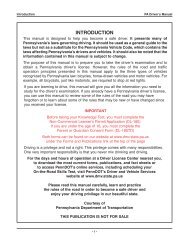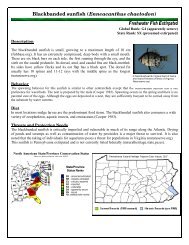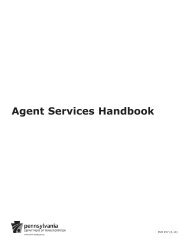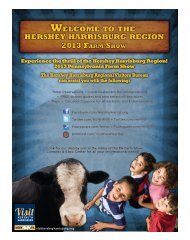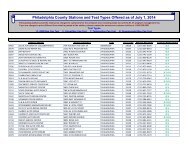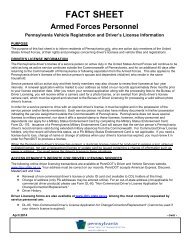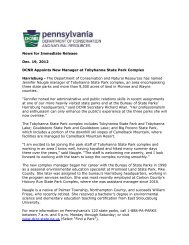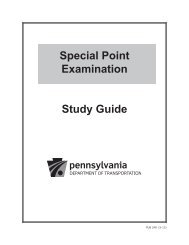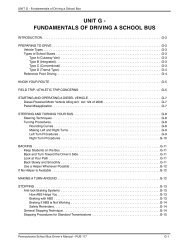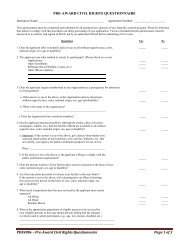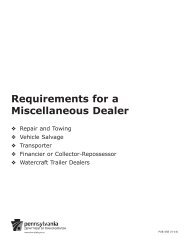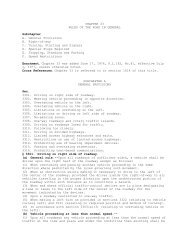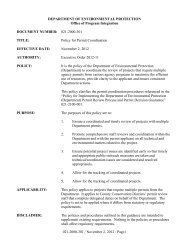Online Training Manual - Volume 3 - Super Loads - Apras
Online Training Manual - Volume 3 - Super Loads - Apras
Online Training Manual - Volume 3 - Super Loads - Apras
You also want an ePaper? Increase the reach of your titles
YUMPU automatically turns print PDFs into web optimized ePapers that Google loves.
v Completing the<br />
Comments Tab<br />
The Comments Tab is available on Preliminary and Final applications for additional<br />
pertinent information. For example, to notify PENNDOT that a Contractor concurrence<br />
letter (M-936A CN) or a Traffic Control Plan (M-936A TCP1 or TCP2 or a special TCP<br />
requiring review) is being submitted as part of the application package.<br />
v Completing the<br />
Documents Tab<br />
The Documents Tab is available on Single Trip, Preliminary and Final applications for<br />
additional pertinent information. For example, to attach a Construction Notification (M-<br />
936A CN) or a Traffic Control Plan (M-936A TCP1 or TCP2 or a Route Survey M-936A<br />
RS).<br />
¤ To Complete the Documents Tab:<br />
1. You must first scan the completed document you want to attach. Make<br />
sure you save the document in one of the following approved document<br />
types: Bitmap (BMP), Word Document (DOC), Gif Format, JPEG<br />
(JPG), Adobe (PDF), or TIF Format on your computer.<br />
2. Click on the Documents Tab, click on Add to attach a document.<br />
3. Select the Document Type from the drop-down list provided.<br />
10