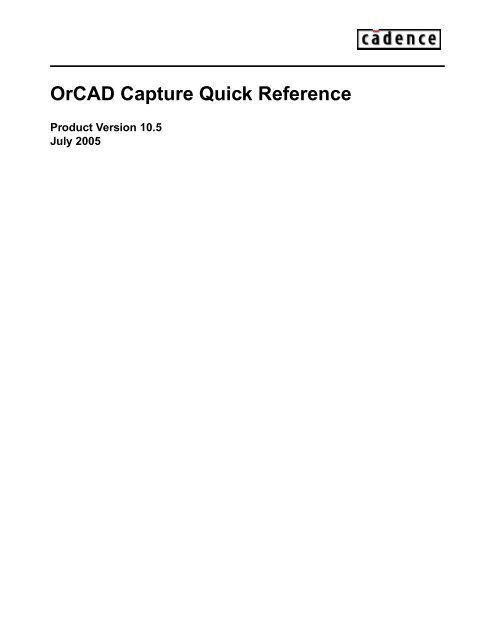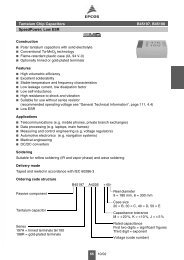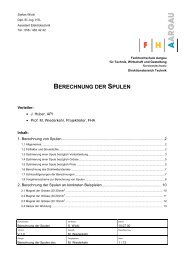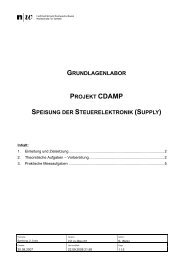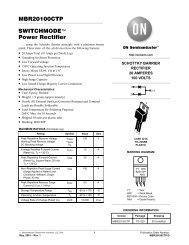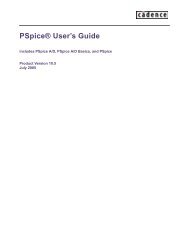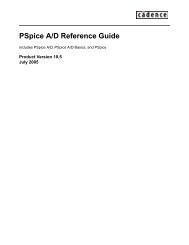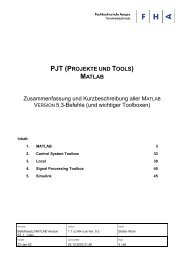OrCAD Capture Quick Reference - wicTronic
OrCAD Capture Quick Reference - wicTronic
OrCAD Capture Quick Reference - wicTronic
You also want an ePaper? Increase the reach of your titles
YUMPU automatically turns print PDFs into web optimized ePapers that Google loves.
<strong>OrCAD</strong> <strong>Capture</strong> <strong>Quick</strong> <strong>Reference</strong><br />
Product Version 10.5<br />
July 2005
© 1996-2005 Cadence Design Systems, Inc. All rights reserved.<br />
Basic Scripting Engine provided by Cypress Software Inc. Copyright 1993 - 1998, all rights reserved.<br />
Printed in the United States of America.<br />
Cadence Design Systems, Inc., 555 River Oaks Parkway, San Jose, CA 95134, USA<br />
Trademarks: Trademarks and service marks of Cadence Design Systems, Inc. (Cadence) contained in<br />
this document are attributed to Cadence with the appropriate symbol. For queries regarding Cadence’s<br />
trademarks, contact the corporate legal department at the address shown above or call 800.862.4522.<br />
All other trademarks are the property of their respective holders.<br />
Restricted Print Permission: This publication is protected by copyright and any unauthorized use of this<br />
publication may violate copyright, trademark, and other laws. Except as specified in this permission<br />
statement, this publication may not be copied, reproduced, modified, published, uploaded, posted,<br />
transmitted, or distributed in any way, without prior written permission from Cadence. This statement grants<br />
you permission to print one (1) hard copy of this publication subject to the following conditions:<br />
1. The publication may be used solely for personal, informational, and noncommercial purposes;<br />
2. The publication may not be modified in any way;<br />
3. Any copy of the publication or portion thereof must include all original copyright, trademark, and other<br />
proprietary notices and this permission statement; and<br />
4. Cadence reserves the right to revoke this authorization at any time, and any such use shall be<br />
discontinued immediately upon written notice from Cadence.<br />
Disclaimer: Information in this publication is subject to change without notice and does not represent a<br />
commitment on the part of Cadence. The information contained herein is the proprietary and confidential<br />
information of Cadence or its licensors, and is supplied subject to, and may be used only by Cadence’s<br />
customer in accordance with, a written agreement between Cadence and its customer. Except as may be<br />
explicitly set forth in such agreement, Cadence does not make, and expressly disclaims, any<br />
representations or warranties as to the completeness, accuracy or usefulness of the information contained<br />
in this document. Cadence does not warrant that use of such information will not infringe any third party<br />
rights, nor does Cadence assume any liability for damages or costs of any kind that may result from use of<br />
such information.<br />
Restricted Rights: Use, duplication, or disclosure by the Government is subject to restrictions as set forth<br />
in FAR52.227-14 and DFAR252.227-7013 et seq. or its successor.
<strong>OrCAD</strong> <strong>Capture</strong> <strong>Quick</strong> <strong>Reference</strong><br />
Contents<br />
Shortcut Keys . . . . . . . . . . . . . . . . . . . . . . . . . . . . . . . . . . . . . . . . . . . . . . . . . . . . . . 5<br />
The <strong>Capture</strong> Toolbar . . . . . . . . . . . . . . . . . . . . . . . . . . . . . . . . . . . . . . . . . . . . . 13<br />
The Schematic Page Editor Tool Palette. . . . . . . . . . . . . . . . . . . . . . . 17<br />
Part Editor Tool Palette. . . . . . . . . . . . . . . . . . . . . . . . . . . . . . . . . . . . . . . . . . . 19<br />
July 2005 3 Product Version 10.5
<strong>OrCAD</strong> <strong>Capture</strong> <strong>Quick</strong> <strong>Reference</strong><br />
July 2005 4 Product Version 10.5
<strong>OrCAD</strong> <strong>Capture</strong> <strong>Quick</strong> <strong>Reference</strong><br />
1<br />
Shortcut Keys<br />
Shortcut keys<br />
In addition to providing menu access keys for menu commands, <strong>Capture</strong> provides shortcut<br />
keys for miscellaneous actions, such as scrolling across an editor's window. An example of<br />
an access key is ALT, E, T for the Cut command on the Edit menu. Shortcut keys include<br />
CTRL keys (like CTRL+DELETE to delete), Single letter keys (like P to place a part), and<br />
function keys (like F4 to repeat a command).<br />
Note: The description of each menu command includes keyboard, mouse, and other<br />
shortcuts.<br />
Tip<br />
Many shortcuts are available while you use another command. For example, you<br />
can use I and O to zoom in and out while you move and place objects.<br />
Tip<br />
You can run PSpice simulations from your <strong>Capture</strong> environment by pressing the F11<br />
function key. Also, you can view the simulation results for the currently active profile<br />
by pressing the F12 function key.<br />
All <strong>Capture</strong> windows<br />
Key<br />
ALT+F4<br />
ALT, F, X<br />
ALT, SPACEBAR, C<br />
F1<br />
Mouse click equivalent<br />
Exit<br />
Exit<br />
Exit<br />
Help<br />
July 2005 5 Product Version 10.5
<strong>OrCAD</strong> <strong>Capture</strong> <strong>Quick</strong> <strong>Reference</strong><br />
Shortcut Keys<br />
Text editor<br />
Key<br />
CTRL+F4<br />
Mouse click equivalent<br />
If you attach a VHDL file to a hierarchical block<br />
and descend the hierarchy, you will end up within<br />
the VHDL file. Use this shortcut to close the file<br />
and return to the top level of the schematic<br />
Schematic page editor<br />
Key<br />
CTRL+A<br />
A<br />
D<br />
B<br />
E<br />
F<br />
G<br />
J<br />
N<br />
P<br />
T<br />
W<br />
Y<br />
X<br />
F7<br />
F8<br />
F9<br />
CTRL+SHIFT+A<br />
Mouse click equivalent<br />
Select All<br />
Ascend hierarchy<br />
Descend hierarchy<br />
Place bus<br />
Place bus entry<br />
Place power<br />
Place ground<br />
Place junction<br />
Place net alias<br />
Place part<br />
Place text<br />
Place wire<br />
Place polyline<br />
Place No connect symbol<br />
Record macro<br />
Play macro<br />
Configure macro<br />
Add part(s) to group<br />
July 2005 6 Product Version 10.5
<strong>OrCAD</strong> <strong>Capture</strong> <strong>Quick</strong> <strong>Reference</strong><br />
Shortcut Keys<br />
CTRL+SHIFT+R<br />
Remove part(s) from group<br />
Note: Select a component on the schematic page and press SHIFT+S to place components<br />
directly from your <strong>Capture</strong> schematic design to Allegro PCB Editor.<br />
Part editor<br />
Key<br />
CTRL+B<br />
CTRL+N<br />
Mouse click equivalent<br />
Previous part<br />
Next part<br />
Property editor<br />
Key<br />
CTRL+B<br />
CTRL+D<br />
CTRL+E<br />
CTRL+F<br />
CTRL+L<br />
CTRL+N<br />
CTRL+P<br />
DELETE<br />
CTRL+Z<br />
CTRL+C<br />
CTRL+V<br />
CTRL+X<br />
Page-Up/CTRL+<br />
Mouse click equivalent<br />
Gives focus to the Filter by drop-down list<br />
Opens the Display Properties dialog box to edit<br />
properties for a selected cell<br />
Edit properties<br />
Finds a character or search string<br />
Deletes a property (cell value)<br />
Adds a new column or row<br />
Applies a change made<br />
Delete a character<br />
Undo<br />
Copy<br />
Paste<br />
Cut<br />
Go to the first cell in a column<br />
July 2005 7 Product Version 10.5
<strong>OrCAD</strong> <strong>Capture</strong> <strong>Quick</strong> <strong>Reference</strong><br />
Shortcut Keys<br />
Page-Down/CTRL+<br />
CTRL+<br />
CTRL+<br />
Esc<br />
SHIFT+<br />
CTRL+Home<br />
CTRL+End<br />
CTRL+F2<br />
CTRL+F4<br />
CTRL+F6<br />
Go to the last cell in a column<br />
Go to the first cell in a row<br />
Go to the last cell in a row<br />
Undo edit in the selected cell<br />
Select<br />
Go to the beginning (top left corner) of the<br />
spreadsheet<br />
Go to the end (bottom right corner) of the<br />
spreadsheet<br />
Select the contents of a cell<br />
Close the spreadsheet<br />
Works like CTRL+Tab to switch to the other open<br />
windows<br />
Schematic page and part editors<br />
Key<br />
CTRL+C<br />
CTRL+E<br />
CTRL+F<br />
CTRL+G<br />
CTRL+P<br />
CTRL+R<br />
CTRL+S<br />
CTRL+T<br />
CTRL+V<br />
CTRL+X<br />
CTRL+Y<br />
Mouse click equivalent<br />
Copy<br />
Edit properties<br />
Find<br />
Go to<br />
Print<br />
Rotate<br />
Save<br />
Cursor snap to grid (identical to the Preferences<br />
dialog box Grid display tab option).<br />
Paste<br />
Cut<br />
Redo<br />
July 2005 8 Product Version 10.5
<strong>OrCAD</strong> <strong>Capture</strong> <strong>Quick</strong> <strong>Reference</strong><br />
Shortcut Keys<br />
CTRL+Z<br />
F4<br />
DEL<br />
DELETE<br />
BACKSPACE<br />
ENTER<br />
ESCAPE<br />
SPACE<br />
UP ARROW<br />
DOWN ARROW<br />
LEFT ARROW<br />
RIGHT ARROW<br />
Undo<br />
Repeat<br />
Delete (Design and Edit menus)<br />
Delete (Design and Edit menus)<br />
Delete (Design and Edit menus)<br />
Double-click left mouse button<br />
Deselect all and switch to selection tool (arrow<br />
pointer)<br />
Click left mouse button<br />
Move 1 grid up (grid on) or 0.1 grid up (grid off)<br />
Move 1 grid down (grid on) or 0.1 grid down (grid<br />
off)<br />
Move 1 grid left (grid on) or 0.1 grid left (grid off)<br />
Move 1 grid right (grid on) or 0.1 grid right (grid<br />
off)<br />
CTRL+UP ARROW Snap pointer to nearest grid and then move 5<br />
grids up<br />
CTRL+DOWN ARROW Snap pointer to nearest grid and then move 5<br />
grids down<br />
CTRL+LEFT ARROW Snap pointer to nearest grid and then move 5<br />
grids left<br />
CTRL+RIGHT ARROW Snap pointer to nearest grid and then move 5<br />
grids right<br />
PAGE UP<br />
PAGE DOWN<br />
CTRL+PAGE UP<br />
CTRL+PAGE DOWN<br />
F5<br />
C<br />
H<br />
I<br />
Pan up<br />
Pan down<br />
Pan left<br />
Pan right<br />
Redraw<br />
Center the view at the pointer's current position<br />
Mirror horizontally<br />
Zoom in<br />
July 2005 9 Product Version 10.5
<strong>OrCAD</strong> <strong>Capture</strong> <strong>Quick</strong> <strong>Reference</strong><br />
Shortcut Keys<br />
O<br />
R<br />
V<br />
B<br />
E<br />
Zoom out<br />
Rotate<br />
Mirror vertically<br />
Begin a wire, bus, or polyline (corresponding tool<br />
active)<br />
End a wire, bus, or polyline (corresponding tool<br />
active)<br />
Session log<br />
Key<br />
CTRL+DEL<br />
CTRL+DELETE<br />
Mouse click equivalent<br />
Clears the session log<br />
Clears the session log<br />
Note: When an error or warning message displays in the session log, you can find the help<br />
topic for that particular error or warning by putting your cursor in the line containing the error/<br />
warning and pressing the F1 key.<br />
Text boxes<br />
Key<br />
BACKSPACE<br />
DEL<br />
DELETE<br />
CTRL+C<br />
CTRL+V<br />
CTRL+X<br />
CTRL+Z<br />
DOUBLE CLICK<br />
SHIFT+CLICK<br />
Mouse click equivalent<br />
Delete the selected text<br />
Delete the selected text<br />
Delete the selected text<br />
Copy the selected text to the Clipboard<br />
Paste the Clipboard content<br />
Cut the selected text to the Clipboard<br />
Undo the last edit<br />
Select the word and any following space<br />
Extend selection from the insertion point to cursor<br />
July 2005 10 Product Version 10.5
<strong>OrCAD</strong> <strong>Capture</strong> <strong>Quick</strong> <strong>Reference</strong><br />
Shortcut Keys<br />
CTRL+RIGHT ARROW<br />
CTRL+LEFT ARROW<br />
HOME<br />
END<br />
CTRL+HOME<br />
CTRL+END<br />
SHIFT+HOME<br />
SHIFT+END<br />
Jump right one word<br />
Jump left one word<br />
Jump to the beginning of the line<br />
Jump to the end of the line<br />
Jump to the beginning of the text box<br />
Jump to the end of the text box<br />
Extend selection from the insertion point to the<br />
beginning of the multiple-line text box<br />
Extend selection from the insertion point to the<br />
end of the multiple-line text box<br />
Browse spreadsheet editor<br />
Key<br />
CTRL+C<br />
CTRL+V<br />
CTRL+INSERT<br />
SHIFT+INSERT<br />
Mouse click equivalent<br />
Copy a value from a cell in the Browse<br />
spreadsheet editor<br />
Paste the Clipboard contents onto another cell in<br />
the Browse spreadsheet editor<br />
Copy a value from a cell in the Browse<br />
spreadsheet editor and paste it onto a cell in<br />
Microsoft Excel worksheet<br />
Paste a value copied from Microsoft Excel onto a<br />
cell in the Browse spreadsheet editor<br />
July 2005 11 Product Version 10.5
<strong>OrCAD</strong> <strong>Capture</strong> <strong>Quick</strong> <strong>Reference</strong><br />
Shortcut Keys<br />
July 2005 12 Product Version 10.5
<strong>OrCAD</strong> <strong>Capture</strong> <strong>Quick</strong> <strong>Reference</strong><br />
2<br />
The <strong>Capture</strong> Toolbar<br />
Tool Name Description<br />
New<br />
document<br />
Open<br />
document<br />
Save<br />
document<br />
Print<br />
Cut to<br />
clipboard<br />
Copy to<br />
clipboard<br />
Paste from<br />
clipboard<br />
Undo<br />
Creates a new document based on the active<br />
document. Similar to the New command on the File<br />
menu.<br />
Opens an existing document based on the active<br />
document. Similar to the Open command on the File<br />
menu.<br />
Saves the active schematic page or part. Equivalent<br />
to the Save command on the File menu.<br />
Prints the active schematic page or part. Equivalent<br />
to the Print command on the File menu.<br />
Removes the selected object and places it on the<br />
Clipboard. Equivalent to the Cut command on the<br />
Edit menu.<br />
Copies the selected object to the Clipboard.<br />
Equivalent to the Copy command on the Edit menu.<br />
Pastes the contents of the Clipboard at the cursor.<br />
Equivalent to the Paste command on the Edit menu.<br />
Undoes the last command performed. Equivalent to<br />
the Undo command on the Edit menu.<br />
July 2005 13 Product Version 10.5
<strong>OrCAD</strong> <strong>Capture</strong> <strong>Quick</strong> <strong>Reference</strong><br />
The <strong>Capture</strong> Toolbar<br />
Redo<br />
Most<br />
recently<br />
used<br />
Zoom in<br />
Zoom out<br />
Zoom to<br />
region<br />
Zoom to all<br />
Annotate<br />
Back<br />
annotate<br />
Design rules<br />
check<br />
Create<br />
netlist<br />
Redoes the last command performed. Equivalent to<br />
the Redo command on the Edit menu.<br />
Displays the most recently placed part name in the<br />
drop-down list. <strong>Capture</strong> automatically adds part<br />
names as you select them from the Place Part<br />
dialog box. Select from the list to place parts again<br />
later.<br />
Zooms in to present a closer, enlarged view.<br />
Equivalent to the In command on the Zoom menu<br />
(on the View menu).<br />
Zooms out to present more of your document.<br />
Equivalent to the Out command on the Zoom menu<br />
(on the View menu).<br />
Specifies an area of the schematic page or part to<br />
enlarge to fill the entire window. Equivalent to the<br />
Area command on the Zoom menu (on the View<br />
menu).<br />
Views the entire document. Equivalent to the All<br />
command on the Zoom menu (on the View menu).<br />
Assigns part references to parts on the selected<br />
schematic pages. Equivalent to the Annotate<br />
command on the Tools menu.<br />
Back annotates the selected schematic pages.<br />
Equivalent to the Back Annotate command on the<br />
Tools menu.<br />
Checks for design rules violations in the selected<br />
schematic pages. Equivalent to the Design Rules<br />
Check command on the Tools menu.<br />
Creates a netlist from the selected design.<br />
Equivalent to the Create Netlist command on the<br />
Tools menu.<br />
July 2005 14 Product Version 10.5
<strong>OrCAD</strong> <strong>Capture</strong> <strong>Quick</strong> <strong>Reference</strong><br />
The <strong>Capture</strong> Toolbar<br />
(Area Select -<br />
Intersecting)<br />
(Area Select -<br />
Fully Enclosed)<br />
Cross<br />
reference<br />
Bill of<br />
materials<br />
Snap to grid<br />
Area Select -<br />
Fully<br />
Enclosed Vs<br />
Intersecting<br />
Project<br />
manager<br />
Help<br />
Creates a cross reference report of the selected<br />
schematic pages. Equivalent to the Cross<br />
<strong>Reference</strong> command on the Tools menu.<br />
Creates a bill of materials report from the selected<br />
schematic pages. Equivalent to the Bill of Materials<br />
command on the Tools menu.<br />
Turns snap to grid on and off. Equivalent to<br />
selecting the Pointer snap to grid option in the Grid<br />
Display tab of the Preferences dialog box (accessed<br />
by choosing Preferences from the Options menu).<br />
If the button is in the Intersecting mode state then<br />
the objects are selected when the selection area<br />
border intersects them. Otherwise, the objects are<br />
selected only when they are completely enclosed in<br />
the selection area. This is equivalent to selecting<br />
the Area Select options under the Select tab in the<br />
Preferences dialog box.<br />
Note: If the button is in the Enclosed mode state,<br />
then make sure that the object along with its name<br />
and number are enclosed in the selection area.<br />
Otherwise, the object does not get selected.<br />
Displays a project manager window for the active<br />
document, providing an overview of project<br />
contents. Equivalent to choosing a project manager<br />
window by number from the Window menu.<br />
Displays the online help. Equivalent to the Help<br />
Topics command on the Help menu.<br />
July 2005 15 Product Version 10.5
<strong>OrCAD</strong> <strong>Capture</strong> <strong>Quick</strong> <strong>Reference</strong><br />
The <strong>Capture</strong> Toolbar<br />
July 2005 16 Product Version 10.5
<strong>OrCAD</strong> <strong>Capture</strong> <strong>Quick</strong> <strong>Reference</strong><br />
The Schematic Page Editor Tool Palette<br />
3<br />
Tool Name Description<br />
Selection<br />
Part<br />
Wire<br />
Net alias<br />
Bus<br />
Junction<br />
Bus entry<br />
Power<br />
Selects objects. This is the normal mode.<br />
Selects parts from a library for placement. Equivalent to the<br />
Part command on the Place menu.<br />
Draws wires. SHIFT allows any angle drawing. Equivalent to<br />
the Wire command on the Place menu.<br />
Places aliases on wires and buses. Equivalent to the Net Alias<br />
command on the Place menu.<br />
Draws buses. SHIFT allows any angle drawing. Equivalent to<br />
the Bus command on the Place menu.<br />
Places or deletes junctions. Equivalent to the Junction<br />
command on the Place menu.<br />
Draws bus entries. Equivalent to the Bus Entry command on<br />
the Place menu.<br />
Places power symbols. Equivalent to the Power command on<br />
the Place menu.<br />
July 2005 17 Product Version 10.5
<strong>OrCAD</strong> <strong>Capture</strong> <strong>Quick</strong> <strong>Reference</strong><br />
The Schematic Page Editor Tool Palette<br />
Ground<br />
Hierarchical<br />
block<br />
Hierarchical<br />
port<br />
Hierarchical<br />
pin<br />
Off-page<br />
connector<br />
No connect<br />
Line<br />
Polyline<br />
Rectangle<br />
Ellipse<br />
Arc<br />
Text<br />
Places ground symbols. Equivalent to the Ground command<br />
on the Place menu.<br />
Places hierarchical blocks. Equivalent to the Hierarchical<br />
Block command on the Place menu.<br />
Places hierarchical ports on schematic pages. Equivalent to<br />
the Hierarchical Port command on the Place menu.<br />
Places hierarchical pins in the selected hierarchical block.<br />
Equivalent to the Hierarchical Pin command on the Place<br />
menu.<br />
Places off-page connectors. Equivalent to the Off-Page<br />
Connector command on the Place menu.<br />
Places no-connect symbols on pins. Equivalent to the No<br />
Connect command on the Place menu.<br />
Draws lines. Equivalent to the Line command on the Place<br />
menu.<br />
Draws polylines. SHIFT allows any angle drawing. Equivalent<br />
to the Polyline command on the Place menu.<br />
Draws rectangles. SHIFT constrains the shape to a square.<br />
Equivalent to the Rectangle command on the Place menu.<br />
Draws ellipses. SHIFT constrains the shape to a circle.<br />
Equivalent to the Ellipse command on the Place menu.<br />
Draws arcs. Equivalent to the Arc command on the Place<br />
menu.<br />
Places text. Equivalent to the Text command on the Place<br />
menu.<br />
July 2005 18 Product Version 10.5
<strong>OrCAD</strong> <strong>Capture</strong> <strong>Quick</strong> <strong>Reference</strong><br />
4<br />
Part Editor Tool Palette<br />
Tool Name Description<br />
Selection<br />
IEEE<br />
symbol<br />
Pin<br />
Pin array<br />
Line<br />
Polyline<br />
Rectangle<br />
Ellipse<br />
Arc<br />
Selects objects. This is the normal mode.<br />
Places IEEE symbols on a part. Equivalent to the IEEE Symbol<br />
command on the Place menu.<br />
Places pins on a part. Equivalent to the Pin command on the<br />
Place menu.<br />
Places multiple pins on a part. Equivalent to the Pin Array<br />
command on the Place menu.<br />
Draws lines. Equivalent to the Line command on the Place<br />
menu.<br />
Draws polylines. SHIFT allows any angle drawing. Equivalent to<br />
the Polyline command on the Place menu.<br />
Draws rectangles. SHIFT constrains the shape to a square.<br />
Equivalent to the Rectangle command on the Place menu.<br />
Draws ellipses. SHIFT constrains the shape to a circle. Equivalent<br />
to the Ellipse command on the Place menu.<br />
Draws arcs. Equivalent to the Arc command on the Place menu.<br />
July 2005 19 Product Version 10.5
<strong>OrCAD</strong> <strong>Capture</strong> <strong>Quick</strong> <strong>Reference</strong><br />
Part Editor Tool Palette<br />
Text<br />
Places text. Equivalent to the Text command on the Place menu.<br />
July 2005 20 Product Version 10.5