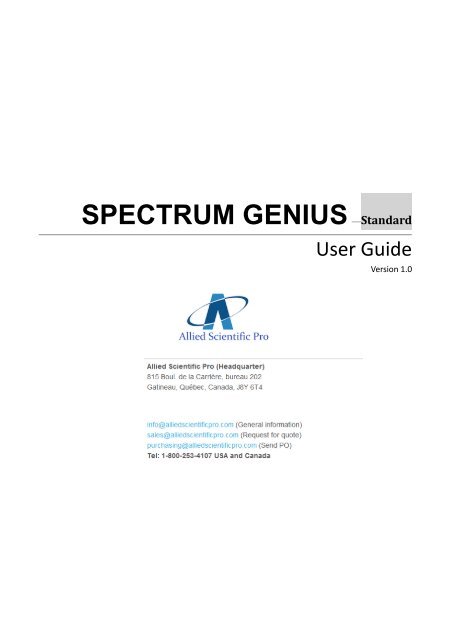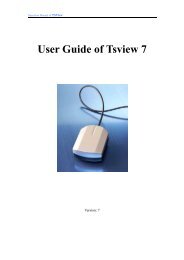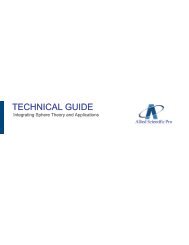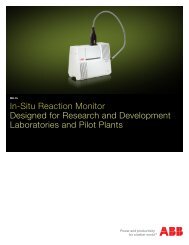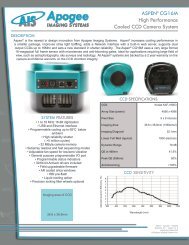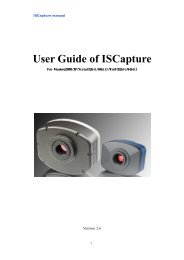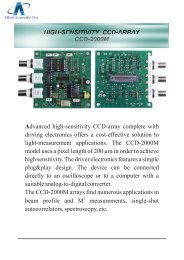Spectrum Genius User manual - Allied Scientific Pro
Spectrum Genius User manual - Allied Scientific Pro
Spectrum Genius User manual - Allied Scientific Pro
Create successful ePaper yourself
Turn your PDF publications into a flip-book with our unique Google optimized e-Paper software.
SPECTRUM GENIUS —Standard<br />
<strong>User</strong> Guide<br />
Version 1.0<br />
ASENSETEK INCORPORATION<br />
Tel: +886 2 2218 5577<br />
Fax: +886 2 2218 0656<br />
www.asensetek.com<br />
SPECTRUM GENIUS and <strong>User</strong> Guide are copyright © 2012 by ASENSETEK INCORPORATION ALL RIGHTS REVERVED
---------------------------------------------------------------------------------------------------------------------------------------------------------------------------------------------------------------------------------------------------------------------------------------------------------------------------------------------------------------------------------------------------------------------------------------------------------------------------------------------------------------------------------------------------------------------------------------------------------------------------------------------------------------------------------------------------------------------------------------------------------------------------------------------------------------------------<br />
Contents<br />
1. Introduction ----------------------------------------------------------------------------------------- 2<br />
1.1 Introduction of SPECTRUM GENIUS Standard ------------------------------------------------------- 2<br />
1.2 System requirement and Setup --------------------------------------------------------------------- 2<br />
2. Interface and functions ------------------------------------------------------------------------------------- 3<br />
2.1 Select Language ---------------------------------------------------------------------------------------- 3<br />
2.2 Main -------------------------------------------------------------------------------------------- 3<br />
2.3 Functions ------------------------------------------------------------------------------------------- 4<br />
2.3.1 New File ------------------------------------------------------------------------------- 4<br />
2.3.2 Open <strong>Pro</strong>ject -------------------------------------------------------------------------------- 4<br />
2.3.3 Save <strong>Pro</strong>ject ------------------------------------------------------------------------------- 5<br />
2.3.4 Print Report ------------------------------------------------------------------------------- 5<br />
2.3.5 Data Filter -------------------------------------------------------------------------------- 6<br />
2.3.6 Export -------------------------------------------------------------------------------- 7<br />
2.4 Optical parameters ------------------------------------------------------------------------------- 8<br />
2.4.1 Introduction of optical parameters------------------------------------------------------------ 8<br />
2.5 Spectral Diagram ----------------------------------------------------------------------------------- 9<br />
2.6 Chromaticity Diagram ---------------------------------------------------------------------------------- 9<br />
1
---------------------------------------------------------------------------------------------------------------------------------------------------------------------------------------------------------------------------------------------------------------------------------------------------------------------------------------------------------------------------------------------------------------------------------------------------------------------------------------------------------------------------------------------------------------------------------------------------------------------------------------------------------------------------------------------------------------------------------------------------------------------------------------------------------------------------<br />
1. Introduction<br />
1.1 Introduction of SPECTRUM GENIUS Standard<br />
In order to provide you a better solution for collecting and analyzing measurement data from<br />
MK350, the popular handheld spectrometer, AsenseTek announces powerful software “SPECTRUM<br />
GENIUS Standard " which give you a quick and complete understanding about the photometric of<br />
each luminaries you measure. You will be amazed at the friendly user interface and powerful data<br />
management functions.<br />
1.2 System requirement and Setup<br />
SPECTRUM GENIUS Standard is a free installation software. The software can be stored in a<br />
removable storage media, after the software been used and removed, there will not be any record<br />
left on the local computer. It is recommended to run SPECTRUM GENIUS Standard on Windows XP<br />
or Windows 7.<br />
2
---------------------------------------------------------------------------------------------------------------------------------------------------------------------------------------------------------------------------------------------------------------------------------------------------------------------------------------------------------------------------------------------------------------------------------------------------------------------------------------------------------------------------------------------------------------------------------------------------------------------------------------------------------------------------------------------------------------------------------------------------------------------------------------------------------------------------<br />
2. Interface and Functions<br />
2.1 Language Selection<br />
There are three language versions which are Traditional Chinese, Simplified Chinese and<br />
English, and users can select the native language to process the software.<br />
2.2 Main<br />
The main screen is divided into four sections: 1. Tool bar 2. Parameters list 3. <strong>Spectrum</strong><br />
diagram 4. Chromaticity diagram<br />
4. Chromaticity diagram<br />
1. Tool bar<br />
2. Parameters list<br />
3. <strong>Spectrum</strong> diagram<br />
3
---------------------------------------------------------------------------------------------------------------------------------------------------------------------------------------------------------------------------------------------------------------------------------------------------------------------------------------------------------------------------------------------------------------------------------------------------------------------------------------------------------------------------------------------------------------------------------------------------------------------------------------------------------------------------------------------------------------------------------------------------------------------------------------------------------------------------<br />
2.3 Functions<br />
The tool bar: it contains New File, Open <strong>Pro</strong>ject, Save <strong>Pro</strong>ject, Report, Data Filter, and Output<br />
functions.<br />
2.3.1 New File:<br />
Select the folder that your measured data been stored, then select the MK350<br />
measurement data (*. xls format)that you want to analyze. The Standard version provides statistics<br />
functions only.<br />
2.3.2 Open <strong>Pro</strong>ject:<br />
Select the stored project data(*. dat file). The format of data can only be used and opened<br />
in SPECTRUM GENIUS Standard.<br />
4
---------------------------------------------------------------------------------------------------------------------------------------------------------------------------------------------------------------------------------------------------------------------------------------------------------------------------------------------------------------------------------------------------------------------------------------------------------------------------------------------------------------------------------------------------------------------------------------------------------------------------------------------------------------------------------------------------------------------------------------------------------------------------------------------------------------------------<br />
2.3.3 Save <strong>Pro</strong>ject:<br />
Save the analyzed data from the project, it create a file name of (* dat file)<br />
2.3.4 Report:<br />
Enter the relevant information into the measured report form. SPECTRUM GENIUS<br />
Standard provides the test report print function. You can choose to print "One Data" or "All Data"<br />
for your need.<br />
5
---------------------------------------------------------------------------------------------------------------------------------------------------------------------------------------------------------------------------------------------------------------------------------------------------------------------------------------------------------------------------------------------------------------------------------------------------------------------------------------------------------------------------------------------------------------------------------------------------------------------------------------------------------------------------------------------------------------------------------------------------------------------------------------------------------------------------<br />
One Data print image<br />
All Data print image<br />
specifications.<br />
2.3.5 Data Filter:<br />
This Data Filter function can help you to find out the data that does not meet the required<br />
6
---------------------------------------------------------------------------------------------------------------------------------------------------------------------------------------------------------------------------------------------------------------------------------------------------------------------------------------------------------------------------------------------------------------------------------------------------------------------------------------------------------------------------------------------------------------------------------------------------------------------------------------------------------------------------------------------------------------------------------------------------------------------------------------------------------------------------<br />
program.<br />
2.3.6 Output:<br />
SPECTRUM GENIUS Standard can output * .xls files. <strong>User</strong>s can open them in the EXCEL<br />
The Excel(*.xls) records the names and optical parameters of the measured data. The<br />
output function is very convenient for users to transmit and discuss the measurement data.<br />
7
---------------------------------------------------------------------------------------------------------------------------------------------------------------------------------------------------------------------------------------------------------------------------------------------------------------------------------------------------------------------------------------------------------------------------------------------------------------------------------------------------------------------------------------------------------------------------------------------------------------------------------------------------------------------------------------------------------------------------------------------------------------------------------------------------------------------------<br />
2.4 Parameter List<br />
SPECTRUM GENIUS Standard provides nine optical parameters that contains chromaticity<br />
coordinates CIE1931(x, y), CIE1976(u ',v'), CCT(correlated color temperature), CRI(color rendering<br />
index), light intensity(illuminance), wavelength of peak, and peak counts.<br />
2.4.1 Parameters<br />
1. Chromaticity Coordination:<br />
Color is determined by the luminance and chrominance.<br />
The chromaticity reflect the hue and saturation of colors.<br />
2. CCT:<br />
The temperature of planckian radiator whose chromaticity is nearest to that of the<br />
source in a suitable uniform chromaticity -scale diagram.<br />
3. CRI:<br />
A quantitative measure of the ability of a light source to reproduce the colors of<br />
various objects faithfully in comparison with an ideal or natural light source.<br />
4. Illuminance:<br />
The light flux received on unit area.<br />
5. Wavelength of Peak:<br />
The wavelength at which the intensity of a light source is at maximum.<br />
6. Peak counts:<br />
The maximum counts in the spectral diagram.<br />
8
---------------------------------------------------------------------------------------------------------------------------------------------------------------------------------------------------------------------------------------------------------------------------------------------------------------------------------------------------------------------------------------------------------------------------------------------------------------------------------------------------------------------------------------------------------------------------------------------------------------------------------------------------------------------------------------------------------------------------------------------------------------------------------------------------------------------------<br />
2.5 <strong>Spectrum</strong> Diagram<br />
SPECTRUM GENIUS Standard provides 1 nm high-resolution and full-color optical spectrum.<br />
<strong>User</strong>s can quickly understand the optical spectrum and the characteristics of light source.<br />
2.6 Chromaticity Diagram<br />
SPECTRUM GENIUS Standard provides two chromaticity coordinates diagram for CIE1931 and<br />
CIE1976. The below figures show the chromaticity characteristics of the light sources.<br />
9