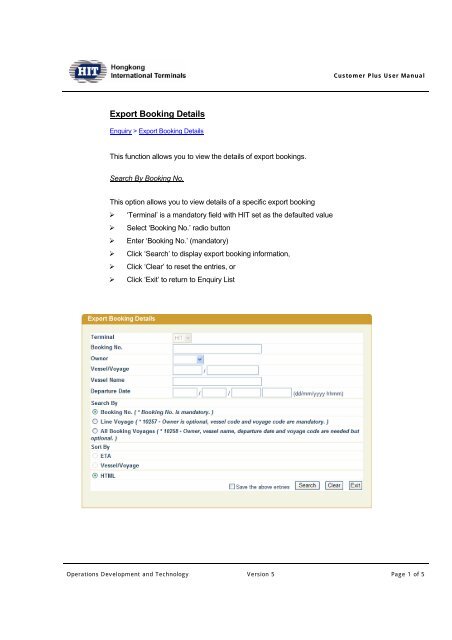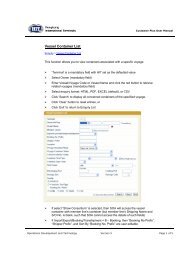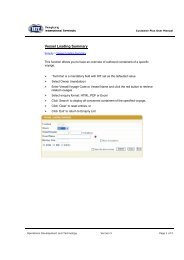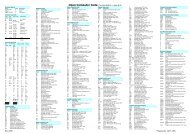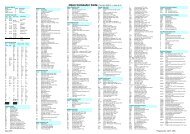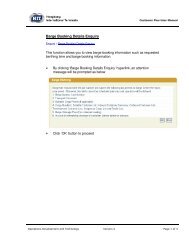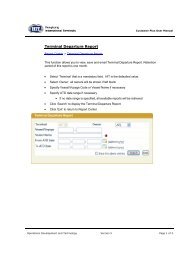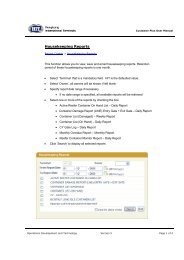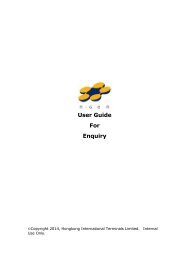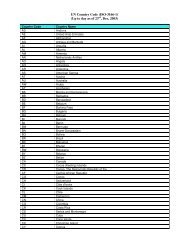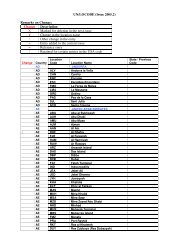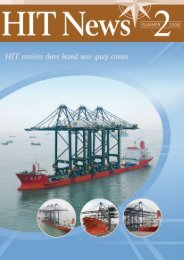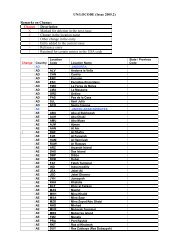Export Booking Details
Export Booking Details
Export Booking Details
You also want an ePaper? Increase the reach of your titles
YUMPU automatically turns print PDFs into web optimized ePapers that Google loves.
Customer Plus User Manual<br />
<strong>Export</strong> <strong>Booking</strong> <strong>Details</strong><br />
Enquiry > <strong>Export</strong> <strong>Booking</strong> <strong>Details</strong><br />
This function allows you to view the details of export bookings.<br />
Search By <strong>Booking</strong> No.<br />
This option allows you to view details of a specific export booking<br />
‣ ‘Terminal’ is a mandatory field with HIT set as the defaulted value<br />
‣ Select ‘<strong>Booking</strong> No.’ radio button<br />
‣ Enter ‘<strong>Booking</strong> No.’ (mandatory)<br />
‣ Click ‘Search’ to display export booking information,<br />
‣ Click ‘Clear’ to reset the entries, or<br />
‣ Click ‘Exit’ to return to Enquiry List<br />
Operations Development and Technology Version 5 Page 1 of 5
Customer Plus User Manual<br />
‣ <strong>Export</strong> booking details will be displayed as below<br />
‣ Only HTML format is available (as below)<br />
Search By Voyage<br />
This option allows you to view the export booking lists of a specific voyage<br />
‣ ‘Terminal’ is a mandatory field with HIT set as the defaulted value<br />
‣ Select ‘Line Voyage’ radio button<br />
‣ Select ‘Owner’ and enter ‘Vessel / Voyage Code’ (mandatory)<br />
‣ Select enquiry format: HTML or Excel<br />
‣ Click ‘Search’ to display export booking information,<br />
‣ Click ‘Clear’ to reset the entries, or<br />
‣ Click ‘Exit’ to return to Enquiry List<br />
Operations Development and Technology Version 5 Page 2 of 5
Customer Plus User Manual<br />
‣ <strong>Export</strong> booking details will be displayed as below<br />
‣ Click ‘<strong>Booking</strong> No’ hyperlink to view the details of the specific voyage<br />
Operations Development and Technology Version 5 Page 3 of 5
Customer Plus User Manual<br />
Search By All Voyages<br />
This option allows you to view an export booking summary of all voyages<br />
‣ ‘Terminal’ is a mandatory field with HIT set as the defaulted value<br />
‣ Select ‘All <strong>Booking</strong> Voyages’ radio button<br />
‣ Select enquiry format: HTML or Excel<br />
‣ Click ‘Search’ to display export booking information,<br />
‣ Click ‘Clear’ to reset the entries, or<br />
‣ Click ‘Exit’ to return to Enquiry List<br />
‣ <strong>Export</strong> booking details will be displayed as below<br />
Operations Development and Technology Version 5 Page 4 of 5
Customer Plus User Manual<br />
‣ Click ‘Voy’ hyperlink to view the details of the specific voyage as below<br />
Operations Development and Technology Version 5 Page 5 of 5