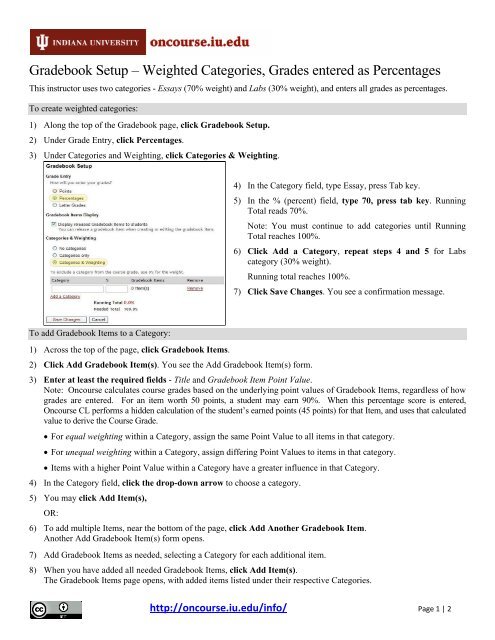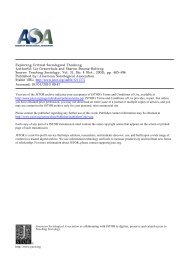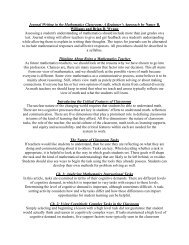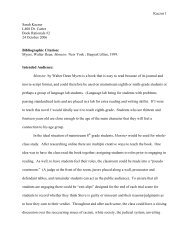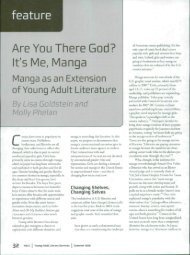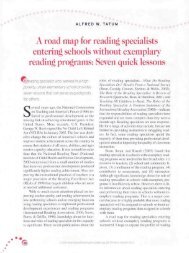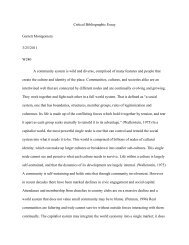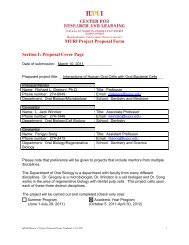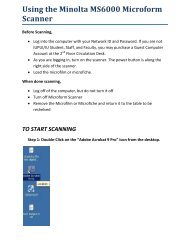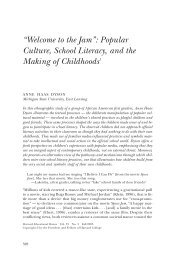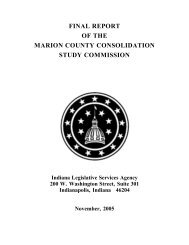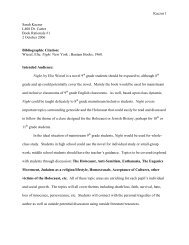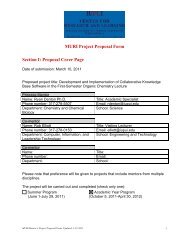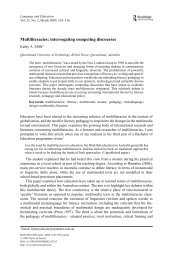Gradebook Setup â Weighted Categories, Grades ... - Oncourse
Gradebook Setup â Weighted Categories, Grades ... - Oncourse
Gradebook Setup â Weighted Categories, Grades ... - Oncourse
You also want an ePaper? Increase the reach of your titles
YUMPU automatically turns print PDFs into web optimized ePapers that Google loves.
<strong>Gradebook</strong> <strong>Setup</strong> – <strong>Weighted</strong> <strong>Categories</strong>, <strong>Grades</strong> entered as Percentages<br />
This instructor uses two categories - Essays (70% weight) and Labs (30% weight), and enters all grades as percentages.<br />
To create weighted categories:<br />
1) Along the top of the <strong>Gradebook</strong> page, click <strong>Gradebook</strong> <strong>Setup</strong>.<br />
2) Under Grade Entry, click Percentages.<br />
3) Under <strong>Categories</strong> and Weighting, click <strong>Categories</strong> & Weighting.<br />
4) In the Category field, type Essay, press Tab key.<br />
5) In the % (percent) field, type 70, press tab key. Running<br />
Total reads 70%.<br />
Note: You must continue to add categories until Running<br />
Total reaches 100%.<br />
6) Click Add a Category, repeat steps 4 and 5 for Labs<br />
category (30% weight).<br />
Running total reaches 100%.<br />
7) Click Save Changes. You see a confirmation message.<br />
To add <strong>Gradebook</strong> Items to a Category:<br />
1) Across the top of the page, click <strong>Gradebook</strong> Items.<br />
2) Click Add <strong>Gradebook</strong> Item(s). You see the Add <strong>Gradebook</strong> Item(s) form.<br />
3) Enter at least the required fields - Title and <strong>Gradebook</strong> Item Point Value.<br />
Note: <strong>Oncourse</strong> calculates course grades based on the underlying point values of <strong>Gradebook</strong> Items, regardless of how<br />
grades are entered. For an item worth 50 points, a student may earn 90%. When this percentage score is entered,<br />
<strong>Oncourse</strong> CL performs a hidden calculation of the student’s earned points (45 points) for that Item, and uses that calculated<br />
value to derive the Course Grade.<br />
• For equal weighting within a Category, assign the same Point Value to all items in that category.<br />
• For unequal weighting within a Category, assign differing Point Values to items in that category.<br />
• Items with a higher Point Value within a Category have a greater influence in that Category.<br />
4) In the Category field, click the drop-down arrow to choose a category.<br />
5) You may click Add Item(s),<br />
OR:<br />
6) To add multiple Items, near the bottom of the page, click Add Another <strong>Gradebook</strong> Item.<br />
Another Add <strong>Gradebook</strong> Item(s) form opens.<br />
7) Add <strong>Gradebook</strong> Items as needed, selecting a Category for each additional item.<br />
8) When you have added all needed <strong>Gradebook</strong> Items, click Add Item(s).<br />
The <strong>Gradebook</strong> Items page opens, with added items listed under their respective <strong>Categories</strong>.<br />
http://oncourse.iu.edu/info/ Page 1 | 2
Interpreting the <strong>Gradebook</strong> Items Summary<br />
The following Student Summary shows a <strong>Gradebook</strong> with 2 categories: Essays (worth 70% of the Course Grade) and<br />
Labs (worth 30%). The Essays category uses unequal weighting – the Items have varying Point Values (50, 30, and 20<br />
points). Category Labs uses equal weighting – all Items have the same Point Value (30 points each).<br />
The tables below show how the course grade is calculated:<br />
Category Essays (70% weight)<br />
Title Grade (%) Item Value “Weight” in Category<br />
Essay 1 90 50 0.50 <br />
Essay 2 60 30 0.30 <br />
<br />
<br />
<br />
<br />
<br />
<br />
<br />
<strong>Weighted</strong> Grade (%)<br />
45 (90*.50)<br />
Essay 3 75 20 0.20 15 (75*.20)<br />
<br />
18 (60*.30)<br />
TOTAL (Essays) 78% (45+18+15)<br />
Category Labs (30% weight)<br />
Title Grade (%) Item Value “Weight” in Category<br />
Lab 1 80 30<br />
0.33 <br />
Lab 2 70 30 0.33 <br />
<br />
<br />
<br />
<br />
<strong>Weighted</strong> Grade (%)<br />
26.67 (80*.33)<br />
displayed as 26% in student view<br />
23.33 (70*.33)<br />
displayed as 23% in student view<br />
Lab 3 65 30 <br />
0.33 21.67 (65*.33)<br />
<br />
displayed as 22% in student view<br />
TOTAL (Labs) 71.67% (26.67+23.33+21.67)<br />
displayed as 71% in student view<br />
Overall Course Grade (Essays and Labs): (78% of 70%) + (71.67% of 30%)<br />
Essays Labs<br />
= 54.6% + 21.5% = 76.1%<br />
This work is licensed under a Creative Commons Attribution 3.0 License.<br />
http://oncourse.iu.edu/info/ Page 2 | 2