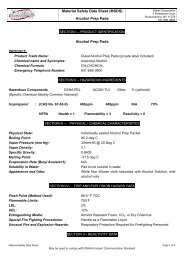OAE Hearing Screener User's Manual - Welch Allyn
OAE Hearing Screener User's Manual - Welch Allyn
OAE Hearing Screener User's Manual - Welch Allyn
You also want an ePaper? Increase the reach of your titles
YUMPU automatically turns print PDFs into web optimized ePapers that Google loves.
<strong>OAE</strong> <strong>Hearing</strong> <strong>Screener</strong><br />
Directions for Use<br />
REF 29400
COPYRIGHT © 2009 <strong>Welch</strong> <strong>Allyn</strong>. All rights are reserved. No one is permitted to reproduce or<br />
duplicate, in any form, this manual or any part thereof without permission from <strong>Welch</strong> <strong>Allyn</strong>. <strong>Welch</strong><br />
<strong>Allyn</strong> assumes no responsibility for any injury to anyone, or for any illegal or improper use of the<br />
product, that may result from failure to use this product in accordance with the instructions, cautions,<br />
warnings, or statements of intended use published in this manual. <strong>Welch</strong> <strong>Allyn</strong>® is a registered<br />
trademark of <strong>Welch</strong> <strong>Allyn</strong>.<br />
Software in this product is Copyright 2009 <strong>Welch</strong> <strong>Allyn</strong> or its vendors. All rights are reserved. The<br />
software is protected by United States of America copyright laws and international treaty provisions<br />
applicable worldwide. Under such laws, the licensee is entitled to use the copy of the software<br />
incorporated with this instrument as intended in the operation of the product in which it is embedded.<br />
The software may not be copied, decompiled, reverse-engineered, disassembled or otherwise<br />
reduced to human-perceivable form. This is not a sale of the software or any copy of the software; all<br />
right, title and ownership of the software remain with <strong>Welch</strong> <strong>Allyn</strong> or its vendors.<br />
For information about any <strong>Welch</strong> <strong>Allyn</strong> product, call <strong>Welch</strong> <strong>Allyn</strong> Technical Support:<br />
USA<br />
+1 315 685 4560<br />
Australia<br />
+61 29 638 3000<br />
800 535 6663<br />
800 074 793<br />
Canada<br />
800 561 8797<br />
China<br />
+86 216 327 9631<br />
European Call Center<br />
+353 46 906 7790<br />
France<br />
+33 15 569 5849<br />
Germany<br />
+49 747 792 7186<br />
Japan<br />
+81 33 219 0071<br />
Latin America<br />
+1 305 669 9003<br />
Netherlands<br />
+31 15 750 5000<br />
Singapore<br />
+65 6419 8100<br />
South Africa<br />
+27 11 777 7555<br />
United Kingdom<br />
+44 207 365 6780<br />
Sweden<br />
+46 85 853 6551<br />
<strong>Manual</strong> Part Number 705353 Rev E<br />
<strong>Welch</strong> <strong>Allyn</strong><br />
4341 State Street Road<br />
Skaneateles Falls, NY 13153 USA<br />
http://www.welchallyn.com<br />
Printed in USA
Distributed by <strong>Welch</strong> <strong>Allyn</strong> under agreement with<br />
Natus Medical Incorporated<br />
PROPERTY OF NATUS MEDICAL INCORPORATED<br />
ALL RIGHTS RESERVED<br />
U.S. Patents nos. 5,738,633 and 6,149,605<br />
Bio-logic is a registered trademark of Natus Medical Incorporated<br />
IBM is a registered trademark of the International Business Machines Corporation<br />
Microsoft, Windows, is a registered trademark of Microsoft Corporation<br />
<strong>Welch</strong> <strong>Allyn</strong> <strong>OAE</strong> <strong>Hearing</strong> <strong>Screener</strong> Directions for Use 705353 Rev E<br />
2
Contents<br />
Chapter 1: Introduction .................................................................................................................... 4<br />
About this manual ........................................................................................................................ 4<br />
Chapter 2: <strong>Welch</strong> <strong>Allyn</strong> <strong>OAE</strong> <strong>Hearing</strong> <strong>Screener</strong> Components and Hardware Setup....................... 7<br />
Cable Connections....................................................................................................................... 7<br />
Battery.......................................................................................................................................... 9<br />
Chapter 3: Environment and Patient Preparation .......................................................................... 10<br />
Patient Preparation..................................................................................................................... 10<br />
Patient Instructions..................................................................................................................... 11<br />
Chapter 4: Care and Maintenance of the Probe............................................................................ 12<br />
Chapter 5: Quick Guides and Instructional Videos........................................................................ 12<br />
Chapter 5: Quick Guides and Instructional Videos........................................................................ 13<br />
Chapter 5: Quick Guides and Instructional Videos........................................................................ 14<br />
Instructional Videos on the <strong>Welch</strong> <strong>Allyn</strong> <strong>OAE</strong> <strong>Hearing</strong> <strong>Screener</strong> Inservice Guide ..................... 14<br />
Chapter 6: <strong>Welch</strong> <strong>Allyn</strong> <strong>OAE</strong> <strong>Hearing</strong> <strong>Screener</strong> Clinical Competency Evaluation and Result<br />
Letters............................................................................................................................................ 19<br />
Chapter 7: System Operation ........................................................................................................ 23<br />
Buttons and Their Function........................................................................................................ 23<br />
Program Flow Chart................................................................................................................... 24<br />
Chapter 8: Distortion Product Otoacoustic Emissions................................................................... 25<br />
Performing a DP<strong>OAE</strong> Test......................................................................................................... 25<br />
Viewing DP<strong>OAE</strong> Test Details or Retesting an Ear with a Refer Result Immediately After a Test<br />
................................................................................................................................................... 27<br />
Printing DP<strong>OAE</strong> Test Details Immediately After a Test ............................................................. 28<br />
Viewing Previously Collected DP<strong>OAE</strong> Data ............................................................................... 29<br />
Chapter 9: Printing Previously Collected Data – Single Ear ......................................................... 30<br />
Chapter 10: Printing Previously Collected Data – Both Ears on One Label ................................. 32<br />
Chapter 11: Printer ........................................................................................................................ 33<br />
Operating Steps ......................................................................................................................... 33<br />
Ordering Labels.......................................................................................................................... 34<br />
Chapter 12: System Default Protocol ............................................................................................ 35<br />
DP<strong>OAE</strong> System Default Protocol ............................................................................................... 35<br />
Collection Parameters, Stopping Parameters and Pass/Refer Criteria.................................. 35<br />
DP<strong>OAE</strong> Measurement-Based Stopping Rules per Test......................................................... 36<br />
DP<strong>OAE</strong> Pass or Refer Criteria ............................................................................................... 36<br />
Changing the DP<strong>OAE</strong> Default Protocol to Continue through All Frequencies ........................... 36<br />
Chapter 13: Reloading WA <strong>OAE</strong> Firmware (WA <strong>OAE</strong> Load software).......................................... 37<br />
Chapter 14: Exporting using ASCII Link ....................................................................................... 40<br />
Chapter 15: Troubleshooting, Service and Warranty .................................................................... 41<br />
Error Messages.......................................................................................................................... 41<br />
Service ....................................................................................................................................... 43<br />
Technical Assistance ................................................................................................................. 43<br />
Warranty..................................................................................................................................... 43<br />
Appendix A..................................................................................................................................... 44<br />
Precautions and Safety Instructions........................................................................................... 44<br />
Equipment Identification Labels and Markings....................................................................... 44<br />
Electrical Installation Requirements ....................................................................................... 45<br />
Environmental Specifications ................................................................................................. 46<br />
Installation Precautions .......................................................................................................... 50<br />
System Hookups .................................................................................................................... 51<br />
Installation Verification............................................................................................................ 52<br />
Signal Output and Input.......................................................................................................... 52<br />
Precautions During System Operation ................................................................................... 52<br />
<strong>Welch</strong> <strong>Allyn</strong> <strong>OAE</strong> <strong>Hearing</strong> <strong>Screener</strong> Directions for Use 705353 Rev E<br />
3
Chapter 1: Introduction<br />
The <strong>Welch</strong> <strong>Allyn</strong> <strong>OAE</strong> <strong>Hearing</strong> <strong>Screener</strong> measurement system performs otoacoustic emissions<br />
tests. Using a combination of hardware and software, the <strong>Welch</strong> <strong>Allyn</strong> <strong>OAE</strong> <strong>Hearing</strong> <strong>Screener</strong><br />
produces a controlled acoustic signal in the ear canal and measures the resulting evoked<br />
emission that is generated by outer hair cells in the cochlea. The system collects and averages<br />
data samples until specified measurement parameters are achieved. For distortion product<br />
otoacoustic emissions (DP<strong>OAE</strong>s), the DP and noise floor amplitudes appear on the LCD. A pass<br />
or refer result is assigned at the end of the test based on comparison of the patient’s <strong>OAE</strong><br />
response to normalized data. Users can view and analyze the results.<br />
The <strong>Welch</strong> <strong>Allyn</strong> <strong>OAE</strong> <strong>Hearing</strong> <strong>Screener</strong> is a medical device that produces information about the<br />
auditory system of a patient. This information is then available for medical diagnosis or screening.<br />
Therefore:<br />
The <strong>Welch</strong> <strong>Allyn</strong> <strong>OAE</strong> <strong>Hearing</strong> <strong>Screener</strong> is<br />
intended for use by a health care professional or<br />
a technician who is trained and supervised by a<br />
health care professional or accredited<br />
organization.<br />
About this manual<br />
This manual gives step by step instructions on how to perform <strong>OAE</strong> tests and view results on the<br />
<strong>Welch</strong> <strong>Allyn</strong> <strong>OAE</strong> <strong>Hearing</strong> <strong>Screener</strong>.<br />
Conventions<br />
The <strong>Welch</strong> <strong>Allyn</strong> <strong>OAE</strong> <strong>Hearing</strong> <strong>Screener</strong> manual uses specific font styles to<br />
identify aspects of the system operation.<br />
References to the buttons on the front label of the <strong>Welch</strong> <strong>Allyn</strong> <strong>OAE</strong> <strong>Hearing</strong><br />
<strong>Screener</strong> are always typed in all caps.<br />
Labels referring to the names of the connectors that are on the front label of<br />
the <strong>Welch</strong> <strong>Allyn</strong> <strong>OAE</strong> <strong>Hearing</strong> <strong>Screener</strong> are typed in bold text.<br />
Help<br />
For additional assistance, please contact <strong>Welch</strong> <strong>Allyn</strong> Technical Support at<br />
1-800-535-6663.<br />
<strong>Welch</strong> <strong>Allyn</strong> <strong>OAE</strong> <strong>Hearing</strong> <strong>Screener</strong> Directions for Use 705353 Rev E<br />
4
Abbreviations<br />
ART LVL - artifact level; refers to the threshold at which samples of data<br />
coming into the <strong>Welch</strong> <strong>Allyn</strong> <strong>OAE</strong> <strong>Hearing</strong> <strong>Screener</strong> for processing are<br />
rejected before averaging in order to keep noise from averaging into the<br />
response. Artifact level is reported in pressure units, milliPascals (mPa).<br />
WA <strong>OAE</strong> Load Software - loads the firmware that resides on the memory<br />
chip inside the <strong>Welch</strong> <strong>Allyn</strong> <strong>OAE</strong> <strong>Hearing</strong> <strong>Screener</strong>. This software also can<br />
be used to update the <strong>Welch</strong> <strong>Allyn</strong> <strong>OAE</strong> <strong>Hearing</strong> <strong>Screener</strong> date, time and<br />
default protocol.<br />
COM - communications port on a computer; also known as serial port.<br />
dB - decibel; a logarithmic measure of sound intensity.<br />
DP Frequency - the frequency at which the distortion product (DP) emission<br />
occurs.<br />
DP<strong>OAE</strong> - distortion product otoacoustic emission; refers to the acoustic<br />
energy generated by the outer hair cells of the cochlea in response to<br />
stimulation with two pure tone stimuli.<br />
DP - distortion product; used interchangeably with DP<strong>OAE</strong>. The DP that has<br />
received the greatest interest and is most often measured clinically is the DP<br />
that is calculated by the formula 2F1-F2.<br />
DP-NF - the dB difference between the distortion product emission and the<br />
noise floor amplitudes. To be sure that a response is present, the DP-NF<br />
value must match or exceed a minimum. On the <strong>Welch</strong> <strong>Allyn</strong> <strong>OAE</strong> <strong>Hearing</strong><br />
<strong>Screener</strong>, this value is 6 dB or greater.<br />
DX - a button on the front panel of the <strong>Welch</strong> <strong>Allyn</strong> <strong>OAE</strong> <strong>Hearing</strong> <strong>Screener</strong><br />
which is used to SELECT and implement functions described on the LCD.<br />
F2 - the higher of the two stimulus frequencies used in a DP<strong>OAE</strong> test.<br />
F1 - the lower of the two stimulus frequencies used in a DP<strong>OAE</strong> test.<br />
F2/F1 ratio - the numeric relationship of the two stimulus frequencies to one<br />
another. Most research has shown that an F2/F1 ratio of approximately 1.2<br />
produces the most robust emissions.<br />
Hz - Hertz; a unit of measurement of frequency; also known as cycles per<br />
second.<br />
LCD - liquid crystal display; refers to the message window on the upper<br />
portion of the <strong>Welch</strong> <strong>Allyn</strong> <strong>OAE</strong> <strong>Hearing</strong> <strong>Screener</strong> front panel.<br />
LED - light emitting diode; a light that illuminates to indicate a hardware<br />
function. On the <strong>Welch</strong> <strong>Allyn</strong> <strong>OAE</strong> <strong>Hearing</strong> <strong>Screener</strong>, an illuminated green<br />
LED at the bottom left of the front panel indicates that the AC adapter is<br />
plugged in and AC power is flowing to the box.<br />
<strong>Welch</strong> <strong>Allyn</strong> <strong>OAE</strong> <strong>Hearing</strong> <strong>Screener</strong> Directions for Use 705353 Rev E<br />
5
L1 - level or intensity of F1; the lower of the stimulus frequencies expressed<br />
in dB SPL.<br />
L2 - level or intensity of F2; the higher of the stimulus frequencies expressed<br />
in dB SPL.<br />
NF - noise floor; refers to the average amplitude of the background noise<br />
measured at frequencies surrounding the DP frequency during the DP<strong>OAE</strong><br />
test. This value is expressed in dB SPL.<br />
RS232 - a cylindrical hardware connector with pins that must be aligned to<br />
the corresponding holes in the connector to which it attaches the <strong>Welch</strong> <strong>Allyn</strong><br />
<strong>OAE</strong> <strong>Hearing</strong> <strong>Screener</strong> to a serial printer.<br />
Serial connector - an external peripheral interface standard for<br />
communication to a label printer.<br />
USB connector - An external peripheral interface standard for<br />
communication between a computer and the <strong>Welch</strong> <strong>Allyn</strong> <strong>OAE</strong> <strong>Hearing</strong><br />
<strong>Screener</strong> box for updating the software in the <strong>Welch</strong> <strong>Allyn</strong> <strong>OAE</strong> <strong>Hearing</strong><br />
<strong>Screener</strong>, setting the time and date or to download data to the PC.<br />
<strong>Welch</strong> <strong>Allyn</strong> <strong>OAE</strong> <strong>Hearing</strong> <strong>Screener</strong> Directions for Use 705353 Rev E<br />
6
Chapter 2: <strong>Welch</strong> <strong>Allyn</strong> <strong>OAE</strong> <strong>Hearing</strong> <strong>Screener</strong><br />
Components and Hardware Setup<br />
Cable Connections<br />
The cable connections to the <strong>Welch</strong> <strong>Allyn</strong> <strong>OAE</strong> <strong>Hearing</strong> <strong>Screener</strong> box are described in the figure<br />
and the instructions below.<br />
<strong>Welch</strong> <strong>Allyn</strong> <strong>OAE</strong> <strong>Hearing</strong> <strong>Screener</strong> Box with Cable Connections Indicated<br />
Probe Cable Assembly<br />
1. Align the pins in the connector end of the probe cable to the holes in the jack on the top of the<br />
<strong>Welch</strong> <strong>Allyn</strong> <strong>OAE</strong> <strong>Hearing</strong> <strong>Screener</strong> box. An arrow on the connector shows the correct<br />
orientation of the probe connector to the <strong>Welch</strong> <strong>Allyn</strong> <strong>OAE</strong> <strong>Hearing</strong> <strong>Screener</strong>.<br />
2. After verifying the connector is properly aligned, slide the probe connector end securely into<br />
its matching connector.<br />
CAUTION<br />
No other probes are compatible with the <strong>Welch</strong> <strong>Allyn</strong><br />
<strong>OAE</strong> <strong>Hearing</strong> <strong>Screener</strong> (blue) hardware 29400/29401.<br />
The connectors do not match and attempting to force<br />
the connectors together may damage pins in the<br />
connector.<br />
<strong>Welch</strong> <strong>Allyn</strong> <strong>OAE</strong> <strong>Hearing</strong> <strong>Screener</strong> Directions for Use 705353 Rev E<br />
7
Probe part #29402 is compatible only with<br />
<strong>Welch</strong> <strong>Allyn</strong> <strong>OAE</strong> <strong>Hearing</strong> <strong>Screener</strong> (blue)<br />
hardware 29400/29401.<br />
Charger Unit Assembly<br />
The charger unit is not required for normal operation. The unit is attached to the <strong>Welch</strong> <strong>Allyn</strong> <strong>OAE</strong><br />
<strong>Hearing</strong> <strong>Screener</strong> for the purpose of recharging the battery or to perform tests when the battery<br />
charge is low.<br />
1. Plug the charger unit into the connector labeled +6V DC on the left side of the <strong>Welch</strong> <strong>Allyn</strong><br />
<strong>OAE</strong> <strong>Hearing</strong> <strong>Screener</strong> box.<br />
2. Connect the detachable power cord to the charger unit.<br />
3. Plug the grounded power cord into an AC outlet.<br />
WARNING!<br />
AC ADAPTER UNITS ARE NOT INTERCHANGEABLE!<br />
Use only the 6 volt AC adapter (520-PS6VDC) supplied for the <strong>Welch</strong><br />
<strong>Allyn</strong> <strong>OAE</strong> <strong>Hearing</strong> <strong>Screener</strong> (blue) hardware 29400/29401. Using an<br />
AC adapter/charger supplied for other devices such as notebook<br />
computers or printers may cause damage to the <strong>Welch</strong> <strong>Allyn</strong> <strong>OAE</strong><br />
<strong>Hearing</strong> <strong>Screener</strong> unit. Likewise, using the <strong>Welch</strong> <strong>Allyn</strong> <strong>OAE</strong> <strong>Hearing</strong><br />
<strong>Screener</strong> adapter/charger on other devices may cause damage to that<br />
device.<br />
<strong>Welch</strong> <strong>Allyn</strong> <strong>OAE</strong> <strong>Hearing</strong> <strong>Screener</strong> Directions for Use 705353 Rev E<br />
8
Communication Cable Assembly<br />
The communication cable is provided only for loading the <strong>Welch</strong> <strong>Allyn</strong> <strong>OAE</strong> <strong>Hearing</strong> <strong>Screener</strong><br />
internal firmware or for downloading data to a computer. Communication takes place through a<br />
serial port or USB port and requires connection to a computer.<br />
To connect the communication cable, align the connector on the communication cable to the<br />
connector on the left side of the <strong>Welch</strong> <strong>Allyn</strong> <strong>OAE</strong> <strong>Hearing</strong> <strong>Screener</strong> box.<br />
1. After verifying the connectors are properly aligned, slide the communication cable connector<br />
end securely into its matching connector on the <strong>Welch</strong> <strong>Allyn</strong> <strong>OAE</strong> <strong>Hearing</strong> <strong>Screener</strong> box.<br />
2. Insert the opposite end of the communication cable into the appropriate port (USB or Serial)<br />
on the computer.<br />
Battery<br />
<strong>Welch</strong> <strong>Allyn</strong> <strong>OAE</strong> <strong>Hearing</strong> <strong>Screener</strong> (29400/29401) uses either a lithium ion battery or an AC<br />
charger as a power source. When fully charged, the battery will last for approximately three hours<br />
of continuous testing. The auto OFF feature conserves battery life by turning the <strong>Welch</strong> <strong>Allyn</strong><br />
<strong>OAE</strong> <strong>Hearing</strong> <strong>Screener</strong> off after approximately 180 seconds of dormancy. When the system turns<br />
off automatically, the user presses the ON button to turn the system on again. If the battery<br />
becomes depleted, the LCD display will briefly flash a LOW BATTERY message before the <strong>Welch</strong><br />
<strong>Allyn</strong> <strong>OAE</strong> <strong>Hearing</strong> <strong>Screener</strong> automatically turns off.<br />
To recharge the battery, plug the charger unit into the +6V DC connector on the left side of the<br />
<strong>Welch</strong> <strong>Allyn</strong> <strong>OAE</strong> <strong>Hearing</strong> <strong>Screener</strong> box and the power cord into an AC outlet. A green LED on<br />
the front of the <strong>Welch</strong> <strong>Allyn</strong> <strong>OAE</strong> <strong>Hearing</strong> <strong>Screener</strong> illuminates when the charger is plugged in.<br />
The AC charger can fully recharge the system battery in approximately three hours. The system<br />
can be used to perform tests while it is plugged into the charger. While the charger is plugged in,<br />
it will recharge the batteries between tests and the LCD will display a message continuously.<br />
<strong>Welch</strong> <strong>Allyn</strong> <strong>OAE</strong> <strong>Hearing</strong> <strong>Screener</strong> Directions for Use 705353 Rev E<br />
9
Chapter 3: Environment and Patient Preparation<br />
There is minimal patient preparation required for an <strong>OAE</strong> test. Since the test measures a<br />
physiologic event, no behavioral response is required from the patient. Therefore, <strong>OAE</strong>s can be<br />
recorded on sleeping individuals or on patients who cannot reliably perform a pure tone<br />
audiometric test of hearing either because of illness, language barrier, developmental delays or<br />
cognitive deficits.<br />
It is necessary, however, that the patient cooperate by allowing for insertion of the ear tip into the<br />
ear canal and by leaving the ear tip in place for the duration of the test. Depending on the test<br />
parameters used, the patient’s emissions and the level of background noise, test time can vary<br />
from as little as 10 seconds to several minutes.<br />
During the <strong>OAE</strong> test, very soft sounds are measured by the probe in the patient’s ear canal.<br />
Because sound measurements are being performed it is important that the noise in the<br />
environment be controlled as much as possible. <strong>OAE</strong> tests are fastest when the background<br />
noise and patient generated noise is low. Be aware of sources of noise in the room. Take<br />
measures to control them or find a quieter room, if possible.<br />
Patient Preparation<br />
1. If you are trained and equipped to perform an examination of the ear canal with an otoscope,<br />
it is highly recommended that you do so prior to insertion of the ear tip into the patient’s ear.<br />
Verify that the ear canal is clear of cerumen (earwax) that can interfere with the <strong>OAE</strong> test.<br />
Performing an <strong>OAE</strong> test on an ear draining fluid is not recommended.<br />
2. Select a disposable ear tip that seems appropriate for the size of the patient’s ear canal and<br />
install it on the probe. Use the largest ear tip that will fit into the patient’s ear canal. An ear tip<br />
that is too small will result in low stimulus intensity and may cause a refer result. (See<br />
Chapter 4 for proper ear tip instructions.)<br />
3. Insert the ear tip into the patient’s ear canal. When using the larger size foam tips, be sure to<br />
compress the tip with your fingers until it is a small diameter cylinder. Quickly, while it is still<br />
compressed, gently pull up and back on the patient’s ear to straighten the ear canal and insert<br />
the ear tip deeply and securely into the canal. Hold it in place for a few seconds while the<br />
foam expands in the canal. If the ear tip stays in place without holding it, it is in securely.<br />
4. When using the <strong>OAE</strong> Tree Ear Tip, gently pull down and back on the patient’s ear to<br />
straighten the ear canal and insert the ear tip deeply and securely into the canal. If the ear tip<br />
stays in place without holding it, it is in securely. Do not hold the probe in place as this will<br />
create noise.<br />
5. Clip the probe cord to the patient’s clothing, infant carry-all or bassinet with enough slack so<br />
that it is not pulling down on the probe. This will reduce the chance that the weight of the<br />
probe cord will pull the probe out of the ear. For young children, clipping the probe cable on<br />
the back of the shirt could help prevent the child from grabbing the cable and pulling the probe<br />
out of the ear.<br />
6. When testing a newborn or young infant, it may be helpful to swaddle the baby in a blanket to<br />
try to keep movement at a minimum. Placing the infant on his/her stomach or side with a<br />
rolled blanket behind the back (to keep the baby from rolling onto his back) can facilitate<br />
testing. With the test ear facing up, the probe is more likely to remain in the ear canal for the<br />
duration of the test.<br />
<strong>Welch</strong> <strong>Allyn</strong> <strong>OAE</strong> <strong>Hearing</strong> <strong>Screener</strong> Directions for Use 705353 Rev E<br />
10
Patient Instructions<br />
For patients who can understand instructions, the following information will help prepare them for<br />
the test. Inform them that:<br />
1. You will insert the ear tip into the ear canal.<br />
2. He/She will hear a series of sounds for a few seconds, up to a minute or so.<br />
3. The test will be fastest and most accurate if the patient remains quiet throughout the entire<br />
test which will be brief, no more than a minute. That means no talking, minimal movement,<br />
and the patient should not respond to the sounds in any way.<br />
<strong>Welch</strong> <strong>Allyn</strong> <strong>OAE</strong> <strong>Hearing</strong> <strong>Screener</strong> Directions for Use 705353 Rev E<br />
11
Chapter 4: Care and Maintenance of the Probe<br />
<strong>Welch</strong> <strong>Allyn</strong> <strong>OAE</strong> <strong>Hearing</strong> <strong>Screener</strong> Directions for Use 705353 Rev E<br />
12
<strong>Welch</strong> <strong>Allyn</strong> <strong>OAE</strong> <strong>Hearing</strong> <strong>Screener</strong> Directions for Use 705353 Rev E<br />
13
Chapter 5: Quick Guides and Instructional Videos<br />
This section of the document presents Quick Guides, step-by step test procedures and other<br />
useful information. The Quick Guides:<br />
• List the steps required for performing an <strong>OAE</strong> test and for reviewing <strong>OAE</strong> data.<br />
• Present suggestions to help you use otoacoustic emissions to test infants, toddlers and<br />
preschoolers.<br />
• Explain conditions that could cause a Refer result for a <strong>Welch</strong> <strong>Allyn</strong> <strong>OAE</strong> <strong>Hearing</strong><br />
<strong>Screener</strong>.<br />
One laminated copy of the Quick Guide is provided with the <strong>Welch</strong> <strong>Allyn</strong> <strong>OAE</strong> <strong>Hearing</strong> <strong>Screener</strong>.<br />
Instructional Videos on the <strong>Welch</strong> <strong>Allyn</strong> <strong>OAE</strong> <strong>Hearing</strong> <strong>Screener</strong><br />
Inservice Guide<br />
The <strong>Welch</strong> <strong>Allyn</strong> <strong>OAE</strong> <strong>Hearing</strong> <strong>Screener</strong> Inservice Guide supplied with your <strong>Welch</strong> <strong>Allyn</strong> <strong>OAE</strong><br />
<strong>Hearing</strong> <strong>Screener</strong> contains Instructional Help Videos along with the Directions for Use document.<br />
<strong>Welch</strong> <strong>Allyn</strong> <strong>OAE</strong> <strong>Hearing</strong> <strong>Screener</strong> Directions for Use 705353 Rev E<br />
14
<strong>Welch</strong> <strong>Allyn</strong> <strong>OAE</strong> <strong>Hearing</strong> <strong>Screener</strong> Directions for Use 705353 Rev E<br />
15
<strong>Welch</strong> <strong>Allyn</strong> <strong>OAE</strong> <strong>Hearing</strong> <strong>Screener</strong> Directions for Use 705353 Rev E<br />
16
Quick Guide: Causes of ‘Refer” r<strong>Welch</strong> <strong>Allyn</strong> <strong>OAE</strong> <strong>Hearing</strong> <strong>Screener</strong><br />
Troubleshooting Quick Guide: Causes of Refer Results<br />
Problem<br />
Noise<br />
Possible solutions<br />
♦<br />
Noisy surroundings<br />
— Other people in or near test site.<br />
— Devices such as fans, air<br />
conditioners, intercoms, and<br />
public address systems.<br />
♦<br />
Eliminate or reduce noise<br />
— Isolate and completely sound-proof the test site (optimal).<br />
— Ask others in or near test site to refrain from talking or other<br />
activity.<br />
— Ask noisy people to move to another location; ask parents to<br />
move noisy children to another location.<br />
— Deactivate or remove any device that is a potential source of<br />
noise.<br />
— Use larger probe tip, if possible.<br />
♦<br />
Patient noise<br />
— Crying or struggling against the<br />
probe<br />
— Sucking a pacifier or bottle<br />
— Excessive movement<br />
— Talking<br />
Problem<br />
♦<br />
♦<br />
♦<br />
FOR NEWBORNS OR INFANTS:<br />
— Swaddle child in blanket and test while child is asleep.<br />
— Ask parent to hold child comfortably and to prevent child from<br />
pulling probe or cable.<br />
FOR TODDLERS:<br />
— Distract fussy toddlers with a quiet toy or book.<br />
— Ask parent to help by holding the toddler comfortably on lap or<br />
shoulder.<br />
FOR OLDER CHILDREN:<br />
— Explain that being quiet will speed up the test and reduce the<br />
possibility of retesting.<br />
Middle Ear Involvement<br />
Possible solutions<br />
♦<br />
Middle ear conditions that add<br />
mass or stiffness to the middle ear<br />
such as:<br />
♦<br />
Refer results caused by temporary conditions that cause middle<br />
ear involvement will improve as the middle ear returns to normal.<br />
— Otitis media<br />
— Severe Eustachian tube<br />
disfunction<br />
— Otosclerosis<br />
<strong>Welch</strong> <strong>Allyn</strong> <strong>OAE</strong> <strong>Hearing</strong> <strong>Screener</strong> Directions for Use 705353 Rev E<br />
17
♦<br />
♦<br />
Problem<br />
Cerumen, vernix, or other debris<br />
— In the ear<br />
— On the probe tip<br />
— On the probe<br />
Temporary collapse of the ear canal<br />
— Occurs often with "down ear" when infant<br />
is lying on side.<br />
— Collapse is normal because bones<br />
haven't formed in ear yet.<br />
Obstructions<br />
♦<br />
♦<br />
♦<br />
Possible solutions<br />
IN THE EAR:<br />
— Make sure that a properly trained technician examines<br />
the ear canal for obstructions BEFORE inserting the<br />
probe.<br />
— Delay testing newborns until 11 hours after birth, if<br />
possible.<br />
(Note: 'Refer' results caused by vernix decrease<br />
with each hour after birth.)<br />
ON THE PROBE TIP:<br />
— Remove, discard, and replace the probe tip before<br />
each test (optimal).<br />
— Remove, examine, and wipe probe tip clean; make<br />
sure that both the inside and outside of the tip are<br />
clean; replace cleaned probe tip.<br />
ON THE PROBE:<br />
— Clean the probe carefully by following the instuctions in<br />
the Directions for Use guide.<br />
♦ Manipulate the ear in a gentle, circular motion before<br />
inserting the ear tip.<br />
♦ Make sure to have a good probe fit.<br />
♦ If infant is lying on side, reposition infant so that down ear<br />
faces up; ask attending nurse or parent to keep infant in<br />
this position as much as possible; wait a few hours before<br />
testing "down" ear.<br />
Cochlear Outer Hair Cell Loss<br />
♦<br />
♦<br />
<strong>Hearing</strong> loss<br />
— Problems include communication difficulties in noisy environments and speech and language development<br />
delays.<br />
Refer on <strong>OAE</strong> and not on Pure Tone Audiometry<br />
— Occurs most frequently in people exposed to high levels of sound energy (noise or music) or those treated<br />
with ototoxic medications.<br />
— <strong>OAE</strong> responses are often affected before evidence of hearing threshold change appears on a behavioral<br />
hearing test.<br />
False Positives<br />
♦<br />
♦<br />
'Refer' criteria maximizes the detection of individuals with true hearing impairment.<br />
A small percentage of people with normal hearing sometimes get a 'Refer' result.<br />
— These are people whose <strong>OAE</strong> responses fall below the 10th percentile for the normal population.<br />
— Such low <strong>OAE</strong> responses warrant additional testing.<br />
<strong>Welch</strong> <strong>Allyn</strong> <strong>OAE</strong> <strong>Hearing</strong> <strong>Screener</strong> Directions for Use 705353 Rev E<br />
18
Chapter 6: <strong>Welch</strong> <strong>Allyn</strong> <strong>OAE</strong> <strong>Hearing</strong> <strong>Screener</strong> Clinical<br />
Competency Evaluation and Result Letters<br />
The <strong>Welch</strong> <strong>Allyn</strong> <strong>OAE</strong> <strong>Hearing</strong> <strong>Screener</strong> Clinical Competency Evaluation is used for the Train the<br />
Trainer approach to learning the <strong>Welch</strong> <strong>Allyn</strong> <strong>OAE</strong> <strong>Hearing</strong> <strong>Screener</strong>. This evaluation can be<br />
used to ensure that new screeners are competent in using the <strong>Welch</strong> <strong>Allyn</strong> <strong>OAE</strong> <strong>Hearing</strong><br />
<strong>Screener</strong>. This evaluation can also be used to document that training occurred and use of the<br />
<strong>Welch</strong> <strong>Allyn</strong> <strong>OAE</strong> <strong>Hearing</strong> <strong>Screener</strong> has been mastered.<br />
The Result Letters can be used to give to patients or their caregivers to provide additional<br />
documentation of the screening results.<br />
The <strong>Welch</strong> <strong>Allyn</strong> <strong>OAE</strong> <strong>Hearing</strong> <strong>Screener</strong> Clinical Competency Evaluation and Result Letters are<br />
on separate pages so that they can be copied and used multiple times.<br />
<strong>Welch</strong> <strong>Allyn</strong> <strong>OAE</strong> <strong>Hearing</strong> <strong>Screener</strong> Directions for Use 705353 Rev E<br />
19
<strong>Welch</strong> <strong>Allyn</strong> <strong>OAE</strong> <strong>Hearing</strong> <strong>Screener</strong> Clinical Competency Evaluation<br />
Purpose: This evaluation certifies that _________________ has met <strong>Welch</strong><br />
<strong>Allyn</strong>’s requirements for utilizing the <strong>OAE</strong> <strong>Hearing</strong> <strong>Screener</strong>. The training<br />
involved hands-on exercises. Although further training may be needed, this<br />
individual has demonstrated competency in the following areas at this time.<br />
TASK Performed Task Needed Training Did Not<br />
Observe<br />
1) Properly plugs in equipment _______ _______ _______<br />
2) Properly turns on equipment _______ _______ _______<br />
3) Powers on label printer _______ _______ _______<br />
4) Demonstrates how to clean probe _______ _______ _______<br />
5) Follows facility infection control _______ _______ _______<br />
6) Launches <strong>Screener</strong> program _______ _______ _______<br />
7) Records patient Log Number _______ _______ _______<br />
8) Swaddles baby and/or prepares _______ _______ _______<br />
patient for test<br />
9) Selects patient's ear in software _______ _______ _______<br />
10) Selects proper sized probe tip _______ _______ _______<br />
11) Places probe into patient’s ear _______ _______ _______<br />
12) Troubleshoots probe fit if needed _______ _______ _______<br />
13) Knows how to View Details _______ _______ _______<br />
14) Prints results from label printer _______ _______ _______<br />
15) Restarts for next patient _______ _______ _______<br />
16) Provides appropriate counseling to _______ _______ _______<br />
patient or caregiver regarding results<br />
17) Documents results according to _______ _______ _______<br />
facility’s protocol<br />
The above evaluation was successfully completed on ___________________.<br />
_______________________________<br />
_______________________________<br />
Name and Title of Person Supervising the Competency Evaluation<br />
<strong>Welch</strong> <strong>Allyn</strong> <strong>OAE</strong> <strong>Hearing</strong> <strong>Screener</strong> Directions for Use 705353 Rev E<br />
20
PEDIATRIC HEARING SCREENING RESULTS<br />
Date of Exam:________________________<br />
Patient’s Name:________________________<br />
Date of Birth:________________________<br />
This patient's hearing was screened using otoacoustic emissions. The<br />
patient passed the hearing screening in both ears, which indicates that hearing<br />
is adequate for normal speech and language development. No further testing is<br />
recommended at this time.<br />
A delayed onset hearing loss can develop and this screening does not<br />
rule out the need for future evaluation if parental concerns regarding speech and<br />
language development arise or if future medical events place this child at risk for<br />
a hearing loss. The Joint Committee on Infant <strong>Hearing</strong> advises that follow-up<br />
hearing evaluations occur if this patient has a congenital infection, or a family<br />
history of hearing loss. If you have questions concerning the screening, do not<br />
hesitate to contact us.<br />
Insert <strong>OAE</strong> <strong>Screener</strong> Sticker Here<br />
<strong>Welch</strong> <strong>Allyn</strong> <strong>OAE</strong> <strong>Hearing</strong> <strong>Screener</strong> Directions for Use 705353 Rev E<br />
21
PEDIATRIC HEARING SCREENING RESULTS<br />
Date of Exam:________________________<br />
Patient’s Name:________________________<br />
Date of Birth:________________________<br />
This patient's hearing was screened using otoacoustic emissions. The<br />
patient referred on the hearing screening in one or both ears. The purpose of<br />
this screening is to detect any hearing loss that could be detrimental to normal<br />
speech and language development.<br />
The hearing screening result does not mean that the patient definitely has<br />
a hearing loss; however, it does mean that the patient needs further audiological<br />
evaluation to either rule out or confirm a hearing loss. Further evaluation by an<br />
audiologist experienced with pediatric assessment is recommended. Early<br />
detection of hearing loss is critical for language development and/or school<br />
success. If you have additional questions, do not hesitate to contact us.<br />
An appointment has been made for further evaluation.<br />
Date:_____________________________Time:_____________________<br />
If you have any questions, do not hesitate to contact us.<br />
Insert <strong>OAE</strong> <strong>Screener</strong> Sticker Here<br />
<strong>Welch</strong> <strong>Allyn</strong> <strong>OAE</strong> <strong>Hearing</strong> <strong>Screener</strong> Directions for Use 705353 Rev E<br />
22
Chapter 7: System Operation<br />
The front label of the <strong>Welch</strong> <strong>Allyn</strong> <strong>OAE</strong> <strong>Hearing</strong> <strong>Screener</strong> incorporates five buttons that the user<br />
presses to turn on or reset the box and move through the possible program operations. Refer to<br />
the figure and the instructions that follow it to understand the functions of each button. Other<br />
sections of this chapter provide flow charts of the software.<br />
Buttons and Their Function<br />
Up & Down<br />
Arrows<br />
DX Select<br />
Button<br />
Restart<br />
Button<br />
ON<br />
Button<br />
<strong>Welch</strong> <strong>Allyn</strong> <strong>OAE</strong> <strong>Hearing</strong> <strong>Screener</strong> and Buttons<br />
The ON button is used to power on the <strong>Welch</strong> <strong>Allyn</strong> <strong>OAE</strong> <strong>Hearing</strong> <strong>Screener</strong> when it is turned off.<br />
It also acts as a reset button if pressed when the screener is already on. If the ON button is<br />
pressed during any operation it will function as a reset, aborting the current process and returning<br />
to the beginning of the Power ON sequence flow chart.<br />
The RESTART button returns the <strong>Welch</strong> <strong>Allyn</strong> <strong>OAE</strong> <strong>Hearing</strong> <strong>Screener</strong> to the PERFORM DP<strong>OAE</strong><br />
message in preparation for performing another test or for viewing data from previous tests. By<br />
pressing the RESTART button at any point during program operation, the current operation will be<br />
aborted and the PERFORM DP<strong>OAE</strong> message will appear.<br />
The DX SELECT button is used to initiate the procedure that is displayed on the LCD display. For<br />
example, if the PERFORM DP<strong>OAE</strong> message is displayed, pressing the DX SELECT button<br />
initiates a test sequence. Press the UP or DOWN arrow keys until the desired program function<br />
appears in the LCD display. Then press the DX SELECT button.<br />
<strong>Welch</strong> <strong>Allyn</strong> <strong>OAE</strong> <strong>Hearing</strong> <strong>Screener</strong> Directions for Use 705353 Rev E<br />
23
The UP and DOWN arrow buttons move through the list of program choices and data files. Press<br />
the UP or DOWN arrow keys until the desired program function appears in the LCD. Then press<br />
the DX SELECT button.<br />
Program Flow Chart<br />
In this section the Program Flow Chart is broken down into four sections: Power ON, Performing<br />
a Test, Viewing Test Details, and Viewing Previously Collected Data.<br />
In the flow charts, the boxes represent the display messages seen on the LCD of the screener.<br />
The lines in between boxes show the software flow direction as indicated by the arrow. The text<br />
beside the flow arrows indicates how the step is initiated. For example, the text may describe a<br />
button press or a condition that initiates an automatic progression to the next step.<br />
The paragraphs below the flow chart provide information that is not covered in the flow chart<br />
format.<br />
Power ON<br />
ON<br />
<strong>Welch</strong> <strong>Allyn</strong><br />
VER #.##<br />
DATE: xx/xx/xx<br />
TIME: xx:xx:xx<br />
2 sec delay<br />
ON<br />
<strong>Welch</strong> <strong>Allyn</strong> DP<strong>OAE</strong><br />
VER ##.##.##<br />
LOADING DP<br />
NOTE: At this stage, the<br />
screener is ready to load software<br />
from the computer or from<br />
internal memory.<br />
DX SELECT<br />
ON<br />
LOADING #.##.##<br />
PLEASE WAIT . . .<br />
2 sec delay<br />
PERFORM DP<strong>OAE</strong><br />
Log # in logbook<br />
The operation of the ON button is the same for the following flow charts. That is, it will always<br />
return the user to the initial <strong>Welch</strong> <strong>Allyn</strong> message on the LCD. It will not be depicted in the<br />
following charts.<br />
<strong>Welch</strong> <strong>Allyn</strong> <strong>OAE</strong> <strong>Hearing</strong> <strong>Screener</strong> Directions for Use 705353 Rev E<br />
24
Chapter 8: Distortion Product Otoacoustic Emissions<br />
Performing a DP<strong>OAE</strong> Test<br />
This flow chart begins at the point where the Power ON flow chart ended. The steps shown here<br />
are specific for performing the pre-programmed DP<strong>OAE</strong> test procedure. Note: Selection of the<br />
RESTART button from any point in the program flow chart returns to the PERFORM DP<strong>OAE</strong><br />
message so that function is not represented in the flow chart.<br />
Test continues through<br />
the frequencies.<br />
####-R/L<br />
PASS/REFER SEE<br />
DETAIL<br />
Test L EAR<br />
#### -L<br />
Calibration B<br />
OK<br />
TESTING X KHZ<br />
ART LVL ## / ##%<br />
DX<br />
SELECT<br />
HELD<br />
DOWN<br />
^<br />
PLEASE RELEASE<br />
BUTTON!<br />
PERFORM DP<strong>OAE</strong><br />
Log # in logbook<br />
Test R EAR<br />
#### -R<br />
Calibration A<br />
OK<br />
V<br />
DX SELECT<br />
Calibrate<br />
Channel B…<br />
High<br />
Artifact<br />
DX SELECT<br />
Calibrate<br />
Channel A…<br />
Artifact threshold<br />
increased by 20<br />
DX SELECT<br />
PROBE DETECT<br />
IN PROGRESS . . .<br />
Probe detected<br />
Calibration B<br />
Unacceptable<br />
Calibration A<br />
Unacceptable<br />
HIGH # ARTIFACT<br />
REFIT AND RETRY<br />
DX<br />
SELECT<br />
PROBE IN EAR or<br />
OCCLUDED PROBE<br />
REFIT AND RETRY<br />
No probe<br />
DX SELECT<br />
detected NO PROBE FOUND<br />
ATTACH PROBE<br />
DX<br />
SELECT<br />
CONTINUE<br />
Re: CONTINUE option. When the DX SELECT button is chosen when the CONTINUE message is<br />
displayed, the program will try to proceed to the next step in the test process, but possibly with poor<br />
calibration results or test conditions, so it is not recommended on a routine basis.<br />
Each test is assigned a unique test number that is displayed in the Test R/L EAR box. Since the<br />
<strong>Welch</strong> <strong>Allyn</strong> <strong>OAE</strong> <strong>Hearing</strong> <strong>Screener</strong> holds 10 tests in memory, this unique number can assist you<br />
in associating a test with a particular patient. To keep track of the patient test numbers, the<br />
patient’s name, test numbers and details of the test (if desired) should be recorded in a logbook or<br />
patient file.<br />
V<br />
V<br />
DX SELECT<br />
See note below about<br />
CONTINUE option.<br />
<strong>Welch</strong> <strong>Allyn</strong> <strong>OAE</strong> <strong>Hearing</strong> <strong>Screener</strong> Directions for Use 705353 Rev E<br />
25
After 10 tests have been performed, the next test (test 11) will overwrite the first test. This<br />
proceeds in a continuous loop so that only the last 10 tests performed are saved and accessible in<br />
memory. Once overwritten, a test cannot be retrieved. If you wish to record or print the details of<br />
a test, it is important that you do so before it is overwritten.<br />
Increase Artifact Reject Level:<br />
During a test you can increase the artifact rejection threshold in small increments by pressing and<br />
holding down the DX SELECT button until the message PLEASE RELEASE BUTTON! flashes on<br />
the LCD. It may take a few seconds to see the change on the LCD since the display only updates<br />
every few seconds. The default artifact rejection threshold is 30 mPa. Each press of the DX<br />
SELECT button increases the artifact rejection level by 20 mPa and this will be displayed on the<br />
LCD. This feature can be used when a high percentage of data samples are being rejected from<br />
averaging caused by a noisy environment or patient, resulting in prolonged test time. However,<br />
increasing the artifact rejection threshold allows more noise into the average and that may<br />
confound interpretation of the data. If possible, try to control the environmental or patient noise<br />
instead of increasing the artifact rejection threshold. However, newborns and infants often<br />
produce high levels of internal noise just due to breathing and the artifact rejection threshold may<br />
have to be increased in order to collect any data successfully. This procedure will have to be<br />
repeated for each test frequency in the DP<strong>OAE</strong> test.<br />
<strong>Welch</strong> <strong>Allyn</strong> <strong>OAE</strong> <strong>Hearing</strong> <strong>Screener</strong> Directions for Use 705353 Rev E<br />
26
Viewing DP<strong>OAE</strong> Test Details or Retesting an Ear with a Refer<br />
Result Immediately After a Test<br />
This flow chart begins at the point immediately after the DP<strong>OAE</strong> test has been successfully<br />
completed and the SEE DETAILS message is displayed.<br />
Next/Previous<br />
Frequency<br />
####-R/L<br />
PASS/REFER SEE DETAIL<br />
DX SELECT<br />
X KHZ DP ##<br />
PASS/REFER NOISE ##<br />
^ or v<br />
V<br />
Refer result<br />
No<br />
^<br />
Yes<br />
####-R/L<br />
PASS/REFER PRINT<br />
See more printing<br />
details in next<br />
section.<br />
REFER RESULT<br />
RETEST<br />
V<br />
DX SELECT<br />
PROBE DETECT<br />
IN PROGRESS . . .<br />
New test performed<br />
with new test ID<br />
number assigned.<br />
The PASS/REFER indicator displayed in the first SEE DETAIL box is for the overall test. The<br />
PASS/REFER indicator in the second X KHZ DP ## box is for the individual frequency being<br />
displayed. The displayed PASS/REFER indicator is based on research published by Gorga,<br />
Neely, Ohlrich, Hoover, Redner and Peters (1997) 1 . For more information about the criteria<br />
needed for a PASS or REFER indicator to appear, see Chapter 12 System Default Protocol.<br />
In the X KHZ DP ## message box, the number after the DP abbreviation is the amplitude of the<br />
distortion product emission. In the second line, the number following the word NOISE is the<br />
amplitude of the noise floor. Remember that RESTART will return to the PERFORM DP<strong>OAE</strong><br />
message at any time.<br />
When a Refer result has occurred, selection of the DOWN arrow key from the SEE DETAILS<br />
message will display a REFER RESULT RETEST message. Selection of the DX SELECT button<br />
will then initiate another test and increment to the next test ID number so that all tests performed<br />
in this way will be present in memory, until the tests begin to be overwritten once the capacity of<br />
the memory is achieved.<br />
1. Gorga MP, Neely ST, Ohlrich B, Hoover B, Redner J, Peters J. (1997). From laboratory to clinic: a large scale study of<br />
distortion product otoacoustic emissions in ears with normal hearing and ears with hearing loss. Ear & <strong>Hearing</strong>. 18: 6,<br />
440-455.<br />
<strong>Welch</strong> <strong>Allyn</strong> <strong>OAE</strong> <strong>Hearing</strong> <strong>Screener</strong> Directions for Use 705353 Rev E<br />
27
Printing DP<strong>OAE</strong> Test Details Immediately After a Test<br />
The <strong>Welch</strong> <strong>Allyn</strong> <strong>OAE</strong> <strong>Hearing</strong> <strong>Screener</strong> with the serial label printer prints out a 2” x 4” selfadhesive<br />
label showing the test details immediately after it is performed or to print it out later by<br />
retrieving it from memory.<br />
The AC power supply must be connected to the back of the printer and plugged into an outlet. The<br />
printer must be powered ON using the ON/OFF switch on the printer.<br />
To print out the results immediately after a test is performed using the serial printer it must be<br />
connected to the screener before the test is begun using the special cable provided with the<br />
printer. The cylindrical RS232 connector end of this cable should be aligned and plugged<br />
securely into the receptacle labeled IOIOI on the left side of the screener. The other end of this<br />
cable is a RJ12 connector that is commonly seen on telephone cords. It should be connected into<br />
the bottom of the serial printer.<br />
If the serial printer was not attached to the screener during collection of the data, see the section<br />
entitled Printing Previously Collected Data for the details on printing test results.<br />
This flow chart begins at the point immediately after the DP<strong>OAE</strong> test has been successfully<br />
completed. With the serial label printer, the assumption is that the printer is already powered ON<br />
and is connected to the screener.<br />
^ or v<br />
Next<br />
Frequency<br />
####-R/L<br />
PASS/REFER SEE DETAIL<br />
X KHZ DP ##<br />
PASS/REFER NOISE ##<br />
^<br />
DX SELECT<br />
PRINT TEST<br />
RESULTS<br />
If result is a Refer, then pressing the down arrow 2 times will display<br />
the Print message; Retest LCD message displays in between.<br />
DX (SELECT)<br />
DX SELECT<br />
v<br />
^<br />
Yes<br />
Printing of this test<br />
occurs.<br />
####-R/L<br />
PASS/REFER PRINT<br />
DX SELECT<br />
Printer detected<br />
No<br />
TURN PRINTER ON<br />
TRY AGAIN<br />
DX SELECT<br />
As can be seen from the flow chart above, printing of the test just completed can be performed in<br />
two different ways. From the SEE DETAIL screen, the user can press the down arrow button to<br />
access the PRINT message and press DX SELECT. Or, from the SEE DETAIL screen, the user<br />
can elect to first see the details on the LCD by pressing the DX SELECT button and use the<br />
up/down arrow buttons to move through the test frequencies. Pressing the DX SELECT button<br />
from any one of the frequency details displays will access the PRINT TEST RESULTS screen.<br />
Pressing the DX SELECT button implements the printing of this test.<br />
<strong>Welch</strong> <strong>Allyn</strong> <strong>OAE</strong> <strong>Hearing</strong> <strong>Screener</strong> Directions for Use 705353 Rev E<br />
28
Viewing Previously Collected DP<strong>OAE</strong> Data<br />
This flow chart begins at the point where the PERFORM DP<strong>OAE</strong> message is displayed and<br />
shows the program flow for instances in which you wish to view data that is saved in memory.<br />
PERFORM DP<strong>OAE</strong><br />
Log # in logbook<br />
^<br />
V<br />
VIEW DP<strong>OAE</strong><br />
RESULTS<br />
DX SELECT<br />
NOTE: The first test displayed<br />
is the last test performed.<br />
next/previous<br />
test<br />
####-R/L<br />
PASS/REFER SEE DETAIL<br />
^ or v<br />
DX (SELECT)<br />
X KHZ DP ##<br />
PASS/REFER NOISE ##<br />
Next Frequency<br />
^ or v<br />
next/previous test<br />
DX SELECT<br />
^ or v<br />
PRINT TEST<br />
RESULTS<br />
Recall that only the last 10 tests are retained in memory for retrieval and review. Tests collected<br />
prior to the last 10 are sequentially overwritten with each new test performed. There is no way to<br />
retrieve them after they have been overwritten.<br />
The PASS/REFER indicator displayed in the first SEE DETAIL box is for the overall test. The<br />
PASS/REFER indicator in the second X KHZ DP ## box is for the individual frequency being<br />
displayed. The displayed PASS/REFER indicator is based on research published by Gorga et al<br />
(1997). For more information about the criteria needed for a PASS or REFER indicator to appear,<br />
see Chapter 12 System Default Protocol.<br />
In the X KHZ DP ## message box, the number after the DP abbreviation is the amplitude of the<br />
distortion product emission. In the second line, the number following the word NOISE is the<br />
amplitude of the noise floor.<br />
Remember that RESTART will return to the PERFORM DP<strong>OAE</strong> message at any time.<br />
<strong>Welch</strong> <strong>Allyn</strong> <strong>OAE</strong> <strong>Hearing</strong> <strong>Screener</strong> Directions for Use 705353 Rev E<br />
29
Chapter 9: Printing Previously Collected Data – Single<br />
Ear<br />
The AC power supply must be connected to the back of the printer and plugged into an outlet. The<br />
printer must be powered ON using the ON/OFF switch. When using the serial label printer, be<br />
sure to have it plugged into the screener serial port before you print.<br />
To print out the results on a serial printer, it must be connected to the screener using the special<br />
cable provided with the printer before you select the test for printing. The cylindrical RS232<br />
connector end of this cable should be aligned and plugged securely into the receptacle labeled<br />
IOIOI on the left side of the screener. The other end of this cable is a RJ12 connector that is<br />
commonly seen on telephone cords. It should be connected into the corresponding receptacle of<br />
the serial printer.<br />
This flow chart begins at the point where the PERFORM DP<strong>OAE</strong> message is displayed and<br />
shows the program flow for instances in which you wish to print data that is stored in memory.<br />
PERFORM DP<strong>OAE</strong><br />
Log # in logbook<br />
^<br />
V<br />
VIEW DP<strong>OAE</strong><br />
RESULTS<br />
^<br />
V<br />
PRINT TEST<br />
RESULTS<br />
DX SELECT<br />
V<br />
PRINT ALL<br />
UNPRINTED DATA<br />
DX SELECT<br />
next/previous<br />
test<br />
XXXX-R/L<br />
PASS/REFER PRINT<br />
^ or V<br />
DX SELECT<br />
Yes<br />
Printer<br />
Printing of selected<br />
test(s). Print All<br />
Unprinted Data<br />
prints all tests in<br />
memory that have<br />
not been printed<br />
previously.<br />
detected<br />
No<br />
DX SELECT<br />
TURN PRINTER ON<br />
TRY AGAIN<br />
The PRINT ALL UNPRINTED TESTS feature is intended for use when multiple tests are stored in<br />
memory and the user wishes to print out all of them at one time. Every test that is stored in<br />
memory that has not been printed before will be printed if the DX SELECT button is pressed when<br />
the PRINT ALL UNPRINTED TESTS message is displayed. If the intent is only to print individual<br />
tests, bypass the PRINT ALL UNPRINTED TESTS message by pressing the DOWN arrow button<br />
until the PRINT BOTH EARS RESULTS is displayed on the LCD. The first individual test<br />
<strong>Welch</strong> <strong>Allyn</strong> <strong>OAE</strong> <strong>Hearing</strong> <strong>Screener</strong> Directions for Use 705353 Rev E<br />
30
displayed will be the last test performed. When the desired test numbers have been chosen,<br />
press the DX SELECT button to print out a label for that particular patient.<br />
If the printer is not connected to the screener or is not powered ON when an attempt is made to<br />
print, the message TURN PRINTER ON, TRY AGAIN will display on the LCD. Verify that the<br />
cable is securely attached to both the screener and the printer and that the printer power is ON.<br />
Then press the DX SELECT button again to attempt to print.<br />
If PRINT ALL UNPRINTED TESTS is selected when no remaining unprinted tests are stored in<br />
memory, the LCD will return automatically to the PERFORM DP<strong>OAE</strong> message. This is an<br />
indication that all of the tests currently stored in memory were previously printed out. However, if<br />
the user wishes to print a test result again, this can be accomplished by printing out the desired<br />
test(s) individually.<br />
<strong>Welch</strong> <strong>Allyn</strong> <strong>OAE</strong> <strong>Hearing</strong> <strong>Screener</strong> Directions for Use 705353 Rev E<br />
31
Chapter 10: Printing Previously Collected Data – Both<br />
Ears on One Label<br />
This flow chart begins at the point where the PERFORM DP<strong>OAE</strong> message is displayed and<br />
shows the program flow for instances in which you wish to print data that is stored in memory.<br />
PERFORM DP<strong>OAE</strong><br />
Log # in logbook<br />
^<br />
V<br />
VIEW DP<strong>OAE</strong><br />
RESULTS<br />
DX SELECT<br />
^<br />
NO RESULTS FOR<br />
BOTH EARS<br />
Database does not<br />
contain both right and<br />
left ear tests.<br />
^<br />
V<br />
PRINT TEST<br />
RESULTS<br />
^<br />
PRINT BOTH EARS<br />
RESULTS<br />
DX SELECT<br />
Choose Test #1<br />
####-R/L PASS/REFER<br />
^ or V<br />
next/previous test<br />
DX SELECT<br />
V<br />
Automatically displays<br />
test with the highest test<br />
ID for the opposite ear.<br />
Database contains<br />
right ear and left ear<br />
tests; R and L tests<br />
with highest number<br />
are displayed.<br />
Choose Test #2<br />
####-R/L PASS/REFER<br />
Final Test #/Ear<br />
####-L ####-R<br />
V<br />
Automatically<br />
displays test with<br />
highest test ID<br />
number.<br />
Yes<br />
Printer<br />
Printing of selected<br />
test(s). Both ears’<br />
tests will print on a<br />
single label.<br />
DX SELECT<br />
detected<br />
No<br />
DX SELECT<br />
TURN PRINTER ON<br />
TRY AGAIN<br />
^ or V<br />
next/previous test<br />
DX SELECT<br />
<strong>Welch</strong> <strong>Allyn</strong> <strong>OAE</strong> <strong>Hearing</strong> <strong>Screener</strong> Directions for Use 705353 Rev E<br />
32
Chapter 11: Printer<br />
See Chapters 8, 9 and 10 for instructions about how to print out tests from the <strong>Welch</strong> <strong>Allyn</strong> <strong>OAE</strong><br />
<strong>Hearing</strong> <strong>Screener</strong>.<br />
The <strong>Welch</strong> <strong>Allyn</strong> <strong>OAE</strong> <strong>Hearing</strong> <strong>Screener</strong> 29400/29401 (blue label) is only compatible with the<br />
Seiko label printer supplied by <strong>Welch</strong> <strong>Allyn</strong>. The screener uses serial communication to print test<br />
results using the label printer. USB printing from the screener to the label printer is not possible.<br />
Some models of Seiko label printers are only compatible with a newer version of the firmware that<br />
is installed on the <strong>OAE</strong> <strong>Hearing</strong> <strong>Screener</strong> using the WA <strong>OAE</strong> Load Software. This means that the<br />
Seiko printer provided with a new system purchase may not print when connected to a previously<br />
purchased <strong>Welch</strong> <strong>Allyn</strong> <strong>OAE</strong> <strong>Hearing</strong> <strong>Screener</strong> system. To resolve this issue, the user can<br />
update the firmware version installed on the older <strong>OAE</strong> <strong>Hearing</strong> <strong>Screener</strong>, using the WA <strong>OAE</strong><br />
Load Software provided with the new system or printer. Refer to Chapter 13 for instructions about<br />
how to install the firmware.<br />
Operating Steps<br />
1. Connect the white power supply to the back of the Seiko label printer and plug into wall outlet.<br />
2. Turn Seiko label printer on by pressing white button (green light should display).<br />
3. Place white cylinder thru roll of labels. Labels should be facing downward. Feed label thru<br />
into slot behind and below the label roll container. Press the white Label feed button to start<br />
the label roll.<br />
4. Connect the serial cable to the printer (telephone jack) and to the <strong>OAE</strong> <strong>Hearing</strong> <strong>Screener</strong> (red<br />
connector).<br />
5. See chapter 8, 9 and 10 regarding how to print data.<br />
Label Feed<br />
Button<br />
On Button<br />
For additional questions, please make contact with <strong>Welch</strong> <strong>Allyn</strong> Technical Support at 1-800-535-<br />
6663.<br />
<strong>Welch</strong> <strong>Allyn</strong> <strong>OAE</strong> <strong>Hearing</strong> <strong>Screener</strong> Directions for Use 705353 Rev E<br />
33
Ordering Labels<br />
To order labels call <strong>Welch</strong> <strong>Allyn</strong> at 1-800-535-6663.<br />
<strong>Welch</strong> <strong>Allyn</strong> <strong>OAE</strong> <strong>Hearing</strong> <strong>Screener</strong> Directions for Use 705353 Rev E<br />
34
Chapter 12: System Default Protocol<br />
The <strong>Welch</strong> <strong>Allyn</strong> <strong>OAE</strong> <strong>Hearing</strong> <strong>Screener</strong> comes pre-programmed with a DP<strong>OAE</strong> default screening<br />
protocol. The system default protocol is:<br />
DP<strong>OAE</strong> System Default Protocol<br />
Collection Parameters, Stopping Parameters and Pass/Refer Criteria<br />
The DP system default protocol is set with the following stimulus parameters, response<br />
parameters, measurement-based stopping rules, and Pass/Refer criteria.<br />
<strong>Welch</strong> <strong>Allyn</strong> <strong>OAE</strong> <strong>Hearing</strong> <strong>Screener</strong> Directions for Use 705353 Rev E<br />
35
DP<strong>OAE</strong> Measurement-Based Stopping Rules per Test<br />
The system default DP<strong>OAE</strong> protocol stops the test when the conditions for an overall test Pass or<br />
Refer occur. For example, if the first 3 frequencies “Pass”, then the final frequency will not be<br />
tested since the overall pass criterion is that 3 out of 4 frequencies must pass. Likewise, if the<br />
first 2 frequencies “Refer” then the final two frequencies will not be tested since there is no chance<br />
for an overall Pass result even if the final two frequencies Pass. This has the advantage of<br />
shortening the test time.<br />
If you would like the system to continue through all of the test frequencies rather than stopping<br />
when conditions for an overall Pass or Refer are achieved, refer to the section entitled Changing<br />
the Default Protocol to Continue through All Frequencies.<br />
DP<strong>OAE</strong> Pass or Refer Criteria<br />
For an overall PASS result to display on the LCD at the completion of a DP<strong>OAE</strong> test when using<br />
the DP<strong>OAE</strong> system default protocol, three of the four test F2 frequencies must meet the response<br />
conditions defined for a PASS.<br />
The PASS/REFER criteria incorporated into the screener are based on published data by Gorga,<br />
Neely, Ohlrich, Hoover, Redner and Peters (1997) 1 . In Gorga et al’s study, hearing impairment<br />
was defined as a behavioral, pure tone audiometric threshold of 25 dB HL or greater at a<br />
particular frequency. The interested reader is referred to this study for more detailed information.<br />
Changing the DP<strong>OAE</strong> Default Protocol to Continue through All<br />
Frequencies<br />
If you would like the system default DP<strong>OAE</strong> protocol to test all of the frequencies even after<br />
conditions for an overall Pass or overall Refer are met, you can load a new default protocol into<br />
your <strong>Welch</strong> <strong>Allyn</strong> <strong>OAE</strong> <strong>Hearing</strong> <strong>Screener</strong>.<br />
1. Using Windows Explorer, open the directory C:\Program Files\<strong>Welch</strong> <strong>Allyn</strong>\<strong>OAE</strong> <strong>Hearing</strong><br />
<strong>Screener</strong>\WA <strong>OAE</strong> Load Software.<br />
2. Delete the file named “default.adx”.<br />
3. Locate the folder named “AA” and open it.<br />
4. Select and copy the file named “default.adx” contained in the AA folder.<br />
5. Return up one level to the WA <strong>OAE</strong> Load directory.<br />
6. Paste the copied “default.adx” file into the WA <strong>OAE</strong> Load directory.<br />
7. Exit Windows Explorer.<br />
8. Connect the screener to the PC using the provided communication cable.<br />
9. Launch the WA <strong>OAE</strong> Load program.<br />
10. Select Start to load the firmware into the screener.<br />
See Chapter 13 if you need additional instructions about how to install the WA <strong>OAE</strong> Firmware<br />
onto the screener.<br />
1. Gorga MP, Neely ST, Ohlrich B, Hoover B, Redner J, Peters J. (1997). From laboratory to clinic: a large scale study of<br />
distortion product otoacoustic emissions in ears with normal hearing and ears with hearing loss. Ear & <strong>Hearing</strong>. 18: 6,<br />
440-455.<br />
<strong>Welch</strong> <strong>Allyn</strong> <strong>OAE</strong> <strong>Hearing</strong> <strong>Screener</strong> Directions for Use 705353 Rev E<br />
36
Chapter 13: Reloading WA <strong>OAE</strong> Firmware (WA <strong>OAE</strong> Load<br />
software)<br />
The <strong>Welch</strong> <strong>Allyn</strong> <strong>OAE</strong> <strong>Hearing</strong> <strong>Screener</strong> runs on firmware that resides on a memory chip inside<br />
the unit. Each <strong>Welch</strong> <strong>Allyn</strong> <strong>OAE</strong> <strong>Hearing</strong> <strong>Screener</strong> comes with this firmware pre-installed so that<br />
the device is fully functional upon delivery. Users can, however, reprogram this memory chip with<br />
a PC-based application called WA <strong>OAE</strong> Load. This application comes with every new system. You<br />
can use this application if the delivered firmware becomes corrupted and must be reinstalled, to<br />
update the date and time on the <strong>Welch</strong> <strong>Allyn</strong> <strong>OAE</strong> <strong>Hearing</strong> <strong>Screener</strong>, or to upgrade the system if<br />
you receive new firmware.<br />
To install the WA <strong>OAE</strong> Load application on your computer:<br />
1. Turn on your computer.<br />
2. Make sure the system date and time settings on your computer are correct. During the<br />
WA <strong>OAE</strong> Load process, the date and time set on the PC will be used to set the clock<br />
inside of the screener.<br />
3. Locate the <strong>Welch</strong> <strong>Allyn</strong> <strong>OAE</strong> <strong>Hearing</strong> <strong>Screener</strong> Inservice Guide CD provided with your<br />
<strong>Welch</strong> <strong>Allyn</strong> <strong>OAE</strong> <strong>Hearing</strong> <strong>Screener</strong>.<br />
4. Insert the CD into the computer’s CD drive. If your PC supports automatic opening of the<br />
installation program, you will see the following screen when the CD is opened.<br />
<strong>Welch</strong> <strong>Allyn</strong> <strong>OAE</strong> <strong>Hearing</strong> <strong>Screener</strong> Directions for Use 705353 Rev E<br />
37
• If your PC does not support the automatic running of the installation software on the CD<br />
you will need to browse to the CD drive using Windows Explorer and open the file named<br />
“install.exe” to view this screen.<br />
5. Select the Install WA <strong>OAE</strong> Load button.<br />
6. Follow the on-screen prompts to complete the installation of WA <strong>OAE</strong> Load onto your PC.<br />
A WA <strong>OAE</strong> Load shortcut icon will be placed on the PC’s desktop.<br />
7. Select the Exit button on the WA <strong>OAE</strong> Load installation screen.<br />
To install the WA <strong>OAE</strong> Firmware to your screener:<br />
1. Verify that the tests in the screener can be deleted safely! The process of reinstalling<br />
the firmware into the screener will delete all tests.<br />
2. Verify that the screener is connected to the PC using the cable provided with the system.<br />
3. It is advisable to plug the screener charger/power supply into the screener during this<br />
operation so that a low battery charge does not cause interruption of the download of<br />
firmware into the screener.<br />
4. Launch the WA <strong>OAE</strong> Load application using the shortcut icon on your PC desktop and the<br />
following screen will appear.<br />
5. If you are using a serial cable between the screener and the PC, verify that the setting in<br />
the Select Com. Port field is set correctly for your hardware. If you are using USB<br />
connection, then this setting is irrelevant.<br />
6. Select the Start button in the upper right corner of the screen. (Note: If you only want to<br />
reset the Date and Time in screener, select the Set Date button.)<br />
7. The “Status:” area toward the bottom of the screen will show the progress of the<br />
download of firmware into the screener. The complete process takes 2-3 minutes.<br />
<strong>Welch</strong> <strong>Allyn</strong> <strong>OAE</strong> <strong>Hearing</strong> <strong>Screener</strong> Directions for Use 705353 Rev E<br />
38
8. Exit the application when the WA <strong>OAE</strong> Firmware download is complete.<br />
Note: If you need assistance installing the WA <strong>OAE</strong> Load software on your PC or<br />
downloading WA <strong>OAE</strong> Firmware, please contact <strong>Welch</strong> <strong>Allyn</strong> Technical Support at 1-<br />
800-535-6663.<br />
The table below provides more details about the various buttons and options on the WA <strong>OAE</strong><br />
Load application screen.<br />
Component<br />
Information area<br />
Description<br />
This area of the Main Screen displays information about the WA <strong>OAE</strong><br />
Load program.<br />
Start command<br />
button<br />
Select (click on) the Start command button to begin to download the<br />
firmware. Note that the program requires 2-3 minutes to complete the<br />
installation process. Make sure the time and date on your PC are<br />
accurate.<br />
From Disk command<br />
button<br />
Set Date command<br />
button<br />
Select (click on) this command button to launch an Open dialog box. This<br />
dialog box lets you run the WA <strong>OAE</strong> Load installation program from<br />
another disk.<br />
Select (click on) this command button to update the time and date settings<br />
in screener. The date and time will be taken from your PC.<br />
Load Fonts<br />
Help command<br />
button<br />
Exit command<br />
button<br />
Select Option radio<br />
buttons<br />
Select ComPort field<br />
Status area<br />
Select (click on) this command button to load the fonts for the Label<br />
Printer. I will check to make sure this is still accurate.<br />
This command button is inactive.<br />
Select (click on) the Exit command button to close the WA <strong>OAE</strong> Load<br />
Main Screen.<br />
This area of the Main Screen contains a set of radio buttons next to a list<br />
of the options that apply to the WA <strong>OAE</strong> Load process. In most cases,<br />
select (click on) the radio button next to "Update internal software and<br />
default protocol." Select (click on) the radio button next to "Update only<br />
default protocol" only if you have received a new test protocol file and you<br />
only want to update that part of the WA <strong>OAE</strong> Firmware.<br />
The setting in this field is only relevant if you are using a serial cable for<br />
communication between the PC and screener. In that case, select (click<br />
on) the arrow to display a list of the Communication ports available. Click<br />
on the communication port to which the screener is connected.<br />
This area displays information about the progress of the WA <strong>OAE</strong><br />
Firmware download.<br />
<strong>Welch</strong> <strong>Allyn</strong> <strong>OAE</strong> <strong>Hearing</strong> <strong>Screener</strong> Directions for Use 705353 Rev E<br />
39
Chapter 14: Exporting using ASCII Link<br />
ASCII Link is a utility program that lets you download data from the <strong>Welch</strong> <strong>Allyn</strong> <strong>OAE</strong> <strong>Hearing</strong><br />
<strong>Screener</strong> unit's memory to a PC and convert it to an ASCII file. This tool lets you save <strong>Welch</strong> <strong>Allyn</strong><br />
<strong>OAE</strong> <strong>Hearing</strong> <strong>Screener</strong> data in your own spreadsheet where you can use it for research. To use<br />
the ASCII Link program:<br />
1. Install the ASCII Link program from the <strong>Welch</strong> <strong>Allyn</strong> <strong>OAE</strong> Inservice Guide CD.<br />
2. Attach the <strong>Welch</strong> <strong>Allyn</strong> <strong>OAE</strong> <strong>Hearing</strong> <strong>Screener</strong> unit to the computer using the USB cable<br />
provided with the system.<br />
3. Launch the ASCII Link program. (Be aware that this application will automatically<br />
delete all tests from the <strong>Welch</strong> <strong>Allyn</strong> <strong>OAE</strong> <strong>Hearing</strong> <strong>Screener</strong> memory after the<br />
conversion to ASCII format has been performed.)<br />
This application automatically transfers the data from the <strong>Welch</strong> <strong>Allyn</strong> <strong>OAE</strong> <strong>Hearing</strong><br />
<strong>Screener</strong> to the computer and converts it to an ASCII file.<br />
4. The ASCII file can be found in the directory C:\Program Files\<strong>Welch</strong> <strong>Allyn</strong>\<strong>OAE</strong> <strong>Hearing</strong><br />
<strong>Screener</strong>\ASCII Link. The filename and extension is “asciilink.axo”.<br />
5. The AXO file is a space delimited ASCII file. Each line contains the following information:<br />
Description<br />
Example Data<br />
Date and time (day-month-year-hourminute-second)<br />
10052005134513<br />
DDMMYYYYHHMMSS<br />
ID Number of protocol used for test 3<br />
ID number of patient/Orphan Orphan (i.e. no patient ID available)<br />
AB123456789A01<br />
Ear<br />
Right<br />
Left<br />
Pass/Refer/No Result<br />
OverAll_PASS<br />
OverAll_REFER<br />
OverAll_NOT_RESULT<br />
Printed/Not printed<br />
Printed<br />
Not_Printed<br />
Number of frequencies in test 3<br />
Frequency (F2 for DP) 5000<br />
Frequency Pass/Refer/Noisy PASS<br />
REFER<br />
NOISY<br />
DP Result<br />
DP=7<br />
DP-NF Result<br />
DP-NF=18<br />
Noise Result<br />
Noise=-21<br />
AuDX Test ID (1000-9999); prefix 102001 (DP)<br />
10= DP<br />
AuDX Serial Number 05369<br />
Reproducibility %<br />
Reproducibility=85<br />
<strong>Welch</strong> <strong>Allyn</strong> <strong>OAE</strong> <strong>Hearing</strong> <strong>Screener</strong> Directions for Use 705353 Rev E<br />
40
Chapter 15: Troubleshooting, Service and Warranty<br />
Error messages usually appear on the LCD when the system is unable to perform a desired<br />
function. This section lists some of the more common error messages and possible solutions.<br />
Error Messages<br />
LOW BATTERY!!!<br />
CONNECT CHARGER<br />
This message appears when the battery charge is completely depleted. The<br />
message will flash for 10 seconds after which the unit will power off.<br />
Connecting the AC adapter/charger unit will allow continued data collection<br />
and will charge the unit between tests. Complete charging of the <strong>Welch</strong> <strong>Allyn</strong><br />
<strong>OAE</strong> <strong>Hearing</strong> <strong>Screener</strong> takes about 3 hours.<br />
NO LOADER<br />
RELOAD SOFTWARE<br />
This message appears when the initialization software is not found either<br />
because it was not installed on the <strong>Welch</strong> <strong>Allyn</strong> <strong>OAE</strong> <strong>Hearing</strong> <strong>Screener</strong> or<br />
because it has become corrupted. Press the ON button to reset the device.<br />
If the problem persists call <strong>Welch</strong> <strong>Allyn</strong> Technical Support at 1-800-535-6663<br />
for further instruction.<br />
CHECK SUM ERROR<br />
This message appears when the software protocols are not found either<br />
because it was not installed on the <strong>Welch</strong> <strong>Allyn</strong> <strong>OAE</strong> <strong>Hearing</strong> <strong>Screener</strong> or<br />
because it has become corrupted. Reload the WA <strong>OAE</strong> Firmware using the<br />
WA <strong>OAE</strong> Load program. If the problem persists call <strong>Welch</strong> <strong>Allyn</strong> Technical<br />
Support at 1-800-535-6663 for further instruction.<br />
MEMORY ERROR<br />
RELOAD SOFTWARE<br />
This message appears when the initialization software is not found either<br />
because it was not installed on the <strong>Welch</strong> <strong>Allyn</strong> <strong>OAE</strong> <strong>Hearing</strong> <strong>Screener</strong> or<br />
because it has become corrupted. Press the ON button to reset the device.<br />
If the problem persists call <strong>Welch</strong> <strong>Allyn</strong> Technical Support at 1-800-535-6663<br />
for further instruction.<br />
<strong>Welch</strong> <strong>Allyn</strong> <strong>OAE</strong> <strong>Hearing</strong> <strong>Screener</strong> Directions for Use 705353 Rev E<br />
41
PLEASE RELEASE<br />
BUTTON!<br />
This message appears when one of the buttons on the <strong>Welch</strong> <strong>Allyn</strong> <strong>OAE</strong><br />
<strong>Hearing</strong> <strong>Screener</strong> label is depressed for more than .3 sec. Releasing the<br />
button returns the system to normal operation. If depressed during data<br />
collection the artifact rejection threshold level will be increased by 20mPa.<br />
EMPTY<br />
DATABASE<br />
This message appears when an attempt is made to view data when no tests<br />
are stored in memory. When a new software version is uploaded from a<br />
computer to the <strong>Welch</strong> <strong>Allyn</strong> <strong>OAE</strong> <strong>Hearing</strong> <strong>Screener</strong>, the database of tests is<br />
erased from memory.<br />
LOADING #.##.##<br />
PLEASE WAIT. . .<br />
This message routinely appears when the unit is powered on and the DX<br />
SELECT button is pressed. It is only problematic if the message remains on<br />
the screen for a prolonged period (more than 10 seconds) and does not<br />
progress to the next message, PERFORM DP<strong>OAE</strong>. This may occur if the<br />
battery charge is marginal. If this occurs, plug in the charger unit, press the<br />
ON button and the DX SELECT button and try again. Once the battery is<br />
recharged, the unit will return to the normal Power ON sequence.<br />
TURN PRINTER ON<br />
TRY AGAIN<br />
This message appears when an attempt is made to print data on the label<br />
printer but the printer is not communicating with the <strong>Welch</strong> <strong>Allyn</strong> <strong>OAE</strong> <strong>Hearing</strong><br />
<strong>Screener</strong>. This can be due to poor connection of the printer serial cable to<br />
the printer or to the screener, or lack of power to the printer.<br />
NO PROTOCOLS<br />
EXIST<br />
This message appears when an error has occurred during the installation of<br />
the WA <strong>OAE</strong> Firmware into the unit or if the firmware has been corrupted<br />
causing the protocols database in the unit to become unreadable.<br />
NOTE: For error messages that do not appear<br />
here, or if you are unable to correct a<br />
problem, contact <strong>Welch</strong> <strong>Allyn</strong> Technical<br />
Support at 1-800-535-6663.<br />
<strong>Welch</strong> <strong>Allyn</strong> <strong>OAE</strong> <strong>Hearing</strong> <strong>Screener</strong> Directions for Use 705353 Rev E<br />
42
Service<br />
Caution Unauthorized repairs will void the warranty.<br />
A <strong>Welch</strong> <strong>Allyn</strong> Service Center must perform all repairs on products under warranty. Qualified<br />
electronics personnel or a <strong>Welch</strong> <strong>Allyn</strong> Service Center should repair products out of warranty.<br />
Technical Assistance<br />
If you have an equipment problem that you cannot resolve call the <strong>Welch</strong> <strong>Allyn</strong> Technical<br />
Support center nearest you (page ii) on normal business days.<br />
If you are advised to return a product to <strong>Welch</strong> <strong>Allyn</strong> for repair or routine maintenance,<br />
schedule the repair with the service center nearest you. The part and serial numbers are<br />
located on the bottom of the <strong>OAE</strong> <strong>Hearing</strong> <strong>Screener</strong>.<br />
Before returning a product for repair, you must obtain authorization from <strong>Welch</strong> <strong>Allyn</strong>.<br />
Service personnel will give you a Service Notification number. Please note this number on<br />
the outside of your shipping box. Returns without a Service Notification number will not<br />
be accepted for delivery.<br />
Warranty<br />
<strong>Welch</strong> <strong>Allyn</strong> warrants the <strong>OAE</strong> <strong>Hearing</strong> <strong>Screener</strong>, when new, to be free of defects in material and<br />
workmanship and to perform in accordance with manufacturer's specifications for a<br />
period of one year from the date of purchase from <strong>Welch</strong> <strong>Allyn</strong> or its authorized<br />
distributors or agents. <strong>Welch</strong> <strong>Allyn</strong> will either repair or replace any components found to<br />
be defective or at variance from manufacturer's specifications within this time at no cost<br />
to the customer. It shall be the purchaser's responsibility to return the <strong>OAE</strong> <strong>Hearing</strong> <strong>Screener</strong> to<br />
<strong>Welch</strong> <strong>Allyn</strong> or an authorized distributor, agent, or service representative. This warranty<br />
does not include breakage or failure due to tampering, misuse, neglect, accidents, modification, or<br />
shipping. This warranty is also void if the instrument is not used in accordance with<br />
manufacturer's recommendations or if repaired by other than <strong>Welch</strong> <strong>Allyn</strong> or an authorized agent.<br />
Purchase date determines warranty requirements. No other express warranty is given.<br />
Remember to submit the instrument registration/warranty card for warranty validation.<br />
Complete the information and mail the pre-addressed card to <strong>Welch</strong> <strong>Allyn</strong>.<br />
<strong>Welch</strong> <strong>Allyn</strong> <strong>OAE</strong> <strong>Hearing</strong> <strong>Screener</strong> Directions for Use 705353 Rev E<br />
43
Appendix A<br />
Precautions and Safety Instructions<br />
IMPORTANT<br />
This device is intended for use by qualified personnel only. Please read<br />
this section and the <strong>Welch</strong> <strong>Allyn</strong> <strong>OAE</strong> <strong>Hearing</strong> <strong>Screener</strong> Directions for<br />
Use before installing any of the hardware, then retain this section as a<br />
reference while operating, transporting, storing or re-installing<br />
equipment.<br />
Equipment Identification Labels and Markings<br />
Classification<br />
The International Electrotechnical Commission classifies electro-medical equipment<br />
according to its power source (external or internal) and the degree of protection it<br />
provides against shock. The <strong>Welch</strong> <strong>Allyn</strong> <strong>OAE</strong> <strong>Hearing</strong> <strong>Screener</strong> is classified as Type B<br />
which means it qualifies as externally powered equipment capable of protecting a<br />
patient from electrical shock.<br />
Warning Labels and Symbols<br />
Symbols are often used on equipment in preference to words in order to simplify<br />
language differences and to provide instant comprehension of warnings and markings<br />
in a restricted space. The following symbols appear on the <strong>Welch</strong> <strong>Allyn</strong> <strong>OAE</strong> <strong>Hearing</strong><br />
<strong>Screener</strong> equipment or in the <strong>Welch</strong> <strong>Allyn</strong> <strong>OAE</strong> <strong>Hearing</strong> <strong>Screener</strong> Directions for Use.<br />
Attention, consult accompanying documents<br />
Type B equipment<br />
<strong>Welch</strong> <strong>Allyn</strong> <strong>OAE</strong> <strong>Hearing</strong> <strong>Screener</strong> Directions for Use 705353 Rev E<br />
44
Electrical Installation Requirements<br />
The following requirements are necessary only when using the <strong>Welch</strong> <strong>Allyn</strong> <strong>OAE</strong> <strong>Hearing</strong><br />
<strong>Screener</strong> in an AC-powered configuration. Grounding is not necessary in normal battery-powered<br />
use.<br />
Grounding Requirements<br />
The desired installation site must have a grounding wire for electrically connecting the<br />
system equipment to a properly grounded terminal (Earth). The grounded terminal shall<br />
be connected to the steel skeleton or under the main reinforcing steel with any multiple<br />
grounding wires grounded at the same point. (One point grounding.) The shield room or<br />
bed must also be grounded at the same grounding terminal as the installation site.<br />
Power Plug Requirements<br />
Use only the following power plug configurations.<br />
• A 3-pin power plug requires a 3-pin wall socket with a properly installed grounding<br />
pole. Verify the wall receptacle is correctly grounded before inserting the 3-pin<br />
power plug.<br />
• A 2-pin/3-pin adapter for connecting 3-pin power supply plugs to a 2-pin wall socket.<br />
The grounding terminal on the adapter must be fixed with the free end secured to<br />
the ground terminal.<br />
• A 2-pin power plug with a grounding terminal for a 2-pin wall socket. The grounding<br />
terminal on the power plug must be secured to the ground terminal.<br />
Types of Hospital Facility Groundings<br />
Use the following information to verify the installation site has the appropriate<br />
grounding.<br />
Grounding Resistance<br />
Protective Grounding<br />
patient<br />
Functional Grounding<br />
The ground resistance of grounding poles<br />
connected to medical equipment must be 10<br />
ohms or less.<br />
Protective grounding must be provided for<br />
safety to let the leak current flow into the ground.<br />
This type of grounding is not a requirement for<br />
patient safety, but will help to eliminate hums.<br />
Hazards of Improper Electrical Installations<br />
Improper electrical installation can cause electrical shock to either the patient or user. It<br />
can also damage system equipment under a fault condition.<br />
<strong>Welch</strong> <strong>Allyn</strong> <strong>OAE</strong> <strong>Hearing</strong> <strong>Screener</strong> Directions for Use 705353 Rev E<br />
45
Environmental Specifications<br />
Temperature<br />
Humidity<br />
Condensation<br />
Flammability<br />
Operating: 15 to 40 degrees C<br />
Storage: -20 to 70 degrees C<br />
Operating: 15% to 95% @ 40 degrees C non-condensing<br />
Storage: 90% @ 65 degrees C<br />
Note: These are maximums and should not be considered 'normal'<br />
operating or storage environments.<br />
Recovery Time after condensation to operational specification: 24 Hours<br />
UL94 HB<br />
EMC Guidance and Manufacturer’s Specifications<br />
Electromagnetic Emissions<br />
The REF 29400 Series <strong>OAE</strong> <strong>Hearing</strong> <strong>Screener</strong> is intended for use in the electromagnetic<br />
environment specified below. The customer or user of the REF 29400 Series <strong>OAE</strong> <strong>Hearing</strong><br />
<strong>Screener</strong> should assure that it is used in such an environment.<br />
Emissions Test Compliance Electromagnetic Environment - Guidance<br />
RF emissions<br />
CISPR 11<br />
RF emissions<br />
CISPR 11<br />
Harmonic<br />
emissions IEC<br />
61000-3-2<br />
Voltage<br />
fluctuations/<br />
flicker emissions<br />
IEC 61000-3-3<br />
Group 1<br />
Class B<br />
Class A<br />
Complies<br />
The REF 29400 Series <strong>OAE</strong> <strong>Hearing</strong> <strong>Screener</strong> uses RF energy<br />
only for its internal function. Therefore, its RF emissions are<br />
very low and are not likely to cause any interference in nearby<br />
electronic equipment.<br />
The REF 29400 Series <strong>OAE</strong> <strong>Hearing</strong> <strong>Screener</strong> is suitable for<br />
use in all establishments, including domestic establishments<br />
and those directly connected to the public low-voltage power<br />
supply network that supplies buildings used for domestic<br />
purposes.<br />
<strong>Welch</strong> <strong>Allyn</strong> <strong>OAE</strong> <strong>Hearing</strong> <strong>Screener</strong> Directions for Use 705353 Rev E<br />
46
Electromagnetic Immunity<br />
The REF 29400 Series <strong>OAE</strong> <strong>Hearing</strong> <strong>Screener</strong> is intended for use in the electromagnetic<br />
environment specified below. The customer or user of the REF 29400 Series <strong>OAE</strong> <strong>Hearing</strong><br />
<strong>Screener</strong> should assure that it is used in such an environment.<br />
Immunity Test<br />
IEC 60601 Test<br />
Level<br />
Compliance<br />
Level<br />
Electromagnetic Environment - Guidance<br />
Electrostatic<br />
discharge (ESD)<br />
IEC 61000-4-2<br />
± 6 kV contact<br />
± 8 kV air<br />
± 6 kV contact<br />
± 8 kV air<br />
Floors should be wood, concrete, or ceramic tile.<br />
If floors are covered with synthetic material, the<br />
relative humidity should be at least 30%.<br />
Electrical fast<br />
transient/ burst<br />
IEC 61000-4-4<br />
±2 kV for power<br />
supply lines<br />
±1 kV for<br />
input/output lines<br />
±2 kV for power<br />
supply lines<br />
Mains power quality should be that of a typical<br />
commercial or hospital environment.<br />
Surge IEC 61000-<br />
4-5<br />
Voltage dips, short<br />
interruptions, and<br />
voltage variations<br />
on power supply<br />
input lines. IEC<br />
61000-4-11<br />
Power frequency<br />
(50/60Hz)<br />
magnetic field IEC<br />
61000-4-8<br />
±1 kV differential<br />
mode<br />
±2 kV common<br />
mode<br />
>95% dip in 0.5<br />
cycle 60% dip in 5<br />
cycles 30% dip for<br />
25 cycles >95%<br />
dip in 5 seconds<br />
±1 kV differential<br />
mode<br />
±2 kV common<br />
mode<br />
>95% dip in 0.5<br />
cycle 60% dip in 5<br />
cycles 30% dip for<br />
25 cycles >95%<br />
dip in 5 seconds<br />
Mains power quality should be that of a typical<br />
commercial or hospital environment.<br />
Mains power quality should be that of a typical<br />
commercial or hospital environment. If the user<br />
of the REF 29400 Series <strong>OAE</strong> <strong>Hearing</strong> <strong>Screener</strong><br />
requires continued operation during power mains<br />
interruptions, it is recommended that the REF<br />
29400 Series <strong>OAE</strong> <strong>Hearing</strong> <strong>Screener</strong> be<br />
powered from an uninterruptible power supply or<br />
battery.<br />
3 A/m 40A/m Power frequency magnetic fields should be at<br />
levels characteristic of a typical location in a<br />
typical commercial or hospital environment.<br />
<strong>Welch</strong> <strong>Allyn</strong> <strong>OAE</strong> <strong>Hearing</strong> <strong>Screener</strong> Directions for Use 705353 Rev E<br />
47
Electromagnetic Immunity<br />
The REF 29400 Series <strong>OAE</strong> <strong>Hearing</strong> <strong>Screener</strong> is intended for use in the electromagnetic<br />
environment specified below. The customer or user of the REF 29400 Series <strong>OAE</strong> <strong>Hearing</strong><br />
<strong>Screener</strong> should assure that it is used in such an environment.<br />
Immunity<br />
Test<br />
IEC 60601 Test<br />
Level<br />
Complianc<br />
e Level<br />
Electromagnetic Environment - Guidance<br />
Portable and mobile RF communications equipment<br />
should be used no closer to any part of the REF 29400<br />
Series <strong>OAE</strong> <strong>Hearing</strong> <strong>Screener</strong>, including cables, than the<br />
recommended separation distance calculated from the<br />
equation applicable to the frequency of the transmitter.<br />
Recommended separation distance<br />
Conducted<br />
RF IEC<br />
61000-4-6<br />
3 Vrms 150 kHz to<br />
80 MHz<br />
3 Vrms<br />
d = (1.17)<br />
Radiated RF<br />
IEC 61000-4-<br />
3<br />
3 V/m 80 MHz to 2.5<br />
GHz<br />
5 V/m from<br />
30MHz to<br />
1GHz, 7<br />
V/m for<br />
1GHz to 2.5<br />
GHz; (1000<br />
Hz. 80%<br />
Modulated<br />
Test Signal)<br />
d = (1.17) 80 MHz to 800 MHz<br />
d = (2.33) 800 MHz to 2.5 GHz<br />
where P is the maximum output power rating of the<br />
transmitter in watts (W) according to the transmitter<br />
manufacturer and d is the recommended separation<br />
distance in meters (m).<br />
Field strengths from fixed RF transmitters, as determined<br />
by an electromagnetic site survey, a should be less than<br />
the compliance level in each frequency range. b<br />
Interference may occur in the vicinity of equipment marked<br />
with the following symbol:<br />
Note 1: At 80 MHz and 800 MHz, the higher frequency range applies.<br />
Note 2: These guidelines may not apply in all situations. Electromagnetic propagation is affected<br />
by absorption and reflection from structures, objects, and people.<br />
a<br />
Field strengths from fixed transmitters, such as base stations for radio (cellular/cordless) telephones and land mobile<br />
radios, amateur radio, AM and FM radio broadcast and TV broadcast cannot be predicted theoretically with accuracy. To<br />
assess the electromagnetic environment due to fixed RF transmitters, an electromagnetic site survey should be<br />
considered. If the measured field strength in the location in which the REF 29400 Series <strong>OAE</strong> <strong>Hearing</strong> <strong>Screener</strong> is used<br />
exceeds the applicable RF compliance level above, the <strong>OAE</strong> <strong>Hearing</strong> <strong>Screener</strong> should be observed to verify normal<br />
operation. If abnormal performance is observed, additional measures may be necessary, such as reorienting or relocating<br />
the <strong>OAE</strong> <strong>Hearing</strong> <strong>Screener</strong>.<br />
<strong>Welch</strong> <strong>Allyn</strong> <strong>OAE</strong> <strong>Hearing</strong> <strong>Screener</strong> Directions for Use 705353 Rev E<br />
48
Over the frequency range 150 kHz to 80 MHz, field strengths should be less than 3 V/m.<br />
Recommended Separation Distances Between Portable and Mobile RF Communications<br />
Equipment and the REF 29400 Series <strong>OAE</strong> <strong>Hearing</strong> <strong>Screener</strong><br />
The REF 29400 Series <strong>OAE</strong> <strong>Hearing</strong> <strong>Screener</strong> is intended for use in an electromagnetic<br />
environment in which radiated RF disturbances are controlled. The customer or user of the REF<br />
29400 Series <strong>OAE</strong> <strong>Hearing</strong> <strong>Screener</strong> can help prevent electromagnetic interference by<br />
maintaining a minimum distance between portable and mobile RF communications equipment<br />
(transmitters) and the REF 29400 Series <strong>OAE</strong> <strong>Hearing</strong> <strong>Screener</strong> as recommended below,<br />
according to the maximum output power of the communications equipment.<br />
Separation Distance According to Frequency of Transmitter (m)<br />
Rated Max.<br />
Output Power of<br />
Transmitter (W)<br />
150 kHz to 80 MHz d =<br />
(1.17) P<br />
80 MHz to 800 MHz d =<br />
(1.17) P<br />
800 MHz to 2.5 GHz d =<br />
(2.33) P<br />
0.01 0.117 0.117 0.233<br />
0.1 0.37 0.37 0.74<br />
1 1.17 1.17 2.33<br />
10 3.70 3.70 7.37<br />
100 11.70 11.70 23.30<br />
For transmitters rated at a maximum output power not listed above, the recommended separation<br />
distance d in meters (m) can be estimated using the equation applicable to the frequency of the<br />
transmitter, where P is the maximum output power rating of the transmitter in watts (W) according<br />
to the transmitter manufacturer.<br />
Note 1: At 80 MHz and 800 MHz, the separation distance for the higher frequency range applies.<br />
Note 2: These guidelines may not apply in all situations. Electromagnetic propagation is affected<br />
by absorption and reflection from structures, objects, and people.<br />
<strong>Welch</strong> <strong>Allyn</strong> <strong>OAE</strong> <strong>Hearing</strong> <strong>Screener</strong> Directions for Use 705353 Rev E<br />
49
Installation Precautions<br />
Observe the following precautions when using the <strong>Welch</strong> <strong>Allyn</strong> <strong>OAE</strong> <strong>Hearing</strong> <strong>Screener</strong> and related<br />
equipment.<br />
Environmental Conditions<br />
• Select a room with properly grounded power sources (when using in AC-powered<br />
configuration).<br />
• Do not use or store the <strong>Welch</strong> <strong>Allyn</strong> <strong>OAE</strong> <strong>Hearing</strong> <strong>Screener</strong> and equipment in<br />
places where chemicals are stored or where there is a potential for gas leakage.<br />
• Avoid moisture or contact with water, extreme atmospheric pressure, excessive<br />
humidity and temperatures, poorly ventilated areas and dusty, saline or sulfuric air.<br />
• Verify the selected site maintains a relative humidity between 25% and 95%<br />
(without condensation).<br />
• Verify all conditions meet the requirements listed in the Environmental<br />
Specifications section of this manual.<br />
Room Topography<br />
Place all equipment on an even, level surface. Avoid the potential for mechanical shock<br />
or possible vibrations during setup, system operation or when relocating the equipment.<br />
<strong>Welch</strong> <strong>Allyn</strong> <strong>OAE</strong> <strong>Hearing</strong> <strong>Screener</strong> Directions for Use 705353 Rev E<br />
50
System Hookups<br />
WARNING!<br />
Only use the Battery Charger Power Supply Models<br />
Number 520-PS6VDC with the<br />
<strong>Welch</strong> <strong>Allyn</strong> <strong>OAE</strong> <strong>Hearing</strong> <strong>Screener</strong>.<br />
• Verify the maximum load for any multiple portable socket-outlet (if used) does not<br />
exceed 750 VA.<br />
• Do NOT place any multiple portable socket-outlets (if used) on the floor.<br />
• If multiple portable socket-outlets are used, DO NOT use the multiple socket-outlets<br />
to power any equipment that isn't a part of the <strong>Welch</strong> <strong>Allyn</strong> <strong>OAE</strong> <strong>Hearing</strong> <strong>Screener</strong>.<br />
(Adding other equipment may increase the current amount of leakage and exceed the<br />
safety limit.)<br />
• Do not interconnect multiple pieces of equipment without verifying that the sum of all<br />
leakage currents does not exceed the safety limit.<br />
• Do not connect any non-medical electrical equipment directly to a wall outlet if the<br />
<strong>Welch</strong> <strong>Allyn</strong> <strong>OAE</strong> <strong>Hearing</strong> <strong>Screener</strong> is using a multiple, portable socket-outlet with a<br />
separating iso-transformer. (The additional equipment may increase the current<br />
amount of leakage and exceed the safety limit.)<br />
• Do not connect equipment which can potentially provide electromagnetic or other<br />
types of interference. This may cause the <strong>Welch</strong> <strong>Allyn</strong> <strong>OAE</strong> <strong>Hearing</strong> <strong>Screener</strong><br />
equipment to function incorrectly.<br />
• Verify the equipment is connected to a power line source with the following frequency,<br />
voltage and current capacity.<br />
Frequency:<br />
50 / 60 Hz<br />
Voltage:<br />
100 - 240 VAC<br />
Current Capacity: 1.60 – 1.20A<br />
<strong>Welch</strong> <strong>Allyn</strong> <strong>OAE</strong> <strong>Hearing</strong> <strong>Screener</strong> Directions for Use 705353 Rev E<br />
51
Installation Verification<br />
Use the following list to verify all equipment is correctly installed before use.<br />
• Verify all equipment and cables are undamaged and in perfect working condition.<br />
• Verify all equipment and cables are connected according to the instructions in this<br />
manual.<br />
• Verify unauthorized equipment is not connected to the system.<br />
• Verify the equipment is properly grounded.<br />
• Verify all circuitry with a direct connection to the patient has been checked twice.<br />
• Verify all system or equipment batteries show the correct voltage and are in perfect<br />
working condition.<br />
Signal Output and Input<br />
The system computer must NOT be used in a patient environment unless the following conditions<br />
are met:<br />
1. The system computer and all other peripheral devices are plugged into an approved<br />
isolation transformer.<br />
2. The portable computer is powered by batteries, not plugged into a wall outlet.<br />
3. The system computer has an approved isolated power supply.<br />
Precautions During System Operation<br />
Follow all safety procedures, giving careful and constant attention to the patient and system<br />
equipment.<br />
1. Verify the patient cannot become either entangled or strangled by cables connecting the<br />
patient to the system hardware.<br />
2. Avoid direct contact between the patient and system equipment at all times.<br />
3. Do not add other equipment which is not protected against ingress of liquids.<br />
4. This equipment is not suitable for use in areas of flammable or anesthetic mixtures.<br />
5. This is a Class A product. In a domestic environment this product may cause radio<br />
interference in which case the end user may be required to take adequate measures.<br />
<strong>Welch</strong> <strong>Allyn</strong> <strong>OAE</strong> <strong>Hearing</strong> <strong>Screener</strong> Directions for Use 705353 Rev E<br />
52
INDEX<br />
A<br />
Abbreviations ..................................................5, 6<br />
ASCII Link.........................................................40<br />
AuDX Buttons ...................................................23<br />
AuDX Load........................................................37<br />
Auto OFF ............................................................9<br />
B<br />
Battery ................................................................9<br />
C<br />
Changing the Default Protocol to Continue<br />
through All Frequencies................................36<br />
Charger Unit .......................................................8<br />
Clinical Competency Evaluation .................19, 20<br />
Communication Cable ........................................9<br />
D<br />
Default Protocols ..............................................35<br />
DP<strong>OAE</strong> Protocol ...............................................35<br />
E<br />
Environmental Specifications............................46<br />
Equipment Identification Labels and Markings .44<br />
Error messages ................................................41<br />
H<br />
Hardware ............................................................7<br />
I<br />
Increase Artifact Reject Level: ..........................26<br />
Instructional Videos.......................................... 14<br />
L<br />
Label Printer..................................................... 33<br />
P<br />
Patient Instructions .......................................... 11<br />
Patient Preparation .......................................... 10<br />
Performing a DP<strong>OAE</strong> Test............................... 25<br />
Precautions and Safety Instructions ................ 44<br />
Printing DP<strong>OAE</strong> ............................................... 28<br />
Printing Previously Collected Data – Both Ears32<br />
Printing Previously Collected Data – Single Ear<br />
..................................................................... 30<br />
Probe<br />
--care and maintenance............................... 14<br />
Program Flow Chart......................................... 24<br />
Q<br />
Quick Guide ..................................................... 17<br />
S<br />
System Components.......................................... 7<br />
System Operation ............................................ 23<br />
T<br />
Troubleshooting ............................................... 41<br />
V<br />
View DP<strong>OAE</strong> Test............................................ 27<br />
View Previously Collected DP<strong>OAE</strong> Data.......... 29<br />
<strong>Welch</strong> <strong>Allyn</strong> <strong>OAE</strong> <strong>Hearing</strong> <strong>Screener</strong> Directions for Use 705353 Rev E<br />
53