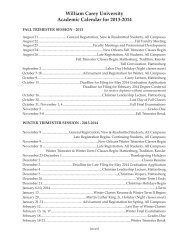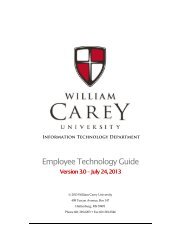Guest Wireless Guide - Indigo Wmcarey - William Carey University
Guest Wireless Guide - Indigo Wmcarey - William Carey University
Guest Wireless Guide - Indigo Wmcarey - William Carey University
You also want an ePaper? Increase the reach of your titles
YUMPU automatically turns print PDFs into web optimized ePapers that Google loves.
Information Technology Department<br />
<strong>Guest</strong> <strong>Wireless</strong> <strong>Guide</strong><br />
Version 1.0 – June 21, 2013<br />
2013 <strong>William</strong> <strong>Carey</strong> <strong>University</strong><br />
498 Tuscan Avenue, Box 147<br />
Hattiesburg, MS 39401<br />
Phone 601.318.6203 • Fax 601.318.6546
CHAPTER 1 – GUEST ACCOUNTS<br />
<strong>Guest</strong> Accounts<br />
<strong>William</strong> <strong>Carey</strong> <strong>University</strong> is able to provide a guest account for special<br />
events hosted on our campuses. Please note that advanced preparation<br />
must take place in order to receive credentials for guest wireless access.<br />
As a faculty or staff member at <strong>William</strong> <strong>Carey</strong> <strong>University</strong>, please email<br />
help@wmcarey.edu with a request for guest wireless access for your<br />
event at least one week prior to your event. This will allow ample time<br />
to IT staff to prepare for your event. Your request should describe the<br />
event being hosted, the campus locations for the event, and the dates for<br />
which wireless access will be needed.<br />
<strong>Carey</strong>Air <strong>Wireless</strong> Configuration (Chapter 2)<br />
<strong>Carey</strong>Air <strong>Wireless</strong> is a secure university-wide wireless network accessible<br />
to students, faculty, staff, and guests at WCU. This wireless network<br />
provides internet and local network access to staff and faculty. It also<br />
provides internet access to students and guests. <strong>Carey</strong>Air is available on<br />
the Hattiesburg, New Orleans, and Tradition campuses.<br />
2
CHAPTER 2 – CAREYAIR WIRELESS CONFIGURATION<br />
<strong>Carey</strong>Air <strong>Wireless</strong> Network<br />
<strong>Carey</strong>Air <strong>Wireless</strong> is a secure university-wide wireless network accessible<br />
to students, faculty, staff, and guests at WCU. This wireless network<br />
provides internet and local network access to staff and faculty. It also<br />
provides internet access to students and guests. <strong>Carey</strong>Air is available on<br />
the Hattiesburg, New Orleans, and Tradition campuses.<br />
Windows Configuration<br />
Preparation for your event must have been completed and you should have<br />
credentials from IT prior to configuring the <strong>Carey</strong>Air <strong>Wireless</strong> network for<br />
guest access.<br />
1. Connect to <strong>Carey</strong>Air Setup and Help.<br />
2. Click Continue to this website if a certificate issue is displayed.<br />
3. Accept the WCU Acceptable Use Policy<br />
4. Check “I accept the terms of the End-User License Agreement”<br />
after reading the agreement and click Start.<br />
5. Type your guest username and password and click continue.<br />
3
CHAPTER 2 – CAREYAIR WIRELESS CONFIGURATION<br />
6. Click Yes to install the <strong>Carey</strong>Air certificates.<br />
7. Click Done to close the <strong>Carey</strong>Air Setup wizard.<br />
8. Choose Public Network to ensure adequate security on a shared<br />
network.<br />
4
CHAPTER 2 – CAREYAIR WIRELESS CONFIGURATION<br />
Mac OS X <strong>Wireless</strong> Configuration<br />
Preparation for your event must have been completed and you should have<br />
credentials from IT prior to configuring the <strong>Carey</strong>Air <strong>Wireless</strong> network for<br />
guest access.<br />
1. Connect to <strong>Carey</strong>Air Setup and Help.<br />
2. When prompted, accept the WCU Acceptable Use Policy. If you are<br />
not prompted, please attempt to go to www.google.com in your<br />
web browser to be redirected to the setup process.<br />
3. Check “I accept the terms of the End-User License Agreement” after<br />
reading the agreement and click Start.<br />
4. Type your guest Username and click Continue.<br />
5. Click network profile to start the network installation.<br />
5
CHAPTER 2 – CAREYAIR WIRELESS CONFIGURATION<br />
6. On the Profiles window, click Continue to install the WCU<br />
certificates.<br />
7. Click Continue to confirm that you would like to install the profile.<br />
8. Type your guest account password in the Password field and click<br />
Install.<br />
9. Type your personal administrative password for your system and<br />
click OK, if prompted.<br />
6
CHAPTER 2 – CAREYAIR WIRELESS CONFIGURATION<br />
10. Close the Profiles window.<br />
11. Close the Join “<strong>Carey</strong>Air Setup and Help window.<br />
12. Connect to <strong>Carey</strong>Air <strong>Wireless</strong>.<br />
7