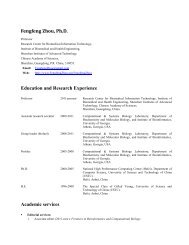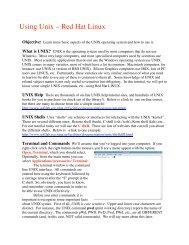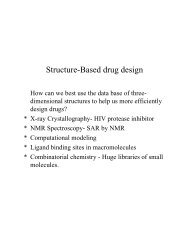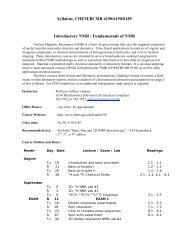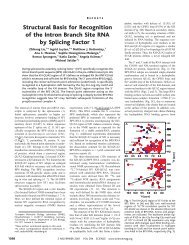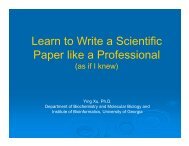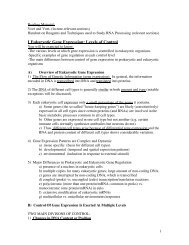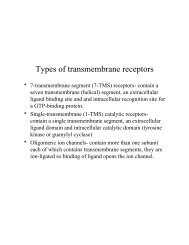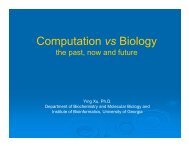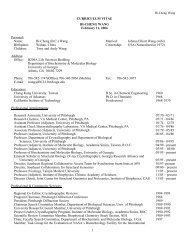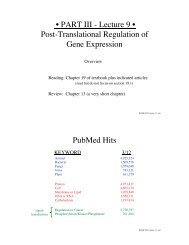Assignment (PDF) - Biochemistry and Molecular Biology - University ...
Assignment (PDF) - Biochemistry and Molecular Biology - University ...
Assignment (PDF) - Biochemistry and Molecular Biology - University ...
You also want an ePaper? Increase the reach of your titles
YUMPU automatically turns print PDFs into web optimized ePapers that Google loves.
are the individual graphics files that you inserted into the web page. You will have to upload all of the<br />
files in this folder onto your MyWeb space using MyDrive when you upload the web page file. To do<br />
this you will need to create a folder within your “bcmb8010” folder called “index_files” <strong>and</strong> upload all<br />
of the files (one at a time upload the filelist.xml, image001.jpg, image002.jpg…) into this server<br />
directory.<br />
The second part of the report is the <strong>PDF</strong> version of the enzyme report. You should call this file<br />
“report.pdf” <strong>and</strong> upload it into the “bcmb8010” folder.<br />
The third part of the report is the Powerpoint file that you will use in your oral presentation. Each<br />
student will present a 4 min oral report in the last two class periods of the semester summarizing the<br />
important issues that were discussed in the body of your Enzyme Report using a series of Powerpoint<br />
slides. Since you only have 4 min you will need to think carefully about the composition of the slides.<br />
Usually you will only have time for 2-3 slides on the background <strong>and</strong> function of the protein <strong>and</strong> 3-4<br />
slides on the structure <strong>and</strong> mechanism of action, followed by a summary slide. Practice the presentation<br />
so that you can fit the presentation into a 4 min time slot. When your 4 min are up your presentation is<br />
over, whether you got to the last slide or not!!! Name the Powerpoint file with your “LastName.ppt” <strong>and</strong><br />
upload it into your “bcmb8010” folder.<br />
You will then modify the abstract page to create a series of links: one link to the <strong>PDF</strong> file version of the<br />
report <strong>and</strong> the other link will be to the Powerpoint file for your oral report. First, check that all of the<br />
files are in the “bcmb8010” folder on your MyWeb server site <strong>and</strong> that they are named “index.html” (for<br />
the abstract), “report.pdf” (the <strong>PDF</strong> file of the enzyme report), “LastName.ppt” (your Powerpoint file for<br />
your oral report), <strong>and</strong> any accessory files in the “index_files” folder associated with the graphics in the<br />
abstract. You will now create a links from the bottom of the abstract page to the other files. Create text<br />
at the bottom of the page that you will use to link to the Enzyme Report <strong>PDF</strong> file. Select the text with<br />
the cursor <strong>and</strong> then go to the MS Word pull-down for Insert -> Hyperlink <strong>and</strong> in the “Link to” box type<br />
“http://USERNAME.myweb.uga.edu/bcmb8010/report.pdf” where USERNAME is replaced by your<br />
MyID username. Similarly, create text at the bottom of the page that you will use to link to the<br />
Powerpoint file for the oral report. Select the text with the cursor <strong>and</strong> then go to the MS Word pull-down<br />
for Insert -> Hyperlink <strong>and</strong> in the “Link to” box type<br />
“http://USERNAME.myweb.uga.edu/bcmb8010/LastName.pdf” where USERNAME is replaced by<br />
your MyID username <strong>and</strong> LastName.ppt is the name of your Powerpoint file. Save the abstract file as<br />
“index.html” <strong>and</strong> upload it back to the MyWeb space overwriting the prior “index.html” file. Now the<br />
abstract page will act as an index page for navigating to the body of the report <strong>and</strong> the oral report<br />
information.<br />
Other references <strong>and</strong> sources of information:<br />
There are also several pages of tutorials <strong>and</strong> instructions for preparing RasMol scripts <strong>and</strong> incorporating<br />
them into Web presentations.<br />
Try visiting these links:<br />
Save scripts of desired views from RasMol, then play them back:<br />
(http://www.umass.edu/microbio/chime/prsswc/prssft.htm)<br />
Animated tutorials on biomolecular structures: (http://www.umass.edu/microbio/rasmol/scripts.htm)<br />
World Index of Bio<strong>Molecular</strong> Visualization Resources: (http://molvis.sdsc.edu/visres/index.html)<br />
Final file structure of your MyWeb/MyDrive web site for the Enzyme Report: