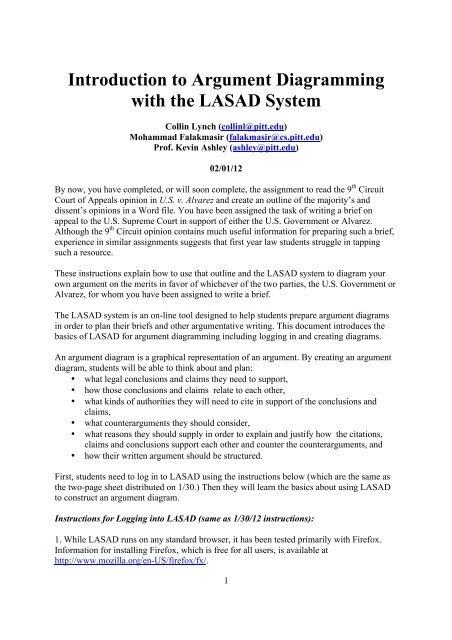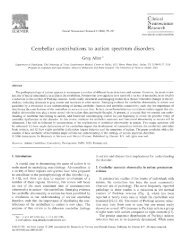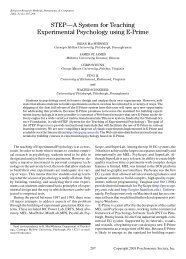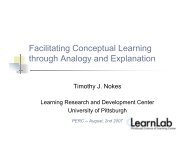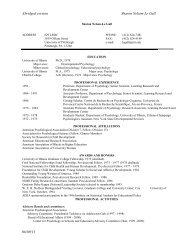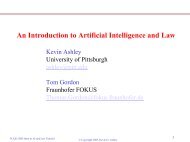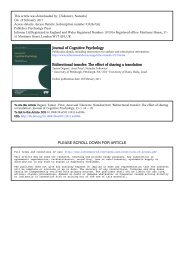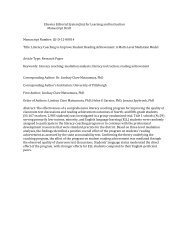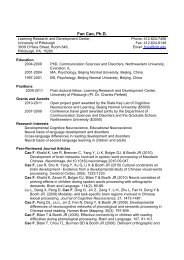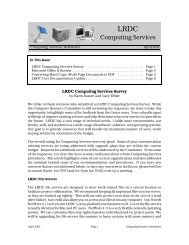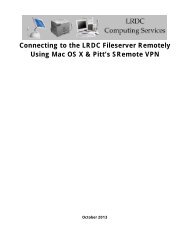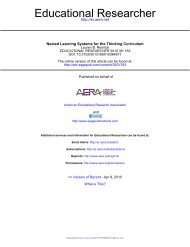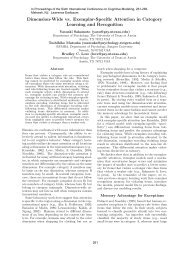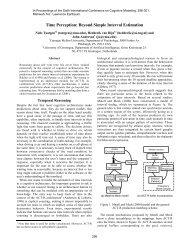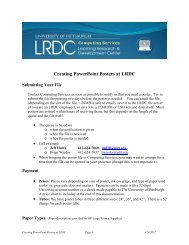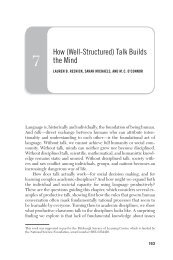Introduction to Argument Diagramming with the LASAD System
Introduction to Argument Diagramming with the LASAD System
Introduction to Argument Diagramming with the LASAD System
You also want an ePaper? Increase the reach of your titles
YUMPU automatically turns print PDFs into web optimized ePapers that Google loves.
<strong>Introduction</strong> <strong>to</strong> <strong>Argument</strong> <strong>Diagramming</strong><br />
<strong>with</strong> <strong>the</strong> <strong>LASAD</strong> <strong>System</strong><br />
Collin Lynch (collinl@pitt.edu)<br />
Mohammad Falakmasir (falakmasir@cs.pitt.edu)<br />
Prof. Kevin Ashley (ashley@pitt.edu)<br />
02/01/12<br />
By now, you have completed, or will soon complete, <strong>the</strong> assignment <strong>to</strong> read <strong>the</strong> 9 th Circuit<br />
Court of Appeals opinion in U.S. v. Alvarez and create an outline of <strong>the</strong> majority’s and<br />
dissent’s opinions in a Word file. You have been assigned <strong>the</strong> task of writing a brief on<br />
appeal <strong>to</strong> <strong>the</strong> U.S. Supreme Court in support of ei<strong>the</strong>r <strong>the</strong> U.S. Government or Alvarez.<br />
Although <strong>the</strong> 9 th Circuit opinion contains much useful information for preparing such a brief,<br />
experience in similar assignments suggests that first year law students struggle in tapping<br />
such a resource.<br />
These instructions explain how <strong>to</strong> use that outline and <strong>the</strong> <strong>LASAD</strong> system <strong>to</strong> diagram your<br />
own argument on <strong>the</strong> merits in favor of whichever of <strong>the</strong> two parties, <strong>the</strong> U.S. Government or<br />
Alvarez, for whom you have been assigned <strong>to</strong> write a brief.<br />
The <strong>LASAD</strong> system is an on-line <strong>to</strong>ol designed <strong>to</strong> help students prepare argument diagrams<br />
in order <strong>to</strong> plan <strong>the</strong>ir briefs and o<strong>the</strong>r argumentative writing. This document introduces <strong>the</strong><br />
basics of <strong>LASAD</strong> for argument diagramming including logging in and creating diagrams.<br />
An argument diagram is a graphical representation of an argument. By creating an argument<br />
diagram, students will be able <strong>to</strong> think about and plan:<br />
• what legal conclusions and claims <strong>the</strong>y need <strong>to</strong> support,<br />
• how those conclusions and claims relate <strong>to</strong> each o<strong>the</strong>r,<br />
• what kinds of authorities <strong>the</strong>y will need <strong>to</strong> cite in support of <strong>the</strong> conclusions and<br />
claims,<br />
• what counterarguments <strong>the</strong>y should consider,<br />
• what reasons <strong>the</strong>y should supply in order <strong>to</strong> explain and justify how <strong>the</strong> citations,<br />
claims and conclusions support each o<strong>the</strong>r and counter <strong>the</strong> counterarguments, and<br />
• how <strong>the</strong>ir written argument should be structured.<br />
First, students need <strong>to</strong> log in <strong>to</strong> <strong>LASAD</strong> using <strong>the</strong> instructions below (which are <strong>the</strong> same as<br />
<strong>the</strong> two-page sheet distributed on 1/30.) Then <strong>the</strong>y will learn <strong>the</strong> basics about using <strong>LASAD</strong><br />
<strong>to</strong> construct an argument diagram.<br />
Instructions for Logging in<strong>to</strong> <strong>LASAD</strong> (same as 1/30/12 instructions):<br />
1. While <strong>LASAD</strong> runs on any standard browser, it has been tested primarily <strong>with</strong> Firefox.<br />
Information for installing Firefox, which is free for all users, is available at<br />
http://www.mozilla.org/en-US/firefox/fx/.<br />
1
2. Open any standard web browser and go <strong>to</strong> this URL: http://moti.lrdc.pitt.edu/lasad.html<br />
You will see a webpage prompting you <strong>to</strong> enter your <strong>LASAD</strong> username as shown below.<br />
Your <strong>LASAD</strong> username is your Pitt login.<br />
3. Once you enter your login you will be redirected <strong>to</strong> one of two servers running <strong>LASAD</strong>.<br />
Click on <strong>the</strong> link provided and you will see a <strong>LASAD</strong> startup screen. From <strong>the</strong>re you should<br />
click on <strong>the</strong> "Login & Session Overview" tab <strong>to</strong> get <strong>to</strong> <strong>the</strong> login screen shown below:<br />
4. Re-enter your user-name and password in<strong>to</strong> <strong>the</strong> browser as shown above, and hit return <strong>to</strong><br />
login. If you enter incorrect login information a message will pop up in <strong>the</strong> lower right<br />
corner of <strong>the</strong> screen informing you of <strong>the</strong> error.<br />
5. Once you login <strong>to</strong> <strong>LASAD</strong> you will see <strong>the</strong> following browser panel:<br />
2
For <strong>the</strong> purposes of this class, focus on <strong>the</strong> "Join a prior session..." panel at <strong>the</strong> bot<strong>to</strong>m lefthand<br />
corner of <strong>the</strong> screen (i.e., do NOT opt <strong>to</strong> "Join an active session..." or "Create a new<br />
session from a template....") You will see a short list of “sessions”. In <strong>LASAD</strong>, a “session” is<br />
for developing an argument diagram, also referred <strong>to</strong> as an “argument map” or “map”. There<br />
will be two argument diagrams listed 01-Intro-Sample-Diagram and 02-My-<strong>Argument</strong>-<br />
Diagram.<br />
6. Pick 01-Intro-Sample-Diagram by clicking on it. Picking an argument diagram will cause<br />
<strong>the</strong> “map” details <strong>to</strong> appear on <strong>the</strong> right-hand side of <strong>the</strong> window <strong>with</strong> a "Join" but<strong>to</strong>n at <strong>the</strong><br />
bot<strong>to</strong>m as shown above.<br />
7. Click <strong>the</strong> “Join” but<strong>to</strong>n. After a brief period of loading, a new “map” window will open in<br />
which <strong>to</strong> construct an argument diagram. We will explain how <strong>to</strong> do his on Feb. 1. You will<br />
use diagram 01-Intro-Sample-Diagram for <strong>the</strong> introduc<strong>to</strong>ry exercise on Feb. 1 and 02-My-<br />
<strong>Argument</strong>-Diagram <strong>to</strong> prepare your argument in <strong>the</strong> Alvarez case.<br />
8. (For closing <strong>LASAD</strong> at <strong>the</strong> end of your session.) Before discussing how <strong>to</strong> make an<br />
argument diagram for <strong>the</strong> Alvarez assignment, let’s complete <strong>the</strong> discussion of <strong>LASAD</strong><br />
basics by explaining what <strong>to</strong> do when you are finished working on your argument diagram.<br />
When you are done working <strong>with</strong> a diagram you can close it by clicking on <strong>the</strong> [x] at <strong>the</strong> <strong>to</strong>p<br />
of <strong>the</strong> “map” tab as shown below. This will bring up a popup asking you if you wish <strong>to</strong> close<br />
<strong>the</strong> “map” (i.e., <strong>the</strong> argument diagram). Clicking “yes” will close it. Your work is saved<br />
au<strong>to</strong>matically <strong>to</strong> <strong>the</strong> server as you work and can be reloaded by following <strong>the</strong> same initial<br />
loading steps. Thus, you can s<strong>to</strong>p working on your diagram and resume again later.<br />
3
In order <strong>to</strong> close <strong>the</strong> system clock <strong>the</strong> [Logout] but<strong>to</strong>n located on <strong>the</strong> bot<strong>to</strong>m right-hand<br />
corner of <strong>the</strong> window as shown below.<br />
Authoring Diagrams:<br />
In <strong>the</strong> next couple of weeks, you will be using argument diagramming <strong>to</strong> plan your own<br />
argument on <strong>the</strong> merits for your brief. For diagramming your argument for <strong>the</strong> brief, you will<br />
join <strong>the</strong> session named 02-My-<strong>Argument</strong>-Diagram. You will <strong>the</strong>n be presented <strong>with</strong> a blank<br />
session screen in<strong>to</strong> which you will insert diagram elements (e.g., boxes and arrows) <strong>to</strong><br />
represent your argument.<br />
In order <strong>to</strong> learn how <strong>to</strong> construct an argument diagram, let’s focus on <strong>the</strong> sample argument<br />
diagram shown below. It represents a small portion of <strong>the</strong> majority’s argument in <strong>the</strong> 9 th<br />
Circuit opinion of U.S. v. Alvarez. It will serve <strong>to</strong> illustrate various points below. For this<br />
initial introduc<strong>to</strong>ry exercise, you should use diagram 01-Intro-Sample-Diagram (which you<br />
joined in step 7).<br />
Diagram Elements.<br />
<strong>Argument</strong> diagrams are graphical representations of arguments. For your class assignment,<br />
<strong>LASAD</strong> provides <strong>the</strong> following set of elements <strong>to</strong> construct <strong>the</strong> diagrams. These elements<br />
focus attention on key parts of persuasive legal arguments. There are three types of boxes or<br />
nodes. The examples shown at <strong>the</strong> right come from <strong>the</strong> sample argument diagram above:<br />
Conclusions: Conclusion nodes are used <strong>to</strong> represent legal conclusions asserted by <strong>the</strong> author<br />
in <strong>the</strong> argument.<br />
4
Claims: Claim nodes represent assertions made by <strong>the</strong> author in support of (or opposing) a<br />
legal conclusion or ano<strong>the</strong>r claim.<br />
Citations: Citation nodes represent legal authorities cited in support of (or opposing) claims<br />
and legal conclusions. These are references <strong>to</strong> legal cases or statutes.<br />
A Citation node has two fields: “Cite” and a “Substance” field. The Cite field is where you<br />
can record <strong>the</strong> statute section or case cite. The Substance field is for recording <strong>the</strong> substance<br />
of <strong>the</strong> citation that is relevant at this point in <strong>the</strong> argument, for instance, a quotation from <strong>the</strong><br />
statute or case opinion or a succinct paraphrase.<br />
Nodes can be added <strong>to</strong> <strong>the</strong> diagram workspace by right-clicking on <strong>the</strong> diagram workspace <strong>to</strong><br />
generate a new node, or by using a two-finger click for Macin<strong>to</strong>sh trackpads. This brings up<br />
<strong>the</strong> “choose a box” menu as shown at right <strong>with</strong> which you can select <strong>the</strong> kind of node <strong>to</strong> add.<br />
Key features of argument diagrams are <strong>the</strong> arcs (i.e., arrows) that connect <strong>the</strong> nodes. The arcs<br />
indicate relations of support (or opposition) between nodes: What claim supports (or opposes)<br />
what conclusion or o<strong>the</strong>r claim? What citation supports (or opposes) what conclusion or<br />
claim? The arcs not only indicate supporting (or opposing) relations, <strong>the</strong>y are also used <strong>to</strong><br />
record, in text boxes connected <strong>to</strong> <strong>the</strong> arcs, <strong>the</strong> reasons underlying or justifying <strong>the</strong> support<br />
(or opposition).<br />
Once nodes have been created in <strong>the</strong> workspace, you can draw arcs (i.e., arrows) between<br />
<strong>the</strong>m. <strong>LASAD</strong> has three types of arcs:<br />
(+) Supports: indicate a supportive relationship <strong>with</strong> one node (<strong>the</strong> tail node) supporting <strong>the</strong><br />
pointed-<strong>to</strong> node.<br />
5
(-) Opposes: indicate an opposing relationship <strong>with</strong> <strong>the</strong> tail node opposing <strong>the</strong> pointed-<strong>to</strong><br />
node.<br />
( ) Informational: represent a factual or <strong>to</strong>pical relationship between two nodes that is nei<strong>the</strong>r<br />
supporting or opposing but contains some relevant information. The example below uses <strong>the</strong><br />
Informational arc <strong>to</strong> set out <strong>the</strong> strict scrutiny standard defined in <strong>the</strong> cited case.<br />
An alternative way <strong>to</strong> set out a standard is shown below. Instead of an Informational arc, it<br />
uses a Supports arc.<br />
Drawing Arcs: in order <strong>to</strong> draw an arc between two nodes you should click on one of <strong>the</strong> four<br />
anchor nubs located on <strong>the</strong> sides of your designated tail node. Then, holding down <strong>the</strong> mouse<br />
you can drag <strong>the</strong> resulting line until it <strong>to</strong>uches an anchor nub of your target node. Once that<br />
is done you will be presented <strong>with</strong> an arc-type menu (below) similar <strong>to</strong> <strong>the</strong> “choose a box”<br />
menu. Select <strong>the</strong> type of arc you want <strong>to</strong> use.<br />
You can reverse <strong>the</strong> direction of an arc <strong>with</strong> <strong>the</strong> reversal but<strong>to</strong>n located on <strong>the</strong> title-bar of <strong>the</strong><br />
6
arc box. This but<strong>to</strong>n will appear when <strong>the</strong> mouse hovers over <strong>the</strong> title-bar of <strong>the</strong> arc. The<br />
but<strong>to</strong>n is shown below:<br />
The “Supports” and “Opposes” arcs each have a field marked “Reasons” where you should<br />
specify <strong>the</strong> reasons underlying or justifying <strong>the</strong> support (or opposition). As explained below,<br />
<strong>the</strong>se Reasons are an important component of your argument and will be useful in preparing<br />
your written argument from <strong>the</strong> argument diagrams.<br />
Notice that each diagram element (i.e., node or arc) added <strong>to</strong> <strong>the</strong> diagram has a number in <strong>the</strong><br />
upper left. These numbers simply indicate <strong>the</strong> order in which <strong>the</strong> nodes and arcs were added<br />
<strong>to</strong> <strong>the</strong> diagram.<br />
Deleting contributions: All items in <strong>the</strong> space can be removed by clicking on <strong>the</strong> [x] but<strong>to</strong>n<br />
located in <strong>the</strong> upper-right hand corner of each node or arc title pane.<br />
Copying nodes or arcs: While one can copy <strong>the</strong> text inside a node, arc, or field, one cannot<br />
copy <strong>the</strong> nodes or arcs <strong>the</strong>mselves.<br />
Planning Your <strong>Argument</strong> for <strong>the</strong> Alvarez Assignment<br />
Assuming that your argument for <strong>the</strong> Alvarez assignment will be based on <strong>the</strong> arguments<br />
of <strong>the</strong> majority and <strong>the</strong> dissent in <strong>the</strong> 9 th Circuit opinion, your outline of those arguments can<br />
help you construct a diagram your own argument. You can cut-and-paste text from <strong>the</strong> Word<br />
file of your 9 th Circuit argument outline directly in<strong>to</strong> <strong>the</strong> text boxes of <strong>the</strong> nodes and arcs in<br />
your diagram. Of course, since an advocate’s argument <strong>to</strong> <strong>the</strong> Supreme Court on appeal from<br />
<strong>the</strong> circuit court opinion will be different in a variety of ways from <strong>the</strong> arguments of circuit<br />
court judges, you should carefully edit <strong>the</strong> text that you cut-and-paste. USE CAUTION here.<br />
If you cut-and-pasted <strong>the</strong> court's language, make sure <strong>to</strong> enclose <strong>the</strong> language <strong>with</strong>in<br />
quotation marks and include a cite <strong>with</strong> <strong>the</strong> page upon which this quote appears. Or if you<br />
paraphrased <strong>the</strong> language, be sure <strong>to</strong> include <strong>the</strong> cite <strong>to</strong> <strong>the</strong> original source. This will help <strong>to</strong><br />
ensure that when you use your argument diagram <strong>to</strong> construct your written argument that you<br />
will avoid plagiarism or failure <strong>to</strong> adequately cite sources.<br />
Use a “divide and conquer” strategy. Think about <strong>the</strong> main legal conclusion(s) of <strong>the</strong> side you<br />
represent and add it <strong>to</strong> <strong>the</strong> diagram. Then consider <strong>the</strong> claims that go in<strong>to</strong> convincing <strong>the</strong><br />
Court that <strong>the</strong> legal conclusion is true and add <strong>the</strong>m <strong>to</strong> <strong>the</strong> diagram, linked <strong>to</strong> <strong>the</strong> main<br />
conclusion(s) <strong>with</strong> “Supporting Reasons” arcs. Similarly, those claims may be supported by<br />
additional component claims; add <strong>the</strong>m <strong>to</strong> <strong>the</strong> diagram.<br />
At various points in <strong>the</strong> diagram, conclusions and claims will ultimately need <strong>to</strong> be supported<br />
<strong>with</strong> legal authorities. Add Citation nodes <strong>to</strong> <strong>the</strong> diagram <strong>to</strong> record <strong>the</strong> relevant authorities.<br />
These authorities may have already been cited in <strong>the</strong> 9 th Circuit opinion, you may have<br />
included <strong>the</strong>m in your outline of that opinion, or you may need <strong>to</strong> undertake new legal<br />
research <strong>to</strong> find relevant authorities. Usually, each “branch” of <strong>the</strong> argument ends <strong>with</strong> a<br />
Citation node. Sometimes, you may realize that a branch of your argument needs an authority<br />
7
ut you have not yet found one. In <strong>the</strong>se cases, it is still useful <strong>to</strong> add a Citation node as a<br />
placeholder and <strong>to</strong> specify, perhaps ALL IN CAPS, a detailed description of <strong>the</strong> kind of<br />
authority you need. You will discover that <strong>the</strong> preceding nodes in <strong>the</strong> branch will help you <strong>to</strong><br />
specify <strong>the</strong> kind of authority you need <strong>to</strong> find.<br />
One can include more than one cited case in a single Citation node. This is useful if <strong>the</strong><br />
multiple cases cited all stand for <strong>the</strong> same proposition (e.g., a rule or holding) that is relevant<br />
<strong>to</strong> your argument at that point. Since a single case may be cited for multiple propositions, you<br />
may find that more than one Citation node in your diagram refers <strong>to</strong> <strong>the</strong> same case.<br />
Presumably, in <strong>the</strong>se circumstances, <strong>the</strong> Cite fields will contain related citations <strong>with</strong>,<br />
perhaps, different page numbers, and <strong>the</strong> Substance fields will contain different propositions<br />
for which <strong>the</strong> case stands.<br />
One of <strong>the</strong> key advantages of creating an argument diagram involves <strong>the</strong> “Supports” and<br />
“Opposes” arcs. As links among citations, claims, or conclusions, <strong>the</strong>se arcs invite you <strong>to</strong><br />
think about and make explicit <strong>the</strong> reasons why <strong>the</strong> information in <strong>the</strong> one node supports <strong>the</strong><br />
content of <strong>the</strong> o<strong>the</strong>r node. These reasons will be an important part of your brief’s textual<br />
argument; write <strong>the</strong>m in <strong>the</strong> Reasons field. Thinking about <strong>the</strong>se reasons and writing <strong>the</strong>m<br />
down is one way that you can add your own creative contribution <strong>to</strong> <strong>the</strong> material you adapt<br />
from <strong>the</strong> 9 th Circuit opinion.<br />
In writing your brief, you will want <strong>to</strong> consider possible counterarguments <strong>to</strong> some of your<br />
conclusions or claims. Since it includes both majority and dissenting opinions, <strong>the</strong> 9 th Circuit<br />
opinion includes many arguments and counterarguments. Indeed, <strong>the</strong> majority recites and<br />
responds <strong>to</strong> various of <strong>the</strong> dissent’s counterarguments in <strong>the</strong> majority opinion, and similarly<br />
for <strong>the</strong> dissent. Since your briefs are not “reply” briefs, your brief is supposed <strong>to</strong> present your<br />
client’s argument, not, in general, <strong>to</strong> anticipate your opponent’s arguments. Never<strong>the</strong>less, if a<br />
counterargument is sufficiently important that it is likely <strong>the</strong> court would expect you <strong>to</strong> have<br />
addressed it in your brief, you should do so. (You should include telling counterarguments in<br />
your diagram even though you may ultimately decide not <strong>to</strong> include <strong>the</strong>m in your brief.)<br />
Use a Conclusion or Claim node <strong>to</strong> include a counterargument in <strong>the</strong> diagram, and link it in<strong>to</strong><br />
<strong>the</strong> argument it counters <strong>with</strong> an “Opposes” arc. In some circumstances, <strong>the</strong><br />
“counterargument” may be a citation that contradicts a conclusion or claim; you should use a<br />
Citation node and link it <strong>to</strong> <strong>the</strong> contradicted node <strong>with</strong> an “Opposes” arc. In ei<strong>the</strong>r situation,<br />
be sure <strong>to</strong> explain <strong>the</strong> reasons why <strong>the</strong> counterargument or contradic<strong>to</strong>ry citation opposes<br />
your argument in <strong>the</strong> arc’s Reasons field.<br />
In general, it is probably easiest first <strong>to</strong> fill out a branch representing an argument in favor of<br />
your client, and <strong>the</strong>n <strong>to</strong> consider counterarguments <strong>to</strong> <strong>the</strong> conclusions or claims in that branch<br />
and add <strong>the</strong>m <strong>to</strong> <strong>the</strong> diagram. As you identify counterarguments, it is natural <strong>to</strong> think about<br />
how <strong>to</strong> justify <strong>to</strong> <strong>the</strong> Court that it should NOT treat <strong>the</strong> counterarguments as dispositive. That<br />
is, you will need <strong>to</strong> counter <strong>the</strong> counterargument by coming up <strong>with</strong> reasons why <strong>the</strong> Court<br />
should agree <strong>with</strong> your position ra<strong>the</strong>r than <strong>with</strong> <strong>the</strong> counterargument. A good way <strong>to</strong> record<br />
<strong>the</strong>se reasons in your diagram is <strong>to</strong> insert a Claim node between <strong>the</strong> counterargument and <strong>the</strong><br />
Claim or Conclusion it opposes (<strong>the</strong> “Opposed Node”). The counterargument’s Opposes arc<br />
should point <strong>to</strong> <strong>the</strong> new Claim; <strong>the</strong> text of <strong>the</strong> new Claim node might be: “The<br />
counterargument that … should be rejected.” Add a Supports arc from <strong>the</strong> new Claim node <strong>to</strong><br />
8
<strong>the</strong> Opposed Node and insert <strong>the</strong> reasons why <strong>the</strong> Court should agree <strong>with</strong> your position<br />
ra<strong>the</strong>r than <strong>the</strong> counterargument in <strong>the</strong> Reasons field of <strong>the</strong> Supports arc.<br />
Using Your <strong>Argument</strong> Diagram <strong>to</strong> Help Write Your Brief<br />
If you have done a careful job of diagramming your argument, you have already done much<br />
of <strong>the</strong> hard thinking necessary <strong>to</strong> write your brief. Your argument diagram represents all or<br />
most of <strong>the</strong> conclusions, claims, citations and supporting reasons, counterarguments and<br />
counters, that you will need <strong>to</strong> incorporate in<strong>to</strong> your textual argument on <strong>the</strong> merits on behalf<br />
of your client.<br />
Consider, for instance, <strong>the</strong> useful format for proving a conclusion of law recommended in<br />
Richard K. Neumann, LEGAL REASONING AND LEGAL WRITING: STRUCTURE,<br />
STRATEGY AND STYLE, (5 th Ed.):<br />
1. State your conclusion<br />
2. State <strong>the</strong> primary rule that supports <strong>the</strong> conclusion.<br />
3. Prove and explain <strong>the</strong> rule through citation <strong>to</strong> authority, description of how <strong>the</strong><br />
authority stands for <strong>the</strong> rule, discussion of subsidiary rules, analyses of policy, and<br />
counter-analyses.<br />
4. Apply <strong>the</strong> rule’s elements <strong>to</strong> <strong>the</strong> facts <strong>with</strong> <strong>the</strong> aid of subsidiary rules, supporting<br />
authority, policy considerations, and counter-analyses; and<br />
5. If steps 1 through 4 are complicated, sum up by restating your conclusion.<br />
(emphasis added)<br />
As <strong>the</strong> italicized words suggest, your argument diagram already contains much of <strong>the</strong><br />
information you need <strong>to</strong> instantiate this format, for <strong>the</strong> main legal conclusions and <strong>the</strong><br />
subsidiary claims.<br />
Basically, you can begin <strong>with</strong> <strong>the</strong> Conclusion nodes and work your way along each branch,<br />
translating it in<strong>to</strong> text. That is, state <strong>the</strong> contents of a Conclusion node in a paragraph. Then<br />
select a Claim node that relates <strong>to</strong> <strong>the</strong> Conclusion and state its contents in a paragraph. If<br />
<strong>the</strong>re are any Citation nodes at <strong>the</strong> end of <strong>the</strong> branch, add <strong>the</strong>m <strong>to</strong> <strong>the</strong> paragraph. Use <strong>the</strong><br />
contents of <strong>the</strong> Support arcs’ Reasons field <strong>to</strong> explain <strong>the</strong> how <strong>the</strong> citations support <strong>the</strong> claim,<br />
and how <strong>the</strong> claim supports <strong>the</strong> conclusion.<br />
You should repeat this process in turn for each claim related <strong>to</strong> <strong>the</strong> conclusion and for any<br />
o<strong>the</strong>r conclusions. While this will not yield a polished argument, it will place everything<br />
contained in <strong>the</strong> argument diagram in<strong>to</strong> a text that you can edit in<strong>to</strong> a strong argument.<br />
Here are three things <strong>to</strong> remember as you translate your argument diagram in<strong>to</strong> a written<br />
argument:<br />
1. Much of <strong>the</strong> text is already <strong>the</strong>re in <strong>the</strong> text boxes of <strong>the</strong> nodes and arcs; feel free <strong>to</strong><br />
cut-and-paste it in<strong>to</strong> your brief and edit it in<strong>to</strong> a written argument. But again, USE CAUTION<br />
here. If you cut-and-pasted <strong>the</strong> 9 th Circuit’s language, make sure <strong>to</strong> enclose <strong>the</strong> language<br />
<strong>with</strong>in quotation marks and include a cite <strong>with</strong> <strong>the</strong> page upon which this quote appears. Or if<br />
you paraphrased <strong>the</strong> 9 th Circuit’s language, be sure <strong>to</strong> include <strong>the</strong> cite <strong>to</strong> <strong>the</strong> original source.<br />
This will help <strong>to</strong> ensure that, in constructing your written argument, you will avoid plagiarism<br />
9
or failure <strong>to</strong> adequately cite sources.<br />
2. One decision you will need <strong>to</strong> make is <strong>the</strong> order in which you address <strong>the</strong> various<br />
conclusions, claims, citations, and reasons. The diagram branches suggest a “local” ordering,<br />
but you still must decide <strong>the</strong> order in which <strong>to</strong> address <strong>the</strong> main conclusions and claims and<br />
<strong>the</strong>ir components.<br />
3. As you use your diagram <strong>to</strong> help structure your argument, bear in mind that in general,<br />
<strong>the</strong> numbers of <strong>the</strong> diagram elements (i.e., nodes and arcs) in <strong>the</strong> diagrams do not correspond<br />
<strong>to</strong> <strong>the</strong> order in which <strong>the</strong> contents of those nodes’ and arcs’ text boxes should appear in your<br />
brief. The diagram element numbers simply indicate <strong>the</strong> order in which <strong>the</strong> nodes and arcs<br />
were added <strong>to</strong> <strong>the</strong> diagram. Similarly <strong>the</strong> relative position vertically and horizontally of<br />
disconnected diagram elements may not have any significance for where <strong>the</strong>ir content should<br />
appear in your brief.<br />
<strong>System</strong> Information.<br />
<strong>LASAD</strong> is an entirely web-driven application and, as such, s<strong>to</strong>res your work on a web server.<br />
You will not need <strong>to</strong> extract or print-out your diagrams for <strong>the</strong> course. Whenever you want <strong>to</strong><br />
access your diagram, simply login using <strong>the</strong> user-name and password provided <strong>to</strong> retrieve it.<br />
<strong>LASAD</strong> is written in JavaScript and thus is intended <strong>to</strong> be cross-platform compatible (that is,<br />
it is supposed <strong>to</strong> work and appear <strong>the</strong> same on any browser). However prior students have<br />
reported that <strong>the</strong> system is slower when being accessed through Internet Explorer. As noted,<br />
we thus strongly encourage you <strong>to</strong> use Firefox as your browser for accessing <strong>LASAD</strong>.<br />
(Information for installing Firefox, which is free for all users, is available at<br />
http://www.mozilla.org/en-US/firefox/fx/ )<br />
Some users have reported that, when a node is deleted <strong>the</strong> "<strong>System</strong> Resources" panel will<br />
expand in<strong>to</strong> <strong>the</strong> field of view. This panel does not serve a purpose in <strong>the</strong> present<br />
system and thus can be ignored. It can be collapsed by clicking on <strong>the</strong> collapse<br />
but<strong>to</strong>n:<br />
While using <strong>LASAD</strong>, if you happen <strong>to</strong> close <strong>the</strong> browser window before logging out of<br />
<strong>LASAD</strong>, or if by chance <strong>the</strong> system should “kick you off <strong>the</strong> system” (we don’t expect it will,<br />
but it can happen), you will need <strong>to</strong> wait 5 minutes before logging back in<strong>to</strong> <strong>LASAD</strong>.<br />
For fur<strong>the</strong>r information regarding <strong>LASAD</strong> or <strong>with</strong> technical questions you can contact you<br />
can contact Collin via e-mail (collinl@pitt.edu) or contact Mohammad<br />
(falakmasir@cs.pitt.edu) who will be available in <strong>the</strong> law school as per a schedule <strong>to</strong> be<br />
posted. For questions regarding <strong>the</strong> assignment or <strong>the</strong> legal issues you should contact Prof.<br />
Sinsheimer or Prof. Ashley (ashley@pitt.edu).<br />
10