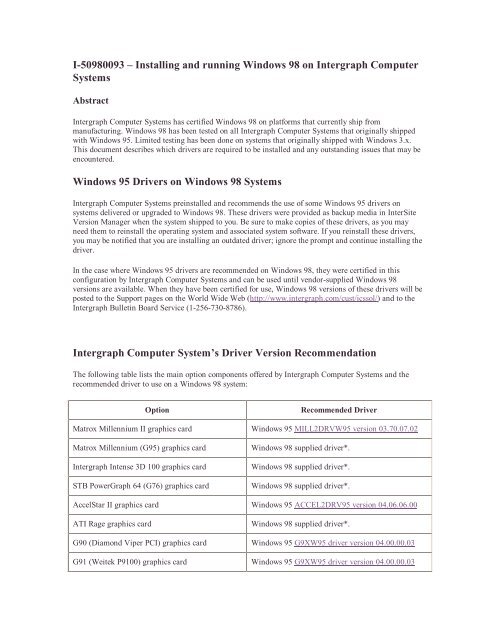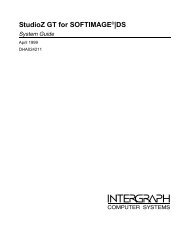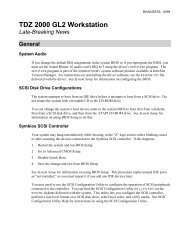I-50980093 – Installing and running Windows ... - Support - Intergraph
I-50980093 – Installing and running Windows ... - Support - Intergraph
I-50980093 – Installing and running Windows ... - Support - Intergraph
You also want an ePaper? Increase the reach of your titles
YUMPU automatically turns print PDFs into web optimized ePapers that Google loves.
I-<strong>50980093</strong> – <strong>Installing</strong> <strong>and</strong> <strong>running</strong> <strong>Windows</strong> 98 on <strong>Intergraph</strong> Computer<br />
Systems<br />
Abstract<br />
<strong>Intergraph</strong> Computer Systems has certified <strong>Windows</strong> 98 on platforms that currently ship from<br />
manufacturing. <strong>Windows</strong> 98 has been tested on all <strong>Intergraph</strong> Computer Systems that originally shipped<br />
with <strong>Windows</strong> 95. Limited testing has been done on systems that originally shipped with <strong>Windows</strong> 3.x.<br />
This document describes which drivers are required to be installed <strong>and</strong> any outst<strong>and</strong>ing issues that may be<br />
encountered.<br />
<strong>Windows</strong> 95 Drivers on <strong>Windows</strong> 98 Systems<br />
<strong>Intergraph</strong> Computer Systems preinstalled <strong>and</strong> recommends the use of some <strong>Windows</strong> 95 drivers on<br />
systems delivered or upgraded to <strong>Windows</strong> 98. These drivers were provided as backup media in InterSite<br />
Version Manager when the system shipped to you. Be sure to make copies of these drivers, as you may<br />
need them to reinstall the operating system <strong>and</strong> associated system software. If you reinstall these drivers,<br />
you may be notified that you are installing an outdated driver; ignore the prompt <strong>and</strong> continue installing the<br />
driver.<br />
In the case where <strong>Windows</strong> 95 drivers are recommended on <strong>Windows</strong> 98, they were certified in this<br />
configuration by <strong>Intergraph</strong> Computer Systems <strong>and</strong> can be used until vendor-supplied <strong>Windows</strong> 98<br />
versions are available. When they have been certified for use, <strong>Windows</strong> 98 versions of these drivers will be<br />
posted to the <strong>Support</strong> pages on the World Wide Web (http://www.intergraph.com/cust/icssol/) <strong>and</strong> to the<br />
<strong>Intergraph</strong> Bulletin Board Service (1-256-730-8786).<br />
<strong>Intergraph</strong> Computer System’s Driver Version Recommendation<br />
The following table lists the main option components offered by <strong>Intergraph</strong> Computer Systems <strong>and</strong> the<br />
recommended driver to use on a <strong>Windows</strong> 98 system:<br />
Option Recommended Driver<br />
Matrox Millennium II graphics card <strong>Windows</strong> 95 MILL2DRVW95 version 03.70.07.02<br />
Matrox Millennium (G95) graphics card <strong>Windows</strong> 98 supplied driver*.<br />
<strong>Intergraph</strong> Intense 3D 100 graphics card <strong>Windows</strong> 98 supplied driver*.<br />
STB PowerGraph 64 (G76) graphics card <strong>Windows</strong> 98 supplied driver*.<br />
AccelStar II graphics card <strong>Windows</strong> 95 ACCEL2DRV95 version 04.06.06.00<br />
ATI Rage graphics card <strong>Windows</strong> 98 supplied driver*.<br />
G90 (Diamond Viper PCI) graphics card <strong>Windows</strong> 95 G9XW95 driver version 04.00.00.03<br />
G91 (Weitek P9100) graphics card <strong>Windows</strong> 95 G9XW95 driver version 04.00.00.03
S3 928 graphics card <strong>Windows</strong> 98 supplied driver*.<br />
AMD Network Adapter for TD1-5 <strong>Windows</strong> 98 supplied driver*.<br />
Intel Pro 100 network adapter <strong>Windows</strong> 98 supplied driver*.<br />
3Com 90x network adapter <strong>Windows</strong> 98 supplied driver*.<br />
3Com 50x network adapter <strong>Windows</strong> 98 supplied driver*.<br />
Olicom PCI Token Ring adapter <strong>Windows</strong> 98 supplied driver*.<br />
RNS FDDI network adapter <strong>Windows</strong> 95 RNSFDDI version 02.25.00.00<br />
Symbios SCSI adapter <strong>Windows</strong> 98 supplied driver*.<br />
Adaptec 2940 SCSI adapter <strong>Windows</strong> 98 supplied driver*.<br />
Microsoft IntelliMouse<br />
Primax mouse<br />
Crystal Sound card<br />
<strong>Windows</strong> 98 supplied driver* (contains no MS-DOS<br />
mouse support; Install <strong>Windows</strong> 95 MSMOUSE<br />
version 01.00.00.07 for MS-DOS support.)<br />
<strong>Windows</strong> 95 PMOUSE version 01.00.04.01.<br />
(<strong>Windows</strong> 98 supplied driver can be used but does not<br />
contain 3-button support.)<br />
<strong>Windows</strong> 98 supplied driver* (contains no MS-DOS<br />
sound support; Install <strong>Windows</strong> 95 CS4236BW95<br />
version 02.00.00.02 for TD200s <strong>and</strong> CS4237BW95<br />
version 04.05.26.00 for TD100s for MS-DOS<br />
support.)<br />
Ensoniq PCI Sound card <strong>Windows</strong> 95 ENSONIQW95DR version 01.15.00.01.<br />
ESS 1869 Sound <strong>Windows</strong> 98 supplied driver*<br />
ESS Maestro Sound <strong>Windows</strong> 95 MAESTRO95 version 04.05.00.00<br />
USR 56K Modem <strong>Windows</strong> 95 56KMODEM version 01.00.00.00<br />
USR 33.6K Modem <strong>Windows</strong> 98 supplied driver*.<br />
*The <strong>Windows</strong> 98 supplied driver is on the <strong>Windows</strong> 98 installation CD-ROM<br />
Driver Issues List<br />
The following issues were detected during <strong>Intergraph</strong> Computer System’s certification cycle. They are<br />
provided as information to you with workarounds suggested where possible.<br />
Graphic Driver Issues:
• To install the Matrox Millennium II driver if a <strong>Windows</strong> 98 system is rebuilt, a certain order of<br />
steps must be performed for the adapter to work properly. Do not manually invoke the<br />
SETUP.EXE file to install the MILL2DRVW95 graphics driver because it will not install properly<br />
immediately following a rebuild. <strong>Windows</strong> 98 will detect the Matrox Millennium II card <strong>and</strong><br />
install a "St<strong>and</strong>ard PCI graphics adapter (VGA)" driver. To install the Millennium II driver, go<br />
into the Display properties applet by right clicking the Desktop <strong>and</strong> selecting Properties, select the<br />
Settings tab, select the Advanced button, select the Adapter tab, choose to change the adapter, <strong>and</strong><br />
the Update Device Driver Wizard will appear. Select "Search for a better driver than the one your<br />
device is using now (Recommended)", <strong>and</strong> then choose the appropriate location of the Millennium<br />
II <strong>Windows</strong>95 driver (MILL2DRVW95). The INF file will be found for the Matrox Millennium II<br />
Powerdesk. Select Next <strong>and</strong> the driver will install, finish, <strong>and</strong> prompt you to reboot. The<br />
Millennium II driver will now work properly but the Powerdesk features will not be installed.<br />
If you want to install the Powerdesk features, you must run the Millennium II <strong>Windows</strong><br />
95 driver (MILL2DRVW95) SETUP.EXE file. You will be prompted for the language,<br />
then select Typical Install. Files will begin to be copied. Insert or give the location for the<br />
disk2 directory contents when prompted. The installation will finish <strong>and</strong> the Powerdesk<br />
features will be installed properly. The Powerdesk features include support for <strong>Intergraph</strong><br />
InterVue monitors. The monitor types are listed in the Display Oroperties. Click the<br />
Settings tab, the Advanced tab, <strong>and</strong> then the Powerdesk monitor tab (designated by a<br />
monitor icon). You will see the MGA monitors along the left side of the window.<br />
• On a TD25 system with Intense 3D100 graphics adapter, when you restart in MS-DOS mode, the<br />
characters may not appear correctly on the display. Run the comm<strong>and</strong> ‘Mode CO80’ from the<br />
comm<strong>and</strong> line to correct the display. You may also enter this in the c:\windows\dosstart.bat<br />
comm<strong>and</strong> to run every time you restart in MS-DOS mode if it is a reoccurring problem.<br />
• On a TD3-90Mhz system with a Diamond Viper PCI G90 Graphics Card installed, an exception<br />
error may occur when an MS-DOS window is opened when <strong>running</strong> <strong>Windows</strong> 98.<br />
• On a TD3 or TD2 system with an <strong>Intergraph</strong> G91 or Diamond Viper PCI G90 Graphics Card<br />
installed, when a desktop theme is applied to the system, the cursor may not display in the correct<br />
colors. Instead it will display in colors of black <strong>and</strong> white.<br />
• On a TD3 system with an <strong>Intergraph</strong> G91 Graphics Card installed, if a cursor size of 64x64 is<br />
selected in the Power 9100 installation panel, when the system is rebooted, it will not boot in<br />
normal mode. You must boot into safe mode <strong>and</strong> change the cursor size back to it’s default value<br />
of 32x32.<br />
• On a TD3 system with an <strong>Intergraph</strong> G91 Graphics Card installed, display corruption may appear<br />
if a wallpaper or desktop theme is applied <strong>and</strong> a lot of window movement occurs.<br />
• On a TD2 system with the Diamond Viper PCI G90 Graphics Card installed, display corruption<br />
may result when a resolution of 1024x768 <strong>and</strong> 65,536 color depth is specified. A lesser resolution<br />
<strong>and</strong> color depth is recommended.<br />
Sound Driver Issues:<br />
• Crystal <strong>and</strong> Ensoniq sound cards in the TD200 <strong>and</strong> TD220 systems will intermittently lose sound<br />
capabilities when a desktop theme is selected. <strong>Windows</strong> 98 will error with a message ‘Cannot<br />
access Sound system. Another application could be using it. Cancel/Retry’. Reboot the system or<br />
do not apply a desktop theme to the system if the problem continues to occur.<br />
• For <strong>Windows</strong> 98 systems containing an Ensoniq PCI sound card, if the system is rebuilt, a certain<br />
set of steps must be followed to correctly install the driver. <strong>Windows</strong> 98 will detect the card <strong>and</strong><br />
list it as an unknown device because it contains no driver for it. To install the driver, insert the<br />
Ensoniq CDROM that shipped with your system <strong>and</strong> run SETUP.EXE. During setup, the card will<br />
be detected <strong>and</strong> an "Add New Hardware Wizard" will display. It will reflect that Ensoniq<br />
AudioPCI was found, select next, make the selection to display the list of drivers, the Ensoniq<br />
AudioPCI will be listed, make sure it is highlighted <strong>and</strong> press next, the inf file will be displayed
<strong>and</strong> the New Hardware Wizard will finish. The Ensoniq AudioPCI Install Wizard continues <strong>and</strong><br />
prompts that the DOS utilities will be installed, select next, take the default installation directory,<br />
<strong>and</strong> restart the system when prompted. When the system completes the reboot, the <strong>Windows</strong><br />
sound will work properly. However, the MS-DOS sound support will not be supported until you<br />
run the c:\eapci\initap.bat file. Restart the system in MS-DOS, from the comm<strong>and</strong> prompt, run<br />
c:\eapci\initap.bat. This will install the MS-DOS sound support files. If MS-DOS sound support is<br />
required at every restart into MS-DOS mode, view the c:\eapci\initap.bat file, copy the ‘set’<br />
comm<strong>and</strong>s <strong>and</strong> place them in the c:\autoexec.bat file. This will ensure the correct variables are set<br />
<strong>and</strong> the sound drivers will be installed every time the system is restarted in MS-DOS mode.<br />
• The <strong>Windows</strong> 98 Crystal sound driver installed on a TD200 system following an upgrade or a<br />
rebuild of the system will function properly in <strong>Windows</strong>. However, the driver does not contain<br />
MS-DOS sound support. If MS-DOS sound support is needed, the <strong>Windows</strong> 95 Crystal sound<br />
driver should be installed. You will be warned of outdated driver files during install of the<br />
<strong>Windows</strong> 95 driver.<br />
Network Driver Issues:<br />
• When upgrading a <strong>Windows</strong> 95 system with an Intel Pro 100 network card adapter to <strong>Windows</strong><br />
98, the Intel Pro 100 driver will be installed from the <strong>Windows</strong> 98 CD. If the system is rebuilt, be<br />
sure to use the Intel Pro 100 driver from the <strong>Windows</strong> 98 CD <strong>and</strong> not the <strong>Windows</strong> 95 driver. The<br />
Intel Pro 100B <strong>Windows</strong> 95 driver delivered on <strong>Windows</strong> 95 system will cause Window<br />
Protection Errors when installed to a <strong>Windows</strong> 98 system.<br />
Miscellaneous:<br />
• Iomega software included with a Jaz or Zip drive on a <strong>Windows</strong> 95 system may not function<br />
properly when the system is upgraded to <strong>Windows</strong> 98. Iomega will release software that is fully<br />
compatible with <strong>Windows</strong> 98 in August 1998. This software can be downloaded from Iomega’s<br />
web site at http://www.iomega.com.<br />
• For systems with a Primax 3-button mouse connected, by default <strong>Windows</strong> 98 will install a PS/2<br />
compatible Mouse which does not contain 3-button support. This mouse is fully functional <strong>and</strong><br />
was certified by <strong>Intergraph</strong> Computer Systems. However, if 3-button support is needed, the<br />
<strong>Windows</strong> 95 PMOUSE driver must be installed. Install it by <strong>running</strong> the product’s SETUP.EXE<br />
file. Once the driver installs, the mouse device will have a warning icon in device manager stating<br />
that the vmouse.VXD file cannot be loaded. The driver <strong>and</strong> 3-button support works properly <strong>and</strong><br />
this message can be ignored.<br />
• To receive CDROM support in MS-DOS, you must rebuild a system using the BOOTW98 floppy<br />
that shipped with your system. If you install <strong>Windows</strong> 98 by booting from the CDROM, the<br />
support for MS-DOS mode will not exist by default.<br />
In the U.S., if you have any questions please call the <strong>Intergraph</strong> Customer Response Center at 1-800-633-<br />
7248. Outside the U.S., please contact your local <strong>Intergraph</strong> office.<br />
<strong>Intergraph</strong> Computer Systems<br />
Information Article<br />
Copyright 1998, <strong>Intergraph</strong> Corporation. All rights reserved.
The information provided to you by this Knowledge Base System is provided under all the terms of the<br />
applicable software license agreement.<br />
kb:Workstation Win98 ALL<br />
Keywords: EXTok <strong>Windows</strong>98 Win98 <strong>Windows</strong> 98<br />
Author: 12672<br />
QC Review: 10678<br />
Original Date: 07/10/98<br />
Revision Date: 11/09/99<br />
Expiration: NONE<br />
fname: <strong>50980093</strong>.htm