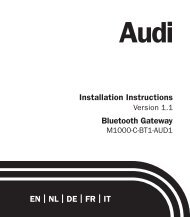Volkswagen & Skoda - mObridge
Volkswagen & Skoda - mObridge
Volkswagen & Skoda - mObridge
You also want an ePaper? Increase the reach of your titles
YUMPU automatically turns print PDFs into web optimized ePapers that Google loves.
<strong>Volkswagen</strong><br />
& <strong>Skoda</strong><br />
Installation Instructions<br />
Version 1.2<br />
Bluetooth Gateway<br />
M1000-C-BT1-VW1/SKO1
Kit Contens:<br />
• Bluetooth ECU<br />
• Microphone<br />
• Vehicle Interface Loom<br />
• Operating Manual<br />
Kit Contens:<br />
• Panel Removal tools<br />
• Torx screwdriver<br />
• Vehicle Diagnosis Computer, e.g. VAS 50....<br />
• Double Sided fixing tape<br />
Kit Contens:<br />
Installation can be carried out in vehicles with the following specification:<br />
• Multi Function Steering Wheel and Multi Function Display Plus (MFD+)<br />
with either of the following audio systems, RCD300, RCD310, RCD500,<br />
RCD510 , RNS510.<br />
OR<br />
• Vehicles WITHOUT Multi Function Steering Wheel and Multi Function Display<br />
Plus (MFD+) with either of the following audio systems, RCD510, RNS510.<br />
When fitted to vehicles WITHOUT Multi Function Steering Wheel and Multi<br />
Function Display Plus (MFD+) the Phone System operation is limited to the<br />
head unit controls. NOTE: Polo 6R Multi Function Steering Wheel PHONE<br />
button operates kit to hang-up/answer
Contents<br />
Procedure: 02<br />
1.1 General preparation of the vehicle for<br />
installation of the components 03<br />
1.2 Mounting the Bluetooth ECU 03<br />
1.3 Routing the Vehicle Interface Loom 03<br />
1.4 Connecting the Vehicle Interface Loom<br />
to the Radio/Radio Navigation unit. 03<br />
1.5 Microphone Installation 04<br />
1.6 Coding the vehicle for Telephone 04<br />
1.7 Functional test and final fitting 05<br />
1.8 Vehicle Specific ECU Mounting Locations 06<br />
1.9 Vehicle Specific Microphone Mounting Locations 08<br />
Trouble Shooting Guide 10
Procedure:<br />
PLEASE NOTE:<br />
• Installation of the Integrated Bluetooth Hands-free Phone System<br />
should be carried out by a competent workshop. Special tools,<br />
diagnostic equipment and special literature specific to the car is<br />
required for fitting.<br />
• Incorrect installation can result in damage to the vehicle or the<br />
product.<br />
• Installation can only be carried out in vehicles with the following audio<br />
systems, RCD300, RCD310, RCD500, RCD510, RNS510.<br />
• After completing the installation the car must be coded for operation<br />
with the Bluetooth<br />
• system using a diagnostics, measuring and information system.<br />
Secure all cables and harnesses so that they cannot come into<br />
contact with any rotating or other moving parts and so that they<br />
cannot chafe on any sharp metal or plastic edges.<br />
1.1 General preparation of the vehicle<br />
for installation of the components<br />
• Switch off the ignition and all electrical equipment<br />
• Remove the radio/radio navigation system (refer to vehicle repair manual)<br />
• Remove any existing hands-free phone system that is connected to<br />
the CANBUS wiring and do not re-install it as it will conflict with the<br />
Bluetooth Gateway system.<br />
1.2 Mounting the Bluetooth ECU<br />
• Clean the underside of the Bluetooth ECU with a clean towel and<br />
alcohol, and then attach double sided fixing tape to the underside of<br />
the Bluetooth ECU.<br />
• Mount the ECU with the sockets facing upwards (if ECU is to be mounted<br />
vertically) so that the plugs cannot fall out.<br />
• Please see pictures Section 1.8 for vehicle specific ECU mounting<br />
positions.<br />
1.3 Routing the Vehicle Interface Loom<br />
• Route the QUADLOCK Plug/Socket end of the Vehicle Interface Loom<br />
from behind the head unit to the location of the Bluetooth ECU.<br />
• Secure the Vehicle Interface Loom using the supplied cable ties within<br />
the dashboard to the existing wiring/wiring looms.<br />
1.4 Connecting the Vehicle Interface Loom<br />
to the Radio/Radio Navigation unit.<br />
• With the Radio/Radio Navigation unit removed, connect the socket<br />
side of the Vehicle Interface Loom to the plug that usually connects to<br />
the radio/radio navigation system.<br />
• Connect the plug side of the vehicle interface loom to the radio/radio<br />
navigation unit.<br />
02<br />
Installation Instructions Bluetooth Gateway Bluetooth Gateway Installation Instructions 03
1.5 Microphone Installation<br />
• Please see Section 1.9 for vehicle specific Microphone mounting positions.<br />
• Clean surface that the microphone is to be mounted to with alcohol<br />
and clean towel.<br />
• Once the Microphone is mounted in the correct position, route the<br />
cable to the Bluetooth ECU location.<br />
• Secure the microphone cable using the supplied cable ties within the<br />
dashboard to the existing wiring/wiring looms.<br />
• Connect the microphone plug to the Bluetooth ECU 2.5mm<br />
microphone socket.<br />
• Bundle any spare microphone cable together and cable tie to the<br />
Vehicle interface loom.<br />
1.6 Coding the vehicle for Telephone<br />
• Connect a vehicle diagnosis, measurement and information<br />
system to the vehicle.<br />
• Select the operating mode “Self Diagnosis”<br />
• Select the following menu points one after another<br />
- 19 Diagnostic Interface Databus<br />
- 007 Coding (Service $1A)<br />
- 77 Telephone<br />
• Set the Telephone to “coded”.<br />
• Then follow the queries and enter the relevant vehicle data.<br />
1.7 Functional test and final fitting<br />
• Check the function of the Integrated Bluetooth Hands-Free Phone<br />
System by pairing a mobile telephone to the system (Bluetooth ID is<br />
BT Gateway, PIN code is 1234) and then make a call. End the call via<br />
the Multi Function Steering Wheel.<br />
• Test the answering function by calling the paired mobile telephone from<br />
another phone and answering using the Multi Function Steering Wheel.<br />
• While on the call test the microphone and the speaker system (make<br />
sure you can hear the caller and that they can hear you)<br />
• While the mobile telephone is paired, turn the ignition off and remove the<br />
key. The mobile telephone should disconnect from the Bluetooth system.<br />
Leave the ignition off for 30 seconds and then switch it back on. The<br />
mobile telephone should re-connect with the system within 90 seconds.<br />
• If the vehicle has a touch-screen radio/radio navigation system<br />
installed (RCD510/RNS510) please ensure that the phone operating<br />
console is displayed on the touch-screen when the PHONE button (on<br />
the radio control panel) is pressed.<br />
• Refit the radio/radio navigation unit and all other trim panels that<br />
were removed. (refer to the vehicle repair manual)<br />
• When final testing is complete and the operation has been verified as<br />
satisfactory you must perform a Factory Settings Reset. To do this<br />
enter the System menu and then Factory Reset. Select Reset and<br />
then wait for the telephone to initialize and verify that the PHONE<br />
menu appears in the MFD+.<br />
04<br />
Installation Instructions Bluetooth Gateway Bluetooth Gateway Installation Instructions 05
1.8 Vehicle Specific ECU Mounting Locations<br />
1A Golf VI<br />
Location: Mounted on dash support<br />
cross brace, behind driver side pocket.<br />
1B Passat 3C, Passat CC<br />
Location: Attached to ECU behind A/C<br />
control panel.<br />
1G <strong>Skoda</strong> Octavia II<br />
Location: mounted on top of pocket<br />
behind A/C controls.<br />
1H <strong>Skoda</strong> Superb<br />
Location: Mounted on dash support<br />
cross brace, behind driver side pocket.<br />
1C EOS, Scirocco, Golf V, Jetta<br />
Location: Mounted on dash support<br />
cross brace, behind driver side pocket.<br />
1D Tiguan<br />
Location: Attached to top of pocket,<br />
behind A/C control panel.<br />
1I <strong>Skoda</strong> Yeti<br />
Location: Mounted on LHS internal wall<br />
of centre console using adhesive tape.<br />
1E TouaregGP (Facelift)<br />
Location: Attached to panel as pictured<br />
with double-sided tape and cable ties.<br />
1F Polo 6R<br />
Location: Attached to LHS kick panel metal<br />
surface with double-sided tape as pictured.<br />
06<br />
Installation Instructions Bluetooth Gateway Bluetooth Gateway<br />
Installation Instructions<br />
07
1.9 Vehicle Specific Microphone Mounting Locations<br />
2A Golf VI<br />
Location: Attached to trim panel with<br />
wire routed behind trim panel.<br />
2B Passat 3C, Passat CC<br />
Location: Attached to rear view mirror<br />
support cover.<br />
2G <strong>Skoda</strong> Octavia II<br />
Location: Attached to trim panel with<br />
wire routed behind trim panel.<br />
2H <strong>Skoda</strong> Superb<br />
Location: Attached to steering wheel shroud<br />
with wire routed behind vinyl cover.<br />
2C EOS, Scirocco, Golf V, Jetta<br />
Location: Attached to trim panel with<br />
wire routed behind trim panel.<br />
2D Tiguan<br />
Location: Attached to trim panel with<br />
wire routed behind trim panel.<br />
2I <strong>Skoda</strong> Yeti<br />
Location: Attached to trim panel with<br />
wire routed behind trim panel.<br />
2E TouaregGP (Facelift)<br />
Location: Attached to trim panel with<br />
wire routed behind trim panel.<br />
2F Polo 6R<br />
Location: Attached to steering wheel<br />
shroud with wire routed behind vinyl cover.<br />
08<br />
Installation Instructions Bluetooth Gateway Bluetooth Gateway<br />
Installation Instructions<br />
09
Trouble Shooting Guide<br />
The purpose of this guide is to help the end user or the installer of the<br />
Bluetooth Gateway with pairing and non-connecting phones after the kit<br />
has been installed.<br />
To the installer:<br />
Once the BT Gateway has been installed in the vehicle and it has been coded<br />
to the CAN Gateway in the vehicle (Address 19, option 77 Telephone) the<br />
unit must be tested using a Bluetooth enabled mobile phone. Once the kit<br />
has been tested and verified as working OK you must perform a ‘Factory<br />
Reset” to clear the test phone and any other previously paired phones from<br />
the BT Gateways memory before the vehicle is delivered to the end user.<br />
To the installer and end user:<br />
The Bluetooth Gateway can store up to 5 different phone pairings in its internal<br />
memory. If the BT Gateways memory has 5 phone pairings in it, you can’t pair<br />
any more phones without deleting some of the unused phone pairings.<br />
There are two ways to do this.<br />
To Delete one Paired Device at a time:<br />
Using the In-Dash Multi Function Display (MFD) and the Multi-Function<br />
Steering Wheel (MFSW):<br />
01 Turn IGN on and go to the PHONE page within the MFD<br />
02 On the PHONE page select BLUETOOTH<br />
03 Now select PAIRED DEVICES<br />
04 You will see a list of paired devices (the Bluetooth ID of the phones<br />
that are connected i.e. “Johns iPhone”).<br />
05 Select the device that you want to delete and the select DELETE or<br />
BACK if you have made a mistake with your selection<br />
06 You will then see a message saying DELETING DEVICE<br />
07 You can now select BACK until you return to the main menu.<br />
08 Turn the vehicles IGN OFF and remove the key for 30 seconds<br />
09 Please make sure that any previous pairings to the BT Gateway<br />
system are deleted from your phones memory.<br />
10 Switch the IGN back ON and try pairing the BT Gateway using the<br />
phones Bluetooth menu.<br />
The BT Gateways Bluetooth ID is “CAR BT”<br />
10<br />
Installation Instructions Bluetooth Gateway Bluetooth Gateway Installation Instructions 11
To Delete ALL Paired devices<br />
and restore all Factory settings:<br />
Using the In-Dash Multi Function Display (MFD) and the Multi-Function<br />
Steering Wheel (MFSW):<br />
01 Turn IGN on and go to the PHONE page within the MFD<br />
02 On the PHONE page select SYSTEM<br />
03 Now select FACTORY RESET<br />
04 You will now see the following message RESTORE FACTORY<br />
SETTINGS CONTINUE?<br />
05 Select RESET<br />
06 You will see a message saying TELEPHONE INITIALIZING<br />
07 After this the PHONE menu should be available again in the MFD<br />
08 Please make sure that any previous pairings to the BT Gateway<br />
system are deleted from your phones memory.<br />
09 You can now try pairing the BT Gateway using the phones Bluetooth menu.<br />
The BT Gateways Bluetooth ID is “CAR BT”<br />
Trouble Shooting<br />
01 My phone was paired and functioning correctly<br />
but will now not pair correctly<br />
If the above issue arises the best thing to do is reset the phone. Make<br />
sure the vehicles IGN is switched OFF and the key is removed from the<br />
IGN. Turn off the phone and remove the battery for 30 seconds. Reinsert<br />
the Battery and switch the phone back on. Make sure the phone<br />
has turned on correctly and that the Bluetooth function is active. Turn<br />
the IGN ON in your vehicle and wait 1 minute for your phone to pair. If it<br />
does not pair, please perform a FACTORY RESET as described above.<br />
02 My phone paired the first time but will now not<br />
pair automatically<br />
In some phones you may have to set the BT Gateway as an “authorised”<br />
device within the phones menu. Sometimes you may be prompted to do<br />
this when you first pair the phone to the BT Gateway, otherwise you will<br />
have to do this in the phones Bluetooth menu. Usually you highlight the<br />
device called CAR BT and then go to the OPTIONS and then SET DEVICE<br />
AS AUTHORISED or something similar. All phones are different.<br />
12<br />
Installation Instructions Bluetooth Gateway Bluetooth Gateway Installation Instructions 13