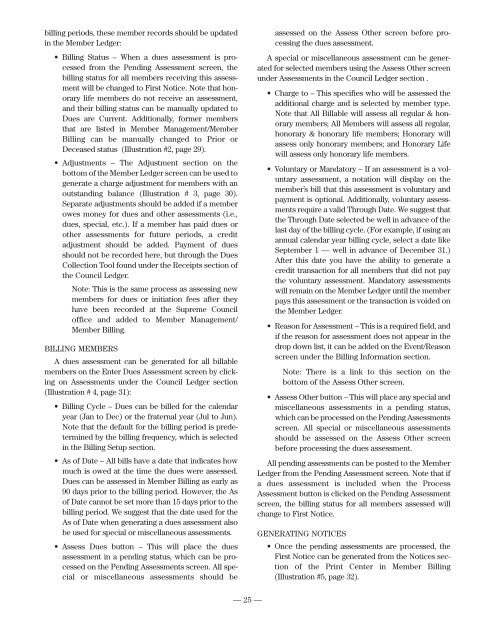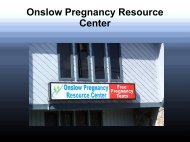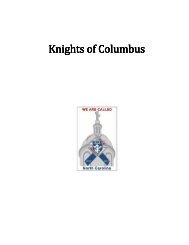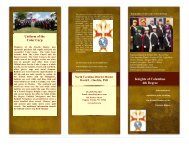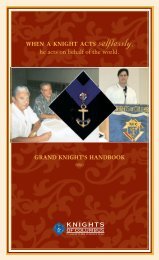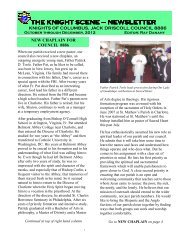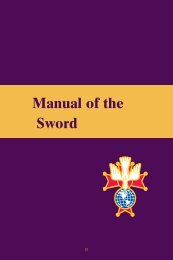Financial Secretary Handbook - Knights of Columbus, Supreme ...
Financial Secretary Handbook - Knights of Columbus, Supreme ...
Financial Secretary Handbook - Knights of Columbus, Supreme ...
Create successful ePaper yourself
Turn your PDF publications into a flip-book with our unique Google optimized e-Paper software.
illing periods, these member records should be updated<br />
in the Member Ledger:<br />
• Billing Status – When a dues assessment is processed<br />
from the Pending Assessment screen, the<br />
billing status for all members receiving this assessment<br />
will be changed to First Notice. Note that honorary<br />
life members do not receive an assessment,<br />
and their billing status can be manually updated to<br />
Dues are Current. Additionally, former members<br />
that are listed in Member Management/Member<br />
Billing can be manually changed to Prior or<br />
Deceased status (Illustration #2, page 29).<br />
• Adjustments – The Adjustment section on the<br />
bottom <strong>of</strong> the Member Ledger screen can be used to<br />
generate a charge adjustment for members with an<br />
outstanding balance (Illustration # 3, page 30).<br />
Separate adjustments should be added if a member<br />
owes money for dues and other assessments (i.e.,<br />
dues, special, etc.). If a member has paid dues or<br />
other assessments for future periods, a credit<br />
adjustment should be added. Payment <strong>of</strong> dues<br />
should not be recorded here, but through the Dues<br />
Collection Tool found under the Receipts section <strong>of</strong><br />
the Council Ledger.<br />
Note: This is the same process as assessing new<br />
members for dues or initiation fees after they<br />
have been recorded at the <strong>Supreme</strong> Council<br />
<strong>of</strong>fice and added to Member Management/<br />
Member Billing.<br />
BILLING MEMBERS<br />
A dues assessment can be generated for all billable<br />
members on the Enter Dues Assessment screen by clicking<br />
on Assessments under the Council Ledger section<br />
(Illustration # 4, page 31):<br />
• Billing Cycle – Dues can be billed for the calendar<br />
year (Jan to Dec) or the fraternal year (Jul to Jun).<br />
Note that the default for the billing period is predetermined<br />
by the billing frequency, which is selected<br />
in the Billing Setup section.<br />
• As <strong>of</strong> Date – All bills have a date that indicates how<br />
much is owed at the time the dues were assessed.<br />
Dues can be assessed in Member Billing as early as<br />
90 days prior to the billing period. However, the As<br />
<strong>of</strong> Date cannot be set more than 15 days prior to the<br />
billing period. We suggest that the date used for the<br />
As <strong>of</strong> Date when generating a dues assessment also<br />
be used for special or miscellaneous assessments.<br />
• Assess Dues button – This will place the dues<br />
assessment in a pending status, which can be processed<br />
on the Pending Assessments screen. All special<br />
or miscellaneous assessments should be<br />
assessed on the Assess Other screen before processing<br />
the dues assessment.<br />
A special or miscellaneous assessment can be generated<br />
for selected members using the Assess Other screen<br />
under Assessments in the Council Ledger section .<br />
• Charge to – This specifies who will be assessed the<br />
additional charge and is selected by member type.<br />
Note that All Billable will assess all regular & honorary<br />
members; All Members will assess all regular,<br />
honorary & honorary life members; Honorary will<br />
assess only honorary members; and Honorary Life<br />
will assess only honorary life members.<br />
• Voluntary or Mandatory – If an assessment is a voluntary<br />
assessment, a notation will display on the<br />
member’s bill that this assessment is voluntary and<br />
payment is optional. Additionally, voluntary assessments<br />
require a valid Through Date. We suggest that<br />
the Through Date selected be well in advance <strong>of</strong> the<br />
last day <strong>of</strong> the billing cycle. (For example, if using an<br />
annual calendar year billing cycle, select a date like<br />
September 1 — well in advance <strong>of</strong> December 31.)<br />
After this date you have the ability to generate a<br />
credit transaction for all members that did not pay<br />
the voluntary assessment. Mandatory assessments<br />
will remain on the Member Ledger until the member<br />
pays this assessment or the transaction is voided on<br />
the Member Ledger.<br />
• Reason for Assessment – This is a required field, and<br />
if the reason for assessment does not appear in the<br />
drop down list, it can be added on the Event/Reason<br />
screen under the Billing Information section.<br />
Note: There is a link to this section on the<br />
bottom <strong>of</strong> the Assess Other screen.<br />
• Assess Other button – This will place any special and<br />
miscellaneous assessments in a pending status,<br />
which can be processed on the Pending Assessments<br />
screen. All special or miscellaneous assessments<br />
should be assessed on the Assess Other screen<br />
before processing the dues assessment.<br />
All pending assessments can be posted to the Member<br />
Ledger from the Pending Assessment screen. Note that if<br />
a dues assessment is included when the Process<br />
Assessment button is clicked on the Pending Assessment<br />
screen, the billing status for all members assessed will<br />
change to First Notice.<br />
GENERATING NOTICES<br />
• Once the pending assessments are processed, the<br />
First Notice can be generated from the Notices section<br />
<strong>of</strong> the Print Center in Member Billing<br />
(Illustration #5, page 32).<br />
— 25 —