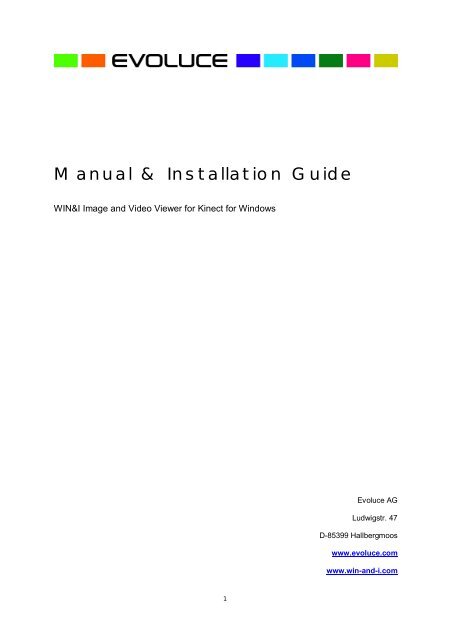Manual & Installation Guide - Evoluce AG
Manual & Installation Guide - Evoluce AG
Manual & Installation Guide - Evoluce AG
You also want an ePaper? Increase the reach of your titles
YUMPU automatically turns print PDFs into web optimized ePapers that Google loves.
<strong>Manual</strong> & <strong>Installation</strong> <strong>Guide</strong><br />
WIN&I Image and Video Viewer for Kinect for Windows<br />
<strong>Evoluce</strong> <strong>AG</strong><br />
Ludwigstr. 47<br />
D-85399 Hallbergmoos<br />
www.evoluce.com<br />
www.win-and-i.com<br />
1
<strong>Manual</strong> & <strong>Installation</strong> <strong>Guide</strong><br />
WIN&I Image and Video Viewer for Kinect for Windows<br />
WIN&I software by <strong>Evoluce</strong> uses the power of Kinect for Windows. You can browse through image<br />
and video galleries by a simple wave of your hand. WIN&I Image and Video Viewer for Kinect for<br />
Windows tracks gestures from several users up to four meters from the screen.<br />
Take a look at pictures of your latest holidays or present videos at the office. Experience a new way to<br />
interact with your PC and control your PowerPoint Slides and PDF pages on any large format display<br />
with Kinect for Windows. Just load your images and videos and start WIN&I Image and Video Viewer<br />
for Kinect for Windows.<br />
<br />
<br />
<br />
<br />
Present Images, Videos, PowerPoint Slides, PDF pages<br />
Natural user experience<br />
Easy to control with simple hand movements<br />
Easy to install<br />
Purchase Kinect for Windows: http://www.microsoft.com/en-us/kinectforwindows/purchase/<br />
<strong>Installation</strong> notes for WIN&I Image and Video Viewer<br />
WIN&I Image and Video Viewer software supports Kinect for Windows (not Kinect for Xbox).<br />
Software and Kinect installation<br />
1) Please uninstall older WIN&I Software, Microsoft SDK for Kinect Beta, <strong>Evoluce</strong> SDK for Kinect for<br />
Xbox or OpenNI or NITE SDK if installed before.<br />
2) Unzip the already downloaded file "WIN&I Media Viewer.zip" in your Documents folder:<br />
C:\Users\YOURNAME\Documents<br />
3) Double-click on "setup" and follow the on screen instructions to install WIN&I Media Viewer. In the<br />
step “Select Destination Location” type the address in the window below (please enter your name in<br />
the blue marked field): C:\Users\YOURNAME\Documents<br />
2
4) When the Kinect for Windows Runtime Setup with Microsoft Software License Terms appears agree<br />
to the license terms and conditions to use Kinect for Windows.<br />
4
4) Please copy the complete license-file (license.txt), which you have received after the purchase<br />
process by email from www.shareit.com, in the same directory of your WIN&I Media Viewer installation<br />
as shown in the following image:<br />
5) Set the sensor below or above your TV/Monitor. Ideally, the sensor should be within 6 inches (15<br />
cm) above or below your TV/Monitor. Place it on a safe and secure surface.<br />
Make sure there’s no direct sunlight on the sensor or you. Clear the space between you and the<br />
sensor. Tilt the sensor in the direction toward your hands. You will get best performance in a distance<br />
from 0.8 – 3.5 m from the sensor.<br />
Now connect the Kinect for Windows sensor with your PC. Plug one end of the cable into the USB port<br />
of your PC and the other end into an electrical outlet.<br />
Make sure that the Kinect Sensor is already installed and the Windows device installation icon on the<br />
right button of your screen is no longer active before continuing the installation.<br />
.<br />
5
6) Please double-click the “&”-icon on the desktop to start the application. Now you can use the WIN&I<br />
Media Viewer with the already preinstalled pictures and videos. Start the WIN&I Media Viewer by<br />
waving your hand like in the animation on the screen.<br />
6
How to load your images and videos into the WIN&I Media Viewer<br />
1) Open the folder “WIN&I Media Viewer Images” (Start Documents WinI Media Viewer WinI<br />
Media Viewer Images). Now paste your images into this folder. Your images:<br />
C:\Users\YOURNAME\Documents\WinI Media Viewer\WinI Media Viewer Images<br />
Nomenclature of images (01imagename.jpg, 02imagename.jpg etc.) rules chronological order of the<br />
images in the WIN&I Media Viewer.<br />
2) Open the folder “WIN&I Media Viewer Videos” (Start Documents WinI Media Viewer WinI<br />
Media Viewer Videos). Now paste your videos into this folder.<br />
Your videos: C:\Users\YOURNAME\Documents\WinI Media Viewer\WinI Media Viewer Videos<br />
Nomenclature of videos (01videoname.jpg, 02videoname.jpg etc.) rules chronological order of the<br />
videos in the WIN&I Media Viewer.<br />
7
Supported formats<br />
Images: bmp, png, jpg/jpeg (resolution up to Full HD 1920 x 1080)<br />
Ideal resolution: HD 1280 x 720 or Full HD 1920 x 1080<br />
Recommended resolution: 1024 x 768 (or higher)<br />
<br />
Videos: mp4, wmv<br />
Hardware requirements<br />
<br />
<br />
<br />
<br />
32-bit (x86) or 64-bit (x64) processor<br />
Dual-core 2.66 GHz or faster processor<br />
Dedicated USB 2.0 bus<br />
2 GB RAM<br />
OS requirements:<br />
Requires Windows 7 or Windows Embedded Standard 7<br />
Recommended settings Windows 7: 100 or 125%<br />
<br />
Supported languages: English, German<br />
8
Start WIN&I Media Viewer<br />
Start WIN&I Media Viewer. The software will<br />
recognize you when you wave one hand by<br />
moving your forearm left and right.<br />
Control the cursor: Point the palm of your hand<br />
toward the screen and move the cursor by<br />
moving your hand.<br />
Control features<br />
Point the palm of your hand toward the screen, and move the on-screen hand<br />
over the item you want to select.<br />
To select the item, keep your hand over the item until the circle completes.<br />
Make sure your hands have a red fireball. No red fireball? Wave to the Kinect<br />
for Windows sensor.<br />
If the next user wants to take over control, the next user has to wave his hand.<br />
Both hands - left OR right - can be used to control WIN&I Media Viewer for<br />
Kinect for Windows.<br />
Slideshow mode in picture gallery.<br />
Exit button.<br />
9
WIN&I Media Viewer Control<br />
Navigate in the main menu between the picture and<br />
video gallery and choose for example the picture<br />
gallery. Point the palm of your hand toward the<br />
screen, and move the on-screen hand over the item<br />
you want to select. To select the item, keep your<br />
hand over the item until the circle completes.<br />
Slide easily to the next picture overview using the<br />
navigation arrow on the right.<br />
The white exit-button brings you back to higher<br />
level. To select the slide show, keep your hand over<br />
the item until the circle completes.<br />
Slide easily back to the previous picture overview<br />
using the navigation arrow on the left.<br />
When hands are down navigation buttons are not<br />
visible.<br />
10
Come back to the main menu using the exit button.<br />
Navigate in the main menu between picture and<br />
video gallery and choose for example the video<br />
gallery.<br />
Choose video in gallery to watch in full screen<br />
mode and activate video player.<br />
Common control buttons make the video player<br />
easy to use: stop, play and break commands can<br />
be used as well as forward and fast-forward<br />
buttons. The rewind function brings the video back<br />
to start.<br />
Gesture Control Software for Kinect for PC<br />
<strong>Evoluce</strong> software is using Kinect for Windows that empowers PCs with natural interaction capabilities.<br />
Devices like the Microsoft Kinect for Windows sensor can either sit on top of or next to a screen or a<br />
monitor. Kinect for Windows is connected to the PC with USB and generates real-time depth, color<br />
and audio data of scene in front of the display or on the display. It does not require the user to wear or<br />
hold anything and does not require calibration.<br />
11
Customized software solutions<br />
Your company and products in WIN&I Media Viewer for Kinect for Windows<br />
Contact us for a customized WIN&I Media Viewer solution with your corporate colours, product<br />
images, videos and more. Let your audience experience your brand in an impressive way.<br />
Send a message to <strong>Evoluce</strong> Sales: office@evoluce.com<br />
Gesture Computing Kit<br />
Start your Kinect experience right now: Purchase the attractive bundle of Kinect for Windows-sensor<br />
and software application WIN&I Media Viewer for Kinect for Windows.<br />
Send a message to <strong>Evoluce</strong> Sales: office@evoluce.com<br />
Read More: http://evoluce.com/en/hardware/gesture-computing-kit.php<br />
12