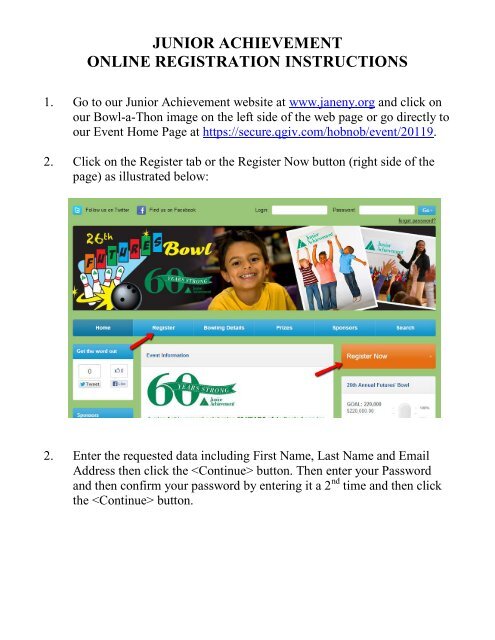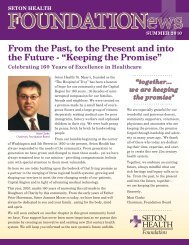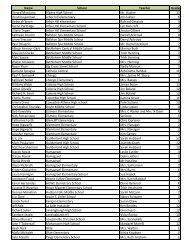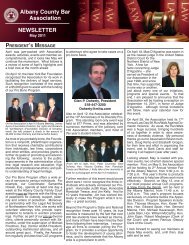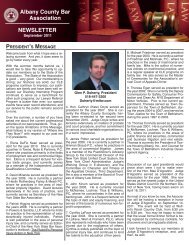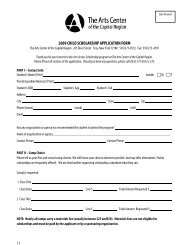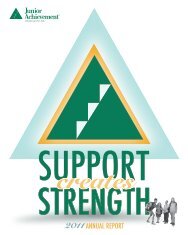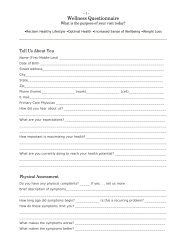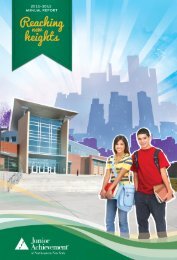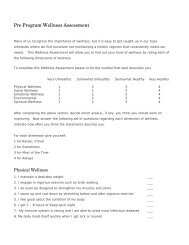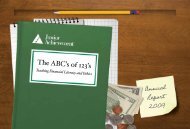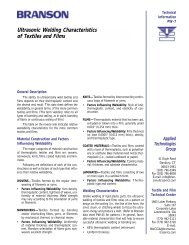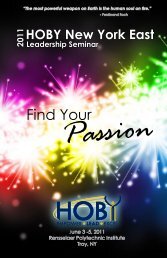Online Registration Instructions - e.Venture Studio
Online Registration Instructions - e.Venture Studio
Online Registration Instructions - e.Venture Studio
You also want an ePaper? Increase the reach of your titles
YUMPU automatically turns print PDFs into web optimized ePapers that Google loves.
JUNIOR ACHIEVEMENT<br />
ONLINE REGISTRATION INSTRUCTIONS<br />
1. Go to our Junior Achievement website at www.janeny.org and click on<br />
our Bowl-a-Thon image on the left side of the web page or go directly to<br />
our Event Home Page at https://secure.qgiv.com/hobnob/event/20119.<br />
2. Click on the Register tab or the Register Now button (right side of the<br />
page) as illustrated below:<br />
2. Enter the requested data including First Name, Last Name and Email<br />
Address then click the button. Then enter your Password<br />
and then confirm your password by entering it a 2 nd time and then click<br />
the button.
3. You will now be on the <strong>Registration</strong> Options and Details page. Please<br />
select your Participating Company from the drop down field as<br />
illustrated on the next page.<br />
4. Once you select your participating company, the registration page will<br />
automatically expand displaying the Individual participant role. Please<br />
click on “Individual” as indicated below:<br />
5. Once you click on “Individual”, the registration form will again<br />
automatically expand allowing to you click on a registration category<br />
including the option of paying your bowler registration fees online, if<br />
applicable.<br />
Once you’ve clicked on the appropriate registration category, the form<br />
will automatically expand again allowing you to enter your Personal<br />
Information, Optional Donation, Fundraising Goal and respond to the<br />
Additional Questions. Don’t forget to click the ‘Continue’ button at the<br />
bottom of this page.
6. You will now be on the <strong>Registration</strong> Review page which allows you to<br />
review your pending registration as well as register additional bowlers.<br />
If you would like to register additional bowlers at this time, click the<br />
‘Add additional registrant’ button. If not, click the ‘Checkout’ button.<br />
7. If paying your bowler registration fee online or if making an optional<br />
donation, you will now be directed to the Billing Information Page. This<br />
page will display your pending registration(s) and will also allow you to<br />
enter your billing and credit card information. If your credit card billing<br />
information is the same as the Personal Information already entered on<br />
the registration form, click the box “same as my personal information”<br />
next to the Billing address label as illustrated below. To begin entering<br />
your credit card information, click where indicated below.
8. You will now be on the Thank You page signifying your online<br />
registration is now complete. A confirmation email will also be sent to<br />
your email address of record. Please read over the email as it contains<br />
relative registration and fundraising information!<br />
A Personal Fundraising Page has already been created on your<br />
behalf! You can preview your page by clicking the ‘Preview Personal<br />
Page’ button on the Thank You page or you can begin customizing your<br />
Personal Fundraising Page by clicking the ‘Start Fundraising Now’<br />
button. See illustration below: