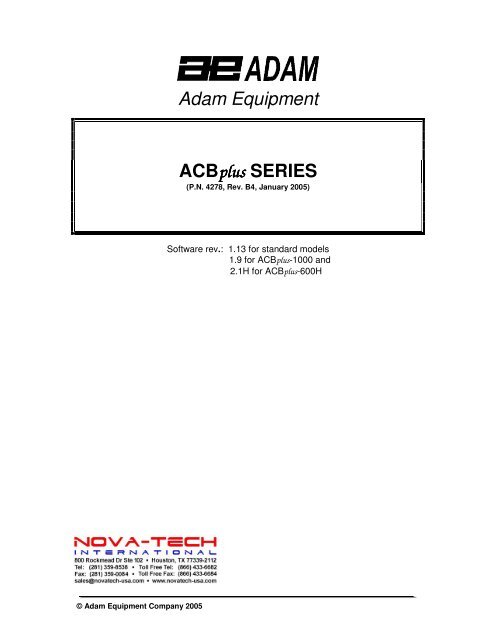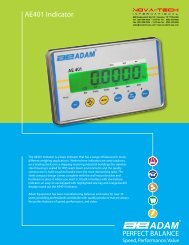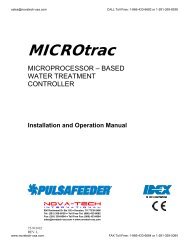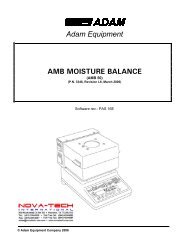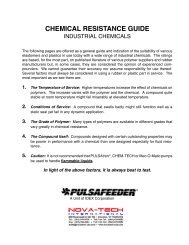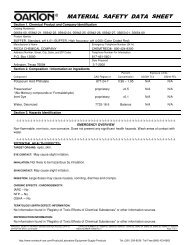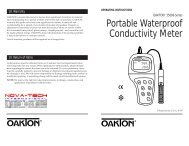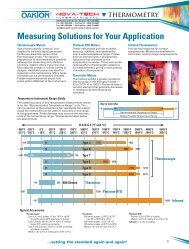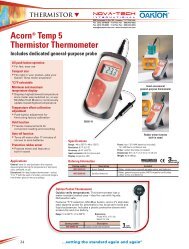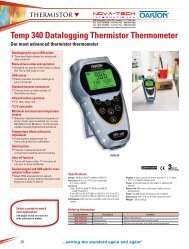Adam Equipment ACBplus SERIES - Nova-Tech International, Inc
Adam Equipment ACBplus SERIES - Nova-Tech International, Inc
Adam Equipment ACBplus SERIES - Nova-Tech International, Inc
Create successful ePaper yourself
Turn your PDF publications into a flip-book with our unique Google optimized e-Paper software.
<strong>Adam</strong> <strong>Equipment</strong><br />
<strong>ACBplus</strong><br />
<strong>SERIES</strong><br />
(P.N. 4278, Rev. B4, January 2005)<br />
Software rev.: 1.13 for standard models<br />
1.9 for <strong>ACBplus</strong>-1000 and<br />
2.1H for <strong>ACBplus</strong>-600H<br />
© <strong>Adam</strong> <strong>Equipment</strong> Company 2005
© <strong>Adam</strong> <strong>Equipment</strong> Company 2005<br />
http://www.novatech-usa.com/Products/Laboratory-<strong>Equipment</strong>-Supply-Products Tel: (281) 359-8538 Toll Free:(866) 433-6682
CONTENTS<br />
1.0 INTRODUCTION .............................................................................................2<br />
2.0 SPECIFICATIONS ...........................................................................................3<br />
2.1 TECHNICAL SPECIFICATIONS ..................................................................3<br />
2.2 COMMON SPECIFICATIONS ......................................................................3<br />
3.0 INSTALLATION ...............................................................................................4<br />
3.1 LOCATING THE SCALE...............................................................................4<br />
3.2 SETTING UP THE SCALE............................................................................4<br />
3.3 BATTERY CHARGING.................................................................................5<br />
3.4 DISPLAY ......................................................................................................5<br />
3.5 KEY DESCRIPTIONS...................................................................................6<br />
4.0 OPERATION....................................................................................................7<br />
4.1 ZEROING THE DISPLAY .............................................................................7<br />
4.2 TARING........................................................................................................7<br />
4.3 WEIGHING...................................................................................................8<br />
4.4 PERCENT WEIGHING.................................................................................8<br />
4.5 PARTS COUNTING......................................................................................9<br />
4.6 ACCUMULATION.........................................................................................9<br />
5.0 PARAMETERS ..............................................................................................10<br />
5.1 SELECTING THE UNITS............................................................................11<br />
5.2 SETTING OF THE BACKLIGHT .................................................................12<br />
5.3 SETTING THE PRINTING PARAMETERS.................................................13<br />
5.3.1 Selecting the communication port...........................................................13<br />
5.3.2 Setting the print mode.............................................................................13<br />
5.3.3 Setting the baud rate...............................................................................13<br />
5.3.4 Parity settings .........................................................................................14<br />
5.4 SETTING OF AUTO-SWITCH-OFF............................................................14<br />
5.5 TECHNICAL PARAMETERS......................................................................14<br />
6.0 CALIBRATION ...............................................................................................15<br />
7.0 COMMUNICATION WITH A COMPUTER/PRINTER ....................................15<br />
8.0 ERROR MESSAGES.....................................................................................16<br />
© <strong>Adam</strong> <strong>Equipment</strong> Company 2005<br />
http://www.novatech-usa.com/Products/Laboratory-<strong>Equipment</strong>-Supply-Products Tel: (281) 359-8538 Toll Free:(866) 433-6682
1.0 INTRODUCTION<br />
• The <strong>ACBplus</strong> series of scales are simple and easy to use.<br />
• The scales can be operated with an A.C. adapter or using an<br />
internal rechargeable battery.<br />
• The weighing process is fast and accurate, making it suitable for the<br />
general purpose weighing applications, parts counting, percentage<br />
weighing functions, etc.<br />
• There are 7 models in this series with capacities ranging from 150<br />
grams to 3 kilograms.<br />
• All models include automatic zero tracking, automatic tare,<br />
accumulation facility that allows the weight to be stored and recalled<br />
as an accumulated total and bi-directional RS-232 interface for<br />
communicating with a PC or printer.<br />
• All have stainless steel weighing platforms on an ABS plastic base<br />
assembly.<br />
• Keypads are sealed with colour coded membrane switches.<br />
• The scales have an optional weigh below facility.<br />
• The displays are large, easy to read liquid crystal type displays<br />
(LCD). It is provided with a backlight and also a bar-graph at the<br />
bottom to display the weight of the item on the pan with respect to<br />
the capacity of the scale.<br />
• The LCD normally shows the weight and the units of the weight<br />
selected previously (Grams, Carats, Pounds, etc). See section 5.1<br />
for details on Units.<br />
© <strong>Adam</strong> <strong>Equipment</strong> Company 2005 2<br />
http://www.novatech-usa.com/Products/Laboratory-<strong>Equipment</strong>-Supply-Products Tel: (281) 359-8538 Toll Free:(866) 433-6682
2.0 SPECIFICATIONS<br />
2.1 TECHNICAL SPECIFICATIONS<br />
<strong>ACBplus</strong><br />
-150<br />
<strong>ACBplus</strong><br />
- 300<br />
<strong>ACBplus</strong><br />
-600<br />
<strong>ACBplus</strong><br />
-600H<br />
<strong>ACBplus</strong><br />
-1000<br />
<strong>ACBplus</strong><br />
-1500<br />
<strong>ACBplus</strong><br />
plus-<br />
3000<br />
Maximum 150g 300g 600g 600g 1000g 1500g 3000g<br />
Capacity<br />
Readability 0.005g 0.01g 0.02g 0.01g 0.01 g 0.05g 0.1g<br />
Tare Range 150g 300g 600g 600g 1000 g 1500g 3000g<br />
Repeatabilit 0.005g 0.01g 0.02g 0.01g 0.01 g 0.05g 0.1g<br />
y(s.d.)<br />
Linearity ± 0.01g 0.02g 0.04g 0.02g 0.02 g 0.1g 0.2g<br />
Pan 120mm (4.7”) 124×144mm<br />
(4.9”X5.7”)<br />
Wind shield<br />
<strong>Inc</strong>luded as standard<br />
Units of g / ct / Lb / OZ / d / GN / OZt / dWt / MM / TL.T / TL.C / TL.t /t / N /g2.<br />
Measure<br />
2.2 COMMON SPECIFICATIONS<br />
Interface<br />
RS-232, bi-directional<br />
Stabilisation Time<br />
2 Seconds typical<br />
Operating Temperature 0°C - 40°C / 32°F - 104°F<br />
Power supply (external)<br />
9VDC / 800 mA<br />
Calibration<br />
Automatic External<br />
Display<br />
16mm high 6 digits LCD<br />
With auto backlight and loading bar graph<br />
Scale Housing<br />
ABS Plastic with Stainless Steel platform<br />
Overall Dimensions (wxdxh) 195 x 240 x 70mm (7.7” x 9.5” X 2.8”)<br />
Net Weight<br />
1.5 kg (3.3 lb.)<br />
© <strong>Adam</strong> <strong>Equipment</strong> Company 2005 3<br />
http://www.novatech-usa.com/Products/Laboratory-<strong>Equipment</strong>-Supply-Products Tel: (281) 359-8538 Toll Free:(866) 433-6682
3.0 INSTALLATION<br />
3.1 LOCATING THE SCALE<br />
• Avoid extreme temperatures. Do not place the scale in direct<br />
sunlight or near air conditioning vents. Avoid air movement<br />
such as from fans or opening of doors and windows.<br />
• Avoid unsuitable tables. The table or floor must be rigid and<br />
not vibrate. Do not place near vibrating machinery.<br />
• Avoid unstable power sources. Do not use the scale near<br />
any large user of electricity such as welding equipment or<br />
large motors.<br />
• Avoid high humidity that might cause condensation. Avoid<br />
direct contact with water. Do not spray or immerse the scales<br />
in water.<br />
• Keep the weighing area clean.<br />
• Do not stack material on the scale when not in use.<br />
• Protect the scale from extreme temperatures, vibration and<br />
dust.<br />
3.2 SETTING UP THE SCALE<br />
• Remove the Shipping Protection screw from the bottom of<br />
the base.<br />
© <strong>Adam</strong> <strong>Equipment</strong> Company 2005 4<br />
http://www.novatech-usa.com/Products/Laboratory-<strong>Equipment</strong>-Supply-Products Tel: (281) 359-8538 Toll Free:(866) 433-6682
• The scale comes with a stainless steel platform, packed<br />
separately.<br />
• Place the platform in the receptacles on the top cover.<br />
• Do not press with excessive force- it could damage the load<br />
cell inside.<br />
• Level the scale by adjusting the four feet. The scale should<br />
be adjusted such that the bubble in the spirit level is in the<br />
centre of the level and the scale is supported by all four feet.<br />
• Turn the power on by pressing the [On/Off] switch.<br />
• The unit will display the model number and the software<br />
revision number for a while and then will count down<br />
performing a self-test.<br />
• When ready the display will show zero along with the<br />
weighing unit selected during the last operation.<br />
3.3 BATTERY CHARGING<br />
3.4 DISPLAY<br />
• The scales can be operated from the internal rechargeable<br />
battery or using an A.C. Adapter. The battery life is<br />
approximately 24 hours depending on the usage of the<br />
backlight.<br />
• The display will show an indication when the battery needs to<br />
be charged. To charge the battery, plug in the AC adapter at<br />
the back of the scale and attach it to the main power supply.<br />
The charging indicator at the left top corner of the LCD will<br />
be on.<br />
© <strong>Adam</strong> <strong>Equipment</strong> Company 2005 5<br />
http://www.novatech-usa.com/Products/Laboratory-<strong>Equipment</strong>-Supply-Products Tel: (281) 359-8538 Toll Free:(866) 433-6682
3.5 KEY DESCRIPTIONS<br />
KEYS PRIMARY FUNCTION SECONDARY FUNCTION<br />
[On/Off] To turn the scale On or Off. ----<br />
[Zero]<br />
[Tare]<br />
Sets the zero point for all<br />
subsequent weighing. The display<br />
shows zero.<br />
Tares the scale. Stores the current<br />
weight in memory as a tare value,<br />
subtracts the tare value from the<br />
weight and shows the results. This<br />
is the net weight.<br />
A secondary function is of "Enter"<br />
key for setting parameters or other<br />
functions.<br />
Pressing [Tare] again will cancel<br />
the tare value.<br />
[%] Enters the percent weighing<br />
function.<br />
When in percentage mode, press<br />
[%] key to return to normal weighing<br />
mode.<br />
[Smpl]<br />
[Mode]<br />
[Print]<br />
Use this key to enter counting<br />
mode from the normal weighing<br />
mode,<br />
Pressing this key will cycle through<br />
the weighing units which are<br />
enabled. It also scrolls through the<br />
options during setting up a<br />
parameter.<br />
To print the results to a PC or<br />
printer using RS-232 (A USB<br />
interface will be available shortly).<br />
It also adds the value to the<br />
accumulated memory if the<br />
accumulation function is not<br />
automatic.<br />
A secondary function allows the<br />
user to return to normal weighing<br />
mode while in counting mode. It<br />
also clears the accumulated value<br />
from the memory when pressed<br />
during recalling the total.<br />
Displays the unit weight, total<br />
weight and the count when in the<br />
parts counting mode.<br />
Secondary function is to return to<br />
normal operation when the scale is<br />
in a parameter setting mode.<br />
© <strong>Adam</strong> <strong>Equipment</strong> Company 2005 6<br />
http://www.novatech-usa.com/Products/Laboratory-<strong>Equipment</strong>-Supply-Products Tel: (281) 359-8538 Toll Free:(866) 433-6682
4.0 OPERATION<br />
4.1 ZEROING THE DISPLAY<br />
• Press the [Zero] key when the platform is empty.<br />
• [Zero] key may be pressed at any time to set the zero point<br />
from which all other weighing and counting is measured.<br />
• When the zero point is obtained the “O” indicator will be on in<br />
the left bottom corner of the LCD.<br />
• The scale has an automatic re-zeroing function to account for<br />
minor drifting or accumulation of material on the platform.<br />
However you may need to press the [Zero] key to re-zero<br />
the scale if small amounts of weight are shown when the<br />
platform is empty.<br />
4.2 TARING<br />
• Zero the scale by pressing the [Zero] key, if necessary.<br />
• The “O” indicator will be on.<br />
• Place a container on the platform, a value for its weight will<br />
be displayed.<br />
• Press the [Tare] key to tare the scale. The weight that was<br />
displayed is stored as the tare value. It is subtracted from the<br />
displayed value, leaving zero on the display. The NET<br />
symbol will be on at the right top corner to indicate that the<br />
weight displayed is the net weight.<br />
• As the product is added, only the net weight will be shown.<br />
• The scale could be tared a second time if another type of<br />
product was to be added to the first one. Again only the<br />
weight that is added after taring will be displayed.<br />
• When the container is removed a negative value will be<br />
shown. If the scale was tared just before removing the<br />
container, this value is the gross weight of the container plus<br />
all products those were removed.<br />
• The “O” indicator will also be on because the platform is back<br />
to the same condition as it was when the [Zero] key was last<br />
pressed.<br />
• To cancel the tare value, press [Tare] again.<br />
© <strong>Adam</strong> <strong>Equipment</strong> Company 2005 7<br />
http://www.novatech-usa.com/Products/Laboratory-<strong>Equipment</strong>-Supply-Products Tel: (281) 359-8538 Toll Free:(866) 433-6682
4.3 WEIGHING<br />
• After zeroing the display and taring the container, place the<br />
sample in the container to determine the weight of the<br />
sample. The weight will also be displayed through a bargraph<br />
at the bottom of the LCD.<br />
• The display will show the weight and the units of weight<br />
currently in use. The stable indicator will be on. To<br />
change the weighing units, press [Mode] to cycle through the<br />
options of units those are enabled. See the Parameter<br />
section to enable or disable the weighing units.<br />
• The accumulated value in the memory will be cleared when a<br />
new weighing unit or during recalling the memory, %<br />
weighing or parts counting is selected.<br />
4.4 PERCENT WEIGHING<br />
• The scale will allow a sample weight to be shown as 100%.<br />
Then any other weight placed on the scale will be displayed<br />
as a percentage of the original sample.<br />
• For example is 350g is placed on the scale and the [%] key<br />
is pressed the display will show 100.00%. Removing the<br />
350g weight and place a 300g weight on the scale. The<br />
display will show 85.71% as 300g is 85.71% of 350g.<br />
• Note: The scale may jump by large numbers unexpectedly if<br />
small weights are used to set the 100% level. For example, if<br />
only 23.5g is on a scale with 0.5g increments and the scale is<br />
set to 100%, the display will show 100.00%. However, a<br />
small change of weight will cause the display to jump to<br />
102.13%, as one scale division (0.5g) increase to 24.0g will<br />
be equivalent to a 2.13% increase.<br />
• Pressing the [%] key again will return the scale to normal<br />
weighing.<br />
© <strong>Adam</strong> <strong>Equipment</strong> Company 2005 8<br />
http://www.novatech-usa.com/Products/Laboratory-<strong>Equipment</strong>-Supply-Products Tel: (281) 359-8538 Toll Free:(866) 433-6682
4.5 PARTS COUNTING<br />
• When the scale is in normal weighing mode, pressing the<br />
[Smpl] key will start the parts counting function.<br />
• Before beginning, tare the weight of any container that will be<br />
used, leaving the empty container on the scale.<br />
• Place the number of samples on the scale. The number<br />
should match the options for parts counting, 10, 20, 50, 100<br />
or 200 pieces.<br />
• Press the [Smpl] key.<br />
• The scale will initially show "<br />
" asking for a sample size<br />
of 10 parts. Press [Mode] to cycle through the options: 10,<br />
20, 50, 100, 200 and back to 10.<br />
• Press [Smpl] again when the number matches the number<br />
of parts used for the sample. As more weight is added the<br />
display will show the number of parts (<br />
) with respect to the<br />
chosen sample size.<br />
• Press [Mode] to display unit weight (<br />
), total weight (g) or<br />
the count (<br />
). The total and the unit weight are shown in<br />
the current units.<br />
• Press [Smpl] to return to normal weighing.<br />
4.6 ACCUMULATION<br />
• When the scale is set for automatic accumulation, the weight<br />
will be added to the memory when the scale becomes stable.<br />
The scale must return to zero before another weight is<br />
added.<br />
• When the scale is set to manual accumulation (See the<br />
Parameter Section) the weight displayed will be stored in<br />
memory when the [Print] key is pressed and the weight is<br />
stable.<br />
• The display will show "" followed by the total value in<br />
the memory for 2 seconds before returning to displaying the<br />
weight of the item on the scale.<br />
© <strong>Adam</strong> <strong>Equipment</strong> Company 2005 9<br />
http://www.novatech-usa.com/Products/Laboratory-<strong>Equipment</strong>-Supply-Products Tel: (281) 359-8538 Toll Free:(866) 433-6682
• The weight will be output to a printer or PC.<br />
• Remove the weight, allowing the scale to return to zero and<br />
put a second weight on.<br />
• Press [Print], the display will show "" followed by the<br />
new total in the memory for 2 seconds before returning to<br />
displaying the weight of the item on the scale.<br />
• Continue until all weights have been added.<br />
• To view the totals in memory press the [Print] key when the<br />
scale is at zero. The display will show "" (where “” is<br />
the total number of readings) and the total weight, before<br />
returning to zero.<br />
• The total will also be printed via the RS-232 interface.<br />
• To clear the memory, press [Smpl] immediately after<br />
pressing [Print].<br />
5.0 PARAMETERS<br />
• The scale has 5 parameters that can be chosen by the user<br />
to set the scale.<br />
• To set the parameters press the [Mode] key during selfchecking<br />
test.<br />
• After a few seconds, the display will show the first function<br />
"".<br />
• To view the current settings of each parameter, press the<br />
[Zero] key.<br />
• Press the [Zero] key again to cycle through the other<br />
parameters along with their current settings. For example, if<br />
“” is displayed with the weighing unit Pounds, the user will<br />
not be able to use this unit while weighing a sample.<br />
• Press [Mode] to change the settings of a particular<br />
parameter. For example, to enable the weighing unit pounds<br />
change the setting to “” by pressing [Mode] now.<br />
• Use the [Print] key to leave a parameter unchanged.<br />
© <strong>Adam</strong> <strong>Equipment</strong> Company 2005 10<br />
http://www.novatech-usa.com/Products/Laboratory-<strong>Equipment</strong>-Supply-Products Tel: (281) 359-8538 Toll Free:(866) 433-6682
The following parameters are available:<br />
FUNCTION DESCRIPTION<br />
Sets the units to be used (See section 5.1)<br />
g / ct / Lb / OZ / d / GN / OZt / dWt / MM / TL.T / TL.C /<br />
TL.t /t / N /g2.<br />
Sets the backlight (See section 5.2)<br />
: backlight always on<br />
: backlight automatically turns on when a key is<br />
pressed<br />
: backlight always off<br />
Sets the print parameters (See section 5.3)<br />
Sets the auto switch-off parameter (See section 5.4)<br />
Pressing [Zero] will allow the user to enter the technical<br />
parameters setting mode. It is recommended not to<br />
proceed with the settings of these parameters as those<br />
are set up at the factory.<br />
5.1 SELECTING THE UNITS<br />
• When “” is displayed, press the [Zero] key to view the<br />
current settings of each unit.<br />
• Press [Zero] again to cycle through the other units along with<br />
their current settings. For example, if “” is displayed with<br />
the weighing unit Carats, the user will not be able to use this<br />
unit while weighing.<br />
• Press [Mode] to change the settings of a particular unit. For<br />
example, to enable the weighing unit Carats, change the<br />
setting to “” by pressing [Mode] now.<br />
• Use the [Print] key to leave a parameter unchanged.<br />
• While weighing a sample, the display will show the weight<br />
and the units of weight currently in use. To view the weight<br />
in other units (which are enabled), press [Mode].<br />
• The following table shows different units which are available<br />
to the user and the conversion factors for each.<br />
© <strong>Adam</strong> <strong>Equipment</strong> Company 2005 11<br />
http://www.novatech-usa.com/Products/Laboratory-<strong>Equipment</strong>-Supply-Products Tel: (281) 359-8538 Toll Free:(866) 433-6682
Sl.<br />
No.<br />
Name of<br />
the Units<br />
Description<br />
Conversion<br />
Factor<br />
Display<br />
Symbol<br />
01 Grams A standard metric unit 1.0 g<br />
02 Carats Used for weighing jewellery and 5.0 ct<br />
gems, etc.<br />
03 Pounds Standard weighing unit in UK/USA. 0.002205 Lb<br />
04 Ounce Avoirdupois ounce.<br />
0.03528 OZ<br />
16 ounces make a pound.<br />
05 Drams An ancient unit of weight. Equals to 0.5645 d<br />
1/16 th of an ounce.<br />
06 Grains A basic weighing unit in the imperial 15.432 GN<br />
system. Used to weigh gun powder.<br />
07 Ounce Troy ounce- used for weighing gold, 0.03216 OZt<br />
Troy silver and in pharmacy.<br />
08 Pennyweight<br />
Pennyweight was the weight of a 0.6432 dWt<br />
silver penny in medieval England.<br />
Equals to 1/20 th of an Ounce Troy.<br />
09 Mommes A weighing unit used in Japan to 0.26667 MM<br />
weigh pearls.<br />
10 Taels Hk. Hongkong Taels- used to weigh coral, 0.02675 TL.T<br />
pearls, etc.<br />
11 Taels S. Singapore Taels 0.02646 TL.C<br />
12 Taels T. Taiwan Taels 0.02675 TL.t<br />
13 Tical An Asian weighing unit 0.08576 t<br />
14 Newtons Used to measure force 0.009808 N<br />
15 Grams Grams with last digit suppressed 1.0 g2<br />
5.2 SETTING OF THE BACKLIGHT<br />
• The backlight may be enabled or disabled by the user.<br />
• If the backlight is disabled, the battery life will be maximised.<br />
• The following settings are available:<br />
<br />
<br />
<br />
Sets the backlight to operate automatically when a weight is<br />
placed on the scale or a key is pressed.<br />
Sets the backlight to be off.<br />
Sets he backlight to be on for full time.<br />
• When “ ” is displayed, press the [Zero] key to view the<br />
current setting for the backlight.<br />
• Press [Mode] to scroll through other settings.<br />
• Press [Zero] to store a particular setting.<br />
• Use the [Print] key to leave a parameter unchanged.<br />
© <strong>Adam</strong> <strong>Equipment</strong> Company 2005 12<br />
http://www.novatech-usa.com/Products/Laboratory-<strong>Equipment</strong>-Supply-Products Tel: (281) 359-8538 Toll Free:(866) 433-6682
5.3 SETTING THE PRINTING PARAMETERS<br />
When “<br />
” is displayed, press [Zero] to view the first printing<br />
parameter.<br />
5.3.1 Selecting the communication port<br />
• The selected port, for example “” will be displayed.<br />
• Press [Mode] to cycle through the other options. The user<br />
can select “” or “” as the communication port.<br />
Currently, only RS-232 interface is available and the scale is<br />
set with this port only.<br />
• Press [Zero], to view the next printing parameter.<br />
5.3.2 Setting the print mode<br />
• The current setting of the print mode is displayed,<br />
• Press [Mode] to cycle through the other options.<br />
• The following options are available:<br />
The scale sends the accumulated weights to the<br />
communication port, whenever the [Print] key is pressed.<br />
It will set the RS-232 interface to print the weights<br />
continuously and the accumulation function is disabled.<br />
The weighing results will be sent to the communication port<br />
automatically whenever a weight is placed on the platform.<br />
• Press [Zero], to view the next printing parameter.<br />
5.3.3 Setting the baud rate<br />
• The current baud rate setting will be displayed.<br />
• Press [Mode] to cycle through the other options.<br />
• The following settings are available:<br />
<br />
<br />
<br />
(default value)<br />
<br />
• Press [Zero] to view the next printing parameter.<br />
© <strong>Adam</strong> <strong>Equipment</strong> Company 2005 13<br />
http://www.novatech-usa.com/Products/Laboratory-<strong>Equipment</strong>-Supply-Products Tel: (281) 359-8538 Toll Free:(866) 433-6682
5.3.4 Parity settings<br />
• The current Parity setting will be displayed.<br />
• Press [Mode] to cycle through the other options.<br />
• The following settings are available:<br />
<br />
<br />
<br />
<br />
<br />
8 data bits, no parity<br />
7 data bits, even parity<br />
7 data bits, odd parity<br />
• Press [Zero], the display will go back showing “”.<br />
• Press [Mode] to go to the next parameter which is “”.<br />
5.4 SETTING OF AUTO-SWITCH-OFF<br />
• The Auto switch-off time may be set up by the user.<br />
• When “<br />
” is displayed, press the [Zero] key to view the<br />
current setting for the backlight.<br />
• Press [Mode] to scroll through other settings (0, 5, 10, 20<br />
and 30 minutes).<br />
• Press [Zero] to store a particular setting.<br />
• Use the [Print] key to leave a parameter unchanged.<br />
5.5 TECHNICAL PARAMETERS<br />
• Next parameter is “”. This allows the user to enter the<br />
<strong>Tech</strong>nical Parameters section.<br />
Note: It is recommended not to proceed with the settings of the <strong>Tech</strong>nical<br />
Parameters which are set up at the factory and are often referred to as Service<br />
Parameters. Check the Service Manuals for more details.<br />
• Press [Print] to return to weighing. The scale will run the<br />
self-test before displaying the zero along with the last<br />
selected unit.<br />
© <strong>Adam</strong> <strong>Equipment</strong> Company 2005 14<br />
http://www.novatech-usa.com/Products/Laboratory-<strong>Equipment</strong>-Supply-Products Tel: (281) 359-8538 Toll Free:(866) 433-6682
6.0 CALIBRATION<br />
• This parameter allows the user to calibrate the scale any<br />
time during the operation.<br />
• Switch the scale off and then on it again by pressing<br />
[On/Off]. During the self-test press [Smpl] and [Print]<br />
together.<br />
• Display will show "". Remove all weights from the<br />
pan.<br />
• Wait for the stability indicator to be on and then press [Zero].<br />
• The display will then show the first calibration weight request.<br />
• Press [Mode] to scroll through the other calibration weights.<br />
• Press [Zero] to select calibration weight. The display will<br />
show “”.<br />
• Place this weight on the platform and press [Zero] when the<br />
stability indicator will be on to show the value is stable.<br />
• If the calibration is complete, the scale will show “” and<br />
will return to normal weighing counting back to zero. Remove<br />
the calibration weight at this stage.<br />
• If the wrong calibration weight is used, the scale will show<br />
“ ” (when the weight is higher) or “ ” (when the<br />
weight is lower). Repeat the process using the correct<br />
calibration weight.<br />
Calibration weights:<br />
Model # <strong>ACBplus</strong><br />
150<br />
<strong>ACBplus</strong><br />
300<br />
<strong>ACBplus</strong><br />
600<br />
<strong>ACBplus</strong><br />
600H<br />
<strong>ACBplus</strong><br />
1000<br />
<strong>ACBplus</strong><br />
1500<br />
<strong>ACBplus</strong><br />
3000<br />
Weight 1 50g 100g 200g 200g 500g 500g 1000g<br />
Weight 2 100g 200g 400g 400g 1000g 1000g 2000g<br />
Weight 3 150g 300g 600g 600g - 1500g 3000g<br />
7.0 COMMUNICATION WITH A COMPUTER/PRINTER<br />
The <strong>ACBplus</strong> series of scales come with a standard RS-232 interface.<br />
The standard Interface parameters are:<br />
RS-232 output of weighing data<br />
ASCII code<br />
4800 Baud<br />
8 data bits<br />
No Parity<br />
Connection details are:<br />
Connector: 9 pin d-subminiature socket<br />
Pin 3 Output<br />
Pin 2 Input<br />
Pin 5 Signal Ground<br />
© <strong>Adam</strong> <strong>Equipment</strong> Company 2005 15<br />
http://www.novatech-usa.com/Products/Laboratory-<strong>Equipment</strong>-Supply-Products Tel: (281) 359-8538 Toll Free:(866) 433-6682
Data Format for normal weighing operations, parts counting or recalling<br />
of totals from memory will all be different.<br />
Normal Output: G S _ X X X . X X u u u<br />
GS 123.45g GS for Gross Weight, NT for Net Weight and u for unit of weight<br />
No. 1 This number increments every time a new value is stored in memory<br />
Total 123.45g The total value stored in memory<br />
<br />
<strong>Inc</strong>ludes 2 line feeds<br />
<br />
Input commands format:<br />
The scale can be controlled with the following commands. The commands must be<br />
sent in upper case letters, i.e. “T” not “t”.<br />
T<br />
Z<br />
T5.345<br />
P<br />
Tares the scale to display the net weight. This is the same as pressing<br />
[Tare] key.<br />
Sets the zero point for all subsequent weighing. Display shows zero.<br />
Would be same as entering a preset tare value of 5.345 from keypad<br />
Prints the results to a PC or printer using the optional RS-232 interface.<br />
It also adds the value to the accumulation memory if the accumulation<br />
function is not set to automatic.<br />
8.0 ERROR MESSAGES<br />
During the initial power-on testing or during operation it is possible that the scale may<br />
show an error message. The meaning of the error messages is described below.<br />
ERROR CODE DESCRIPTION POSSIBLE CAUSES<br />
<br />
Initial Zero is greater than • Weight on the pan when turning on.<br />
allowed (4% of maximum • Excessive weight on the pan when<br />
capacity) when power is zeroing the scale.<br />
turned on or when the • Improper calibration of the scale.<br />
[Zero] key is pressed, • Damaged load cell.<br />
• Damaged Electronics.<br />
Keyboard Error. • Improper operation of the scale.<br />
<br />
A/D count is not correct • Load cell damaged.<br />
when turning the scale on • Electronics damaged.<br />
<br />
A/D count is not stable<br />
when turning the scale on<br />
• Initial instability during turning on<br />
which will get adjusted automatically<br />
• There may be movement, vibration<br />
or dirt on scale during turning on.<br />
If an error message is shown, repeat the procedure that caused the message such as<br />
turning the scale on, calibration or any other functions. If the error message is still shown,<br />
contact your dealer for further support.<br />
© <strong>Adam</strong> <strong>Equipment</strong> Company 2005 16<br />
http://www.novatech-usa.com/Products/Laboratory-<strong>Equipment</strong>-Supply-Products Tel: (281) 359-8538 Toll Free:(866) 433-6682
Manufacturer’s Declaration of Conformity<br />
This product has been manufactured in accordance with the harmonised European standards,<br />
following the provisions of the below stated directives:<br />
Electro Magnetic Compatibility Directive 89/336/EEC<br />
Low Voltage Directive 73/23/EEC<br />
<strong>Adam</strong> <strong>Equipment</strong> Co. Ltd.<br />
Bond Avenue<br />
Denbigh East Estate<br />
Milton Keynes, MK1 1SW<br />
United Kingdom<br />
FCC COMPLIANCE<br />
This equipment has been tested and found to comply with the limits for a Class A digital device,<br />
pursuant to Part 15 of the FCC Rules. These limits are designed to provide reasonable protection<br />
against harmful interference when the equipment is operated in a commercial environment. The<br />
equipment generates, uses, and can radiate radio frequency energy and, if not installed and used in<br />
accordance with the instruction manual, may cause harmful interference to radio communications.<br />
Operation of this equipment in a residential area is likely to cause harmful interference in which case<br />
the user will be required to correct the interference at his own expense.<br />
Shielded interconnect cables must be employed with this equipment to insure compliance with the<br />
pertinent RF emission limits governing this device.<br />
Changes or modifications not expressly approved by <strong>Adam</strong> <strong>Equipment</strong> could void the user's authority<br />
to operate the equipment.<br />
© <strong>Adam</strong> <strong>Equipment</strong> Company 2005<br />
http://www.novatech-usa.com/Products/Laboratory-<strong>Equipment</strong>-Supply-Products Tel: (281) 359-8538 Toll Free:(866) 433-6682
ADAM EQUIPMENT is an ISO 9001:2000 certified global organisation with more<br />
than 30 years experience in the production and sale of electronic weighing<br />
equipments. Products are sold through a world wide distributor network -supported<br />
from our company locations in the UK, USA and SOUTH AFRICA. The company<br />
and their distributors offer a full range of <strong>Tech</strong>nical Services such as on site and<br />
workshop repair, preventative maintenance and calibration facilities.<br />
ADAM’s products are predominantly designed for the Laboratory, Educational,<br />
Medical and Industrial Segments. The product range can be classified as follows:<br />
− Analytical and Precision Laboratory Balances<br />
− Top Loading Scales for Educational establishments<br />
− Counting Scales for Industrial and Warehouse applications<br />
− Digital Weighing/Check-weighing Scales<br />
− High performance Platform Scales with extensive software<br />
features including parts counting, percent weighing etc.<br />
− Digital Electronic Scales for Medical use<br />
− Retail Scales for price computing<br />
© Copyright by <strong>Adam</strong> <strong>Equipment</strong> Co. Ltd. All rights reserved. No part of this publication<br />
may be reprinted or translated in any form or by any means without the prior permission<br />
of <strong>Adam</strong> <strong>Equipment</strong>.<br />
<strong>Adam</strong> <strong>Equipment</strong> reserves the right to make changes to the technology, features,<br />
specifications and design of the equipment without notice.<br />
All information contained within this publication was to the best of our knowledge timely,<br />
complete and accurate when issued. However, we are not responsible for<br />
misimpressions which may result form the reading of this material.<br />
The latest version of this publication can be found on our Website.<br />
© <strong>Adam</strong> <strong>Equipment</strong> Company 2005<br />
http://www.novatech-usa.com/Products/Laboratory-<strong>Equipment</strong>-Supply-Products Tel: (281) 359-8538 Toll Free:(866) 433-6682