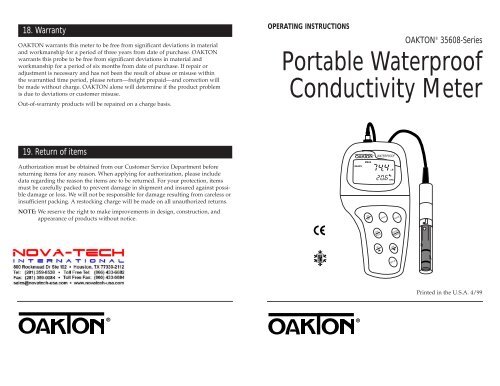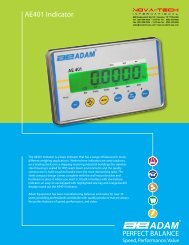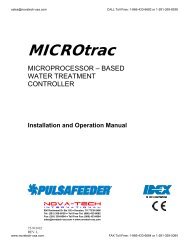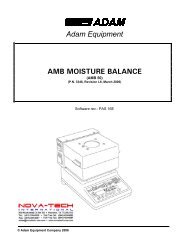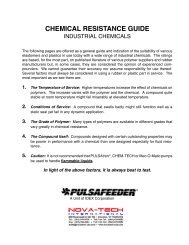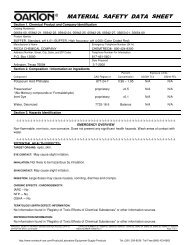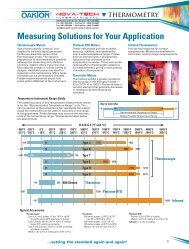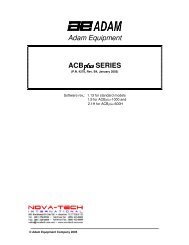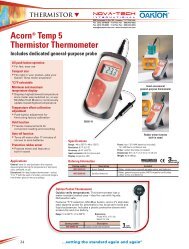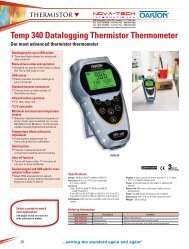Conductivity Meter
Conductivity Meter
Conductivity Meter
You also want an ePaper? Increase the reach of your titles
YUMPU automatically turns print PDFs into web optimized ePapers that Google loves.
18. Warranty<br />
OAKTON warrants this meter to be free from significant deviations in material<br />
and workmanship for a period of three years from date of purchase. OAKTON<br />
warrants this probe to be free from significant deviations in material and<br />
workmanship for a period of six months from date of purchase. If repair or<br />
adjustment is necessary and has not been the result of abuse or misuse within<br />
the warrantied time period, please return—freight prepaid—and correction will<br />
be made without charge. OAKTON alone will determine if the product problem<br />
is due to deviations or customer misuse.<br />
Out-of-warranty products will be repaired on a charge basis.<br />
OPERATING INSTRUCTIONS<br />
OAKTON ® 35608-Series<br />
Portable Waterproof<br />
<strong>Conductivity</strong> <strong>Meter</strong><br />
19. Return of items<br />
WATERPROOF<br />
Authorization must be obtained from our Customer Service Department before<br />
returning items for any reason. When applying for authorization, please include<br />
data regarding the reason the items are to be returned. For your protection, items<br />
must be carefully packed to prevent damage in shipment and insured against possible<br />
damage or loss. We will not be responsible for damage resulting from careless or<br />
insufficient packing. A restocking charge will be made on all unauthorized returns.<br />
READY<br />
MEAS<br />
µS<br />
C<br />
ATC<br />
NOTE: We reserve the right to make improvements in design, construction, and<br />
appearance of products without notice.<br />
ON<br />
OFF<br />
HOLD<br />
MODE<br />
CAL<br />
MEAS<br />
ENTER<br />
RANGE<br />
IP<br />
67<br />
MI<br />
▲<br />
MR<br />
▼<br />
SETUP<br />
XXXXX-XX<br />
Printed in the U.S.A. 4/99
Table of Contents<br />
1. Introduction............................................................................................4<br />
2. Display and keypad functions .............................................................5-6<br />
2.1 Display ...................................................................................................................................5<br />
2.2 Keypad ...................................................................................................................................6<br />
3. Preparation..........................................................................................7-9<br />
3.1 Inserting the batteries ..........................................................................................................7<br />
3.2 Probe information ................................................................................................................8<br />
3.3 Connecting the probe to the meter....................................................................................9<br />
4. Calibration .......................................................................................10-16<br />
4.1 Important information on meter calibration .................................................................10<br />
4.2 Preparing the meter for calibration .................................................................................11<br />
4.3 <strong>Conductivity</strong> calibration..............................................................................................12-13<br />
4.4 TDS calibration..............................................................................................................14-15<br />
4.4.1 Calibrating for TDS directly ....................................................................................14<br />
4.4.2 Calibration with conductivity standard and TDS factor ....................................15<br />
4.5 Temperature calibration...................................................................................................16<br />
5. Measurement ...................................................................................17-22<br />
5.1 Automatic Temperature Compensation .........................................................................17<br />
5.2 Manual Temperature Compensation.........................................................................18-19<br />
5.3 Taking Measurements .......................................................................................................20<br />
5.4 Using manual ranging function.......................................................................................21<br />
5.5 Hold function......................................................................................................................22<br />
6. Memory and data input functions ..................................................23-24<br />
6.1 Memory Input.....................................................................................................................23<br />
6.2 Memory Recall....................................................................................................................24<br />
7.6 Program 5.0: Temperature ...........................................................................................35-36<br />
P5.1 Adjusting the temperature coefficient ....................................................................35<br />
P5.2 Adjusting the normalization temperature .............................................................36<br />
7.7 Program 6.0: Selecting the cell constant..........................................................................37<br />
7.8 Program 7.0: Setting the real-time clock....................................................................38-39<br />
7.9 Program 8.0: Resetting to factory defaults .....................................................................40<br />
8. Probe care and maintenance................................................................41<br />
9. Troubleshooting....................................................................................42<br />
10. Error Messages....................................................................................43<br />
11. Specifications ......................................................................................44<br />
12. Accessories .....................................................................................45-46<br />
13. Addendum 1: Calibration tips ............................................................47<br />
14. Addendum 2: <strong>Conductivity</strong> to TDS conversion factors ......................48<br />
15: Addendum 3: Calculating TDS Conversion factors ............................49<br />
16. Addendum 4: Calculating temperature coefficients..........................50<br />
17. Addendum 5: <strong>Meter</strong> factory default settings ....................................51<br />
18. Warranty .............................................................................................52<br />
19. Return of Items...................................................................................52<br />
7. SETUP functions ...............................................................................25-40<br />
7.1 Set Up mode overview.................................................................................................26-27<br />
7.2 Program 1.0: Memory clear...............................................................................................28<br />
7.3 Program 2.0: Viewing calibration data............................................................................29<br />
7.4 Program 3.0: Viewing probe data ....................................................................................30<br />
7.5 Program 4.0: Unit configuration.................................................................................31-34<br />
P4.1: READY indicator and auto endpoint function.....................................................31<br />
P4.2: Selecting °C or °F ......................................................................................................32<br />
P4.3 Selecting Automatic or Manual Temperature Compensation.............................33<br />
P4.4 Setting the TDS factor (TDS 400 and CON 410 meters only)..............................34<br />
2<br />
http://www.novatech-usa.com/Products/Laboratory-Equipment-Supply-Products Tel: (281) 359-8538 Toll Free:(866) 433-6682<br />
3
1. Introduction<br />
Thank you for selecting an OAKTON waterproof portable meter. This meter is a<br />
microprocessor-based instrument that is completely waterproof—and it floats! Your<br />
meter features a built-in real time clock, expanded memory, and many other userfriendly<br />
features, all of which are accessible through the membrane keypad.<br />
You have one of three models:<br />
• CON 400 meter: reads conductivity and temperature<br />
• TDS 400 meter: reads TDS and temperature<br />
• CON 410 meter: reads conductivity, TDS and temperature<br />
Your meter includes a model WD-35608-50 Ultem/Stainless Steel cell (cell constant<br />
K = 1.0) and batteries.<br />
Please read this manual thoroughly before operating your meter.<br />
READY<br />
MEAS<br />
WATERPROOF<br />
µS<br />
2. Display and Keypad Functions<br />
2.1<br />
Display<br />
The LCD has a primary and secondary display.<br />
• The primary display shows the measured conductivity or TDS reading.<br />
• The secondary display shows the temperature of the reading.<br />
The display also shows error messages, keypad functions and program functions.<br />
20.<br />
19.<br />
18.<br />
17.<br />
16.<br />
1.<br />
SETUP<br />
READY<br />
HOLD<br />
ON<br />
OFF<br />
K=<br />
2.<br />
MEAS<br />
3.<br />
CAL<br />
MEM<br />
Primary display<br />
mS<br />
µS<br />
ppt<br />
ppm<br />
MEM<br />
ERR C F<br />
AM PM<br />
4.<br />
ATC<br />
5.<br />
6.<br />
7.<br />
9.<br />
8.<br />
C<br />
ATC<br />
15. 14.<br />
13. 12.<br />
11.<br />
Secondary display<br />
10.<br />
4<br />
ON<br />
OFF<br />
CAL<br />
MEAS<br />
MI<br />
▲<br />
HOLD<br />
MR<br />
MODE<br />
ENTER<br />
RANGE<br />
▼<br />
SETUP<br />
1. SETup mode indicator<br />
2. MEASurement mode<br />
indicator<br />
3. CALibration indicator<br />
4. MEMory recall mode<br />
indicator<br />
5. millisiemens indicator<br />
(CON 400 and CON 410<br />
meters only)<br />
6. microsiemens indicator<br />
(OCN 400 and CON 410<br />
meters only)<br />
7. parts per thousand<br />
indicator (TDS 400 and<br />
CON 410 meters only)<br />
8. parts per million<br />
indicator (TDS 400 and<br />
CON 410 meters only)<br />
9. Temperature indicator<br />
10. Automatic<br />
Temperature<br />
Compensation<br />
indicator<br />
11. Clock indicator<br />
12. ERRor indicator<br />
http://www.novatech-usa.com/Products/Laboratory-Equipment-Supply-Products Tel: (281) 359-8538 Toll Free:(866) 433-6682<br />
13. MEMory location<br />
indicator<br />
14. Low battery indicator<br />
15. Probe indicator<br />
16. Calibration solution<br />
indicator<br />
16. Function ON/OFF<br />
indicator<br />
17. Cell constant<br />
indicator<br />
18. On/off indicator<br />
19. HOLD indicator<br />
20. READY indicator<br />
5
2.2<br />
Keypad<br />
The large membrane keypad makes the instrument easy to use. Each button, when<br />
pressed, has a corresponding graphic indicator on the LCD.<br />
ON/OFF ................Powers and shuts off the meter.<br />
HOLD ..................Freezes the measured reading. To activate, press HOLD while in<br />
measurement mode. To release, press HOLD again.<br />
MODE ..................Press to select the measurement parameter.<br />
CON 400 meter: Toggles between conductivity and time<br />
TDS 400 meter: Toggles between TDS and time<br />
CON 410 meter: Toggles between conductivity, TDS and time<br />
CAL/MEAS ..........Toggles user between Calibration and Measurement mode.<br />
NOTE: Temperature calibration is available from conductivity<br />
calibration mode; see page 16 for directions.<br />
ENTER/RANGE..ENTER function: Press to confirm values in Calibration mode<br />
and to confirm selections in Setup mode.<br />
RANGE function: Press to enter manual ranging function.<br />
The MEAS indicator blinks while in manual ranging function.<br />
..............Calibration mode: ▲ /▼ scrolls through calibration values.<br />
▲ ▼<br />
Setup mode: ▲ /▼ scrolls through subgroups and program options.<br />
................................MI/MR MR<br />
work in the measurement mode.<br />
MI (memory input) stores the measured value into memory.<br />
MR (memory recall) recalls the sets of values stored in the memory.<br />
SET UP..................Press to enter SETUP mode. SETUP mode lets you customize<br />
meter preferences, view calibration and probe offset data, and<br />
select cell constant.<br />
3. Preparation<br />
3.1<br />
Inserting the Batteries<br />
Four AAA batteries are included with your meter.<br />
1. Use a Phillips screwdriver to remove the two screws holding the battery cover.<br />
See figure below.<br />
2. Lift off battery cover to expose batteries.<br />
3. Insert batteries. Follow the diagram inside the cover for correct polarity.<br />
4. Replace the battery cover into its original position. Screw cover back into place.<br />
Remove these<br />
two screws to<br />
access battery<br />
compartment<br />
ON<br />
OFF<br />
HOLD<br />
MODE<br />
Battery<br />
compartment<br />
CAL<br />
MEAS<br />
ENTER<br />
RANGE<br />
MI<br />
▲<br />
MR<br />
▼<br />
SETUP<br />
6<br />
http://www.novatech-usa.com/Products/Laboratory-Equipment-Supply-Products Tel: (281) 359-8538 Toll Free:(866) 433-6682<br />
7
3.2 Probe information<br />
3.3 Connecting the probe to the meter<br />
Your OAKTON meter uses a conductivity/<br />
TDS cell with a sturdy 6-pin connector.<br />
This cell is designed for use with OAKTON<br />
waterproof meters only.<br />
Your meter includes a model WD-35608-50<br />
Ultem/Stainless Steel cell with a cell constant<br />
of K = 1.0. This conductivity/TDS cell features<br />
a built-in temperature sensor for Automatic<br />
Temperature Compensation (ATC). It has a<br />
specially designed housing that provides fast<br />
temperature response and reduces air bubble<br />
entrapment, which makes it easy to obtain<br />
accurate, stable readings.<br />
OAKTON offers other conductivity/TDS<br />
cells with different cell constants for very high<br />
or low range readings. See the “Accessories”<br />
section on page 45 for our listing of other cells.<br />
Wetted parts include:<br />
1. Polyetherimide (Ultem)<br />
2. Polybutylterphalate (Valox)<br />
3. Stainless steel (SS 304)<br />
NOTE: We recommend that the you do not<br />
submerse the probe above the protective yellow<br />
cap. You can submerse the cable for brief<br />
periods of time, but not continuously.<br />
See section 8 on page 41 for probe care and<br />
maintenance information.<br />
1. Line up the notch and 6 pins on the meter with the holes in the 6-pin connector.<br />
Push down and turn the locking ring clockwise to lock into place.<br />
See figure below.<br />
2. To remove probe, turn the locking ring counterclockwise on the probe connector.<br />
Pull probe away from the meter.<br />
CAUTION: Do not pull on the probe cord or the probe wires might disconnect.<br />
NOTE: Keep connectors clean. Do not touch connector with soiled hands.<br />
Probe(with 6-pin connector)<br />
locking ring<br />
top view of 6-pin<br />
connector of<br />
temperature probe<br />
8<br />
http://www.novatech-usa.com/Products/Laboratory-Equipment-Supply-Products Tel: (281) 359-8538 Toll Free:(866) 433-6682<br />
9
4. Calibration<br />
4.1<br />
Important Information on <strong>Meter</strong> Calibration<br />
Your meter has five measuring ranges. You can calibrate at one point in each of the<br />
measuring ranges (up to five points). If you are measuring values in more than one<br />
range, make sure to calibrate each of the ranges you are measuring.<br />
To view current calibration points, see SETUP section Program 2.0 on page 29.<br />
IMPORTANT: You need to calibrate your meter at a standard that is a minimum<br />
of 20% of the range in which you are measuring. For example, use a minimum<br />
calibration value of 400 µS in the 0 to 1999 µS range.<br />
The following table lists the corresponding conductivity and TDS ranges. You<br />
should calibrate each range using a solution that falls between the values in the<br />
“recommended calibration solution range” column.<br />
<strong>Conductivity</strong> Recommended Calibration TDS Recommended Calibration<br />
Range Solution Range Range Solution Range<br />
4.2<br />
Preparing the <strong>Meter</strong> for Calibration<br />
Before starting calibration, make sure you are in the correct measurement mode.<br />
When you switch on the meter, the meter starts up in the units you shut it off in.<br />
For best results, select a standard value close to the sample value you are measuring.<br />
Alternatively use a calibration solution value that is approximately 2 ⁄3 the full scale<br />
value of the measurement range you plan to use. For example, in the 0 to 1999 µS<br />
conductivity range, use a 1413 µS solution for calibration.<br />
Do not reuse calibration solutions after calibration. Contaminants in the solution can<br />
affect the calibration, and eventually the accuracy of the measurements. Use fresh<br />
calibration solution each time you calibrate your meter.<br />
NOTE: These meters are factory set to a temperature coefficient of 2.1% per °C. For<br />
most applications this will provide good results. See Program P5.1 on page<br />
35 to set the temperature coefficient to a different value. See Addendum 3,<br />
“Calculating Temperature Coefficients” on page 50 to determine the<br />
appropriate temperature coefficient for your solution.<br />
NOTE: The factory default value for normalization temperature is 25°C. If you need<br />
to normalize to a value other than 25°C, see Program P5.2 on page 36.<br />
0.00-19.99 µS 6.00 to 17.00 µS 0.00-9.99 ppm 3.00 to 8.50 ppm<br />
0.0-199.9 µS 60.0 to 170.0 µS 10.0-99.9 ppm 30.0 to 85.0 ppm<br />
0-1999 µS 600 to 1700 µS 100-999 ppm 300 to 850 ppm<br />
0.00-19.99 mS 6.00 to 17.00 mS 1.00-9.99 ppt 3.00 to 8.50 ppt<br />
0.0-199.9 mS 60.0 to 170.0 mS 10.0-200 ppt 30.0 to 170 ppt<br />
When you recalibrate your meter, old calibrations are replaced on a range basis.<br />
For example, if you previously calibrated your conductivity meter at 1413 µS in the<br />
0 to 1999 µS range and you recalibrate at 1500 µS (also in the 0 to 1999 µS range),<br />
the meter will replace the old calibration data (1413 µS) in that range. The meter<br />
will retain all calibration data in other ranges.<br />
To completely recalibrate your meter, or when you use a replacement probe, it is best<br />
to clear all calibration data in memory. To erase all old conductivity and TDS calibration<br />
data completely from memory, see SETUP section Program 8.0 on page 40.<br />
For information on how to calibrate your meter:<br />
• See section 4.3 on pages 12-13 for <strong>Conductivity</strong> Calibration.<br />
(CON 400 and CON 410 meters only).<br />
• See section 4.3 on pages 14-15 for TDS Calibration.<br />
(TDS 400 and CON 410 meters only).<br />
• See section 4.4 on page 16 for Temperature Calibration.<br />
• See Addendum 1 on page 47 for more calibration tips.<br />
10<br />
http://www.novatech-usa.com/Products/Laboratory-Equipment-Supply-Products Tel: (281) 359-8538 Toll Free:(866) 433-6682<br />
11
4.3<br />
<strong>Conductivity</strong> calibration<br />
The CON 400 and CON 410 meters are capable of up to 5-point conductivity<br />
calibration at one point per conductivity range (0.00-19.99 µS; 0.0-199.9 µS;<br />
0-1999 µS; 0.00-19.99 mS; 0.0-199.9 mS).<br />
All new calibration data will over-ride existing stored calibration data for each<br />
measuring range you calibrate.<br />
Calibrating for conductivity:<br />
For CON 400 and CON 410 meters only<br />
1. If necessary, press the MODE key to<br />
select conductivity mode.<br />
See figure A<br />
2. Rinse the probe thoroughly with<br />
de-ionized water or a rinse solution,<br />
then rinse with a small amount of<br />
calibration standard.<br />
3. Dip the probe into the calibration<br />
standard. Immerse the probe tip beyond<br />
the upper steel band. Stir the probe gently<br />
to create a homogeneous sample. Allow<br />
time for the reading to stabilize.<br />
See figure B<br />
4. Press CAL/MEAS to enter conductivity<br />
calibration mode. The CAL indicator<br />
will appear in the upper right corner of<br />
the display.<br />
5. Press the MI/▲ or MR/▼ to change the<br />
value on the primary display to match<br />
the value of the calibration standard.<br />
See figure C<br />
6. Press ENTER to confirm the calibration<br />
value. The meter returns to the MEAS<br />
(measurement) mode.<br />
7. Repeat steps 1-6 for other measuring<br />
ranges.<br />
A<br />
B<br />
C<br />
READY<br />
Immerse<br />
probe beyond<br />
upper steel<br />
band<br />
MEAS<br />
CAL<br />
µS<br />
C<br />
ATC<br />
µS<br />
C<br />
ATC<br />
Notes<br />
When entering calibration mode, the meter will display the factory default value. If<br />
the meter was previously calibrated, the display may “jump” to the factory default<br />
value when switching from measurement to calibration mode.<br />
To exit from <strong>Conductivity</strong> Calibration mode without confirming calibration, DO NOT<br />
press ENTER in step 6. Press CAL/MEAS instead. This will retain the meter’s old calibration<br />
data in the measuring range of the calibration.<br />
You can offset the conductivity reading up to ±20% from the default setting. If your<br />
measured value differs by more than ±20%, clean or replace probe as needed.<br />
OAKTON offers a wide selection of high-quality calibration standards. See page 46<br />
for more information.<br />
12<br />
http://www.novatech-usa.com/Products/Laboratory-Equipment-Supply-Products Tel: (281) 359-8538 Toll Free:(866) 433-6682<br />
13
1. If necessary, press the MODE key to<br />
select TDS mode.<br />
See figure A<br />
2. Rinse the probe thoroughly with<br />
de-ionized water or a rinse solution,<br />
then rinse with a small amount of<br />
calibration standard.<br />
3. Dip the probe into the calibration<br />
standard. Immerse the probe tip beyond<br />
the upper steel band. Stir the probe gently<br />
to create a homogeneous sample. Allow<br />
time for the reading to stabilize.<br />
See figure B<br />
4. Press CAL/MEAS to enter TDS calibration<br />
mode. The CAL indicator will appear in<br />
the upper right corner of the display.<br />
5. Press the MI/▲ or MR/▼ to change the<br />
value on the primary display to match<br />
the value of the calibration standard.<br />
See figure C<br />
6. Press ENTER to confirm the calibration<br />
value. The meter returns to the MEAS<br />
(measurement) mode.<br />
7. Repeat steps 1-6 for other measuring<br />
ranges.<br />
Notes<br />
To exit from TDS Calibration mode without confirming calibration, DO NOT press<br />
ENTER in step 6. Press CAL/MEAS instead. This will retain the meter’s old calibration<br />
data in the measuring range of the calibration.<br />
You can offset the TDS reading up to ±20% from the default setting. If your measured<br />
value differs by more than ±20%, clean or replace probe as needed.<br />
OAKTON offers a wide selection of high-quality calibration standards. See page 46<br />
for more information.<br />
14<br />
4.4<br />
TDS calibration<br />
4.4.1 Calibrating for TDS directly:<br />
For TDS 400 and CON 410 meters only<br />
The factory default setting for TDS converison factor is 0.5. If your solution has a<br />
different TDS factor, you can improve calibration accuracy by setting the TDS factor<br />
prior to calibration. See page 34 for directions.<br />
A<br />
B<br />
C<br />
READY<br />
Immerse<br />
probe beyond<br />
upper steel<br />
band<br />
READY<br />
MEAS<br />
CAL<br />
ppt<br />
C<br />
ATC<br />
ppt<br />
C<br />
ATC<br />
4.4.2 Calibration with <strong>Conductivity</strong> standard and TDS factor<br />
Use this calibration method for CON 410 meter only<br />
The concentration of salts dissolved in solution increases the conductivity of that<br />
solution. This relationship varies from salt to salt and is roughly linear over a given<br />
range for a given salt. The TDS conversion factor is the number used by the meter to<br />
convert from conductivity to TDS.<br />
Instead of calibrating for TDS directly (described in section 4.4.1), you can calibrate<br />
the CON 410 meter by:<br />
1. calibrating to conductivity standards (as described on pages 12-13) and then<br />
2. entering the appropriate TDS conversion factor into the meter.<br />
To determine the conductivity to TDS conversion factor for your solution:<br />
• Addendum 2 on page 48 lists some commonly used conversion factors.<br />
• Addendum 3 on page 49 describes how to calculate the TDS conversion factor for<br />
other solutions.<br />
Enter the TDS conversion factor into your meter as follows:<br />
From measurement mode<br />
1. Press Setup key to enter Set Up mode.<br />
2. Press the ▲ and ▼ keys to scroll through<br />
subgroups until you view parameter P4.0.<br />
See figure A<br />
3. Press the ENTER key five times to select<br />
parameter 4.4. The upper display shows<br />
“tdS” and the lower display shows<br />
“P4.4”.<br />
See figure B<br />
4. Press the ENTER key again. The upper<br />
display shows a value and the lower<br />
display shows “tdS”.<br />
See figure C<br />
5. Calculate the TDS factor of your<br />
solution. See Addendum 3 on page 49<br />
for information on how to calculate the<br />
TDS factor.<br />
6. Press the ▲ and ▼ keys to select your<br />
calculated TDS conversion factor.<br />
7. Press the ENTER key to confirm<br />
selection and to return to the subgroup<br />
menu. Press the CAL/MEAS key to<br />
return to measurement mode.<br />
http://www.novatech-usa.com/Products/Laboratory-Equipment-Supply-Products Tel: (281) 359-8538 Toll Free:(866) 433-6682<br />
A<br />
B<br />
C<br />
SETUP<br />
SETUP<br />
SETUP<br />
ppt<br />
ppm<br />
ppt<br />
ppm<br />
15
4.5<br />
Temperature Calibration<br />
Your probe features a built-in temperature sensor. The temperature sensor is factory<br />
calibrated. Calibrate your sensor only if you suspect temperature errors that may<br />
have occurred over a long period of time or if you have a replacement probe.<br />
Temperature calibration<br />
1. Make sure the cell is attached to the 6-pin<br />
connector. The ATC annunciator will<br />
appear at the right-hand side of the LCD*.<br />
2. Switch the meter on. Press the MODE<br />
key to select conductivity mode.<br />
3. Press the CAL/MEAS key to enter conductivity<br />
or TDS calibration mode. The<br />
CAL indicator appears above the primary<br />
display.<br />
See figure A<br />
4. While in conductivity or TDS calibration<br />
mode, press the MODE key to enter temperature<br />
calibration mode. The primary<br />
display shows the current temperature<br />
reading and the secondary display shows<br />
the factory default temperature value.<br />
See figure B<br />
5. Dip the cell into a solution of known<br />
temperature (i.e. a temperature bath).<br />
Allow time for the built-in temperature<br />
sensor to stabilize.<br />
6. Scroll with the ▼ and ▲ keys to set<br />
the correct temperature value (i.e. the<br />
temperature of the temperature bath).<br />
You can adjust the reading in increments<br />
of 0.1°C.<br />
See figure C<br />
7. Once you have selected the correct<br />
temperature, press the ENTER key.<br />
8. Press the CAL/MEAS key to return to<br />
conductivity or TDS measurement mode.<br />
Notes<br />
A<br />
B<br />
C<br />
CAL<br />
CAL<br />
CAL<br />
C<br />
µS<br />
ATC<br />
C<br />
ATC<br />
C<br />
ATC<br />
5. Measurement<br />
This meter is capable of taking measurements with automatic or manual temperature<br />
compensation. Factory default is ATC on.<br />
5.1<br />
Automatic Temperature Compensation<br />
For automatic temperature compensation<br />
(ATC) simply plug the conductivity/TDS<br />
probe into the meter (see page 9 for directions).<br />
The ATC indicator will light on the<br />
LCD.<br />
See figure A<br />
Notes<br />
If the ATC indicator does not light, manual<br />
temperature compensation may be selected<br />
in the meter’s Set Up mode. See Program<br />
P4.3 on page 33 for directions on selecting<br />
Automatic Temperature Compensation.<br />
A<br />
READY<br />
MEAS<br />
C<br />
µS<br />
ATC<br />
16<br />
• You can offset the temperature reading up to ±5°C from the original reading.<br />
• To exit this program without confirming the temperature calibration value, DO NOT<br />
press ENTER in step 7. Press CAL/MEAS instead.<br />
*If the ATC indicator does not light, see Program P4.3, on page 33 to switch it on.<br />
http://www.novatech-usa.com/Products/Laboratory-Equipment-Supply-Products Tel: (281) 359-8538 Toll Free:(866) 433-6682<br />
17
5.2<br />
Manual Temperature Compensation<br />
IMPORTANT: For manual compensation, you must deactivate the temperature<br />
probe.<br />
5.2.1 Selecting Manual Temperature Compensation<br />
Select between Automatic Temperature Compensation (ATC) and Manual<br />
Temperature Compensation in the Set Up Program P4.3. <strong>Meter</strong> default is ATC on.<br />
From measurement mode<br />
1. Press Setup key to enter Set Up<br />
mode.<br />
2. Press the ▲ and ▼ keys to scroll<br />
through subgroups until you view<br />
parameter P4.0.<br />
See figure A<br />
3. Press the ENTER key three times<br />
to select parameter 4.3. The upper<br />
display shows “ATC” and the lower<br />
display shows “P4.3”.<br />
See figure B<br />
4. Press the ENTER key again. The<br />
upper display shows “ATC” and the<br />
lower display shows “YES” or “NO”.<br />
See figure C<br />
5. Press the ▲ and ▼ keys to select<br />
the Automatic Temperature<br />
Compensation feature on of off.<br />
• YES = ATC on<br />
• NO = ATC off<br />
6. Press the ENTER key to confirm<br />
selection and to return to the subgroup<br />
menu. Press the CAL/MEAS<br />
key to return to measurement mode.<br />
A<br />
B<br />
C<br />
SETUP<br />
SETUP<br />
SETUP<br />
C<br />
ATC<br />
C<br />
ATC<br />
5.2.2 Setting a manual temperature compensation value<br />
To use manual temperature compensation, you need to enter the temperature<br />
value of your process into the meter. This is the value at which readings will<br />
manually temperature compensate. You can select any temperature between<br />
0 and 100°C (32 and 212°F). Default value is 25°C.<br />
To select a manual temperature<br />
compensation value:<br />
1. Switch the meter on. Press the MODE<br />
key to select measurement mode.<br />
2. If necessary, select ATC off as described<br />
in section 5.2.1 on page 18. The ATC<br />
indicator will not appear on the display.<br />
3. Press the CAL/MEAS key to enter<br />
conductivity or TDS calibration mode.<br />
The CAL indicator will appear above the<br />
primary display.<br />
See figure D<br />
4. While in conductivity or TDS calibration<br />
mode, press the MODE key to enter<br />
temperature calibration mode. The primary<br />
display shows the current temperature<br />
setting and the secondary display<br />
shows the default value 25°C (77°F).<br />
See figure E<br />
5. Check the temperature of your sample<br />
using an accurate thermometer.<br />
6. Press the ▲ or ▼ keys to offset the<br />
temperature to the measured value<br />
from step 5.<br />
See figure F<br />
7. Press ENTER to confirm the selected<br />
temperature and to return to the conductivity<br />
or TDS measurement mode.<br />
The meter will now compensate<br />
conductivity or TDS readings for the<br />
manually set temperature.<br />
D<br />
E<br />
F<br />
CAL<br />
CAL<br />
CAL<br />
C<br />
µS<br />
C<br />
C<br />
18<br />
Notes<br />
To exit this program without confirming the<br />
manual temperature compensation value,<br />
DO NOT press ENTER in step 7. Press<br />
CAL/MEAS instead.<br />
http://www.novatech-usa.com/Products/Laboratory-Equipment-Supply-Products Tel: (281) 359-8538 Toll Free:(866) 433-6682<br />
19
5.3<br />
Taking Measurements<br />
To take readings:<br />
1. Rinse the probe with deionized or<br />
distilled water before use to remove<br />
any impurities adhering to the probe<br />
body. Shake or air dry. To avoid<br />
contamination or dilution of your<br />
sample, rinse probe with a small<br />
volume of your sample liquid.<br />
2. Press ON to switch on meter. The<br />
MEAS annunciator appears on the top<br />
center of the LCD.<br />
See figure A<br />
3. Dip the probe into the sample.<br />
When dipping the probe into the sample,<br />
the tip of the probe must be immersed<br />
above the second steel band. Stir the<br />
probe gently in the sample to create a<br />
homogenous sample.<br />
4. Allow time for the reading to stabilize.<br />
Note the reading on the display.<br />
5. CON 410 meter only: Press the MODE<br />
key to toggle between conductivity and<br />
TDS readings.<br />
READY<br />
MEAS<br />
Taking measurements with READY indicator selected on<br />
If the READY indicator has been activated, the READY annunciator lights when<br />
the reading is stable. Switch the READY indicator on or off in Set up program<br />
P4.1—see page 31 for directions.<br />
Taking measurements with the auto endpoint feature selected on<br />
When a reading is stable for more than 5 seconds, the auto endpoint feature will<br />
automatically “hold” the reading. The “hold” indicator appears on the left side of<br />
the display. Press the HOLD key to release the reading. Switch the Auto endpoint<br />
feature on or off in Set up program P4.1—see page 31 for directions.<br />
A<br />
C<br />
µS<br />
ATC<br />
5.4<br />
1. To select the desired measuring range,<br />
press the RANGE key while in<br />
Measurement mode. The first range<br />
will appear on the display. The<br />
“MEAS” indicator blinks.<br />
See figure A<br />
2. Press the RANGE key again (if needed)<br />
until desired range is selected.<br />
3. To reselect the Auto-ranging function,<br />
repeatedly press the RANGE key until<br />
the “MEAS” indicator appears without<br />
blinking.<br />
Notes<br />
Using Manual Ranging Function<br />
When shipped from the factory, your meter automatically selects the range in which<br />
your readings appear. The manual ranging function lets you select the specific range<br />
you want to work in:<br />
CON 400 and CON 410 meters:<br />
1. 0.00-19.99 µS;<br />
2. 0.0-199.9 µS;<br />
3. 0-1999 µS;<br />
4. 0.00-19.99 mS;<br />
5. 0.0-199.9 mS.<br />
If the value of the solution you are measuring<br />
is higher than the range selected “Or”<br />
will appear on the primary display. Press<br />
RANGE until the correct range is selected.<br />
See figure B<br />
The meter resets to the Auto-ranging<br />
function once it is turned off. You will<br />
have reset the manual ranging function<br />
each time you turn the meter off.<br />
TDS 400 and CON 410 meters:<br />
1. 0.00-9.99 ppm;<br />
2. 10.0-99.9 ppm;<br />
3. 100-999 ppm;<br />
4. 1.00-9.99 ppt;<br />
5. 10.0-200 ppt.<br />
A<br />
B<br />
READY<br />
READY<br />
MEAS<br />
MEAS<br />
C<br />
C<br />
µS<br />
ATC<br />
<strong>Conductivity</strong> range 3 (0 to 1999 µS)<br />
displayed above<br />
µS<br />
ATC<br />
20 21<br />
http://www.novatech-usa.com/Products/Laboratory-Equipment-Supply-Products Tel: (281) 359-8538 Toll Free:(866) 433-6682
5.5<br />
Hold Function<br />
6. Memory and data input functions<br />
This feature lets you freeze the display for a<br />
delayed observation. HOLD can be used<br />
any time when in MEAS mode.<br />
1. To hold a measurement, press the<br />
HOLD key while in measurement<br />
mode. "HOLD" will appear on the<br />
display.<br />
See figure A<br />
2. To release the held value, press HOLD<br />
again. Continue to take measurements.<br />
NOTE: This meter shuts off automatically<br />
after 30 minutes of nonuse.<br />
If the meter is shut off either<br />
automatically or manually, the<br />
HOLD value will be lost. For<br />
longer storage, use the memory<br />
functions (see pages 23-24).<br />
NOTE: Your meter has an auto endpoint<br />
feature. When this feature is<br />
switched on, and when a reading is<br />
stable for more than 5 seconds, the<br />
display will automatically “hold”<br />
the reading. The “hold” indicator<br />
appears. Press the HOLD key to<br />
release the reading. To switch on or<br />
off the auto endpoint feature, see<br />
Set up program P4.1 on page 31.<br />
A<br />
READY<br />
HOLD<br />
MEAS<br />
C<br />
µS<br />
ATC<br />
6.1<br />
Memory Input<br />
Your meter stores up to 50 sets of data. Data sets include conductivity, temperature,<br />
date, and time.<br />
To store a reading:<br />
1. During any measurement function<br />
(MEAS), press the MI key to input any<br />
data into the memory<br />
2. MEM, “Sto” and memory number<br />
will flash. The meter then returns to<br />
measurement mode.<br />
See figure A<br />
NOTE: If the memory is full, the first value<br />
stored will be erased to create space<br />
for the new value.<br />
A<br />
MEM<br />
MEM<br />
22 21<br />
http://www.novatech-usa.com/Products/Laboratory-Equipment-Supply-Products Tel: (281) 359-8538 Toll Free:(866) 433-6682<br />
23
6.2<br />
Memory Recall<br />
This function recalls the previous readings stored in the memory. You can only<br />
access MR from the MEASurement mode. Memory recall is in “Last In First Out”<br />
order.<br />
To recall readings:<br />
1. Press the MR key once to retrieve the<br />
last reading stored. The memory location<br />
screen—MEM, “Loc” and the memory<br />
number—will flash on the display.<br />
See figure B<br />
2. Press the ENTER key to recall the reading<br />
stored under that memory number.<br />
See figure C<br />
3. Press the ENTER key again to view the<br />
date and time the reading was taken.<br />
See figure D<br />
4. Press the ENTER key again to return<br />
to the “memory location” screen. The<br />
display automatically moves to the next<br />
memory location screen.<br />
See figure E<br />
5. If necessary, press the ▲ key to select<br />
the next “memory location” screen;<br />
press the ▼ key to select the previous<br />
“memory location” screen.<br />
6. Repeat steps 2-5 to review additional<br />
stored data sets.<br />
7. To exit Memory Recall, press the MEAS<br />
key to return to the Measurement mode.<br />
B<br />
C<br />
D<br />
PM<br />
MEM<br />
MEM<br />
MEM<br />
MEM<br />
µS<br />
C<br />
7. Advanced set up mode<br />
The advanced set up mode lets you customize your meter’s preferences and<br />
defaults. Your waterproof meter features different sub groups that organize all<br />
set-up parameters.<br />
The sub groups are:<br />
1. P1.0: Memory clear (CLR)<br />
2. P2.0: Viewing calibration data (CAL)<br />
3. P3.0: Viewing probe data (ELE)<br />
4. P4.0: Unit configuration (COF)<br />
5. P5.0: Temperature (tPr)<br />
6. P6.0: Selecting cell constant (CEL)<br />
7. P7.0: Setting clock (CLO)<br />
8. P8.0: Reset to factory defaults (rSt)<br />
SETUP<br />
SETUP<br />
SETUP<br />
SETUP<br />
SETUP<br />
SETUP<br />
MEM<br />
C<br />
F<br />
MEM<br />
SETUP<br />
E<br />
Notes<br />
SETUP<br />
MEAS<br />
Readings stored in memory are retained even if the unit is turned off. To erase all<br />
readings stored in memory, use the SETUP mode P1.0 on page 28.<br />
24<br />
http://www.novatech-usa.com/Products/Laboratory-Equipment-Supply-Products Tel: (281) 359-8538 Toll Free:(866) 433-6682<br />
25
7.1<br />
Set-up mode overview<br />
Press the SETUP key to enter Set up mode.<br />
Press the ▲ and ▼ keys to scroll between sub groups.<br />
Press the ENTER key to enter a particular parameter.<br />
See Addendum 5 on page 51 for a table of meter factory default settings.<br />
SETUP<br />
MEM<br />
P1.0: Memory clear<br />
• P1.0 Clear all stored readings<br />
SETUP<br />
P5.0: Temperature<br />
• P5.1: Adjusting temperature coefficient<br />
• P5.2: Adjusting normalization temperature<br />
C F<br />
Instructions on page 28<br />
Instructions on page 35-36<br />
SETUP<br />
Instructions on page 29<br />
P2.0: Viewing previous<br />
calibration data<br />
• P2.1: First range calibration point<br />
• P2.2: Second range calibration point<br />
• P2.3: Third range calibration point<br />
• P2.4: Fourth range calibration point<br />
• P2.5: Fifth range calibration point<br />
SETUP<br />
Instructions on page 37<br />
P6.0: Selecting cell constant<br />
• P6.1: Selecting cell constant:<br />
K = 1.0, 10, or 0.1<br />
SETUP<br />
P3.0: Viewing probe data<br />
• P3.1: Effective cell constant for first range<br />
• P3.2: Effective cell constant for second range<br />
• P3.3: Effective cell constant for third range<br />
• P3.4: Effective cell constant for fourth range<br />
• P3.4: Effective cell constant for fifth range<br />
SETUP<br />
P7.0: Setting clock<br />
• Setting year<br />
• Setting date (month/day)<br />
• Setting time (hour/minute/second)<br />
Instructions on page 30<br />
Instructions on page 38-39<br />
SETUP<br />
Instructions on page 31-34<br />
P4.0: Unit configuration<br />
• P4.1: Ready indicator and auto endpoint<br />
function—select on or off<br />
• P4.2: Select °C or °F<br />
• P4.3 Select Automatic or Manual<br />
Temperature Compensation<br />
• P4.4 Setting TDS conversion factor<br />
(TDS 400 and CON 410 meters only)<br />
SETUP<br />
MEAS<br />
Instructions on page 40<br />
P8.0: Reset to factory defaults<br />
P8.0: reset meter to factory defaults<br />
26<br />
http://www.novatech-usa.com/Products/Laboratory-Equipment-Supply-Products Tel: (281) 359-8538 Toll Free:(866) 433-6682<br />
27
7.2<br />
P1.0: Memory Clear<br />
7.3<br />
P2.0: Viewing calibration data<br />
Use this parameter to clear all memory values when you need to store a new series of<br />
values. This lets you avoid confusing the old values with the new ones. NO is the<br />
default setting.<br />
NOTE: Selecting YES will wipe out all memory.<br />
From measurement mode:<br />
1. Press the Set up key to enter Set Up<br />
mode.<br />
2. Press the ▲ and ▼ keys to scroll through<br />
subgroups until you view parameter P1.0.<br />
See figure A<br />
3. Press the ENTER key to enter parameter<br />
P1.0.<br />
4. Press the ▲ and ▼ keys to toggle<br />
between NO and YES.<br />
• NO retains current memory<br />
• YES clears all memory<br />
See figure B<br />
5. Press the ENTER key to confirm selection<br />
and return to the subgroup menu.<br />
Press the CAL/MEAS key to return to<br />
measurement mode.<br />
A<br />
B<br />
SETUP<br />
SETUP<br />
MEM<br />
MEM<br />
This mode lets you recall previous calibration data, which helps you know when to<br />
recalibrate your meter. This is a “view only” mode.<br />
From measurement mode:<br />
1. Press the Set up key to enter Set Up<br />
mode.<br />
See figure A<br />
2. Press the ▲ and ▼ keys to scroll through<br />
subgroups until you view parameter<br />
P2.0.<br />
3. Press the ENTER key repeatedly to<br />
view previous calibration data. The<br />
meter will first display the calibration<br />
point, and then display the date and time<br />
of calibration to help you comply with<br />
GLP standards.<br />
See figures B and C<br />
4. When you have scrolled through all<br />
calibration data, you will automatically<br />
return to the subgroup menu. Press the<br />
CAL/MEAS key to return to measurement<br />
mode.<br />
Notes<br />
A<br />
B<br />
SETUP<br />
SETUP<br />
SETUP<br />
CAL<br />
Calibration data<br />
µS<br />
If there is no previous calibration data at a<br />
particular point, the primary display will<br />
show “----”.<br />
CON 410 meter only: If you entered Set Up<br />
mode from <strong>Conductivity</strong> measurement<br />
mode, calibration data will be in µS or mS.<br />
If you entered Set Up mode from TDS<br />
measurement mode, calibration data will<br />
be in ppm or ppt.<br />
C<br />
AM<br />
date/time<br />
28<br />
http://www.novatech-usa.com/Products/Laboratory-Equipment-Supply-Products Tel: (281) 359-8538 Toll Free:(866) 433-6682<br />
29
7.4<br />
From measurement mode:<br />
1. Press the Set up key to enter Set Up<br />
mode.<br />
See figure A<br />
2. Press the ▲ and ▼ keys to scroll<br />
through subgroups until you view<br />
parameter P3.0.<br />
3. Press the ENTER key repeatedly to<br />
view the effective cell constant for each<br />
range.<br />
See figure B<br />
4. When you have scrolled through all<br />
probe data, you will automatically<br />
return to the subgroup menu. Press<br />
the CAL/MEAS key to return to<br />
measurement mode.<br />
Notes<br />
P3.0: Viewing probe data<br />
Program 3 has five "view only" options that let you check your probe’s parameters for<br />
diagnostic purposes. These options show you the effective cell constant for each range.<br />
The cell constant is adjusted according to your calibration.<br />
Cell constants will degrade with time and<br />
usage. You can use this feature to alert you<br />
to the need for a new probe prior to total<br />
failure.<br />
A<br />
B<br />
SETUP<br />
SETUP<br />
7.5<br />
P4.0: Unit configuration<br />
P4.1: READY indicator and auto endpoint function<br />
Program P4.1 lets you select “READY indicator on” to indicate when your measurement<br />
is stable, or select “READY indicator off” for faster meter response.<br />
Program P4.1 also lets you switch the Auto endpoint function on or off. Select auto<br />
endpoint on to “hold” your measurement when it is stable for more than 5 seconds.<br />
The display automatically freezes, and the HOLD indicator appears on the left side<br />
of the display. Press the HOLD key to release the display and access other functions.<br />
Select auto endpoint off to deactivate this feature.<br />
From measurement mode<br />
1. Press Setup key to enter Set Up mode.<br />
2. Press the ▲ and ▼ keys to scroll through<br />
subgroups until you view parameter P4.0.<br />
See figure A<br />
3. Press the ENTER key to select<br />
parameter 4.1.<br />
See figure B<br />
4. Press the ▲ and ▼ keys to select the<br />
configuration you require.<br />
• OFF switches the READY indicator off.<br />
• ON switches the READY indicator on.<br />
• ON and HOLD together switches the<br />
auto endpoint feature on.<br />
5. Press the ENTER key to confirm selection<br />
and to proceed to step 4 of P.4.2. Press the<br />
CAL/MEAS key to return to measurement<br />
mode.<br />
A<br />
B<br />
SETUP<br />
SETUP<br />
READY<br />
ON<br />
Notes<br />
<strong>Meter</strong> default is set for Ready indicator on,<br />
and auto endpoint function off.<br />
30<br />
http://www.novatech-usa.com/Products/Laboratory-Equipment-Supply-Products Tel: (281) 359-8538 Toll Free:(866) 433-6682<br />
31
P4.2 Selecting °C or °F<br />
You can select between °C and °F units for temperature readings. <strong>Meter</strong> default is °C.<br />
P4.3 Selecting Automatic or Manual Temperature Compensation<br />
This feature lets you select between Automatic Temperature Compensation (ATC)<br />
and Manual Temperature Compensation. <strong>Meter</strong> default is ATC.<br />
From measurement mode<br />
1. Press Setup key to enter Set Up mode.<br />
2. Press the ▲ and ▼ keys to scroll through<br />
subgroups until you view parameter P4.0.<br />
See figure C<br />
3. Press the ENTER key two times to<br />
select parameter 4.2.<br />
See figure D<br />
4. Press the ▲ and ▼ keys to toggle<br />
between °C and °F.<br />
5. Press the ENTER key to confirm selection<br />
and to proceed to step 3 of P.4.3.<br />
Press the CAL/MEAS key twice to<br />
return to measurement mode.<br />
C<br />
D<br />
SETUP<br />
SETUP<br />
F<br />
From measurement mode<br />
1. Press Setup key to enter Set Up mode.<br />
2. Press the ▲ and ▼ keys to scroll<br />
through subgroups until you view<br />
parameter P4.0.<br />
See figure E<br />
3. Press the ENTER key three times to<br />
select parameter 4.3. The upper display<br />
shows “ATC” and the lower display<br />
shows “P4.3”.<br />
See figure F<br />
4. Press the ENTER key again. The upper<br />
display shows “ATC” and the lower<br />
display shows “YES” or “NO”.<br />
E<br />
F<br />
SETUP<br />
SETUP<br />
C<br />
ATC<br />
See figure<br />
G<br />
5. Press the ▲ and ▼ keys to select the<br />
Automatic Temperature Compensation<br />
on of off.<br />
• YES = ATC on<br />
• NO = ATC off<br />
6. Press the ENTER key to confirm<br />
selection and to return to the subgroup<br />
menu. Press the CAL/MEAS key to<br />
return to measurement mode.<br />
G<br />
SETUP<br />
C<br />
ATC<br />
32<br />
http://www.novatech-usa.com/Products/Laboratory-Equipment-Supply-Products Tel: (281) 359-8538 Toll Free:(866) 433-6682<br />
33
P4.4 Setting the TDS factor<br />
For TDS 400 and CON 410 meters only<br />
The concentration of salts dissolved in solution increases the conductivity of that<br />
solution. This relationship varies from salt to salt and is roughly linear over a given<br />
range for a given salt. The TDS conversion factor is the number used by the meter to<br />
convert from conductivity to TDS.<br />
To determine the conductivity to TDS conversion factor for your solution:<br />
• Addendum 2 on page 48 lists some commonly used conversion factors.<br />
• Addendum 3 on page 49 describes how to calculate the TDS conversion factor for<br />
other solutions.<br />
You can set the TDS conversion factor between 0.4 and 1.0; meter default is 0.5.<br />
From measurement mode<br />
1. Press Setup key to enter Set Up mode.<br />
2. Press the ▲ and ▼ keys to scroll<br />
through subgroups until you view<br />
parameter P4.0.<br />
See figure H<br />
3. Press the ENTER key five times to<br />
select parameter 4.4. The upper display<br />
shows “tdS” and the lower display<br />
shows “P4.4”.<br />
See figure I<br />
4. Press the ENTER key again. The upper<br />
display shows a value and the lower<br />
display shows “tdS”.<br />
See figure J<br />
5. Calculate the TDS factor of your<br />
solution. See Addendum 3 on page 49<br />
for information on how to calculate the<br />
TDS factor.<br />
6. Press the ▲ and ▼ keys to select your<br />
calculated TDS conversion factor.<br />
7. Press the ENTER key to confirm<br />
selection and to return to the subgroup<br />
menu. Press the CAL/MEAS key to<br />
return to measurement mode.<br />
H<br />
I<br />
J<br />
SETUP<br />
SETUP<br />
SETUP<br />
ppt<br />
ppm<br />
ppt<br />
ppm<br />
7.6<br />
P5.0: Temperature<br />
P5.1 Adjusting the temperature coefficient<br />
The temperature coefficient is the amount of change in conductivity per degree of<br />
temperature; it is expressed in percent per °C or °F. Entering the exact temperature<br />
coefficient of your solution lets you accurately compensate temperature for almost<br />
any solution*. You can adjust 0.0 to 10.0% per °C or °F. <strong>Meter</strong> default is 2.1% per °C<br />
or °F.<br />
From measurement mode<br />
1. Press Setup key to enter Set Up mode.<br />
2. Press the ▲ and ▼ keys to scroll through<br />
subgroups until you view parameter P5.0.<br />
See figure A<br />
3. Press the ENTER key to select<br />
parameter 5.1. The display shows<br />
“T.CO” on the upper display.<br />
See figure B<br />
4. Press the ENTER key again.. The upper<br />
display shows the temperature coefficient<br />
and the lower display shows “T.CO”.<br />
See figure C<br />
5. Press the ▲ and ▼ keys to select the temperature<br />
coefficient of your solution.<br />
6. Press the ENTER key to confirm selection<br />
and to proceed to step 3 of P.5.2.<br />
Press the CAL/MEAS key twice to return<br />
to measurement mode.<br />
Notes<br />
* If you do not know the temperature coefficient<br />
of your solution you can determine<br />
the correct value using the formula in<br />
Addendum 3 “Calculating Temperature<br />
Coefficients” on page 50.<br />
A<br />
B<br />
C<br />
SETUP<br />
SETUP<br />
SETUP<br />
C F<br />
C F<br />
34<br />
http://www.novatech-usa.com/Products/Laboratory-Equipment-Supply-Products Tel: (281) 359-8538 Toll Free:(866) 433-6682<br />
35
P5.2 Adjusting the normalization temperature<br />
Your meter will normalize its conductivity measurements to a standard temperature<br />
that you can select. You can adjust the normalization temperature from 15 to 30°C<br />
(59 to 86°F). <strong>Meter</strong> default is 25°C (77°F).<br />
From measurement mode<br />
1. Press Setup key to enter Set Up mode.<br />
2. Press the ▲ and ▼ keys to scroll through<br />
subgroups until you view parameter P5.0.<br />
See figure D<br />
3. Press the ENTER key three times to<br />
select parameter 5.2. The display shows<br />
“t.nr” on the upper display.<br />
See figure E<br />
4. Press the ENTER key again. The<br />
upper display shows the normalization<br />
temperature and the lower display<br />
shows “t.nr”.<br />
See figure F<br />
5. Press the ▲ and ▼ keys to select the<br />
normalization temperature.<br />
6. Press the ENTER key to confirm selection<br />
and to return to the subgroup menu.<br />
Press the CAL/MEAS key to return to<br />
measurement mode.<br />
D<br />
E<br />
F<br />
SETUP<br />
SETUP<br />
SETUP<br />
C F<br />
C F<br />
C<br />
7.7<br />
P6.0: Selecting the cell constant<br />
Your meter lets you select a cell constant of K = 1.0, 10, or 0.1.<br />
• Use a cell of K = 1.0 for midrange measurements<br />
• Use a cell of K = 10 for high range measurements (above 20 mS or 10 ppt)<br />
• Use a cell of K = 0.1 for low range measurements (below 20 µS or 10 ppm).<br />
The cell included with your meter has a cell constant of K = 1.0. Order cells with a<br />
cell constant of K = 10 or 0.1 on page 45.<br />
From measurement mode<br />
1. Press Setup key to enter Set Up mode.<br />
2. Press the ▲ and ▼ keys to scroll through<br />
subgroups until you view parameter P6.0.<br />
See figure A<br />
3. Press the ENTER key to select<br />
parameter 6.1.<br />
See figure B<br />
4. Press the ▲ and ▼ keys to select the<br />
between K = 1.0, 0.1, or 10.<br />
5. Press the ENTER key to confirm selection<br />
and to return to the subgroup menu. Press<br />
the CAL/MEAS key to return to measurement<br />
mode.<br />
Notes<br />
When using a cell of K = 0.1, the lowest<br />
measuring range will be:<br />
• 0 to 1.999 µS (0 to 0.999 ppm).<br />
The 0 to 199.9 mS (10 to 200 ppt) range will<br />
not be accessible.<br />
When using a cell of K = 10, the highest<br />
measuring range will be:<br />
• 0 to 1999 mS (100 to 2000 ppt).<br />
The 0 to 19.99 µS (0.00 to 9.99 ppm) range<br />
will not be accessible.<br />
A<br />
B<br />
SETUP<br />
SETUP<br />
36<br />
http://www.novatech-usa.com/Products/Laboratory-Equipment-Supply-Products Tel: (281) 359-8538 Toll Free:(866) 433-6682<br />
37
7.8<br />
P7.0: Setting the clock<br />
Your meter features a real-time calendar and clock. This helps you meet GLP (Good<br />
Laboratory Practice) standards.<br />
11. Press the ENTER key to confirm the<br />
date and move to “hour” selection.<br />
The “hour” digits will flash.<br />
See figure F<br />
SETUP<br />
From measurement mode<br />
1. Press Setup key to enter Set Up mode.<br />
SETUP<br />
12. Press the ▲ and ▼ keys to toggle to<br />
the correct hour. Note the “AM” and<br />
“PM” indicator on the lower portion<br />
of the display.<br />
F<br />
AM<br />
2. Press the ▲ and ▼ keys to scroll through<br />
subgroups until you view parameter<br />
P7.0.<br />
See figure A<br />
3. Press the ENTER key to enter<br />
parameter P7.0. The meter lets you<br />
select the century: “19-” or “20-”.<br />
The century digits will flash.<br />
See figure B<br />
4. Press the ▲ and ▼ keys to toggle to the<br />
correct century.<br />
5. Press the ENTER key to confirm the<br />
century and move to “year” selection.<br />
The “year” digits will flash.<br />
See figure C<br />
6. Press the ▲ and ▼ keys to toggle to the<br />
correct year.<br />
7. Press the ENTER key to confirm the<br />
year and move to “month” selection.<br />
The “month” digits will flash.<br />
See figure D<br />
8. Press the ▲ and ▼ keys to toggle to the<br />
correct month.<br />
9. Press the ENTER key to confirm the<br />
month and move to “date” selection.<br />
The “date” digits will flash.<br />
A<br />
B<br />
C<br />
D<br />
SETUP<br />
SETUP<br />
SETUP<br />
13. Press the ENTER key to confirm the<br />
hour and move to “minute” selection.<br />
The “minute” digits will flash.<br />
See figure G<br />
14. Press the ▲ and ▼ keys to toggle to<br />
the correct minutes.<br />
15. Press the ENTER key to confirm the<br />
minutes and move to “second” selection.<br />
The “second” digits will flash.<br />
See figure H<br />
16. Press the ▲ and ▼ keys to toggle to<br />
the correct seconds.<br />
17. Press the ENTER key to confirm<br />
the seconds and return to “century”<br />
selection.<br />
18. Press the CAL/MEAS key to return<br />
to the subgroup menu. Press the<br />
CAL/MEAS key again to return to<br />
measurement mode.<br />
Notes<br />
Press the CAL/MEAS key at any point<br />
while setting the time to return to the<br />
subgroup menu.<br />
G<br />
H<br />
SETUP<br />
SETUP<br />
AM<br />
AM<br />
See figure E<br />
10. Press the ▲ and ▼ keys to toggle to<br />
the correct date.<br />
SETUP<br />
continued on next page<br />
E<br />
38<br />
http://www.novatech-usa.com/Products/Laboratory-Equipment-Supply-Products Tel: (281) 359-8538 Toll Free:(866) 433-6682<br />
39
7.9<br />
P8.0: Resetting to factory default settings<br />
Program 8.0 lets you reset all parameters to factory default settings. This clears all<br />
calibration data, memory, and any other setup functions you might have changed.<br />
It does not clear clock settings.<br />
From measurement mode<br />
1. Press Setup key to enter Set Up mode.<br />
2. Press the ▲ and ▼ keys to scroll through<br />
subgroups until you view parameter<br />
P8.0.<br />
See figure A<br />
3. Press the ENTER key to enter<br />
parameter P8.0.<br />
See figure B<br />
4. Press the ▲ and ▼ keys to toggle<br />
between NO and YES.<br />
• NO retains current settings<br />
• YES resets to factory default settings<br />
5. Press the ENTER key to confirm selection<br />
and to return to the subgroup menu.<br />
Press the CAL/MEAS key to return to<br />
measurement mode.<br />
Notes<br />
A<br />
B<br />
SETUP<br />
SETUP<br />
MEAS<br />
MEAS<br />
8. Probe Care and Maintenance<br />
Keep the conductivity probe clean. Rinse the probe twice, and gently swirl it while<br />
you take readings. For best accuracy, soak a dry probe for at least 5 to 10 minutes or<br />
longer before calibration. Rinse the probe with deionized or tap water before storing.<br />
Never scratch the platinum portions with a hard substance. Do not strike the probe<br />
against any hard surface.<br />
Do not make continuous contact with your solutions. Readings will rise over a<br />
period of time while you soak your probe.<br />
Do not immerse the probe in oily solutions. Clean the electrode thoroughly by<br />
stirring it in a mild detergent bath or isopropyl alcohol. Wipe the probe with a soft<br />
tissue paper. Rinse thoroughly in tap water and then in deionized water. Recalibrate<br />
the meter after cleaning the probe.<br />
The model WD-35608-50 probe (included with your meter) features a removable<br />
probe guard to make cleaning easy.<br />
To remove probe guard:<br />
1. Grip yellow probe guard and twist<br />
clockwise. The locking notch will release.<br />
2. Slide probe guard off end of probe.<br />
Probe model<br />
WD-35608-50<br />
locking notch<br />
See Addendum 5 on page 51 for a table of<br />
factory default settings.<br />
twist probe<br />
guard clockwise<br />
to remove<br />
40<br />
http://www.novatech-usa.com/Products/Laboratory-Equipment-Supply-Products Tel: (281) 359-8538 Toll Free:(866) 433-6682<br />
41
9. Troubleshooting<br />
Problem Cause Solution<br />
Power on but a) Batteries not in place. a) Check that batteries are in<br />
no display<br />
place and making good<br />
contact.<br />
b) Batteries not in correct b) Reinsert batteries with<br />
polarity (+ and –).<br />
correct polarity.<br />
c) Weak batteries. c) Replace batteries or attach<br />
optional AC adapter.<br />
Unstable a) Air bubbles in probe. a) Tap probe to remove bubbles.<br />
readings<br />
b) Dirty probe. b) Clean the probe and<br />
recalibrate.<br />
c) Probe not deep c) Make sure sample entirely<br />
enough in sample.<br />
covers the probe sensors.<br />
d) External noise pickup d) Move or switch off<br />
or induction caused by<br />
interfering motor.<br />
nearby electric motor.<br />
e) Broken probe. e) Replace probe. See page 45.<br />
Slow response a) Dirty/Oily probe. a) Clean probe. See "Probe<br />
Care & Maintenance",<br />
page 41.<br />
10. Error Messages<br />
LCD Indicates Cause Solution<br />
Display<br />
Err Unrecognized input Wrong input in Release key. Select<br />
annunciator from keypad selected mode. valid operations<br />
depending on mode.<br />
CAL & Err Calibration error Wrong buffer value Check your calibration<br />
annunciators on/ input at calibration. input value, clean probe.<br />
Buffer and Dirty probe. See Calibration sections or<br />
electrode<br />
Probe Maintenance section.<br />
indicators blink<br />
Battery Low battery level Need new batteries Clean battery contacts.<br />
indicator blinks or battery Replace batteries with fresh<br />
connection is bad ones, noting polarity<br />
Err. 1 Memory write Hardware failure. Turn meter on and off<br />
(in primary error again. If message persists,<br />
display)<br />
return unit*<br />
Err. 2 Memory checksum Hardware failure. Turn meter on and off<br />
(in primary error again. If message persists,<br />
display)<br />
return unit*<br />
Err. 3 ACD converter Hardware failure. Turn meter on and off<br />
(in primary error again. If message persists,<br />
display)<br />
return unit*<br />
Err. 4 Keypad error Fault in keypad Turn meter on and off<br />
(in primary<br />
again. If message persists,<br />
display)<br />
return unit*<br />
* See "Warranty" and "Return of Items" on page 52.<br />
If an error message appears in the primary<br />
display (the upper row of larger digits),<br />
switching off the meter and switching it on<br />
again may eliminate the error message.<br />
See figure A<br />
If error persists, or the meter shows<br />
incorrect values, return the meter.<br />
For a complete diagram of the display,<br />
see page 5.<br />
A<br />
ERR 1 in primary display<br />
42<br />
http://www.novatech-usa.com/Products/Laboratory-Equipment-Supply-Products Tel: (281) 359-8538 Toll Free:(866) 433-6682<br />
43
11. Specifications<br />
Mode<br />
<strong>Conductivity</strong><br />
TDS<br />
(CON 400 & 410 meters) (TDS 400 & CON 410 meters)<br />
Temperature<br />
0.00 to 19.99 µS (0.01 µS) 0.00 to 9.99 ppm (0.01 ppm)<br />
0.0 to 199.9 µS (0.1 µS) 10.0 to 99.9 ppm (0.1 ppm) 0.0 to 100.0°C<br />
Range 0 to 1999 µS (1 µS) 100 to 999 ppm (1 ppm) or<br />
(Resolution) 0.00 to 19.99 mS (0.01 mS) 1.00 to 9.99 ppt (0.01 ppt) 32.0 to 212.0°F<br />
0.0 to 199.9 mS (0.1 mS) 10.0 to 200 ppt (0.1/1 ppt) (0.1°C or °F)<br />
Accuracy ±1% full scale ±1% full scale ±0.5°C or °F<br />
Cell constant: 1.0, 0.1, or 10 selectable (cell constant of included cell = 1.0)<br />
Temperature compensation: Automatic or manual 0 to 50°C (32 to 122°F)<br />
Temperature coefficient: 0 to 10% per °C or °F<br />
TDS factor: adjustable from 0.4 to 1.0<br />
Operating temperature: 0 to 50°C (32 to 122°F)<br />
Memory: up to 50 points (includes measurement, temperature, date and time)<br />
Real time clock: stamps calibration data and stored data with time and date (month<br />
and day)<br />
Power: 4 x 1.5 V AAA batteries (>100 hours)<br />
Dimensions: 7.5"L x 3.5"W x 1.75"H (meter only); 9.2"L x 9.2"W x 2.75"H (boxed)<br />
Weight: 1.0 lb (meter only); 2.0 lbs (boxed complete)<br />
12. Accessories<br />
Replacement meters<br />
WD-35608-00 Replacement waterproof CON 400 meter<br />
WD-35608-05 Replacement waterproof TDS 400 meter<br />
WD-35608-10 Replacement waterproof CON 410 meter<br />
WD-35607-60 Calibration kit. Includes 60 ml each of four calibration solutions:<br />
84 µS, 447 µS, 15,000 µS, and and 80 mS; squirt bottle with 120 ml deionized water,<br />
and empty 60 ml sample bottle— all in a hard shell carrying case.<br />
Probes<br />
WD-35608-50 Replacement conductivity/TDS cell. Ultem/Stainless Steel with<br />
built-in temperature sensor. Cell constant = 1.0<br />
WD-35608-51 <strong>Conductivity</strong>/TDS cell. Epoxy body with built-in temperature sensor.<br />
Cell constant = 10<br />
WD-35608-55 <strong>Conductivity</strong>/TDS cell. Epoxy body with built-in temperature sensor.<br />
Cell constant = 0.1<br />
Continued on next page<br />
44<br />
http://www.novatech-usa.com/Products/Laboratory-Equipment-Supply-Products Tel: (281) 359-8538 Toll Free:(866) 433-6682<br />
45
OAKTON conductivity/TDS calibration solution bottles<br />
Our solutions come in 1 pint recyclable PE bottles. ±1% accuracy at 25°C.<br />
Shpg wt 1.1 lb (510 g).<br />
TDS calibration values<br />
Model No. Solution type<br />
ppm KCl ppm NaCl ppm 442<br />
WD-00653-16 84 µS 40.38 38.04 50.50<br />
WD-00653-47 447 µS 225.6 215.5 300.0<br />
WD-00653-18 1413 µS 744.7 702.1 1000<br />
WD-00653-15 1500 µS 757.1 737.1 1050<br />
WD-00653-89 8974 µS 5101 4487 7608<br />
WD-00606-10 12,880 µS 7447 7230 11,367<br />
WD-00653-50 15,000 µS 8759 8532 13,455<br />
WD-00653-32 80 mS 52,168 48,384 79,688<br />
OAKTON conductivity/TDS calibration solution pouches<br />
Each pouch contains 20 ml of fresh, premixed calibration solution—guarantees<br />
uncontaminated solution for every use. ±1% accuracy at 25°C. 20 pouches/box.<br />
Shpg wt 1.1 lb (510 g).<br />
13. Addendum 1: Calibration Tips<br />
You only need one calibration for measurement throughout the entire range of the<br />
meter. If a range was not calibrated, the meter automatically detects the closest range<br />
calibrated and uses that calibration information. However, only the ranges that were<br />
calibrated have maximum accuracy.<br />
• If you are measuring in ranges near to or greater than 20 mS (10 ppt), or near to or<br />
lower than 100 µS (50 ppm), calibrate the meter at least once a week to get specified<br />
±1% F.S. accuracy.<br />
• If you are measuring in the mid ranges and you washed the probe in deionized<br />
water and stored it dry, calibrate the meter at least once a month.<br />
Wet the probe for 10 minutes before calibrating or taking readings to saturate the<br />
probe surface and minimize drift. If you make measurements at extreme temperatures,<br />
calibrate the meter at least once a week.<br />
You should only use the conductivity/TDS probe specified for these meters. These<br />
probes have a built-in temperature sensor. If you use a different probe without a<br />
temperature sensor, you must measure the solution temperature separately and<br />
manually enter the solution temperature (see manual temperature compensation on<br />
pages 18-19).<br />
<strong>Conductivity</strong>-to-TDS calibration values<br />
Model No. Solution type<br />
ppm KCl ppm NaCl ppm 442<br />
WD-35653-10 447 µS 225.6 215.5 300.0<br />
WD-35653-11 1413 µS 744.7 702.1 1000<br />
WD-35613-13 15,000 µS 8759 8532 13,455<br />
WD-35653-00 Deionized rinse water pouches. 20 pouches/box.<br />
To order OAKTON accessories, contact your OAKTON distributor.<br />
46<br />
http://www.novatech-usa.com/Products/Laboratory-Equipment-Supply-Products Tel: (281) 359-8538 Toll Free:(866) 433-6682<br />
47
48<br />
15. Addendum 3: Calculating TDS Conversion Factors<br />
You can calibrate your meter using TDS calibration standard solutions. The calibration<br />
standard only needs to give the TDS value at a standard temperature such as<br />
25°C. To determine to the conductivity-to-TDS conversion factor use the following<br />
formula:<br />
Definitions:<br />
Factor = Actual TDS ÷ Actual <strong>Conductivity</strong> @ 25°C<br />
Actual TDS: Value from the solution bottle label or as a standard you make using<br />
high purity water and precisely weighed salts.<br />
Actual <strong>Conductivity</strong>: Value measured using a properly calibrated <strong>Conductivity</strong>/<br />
Temperature meter.<br />
Both the Actual TDS and the Actual <strong>Conductivity</strong> values must be in the same<br />
magnitude of units. For example, if the TDS value is in ppm the conductivity value<br />
must be in µS; if the TDS value is in ppt the conductivity value must be in mS.<br />
Check your factor by multiplying the conductivity reading by the factor in the above<br />
formula. The result should be the TDS value.<br />
49<br />
14. Addendum 2: <strong>Conductivity</strong> to TDS Conversion Factors<br />
1. Factor—the conductivity to ppm TDS conversion factor. Multiply conductivity by this factor to get ppm TDS for the type of TDS<br />
reading needed.<br />
2. 442—a formulation that most closely represents the conductivity to ppm relationship, on average, for naturally occurring fresh<br />
water.<br />
3. TDS Your Material—These columns are for you to write in your application-specific conductivity-to-ppm values and conversion<br />
factors for future reference.<br />
Factor = actual TDS ÷ Actual <strong>Conductivity</strong> @ 25°C<br />
<strong>Conductivity</strong> TDS KCl TDS NaCl TDS 442 2 TDS Your Material 3<br />
at 25°C ppm Factor 1<br />
ppm Factor 1<br />
ppm Factor 1<br />
ppm Factor<br />
Value Value Value Value<br />
84 µS 40.38 0.5048 38.04 0.4755 50.50 0.6563<br />
447 µS 225.6 0.5047 215.5 0.4822 300.0 0.6712<br />
1413 µS 744.7 0.5270 702.1 0.4969 1000 0.7078<br />
1500 µS 757.1 0.5047 737.1 0.4914 1050 0.7000<br />
8974 µS 5101 0.5685 4487 0.5000 7608 0.8478<br />
12880 µS 7447 0.5782 7230 0.5613 11,367 0.8825<br />
15000 µS 8759 0.5839 8532 0.5688 13,455 0.8970<br />
80 mS 52,168 0.6521 48,384 0.6048 79,688 0.9961<br />
http://www.novatech-usa.com/Products/Laboratory-Equipment-Supply-Products Tel: (281) 359-8538 Toll Free:(866) 433-6682
16. Addendum 4: Calculating Temperature Coefficients<br />
To determine the temperature coefficient of your sample solution use this formula:<br />
C T2 - C<br />
TC = 100 x _________________________<br />
T1<br />
C T1 (T 2 - 25) - C T2 (T 1 - 25)<br />
TC = Temperature coefficient<br />
C T1 =<strong>Conductivity</strong> at Temp. 1 C T2 = <strong>Conductivity</strong> at Temp. 2<br />
T 1 = Temp. 1 T 2 = Temp. 2 25 = 25°C<br />
NOTE: A controlled temperature water bath is ideal for this procedure.<br />
1. Immerse the probe into a sample of your solution and adjust the temperature<br />
coefficient to 0% (that is, no compensation) by performing the following:<br />
A. From measurement mode, press the SETUP key to enter Setup mode.<br />
B. Press the ▼ key until the lower display reads P5.0.<br />
C. Press the ENTER key twice. The lower display reads tCO and the upper<br />
display shows the temperature coefficient value.<br />
D. Press the ▼ key until the upper display shows 0.0.<br />
E. Press ENTER key to confirm the value.<br />
F. Press CAL/MEAS key twice to return to measurement mode.<br />
2. Wait for 5 minutes. Note T 1 and C T1 (conductivity at T 1 ).<br />
3. Condition the sample solution and probe to a temperature (T 2 ) that is about 5°C<br />
to 10°C different from T 1 , and note the conductivity reading C T2 .<br />
NOTE: Record your results for future reference. Ideally T 1 and T 2 should bracket<br />
your measurement temperature, and should not differ by more than 5°C.<br />
4. Calculate the temperature coefficient of your solution according to the formula<br />
shown above.<br />
5. Enter the temperature coefficient you calculated into the meter.<br />
A. From measurement mode, press the SETUP key to enter Setup mode.<br />
B. Press the ▼ key until the lower display reads P5.0.<br />
C. Press the ENTER key twice. The lower display reads tCO and the upper<br />
display shows the temperature coefficient value (should be 0, per step 1<br />
above).<br />
D. Press the ▲ key until the upper display shows your calculated temperature<br />
coefficient.<br />
E. Press ENTER key to confirm the value.<br />
F. Press CAL/MEAS key twice to return to measurement mode.<br />
The calculated temperature coefficient will now be applied to all the meter readings.<br />
17. Addendum 5: <strong>Meter</strong> factory default settings<br />
Type Parameter Default Remarks<br />
P1.0 Memory clear no Retains current memory<br />
P2.1 Viewing previous – – – No calibration data for 1st range<br />
P2.2<br />
calibration data<br />
– – – No calibration data for 2nd range<br />
P2.3 – – – No calibration data for 3rd range<br />
P2.4 – – – No calibration data for 4th range<br />
P2.5 – – – No calibration data for 5th range<br />
P3.1 Viewing 1.0 No offset for effective cell constant (1st range)<br />
P3.2<br />
probe data<br />
1.0 No offset for effective cell constant (2nd range)<br />
P3.3 1.0 No offset for effective cell constant (3rd range)<br />
P3.4 1.0 No offset for effective cell constant (4th range)<br />
P3.5 1.0 No offset for effective cell constant (5th range)<br />
P4.1 Ready indicator/<br />
auto endpoint READY/ON Ready indicator on; auto endpoint off<br />
P4.2 Select °C/°F °C Degrees Celsius<br />
P4.3 ATC on or off ATC on —<br />
P4.4 TDS factor 0.5 Adjustable from 0.4 to 1.0<br />
(available in TDS 400 and CON 410 meters only)<br />
P5.1 Temp. coefficient 2.1% per °C Adjustable from 0 to 10%<br />
P5.2 Normalization<br />
temperature 25°C Adjustable from 15 to 30°C<br />
P6.1 Cell constant 1.0 Select from K = 1.0, 0.1 or 10<br />
P8.0 Factory default no Retains your current settings<br />
Notes<br />
The P7.0 clock function retains the year and time that you set, even after reverting to<br />
factory default settings.<br />
50<br />
http://www.novatech-usa.com/Products/Laboratory-Equipment-Supply-Products Tel: (281) 359-8538 Toll Free:(866) 433-6682<br />
51