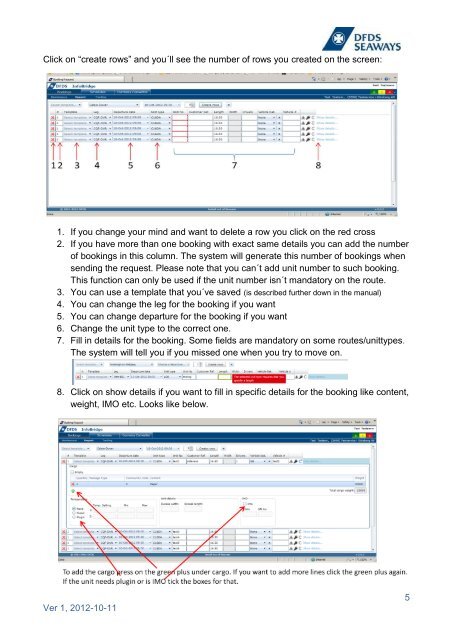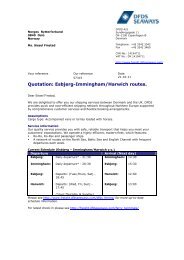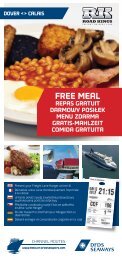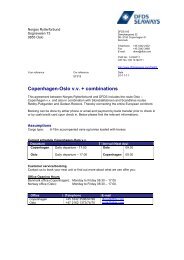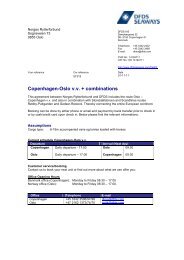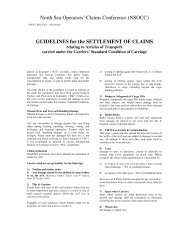InfoBridge user guide - DFDS Seaways
InfoBridge user guide - DFDS Seaways
InfoBridge user guide - DFDS Seaways
Create successful ePaper yourself
Turn your PDF publications into a flip-book with our unique Google optimized e-Paper software.
Click on “create rows” and you´ll see the number of rows you created on the screen:<br />
1. If you change your mind and want to delete a row you click on the red cross<br />
2. If you have more than one booking with exact same details you can add the number<br />
of bookings in this column. The system will generate this number of bookings when<br />
sending the request. Please note that you can´t add unit number to such booking.<br />
This function can only be used if the unit number isn´t mandatory on the route.<br />
3. You can use a template that you´ve saved (is described further down in the manual)<br />
4. You can change the leg for the booking if you want<br />
5. You can change departure for the booking if you want<br />
6. Change the unit type to the correct one.<br />
7. Fill in details for the booking. Some fields are mandatory on some routes/unittypes.<br />
The system will tell you if you missed one when you try to move on.<br />
8. Click on show details if you want to fill in specific details for the booking like content,<br />
weight, IMO etc. Looks like below.<br />
Ver 1, 2012-10-11<br />
5