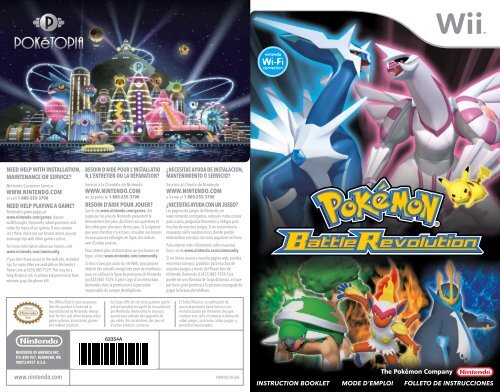Pokemon battle revolution Manual - Nintendo
Pokemon battle revolution Manual - Nintendo
Pokemon battle revolution Manual - Nintendo
You also want an ePaper? Increase the reach of your titles
YUMPU automatically turns print PDFs into web optimized ePapers that Google loves.
NEED HELP WITH INSTALLATION,<br />
MAINTENANCE OR SERVICE?<br />
<strong>Nintendo</strong> Customer Service<br />
WWW.NINTENDO.COM<br />
or call 1-800-255-3700<br />
NEED HELP PLAYING A GAME?<br />
<strong>Nintendo</strong>’s game pages, at<br />
www.nintendo.com/games, feature<br />
walkthroughs, frequently-asked questions, and<br />
codes for many of our games. If your answer<br />
isn’t there, check out our forums where you can<br />
exchange tips with other gamers online.<br />
For more information about our forums, visit<br />
www.nintendo.com/community.<br />
If you don’t have access to the web-site, recorded<br />
tips for many titles are available on <strong>Nintendo</strong>’s<br />
Power Line at (425) 885-7529. This may be a<br />
long-distance call, so please ask permission from<br />
whoever pays the phone bill.<br />
NINTENDO OF AMERICA INC.<br />
P.O. BOX 957, REDMOND, WA<br />
98073-0957 U.S.A.<br />
www.nintendo.com<br />
The Official Seal is your assurance<br />
that this product is licensed or<br />
manufactured by <strong>Nintendo</strong>. Always<br />
look for this seal when buying video<br />
game systems, accessories, games<br />
and related products.<br />
BESOIN D’AIDE POUR L’INSTALLATIO<br />
N,L’ENTRETIEN OU LA RÉPARATION?<br />
Service à la Clientèle de <strong>Nintendo</strong><br />
WWW.NINTENDO.COM<br />
ou appelez le 1-800-255-3700<br />
BESOIN D’AIDE POUR JOUER?<br />
Sur le site www.nintendo.com/games, des<br />
pages sur les jeux de <strong>Nintendo</strong> présentent le<br />
déroulement des jeux, des foires aux questions et<br />
des codes pour plusieurs de nos jeux. Si la réponse<br />
que vous cherchez n’y est pas, consultez nos forums<br />
où vous pouvez échanger, en ligne, des indices<br />
avec d’autres joueurs.<br />
Pour obtenir plus d’information sur nos forums en<br />
ligne, visitez www.nintendo.com/community.<br />
Si vous n’avez pas accès au site Web, vous pouvez<br />
obtenir des conseils enregistrés pour de nombreux<br />
jeux, en utilisant la ligne de puissance de <strong>Nintendo</strong><br />
au (425) 885-7529. Il peut s’agir d’un interurbain,<br />
demandez donc la permission à la personne<br />
responsable du compte de téléphone.<br />
Ce Sceau Officiel est votre garantie que le<br />
présent produit est agréé ou manufacturé<br />
par <strong>Nintendo</strong>. Recherchez-le toujours<br />
quand vous achetez des appareils de<br />
jeu vidéo, des accessoires, des jeux et<br />
d’autres produits connexes.<br />
63354A<br />
55551A<br />
¿NECESITAS AYUDA DE INSTALACION,<br />
MANTENIMIENTO O SERVICIO?<br />
Servicio al Cliente de <strong>Nintendo</strong><br />
WWW.NINTENDO.COM<br />
o llame al 1-800-255-3700<br />
¿NECESITAS AYUDA CON UN JUEGO?<br />
Las páginas de juegos de <strong>Nintendo</strong>, en<br />
www.nintendo.com/games, incluyen instrucciones<br />
paso a paso, preguntas frecuentes y códigos para<br />
muchos de nuestros juegos. Si no encuentras tu<br />
respuesta, visita nuestros foros, donde podrás<br />
intercambiar consejos con otros jugadores en línea.<br />
Para obtener más información sobre nuestros<br />
foros, visita www.nintendo.com/community.<br />
Si no tienes acceso a nuestra página web, puedes<br />
encontrar consejos grabados para muchos de<br />
nuestros juegos a través del Power Line de<br />
<strong>Nintendo</strong>, llamando al (425) 885-7529. Esta<br />
puede ser una llamada de larga distancia, así que<br />
por favor, pide permiso a la persona encargada de<br />
pagar la factura del teléfono.<br />
El Sello Oficial es su ratificación de<br />
que este producto tiene licencia o es<br />
manufacturado por <strong>Nintendo</strong>. Busque<br />
siempre este sello al comprar sistemas de<br />
vídeo juegos, accesorios, vídeo juegos, y<br />
productos relacionados.<br />
PRINTED IN USA<br />
INSTRUCTION BOOKLET MODE D’EMPLOI FOLLETO DE INSTRUCCIONES
PLEASE CAREFULLY READ THE Wii OPERATIONS MANUAL COMPLETELY BEFORE USING YOUR<br />
Wii HARDWARE SYSTEM, GAME DISC OR ACCESSORY. THIS MANUAL CONTAINS IMPORTANT<br />
HEALTH AND SAFETY INFORMATION.<br />
IMPORTANT SAFETY INFORMATION: READ THE FOLLOWING WARNINGS BEFORE YOU OR YOUR<br />
CHILD PLAY VIDEO GAMES.<br />
WARNING – Seizures<br />
• Some people (about 1 in 4000) may have seizures or blackouts triggered by light flashes or<br />
patterns, and this may occur while they are watching TV or playing video games, even if they<br />
have never had a seizure before.<br />
• Anyone who has had a seizure, loss of awareness, or other symptom linked to an epileptic condition,<br />
should consult a doctor before playing a video game.<br />
• Parents should watch their children play video games. Stop playing and consult a doctor if you or<br />
your child has any of the following symptoms:<br />
Convulsions Eye or muscle twitching Altered vision<br />
Loss of awareness Involuntary movements Disorientation<br />
• To reduce the likelihood of a seizure when playing video games:<br />
1. Sit or stand as far from the screen as possible.<br />
2. Play video games on the smallest available television screen.<br />
3. Do not play if you are tired or need sleep.<br />
4. Play in a well-lit room.<br />
5. Take a 10 to 15 minute break every hour.<br />
WARNING – Repetitive Motion Injuries and Eyestrain<br />
Playing video games can make your muscles, joints, skin or eyes hurt. Follow these instructions to<br />
avoid problems such as tendonitis, carpal tunnel syndrome, skin irritation or eyestrain:<br />
• Avoid excessive play. Parents should monitor their children for appropriate play.<br />
• Take a 10 to 15 minute break every hour, even if you don’t think you need it.<br />
• If your hands, wrists, arms or eyes become tired or sore while playing or if you feel symptoms such<br />
as tingling, numbness, burning or stiffness, stop and rest for several hours before playing again.<br />
• If you continue to have any of the above symptoms or other discomfort during or after<br />
play, stop playing and see a doctor.<br />
CAUTION – Motion Sickness<br />
Playing video games can cause motion sickness in some players. If you or your child feels dizzy<br />
or nauseous when playing video games, stop playing and rest. Do not drive or engage in other<br />
demanding activity until you feel better.<br />
IMPORTANT LEGAL INFORMATION This <strong>Nintendo</strong> game is not designed for use with<br />
any unauthorized device. Use of any such device will invalidate your <strong>Nintendo</strong> product warranty.<br />
Copying of any <strong>Nintendo</strong> game is illegal and is strictly prohibited by domestic and international<br />
intellectual property laws. “Back-up” or “archival” copies are not authorized and are not necessary<br />
to protect your software. Violators will be prosecuted.<br />
REV–E<br />
WARRANTY & SERVICE INFORMATION<br />
You may need only simple instructions to correct a problem with your product. Try our website at<br />
www.nintendo.com or call our Consumer Assistance Hotline at 1-800-255-3700, rather than going to<br />
your retailer. Hours of operation are 6 a.m. to 7 p.m., Pacific Time, Monday - Sunday (times subject to change).<br />
If the problem cannot be solved with the troubleshooting information available online or over the telephone,<br />
you will be offered express factory service through <strong>Nintendo</strong>. Please do not send any products to <strong>Nintendo</strong><br />
without contacting us first.<br />
HARDWARE WARRANTY<br />
<strong>Nintendo</strong> of America Inc. (“<strong>Nintendo</strong>”) warrants to the original purchaser that the hardware product shall be free<br />
from defects in material and workmanship for twelve (12) months from the date of purchase. If a defect covered<br />
by this warranty occurs during this warranty period, <strong>Nintendo</strong> will repair or replace the defective hardware product<br />
or component, free of charge. The original purchaser is entitled to this warranty only if the date of purchase<br />
is registered at point of sale or the consumer can demonstrate, to <strong>Nintendo</strong>’s satisfaction, that the product was<br />
purchased within the last 12 months.<br />
GAME & ACCESSORY WARRANTY<br />
<strong>Nintendo</strong> warrants to the original purchaser that the product (games and accessories) shall be free from defects<br />
in material and workmanship for a period of three (3) months from the date of purchase. If a defect covered by<br />
this warranty occurs during this three (3) month warranty period, <strong>Nintendo</strong> will repair or replace the defective<br />
product, free of charge.<br />
SERVICE AFTER EXPIRATION OF WARRANTY<br />
Please try our website at www.nintendo.com or call the Consumer Assistance Hotline at 1-800-255-3700 for<br />
troubleshooting information and repair or replacement options and pricing. In some instances, it may be necessary<br />
for you to ship the complete product, FREIGHT PREPAID AND INSURED FOR LOSS OR DAMAGE, to <strong>Nintendo</strong>.<br />
Please do not send any products to <strong>Nintendo</strong> without contacting us first.<br />
WARRANTY LIMITATIONS<br />
REV-P<br />
THIS WARRANTY SHALL NOT APPLY IF THIS PRODUCT: (a) IS USED WITH PRODUCTS NOT SOLD OR LICENSED BY<br />
NINTENDO (INCLUDING, BUT NOT LIMITED TO, NON-LICENSED GAME ENHANCEMENT AND COPIER DEVICES, ADAPTERS,<br />
AND POWER SUPPLIES); (b) IS USED FOR COMMERCIAL PURPOSES (INCLUDING RENTAL); (c) IS MODIFIED OR<br />
TAMPERED WITH; (d) IS DAMAGED BY NEGLIGENCE, ACCIDENT, UNREASONABLE USE, OR BY OTHER CAUSES UNRELATED<br />
TO DEFECTIVE MATERIALS OR WORKMANSHIP; OR (e) HAS HAD THE SERIAL NUMBER ALTERED, DEFACED OR REMOVED.<br />
ANY APPLICABLE IMPLIED WARRANTIES, INCLUDING WARRANTIES OF MERCHANTABILITY AND FITNESS FOR<br />
A PARTICULAR PURPOSE, ARE HEREBY LIMITED IN DURATION TO THE WARRANTY PERIO DESCRIBED ABOVE (12<br />
MONTHS OR 3 MONTHS, AS APPLICABLE). IN NO EVENT SHALL NINTENDO BE LIABLE FOR CONSEQUENTIAL OR<br />
INCIDENTAL DAMAGES RESULTING FROM THE BREACH OF ANY IMPLIED OR EXPRESS WARRANTIES. SOME STATES<br />
DO NOT ALLOW LIMITATIONS ON HOW LONG AN IMPLIED WARRANTY LASTS OR EXCLUSION OF CONSEQUENTIAL<br />
OR INCIDENTAL DAMAGES, SO THE ABOVE LIMITATIONS MAY NOT APPLY TO YOU.<br />
This warranty gives you specific legal rights. You may also have other rights which vary from state to state or<br />
province to province.<br />
<strong>Nintendo</strong>’s address is: <strong>Nintendo</strong> of America Inc., P.O. Box 957, Redmond, WA 98073-0957 U.S.A.<br />
This warranty is only valid in the United States and Canada.<br />
© 2007 Pokémon © 1995-2007 <strong>Nintendo</strong>/Creatures Inc./GAME FREAK inc. Developed by Genius Sonority Inc.<br />
TM, ® and the Wii logo are trademarks of <strong>Nintendo</strong>. © 2007 <strong>Nintendo</strong>. All rights reserved.
CONTENTS<br />
Basic Controls<br />
Starting the Game<br />
Colosseum Mode<br />
Pokétopia<br />
Basic Controls<br />
Wii Remote<br />
+ Control Pad<br />
Select an option<br />
or panel<br />
A Button<br />
Confirm selection<br />
HOME Button<br />
Displays HOME Menu<br />
For more information, please<br />
refer to the Wii operations<br />
manual, Channels and Settings.<br />
Moving and selecting with the Poké Ball Pointer<br />
When you point at the screen using the Wii Remote, a Poké<br />
Ball pointer ( ) is displayed and you can select panels<br />
by using it. Press to confirm when a selected panel is<br />
highlighted orange.<br />
To point at a specific area on the screen using the Wii Remote is<br />
called “pointing.”<br />
The message “Communications with the Wii Remote have<br />
been interrupted” is displayed and the game pauses when<br />
communication has been interrupted. Press any button on the Wii<br />
Remote while pointing it at the screen. You may need to replace the batteries.<br />
IMPORTANT LEGAL INFORMATION<br />
Highlight<br />
0 1<br />
02<br />
04<br />
1 0<br />
In Pokémon Battle Revolution, the panel you pointed<br />
at last will be highlighted. Once a panel is highlighted,<br />
Rules<br />
Playing DS Battle Mode<br />
Battle using <strong>Nintendo</strong><br />
Wi-Fi Connection<br />
12<br />
13<br />
15<br />
B Button<br />
Cancel<br />
selection<br />
Back to the<br />
previous<br />
screen<br />
The button use described<br />
in this Instruction Booklet is<br />
when the Wii Remote is set<br />
to Type A (see page 3).<br />
Controls of the Wii Remote<br />
can be changed under Options<br />
(see page 3).<br />
CAUTION: WRIST STRAP USE<br />
Please use the wrist strap to help prevent injury to other people or damage to surrounding objects<br />
or the Wii Remote in case you accidentally let go of the Wii Remote during game play.<br />
Also remember the following:<br />
• Make sure all players put on the wrist strap • Allow adequate room around you during game<br />
properly when it is their turn.<br />
play and make sure that all areas you might move<br />
• Do not let go of the Wii Remote during game play. into are clear of other people and objects.<br />
• Dry your hands if they become moist.<br />
• Stay at least three feet from the television.<br />
you can confirm your selection by pressing , no matter which direction the<br />
Wii Remote is pointed. Pressing while a specific panel or item is highlighted<br />
is called confirming. Remember this, as the word confirm is used throughout<br />
this booklet.<br />
Starting the Game<br />
Insert the Pokémon Battle Revolution Game Disc into<br />
the Wii console’s Disc Slot. If the power is off, this<br />
will turn your Wii console on. You will see the screen<br />
shown on the right. Press to continue.<br />
You can insert the Game Disc even if the power is<br />
already on.<br />
Press while pointing at the Disc Channel on the Wii<br />
Menu. After selecting the Disc Channel, your Wii may<br />
need to be updated. If so, please select OK. Once your<br />
Wii has been updated, you will be returned to the Wii<br />
Menu screen. Select the Disc Channel, and follow the<br />
directions displayed on the screen.<br />
The Channel screen will be displayed. Point at Start<br />
and press .<br />
The Wii Remote wrist strap screen will be displayed.<br />
Press once you are ready.<br />
Press any button (except for on the Wii Remote)<br />
on the title screen. After that, the control info will be<br />
displayed. Follow the directions shown on the screen.<br />
Select a game mode on the root menu screen.<br />
Colosseum Mode .............. Page 4<br />
DS Battle Mode ................. Page 13<br />
Options ............................... Page 3<br />
Pressing returns you to the title screen.<br />
29 blank blocks are needed in the Wii system memory to save the game.<br />
See the Wii Operations <strong>Manual</strong> for how to delete files in the Wii system memory.<br />
Up to 4 save files can be created in Colosseum Mode.<br />
Do not turn off the power of the Wii console while saving console as it could cause<br />
problems with your save files.<br />
REV-P
About Each Mode Colosseum Mode<br />
Colosseum Mode<br />
You will <strong>battle</strong> in various Colosseums located<br />
throughout Pokétopia (see page 10) using various<br />
Battle Passes (see page 4). You can also use the<br />
Pokémon you’ve raised in Pokémon Diamond and<br />
Pokémon Pearl (sold separately) by copying them<br />
to the Wii console (see page 6). Also, you can <strong>battle</strong><br />
with various people using <strong>Nintendo</strong> Wi-Fi Connection<br />
(see page 15).<br />
DS Battle Mode<br />
Two to four players can <strong>battle</strong> using their DS<br />
systems as controllers while battling with their<br />
Pokémon from Pokémon Diamond and Pokémon Pearl.<br />
You can choose from various types of <strong>battle</strong>-rule<br />
sets when you play (see page 13).<br />
Options<br />
You can change the game’s settings. Point at the<br />
panel you want to change, then press to confirm.<br />
Announcer’s voice: Turn the announcer’s voice on or off during a <strong>battle</strong>.<br />
How to Control: You can choose one of the following three control types:<br />
Type A:<br />
Type B:<br />
Hold the Wii Remote vertically. Press to confirm and to cancel.<br />
Hold the Wii Remote vertically. Press to confirm and to cancel.<br />
Sideways: Hold the Wii Remote horizontally. Press to confirm and to cancel.<br />
Vertical<br />
Position<br />
IMPORTANT LEGAL INFORMATION<br />
Horizontal<br />
Position<br />
Type A and B Sideways<br />
Poké Ball pointer is not used.<br />
New Game<br />
The New Game option will take you to the save file<br />
screen (see page 5). Choose from one of the four<br />
files to save to and then Colosseum Mode will start.<br />
Please note, if you start the game by selecting<br />
New Game, you will overwrite the saved file you<br />
have chosen.<br />
When the appears on-screen, press to scroll through text as it<br />
appears. During the opening of the game, you will be asked to enter your name.<br />
Point at the letters on the screen and confirm your selections with .<br />
After you arrive at Pokétopia, a lady at the<br />
reception desk will give you instructions. During the<br />
instructions, she will give you a Battle Pass. Choose<br />
one of the Rental Passes available (see page 9).<br />
After the instructions, the screen will switch to the<br />
Colosseum Mode menu screen (see page 5).<br />
Continue<br />
Name<br />
Switch entry mode<br />
Delete<br />
Confirm<br />
You can continue a saved game (see page 5).<br />
In this game, saving is always done on the Save menu.<br />
You can choose Continue once you have saved<br />
your game for the first time.<br />
Pokémon Battle Revolution save files cannot be<br />
transferred to an SD Card.<br />
Battle Pass<br />
A Battle Pass is a card that contains Trainer and<br />
Pokémon information. Battle Passes are necessary<br />
in order to <strong>battle</strong> in Pokétopia. You can reset any<br />
passes you’ve created with the reset pass panel .<br />
Trainer<br />
Pokémon<br />
REV-P<br />
Point at Yes and confirm<br />
your selection with .<br />
Your name cannot be<br />
altered once confirmed.<br />
In Pokétopia, a Trainer and Pokémon that are set on a Battle Pass can enter<br />
<strong>battle</strong>s. You can freely change the clothes or catchphrases (phrases spoken<br />
during a <strong>battle</strong>) of the Trainer on the Battle Pass (see page 7).
Colosseum Mode Menu Screen<br />
Profile<br />
Profile<br />
You can edit your information. Point at the information<br />
you want to edit and press to edit.<br />
Save<br />
In Save, you can save your progress in the game.<br />
When you choose Continue (see page 4) from the<br />
title screen, you can play a saved game. Also, you<br />
can save a Battle Pass to a Wii Remote or load<br />
Battle Pass data that is in a Wii Remote.<br />
To delete files in the Wii system memory, please<br />
refer to the Wii operations manual.<br />
IMPORTANT Pokémon Battle LEGAL Revolution INFORMATION data cannot be transferred<br />
to an SD Card.<br />
Storage ( see page 6)<br />
Battle Pass ( see page 7)<br />
Battle ( see page 9)<br />
<strong>Nintendo</strong> WFC ( see page 15)<br />
Shop ( see page 11)<br />
Profile ( see below)<br />
Save ( see below)<br />
Date of birth ...... You can enter your birthday.<br />
Location ............. You can enter your location.<br />
Choose the first letter of your<br />
location and select from the list.<br />
Self-introduction ..... You can introduce yourself. Maximum 48 letters.<br />
Save<br />
Choose Yes (shown to the right) to save a game.<br />
To return to the title screen, first choose whether<br />
you want to save the game, then select Quit.<br />
Save or Load a Battle Pass<br />
You can save a Battle Pass to a Wii Remote. A Battle<br />
Pass saved in this way can be taken with you. If you<br />
play Pokémon Battle Revolution on a different Wii<br />
console, you can use the saved pass in Free Battle.<br />
Please follow the instructions shown on the screen<br />
to save or load a Battle Pass.<br />
Do not turn off the power of the Wii console while<br />
saving as it could cause problems with your save files.<br />
If there’s other data on the Wii Remote (aside from<br />
Mii data), it may be overwritten.<br />
Connecting to the <strong>Nintendo</strong> DS<br />
These are the instructions on what<br />
to do when you want to connect to<br />
your <strong>Nintendo</strong> DS.<br />
Necessary items<br />
REV-P<br />
Wii console ............................................................................................................................... 1<br />
<strong>Nintendo</strong> DS or <strong>Nintendo</strong> DS Lite<br />
(sold separately) ............................................................... Number of players (max. 4)<br />
Wii Pokémon Battle Revolution game disc .................................................................... 1<br />
<strong>Nintendo</strong> DS Pokémon Diamond or<br />
Pokémon Pearl game card (sold separately) .........<br />
Number of players (max. 4)<br />
Order of operation differs from mode to mode. Please see page 6, 1 1, and 13 for<br />
more information.<br />
Copying Pokémon to Storage<br />
Storage is where you save Pokémon you<br />
have copied to the Wii console. You can copy<br />
Pokémon data from Pokémon Diamond and<br />
Pokémon Pearl to Storage.<br />
After being copied to the Wii console, your<br />
Pokémon will remain in the DS. Pokémon<br />
holding items will also be copied. You cannot<br />
earn experience points from the <strong>battle</strong>s in<br />
Pokémon Battle Revolution.
Copy Pokémon<br />
Choose Copy Pokémon, shown on the screen<br />
to the right.<br />
Once the screen displays connection standby, turn on Pokémon Diamond or<br />
Pokémon Pearl, choose “CONNECT TO Wii” on the Diamond/ Pearl main menu<br />
screen and confirm<br />
with . The Pokémon<br />
in Pokémon Diamond or<br />
Pokémon Pearl will be<br />
automatically copied.<br />
Do not turn the DS or Wii console’s power off while it’s reading data. When<br />
the screen below appears, copying is complete. Follow the instructions on the<br />
screen and turn off the<br />
DS’s power.<br />
Check Storage<br />
You can check Pokémon that you copied. Also, you can search through them.<br />
About Connection Errors<br />
An error message could appear occasionally. Follow<br />
the instructions on the screen when this happens.<br />
Battle Pass<br />
There are three types of Battle Passes: Custom Passes are created from<br />
Pokémon copied from Pokémon Diamond and Pokémon Pearl, Rental Passes<br />
are IMPORTANT lent to you LEGAL in Pokétopia, INFORMATION and Friend Passes are given to you by friends.<br />
Custom Passes<br />
You can create Custom<br />
Passes using Pokémon<br />
you’ve copied to Storage.<br />
You cannot create a<br />
Custom Pass unless you<br />
have Pokémon in Storage<br />
(see page 6).<br />
Battle Pass<br />
Blank<br />
After copying Pokémon, when you choose Battle<br />
Pass for the first time, instructions on how to create<br />
Custom Passes will appear. Choose your favorite<br />
design and then choose Create Custom Pass at the<br />
bottom of the screen. Choose your character using<br />
, confirm your selection then enter a name.<br />
Now, you are ready.<br />
REV-P<br />
To next<br />
page<br />
Shift<br />
A Blank Pass is a Pass that nothing has been set on it yet.<br />
Choose Set DS Pokémon Party if you want to set your party Pokémon from<br />
Pokémon Diamond or Pokémon Pearl.<br />
You cannot <strong>battle</strong> without setting Pokémon on Custom Passes.<br />
Editing Battle Passes<br />
Point and choose the Battle Pass you would like to edit. If you need to edit the<br />
Trainer, point at the Trainer. If you need to edit a Pokémon, point at that Pokémon.<br />
Rental Passes can only be edited in Rental Pass, and Custom Passes can<br />
only be edited in Custom Pass. You cannot interchange Pokémon from Rental<br />
Passes with those from Custom Passes.<br />
Editing the Trainer<br />
Once you choose a Trainer, choose the content you’d like to edit.<br />
Appearance, Catchphrases, and Pass Designs will increase as the game<br />
progresses.<br />
Editing Pokémon on Custom Passes<br />
Choose the icon on a Battle Pass and confirm that you want to edit the<br />
Pokémon on the Battle Pass.<br />
Switch Pokémon<br />
Select a Pokémon first. Then, confirm while holding<br />
the Pokémon over an already-set Pokémon on the<br />
same Pass or after moving to another Pass.<br />
Setting Pokémon<br />
If you confirm over a blank icon, you can set a<br />
Pokémon from Storage.
Switch with Pokémon in Storage<br />
After selecting and confirming the Storage panel,<br />
choose a Pokémon in storage, and confirm your<br />
selection with the Shift with (Pokémon name) panel<br />
to switch.<br />
Summary/Remove<br />
Confirm on the Summary panel to check the stats<br />
and moves of the selected Pokémon. Confirm on the<br />
Remove panel to remove the Pokémon from the pass.<br />
Copied Pokémon will be moved to Storage.<br />
Rental Passes<br />
You can check Rental Passes or edit the Trainers on<br />
them. You can switch Pokémon between different<br />
passes in Rental Pass.<br />
You cannot set Pokémon from Storage to a<br />
Rental Pass.<br />
Friend Passes<br />
You can check Battle Passes you’ve gotten from<br />
friends or from battling on <strong>Nintendo</strong> WFC. You cannot<br />
edit Friend Passes.<br />
Search<br />
You can search for Pokémon by specific topics.<br />
Battle<br />
You can enjoy various <strong>battle</strong>s using Battle Passes.<br />
Colosseum Battle<br />
You can challenge various Colosseums in Pokétopia<br />
(see page 10).<br />
How to start a <strong>battle</strong><br />
Point at a Pokémon and then confirm your selection.<br />
The order in which you select the Pokémon is<br />
the order that they will <strong>battle</strong>. You can cancel a<br />
selection by pointing at the selected Pokémon and<br />
confirming it again.<br />
The number of Pokémon varies depending on<br />
Colosseum rules.<br />
IMPORTANT LEGAL INFORMATION<br />
About <strong>battle</strong>s<br />
FIGHT ............. Attack using Pokémon moves.<br />
POKéMON ..... Switch Pokémon or check their stats.<br />
GIVE IN ........... Quit the <strong>battle</strong>.<br />
What you will see on the <strong>battle</strong> screen<br />
Your Pokémon<br />
Level<br />
Gender<br />
Current HP/Max HP<br />
Pokétopia<br />
REV-P<br />
Opponent’s Pokémon<br />
Your Pokémon’s move<br />
Current PP/Max PP<br />
HP (Hit points) ............ Pokémon’s health. When its HP reaches 0 upon receiving<br />
damage, the Pokémon faints and can no longer <strong>battle</strong>.<br />
PP (Power points) ..... The number of times that a Pokémon can use its move.<br />
When a move’s PP reaches 0, the Pokémon can no longer<br />
use that move.<br />
Pokémon’s Gender ... is male; is female. Not all Pokémon genders are known.<br />
Quicksave or retire<br />
After each victory at a Colosseum, you are asked<br />
if you want to continue battling.<br />
Free Battle<br />
Battle with Friend Passes obtained from others, or <strong>battle</strong> with two players.<br />
When you choose Two Players <strong>battle</strong> and One Wii Remote, hand the Wii Remote<br />
to P2 after P1 has chosen their move.<br />
List of move controls<br />
1st move ...........<br />
2nd move .........<br />
3rd move ..........<br />
4th move ..........<br />
Shift Pokémon ........<br />
Give In .......................<br />
Moves Info ...............<br />
Pokémon ..................<br />
Battle Tutorial<br />
You can check detailed information and tips about Pokémon <strong>battle</strong>s.<br />
Colosseum<br />
Pokétopia is a Pokémon-<strong>battle</strong> theme park that<br />
everyone should visit at least once in their life.<br />
There are various Colosseums, each with their own<br />
conditions for you to clear. You can receive various<br />
presents upon clearing each Colosseum. There are<br />
many Colosseums and <strong>battle</strong> rules in Pokétopia.<br />
Clear them all to <strong>battle</strong> the best Trainers.
About Perfect Points<br />
In a <strong>battle</strong> against a Trainer other than a leader, if<br />
you win without having any of your Pokémon faint,<br />
you can earn one Perfect Point. Upon clearing a<br />
Colosseum, you can earn Poké Coupons depending<br />
on how many Perfect Points you earned. When<br />
you lose a <strong>battle</strong>, you will be asked if you’d like to<br />
continue. If you answer Yes, you can <strong>battle</strong> the same Trainer again by using<br />
one point. If you answer No, you will retire and will go back to the menu.<br />
Perfect Points will be reset if you clear a Colosseum or retire.<br />
There are some <strong>battle</strong>s where you cannot continue.<br />
Poké Coupons and the shop<br />
When you clear each Colosseum, Poké Coupons are<br />
given to you as a reward. If you collect Poké Coupons,<br />
you can purchase various goods at the shop.<br />
Gear<br />
You can purchase gear to use on your Battle Pass<br />
Trainers.<br />
Mystery Gift<br />
You can purchase some items with the Poké<br />
Coupons and send them to Pokémon Diamond<br />
or Pokémon Pearl. The amount of items you can<br />
purchase will increase as you progress in the<br />
game (see page 6). If you purchase a Mystery<br />
Gift, instructions will appear on the screen. After<br />
reading the instructions, choose Next. When the<br />
screen shown on the right appears, prepare your<br />
DS with Pokémon Diamond or Pokémon Pearl in it.<br />
Do not turn on the DS power yet.<br />
You cannot receive Mystery Gifts unless you<br />
have a DS and Pokémon Diamond or Pokémon<br />
Pearl. You cannot save the purchased Mystery<br />
Gifts in the Wii, so please be prepared before<br />
you start the distribution.<br />
Save the game before the distribution starts.<br />
Then choose Start Distribution on the screen.<br />
If the screen shown to<br />
the right appears, turn<br />
on the DS’s power and<br />
choose IMPORTANT MYSTERY LEGAL GIFT INFORMATION<br />
from the Diamond/Pearl<br />
main menu screen.<br />
On the DS, choose GET VIA WIRELESS. You will start<br />
receiving the gift. After distribution is complete, follow the<br />
instructions on the screen and turn off the DS’s power.<br />
A Mystery Gift will be sent together with a Wonder<br />
Card. If you have three Wonder Cards in Pokémon<br />
Diamond or Pokémon Pearl already, you cannot receive<br />
a new one. Choose TRASH so that you will have no more<br />
than two cards before receiving.<br />
Discarded cards cannot be retrieved.<br />
Gifts can be received from the deliveryman in any<br />
Pokémon Mart in the game.<br />
Rules<br />
Lv. 30 Open and Lv. 50 All<br />
In Pokétopia, there are two rules that determine<br />
Pokémon’s levels for the <strong>battle</strong>.<br />
Some Colosseums only have Lv. 30 Open<br />
Lv. 30 Open (Colosseum Mode only)<br />
If the highest level of your own Pokémon is below Lv.<br />
30, the opponent’s Pokémon will all be Lv. 30. If your<br />
own Pokémon is Lv. 30 or higher, the opponent’s<br />
Pokémon’s levels will become the same as your highest level Pokémon.<br />
Lv. 50 All<br />
Your Pokémon that are below Lv. 50 will become Lv. 50, and the ones that are<br />
above Lv. 50 will also become Lv. 50. (You can still use any moves they know.)<br />
The opponent’s Pokémon’s levels will also become Lv. 50.<br />
Battle Rules<br />
In Free Battle (see page 10) or DS Battle Mode (see<br />
page 13), you can set rules prior to the <strong>battle</strong>. Also,<br />
you can save custom rules.<br />
Anything Goes ............<br />
You and your opponent can<br />
both <strong>battle</strong> freely.<br />
Deliveryman<br />
Lv. 50 All ....................... You can double-check the Lv. 50 All rules.<br />
Edit Rule (Rule 1~3) .... You can create up to three rule sets and save them.<br />
REV-P
Edit Rule (Rule 1–3)<br />
In order to change a numeric value, point at<br />
and confirm. Allow or Disallow switches when<br />
you confirm the selection. You can name rules with<br />
the Rename Rule option. You can change rules back<br />
to their default status with the Reset option.<br />
Playing DS Battle Mode<br />
About DS Battle Mode<br />
In DS Battle Mode, you can enjoy 3-D <strong>battle</strong>s using your DS and your Pokémon<br />
Diamond or Pokémon Pearl Pokémon with two to four players (see page 6 for<br />
more details).<br />
Two Player Battle ........... One-on-one <strong>battle</strong>.<br />
Tournament Battle ......... Three or four players can <strong>battle</strong> in a<br />
tournament <strong>battle</strong>.<br />
How to start DS Battle Mode<br />
Choose DS Battle Mode on the root menu screen. Then, choose a saved file.<br />
Use the Wii Remote for controls except when in <strong>battle</strong>s.<br />
You can play without having a save file in Colosseum Mode.<br />
cannot be used during DS Battle Mode.<br />
When the screen shown on the right appears,<br />
choose Start Entry.<br />
When Entry Standby<br />
appears on the screen,<br />
turn on the power of the<br />
DS with Pokémon Diamond<br />
or Pokémon Pearl in it. Then<br />
choose CONNECT TO Wii on<br />
the Diamond/Pearl Main<br />
Menu Screen.<br />
Once you know who is<br />
participating, choose Start<br />
on the Wii console.<br />
IMPORTANT LEGAL INFORMATION<br />
In a Tournament Battle, the combination of the battling players will be decided<br />
by the order in which the players are confirmed.<br />
In the DS Battle Mode lobby, choose the <strong>battle</strong> style,<br />
Colosseum, and rules. In the Rules option, you can<br />
create up to three of your own rule sets and save<br />
them. Then, choose participating players and finally<br />
the Pokémon.<br />
You can choose to <strong>battle</strong> in Colosseums you’ve cleared<br />
in Colosseum Mode.<br />
Once the <strong>battle</strong> starts, controls are transferred to<br />
the lower screen of the DS.<br />
You cannot gain Experience Points.<br />
In order to use a move, touch FIGHT on the lower<br />
screen of the DS, or choose FIGHT using the + Control<br />
Pad and confirming with the A Button. On the next<br />
screen, touch the move you’d like to use, or choose it<br />
using the + Control Pad and confirming with A Button.<br />
If it’s a Double Battle, choose which Pokémon you<br />
want to use your move on.<br />
CANCEL will take you back to the previous screen.<br />
In order to switch Pokémon, touch POKéMON, or choose<br />
POKéMON using the + Control Pad and confirming with A<br />
Button. On the next screen, choose the Pokémon you’d<br />
like to shift with, and confirm with “SHIFT.”<br />
In order to check a Pokémon’s summary or moves, touch<br />
POKéMON, or choose POKéMON with the + Control Pad and<br />
confirm with the A Button. After choosing the Pokémon that<br />
you want to see, touch SUMMARY or CHECK MOVES to check.<br />
To quit a <strong>battle</strong> by giving up, touch GIVE IN, or choose GIVE IN<br />
with the + Control Pad and confirm with the A Button. Follow<br />
the instructions on the screen.<br />
In order to <strong>battle</strong> again, choose Battle Again. In order to<br />
change participating members, choose Change Players.<br />
Choose Change Rules to<br />
return to the Colosseum<br />
section screen where<br />
you can change the rules.<br />
Choose Back to Lobby if you<br />
want to return. When you<br />
quit, follow the instructions<br />
on the DS screen.<br />
What you will see on<br />
the <strong>battle</strong> screen in<br />
a Two Player Battle<br />
P1’s<br />
Pokémon<br />
REV-P<br />
P2’s<br />
Pokémon
Battle Using <strong>Nintendo</strong> Wi-Fi Connection<br />
<strong>Nintendo</strong> Wi-Fi Connection<br />
Wi-Fi Battle is the mode where you use <strong>Nintendo</strong> Wi-Fi Connection and <strong>battle</strong><br />
with people far away. In order to enjoy a <strong>Nintendo</strong> WFC Battle, you need the<br />
following equipment and setup.<br />
Necessary items<br />
Wii console, Wii Remote ...................................................................................................... 1<br />
Wii Pokémon Battle Revolution Game Disc ................................................................... 1<br />
Broadband enabled Internet connection<br />
Internet connection using wireless LAN<br />
·Access point, or <strong>Nintendo</strong> Wi-Fi USB connector (sold separately).<br />
·DSL or cable.<br />
Internet connection using LAN<br />
·Wii LAN adaptor, LAN cable (sold separately).<br />
·Broadband Internet connection such as broadband router, or cable.<br />
For detailed instructions concerning connection, please refer to the Wii Operations<br />
<strong>Manual</strong>, Channels and Settings (Wii Settings and Data Management).<br />
For the details on equipment compatible with <strong>Nintendo</strong> Wi-Fi Connection,<br />
please refer to www.nintendowifi.com.<br />
Wi-Fi settings<br />
In order to connect to the Internet, you need to set up your connection to<br />
<strong>Nintendo</strong> Wi-Fi Connection. Choose Wi-Fi Options from the Wii Menu.<br />
Please refer to the Wii Operations <strong>Manual</strong>, (Wii Settings and Data Management) .<br />
If you cannot connect<br />
If you cannot connect to <strong>Nintendo</strong> Wi-Fi<br />
Connection, error details and an error code<br />
will appear on the screen. Please refer to the<br />
Troubleshooting section in the Wii Operations<br />
<strong>Manual</strong>, or go to support.nintendo.com for<br />
more information.<br />
<strong>Nintendo</strong> Wi-Fi Connection is an online game-play system<br />
provided by <strong>Nintendo</strong> for people to connect and play<br />
games worldwide.<br />
The nickname you use will be seen by others when playing multiplayer games using<br />
<strong>Nintendo</strong> WFC.<br />
To protect your privacy, do not give out personal information such as last name, phone<br />
number, birth date, age, e-mail or home address when communicating with others.<br />
The End User License Agreement which governs Wii online game play and sets forth<br />
the Wii Privacy Policy is available in the Wii console’s System Settings and online at<br />
http://www.nintendo.com/consumer/systems/wii/en_na/privacy.jsp.<br />
IMPORTANT LEGAL INFORMATION<br />
Wi-Fi Battles<br />
Pokémon Battle Revolution allows you to connect to<br />
people far away using <strong>Nintendo</strong> Wi-Fi Connection.<br />
There are two kinds of Wi-Fi Battles:<br />
· Battle with Someone (see below).<br />
· Battle with a Friend whose Friend Code you have<br />
registered (see page 17).<br />
It will be a one-on-one <strong>battle</strong>, choose Single Battle or Double Battle.<br />
When you connect to <strong>Nintendo</strong> Wi-Fi Connection, your player name, Trainer name, or Pokémon<br />
nickname may be seen by others. To protect your privacy, do not give out personal<br />
information such as last name, phone number, birth date, age, e-mail or home address<br />
when communicating with others.<br />
If you confirm Wi-Fi Battle from the <strong>Nintendo</strong> WFC<br />
menu, the screen shown on the right will appear.<br />
If you’re successfully connected to <strong>Nintendo</strong><br />
WFC, the Wi-Fi menu screen shown on the right<br />
will appear.<br />
Battle with Someone<br />
You can <strong>battle</strong> with someone who is also looking for an opponent.<br />
The original name of the Pokémon, not its nickname, will be displayed.<br />
Edited catchphrases will not be shown during <strong>battle</strong>s, however, preset catchphrases<br />
will be shown.<br />
If you have 60 Friend Passes, you cannot add or register the opponent’s Friend Pass<br />
that you traded (see page 9).<br />
Choose a Colosseum, then choose Single Battle or<br />
Double Battle. Next, choose the Battle Pass you<br />
want to use.<br />
The level rule is Lv. 50 All only.<br />
When asked if you would<br />
like to search for an<br />
opponent, answer Yes,<br />
and the search will begin.<br />
When an opponent is<br />
found, the <strong>battle</strong> begins.<br />
Remaining time to<br />
enter move selection<br />
REV-P
When you <strong>battle</strong> with someone, the time limit to<br />
enter a move is 60 seconds. After 60 seconds, the<br />
move will be determined automatically.<br />
After the <strong>battle</strong>, the options shown on the right will<br />
appear. If both players choose Yes, you can <strong>battle</strong><br />
with the same opponent again.<br />
If one chooses No, a question asking you if you<br />
want to exchange Friend Passes will appear on the<br />
screen. If both choose Yes, your Friend Passes will<br />
be exchanged.<br />
If you already have 60 Friend Passes, you cannot<br />
add more Friend Passes, even if you exchange<br />
(see page 9).<br />
Battle with a Friend<br />
You can <strong>battle</strong> with a friend who is registered on<br />
your friend roster. On the Wi-Fi Battle screen, if you<br />
choose “Battle with a Friend” and confirm, a screen<br />
will show the connection status of your friends.<br />
Here, you can check the connection status of your<br />
friends (Not connected, Stand by, Seeking someone<br />
to <strong>battle</strong>).<br />
When you host a <strong>battle</strong><br />
First, choose Invite in the Battle with a Friend Lobby.<br />
Next, choose a Colosseum, then select the rules, <strong>battle</strong><br />
style, and confirm your selection.<br />
Even if you set the time limit for one <strong>battle</strong> option in<br />
Rule 1–3, it won’t be applied when you are battling<br />
with a friend.<br />
Choose the Battle Pass that you want to use for the<br />
<strong>battle</strong>, the screen then returns to the Battle with a<br />
Friend Lobby. Your own connection status will change<br />
to Seeking Someone to Battle. Here, if you press the<br />
Change Battle Conditions panel, you can change the<br />
<strong>battle</strong> conditions.<br />
If you’re successfully connected to <strong>Nintendo</strong> WFC,<br />
the menu screen shown on the right will appear.<br />
If the opponent asks for a <strong>battle</strong>, the <strong>battle</strong> begins.<br />
After IMPORTANT the <strong>battle</strong>, LEGAL both players INFORMATION will automatically<br />
exchange Friend Passes.<br />
If you already have 60 Friend Passes, you cannot<br />
add more Friend Passes, even if you exchange<br />
(see page 9).<br />
Applying for and Joining a <strong>battle</strong><br />
If your friend is seeking<br />
someone to <strong>battle</strong>, you<br />
can join them and <strong>battle</strong>.<br />
Simply choose a friend<br />
from the list of those that<br />
are “Seeking someone<br />
to <strong>battle</strong>. ” The following<br />
screen will appear.<br />
Friend Roster<br />
After checking the rules,<br />
choose a Battle Pass to<br />
use in the <strong>battle</strong>.<br />
Check and register your friend’s information here.<br />
Friend Roster<br />
If both players are registered as friends with each<br />
other, their name will appear. If only one party enters<br />
a friend code, the name will appear as “?????.” If you<br />
choose that friend, you can check their information.<br />
Also, you can delete them from the list.<br />
REV-P<br />
When preparation is<br />
complete, the <strong>battle</strong> starts.<br />
Friend code entry screen Your friend code<br />
You can enter a friend code You can check your friend code.<br />
You cannot enter friend<br />
Your friend code will not appear unless<br />
codes without connecting you have connected at least once to<br />
to <strong>Nintendo</strong> WFC.<br />
<strong>Nintendo</strong> WFC.<br />
You can register up to 30<br />
cannot be used when using <strong>Nintendo</strong><br />
friend codes.<br />
Wi-Fi Connection.<br />
Your friend code is different from your<br />
Wii number.<br />
You cannot<br />
use your<br />
friend codes<br />
from Pokémon<br />
Diamond or<br />
Pokémon Pearl<br />
in this game.<br />
When <strong>Nintendo</strong> WFC is busy, the screen shown on<br />
the right may appear. If this happens, please wait a<br />
little while, then try to connect again.
<strong>Nintendo</strong> Wi-Fi Connection allows multiple Pokémon Battle Revolution owners to play together<br />
over the internet—even when separated by long distances.<br />
To play compatible games over the Internet, you must first set up the <strong>Nintendo</strong> Wi-Fi Connection (<strong>Nintendo</strong> WFC) on your Wii console.<br />
Please see the <strong>Nintendo</strong> Wi-Fi Connection instruction booklet, available at www.nintendo.com/consumer/manuals if you need directions on<br />
setting up your connection.<br />
To complete the <strong>Nintendo</strong> WFC setup, you will also need access to a PC that has a wireless network device installed (such as a wireless<br />
router) and an active broadband Internet account.<br />
If you do not have a wireless network device installed on your PC, you can order a <strong>Nintendo</strong> Wi-Fi USB Connector (sold separately) directly<br />
from <strong>Nintendo</strong>.<br />
For additional information on the <strong>Nintendo</strong> WFC, setting up your system, visit support.nintendo.com (USA, Canada and Latin America) or call<br />
1-800-895-1672 (USA/Canada only).<br />
IMPORTANT LEGAL INFORMATION<br />
NOTES<br />
REV-P