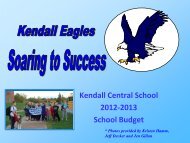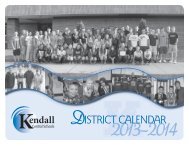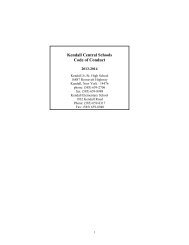Kendall Schooltool Parent Portal - Kendall Central School
Kendall Schooltool Parent Portal - Kendall Central School
Kendall Schooltool Parent Portal - Kendall Central School
Create successful ePaper yourself
Turn your PDF publications into a flip-book with our unique Google optimized e-Paper software.
<strong>Kendall</strong> <strong><strong>School</strong>tool</strong> <strong>Parent</strong> <strong>Portal</strong><br />
The <strong>Kendall</strong> <strong>School</strong>Tool <strong>Parent</strong> <strong>Portal</strong> allows parents or guardians who have children in<br />
grades 3-12 the ability to access vital information about their children quickly and<br />
accurately during the school year. <strong>Parent</strong>s are able to view attendance records,<br />
test results, assignments and grades as soon as they are recorded (for grades 7-12),<br />
enabling them to intervene quickly and communicate with teachers, counselors or<br />
support personnel, if necessary. The <strong>School</strong>Tool <strong>Parent</strong> <strong>Portal</strong> will help parents assist<br />
their children achieve their potential and work collaboratively with their child’s teacher<br />
or team.
Accessing the <strong>Parent</strong> <strong>Portal</strong><br />
<strong><strong>School</strong>tool</strong> <strong>Parent</strong> <strong>Portal</strong> URL:<br />
https://schooltool.kendallschools.org/schooltoolweb/<br />
You can also find and follow the teal <strong><strong>School</strong>tool</strong> Logo at the<br />
base of the <strong>Kendall</strong> <strong>School</strong>s District home page.
Logging Into <strong><strong>School</strong>tool</strong><br />
• In order to have permissions in the <strong>Parent</strong> <strong>Portal</strong>, the first<br />
step is completing the <strong>Parent</strong> Access Form to create the<br />
account.<br />
• Once the account is created, each parent/guardian will<br />
receive an email from <strong><strong>School</strong>tool</strong> with their initial<br />
password.<br />
• The username is the email address identified on the<br />
<strong>Parent</strong> Access form.<br />
• The password is provided and emailed by <strong><strong>School</strong>tool</strong>.
• Upon entering the <strong>Parent</strong> <strong>Portal</strong>, your password can be changed.<br />
• Select the Account tab.<br />
• Enter your computer generated password into the old password box.<br />
• Enter a new password greater than 8 characters, with a combination of letters,<br />
numbers and symbols.<br />
• Note: If you try logging into the <strong>Parent</strong> <strong>Portal</strong> account more than three times with<br />
an incorrect password, your account will be locked and you will have to notify Mrs.<br />
Hardenbrook to unlock the account.
• KCS uses the Students tab and the Account tab.<br />
• The students tab provides parents with a list of all students that<br />
belong to the parent.<br />
• The account tab allows parents to change passwords.
• By selecting the blue Select arrow, parents can see the<br />
details about their child.<br />
• Once a parent has selected a student, the screen will refresh<br />
with that student’s Personal Information and several tabs.<br />
• <strong>Kendall</strong> Elementary student tabs: Contacts, Schedule, and<br />
Attendance<br />
• <strong>Kendall</strong> Jr/Sr High student tabs: Contacts, Schedule,<br />
Attendance, Discipline, Grades, and Assignments.
Contacts Tab<br />
The contacts tab provides a list of contacts associated<br />
with the student. This will list parents, guardians, and<br />
siblings.
Schedule Tab<br />
• The Schedule tab provides a complete list of the student’s schedule for<br />
the current school year. This list shows which course the student has<br />
during each period, which section number the student is in, the days<br />
that the course meets, the room where the course meets, and the<br />
teacher who teaches that course.<br />
• <strong>Parent</strong>s may also easily email the teachers by clicking on the envelope.
Attendance Tab<br />
• The attendance tab provides a list of the student’s absences<br />
for the elected school year.
Discipline Tab<br />
• The discipline tab provides parents with the ability to view the<br />
referrals their child has received in the selected school year.<br />
• The list shows the student’s grade, date seen, date of incident,<br />
offense type, and disposition assigned for that referral.<br />
• Note: This tab is only seen in the high school.
Grades Tab<br />
The grades tab provides parents with a view of the student’s<br />
grades for each class for the current school year.
Assignments Tab<br />
- The assignments tab shows a list of all graded assignments<br />
for the current year. This can be filtered by school year,<br />
marking period, and/or course.<br />
- If there is no grade under the student score column for<br />
an assignment, it means that the teacher has not yet posted the<br />
grades in <strong><strong>School</strong>tool</strong>. It does not mean a zero.