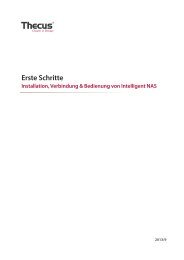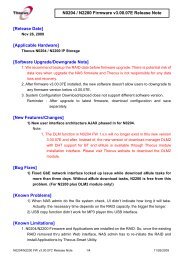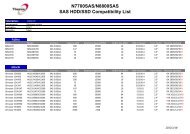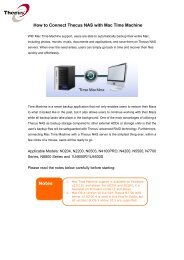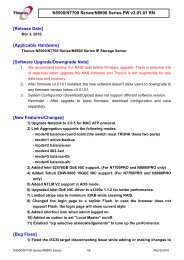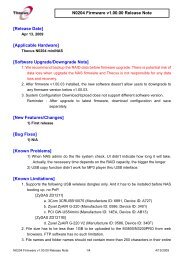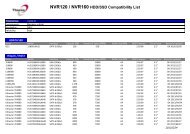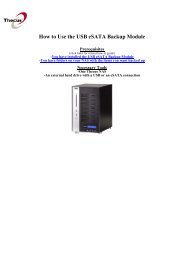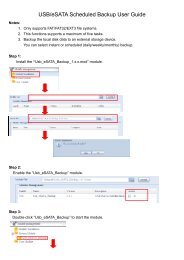Sharing Files Over Internet With Thecus NAS Device
Sharing Files Over Internet With Thecus NAS Device
Sharing Files Over Internet With Thecus NAS Device
You also want an ePaper? Increase the reach of your titles
YUMPU automatically turns print PDFs into web optimized ePapers that Google loves.
<strong>Sharing</strong> <strong>Files</strong> <strong>Over</strong> <strong>Internet</strong><br />
<strong>With</strong> <strong>Thecus</strong> <strong>NAS</strong> <strong>Device</strong><br />
<strong>Thecus</strong> TME
<strong>Thecus</strong> <strong>NAS</strong> Provides The Best Solution To Setup<br />
FTP Server<br />
The advantages are:<br />
Setup is easy: Just click to enable the FTP server function on the<br />
administration interface.<br />
User access management is simple: Data is safely protected by allowing<br />
only authorized users with password. Management is simple through<br />
management utility provided.<br />
Functions with stability and high security: <strong>Thecus</strong> <strong>NAS</strong> device is tested to<br />
be an stable device and allows high security protection.<br />
Low power consumption equipment: <strong>Thecus</strong> <strong>NAS</strong> device is designed to be<br />
low power consumption.<br />
<strong>Thecus</strong> <strong>NAS</strong> device can be setup as an FTP server to allow<br />
friends or clients (remote users) to access to the storage via<br />
FTP software. User can store files in <strong>NAS</strong> device, and other<br />
remote users (with authorized user ID and password) are able<br />
to have access to the network and retrieve files from <strong>NAS</strong>.
Equipment<br />
<strong>Thecus</strong> N299 (with Firmware 1.00.24)<br />
PC<br />
FTP Commander V 8.0 (a free FTP utility)<br />
Cable/DSL Broadband Router – EDIMAX BR-6204Wg<br />
(or any router that supports Dynamic DNS)<br />
www.dyndns.org<br />
Other PC<br />
<strong>Internet</strong><br />
DSL/Cable<br />
Modem<br />
Edimax<br />
BR-6204Wg<br />
Router<br />
WAN 192.168.5.1<br />
<strong>Thecus</strong> <strong>NAS</strong><br />
WAN 192.168.5.8<br />
Home PC<br />
WAN 192.168.5.107
Procedures<br />
Procedure III<br />
• Download or upload files from<br />
<strong>Thecus</strong> <strong>NAS</strong> device (FTP)<br />
Procedure II<br />
• Setting up FTP Configuration on<br />
<strong>Thecus</strong> <strong>NAS</strong><br />
Procedure I<br />
• Complete DDNS setup on BR-6204Wg router
Steps<br />
1.SETUP DDNS ON BR-6204Wg<br />
<strong>With</strong>out fixed IP, users will not be able to locate the<br />
FTP server. (eg. It is impossible to locate a house<br />
without an address.) To solve this issue, user will<br />
need to create a hostname (address) points to the<br />
server’s IP on <strong>Internet</strong>. By doing so, the server will<br />
have a fixed hostname (fixed address) so other users<br />
can locate.
I. Apply for a DynDNS account<br />
(1) Go to http://www.dyndns.org from home PC<br />
(2) Follow instruction to apply an account<br />
abcd<br />
abcd<br />
DynDNS account user<br />
name & password
(3)Wait for email from DynDNS to confirm account setup<br />
(4)Create a host.<br />
Check Yes for Wildcard.<br />
Check Host with IP address for Service Type.<br />
Domain Name<br />
118.166.141.201<br />
Select this IP
For this example, DynDNS’s account information is:<br />
- user name : Example<br />
- password : abcd<br />
- added host : 1234.dnsdojo.net (domain name)
II. Setup Virtual Server on BR-6204Wg router<br />
Network is best to be firewall protected to prevent data in user<br />
PC or network being accessed without proper authorization. To<br />
allow transferring file in and out of the system, it requires<br />
establishing Virtual Server.<br />
(1) Go to BR-6204Wg setup screen on Home PC and on the lefthand<br />
side menu, select Port Forwarding > Virtual Server<br />
Virtual Server Setup Page
(2) Complete the virtual server setup page, then press Add<br />
ADD<br />
Port: 21
(3) Virtual Server setup is completed.<br />
Note: Routers from different manufacturers have different procedures to setup.<br />
Follow instructions on the manual to complete router setup
III. Setup DDNS Function On BR-6204Wg Router<br />
(1) Go to BR-6204Wg setup screen on Home PC and on the lefthand<br />
side menu, select WAN > DDNS<br />
DDNS Setup Page
(2)Complete DDNS setup page<br />
a. Enable DDNS<br />
b. Register: DynDNS<br />
c. Domain Name: 1234.dnsdojo.net<br />
d. User Name: Example<br />
e. Password: abcd
(3) Press Save to complete DDNS setup
2.SETTING UP FTP<br />
CONFIGURATION ON N299
(1) On the menu bar, go to Network and select FTP on the submenu.
(2) Select Enable to activate FTP Service
(3) Select the same encoding as user’s OS for FTP ENCODE in<br />
order to properly view the files and directories on the server.
(4) Type in 21 for Port (Common FTP port is 20/21)
(5) Select Anonymous FTP User access.<br />
- Upload/Download: Allow anonymous FTP users to upload or<br />
download files to/from public folders.<br />
- Download: Allow anonymous FTP users to download files<br />
from public folders.<br />
- No access: Block anonymous FTP user access.
(6) After completing the configuration, click Apply.
3. TO DOWNLOAD/UPLOAD<br />
FILES FROM THECUS <strong>NAS</strong><br />
DEVICE (FTP)
(1) Start FTP Commander V8.0 on the remote PC (FTP utility)
(2) On the top menu bar, enter<br />
- Name : <strong>NAS</strong> (or the name used for the <strong>NAS</strong> device)<br />
- FTP Server : 1234.dnsdojo.net (domain name applied from<br />
Dyndns.org)<br />
- FTP Port : 21<br />
- User ID : (user created on the <strong>NAS</strong> device)<br />
- Password : (user’s password)
(3) After connected to the network, Select files user would like to<br />
retrieve and save to user’s PC.
Conclusion<br />
<strong>Thecus</strong> <strong>NAS</strong> device is an energy-saving device and<br />
provides easy, stable, and secure utility to setup FTP<br />
server at home or office. It is the most suitable<br />
solution for users to exchange files without restriction.<br />
<strong>With</strong> <strong>Thecus</strong> <strong>NAS</strong> device, a user is able to store files in<br />
<strong>NAS</strong> and allows other remote users to have access to<br />
the files over internet. Even away from the <strong>NAS</strong> or<br />
network, users are still able to store, browse through<br />
the <strong>NAS</strong>, and retrieve documents and files they need.<br />
Simple and convenient for file exchange.