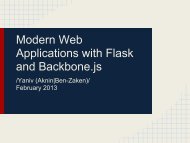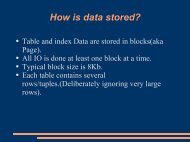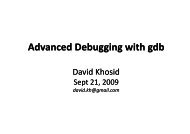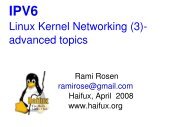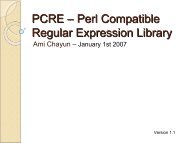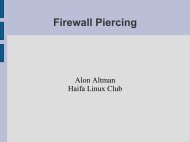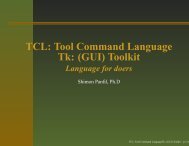Shell Using The Command Line - Haifa Linux Club
Shell Using The Command Line - Haifa Linux Club
Shell Using The Command Line - Haifa Linux Club
Create successful ePaper yourself
Turn your PDF publications into a flip-book with our unique Google optimized e-Paper software.
<strong>Shell</strong><br />
<strong>Using</strong> the command line<br />
Orna Agmon<br />
ladypine at vipe.technion.ac.il<br />
Haifux<br />
<strong>Shell</strong> – p. 1/55
TOC<br />
Various shells<br />
Customizing the shell<br />
getting help and information<br />
Combining simple and useful commands<br />
output redirection<br />
lists of commands<br />
job control<br />
environment variables<br />
Remote shell<br />
textual editors<br />
textual clients<br />
references<br />
<strong>Shell</strong> – p. 2/55
What is the shell?<br />
<strong>The</strong> shell is the wrapper around the system: a<br />
communication means between the user and the<br />
system<br />
<strong>The</strong> shell is the manner in which the user can interact<br />
with the system through the terminal.<br />
<strong>The</strong> shell is also a script interpreter. <strong>The</strong> simplest script<br />
is a bunch of shell commands.<br />
<strong>Shell</strong> scripts are used in order to boot the system.<br />
<strong>The</strong> user can also write and execute shell scripts.<br />
<strong>Shell</strong> – p. 3/55
<strong>Shell</strong> - which shell?<br />
<strong>The</strong>re are several kinds of shells. For example, bash<br />
(Bourne Again <strong>Shell</strong>), csh, tcsh, zsh, ksh (Korn <strong>Shell</strong>).<br />
<strong>The</strong> most important shell is bash, since it is available on<br />
almost every free Unix system. <strong>The</strong> <strong>Linux</strong> system<br />
scripts use bash.<br />
<strong>The</strong> default shell for the user is set in the /etc/passwd<br />
file. Here is a line out of this file for example:<br />
dana:x:500:500:Dana,,,:/home/dana:/bin/bash<br />
This line means that user dana uses bash (located on<br />
the system at /bin/bash) as her default shell.<br />
<strong>Shell</strong> – p. 4/55
Starting to work in another shell<br />
If Dana wishes to temporarily use another shell, she can<br />
simply call this shell from the command line:<br />
[dana@granada ˜]$ bash<br />
dana@granada:˜$ #In bash now<br />
dana@granada:˜$ exit<br />
[dana@granada ˜]$ bash<br />
dana@granada:˜$ #In bash now, going to hit ctrl D<br />
dana@granada:˜$ exit<br />
[dana@granada ˜]$ #In original shell now<br />
<strong>Shell</strong> – p. 5/55
chsh - Changing the default shell<br />
If Dana wishes to change her default shell, she can use the<br />
chsh command:<br />
[dana@granada ˜]$ echo $SHELL<br />
/bin/bash<br />
[dana@granada ˜]$ chsh<br />
Password:<br />
Changing the login shell for dana<br />
Enter the new value, or press return for the default<br />
Login <strong>Shell</strong> [/bin/bash]: /bin/tcsh<br />
[dana@granada ˜]$ echo $SHELL<br />
/bin/bash<br />
[dana@granada ˜]$ su dana<br />
Password:<br />
[dana@granada ˜]$ echo $SHELL<br />
/bin/tcsh<br />
<strong>Shell</strong> – p. 6/55
Every time you run it<br />
For many programs, there is a file called<br />
.{program-name}rc. This file contains commands to execute<br />
automatically every time the program starts running.<br />
For example:<br />
.vimrc (used for gvim as well as vim)<br />
.bashrc<br />
.cshrc (used for both tcsh and csh)<br />
<strong>Shell</strong> – p. 7/55
Where are my .*rc files?<br />
Those files are usually located in the home directory.<br />
All those files begin with a period, so they are not listed<br />
using ls, only ls -a.<br />
[dana@granada ˜]$ ls<br />
dummy<br />
[dana@granada ˜]$ ls -a<br />
. .alias .bash_profile .cshrc .pi<br />
.. .bash_history .bashrc dummy .vi<br />
<strong>Shell</strong> – p. 8/55
Every time the shell starts - example<br />
When updating the runcom file, it does not take effect<br />
immediately in the terminal you are using, and you need to<br />
source it (read it explicitely).<br />
Let’s watch Dana teach her shells to sing:<br />
[dana@granada ˜]$ tcsh<br />
[dana@granada ˜]$ unalias lll<br />
[dana@granada ˜]$ alias lll echo yehezkel<br />
[dana@granada ˜]$ lll<br />
yehezkel<br />
[dana@granada ˜]$ bash<br />
dana@granada:˜$ unalias lll<br />
bash: unalias: lll: not found<br />
dana@granada:˜$ alias lll="echo yehezkel"<br />
dana@granada:˜$ lll<br />
yehezkel<br />
dana@granada:˜$<br />
<strong>Shell</strong> – p. 9/55
Permanent Changes<br />
To make this change happen every time we start the shell,<br />
we insert the change in the .*rc file:<br />
[dana@granada ˜]$ unalias lll<br />
[dana@granada ˜]$ vi .cshrc #Here we add alias l<br />
to the bottom of the .cshrc file<br />
[dana@granada ˜]$ lll<br />
lll: <strong>Command</strong> not found.<br />
[dana@granada ˜]$ source .cshrc<br />
[dana@granada ˜]$ lll<br />
yehezkel<br />
In bash, we state the same line (alias lll=’echo yehezkel’) in<br />
the .bashrc file, and source it using the . command.<br />
<strong>Shell</strong> – p. 10/55
Caution when sourcing rc file<br />
If you make bad syntax error in the rc file of an<br />
application, you may not be able to re-run it until you<br />
have fixed the rc file.<br />
This is most problematic when the program is the shell.<br />
keep a back up copy of your rc file. Even better to keep<br />
versions. See rcs, for example.<br />
For shell rc files: keep an open terminal working without<br />
sourcing the rc file, in case you messed up your own<br />
shell.<br />
<strong>Shell</strong> – p. 11/55
alias<br />
Create short ways to say a long command using alias:<br />
[ladypine@granada ˜]$ grep efnet ˜/.cshrc<br />
alias efnet ’BitchX -Nan ladypine irc.inter.n<br />
[ladypine@granada ˜]$ which efnet<br />
efnet: aliased to BitchX -Nan ladypine irc.<br />
[ladypine@granada ˜]$<br />
Remember to run a command in a certain way using<br />
alias:<br />
[ladypine@granada ˜]$ grep rm ˜/.cshrc<br />
alias rm ’rm -i’<br />
To use the original command once, escape the<br />
command: \rm<br />
To stop aliasing use unalias.<br />
<strong>Shell</strong> – p. 12/55
alias in programming<br />
Use full paths to commands when possible - on POSIX<br />
systems, utilities are located in specific places.<br />
When using commands without paths - use escaped<br />
commands - you never know how the users aliased<br />
their commands. aliases are not always available.<br />
Depends on the shell.<br />
<strong>Shell</strong> – p. 13/55
<strong>Shell</strong> variables<br />
<strong>The</strong>re are two kinds of shell variables: regular variables,<br />
which are local, and environment variables, which are<br />
inherited by the programs executed from the shell.<br />
Setting environment variables: In bash<br />
export var=value<br />
In tcsh<br />
setenv var value<br />
<strong>Shell</strong> – p. 14/55
echo<br />
<strong>The</strong> echo command quotes back what you told it to say.<br />
Useful for debugging as well as communicating with the<br />
user.<br />
[ladypine@granada ˜]$ echo DISPLAY<br />
DISPLAY<br />
[ladypine@granada ˜]$ echo $DISPLAY<br />
:0.0<br />
[ladypine@granada ˜]$ echo $(DISPLAY)<br />
Illegal variable name.<br />
What went wrong in the last one??<br />
<strong>Shell</strong> – p. 15/55
Hold fast to your output<br />
backticks ‘command‘ holds the output of the command.<br />
ladypine@granada:˜$ whatis pwd<br />
pwd (1) - print name of current/working<br />
directory<br />
ladypine@granada:˜$ a=‘whatis pwd‘<br />
ladypine@granada:˜$ echo $a<br />
pwd (1) - print name of current/working<br />
directory<br />
ladypine@granada:˜$ a=$(whatis pwd)#bash specifi<br />
ladypine@granada:˜$ echo $a<br />
pwd (1) - print name of current/working<br />
directory<br />
ladypine@granada:˜$<br />
<strong>Shell</strong> – p. 16/55
What is this command?<br />
Use the “which” command to know what the command<br />
invokes really.<br />
[dana@granada ˜]$ tcsh<br />
[dana@granada ˜]$ which lll<br />
lll: aliased to echo yehezkel<br />
[dana@granada ˜]$ which swriter<br />
/usr/lib/openoffice/program/swriter<br />
To know more about commands:<br />
man - old style, one long file<br />
info - new, browseable<br />
pinfo - even newer<br />
whatis -short format<br />
apropos - search the man pages<br />
<strong>Shell</strong> – p. 17/55
grep - searching for text patterns<br />
grep searches for regular expressions in the input. It can be<br />
used to search for a line in a file, as seen in the previous<br />
example:<br />
[ladypine@granada ˜]$ grep rm ˜/.cshrc<br />
alias rm ’rm -i’<br />
It can also be used to find the file in which the expression is<br />
mentioned. For example, in order to search my mail folders<br />
(each is a file) for the word shell:<br />
[ladypine@granada ˜]$ grep shell mail/*<br />
Important switches: -n to give the line number. -i for case<br />
insensitivity.<br />
<strong>Shell</strong> – p. 18/55
|||||pipeline|||||<br />
<strong>The</strong> output of one command can be piped into another<br />
command by using a pipe. <strong>The</strong> output is then passed by<br />
blocks to the next command.<br />
Concating commands via a pipe is one of the most powerful<br />
features of the shell.<br />
<strong>Shell</strong> – p. 19/55
Example: apropos | grep<br />
[dana@granada ˜]$ apropos keymap<br />
install-keymap (8) - expand a given keymap and install it as boot-time k<br />
keymaps (5)<br />
- keyboard table descriptions for loadkeys and dumpke<br />
XChangeDeviceKeyMapping (3x) - query or change device key mappings<br />
XFreeModifierMap XModifierKeymap (3x) [XChangeKeyboardMapping] - manipulat<br />
XGetDeviceKeyMapping (3x) - query or change device key mappings<br />
XKeymapEvent (3x) - KeymapNotify event structure<br />
XModifierKeymap (3x) - manipulate keyboard encoding and keyboard encoding<br />
xmodmap (1x)<br />
- utility for modifying keymaps and pointer button ma<br />
XQueryKeymap (3x) - manipulate keyboard settings and keyboard control s<br />
[dana@granada ˜]$ apropos keymap | grep mod<br />
xmodmap (1x)<br />
- utility for modifying keymaps and pointer button ma<br />
[dana@granada ˜]$<br />
<strong>Shell</strong> – p. 20/55
which shell am I using now?<br />
[dana@granada ˜]$ ksh<br />
$ ps -p $$ | tail -1| awk ’{ print $4 }’<br />
ksh<br />
$ echo $SHELL<br />
/bin/tcsh<br />
$<br />
<strong>Shell</strong> – p. 21/55
How did you pronounce that??<br />
$ ps -p $$<br />
PID TTY<br />
TIME CMD<br />
2310 pts/3 00:00:00 ksh<br />
$ ps -p $$| tail -1<br />
2310 pts/3 00:00:00 ksh<br />
$ ps -p $$| tail -1 |awk ’{ print $4 }’<br />
ksh<br />
$<br />
<strong>Shell</strong> – p. 22/55
Reading File contents<br />
lpr will print the whole file to the printer.<br />
cat will print (to screen) the whole file.<br />
zcat will do the same for gzipped files.<br />
more and less will show the contents of the file by pages,<br />
with limited ability of searching and scrolling it.<br />
<strong>Shell</strong> – p. 23/55
Heads or tails?<br />
head and tail will show the ends of the file.<br />
[dana@granada ˜]$ head -1 dummy<br />
a b a<br />
dana@granada:˜$ tail -2 dummy<br />
a c<br />
dana@granada:˜$<br />
Use tail -f to watch the end of a file which is being<br />
updated. For example:<br />
tail -f /var/log/messages<br />
<strong>Shell</strong> – p. 24/55
Standard Input, Output, Error<br />
<strong>The</strong> standard input (0) is usually the keyboard<br />
the standard output (1) is usually the terminal screen<br />
<strong>The</strong> standard error is (2) usually also the terminal<br />
screen<br />
All this can be changed.<br />
<strong>Shell</strong> – p. 25/55
Output Redirection<br />
In tcsh and bash:<br />
ls > tmp<br />
This means the same as writing in bash:<br />
ls 1> tmp<br />
Appending in tcsh and bash:<br />
ls >> tmp<br />
<strong>Shell</strong> – p. 26/55
Error and Output Redirection<br />
In tcsh:<br />
ls >& tmp<br />
In bash:<br />
ls 2>&1 > tmp<br />
Example - Error redirection in bash:<br />
dana@granada:˜$ ls kuku kukiya 2>tmp<br />
kukiya<br />
dana@granada:˜$ ls kuku kukiya<br />
ls: kuku: No such file or directory<br />
kukiya<br />
dana@granada:˜$ cat tmp<br />
ls: kuku: No such file or directory<br />
dana@granada:˜$<br />
<strong>Shell</strong> – p. 27/55
<strong>Command</strong> lists: list , ||<br />
; - perform a list of tasks.<br />
dana@granada:˜$ ls a*; ls d*<br />
a<br />
d dummy<br />
dana@granada:˜$<br />
|| - perform the next only if the previous commands<br />
failed:<br />
dana@granada:˜$ ls a* || ls d*<br />
a<br />
dana@granada:˜$<br />
<strong>Shell</strong> – p. 28/55
<strong>Command</strong> lists, &&, subshell<br />
&& - perfrom the next in the list only if the previous<br />
commands succeded:<br />
dana@granada:˜$ ./configure && make && make install<br />
Or, in order to prepare and test this lecture:<br />
[ladypine@granada shell]$ latex shell && dvips -G0 -Ppdf<br />
shell.dvi && ps2pdf shell.ps && xpdf shell.pdf<br />
() - a subshell. parameters do not take effect on the<br />
outside.<br />
dana@granada:˜$ export animal="king" ;<br />
dana@granada:˜$ (export animal="lion"; echo $animal); echo $animal<br />
lion<br />
king<br />
dana@granada:˜$<br />
<strong>Shell</strong> – p. 29/55
<strong>The</strong> ground we work on<br />
A process can run in the foreground or in the background.<br />
When in the foreground, no other command can be dealt<br />
with until the command returns. It can be moved to the<br />
background:<br />
dana@granada:˜$ sleep 300<br />
Talk to me! Please, respond?<br />
Maybe I will move you to the background by typing ctrl z?<br />
[1]+ Stopped sleep 300<br />
dana@granada:˜$ bg<br />
[1]+ sleep 300 &<br />
dana@granada:˜$ jobs<br />
[1]+ Running sleep 300 &<br />
<strong>Shell</strong> – p. 30/55
What shall we do with a foreground process?<br />
It can also be killed:<br />
dana@granada:˜$ sleep 500<br />
[1]+ Stopped sleep 500<br />
dana@granada:˜$ bg<br />
[1]+ sleep 500 &<br />
dana@granada:˜$ sleep 400<br />
I will now kill the process in the foreground with ctrl c<br />
dana@granada:˜$ jobs<br />
[1]+ Running sleep 500 &<br />
dana@granada:˜$<br />
<strong>Shell</strong> – p. 31/55
Behind the Scenes - More Job Control<br />
Tasks can be sent in the background to begin with:<br />
dana@granada:˜$ sleep 4&<br />
[1] 12175<br />
dana@granada:˜$ fg<br />
sleep 4<br />
dana@granada:˜$<br />
Tasks can be nice to begin with, or made nicer in due<br />
time using renice.<br />
<strong>Shell</strong> – p. 32/55
Special Variables<br />
˜ , $HOME, ˜dana - home directory for the user (or for<br />
dana, in this case)<br />
$$ - the shell’s process ID<br />
! - in bash - the process ID of the most recently<br />
executed background (asynchronous) command.<br />
Positional Variables: $1, $2 ...<br />
! also uses to repeat a command which starts with a letter<br />
combination:<br />
[dana@granada ˜]$ ls -lt a*<br />
-rw-r--r-- 1 dana dana 6 2004-02-28 09:48 a<br />
[dana@granada ˜]$ ls -la a*<br />
-rw-r--r-- 1 dana dana 6 2004-02-28 09:48 a<br />
[dana@granada ˜]$ !l<br />
ls -la a*<br />
-rw-r--r-- 1 dana dana 6 2004-02-28 09:48 a<br />
<strong>Shell</strong> – p. 33/55
history<br />
[dana@granada ˜]$ history<br />
8 19:35 ls -lt a*<br />
9 19:36 ls -la a*<br />
10 19:36 ls -la a*<br />
11 19:36 history<br />
<strong>Shell</strong> – p. 34/55
PATH<br />
<strong>The</strong> PATH is the list of directories that are searched for<br />
when an application is requested.<br />
dana@granada:˜$ echo $PATH<br />
/usr/local/sbin:/usr/sbin:/sbin:/usr/local/bin:/<br />
/usr/bin/X11:/usr/games:/home/dana/bin:/home/dan<br />
/home/dana/dl/rpm/splint-3.1.1/bin<br />
Adding dot ’.’ in the path is dangerous for two reasons:<br />
Security: what if somebody placed an exeutable in your<br />
directory, called ls, and it hides all other changes from<br />
you?<br />
Proper functioning. what if you created a program<br />
called test, and it comes first in the path? then<br />
/usr/bin/test will be ignored.<br />
If you do decide to add . in your path, do it in the end of the<br />
$PATH, to minimize mistakes.<br />
<strong>Shell</strong> – p. 35/55
Everyone has it and I don’t!?<br />
If something is installed on the system, but not for you,<br />
there may be several reasons:<br />
<strong>The</strong> program is installed, but it is not in your $PATH.<br />
Add it to your $PATH or add an alias to find the program.<br />
<strong>The</strong> man page is installed, but you cannot find it.<br />
Correct your $MANPATH.<br />
You are not sure what to add to your path. You are not<br />
even sure if it is installed at all. Use locate to find traces<br />
of the mysterious program.<br />
It was installed, but locate does not find it. Update<br />
locatedb using updatedb, or wait for it to be updated - this<br />
(usually happens|should happen) at night.<br />
In the meantime, or from files not covered by locate,<br />
use find.<br />
<strong>Shell</strong> – p. 36/55
find<br />
[ladypine@granada ˜]$ find . -name haifux -print<br />
./haifux<br />
[ladypine@vipe ˜]find . -name ’linux*’ -print<br />
./public_html/linux4me.html<br />
./public_html/linux4me_present.html<br />
<strong>Shell</strong> – p. 37/55
Remote <strong>Shell</strong><br />
Secure: ssh, putty (ssh client for Windows)<br />
Insecure: rsh, rlogin,telnet<br />
<strong>Shell</strong> – p. 38/55
Display from a remote host<br />
Your computer as an Xserver. <strong>The</strong> X server is the<br />
computer which gives X services. Even if the “real”<br />
server is a fast computer which provides CPU services,<br />
mail services, etc.<br />
Check the display on a local machine for two users.<br />
ladypine owns the console, and dana does not:<br />
[ladypine@granada ˜]$ echo $DISPLAY<br />
:0.0<br />
[ladypine@granada ˜]$ su - dana<br />
Password:<br />
[dana@granada ˜]$ echo $DISPLAY<br />
DISPLAY: Undefined variable.<br />
<strong>Shell</strong> – p. 39/55
Setting the display<br />
Set the display on the terminal using the ip or domain<br />
name of the computer you are sitting at:<br />
In bash:<br />
export DISPLAY=granada.merseine.nu:0.0<br />
In tcsh:<br />
setenv DISPLAY granada.merseine.nu:0.0<br />
Note the $ before the name of the variable when it is<br />
evaluated.<br />
<strong>Shell</strong> – p. 40/55
Allow X forwarding<br />
Allowing X forwarding is done on behalf of the Xserver - the<br />
computer that is about to let others take over its screen.<br />
Allow a terminal on vipe to use my x server:<br />
xhost +vipe.technion.ac.il<br />
Open a secure connection to a remote host, asking it to<br />
display graphics on the current terminal as a Xserver:<br />
ssh -X<br />
Check the display:<br />
xeyes<br />
<strong>Shell</strong> – p. 41/55
Environment Variables<br />
Environment variables are shell variables which are<br />
passed on to child processes.<br />
To find all environment variables use env (without<br />
paramaters).<br />
In tcsh also setenv (without paramaters).<br />
Example:<br />
dana@granada:˜$ env<br />
HOST=granada<br />
SHELL=/bin/tcsh<br />
LC_ALL=he_IL<br />
MAIL=/var/mail/dana<br />
PATH=/usr/local/sbin:/usr/sbin:/sbin:/usr/local/sbin:/usr/sbin<br />
PWD=/home/dana<br />
HOME=/home/dana<br />
LOGNAME=dana<br />
<strong>Shell</strong> – p. 42/55
Gluing files together: cat,paste<br />
[dana@granada ˜]$ cat a<br />
a1<br />
a2<br />
[dana@granada ˜]$ cat b<br />
b1<br />
b2<br />
[dana@granada ˜]$ cat a b<br />
a1<br />
a2<br />
b1<br />
b2<br />
[dana@granada ˜]$ paste a b<br />
a1 b1<br />
a2 b2<br />
<strong>Shell</strong> – p. 43/55
tac, sort<br />
[dana@granada ˜]$ tac a<br />
a2<br />
a1<br />
dana@granada:˜$ cat d<br />
a1 4<br />
a2 0<br />
b 3<br />
d 9<br />
dana@granada:˜$ sort -k 2 d<br />
a2 0<br />
b 3<br />
a1 4<br />
d 9<br />
dana@granada:˜$<br />
<strong>Shell</strong> – p. 44/55
Differing files<br />
diff. Useful keys: -B to ignore blanks, -u for unified<br />
format.<br />
patch. Apply a patch in the format given by diff -u.<br />
cmp. Just tell me if they differ<br />
zcmp. For gzipped files.<br />
<strong>Shell</strong> – p. 45/55
Non Interactive Editors<br />
awk = "Aho Weinberger and Kernighan", gawk.<br />
Perl = "Practical Extraction and Report Language" with<br />
the -e switch.<br />
sed = Stream Editor<br />
<strong>Shell</strong> – p. 46/55
Perl -e<br />
[dana@granada ˜]$ perl -e ’$i="Dana Nama\n"; pri<br />
$i=˜s/N/K/; print $i;’<br />
Dana Nama<br />
Dana Kama<br />
<strong>Shell</strong> – p. 47/55
sed<br />
sed is useful for changing files automatically by a set of<br />
instructions. You can also describe it as a filter.<br />
$sed ’s/to-be-replaced/replaced/g’ dummyfile<br />
For example:<br />
[dana@granada ˜]$ more dummy<br />
a b a<br />
a c<br />
[dana@granada ˜]$ sed ’s/a/A/’ dummy<br />
A b a<br />
A c<br />
[dana@granada ˜]$ sed ’s/a/A/g’ dummy<br />
A b A<br />
A c<br />
[dana@granada ˜]$ more dummy<br />
a b a<br />
a c<br />
<strong>Shell</strong> – p. 48/55
Editing in the terminal<br />
vi, vim<br />
xemacs -mw (or if the DISPLAY is not set)<br />
pico<br />
<strong>Shell</strong> – p. 49/55
Textual clients<br />
nap - <strong>Linux</strong> napster client<br />
lynx - textual browser (show accessing a journal and<br />
printing it or sending it.<br />
BitchX- irc client<br />
mutt, pine - mail clients.<br />
<strong>Shell</strong> – p. 50/55
Lynx - a textual html browser<br />
Haifux - <strong>Haifa</strong> <strong>Linux</strong> <strong>Club</strong> - What is the <strong>Haifa</strong> <strong>Linux</strong> <strong>Club</strong>? (p1<br />
Haifux Logo<br />
* Where do we meet?<br />
* Upcoming Lectures<br />
* Mailing Lists<br />
* Give a Lecture<br />
* Events<br />
* Projects<br />
* Logo<br />
* Israeli <strong>Linux</strong> Links<br />
* Israeli <strong>Linux</strong> HOWTO-s<br />
* <strong>Linux</strong> Links<br />
* Site Code<br />
-- press space for next page --<br />
Arrow keys: Up and Down to move. Right to follow a link; Left to go bac<br />
H)elp O)ptions P)rint G)o M)ain screen Q)uit /=search [delete]=history li<br />
<strong>Shell</strong> – p. 51/55
Pack to go<br />
uuencode and uudecode<br />
gzip and gunzip<br />
dos2unix and unix2dos<br />
convert<br />
<strong>Shell</strong> – p. 52/55
Having a split personality<br />
logname - the name of the logged in user.<br />
whoami - the name of the user atached to the current<br />
process<br />
[ladypine@granada ˜]$ su dana<br />
Password:<br />
[dana@granada ladypine]$ whoami<br />
dana<br />
[dana@granada ladypine]$ logname<br />
ladypine<br />
last - who logged in lately<br />
who - who is currently logged in<br />
[dana@granada ˜]$ who<br />
muli pts/1 Feb 28 17:52 (alhambra)<br />
ladypine :0 Feb 20 19:26<br />
ladypine pts/3 Feb 22 18:31 (:0.0)<br />
<strong>Shell</strong> – p. 53/55
References used for this lecture<br />
GNU’s bash<br />
http://www.gnu.org/software/bash/bash.html<br />
<strong>Linux</strong> Documentation project<br />
http://www.tldp.org/HOWTO/Bash-Prog-Intro-<br />
HOWTO.html<br />
Advanced bash programing<br />
http://www.tldp.org/LDP/abs/html/<br />
Working more productively with bash 2.x by Ian<br />
Macdonald http://www.caliban.org/bash/<br />
Why not use csh for prgramming?<br />
http://www.etext.org/Quartz/computer/unix/csh.harmful.gz<br />
What does some strange unix command name stand<br />
for? http://www.faqs.org/faqs/unix-faq/faq/part1/section-<br />
3.html<br />
<strong>Shell</strong> – p. 54/55
More references<br />
Learning the bash <strong>Shell</strong>, 2nd Edition by Cameron<br />
Newham, Bill Rosenblatt<br />
http://www.amazon.com/exec/obidos/ASIN/156592<br />
calibanorg-20/102-5966084-5605729?creative=12<br />
What’s up’s Hebrew shell guide<br />
http://whatsup.org.il/modules.php?op=modload&<br />
&myfaq=yes&id_cat=50&parent_id=0<br />
<strong>Shell</strong> – p. 55/55