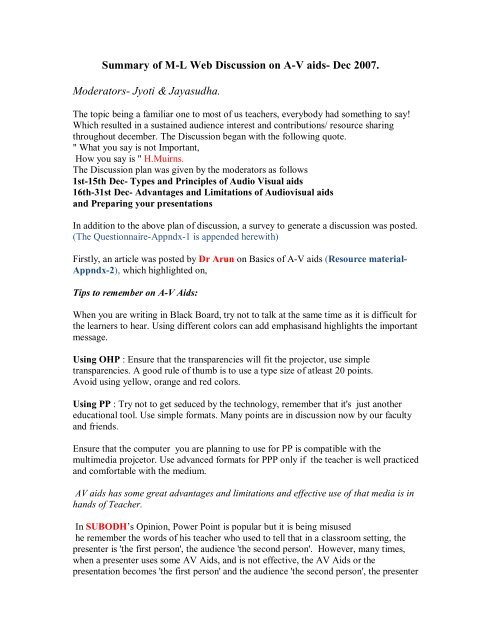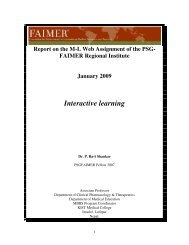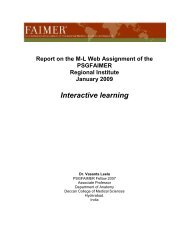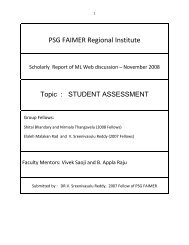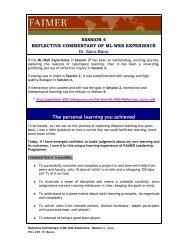Summary-AV Aids.pdf - PSG-FAIMER-2007
Summary-AV Aids.pdf - PSG-FAIMER-2007
Summary-AV Aids.pdf - PSG-FAIMER-2007
You also want an ePaper? Increase the reach of your titles
YUMPU automatically turns print PDFs into web optimized ePapers that Google loves.
<strong>Summary</strong> of M-L Web Discussion on A-V aids- Dec <strong>2007</strong>.<br />
Moderators- Jyoti & Jayasudha.<br />
The topic being a familiar one to most of us teachers, everybody had something to say!<br />
Which resulted in a sustained audience interest and contributions/ resource sharing<br />
throughout december. The Discussion began with the following quote.<br />
" What you say is not Important,<br />
How you say is " H.Muirns.<br />
The Discussion plan was given by the moderators as follows<br />
1st-15th Dec- Types and Principles of Audio Visual aids<br />
16th-31st Dec- Advantages and Limitations of Audiovisual aids<br />
and Preparing your presentations<br />
In addition to the above plan of discussion, a survey to generate a discussion was posted.<br />
(The Questionnaire-Appndx-1 is appended herewith)<br />
Firstly, an article was posted by Dr Arun on Basics of A-V aids (Resource material-<br />
Appndx-2), which highlighted on,<br />
Tips to remember on A-V <strong>Aids</strong>:<br />
When you are writing in Black Board, try not to talk at the same time as it is difficult for<br />
the learners to hear. Using different colors can add emphasisand highlights the important<br />
message.<br />
Using OHP : Ensure that the transparencies will fit the projector, use simple<br />
transparencies. A good rule of thumb is to use a type size of atleast 20 points.<br />
Avoid using yellow, orange and red colors.<br />
Using PP : Try not to get seduced by the technology, remember that it's just another<br />
educational tool. Use simple formats. Many points are in discussion now by our faculty<br />
and friends.<br />
Ensure that the computer you are planning to use for PP is compatible with the<br />
multimedia projcetor. Use advanced formats for PPP only if the teacher is well practiced<br />
and comfortable with the medium.<br />
<strong>AV</strong> aids has some great advantages and limitations and effective use of that media is in<br />
hands of Teacher.<br />
In SUBODH’s Opinion, Power Point is popular but it is being misused<br />
he remember the words of his teacher who used to tell that in a classroom setting, the<br />
presenter is 'the first person', the audience 'the second person'. However, many times,<br />
when a presenter uses some <strong>AV</strong> <strong>Aids</strong>, and is not effective, the <strong>AV</strong> <strong>Aids</strong> or the<br />
presentation becomes 'the first person' and the audience 'the second person', the presenter
ecomes 'the third person'. He felt, we should never allow this to happen. The presenter<br />
should always be 'the first person', the audience 'the second person and the <strong>AV</strong> <strong>Aids</strong> 'the<br />
third person'.<br />
Another important point that his teacher used to mention is the purpose of the <strong>AV</strong> <strong>Aids</strong> is<br />
to help the audience understand the topic and not the teacher read out from it. He found<br />
that this is the most common mistake we do. For many the primary objective of an <strong>AV</strong><br />
<strong>Aids</strong> (especially, when it comes to POWERPOINT) becomes that it helps the presenter<br />
read out from it.<br />
The problems which he found with preparation of POWERPOINT which the presenter<br />
should always avoid are:<br />
1) Too much matter in each slide<br />
2) Use of too many effects in the slides<br />
3) Adding irrelevant cartoons or photographs<br />
4) Illegible fonts and font size<br />
5) Lack of uniformity between different slides<br />
6) Jing bang designs<br />
7) The presenter reading out from the slides<br />
8) Assembling slides from different sources on the internet and using them wrongly<br />
9) Not prepared with the presentation; e.g. presentation has been prepared by someone<br />
else and the presenter does not know what to convey with each slide<br />
Now with technological advancements we use computer generated slides, we may forget<br />
to use Black board which is ideal for brainstorming sessions.<br />
REEM added an attachment on Tips for Effective use of Blackboard<br />
Simplicity<br />
Write only the key points and not long sentences<br />
Do not use nonstandard abbreviations<br />
Develop the concept on the board as you teach<br />
Use a clean board for each new concept<br />
Legibility<br />
Write sufficiently large letters<br />
Use white or yellow colored chalk for writing<br />
Use a little pressure while writing on the board<br />
Other aspects<br />
Avoid those areas of the board not visible to all sections of the audience, such as<br />
the sides and the bottom<br />
The visibility can be improved by illuminating the board with a tube light above it<br />
Use the board systematically. Do not jump from the area to area haphazardly and<br />
do not over write
Do not talk while writing on the board<br />
Start your lecture with a clean board<br />
At the end of the lecture clean the board<br />
Move while you write<br />
Advantages of black board over other visual aids<br />
Readily available in most of the lecture rooms<br />
Electricity is not necessary for its usage<br />
Sequential development of a concept can be done effectively<br />
Initial and recurring expenditure is minimal<br />
Easy to use<br />
Darkening of the room (as in powerpoint presentations) is not necessary<br />
Disadvantages<br />
Eye to eye contact is lost while writing<br />
The written material cannot be stored and reused<br />
Advance preparation of the material is not possible<br />
Arun Jamkar<br />
Board and Chalk<br />
The blackboard is still a commonly used visual aid. Well-planned and well-used<br />
blackboard work is a delight to see and is still a valuable means of<br />
communication.<br />
Some Useful Guidelines for Using A Blackboard<br />
. Start a presentation with a clean board. Downward strokes of the duster are<br />
favoured as this prevents wide spreading of chalk-dust.<br />
. Try to avoid talking and writing at the same time. When speaking look at the<br />
students and not at the board.<br />
. Face the board squarely and move across the board when writing. This will<br />
result in a good horizontal alignment.<br />
. Stand aside after writing/drawing is completed to enable students to see the<br />
board.<br />
. Concise information is preferred over exhaustive information.<br />
. Underline headings and important ideas to give visual emphasis.<br />
. Always give students time to read the information and copy it if required.<br />
. Use colors with discretion. Yellow and white are suitable colors for most written<br />
work. Use red, dark green and dark blue colors sparingly as they are difficult to<br />
see and difficult to erase.<br />
. Erase judiciously. It is as bad to erase immediately as to leave everything till the<br />
end. At least major headings should be left on the board till the end of the lecture.<br />
Advantages:<br />
Convenient to list items, draw charts & to solve problems.<br />
Inexpensive and easy to clean.<br />
Usable for wide range of graphic presentation
Allows one to build up an ideal step; by step<br />
Allow the students to keep pace.<br />
Allows more interaction with students.<br />
Disadvantages:<br />
Teacher's back is to the audience<br />
Can be seen by a small group only<br />
Careful drawings cannot be preserved<br />
Considerable skill is required for effective use<br />
Difficult to move from place to place.<br />
Marina added on, in a survey among students it was found that, learning to draw<br />
diagrams is best achieved when a teacher draws the diagram on the board. As opposed to<br />
showing a good quality diagram on the power point. Also concept building is best done<br />
on a black board, either using diagrams or flow chart. The student is able to follow the<br />
concept as the teacher writes/draws sequentially on the board. Presence of a large portion<br />
of the lecture/headings on the board also helps slow learners/dreamers to catch up with<br />
the others during a lecture. So the blackboard is not yet out of the picture. You can get the<br />
same benefit using a white board, with some added advantages like, you dont have to<br />
deal with the messiness of flying chalk powder. As for having to rub out carefully written<br />
data/diagrams, there are computerised models of white boards available, where print outs<br />
of the written matter can be made available.<br />
Teaching materials should be selected based on LIGHT ( Links, Intelligebility, General<br />
style, Highlighting & Targeting).<br />
One dictum for a good presentation is: "Be brief, be bright, be gone!" -<br />
that is, you should know when to stop!<br />
Supten, personally likes to use the LCD Projector connected with a Computer<br />
having Internet connectivity. With that, even without any Powerpoint(PPT)<br />
slides, I can actually impress upon the audience the richness of the World<br />
Wide Web and the multifarious ways of optimally retrieving the most<br />
pertinent and useful information pertaining to a specific query.<br />
Nalin added the following points 10 tips on the use of Power point and Common<br />
mistakes that occur while using PPT.(Resource Material on Effective presentations-<br />
Appndx-3)<br />
1. Absolute dependence on technology can at times cause serious embarrassment.<br />
2. Art work and animation schemes CAN NOT substiute your competence and hold over<br />
content.<br />
3. The worst thing you can do is READ out all your slides rather than use the ppt as an<br />
aid.<br />
4. Use complementary colours for good contrast and check if it is visible in a big room<br />
5. Figures and pictures should help in substituting extensive text whereever possible<br />
6. Humor in a presentation helps to enhance student attention span.<br />
7. Graphs and table to ve judiciously interspersed in the presentation.<br />
8. After you are all set with your presentation:
Check the venue, view the equipment (you might have to change slide background & text<br />
color), or even resort to 'no animation' if you are not handling the computer. Constantly<br />
saying 'next slide please' and that too 5 to 6 times per slide to accommodate sequential<br />
disclosure can ruin a great talk<br />
- Locate steps, outlets & switches in the venue<br />
- Tape loose cords, wires etc.<br />
- Prepare handouts if necessary BUT do NOT distribute them during the talk<br />
- Have an 'alternative' at hand in case the projection fails - OHP/other<br />
- Be prepared for the worst…..to use chalk & borad<br />
9. During the talk:<br />
- Use a laser pointer (pen with OHP)<br />
- Solicit 'feedback' on the audio<br />
- Face the masses…..<br />
- Dim lights, don't turn them off<br />
- Do not 'read out' the slides<br />
- Do not stay put at one point....avoid the sticky floor syndrome<br />
10. Additional tips to tilt the scale in your favor:<br />
- U se your own computer on 'unknown' territory<br />
- have b ackups of your talk - on a pendrive/CD/even on your email<br />
- Hard copy of presentation is a good thing to have around<br />
- Limit use of sound, video<br />
- Use hyperlinks if required<br />
- For photographs use full screen images with good brightness<br />
TOP 10 MISTAKES:<br />
No presentation objectives<br />
Poor visual <strong>Aids</strong><br />
Ineffective close<br />
Mediocre First Impression<br />
No preparation, voice modulation<br />
Lack of Enthusiasm<br />
Weak eye contact<br />
No audience Involvement<br />
Lack of facial expressions<br />
Sticky floor syndrome<br />
In a nutshell, for an effective presentation (interactive lectures, scientific presentations),<br />
the following work well:<br />
Make 'it'
• Big<br />
• Simple<br />
• Clear<br />
• Progressive<br />
• Consistent<br />
Big: Anything < Arial 24 is small<br />
This is Arial 12<br />
This is Arial 18<br />
This is Arial 24<br />
This is Arial 32<br />
This is Arial 36<br />
This is Arial 44<br />
How to estimate size:<br />
A) Visualize your ppt. slide on the screen from a distance of 2 meters. If you can read the<br />
entire text, so will the audience when it is projected.<br />
In case you don't buy the above method..........,<br />
B) Easy do-it-yourself preview hint:<br />
Print page<br />
Lay it on floor<br />
Stand on chair<br />
See if it's easily readable<br />
If yes, the audience can see it when projected<br />
Simple: Keep your presentation simple<br />
Too m any colours - distract<br />
Too Many Fonts, Styles and attributes - not appreciated<br />
The 7 x 7 rule - 7 lines and not > 7 words per line (some say 6)<br />
Margin width (a tab width is always good)<br />
1 Concept per page<br />
Phrases.....rather than complete long winded sentences<br />
SPELLING, SPELLNIG, SPEELING - always careful with them<br />
Keep the text simple:<br />
Just these phrases would have suffice: (if you can competently expand upon the various<br />
people, procedures & tools)
Instructional Technology: A process involving people, procedures & tools for solutions to<br />
learning problems<br />
(HMRS 5th ed.)<br />
Even graphs, charts & tables are best kept simple with minimal distractions.<br />
Text: General:<br />
Avoid abbreviations (or expand when it first appears)<br />
Use acronymns carefully or avoid<br />
Careful with punctuations<br />
Use numbers for lists with SEQUENCES<br />
Use bullets for lists without Priority, Hierarchy or Sequence<br />
Use contrasting colors:<br />
Light text on dark background<br />
Dark text on light background<br />
Complementary colours<br />
Allignment:<br />
Title: Centre allign<br />
Text: Left allign<br />
Signature: right allign<br />
NOTHING to be JUSTIFIED<br />
Transition / animation:<br />
The transition should be simple to enhance your talk rather than really dynamic to<br />
annoy......<br />
Consistency: Be consistent with bullets, colors on phrases for emphasis and surprise<br />
elements to draw attention. Do not use them indiscriminately just because you have the<br />
option of some terrific animations and sounds in your version of the software<br />
Differences draw attention<br />
Differences may imply importance<br />
Use surprises to attract not distract<br />
Supten added more points on recording voice narration<br />
To do this procedure, you'll need a microphone.<br />
On the Slide Show menu, click Record Narration.<br />
A dialog box appears showing the amount of free disk space and the number<br />
of minutes you can record. If this is the first time you are recording, do the following:<br />
Click Set Microphone Level, and follow the directions to set your
microphone level.Do one of the following:<br />
To insert the narration on your slides as an embedded object and to begin<br />
recording, click OK. To insert the narration as a linked object, select the Link narrations<br />
in check box, and then click OK to begin recording. Advance through the slide show, and<br />
add narration as you go. At the end of the show, a message appears. To save the timings<br />
along with the narration, click Yes. To save only the narration, click No.<br />
A sound icon appears in the lower-right corner of each slide that has<br />
narration.<br />
When you run the slide show, the narration will automatically play with<br />
the show. To run the slide show without narration, click Set Up Show on<br />
the Slide Show menu, and then select the Show without narration check box.<br />
Because you can't record and play sounds at the same time, while you're<br />
recording the narration, you won't hear other sounds you inserted in your<br />
slide show.<br />
Ravi added :<br />
An hour long lecture will usually take about 30 Mb of space for a file<br />
less than 1 Mb size. Second time onwards that show can be presented with<br />
your recorded narration anywhere else, even if you are not physically<br />
present there!<br />
Supten<br />
When we are discussing audiovisual aids, "multimedia"<br />
[http://en.wikipedia.org/wiki/Multimedia ] is a good starting point.<br />
Multimedia (Lat. Multum + Medium) is media that uses multiple forms of<br />
information content and information processing (e.g. text, audio,<br />
graphics, animation, video, interactivity) to inform or entertain the<br />
(user) audience. Multimedia also refers to the use of (but not limited to)<br />
electronic media to store and experience multimedia content. Multimedia is<br />
similar to traditional mixed media in fine art, but with a broader scope.<br />
The term "rich media" is synonymous for interactive multimedia. Multimedia<br />
means that computer info can be represented through audio, graphics,<br />
image, video and animation in addition to traditional media (text and<br />
graphics). Hypermedia (nonlinear - i.e., can jump from one to another<br />
without going sequentially) can be considered one particular multimedia<br />
application.<br />
A few disadvantages of technology itself was contributed by Nalin.<br />
One serious (indirect) disadvantage of technology (A-V aids) is the 'dependence' people<br />
develop for them. I have seen and known people to have stopped midway through their
sessions in the event of power failure or computer/projector (OHP/LCD) glitch. These are<br />
people you tend to remember forever. Severe embarrassment ensues when you go on<br />
stage, confident of your preparation and the presentation (because you've done it before*)<br />
and the opening slide comes on with a very glamorous title, an out of this world picture,<br />
pryotechniques for animation, your name and position etc., dated sometime last<br />
year*.................<br />
Some people tend to invest more effort into artwork and animation schemes, ignoring<br />
'content' considerably, ending up with a poor or very unsatisfactory session for the<br />
students. They tend to discourage interaction, are unable to field simple questions and cut<br />
a sorry figure.<br />
At workshops and conferences, those without back up plans or presentations in differenet<br />
versions of ppt. get stuck the minute the computer fails to read the presentation. Here,<br />
lack of preparedness and planning is so very obvious. One MUST visit the venue (or<br />
discuss in depth with the organizer) and ensure that the A-V aids are functioning properly<br />
and that your presentations are compatible with the computers etc.<br />
Finally, SUPTEN-Regarding backups for computer-based (PowerPoint or PDF or<br />
Flash)<br />
presentations especially for our conference presentations<br />
1. Have it in a pen drive / flash drive / USB drive.<br />
2. Have a second copy in a CD.<br />
3. Have a third / fourth / fifth copy in the webmail(s) inbox(es).<br />
4. Have it in some webspace like a Homepage or Yahoo Briefcase<br />
5. Be prepared to present anyway even if all these options fail e.g.,<br />
there is no power or the computer/LCD Projector suddenly goes awry.<br />
Certain other guidelines may help in earning audience applause rather than<br />
brickbats:-<br />
1. Often in a Conference, a lot may have been covered on the topic by the<br />
previous speakers. PLEASE don't repeat any of those unless you have<br />
something extra to add.<br />
2. A common problem in a Conference is a very bad time management by the<br />
organizers. Be prepared for it and adjust your talk in accordance with the<br />
revised time schedule.<br />
3. The number of slides don't really matter as long as you are sure of the<br />
content and how you'd like to present it. I've seen a knowledgeable<br />
Professor make an excellent 1-hour presentation with a single slide and<br />
another equally capable speaker present 60 odd slides for an 1-hour talk.<br />
Neither of them bored the audience to any extent!<br />
Please see the sites for comparison of LCD, DLP and LCOS (liquid crystal<br />
on silicon) projectors:-<br />
1. http://www.wedgwood-group.com/dlp_projectors.htm
2. http://www.dynamx.com/projecto.html<br />
3. http://www.consumersearch.com/www/electronics/projectors/review.html 4.<br />
http://www.projectorcentral.com/lcd_dlp.htm<br />
5. http://www.dlp.com/projectors/vs_lcd.aspx