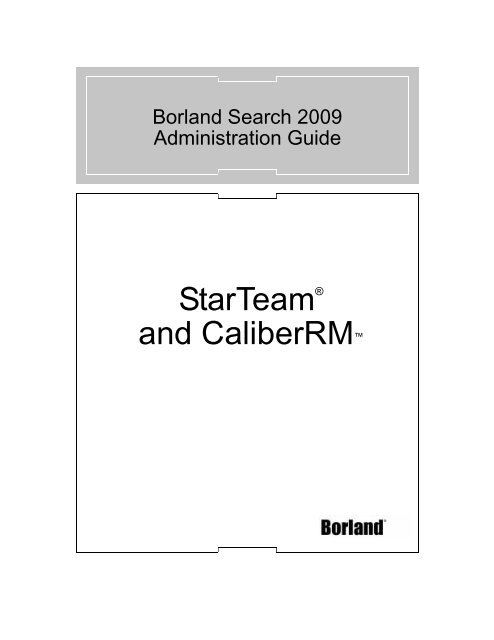StarTeam® and CaliberRM⢠- Borland Technical Publications
StarTeam® and CaliberRM⢠- Borland Technical Publications
StarTeam® and CaliberRM⢠- Borland Technical Publications
Create successful ePaper yourself
Turn your PDF publications into a flip-book with our unique Google optimized e-Paper software.
Borl<strong>and</strong> Search 2009<br />
Administration Guide<br />
StarTeam ®<br />
<strong>and</strong> CaliberRM
Borl<strong>and</strong> Software Corporation<br />
8310 N Capital of Texas Hwy<br />
Bldg 2, Ste 100<br />
Austin, Texas 78731<br />
http://www.borl<strong>and</strong>.com<br />
Borl<strong>and</strong> Software Corporation may have patents <strong>and</strong>/or pending patent applications covering subject<br />
matter in this document. Please refer to the product CD or the About dialog box for the list of<br />
applicable patents. The furnishing of this document does not give you any license to these patents.<br />
COPYRIGHT © 1995–2009 Borl<strong>and</strong> Software Corporation <strong>and</strong>/or its subsidiaries. All Borl<strong>and</strong> br<strong>and</strong><br />
<strong>and</strong> product names are trademarks or registered trademarks of Borl<strong>and</strong> Software Corporation in the<br />
United States <strong>and</strong> other countries. All other marks are the property of their respective owners.<br />
Part Number ST09-SAG<br />
June 2009<br />
Contents<br />
Chapter 1<br />
Preface 1<br />
Contacting Borl<strong>and</strong> Support. . . . . . . . . . . . . . 1<br />
Chapter 2<br />
Starting <strong>and</strong> Configuring<br />
Borl<strong>and</strong> Search 3<br />
About This Release . . . . . . . . . . . . . . . . . . 4<br />
What’s New . . . . . . . . . . . . . . . . . . . . 4<br />
Documentation. . . . . . . . . . . . . . . . . . . 4<br />
Starting Borl<strong>and</strong> Search. . . . . . . . . . . . . . . . 4<br />
Stopping Borl<strong>and</strong> Search . . . . . . . . . . . . . . . 5<br />
Configuring StarTeam or CaliberRM Data . . . . . . 5<br />
Logging in to the Borl<strong>and</strong> Search Console . . . . 5<br />
Selecting the Data Source . . . . . . . . . . . . . 6<br />
Extracting the Data . . . . . . . . . . . . . . . . 6<br />
Indexing the Data . . . . . . . . . . . . . . . . . 7<br />
Configuring Borl<strong>and</strong> Search Security . . . . . . . . . 7<br />
Enabling Security . . . . . . . . . . . . . . . . . 7<br />
To Enable StarTeam Security . . . . . . . . . . 7<br />
To Enable CaliberRM Security . . . . . . . . . 8<br />
To Enable Both StarTeam <strong>and</strong> CaliberRM Security<br />
9<br />
Extracting Security Data . . . . . . . . . . . . . . 9<br />
Running the Security Extractor File . . . . . . 9<br />
Extracting Security Data Using the Borl<strong>and</strong><br />
Search Console . . . . . . . . . . . . . . . . 9<br />
Setting Up Authentication . . . . . . . . . . . . . . . 10<br />
To Set Up StarTeam Authentication . . . . . . . . 10<br />
To Set Up CaliberRM Authentication . . . . . . . 11<br />
Enabling CaliberRM Authentication . . . . . . 11<br />
Identifying the CaliberRM Servers for<br />
Authentication. . . . . . . . . . . . . . . . . 11<br />
To Set Up LDAP Authentication . . . . . . . . . . 12<br />
Identifying the LDAP Servers to Authenticate . 13<br />
To Set Up Authentication for StarTeam, CaliberRM,<br />
<strong>and</strong> LDAP Simultaneously . . . . . . . . . . . . 13<br />
Chapter 3<br />
Using the Borl<strong>and</strong> Search Console 15<br />
Logging on to the Borl<strong>and</strong> Search Console. . . . . . 15<br />
Launching the Start Here Wizard . . . . . . . . . . . 15<br />
Reviewing System Status . . . . . . . . . . . . . . . 16<br />
Borl<strong>and</strong> Search System Status . . . . . . . . . . 16<br />
Registered Plug-ins . . . . . . . . . . . . . . . . 16<br />
Available Indices . . . . . . . . . . . . . . . . . . 16<br />
Unlocking Available Indices . . . . . . . . . . 16<br />
Registered Data Sources . . . . . . . . . . . . . 16<br />
Managing Plug-ins . . . . . . . . . . . . . . . . . . 17<br />
Adding a New Data Source . . . . . . . . . . . . 17<br />
Viewing Data Sources . . . . . . . . . . . . . . . 17<br />
Deleting a Data Source Source . . . . . . . . . . 17<br />
Running the Real Time Indexer . . . . . . . . . . 17<br />
Using the MPX Component . . . . . . . . . . . . 18<br />
Identifying the Processes to Listen To . . . . . 18<br />
Selecting the MPX Component Data Source. . 18<br />
Extracting Data . . . . . . . . . . . . . . . . . . 18<br />
Generating a Schema . . . . . . . . . . . . . . 19<br />
Extracting Security Data . . . . . . . . . . . . . 19<br />
Reviewing the Active Processes. . . . . . . . . . . 19<br />
Reviewing <strong>and</strong> Configuring Log Files . . . . . . . . 20<br />
Changing Passwords . . . . . . . . . . . . . . . . 20<br />
Signing Off . . . . . . . . . . . . . . . . . . . . . . 21<br />
Chapter 4<br />
Using Borl<strong>and</strong> Search 23<br />
Logging on to the Borl<strong>and</strong> Search Page. . . . . . . 23<br />
Entering a Simple Query. . . . . . . . . . . . . . . 23<br />
Entering an Advanced Query . . . . . . . . . . . . 24<br />
About the Query Syntax . . . . . . . . . . . . . . . 25<br />
Useful Query Options. . . . . . . . . . . . . . . 25<br />
Boolean Operators . . . . . . . . . . . . . . 25<br />
Wildcard Searches . . . . . . . . . . . . . . 25<br />
Boosting a Term . . . . . . . . . . . . . . . . 25<br />
Grouping . . . . . . . . . . . . . . . . . . . 25<br />
Escaping Special Characters . . . . . . . . . 25<br />
Field Searches . . . . . . . . . . . . . . . . 26<br />
Using the Query Builder . . . . . . . . . . . . . . . 26<br />
Using the Grid Search Feature . . . . . . . . . . . 26<br />
Signing Off . . . . . . . . . . . . . . . . . . . . . . 26<br />
Index Index 1<br />
i
Chapter<br />
1<br />
Chapter 1Preface<br />
This manual contains information for Borl<strong>and</strong> Search administrators who will configure<br />
<strong>and</strong> manage StarTeam <strong>and</strong> CaliberRM servers.<br />
This manual assumes that the Borl<strong>and</strong> Search administrators are familiar with<br />
StarTeam <strong>and</strong> CaliberRM. You may need to refer to the manuals <strong>and</strong> materials<br />
provided with one or both of these products if they are the data source for Borl<strong>and</strong><br />
Search.<br />
Although Borl<strong>and</strong> Search requires authentication <strong>and</strong> applies existing access rights to<br />
StarTeam <strong>and</strong> CaliberRM query results, sensitive content may be stored within any<br />
data source. This data may not be appropriate for use with this product. Borl<strong>and</strong><br />
recommends that you follow the appropriate review <strong>and</strong> approval processes before any<br />
project data is extracted, indexed <strong>and</strong> made searchable.<br />
Contacting Borl<strong>and</strong> Support<br />
Borl<strong>and</strong> Software Corporation is committed to providing world-class services in the<br />
area of consulting <strong>and</strong> technical support. We have over 15 years of experience in<br />
supporting developers <strong>and</strong> enterprise customers. Our qualified technical support<br />
engineers are prepared to h<strong>and</strong>le your support needs on a case-by-case basis or in an<br />
ongoing partnership. Borl<strong>and</strong> provides support worldwide, delivering timely, reliable<br />
service to ensure every customer’s business success.<br />
For more information about Borl<strong>and</strong>’s support services, please see our Web site at<br />
http://support.borl<strong>and</strong>.com. From the Web site, you can also access many newsgroups<br />
on which users exchange information, tips, <strong>and</strong> techniques. See http://<br />
info.borl<strong>and</strong>.com/newsgroups/ for the latest list of free product newsgroups.<br />
When contacting Borl<strong>and</strong> support, be prepared to provide complete information about<br />
your environment, the version of the product you are using, <strong>and</strong> a detailed description<br />
of the problem.<br />
For support on third-party tools or documentation, contact the vendor of the tool.<br />
Chapter 1: Preface 1
2 Borl<strong>and</strong> Search Administration Guide
Chapter<br />
2<br />
Chapter2Starting <strong>and</strong> Configuring<br />
Borl<strong>and</strong> Search<br />
Borl<strong>and</strong> Search allows users to perform ad hoc queries across projects. The query<br />
results reflect the access rights of the user logged on to Borl<strong>and</strong> Search so information<br />
is shared across the organization without compromising security.<br />
Borl<strong>and</strong> Search consists of three main components:<br />
■<br />
The Tomcat web server process that must be running on your computer while you<br />
use Borl<strong>and</strong> Search.<br />
■<br />
A Borl<strong>and</strong> Search Console that is used to configure the data sources you want to<br />
search. You can configure as many StarTeam, CaliberRM, <strong>and</strong> custom data<br />
sources as you want.<br />
■<br />
A Borl<strong>and</strong> Search Page that is used to define the search criteria <strong>and</strong> search the<br />
selected data sources. This page provides three variations: a simple search, an<br />
advanced search, <strong>and</strong> a search grid.<br />
Both the Borl<strong>and</strong> Search Console <strong>and</strong> the Borl<strong>and</strong> Search Page are provided as a<br />
web-based application.<br />
To use Borl<strong>and</strong> Search, the intended host computer must meet the minimum system<br />
requirements listed in the Borl<strong>and</strong> Search Release Notes, have access to a StarTeam<br />
server, CaliberRM server or other supported data source, <strong>and</strong> have Borl<strong>and</strong> Search<br />
installed as described in the Borl<strong>and</strong> Search Installation Instructions.<br />
This chapter covers:<br />
■<br />
What’s new in this version of Borl<strong>and</strong> Search<br />
■<br />
How to start <strong>and</strong> stop Borl<strong>and</strong> Search<br />
■<br />
How to prepare your data sources for searches<br />
■<br />
How to configure security<br />
■<br />
How to set up user authentication<br />
Chapter 2: Starting <strong>and</strong> Configuring Borl<strong>and</strong> Search 3
About This Release<br />
About This Release<br />
What’s New<br />
Borl<strong>and</strong> Search provides the following new features <strong>and</strong> improvements:<br />
■<br />
Upgrade to 1.6.0_02 JRE. Only the Java Runtime Environment is required, not the<br />
full Java Development Kit.<br />
Documentation<br />
Starting Borl<strong>and</strong> Search<br />
All documentation for Borl<strong>and</strong> Search 2009, including installation instructions, release<br />
notes, <strong>and</strong> this guide, can be found on the Start > Borl<strong>and</strong> Search > Documentation<br />
menu.<br />
Before you can begin configuring the data sources for use with Borl<strong>and</strong> Search, you<br />
must start the Tomcat web server process. Follow these steps:<br />
Microsoft Windows<br />
For Microsoft Windows install locations:<br />
1 From the Windows Start menu, select Programs > Borl<strong>and</strong> Search > Start.<br />
A Tomcat comm<strong>and</strong> window launches <strong>and</strong> begins listing the startup processes.<br />
Borl<strong>and</strong> Search is available for use when the following line appears in the window:<br />
INFO: Server startup in XXXXX ms<br />
The Tomcat comm<strong>and</strong> window must remain open while Borl<strong>and</strong> Search is running.<br />
Closing this window prevents any users from accessing Borl<strong>and</strong> Search Page or the<br />
Borl<strong>and</strong> Search Console. You can minimize the Tomcat comm<strong>and</strong> window without<br />
interfering with Borl<strong>and</strong> Search access.<br />
Linux/Solaris<br />
For Linux/Solaris install locations:<br />
1 Run the following file:<br />
[install location]/bin/startup.sh<br />
4 Borl<strong>and</strong> Search 2006 Administration Guide
Stopping Borl<strong>and</strong> Search<br />
Stopping Borl<strong>and</strong> Search<br />
Important<br />
For routine maintenance, updates, or other administrative activities, you might need to<br />
stop the Tomcat web server process. This prevents users from accessing the Borl<strong>and</strong><br />
Search Page or the Borl<strong>and</strong> Search Console. Borl<strong>and</strong> recommends that you issue a<br />
warning so users are aware that Borl<strong>and</strong> Search will be unavailable for a planned<br />
maintenance activity. Follow the steps below to stop the Tomcat web server process.<br />
Microsoft Windows<br />
For Microsoft Windows servers:<br />
1 From the Windows Start menu, select Programs > Borl<strong>and</strong> Search > Stop.<br />
It is recommended that you use the step above to stop the Tomcat web server process.<br />
Do not close the Tomcat comm<strong>and</strong> window to stop Borl<strong>and</strong> Search. This may leave<br />
running processes in an unknown state.<br />
Linux/Solaris<br />
For Linux/Solaris:<br />
1 Run the following file:<br />
[install location]/bin/shutdown.sh<br />
Configuring StarTeam or CaliberRM Data<br />
This section gives you an overview of the steps you follow to prepare a StarTeam or<br />
CaliberRM data source for seaches. This work is done using the Borl<strong>and</strong> Search<br />
Console <strong>and</strong> includes these steps:<br />
■<br />
■<br />
■<br />
Logging in to the Borl<strong>and</strong> Search Console<br />
Selecting the data source from which you will obtain your data<br />
Extracting the data<br />
■<br />
Indexing the data<br />
Note that if you want to enable security <strong>and</strong> authenticate users, the steps below<br />
indicate the points at which you would perform the additional steps to set up security<br />
<strong>and</strong> authentication. The detailed steps for performing these tasks are covered later in<br />
this chapter.<br />
Logging in to the Borl<strong>and</strong> Search Console<br />
The Borl<strong>and</strong> Search Console is a web application that provides access to <strong>and</strong><br />
monitoring of your data sources.<br />
1 Open an internet browser.<br />
2 Enter http://{your_machine_name}:8080/bss/admin/ where<br />
your_machine_name is the name or IP address for the machine on which Tomcat<br />
is hosting Borl<strong>and</strong> Search.<br />
3 Enter logon information.<br />
4 If this is the first logon since installation, the default account is:<br />
Logon: Administrator<br />
Password: Administrator<br />
Note: these fields are case sensitive<br />
5 Click Sign In.<br />
The Borl<strong>and</strong> Search Console is displayed.<br />
Chapter 2: Starting <strong>and</strong> Configuring Borl<strong>and</strong> Search 5
Configuring StarTeam or CaliberRM Data<br />
Selecting the Data Source<br />
1 From the menu in the left pane of the Borl<strong>and</strong> Search Console, select Manage<br />
Plugins.<br />
2 Select StarTeam or CaliberRM as your data source.<br />
3 From the menu in the left pane, select New Source. The Create Data Source<br />
information screen is displayed.<br />
4 Type the information for the type of data source you selected:<br />
For a CaliberRM data source:<br />
Name—Enter a descriptive name for the new data source.<br />
Host—Enter the name of the server hosting the data source.<br />
For a StarTeam data source:<br />
Name—Enter a descriptive name for the new data source.<br />
Host—Enter the name of the server hosting the data source.<br />
Port—For StarTeam only, enter the port number for the server.<br />
Protocol—Choose TCP/IP (Sockets).<br />
Encryption—Choose None.<br />
Compress Data—Choose Yes.<br />
5 Click Save. The current list of data sources for the selected product is displayed with<br />
the new data source added.<br />
6 If you want to enable security (this is recommended), follow the steps in<br />
“Configuring Borl<strong>and</strong> Search Security” on page 7.<br />
7 If you want to set up user authentication (this is recommended), follow the steps in<br />
“Setting Up Authentication” on page 10.<br />
8 If you want to generate a schema for the data source, follow the steps in<br />
“Generating a Schema” on page 19.<br />
Extracting the Data<br />
Important<br />
Important<br />
After you have selected the data source <strong>and</strong> generated a schema (if desired), you are<br />
ready to extract data from the data source.<br />
For CaliberRM, data for all default requirements are extracted. If you generated a<br />
schema, user-defined attributes are also extracted.<br />
For StarTeam, data for all default fields are extracted for the File, Change Request,<br />
Task, <strong>and</strong> Topic components as well as StarTeam Server <strong>and</strong> StarTeam user fields. If<br />
you generated a schema, custom fields are also extracted.<br />
Although Borl<strong>and</strong> Search requires authentication <strong>and</strong> applies existing access rights to<br />
StarTeam <strong>and</strong>, if configured, CaliberRM query results, sensitive content may be stored<br />
within any data source. This data may not be appropriate for use with this product.<br />
Borl<strong>and</strong> recommends that you follow the appropriate review <strong>and</strong> approval processes<br />
before any project data is extracted, indexed <strong>and</strong> made searchable.<br />
1 Select Extractor from the left pane under Start Components.<br />
2 Select the radio button next to the data source you just defined. Click Next.<br />
3 Enter the login <strong>and</strong> password information for the selected data source. Click Next.<br />
Borl<strong>and</strong> recommends that the logon information used to access a data source be an<br />
administrator level account because the data extracted is limited by access rights.<br />
6 Borl<strong>and</strong> Search 2006 Administration Guide
Note<br />
Using an account that is not an administrator would limit the scope of the extracted<br />
data.<br />
4 Check all boxes next to the data sources from which you want to extract data. Click<br />
Next.<br />
5 Select the types of items you want to extract. Click Next.<br />
Borl<strong>and</strong> Search runs the extraction process <strong>and</strong> displays the Active processes list<br />
with your new extraction process at the bottom of the list.<br />
The process Status initially shows as “Inactive” although Borl<strong>and</strong> Search is actually<br />
starting <strong>and</strong> running the process. The screen will update in one minute to show a<br />
new status. Notice that the amount of time before the next screen refresh appears in<br />
the lower left corner of window status bar. You can also press F5 to refresh the<br />
window immediately.<br />
6 When the Status shows “Completed”, click Stop.<br />
The first extraction from a data source takes the longest as all selected data is<br />
extracted. Subsequent extractions are considered to be “delta” extractions as Borl<strong>and</strong><br />
Search retrieves only data that has has changed since the previous extraction.<br />
Indexing the Data<br />
Important<br />
After you have extracted the data from the data source, you need to index the data.<br />
You must not run multiple Real Time Indexer processes at the same time. If a new data<br />
source is created or an existing data source is updated while a Real Time Indexer<br />
process is running, you must stop <strong>and</strong> restart the Real Time Indexer.<br />
1 Select Real Time Indexer from the left pane under Start Components.<br />
Borl<strong>and</strong> Search runs the indexing process <strong>and</strong> displays the Active processes list<br />
with your indexing process at the bottom of the list.<br />
2 View the process output <strong>and</strong> press F5 to refresh the Status.<br />
3 When the Status shows “Completed”, click Stop.<br />
When the selected data source extraction is complete, <strong>and</strong> the harvested data indexed,<br />
it is available for users to search as described in “Using Borl<strong>and</strong> Search” on page 23.<br />
To add additional data sources or launch additional extraction or MPX Component<br />
processes, please see “Using the Borl<strong>and</strong> Search Console” on page 15.<br />
Configuring Borl<strong>and</strong> Search Security<br />
To configure Borl<strong>and</strong> Search security, you must first enable security, then extract the<br />
security data from the data source.<br />
Enabling Security<br />
You enable security for StarTeam <strong>and</strong> Caliber by editing the security-config.xml file.<br />
The steps to do this vary depending on if you’re doing it for StarTeam only, CaliberRM<br />
only, or both StarTeam <strong>and</strong> CaliberRM as described in the sections below.<br />
To Enable StarTeam Security<br />
1 Navigate to the security-config.xml file using the path specified when you extracted<br />
the file.<br />
2 Open the security-config.xml for editing.<br />
Chapter 2: Starting <strong>and</strong> Configuring Borl<strong>and</strong> Search 7
3 Locate <strong>and</strong> copy the line that reads:<br />
<br />
4 At the bottom of the page, locate the following code:<br />
<br />
<br />
<br />
<br />
<br />
Note: You can see by the code: DefaultSecurityProviderFactory$Grant" that<br />
everyone is granted access rights, regardless of the data source. To set security so<br />
that no one has access rights, regardless of the data source, change Grant to Deny.<br />
5 Paste the line you copied into the Factories code so that it appears as follows.<br />
<br />
<br />
<br />
<br />
To Enable CaliberRM Security<br />
1 Navigate to the security-config.xml file in the following location:<br />
[apache-tomcat install location]/webapps/bss/config/security-config.xml<br />
2 Open the security-config.xml for editing.<br />
3 Locate <strong>and</strong> copy the line that reads:<br />
<br />
4 At the bottom of the page, locate the following code:<br />
<br />
<br />
<br />
<br />
<br />
Note: You can see by the code: DefaultSecurityProviderFactory$Grant" that<br />
everyone is granted access rights, regardless of the data source. To set security so<br />
that no one has access rights, regardless of the data source, change Grant to Deny.<br />
5 Paste the line you copied into the Factories code so that it appears as follows.<br />
<br />
<br />
8 Borl<strong>and</strong> Search 2006 Administration Guide
<br />
6 Save the security-config.xml file.<br />
To Enable Both StarTeam <strong>and</strong> CaliberRM Security<br />
1 Edit the security-config.xml file so that it combines both StarTeam <strong>and</strong> Caliber<br />
factory statements as follows:<br />
<br />
<br />
<br />
<br />
<br />
2 Save the security-config.xml file.<br />
Extracting Security Data<br />
Before you can extract the security data, you need to start Borl<strong>and</strong> Search <strong>and</strong> create<br />
the data source in the Borl<strong>and</strong> Search Console if you haven’t done so already. Then<br />
you can complete the configuring security by extracting the security data. You can<br />
extract the security data using one of two methods:<br />
■<br />
■<br />
Running the appropriate security extractor file.<br />
Use the Security Extractor comm<strong>and</strong> in the Borl<strong>and</strong> Search Console.<br />
Running the Security Extractor File<br />
For StarTeam, you can extract the security data by running the file for your operating<br />
system:<br />
■<br />
■<br />
Microsoft Windows—<br />
[apache-tomcat install location]/webapps/bss/bin/windows/st_security.bat<br />
Linux/Solaris—<br />
[apache-tomcat install location]/webapps/bss/bin/unix/st_security.sh<br />
For CaliberRM, you can extract the security data by running the file:<br />
■<br />
■<br />
Microsoft Windows—<br />
[apache-tomcat install location]/webapps/bss/bin/windows/cal_security.bat<br />
Linux/Solaris—<br />
[apache-tomcat install location]/webapps/bss/bin/unix/cal_security.sh<br />
Note<br />
Extracting Security Data Using the Borl<strong>and</strong> Search Console<br />
When using the Borl<strong>and</strong> Search Console to extract the security data, you can only set<br />
security when extracting a new data source. You do this by exporting the security<br />
profiles. If you previously extracted a data source without exporting the security<br />
profiles, you can only set security for that data source by editing the security-config.xml<br />
file (see the previous section).<br />
You must have already created a data source as described in “Selecting the Data<br />
Source” on page 6 prior to performing the steps below.<br />
To set security through the Borl<strong>and</strong> Search Console:<br />
Chapter 2: Starting <strong>and</strong> Configuring Borl<strong>and</strong> Search 9
Setting Up Authentication<br />
1 Open the Borl<strong>and</strong> Search Console.<br />
2 Select the Manage Plug-ins option from the menu in the left pane.<br />
3 Choose one of the registered plugins from the list.<br />
4 Extract the security data by clicking the Security Extractor link.<br />
Borl<strong>and</strong> Search displays the Active processes list with the new process to extract<br />
security data at the bottom of the list. To see the current job status, press F5.<br />
Authentication lets the system administrator authenticate Borl<strong>and</strong> Search users against<br />
an existing StarTeam or CaliberRM installation. By default, all authentication is turned<br />
off, allowing all users access to Borl<strong>and</strong> Search <strong>and</strong> the ability to run queries against<br />
any extracted <strong>and</strong> indexed data. Borl<strong>and</strong> recommends that authentication be required.<br />
Setting up for authentication <strong>and</strong> identifying which servers you want to authenticate<br />
against can only be accomplished by editing specific .xml files. The following sections<br />
detail which files to edit <strong>and</strong> how to edit them.<br />
To Set Up StarTeam Authentication<br />
1 Stop the Borl<strong>and</strong> Search server.<br />
2 Navigate to the authentication-config.xml file located at:<br />
[apache-tomcat install location]/webapps/bss/config/authentication-config.xml<br />
3 Open the authentication-config.xml file for editing.<br />
4 Under the To Enable StarTeam Authentication section, copy the line that reads:<br />
<br />
5 At the bottom of the page, locate the following code:<br />
<br />
<br />
<br />
<br />
<br />
Note: To deny authentication, replace the Factory className line above with:<br />
<br />
6 Paste the line you copied into the Factories code so that it appears as follows:<br />
<br />
<br />
<br />
<br />
10 Borl<strong>and</strong> Search 2006 Administration Guide
<br />
7 Save the authentication-config.xml file.<br />
To Set Up CaliberRM Authentication<br />
When setting up CaliberRM for authentication you must first enable authentication,<br />
then identify which servers you want to authenticate.<br />
Enabling CaliberRM Authentication<br />
1 Stop the Borl<strong>and</strong> Search server.<br />
2 Navigate to the authentication-config.xml file located at:<br />
[apache-tomcat install location]/webapps/bss/config/authentication-config.xml<br />
3 Open the authentication-config.xml file for editing.<br />
4 Under the To Enable CaliberRM Authentication section, copy the line that reads:<br />
<br />
5 At the bottom of the page, locate the following code:<br />
<br />
<br />
<br />
<br />
<br />
Note: To deny authentication, replace the Factory className line above with:<br />
<br />
6 Paste the line you copied into the Factories code so that it appears as follows:<br />
<br />
<br />
<br />
<br />
<br />
<br />
7 Save the authentication-config.xml file.<br />
Identifying the CaliberRM Servers for Authentication<br />
1 Navigate to the caliberrmServer-config.xml file at:<br />
[apache-tomcat install location]\webapps\bss\config\caliber\caliberrmServerconfig.xml<br />
Chapter 2: Starting <strong>and</strong> Configuring Borl<strong>and</strong> Search 11
2 Open the caliberrmServer-config.xml file in a text editor for editing.<br />
3 Locate the code block at the bottom of the file that reads:<br />
<br />
<br />
<br />
4 Remove the comment tags .<br />
5 Replace the code {server name or ip address}with the actual name or IP address of<br />
the server against which you want authentication.<br />
6 Create a new line entering the name or IP address for each server against which<br />
you want authentication.<br />
7 Save the file.<br />
To Set Up LDAP Authentication<br />
When setting up LDAP for authentication you must first enable authentication, then<br />
identify which servers you want to authenticate.<br />
1 Stop the Borl<strong>and</strong> Search server.<br />
2 Navigate to the authentication-config.xml file located at:<br />
[apache-tomcat install location]/webapps/bss/config/authentication-config.xml<br />
3 Open the authentication-config.xml file for editing.<br />
4 Under the To Enable LDAP Authentication section, copy the line that reads:<br />
<br />
5 At the bottom of the page, locate the following code:<br />
<br />
<br />
<br />
<br />
<br />
Note: To deny authentication, replace the Factory className line above with:<br />
<br />
6 Paste the line you copied into the Factories code so that it appears as follows:<br />
<br />
<br />
<br />
<br />
<br />
<br />
7 Save the authentication-config.xml file.<br />
12 Borl<strong>and</strong> Search 2006 Administration Guide
Identifying the LDAP Servers to Authenticate<br />
1 Navigate to the ldapserver-config.xml file at:<br />
[apache-tomcat install location]\webapps\bss\config\ldapserver-config.xml<br />
2 Open the ldapserver-config.xml file in a text editor for editing.<br />
3 Locate the server information code block that reads:<br />
<br />
<br />
<br />
<br />
389<br />
<br />
<br />
<br />
<br />
<br />
<br />
<br />
(&(objectCategory=person)(objectClass=user)<br />
(sAMAccountName=%s))<br />
<br />
1<br />
<br />
4 Enter the appropriate information for the server where required. For example, enter<br />
the host name or IP address in the Host tags:<br />
host name or IP address<br />
5 Create a new block of code for each server against which you want authentication.<br />
6 Save the file.<br />
To Set Up Authentication for StarTeam, CaliberRM, <strong>and</strong> LDAP<br />
Simultaneously<br />
The authentication process is order specific. The first Factory entry in the list is used<br />
first, then down the list, until the list is exhausted. The last entry should be either the<br />
"DenyAuthenticator" or the "GrantAuthenticator" depending upon whether or not you<br />
want to deny or grant access with or without authentication.<br />
When enabling authentication, Borl<strong>and</strong> recommends that the "DenyAuthenticator" be<br />
the last entry in the Factories list. This will prevent non-authorized users from<br />
accessing the repositories.<br />
1 Stop the Borl<strong>and</strong> Search server.<br />
2 Navigate to the authentication-config.xml file located at:<br />
[apache-tomcat install location]/webapps/bss/config/authentication-config.xml<br />
3 Open the authentication-config.xml file for editing.<br />
4 Under the To Enable StarTeam Authentication, To Enable CaliberRM<br />
Authentication, <strong>and</strong> To Enable LDAP Authentication sections, copy the appropriate<br />
lines for each:<br />
<br />
<br />
Chapter 2: Starting <strong>and</strong> Configuring Borl<strong>and</strong> Search 13
5 At the bottom of the page, locate the following code:<br />
<br />
<br />
<br />
<br />
<br />
Note: To deny authentication, replace the Factory className line above with:<br />
<br />
6 Paste the line you copied into the Factories code so that it appears as follows:<br />
<br />
<br />
<br />
<br />
<br />
<br />
<br />
<br />
7 Save the authentication-config.xml file.<br />
14 Borl<strong>and</strong> Search 2006 Administration Guide
Chapter<br />
3<br />
Chapter3Using the<br />
Borl<strong>and</strong> Search Console<br />
Borl<strong>and</strong> Search includes the Borl<strong>and</strong> Search Console for controlling the data sources,<br />
schema generation, extractions, <strong>and</strong> indexing that provides searchable data to the end<br />
users. This console provides real-time status information as well as monitoring <strong>and</strong><br />
configuration tools.<br />
The Borl<strong>and</strong> Search Console requires a logon with specific access rights <strong>and</strong> is<br />
intended for use by an administrative level user.<br />
Logging on to the Borl<strong>and</strong> Search Console<br />
To access the Borl<strong>and</strong> Search Console, you must first log on using the appropriate<br />
account information.<br />
1 Open an Internet browser.<br />
2 Enter http://{your_machine_name}:8080/bss/admin/login.jsp where<br />
your_machine_name is the name or IP address for the host computer.<br />
3 Enter your account information (the default username is Administrator <strong>and</strong> the<br />
default password is Administrator.)<br />
4 Click Sign In.<br />
5 When your logon has been authenticated, the console screen is displayed.<br />
Launching the Start Here Wizard<br />
The Start Here Wizard link launches an introductory wizard that guides you through<br />
establishing a data source, extracting data, <strong>and</strong> indexing the data. The wizard does not<br />
include generating a schema <strong>and</strong> thus includes only the default requirements (for a<br />
CaliberRM data source) or default fields (for StarTeam data source).<br />
Chapter 3: Using the Borl<strong>and</strong> Search Console 15
Reviewing System Status<br />
Reviewing System Status<br />
For real-time status information, you can click the Status link <strong>and</strong> review valuable data<br />
related to configuration <strong>and</strong> management of Borl<strong>and</strong> Search.<br />
Borl<strong>and</strong> Search System Status<br />
The top portion of the Status screen provides information about the Java Version,<br />
installation location, Borl<strong>and</strong> Search version <strong>and</strong> the Service state. This information is<br />
view-only configuration information that is available as a reference.<br />
Registered Plug-ins<br />
The second section of the Status screen provides a list of Registered Plug-ins.<br />
Plug-ins are defined product types from which Borl<strong>and</strong> Search can extract data. Each<br />
listed plug-in is also a link which launches the related Plug-in Configuration screen.<br />
You can also access the Plug-in Configuration screens using the Manage Plug-ins<br />
screen. See “Managing Plug-ins” below for more information.<br />
Available Indices<br />
A list of Available Indices is provided on the lower portion of the screen. This list<br />
displays all indicies that return query results to Borl<strong>and</strong> Search end users. There<br />
should be an index listed for each data source against which an extraction <strong>and</strong> index<br />
process have been run.<br />
Unlocking Available Indices<br />
To unlock an available index, click the Unlock option on the Status screen. You can<br />
update an unlocked index with new extractor processes or MPX Component<br />
processes. The index data is still searchable regardless of the lock status.<br />
Registered Data Sources<br />
The bottom of the Status screen provides a list of the registered servers <strong>and</strong> custom<br />
data sources. These servers have been previously entered as data sources <strong>and</strong> are<br />
available for extraction. This list provides read-only status information for each server.<br />
16 Borl<strong>and</strong> Search 2006 Administration Guide
Managing Plug-ins<br />
Managing Plug-ins<br />
Important<br />
The Manage Plug-ins screen allows you to add new plug-in data sources, view<br />
existing plug-in data sources <strong>and</strong> start component processes.<br />
1 Click the Manage Plug-ins link for the list of registered plug-ins.<br />
2 Select the plug-in with which you would like to work.<br />
By default, all users are able to access Borl<strong>and</strong> Search <strong>and</strong> run queries against any<br />
extracted <strong>and</strong> indexed data. Borl<strong>and</strong> recommends that Borl<strong>and</strong> Search require user<br />
security.<br />
For more information on how to set up Borl<strong>and</strong> Search with StarTeam <strong>and</strong> CaliberRM<br />
user security, please see “Configuring Borl<strong>and</strong> Search Security” on page 6.<br />
Adding a New Data Source<br />
Click the New Source link to create a new data source for the selected plug-in type.<br />
1 Enter all required information. Verify that all information is entered correctly or the<br />
extraction process will not be able to access the desired data source.<br />
2 Click Save.<br />
Viewing Data Sources<br />
Click the Manage Data Sources or View Sources link to review a list of all sources for<br />
the selected plug-in type. If you do not see a data source that should be listed, verify<br />
that you selected the correct plug-in type from the Manage Plug-ins list.<br />
Deleting a Data Source Source<br />
Important<br />
You can delete a data source from the Borl<strong>and</strong> Search Console.<br />
Deleting a data source from the Borl<strong>and</strong> Search Console does not delete the source<br />
CaliberRM or StarTeam server data.<br />
1 Click the Manage Data Sources or View Sources link to review a list of all sources<br />
for the selected plug-in type.<br />
2 Click the Delete checkbox for the data source you want to delete.<br />
Borl<strong>and</strong> Search immediately deletes the data source from the Borl<strong>and</strong> Search<br />
Console.<br />
Running the Real Time Indexer<br />
Important<br />
Real time indexer puts data into Borl<strong>and</strong> Search by periodically monitoring a directory<br />
for new files in the .RDF XML format (see note below). These files are collected <strong>and</strong><br />
indexed. Additional data may be collected from StarTeam or other datasources based<br />
on the contents of these files.<br />
Only one indexer process can be run at a time.<br />
Indexing large data sources can be time-consuming. You can tell if the indexer process<br />
is still running by monitoring the current IndexerComponent[#].log file size located in<br />
[apache-tomcat install location]\webapps\bss\logs. If the index file is growing, the<br />
indexer is still running.<br />
Chapter 3: Using the Borl<strong>and</strong> Search Console 17
Managing Plug-ins<br />
Note: The RDF format is used as an interchange mechanism to interface with<br />
disparate data sources. It is possible for advanced users to add other types of data<br />
sources.<br />
Using the MPX Component<br />
Note: Listening to MPX events is memory intensive. It is recommended that you<br />
configure MPX to listen to only your most active views or projects to make updates<br />
immediately available. You can use delta indexing to collect data on other, less urgent<br />
updates to your data sources.<br />
For StarTeam, when you want to use the MPX Component, you must first edit the<br />
mpx.properties file to identify which processes you want to listen to, then select the data<br />
source for which you want the MPX Component to run.<br />
Important<br />
Identifying the Processes to Listen To<br />
You must identify the processes for which you want to listen. If you don’t identify the<br />
processes, the system will listen to all active processes <strong>and</strong> may cause server<br />
performance problems.<br />
1 Navigate to the mpx.properties file at:<br />
[apache-tomcat install location]\webapps\bss\config\starteam\mpx.properties<br />
2 Follow the instructions in the file to identify the processes for which you want to<br />
listen.<br />
3 Save the file.<br />
Selecting the MPX Component Data Source<br />
To use MPX for keeping the Borl<strong>and</strong> Search data as up-to-date as possible, enter <strong>and</strong><br />
start an MPX Component process:<br />
1 Click the MPX Component link.<br />
2 Select the option button next to the data source for which you want the MPX<br />
Component to run.<br />
3 Click Next.<br />
4 Enter the correct data source logon information. Borl<strong>and</strong> recommends that this<br />
logon be an administrative user so that MPX is able to refresh all data <strong>and</strong> not a<br />
subset of the data accessible to a user’s access rights.<br />
A new MPX Component process will be started for this data source.<br />
Extracting Data<br />
To collect the data from a defined data source for a selected plug-in type:<br />
1 Click the Extractor link.<br />
2 Select a data source from the list of sources for the selected plug-in type. Select the<br />
option button next to the data source from which you want to extract data. Click<br />
Next.<br />
3 Enter the correct data source logon information.<br />
A new extraction process is started for the data source. The second time an extraction<br />
is run against a data source, the system does a delta extraction. To do a complete<br />
extraction, you must delete <strong>and</strong> re-add the data source.<br />
18 Borl<strong>and</strong> Search 2006 Administration Guide
Important<br />
When an extractor is run against a data source that has been previously extracted, files<br />
previously harvested that have since had a name change or been deleted are not<br />
removed from the index. When a user searches against data that has been indexed<br />
after such data source changes, it is possible the search results will include a file that is<br />
no longer on the server due to a deletion, or is no longer stored on the server under the<br />
name returned with the query results.<br />
Generating a Schema<br />
For more complete data searches, you can generate a schema for the data source<br />
which gives you access to the user-defined data elements in the data source.<br />
Generating a schema is optional. However, if you do not generate a schema, you only<br />
have access to the default data elements. In the case of a CaliberRM data source,<br />
generating schema gives you access to the user-defined attributes (UDAs). Generating<br />
schema for a StarTeam data source gives you access to the user-defined custom<br />
fields.<br />
Note that schema generation:<br />
■<br />
Should be done before extracting data.<br />
■<br />
Is performed on one data source at a time.<br />
■<br />
Is typically done only once, but if new fields are added to the data source, the<br />
schema should be regenerated.<br />
To generate a schema:<br />
1 Click the Schema Generator link.<br />
2 Select the data source for which you want to generate a schema. Click Next.<br />
3 Enter the correct data source logon information. Click Next.<br />
Borl<strong>and</strong> Search generates the schema <strong>and</strong> presents the schema input fields in a<br />
new window. Note that only the user-defined fields are displayed; the default fields<br />
are not displayed.<br />
4 Check the box next to all of the input fields you want to retrieve. Click Next.<br />
Borl<strong>and</strong> Search runs the data retrieval process <strong>and</strong> displays the Active processes<br />
list with the new process added at the bottom.<br />
5 When the Status for the schema generation process shows “Completed”, click Stop.<br />
Extracting Security Data<br />
The Security Extractor option automates the process of extracting the security data.<br />
That is, instead of running the st/cal_security.bat or st/cal_security.sh file as described<br />
in “Extracting Security Data” on page 9, you can click the Security Extractor link in the<br />
Borl<strong>and</strong> Search Console. In both cases, Borl<strong>and</strong> Search retrieves the user permissions<br />
for each object in the data source.<br />
Reviewing the Active Processes<br />
Note<br />
The Borl<strong>and</strong> Search Console is not aware of processes started by Comm<strong>and</strong> Line <strong>and</strong><br />
cannot review them. Only processes started by the Borl<strong>and</strong> Search Console can be<br />
reveiwed using the Borl<strong>and</strong> Search Console.<br />
The Borl<strong>and</strong> Search Console provides a complete list of running processes that were<br />
started by using the Borl<strong>and</strong> Search Console. This list includes any Extracting,<br />
Indexing or MPX Component processes. Borl<strong>and</strong> recommends that only 3 to 4<br />
processes, including only one indexer at a time, run on the same Borl<strong>and</strong> Search. This<br />
Chapter 3: Using the Borl<strong>and</strong> Search Console 19
educes any risk of performance impact on the user’s searching <strong>and</strong> the user’s access<br />
to the data sources.<br />
1 Click the Active Processes link to review the list.<br />
2 Check the Status column to see the current state of any process. Possible statuses<br />
are:<br />
■<br />
■<br />
■<br />
■<br />
■<br />
■<br />
Inactive: The process has been created <strong>and</strong> allocated on the server, but the<br />
plug-in has not been started. Every process goes through this stage when it is<br />
started.<br />
In Progress: The actual plug-in is running.<br />
Completed: The plug-in has finished running <strong>and</strong> not reported any errors. The<br />
process is still running. It is necessary to click Stop to reallocate the server<br />
resources <strong>and</strong> kill the process.<br />
Completed--Error: The plug-in has stopped running <strong>and</strong> has reported an error.<br />
See the log file in [apache-tomcat install location]\webapps\bss\logs for<br />
information.<br />
Shell Error: The sub process could not be created <strong>and</strong> the plug-in was not<br />
started.<br />
Unknown: The process exited without a clear indication of the problem.<br />
3 Use the Stop link to end the listed process.<br />
Note: If a running extraction is stopped, it is necessary to restart the extraction to<br />
guarantee that all data is accessible for searching. Borl<strong>and</strong> recommends that MPX<br />
Components <strong>and</strong> the Indexer process remain up <strong>and</strong> running as much as possible to<br />
ensure that the data being searched is up-to-date.<br />
Reviewing <strong>and</strong> Configuring Log Files<br />
Changing Passwords<br />
Each Java process started by Borl<strong>and</strong> Search will have a corresponding log file. The<br />
naming is automatic <strong>and</strong> corresponds to the process that started it. These files are<br />
located in the Borl<strong>and</strong> Search logging directory at:<br />
[Borl<strong>and</strong> Search install location]\apache-tomcat-5.5.23\webapps\bss\logs<br />
The Borl<strong>and</strong> Search log files are never automatically deleted.<br />
All logging is configured by editing the cl.log-4j.xml file. This configuration file includes<br />
documentation within the file <strong>and</strong> can be found at:<br />
[Borl<strong>and</strong> Search install location]\apache-tomcat-5.5.23\webapps\bss\config\<br />
cl.log4j.xml<br />
For more information, see this web site:<br />
http:/logging.apache.org/log4j/docs/index.html<br />
Borl<strong>and</strong> Search is intended for use by administrator-level users. You should keep<br />
access to the Borl<strong>and</strong> Search Console secure. To do so, password changes may be<br />
required.<br />
To change your existing password:<br />
1 While you are logged on to the Borl<strong>and</strong> Search Console, click the Change<br />
Password link.<br />
2 Enter your old password in the required file.<br />
20 Borl<strong>and</strong> Search 2006 Administration Guide
3 Enter a new password in both the New Password <strong>and</strong> Confirm Password fields.<br />
4 Click Save.<br />
Your password is updated immediately.<br />
Signing Off<br />
To end your Borl<strong>and</strong> Search Console session, click the Sign Off link. You will be<br />
returned to the logon screen. Borl<strong>and</strong> Search will still be accessible to users for<br />
searching <strong>and</strong> started processes will continue to run even though your Borl<strong>and</strong> Search<br />
Console session has ended.<br />
Chapter 3: Using the Borl<strong>and</strong> Search Console 21
22 Borl<strong>and</strong> Search 2006 Administration Guide
Chapter<br />
4<br />
4Using Borl<strong>and</strong> Search<br />
Chapter<br />
Borl<strong>and</strong> Search provides unparalleled search <strong>and</strong> query capabilities that span multiple<br />
projects <strong>and</strong> products. The browser interface makes it easy to search across all<br />
development assets such as CaliberRM Requirements, StarTeam Change Requests,<br />
StarTeam Tasks, <strong>and</strong> StarTeam Files.<br />
When you perform a search, you can:<br />
■<br />
Enter a simple query to search all data sources.<br />
■<br />
Enter an advanced query, selecting specific items <strong>and</strong> data sources.<br />
■<br />
Format the search results in a table by doing a grid search.<br />
■<br />
Use the query builder to define a query.<br />
Logging on to the Borl<strong>and</strong> Search Page<br />
To access the Borl<strong>and</strong> Search Page, you must first log on using the appropriate<br />
account information.<br />
1 Open an Internet browser.<br />
2 Enter http://{your_machine_name}:8080/bss/search/login.jsp where<br />
your_machine_name is the name or IP address for the host computer.<br />
3 Enter your account information (the default username is blank <strong>and</strong> the default<br />
password is blank.)<br />
4 Click Sign In.<br />
Entering a Simple Query<br />
5 When your logon has been authenticated, the Borl<strong>and</strong> Search Page is displayed<br />
with the Basic Search window selected.<br />
Use the Basic Search window to enter a simple query. Borl<strong>and</strong> Search then searches<br />
all currently defined <strong>and</strong> indexed data sources. To limit the search to a particular data<br />
source or set of data sources, you must use the Advanced Search option as described<br />
in the next section.<br />
Chapter 4: Using Borl<strong>and</strong> Search 23
Entering an Advanced Query<br />
1 Enter the relevant query words into the search field.<br />
You need only enter the text that you want to search for; no “select” or “where”<br />
statements are necessary. Borl<strong>and</strong> Search converts the text you enter into a query<br />
using Lucene query syntax. You can enter Lucene query syntax in the search field if<br />
you so desire by following the Lucene query conventions. See “About the Query<br />
Syntax” on page 25 for more information.<br />
2 Optionally, click Builder to use the Query Builder to construct a more refined query<br />
<strong>and</strong> let Borl<strong>and</strong> Search construct the Lucene query syntax for you. See “Using the<br />
Query Builder” on page 26 for more information.<br />
3 Select the number of results to display per page.<br />
4 Select the checkbox to include historical revisions if that is desired.<br />
5 Click Find.<br />
6 When the results are returned, review them from top to bottom <strong>and</strong> select whether<br />
you want to review each item or scan for the results you want.<br />
Note: All search results are limited in scope according to your account access rights.<br />
Entering an Advanced Query<br />
Use the Advanced Search window to enter a complex query. The Advance Search<br />
window lets you:<br />
■<br />
Select the specific data items to be searched.<br />
■<br />
Limit the search to a particular data source or set of data sources.<br />
To enter an advanced query:<br />
1 Click the Advanced Search link.<br />
2 Select the specific items you want to include from the Searchable Items list on the<br />
left.<br />
3 Select the specific projects you want to include from the Data Sources list on the<br />
right.<br />
4 Enter the relevant query words into the search field.<br />
You need only enter the text that you want to search for; no “select” or “where”<br />
statements are necessary. Borl<strong>and</strong> Search converts the text you enter into a query<br />
using Lucene query syntax. You can enter Lucene query syntax in the search field if<br />
you so desire by following the Lucene query conventions. See “About the Query<br />
Syntax” on page 25 for more information.<br />
5 Optionally, click Builder to use the Query Builder to construct a more refined query<br />
<strong>and</strong> let Borl<strong>and</strong> Search construct the Lucene query syntax for you. See “Using the<br />
Query Builder” on page 26 for more information.<br />
6 Select the number of results to display per page.<br />
7 Select the checkbox to include historical revisions if that is desired.<br />
8 Click Find.<br />
9 When the results are returned, review them from top to bottom <strong>and</strong> select whether<br />
you want to review each item or scan for the results you want.<br />
Note: All search results are limited in scope according to your account access rights.<br />
Click the Basic Search link to return to the simpler search screen.<br />
24 Borl<strong>and</strong> Search 2006 Administration Guide
About the Query Syntax<br />
Borl<strong>and</strong> Search installs <strong>and</strong> utilizes an open source full-featured search engine called<br />
Apache Lucene. When you enter query text, Borl<strong>and</strong> Search converts it to a query<br />
using Lucene query syntax.<br />
You can enter complex query strings in the edit box by following the Lucene query<br />
syntax conventions. The section below summarizes some of the most useful query<br />
components. A full description of the query syntax for Apache Lucene can be found at:<br />
http://lucene.apache.org/java/docs/queryparsersyntax.html<br />
Useful Query Options<br />
Boolean Operators<br />
The following boolean operators are available: AND, +, OR, NOT, -. You must enter the<br />
operator in upper case letters in the entry field. For example, to search for<br />
authentication tests you would enter:<br />
test AND authentication<br />
Wildcard Searches<br />
To perform a single character wildcard search, use the question mark symbol. To<br />
perform a multiple character wildcard search, use the asterisk symbol. For example, to<br />
search for “text” or “test” you would enter:<br />
te?t<br />
To search for all content that starts with the letters “te” you would enter:<br />
te*<br />
Boosting a Term<br />
To indicate that one of the terms being searched for is of greater importance than the<br />
other terms entered, you can boost the term. To boost a term. add a caret symbol (^)<br />
with a numerical boost factor after the term you are searching. The higher the boost<br />
factor, the more the term indicates the relevance of the search results. For example to<br />
indicate that apache is the key term of relevance you would enter:<br />
borl<strong>and</strong> starteam^4<br />
If you do not enter a number following the caret, the boost factor defaults to 1.<br />
Grouping<br />
You can use parentheses to group clauses to form sub-queries. This can be very<br />
useful if you want to control the boolean logic for a query. For example, to search for<br />
either “borl<strong>and</strong>” or “starteam” <strong>and</strong> “website” you would enter:<br />
(borl<strong>and</strong> OR starteam) AND website<br />
Escaping Special Characters<br />
You can escape special characters that are part of the query syntax. The current list of<br />
special characters is:<br />
+ - && || ! ( ) { } [ ] ^ " ~ * ? : \<br />
To escape any of these characters use a backslash \ before the character.<br />
For example, to search for (1+1):2 you would enter:<br />
\(1\+1\)\:2<br />
Chapter 4: Using Borl<strong>and</strong> Search 25
Field Searches<br />
Using the Query Builder<br />
When performing a search you can specify a field. To search any field, type the field<br />
name followed by a colon <strong>and</strong> then the term you are looking for. For example to search<br />
for a document titled “System Requirments” that contained the text “Windows” you<br />
would enter:<br />
title:"System Requirements" AND text:Windows<br />
Note: The field search is only valid for the term directly after the colon. In the example<br />
above, any content that came after “text:Windows” would not be included in the field<br />
search.<br />
Please refer to the online help for a list of available fields.<br />
Borl<strong>and</strong> Search provides a query builder that helps you define queries for your<br />
searches.<br />
The query builder is available from all of the search pages via the Builder button.<br />
When you click this button, the Query Builder dialog displays.<br />
To construct a query using the Query Builder:<br />
1 In any of the search windows, click the Builder button.<br />
Borl<strong>and</strong> Search displays the Query Builder window.<br />
2 Select a field from the drop-down list.<br />
3 Enter the search text in the edit field.<br />
For fields that have a limited set of values, are numeric, or dates, a field helper<br />
button can be used:<br />
a Click the Field Helper button to to the right of the edit box.<br />
A new List Helper window opens.<br />
b Choose the option you want <strong>and</strong> click Save.<br />
The option appears in the edit box.<br />
4 Click the Add button.<br />
The query formatted in Lucene query syntax is added to the large edit window.<br />
5 Click Save to save the query in the search field.<br />
6 Click Find to view the search results.<br />
Using the Grid Search Feature<br />
Signing Off<br />
The Grid Search feature displays the search results in a table. At the top of the search<br />
results, a summary table displays the number of hits for each item type. The hit value is<br />
a link that you can drill down on to limit the search results to only those in that category.<br />
As in the Basic Search, the Grid Search searches all items <strong>and</strong> data sources.<br />
To exit the Borl<strong>and</strong> Search Page, click the Sign Off link.<br />
26 Borl<strong>and</strong> Search 2006 Administration Guide
Index<br />
A<br />
active processes<br />
log files 20<br />
reviewing 19<br />
admin console logon 15, 23<br />
advanced find 24<br />
advanced query 24<br />
advanced search 24<br />
Apache Lucene 25<br />
authentication 10<br />
CaliberRM 11<br />
LDAP 12<br />
StarTeam 10<br />
available indices 16<br />
B<br />
boolean operators 25<br />
boosting a term 25<br />
Borl<strong>and</strong> Search Console<br />
logging on 15, 23<br />
Borl<strong>and</strong> Search console 15<br />
building queries 26<br />
C<br />
CaliberRM<br />
default requirements 6<br />
user-defined attributes 19<br />
CaliberRM authentication 11<br />
change password 20<br />
changing passwords 20<br />
cl.log4j.xml file 20<br />
completed status 20<br />
completed--error status 20<br />
component<br />
extractor 18<br />
MPX 18<br />
real time indexer 17<br />
components<br />
start 17<br />
components extracted 6<br />
configure Borl<strong>and</strong> Search 14<br />
configuring log files 20<br />
constructing a query 26<br />
custom fields 19<br />
D<br />
data source<br />
delete 17<br />
extractor 18<br />
new 17<br />
selecting the MPX Component 18<br />
default fields 6<br />
default requirements 6<br />
defining queries 26<br />
delete source 17<br />
developer support 1<br />
E<br />
enter advanced search 24<br />
enter find 23<br />
enter search 23<br />
error<br />
active processes 20<br />
escape special characters 25<br />
exit 21, 26<br />
extracting data 19<br />
extractor 18<br />
F<br />
field helper 26<br />
field searches 25, 26<br />
file<br />
mpx.properties 18<br />
find 23<br />
G<br />
generating a schema 19<br />
Grid Search 26<br />
grouping 25<br />
grouping query items 25<br />
H<br />
hit value 26<br />
I<br />
identifying the process to listen to with MPX 18<br />
in progress status 20<br />
inactive status 20<br />
index<br />
unlock 16<br />
indexer 17<br />
indexing log file 17<br />
indices 16<br />
L<br />
launching the Start Here Wizard 15<br />
LDAP authentication 12<br />
limitations<br />
indexing 17<br />
limiting the search results 26<br />
list<br />
available indices 16<br />
registered plugins 16<br />
listening to processes 18<br />
log file<br />
indexing 17<br />
log files 20<br />
active processes 20<br />
log out 21, 26<br />
loggin on to the Borl<strong>and</strong> Search Console 15, 23<br />
logon<br />
admin console 15, 23<br />
Lucene query syntax 25<br />
Index 1
M<br />
manage plugins 17<br />
MPX component 18<br />
MPX Component data source 18<br />
mpx.properties file 18<br />
N<br />
new data source 17<br />
new source 17<br />
P<br />
password<br />
change 20<br />
passwords 20<br />
plugins 16<br />
manage 17<br />
process error 20<br />
process status<br />
completed 20<br />
completed--error 20<br />
in progress 20<br />
inactive 20<br />
shell error 20<br />
unknown 20<br />
product support 1<br />
Q<br />
Query Builder 26<br />
query syntax 25<br />
query tips 25<br />
R<br />
ranking search items 25<br />
real time indexer 17<br />
real time indexer component 17<br />
registered plugins 16<br />
review<br />
extractions 19<br />
indices 19<br />
MPX Component 19<br />
review active processes 19<br />
review system status 16<br />
reviewing active processes 19<br />
reviewing log files 20<br />
S<br />
schema generation 19<br />
search 23, 24<br />
search options 24<br />
Security Extractor option 19<br />
selecting the MPX Component data source 18<br />
setting up authentication 10<br />
setup Borl<strong>and</strong> Search 14<br />
shell error status 20<br />
shutdown Borl<strong>and</strong> Search 5<br />
sign off 21, 26<br />
simple query 23<br />
simple search 23<br />
source<br />
data source 17<br />
delete 17<br />
indexing 17<br />
new 17<br />
view 17<br />
special characters 25<br />
start components 17<br />
Start Here Wizard 15<br />
StarTeam<br />
components extracted 6<br />
custom fields 19<br />
default fields 6<br />
StarTeam authentication 10<br />
StarTeam MPX 18<br />
starting Borl<strong>and</strong> Search 4<br />
stop Borl<strong>and</strong> Search 5<br />
stopping Borl<strong>and</strong> Search 5<br />
sub queries 25<br />
summary search results 26<br />
support 1<br />
system status<br />
reviewing 16<br />
T<br />
technical support 1<br />
timing<br />
indexing 17<br />
schema generation 19<br />
U<br />
unknown process status 20<br />
unlock index 16<br />
update password 20<br />
user-defined attributes 6, 19<br />
V<br />
view data source 17<br />
view source 17<br />
W<br />
wildcard search 25<br />
Index 2<br />
Borl<strong>and</strong> Search 2006 Administration Guide