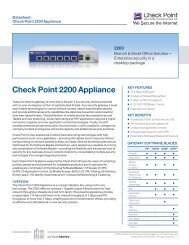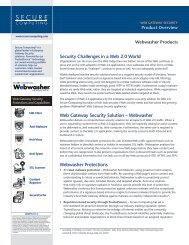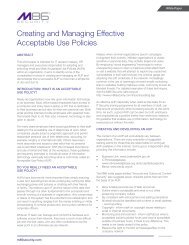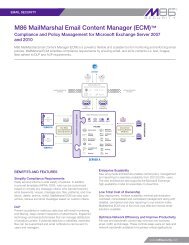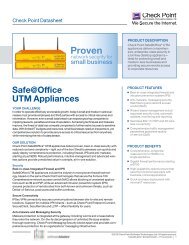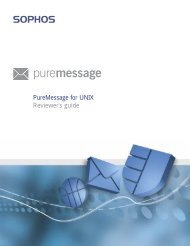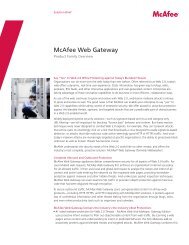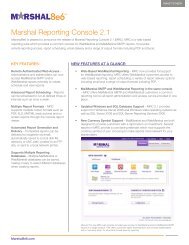MailMarshal SMTP 6.0 Architecture Guide - NwTech
MailMarshal SMTP 6.0 Architecture Guide - NwTech
MailMarshal SMTP 6.0 Architecture Guide - NwTech
Create successful ePaper yourself
Turn your PDF publications into a flip-book with our unique Google optimized e-Paper software.
WHITEPAPER - <strong>MailMarshal</strong> <strong>6.0</strong> <strong>SMTP</strong><br />
<strong>Architecture</strong> <strong>Guide</strong><br />
March 2006<br />
Contents<br />
<strong>MailMarshal</strong> <strong>6.0</strong> <strong>SMTP</strong> <strong>Architecture</strong> 2<br />
<strong>MailMarshal</strong> <strong>6.0</strong> <strong>SMTP</strong> Components 3<br />
Installation Scenarios 9<br />
Customer Deployment Scenarios 13<br />
This paper introduces the concepts behind the architecture model for <strong>MailMarshal</strong> <strong>6.0</strong> <strong>SMTP</strong>. The second section of the paper<br />
details the individual components and explains how each interacts with the other components. It also discusses the benefits that<br />
this architecture provides and how you can take advantage of them.<br />
The third section covers the different installation scenarios for <strong>MailMarshal</strong>. It presents and discusses five different environments<br />
where the product could be deployed.<br />
The final section looks at different company sizing scenarios, and discusses several different ways that <strong>MailMarshal</strong> could be<br />
implemented for them. These sizing scenarios are based on small, medium, large and enterprise companies.<br />
Author: Bradley Anstis<br />
1
WHITEPAPER - <strong>MailMarshal</strong> <strong>6.0</strong> <strong>SMTP</strong><br />
<strong>MailMarshal</strong> v<strong>6.0</strong> <strong>SMTP</strong> <strong>Architecture</strong><br />
The main thinking behind the architecture of this version was to improve scalability<br />
and manageability as compared to the <strong>MailMarshal</strong> 5.5 product, especially to meet<br />
the requirements and needs of Enterprise size installations.<br />
The main goals were to:<br />
• Provide a single configuration console enterprise wide<br />
• Provide a simplified, more secure security model for DMZ deployment<br />
• Allow the <strong>MailMarshal</strong> processing node to update their configuration using<br />
minimal bandwidth<br />
• Provide a unified management console enterprise wide with the ability to manage<br />
high volumes of quarantined messages no matter what <strong>MailMarshal</strong> processing node<br />
Server they are quarantined on<br />
• Provide rolled up enterprise wide reports, with remote data delivered over low<br />
bandwidth links<br />
The resulting design introduces a split security model where Configuration and policy<br />
is managed using a new component called an ‘Array Manager’ and subsequently<br />
stored into the SQL Database (now a requirement not an option). Configuration and<br />
policy is sent from the Array Manager to the <strong>MailMarshal</strong> processing node servers<br />
and is applied on each server.<br />
Note: Each of the components can be seen in the expanded diagram below. Note<br />
that the components do not require separate servers. A decision about the number<br />
of servers and which components to install on which servers depends on the existing<br />
company infrastructure and size.<br />
2
WHITEPAPER - <strong>MailMarshal</strong> <strong>6.0</strong> <strong>SMTP</strong><br />
<strong>MailMarshal</strong> <strong>SMTP</strong> v<strong>6.0</strong> Components<br />
Array Manager<br />
Recommendations<br />
The location of the Array Manager can affect the performance of the administration<br />
and configuration tools used in <strong>MailMarshal</strong>, but will not necessarily affect the mail<br />
processing performance.<br />
The recommended locations for the Array Manager are listed below, from most to<br />
least preferred:-<br />
1. On the same server as the SQL Server holding the <strong>MailMarshal</strong> database. This<br />
location is preferred because the Array Manager is the only component that actually<br />
communicates directly to the <strong>MailMarshal</strong> database. All the other components<br />
communicate to the database through the Array Manager.<br />
2. On a server that is as close as possible to the SQL Server holding the <strong>MailMarshal</strong><br />
database, and has a LAN speed network connection to it.<br />
3. On the same server as an Active Directory Global Catalog. The Array Manager<br />
communicates to the Global Catalog on a regular basis if the installation uses Active<br />
directory user groups. The Array Manager can also communicate through LDAP to<br />
another existing directory server.<br />
4. On a smaller site, the Array Manager, the <strong>MailMarshal</strong> processing node and the<br />
SQL Database (SQL Server or MSDE installation) could all be on the same server.<br />
Configuration Changes<br />
As mentioned above, in the new architecture the Array Manager is the point where<br />
you define Configuration and Policy.<br />
The <strong>MailMarshal</strong> Configurator tool connects to the Array Manager to retrieve the<br />
current configuration, the configuration that is displayed when the Configurator<br />
starts is retrieved from the registry on the Array Manager. As policy or configuration<br />
information is changed in the configurator the changes are written to the registry on<br />
the Array Manager.<br />
When the administrator ‘Commits Configurator Changes’ a snapshot of the<br />
configuration stored in the registry configuration is stored in the SQL database and<br />
also exported to a XML Document. The array Manager then notifies the <strong>MailMarshal</strong><br />
processing node servers that an update is available. The node servers also check for<br />
updates periodically.<br />
The <strong>MailMarshal</strong> Node servers are them notified that an update is available through<br />
the single TCP 19001 port. The <strong>MailMarshal</strong> Nodes also poll for updates periodically.<br />
When the <strong>MailMarshal</strong> Node server recognizes a new update, the XML document<br />
is requested from the Array Manager. The Array Manager compresses the XML<br />
document and delivers it through the TCP 19001 port to the <strong>MailMarshal</strong> Node.<br />
3
WHITEPAPER - <strong>MailMarshal</strong> <strong>6.0</strong> <strong>SMTP</strong><br />
When this new XML configuration document arrives at the <strong>MailMarshal</strong> Node and<br />
is uncompressed, the new configuration settings are dynamically applied to any<br />
new threads that start after the new configuration is available, except for some<br />
server values like local domain lists which will require the associated service to be<br />
restarted.<br />
SpamCensor Updates<br />
The Array Manager will also require access to DNS for it to resolve the location from<br />
which to pull updated SpamCensor scripts. The Array manager will check for these<br />
updates daily and if an update is received then the standard process for configuration<br />
changes as explained above will take place to get the updates out the <strong>MailMarshal</strong><br />
nodes.<br />
When an update is requested, the following process happens…<br />
1. Https connection made to marshal.com to request a list of files, versions and<br />
checksums.<br />
2. If the files are deemed to be of a later version than the current rules then an http<br />
connection is made to download the compressed files.<br />
3. When the files are downloaded, they are unpacked and the checksums are<br />
compared to ensure that<br />
the downloaded files have not been tampered with<br />
4. Finally the updated rules are merged into the SpamCensor rule set, and the<br />
configuration changes are committed.<br />
Database Communications<br />
The Array Manager is the only component that communicates directly to the<br />
<strong>MailMarshal</strong> Database.<br />
This communication uses TCP and defaults to the standard SQL port, port 1433.<br />
Some examples of data passed between the Array Manager and the database are:<br />
• Logging data passed on from the <strong>MailMarshal</strong> Node Servers<br />
• Lists of quarantined messages retrieved to populate the folder listing views in the<br />
Console<br />
• Message details such as the quarantine location, used when viewing the details of<br />
a quarantined message in the Console<br />
• Transactional information from the <strong>MailMarshal</strong> processing nodes relating to<br />
administrative tasks like message release, forward etc<br />
4
WHITEPAPER - <strong>MailMarshal</strong> <strong>6.0</strong> <strong>SMTP</strong><br />
Directory Connections<br />
The Array Manager is also the component that communicates with any organizational<br />
directories, as defined by the ‘Connectors’ set up through the <strong>MailMarshal</strong><br />
Configurator tool. Depending on the type of connector, the Array Manager<br />
communicates with Active Directory natively using ADSI, or with a LDAP directory<br />
using TCP port 389 or a custom port (including SSL).<br />
The Array Manager uses the directory to maintain a list of groups and members<br />
referenced in the <strong>MailMarshal</strong> policy.<br />
Native Active Directory support provides greater flexibility in queries. <strong>MailMarshal</strong><br />
can retrieve all the email aliases assigned to each user for use in policy or in the<br />
Spam Quarantine Management tool.<br />
The administrator can specify how often each directory is checked for changes to<br />
group membership. If any changes have been made the Array Manager refreshes<br />
the affected group to ensure it is up to date. The changes to group membership take<br />
effect immediately. They do not require you to commit configuration.<br />
<strong>MailMarshal</strong> MMC Console Actions<br />
The <strong>MailMarshal</strong> Console now provides an enterprise wide view of the <strong>MailMarshal</strong><br />
implementation.<br />
It connects to the Array Manager and uses data from the <strong>MailMarshal</strong> database.<br />
For example if an administrator running the <strong>MailMarshal</strong> Console application views<br />
the contents of a quarantine folder, the information comes from the <strong>MailMarshal</strong><br />
database and is a list of all the messages quarantined in that particular folder on all<br />
<strong>MailMarshal</strong> nodes enterprise wide.<br />
When the administrator selects a message from the folder list and views the<br />
details of that message, the Array Manager communicates with the node where the<br />
message is quarantined. The node invokes the unpacking engine which returns the<br />
message data. The Console provides a safe view of the message components in a<br />
protected ‘sandbox.’<br />
When an administrator decides to forward, release or delete a particular message,<br />
the Array Manager communicates this request to the <strong>MailMarshal</strong> node where the<br />
message has been quarantined, and the node takes the appropriate action. The Array<br />
Manager also updates the information about the message in the database.<br />
All the other views in the <strong>MailMarshal</strong> Console, such as the <strong>MailMarshal</strong> Today page<br />
and the domain views, are populated by data the Array Manager has retrieved from<br />
the database. The <strong>MailMarshal</strong> Console does not communicate directly with the<br />
database.<br />
5
WHITEPAPER - <strong>MailMarshal</strong> <strong>6.0</strong> <strong>SMTP</strong><br />
<strong>MailMarshal</strong> WebConsole Actions<br />
The Web based version of the <strong>MailMarshal</strong> console provides exactly the same<br />
functionality as the MMC based version described above. The pages are created by<br />
an ASP.NET application running on a Microsoft Internet Information Services server,<br />
using content provided by the Array Manager.<br />
Spam Quarantine Management Actions<br />
The new end-user focused Spam Quarantine Management tool is also an ASP.NET<br />
application running on an IIS server, using content provided by the Array Manager.<br />
The process of viewing quarantined messages in the Spam Quarantine Management<br />
tool is similar to that used in the Console. A user will only be able to view the<br />
messages that have been quarantined for their email address, including any aliases<br />
they may have.<br />
<strong>MailMarshal</strong> Node Server<br />
The function of the <strong>MailMarshal</strong> node servers is solely to process incoming and<br />
outgoing <strong>SMTP</strong> messages according to the policy defined by the organization. A<br />
<strong>MailMarshal</strong> node generates <strong>SMTP</strong> traffic and management communication.<br />
The <strong>SMTP</strong> traffic generated by the standard <strong>SMTP</strong> gateway function consists of the<br />
incoming and outgoing mail streams. You can also configure <strong>MailMarshal</strong> as a POP3<br />
mail server, which adds POP3 traffic. (This option is only available with there is a<br />
single node.)<br />
All management communication traffic is between the node and the Array Manager<br />
using a single TCP port. By default <strong>MailMarshal</strong> uses port 19001 for this purpose.<br />
Nodes retrieve configuration from a local XML settings file that is local on the node<br />
itself. The configuration is loaded when the <strong>MailMarshal</strong> services are started, and<br />
reloaded after the node downloads an updated XML file from the Array.<br />
The only other incoming management communication happens when the Array<br />
Manager requests the node to take some action on a quarantined message. For<br />
example the Array Manager can request the node to send the data required to view<br />
the message in the Console, or to release, forward or delete a particular message.<br />
The only outgoing management communication initiated by the node is delivery of the<br />
batched logging information to the Array Manager to be written to the <strong>MailMarshal</strong><br />
database.<br />
A <strong>MailMarshal</strong> node creates one or more log entries for each message it processes.<br />
These log entries are written to a local file queue on each <strong>MailMarshal</strong> node. A ‘Log<br />
Follower’ process batches this queue content to the Array Manager on a regular basis<br />
(typically every 15 seconds, or 100 records per batch). If the Log Follower cannot<br />
communicate with the Array Manager, the node continues to store records locally<br />
until it can contact the Array Manager.<br />
This design provides a highly efficient and fault tolerant method of getting the<br />
logging information into the <strong>MailMarshal</strong> database.<br />
6
WHITEPAPER - <strong>MailMarshal</strong> <strong>6.0</strong> <strong>SMTP</strong><br />
SQL Database Server<br />
The SQL database server (SQL 2000 or MSDE 2000) hosts the <strong>MailMarshal</strong> Database.<br />
The database contains logging information, configuration and policy information, and<br />
quarantine folder information. As previously described the only component that talks<br />
directly to the SQL server is the Array Manager.<br />
It is good practice to place the Array Manager on the same server as the SQL Server,<br />
or as close as possible. For sizing recommendations, please see the <strong>MailMarshal</strong><br />
v<strong>6.0</strong> <strong>SMTP</strong> sizing whitepaper. <strong>MailMarshal</strong> includes a tool to migrate the contents<br />
of an older (4.x or 5.x) database. <strong>MailMarshal</strong> also provides a tool to checks that<br />
all the messages quarantined on a particular <strong>MailMarshal</strong> node are detailed in the<br />
<strong>MailMarshal</strong> database, so that they will be shown in the folder listings within the<br />
Consoles and the Spam Quarantine Management tool.<br />
IIS Web Server<br />
The <strong>MailMarshal</strong> Web components install on an Internet Information Services (IIS)<br />
server. These components are only required if an organization wants to make use of<br />
the Spam Quarantine Management tool or the Web Console.<br />
The Web components require IIS 5.0 or higher with ASP.NET 1.1. ASP.NET is part of<br />
the .NET Framework 1.1, available on the <strong>MailMarshal</strong> CD-ROM.<br />
You can use a secure Web site (HTTPS) to protect user data and authentication<br />
information.<br />
The web application on the IIS server communicates with the Array Manager to get<br />
the content for these pages.<br />
Internal Mail Server<br />
An organization’s internal email server communicates through <strong>SMTP</strong> to the<br />
<strong>MailMarshal</strong> processing node servers, typically using TCP port 25 in both directions.<br />
The processing nodes do not require any other access to the internal email server.<br />
If the internal email server is the organization’s LDAP directory server, and you are<br />
using LDAP to provide user and group information in support of the <strong>MailMarshal</strong><br />
policy, the Array Manager uses LDAP to retrieve this information.<br />
7
WHITEPAPER - <strong>MailMarshal</strong> <strong>6.0</strong> <strong>SMTP</strong><br />
Network Ports Required<br />
Typically <strong>MailMarshal</strong> uses the following network protocols and ports:<br />
• <strong>SMTP</strong> email (port 25) from <strong>MailMarshal</strong> email processing servers to the Internet<br />
and to the internal email servers and/or clients.<br />
• DNS (port 53, both TCP and UDP) from <strong>MailMarshal</strong> email processing servers for<br />
resolution of external email server names.<br />
• TCP port 19001 for communication between the email processing servers, Array<br />
Manager, and Console. This connection can be changed to another port of your<br />
choice.<br />
• HTTP and HTTPS from the Array Manager to the Internet for access to SpamCensor<br />
updates (ports 80 and 443). You can use a proxy server for Web access if your<br />
environment requires it.<br />
• SQL server connection (port 1433 by default) between the Array Manager and the<br />
SQL database, and between the database and any Reports Console.<br />
• The Array Manager and the Configurator would typically be deployed within the<br />
trusted LAN, not through a firewall for both performance and security reasons.<br />
• POP3 (port 110) if <strong>MailMarshal</strong> is functioning as a POP3 server.<br />
8
WHITEPAPER - <strong>MailMarshal</strong> <strong>6.0</strong> <strong>SMTP</strong><br />
Installation Scenario’s<br />
This section discusses some typical options for the deployment of the <strong>MailMarshal</strong><br />
components. Each option provides all the required functions of an email gateway.<br />
Five different scenarios are explained below:<br />
1. Install <strong>MailMarshal</strong> on its own physical server, as an email relay within an<br />
organization<br />
2. Install <strong>MailMarshal</strong> as a POP3/<strong>SMTP</strong> server providing all email server functions for<br />
a small organization<br />
3. Install <strong>MailMarshal</strong> on a Proxy Server<br />
4. Install <strong>MailMarshal</strong> on the same physical server as the organizations email server<br />
software<br />
5. Install <strong>MailMarshal</strong> nodes into the DMZ, with the Array Manager in the trusted<br />
network.<br />
1. Install <strong>MailMarshal</strong> on its own physical server, as an email relay within<br />
an organization<br />
In this case the <strong>MailMarshal</strong> installation is a “standalone server” including all<br />
management and email processing components. This option is suitable for small to<br />
medium sized organizations with a single Internet gateway and email server.<br />
All workstations within the organization send email through the email server. The<br />
email server forwards all external messages to the <strong>MailMarshal</strong> server for processing<br />
and delivery.<br />
The DNS MX record (or the firewall’s relay setting) is set so that the <strong>MailMarshal</strong><br />
server receives all email inbound to the organization.<br />
Install the <strong>MailMarshal</strong> database on an available SQL server in the local network.<br />
In smaller organizations, it will be possible to install SQL Server or MSDE on the<br />
<strong>MailMarshal</strong> server.<br />
Install the <strong>MailMarshal</strong> Spam Quarantine Management Web site on an intranet Web<br />
server. Install <strong>MailMarshal</strong> Reports and optionally management consoles on one or<br />
more workstations in the local network.<br />
9
WHITEPAPER - <strong>MailMarshal</strong> <strong>6.0</strong> <strong>SMTP</strong><br />
2. Install <strong>MailMarshal</strong> as a POP3/<strong>SMTP</strong> server providing all email server<br />
functions for a small organization<br />
In this example, workstations within the organization send email to the <strong>MailMarshal</strong><br />
server on port 25 for processing. <strong>MailMarshal</strong> delivers email for internal addresses to<br />
<strong>MailMarshal</strong> POP3 mailboxes for collection by email clients. Retrieve and send email<br />
to and from external addresses over a dialup or other link to an ISP.<br />
In this case the <strong>MailMarshal</strong> installation is a “standalone server” including all<br />
management and processing components. In most organizations that choose this<br />
scenario, it will be possible to install SQL Server or MSDE on the <strong>MailMarshal</strong> server.<br />
Install the <strong>MailMarshal</strong> Spam Quarantine Management Web site on an intranet Web<br />
server. Install <strong>MailMarshal</strong> Reports and optionally management consoles on one or<br />
more workstations in the local network.<br />
3. Install <strong>MailMarshal</strong> on a Proxy Server<br />
The above environment is simple to implement and fits ‘logically’ with the concept of<br />
a proxy server and no environmental or configuration changes need be made to the<br />
proxy server.<br />
<strong>MailMarshal</strong> effectively proxy’s <strong>SMTP</strong> between the interfaces of the proxy server and<br />
passes them to the existing email server.<br />
The existing email server simply forwards all outbound email to the internal interface<br />
of the proxy. If no firewall is used in the environment the MX records for the<br />
organisation will point to the external interface of the proxy.<br />
10
WHITEPAPER - <strong>MailMarshal</strong> <strong>6.0</strong> <strong>SMTP</strong><br />
4. Install <strong>MailMarshal</strong> on the same physical server as the organizations<br />
email server software<br />
In this case, all email sent from outside the organization arrives at the email server<br />
computer on the default <strong>SMTP</strong> port, port 25.<br />
<strong>MailMarshal</strong> forwards processed inbound email to the other server software using<br />
the “localhost” IP address and port 97. The other server sends email for outside<br />
delivery to <strong>MailMarshal</strong> using the “localhost” IP address and port 25.<br />
Install the <strong>MailMarshal</strong> database on an available SQL server in the local network.<br />
<strong>MailMarshal</strong> is installed as a “standalone server” including all management and<br />
processing components.<br />
Install the <strong>MailMarshal</strong> Spam Quarantine Management Web site on an intranet Web<br />
server. Install <strong>MailMarshal</strong> Reports on one or more workstations in the local network<br />
Note: This installation option depends on the server having sufficient resources to<br />
support both <strong>MailMarshal</strong> and another email server application.<br />
11
WHITEPAPER - <strong>MailMarshal</strong> <strong>6.0</strong> <strong>SMTP</strong><br />
5. Install <strong>MailMarshal</strong> nodes in the DMZ, with the ArrayManager in the<br />
trusted network<br />
The above environment is straightforward to implement as well, and would be the<br />
environment of choice for larger organizations.<br />
In this example, the <strong>MailMarshal</strong> installation includes a load balanced array of<br />
<strong>MailMarshal</strong> email processing servers in the DMZ.<br />
All email sent from within the organization passes through the local email server,<br />
which delivers outbound messages to the <strong>MailMarshal</strong> servers on port 25.<br />
<strong>MailMarshal</strong> delivers incoming email to the local email server.<br />
Install the <strong>MailMarshal</strong> Array Manager on a SQL server or a dedicated server within<br />
the LAN to perform configuration and connect to the <strong>MailMarshal</strong> database.<br />
Install the <strong>MailMarshal</strong> Spam Quarantine Management Web site and the<br />
<strong>MailMarshal</strong> Web console on an intranet Web server. Open TCP port 19001 (or a<br />
single port of your choice) in the firewall between the DMZ and the Array Manager,<br />
to allow <strong>MailMarshal</strong> configuration and logging traffic.<br />
A distributed enterprise with more than one email gateway can install one or more<br />
<strong>MailMarshal</strong> email processing servers at each gateway.<br />
If the enterprise uses the same policies at all locations, it can use a single<br />
<strong>MailMarshal</strong> Array Manager to control configuration and perform logging for all<br />
locations.<br />
All the email processing servers must be able to communicate with the Array<br />
Manager on port 19001. Install <strong>MailMarshal</strong> Reports and optionally management<br />
consoles on one or more workstations in the local network.<br />
12
WHITEPAPER - <strong>MailMarshal</strong> <strong>6.0</strong> <strong>SMTP</strong><br />
Customer Deployment Scenarios<br />
This final section looks at some typical actual customer sites and shows how you<br />
might integrate not only <strong>MailMarshal</strong>, but also the WebMarshal product as well.<br />
The section is divided up into four different size companies:<br />
• Small Company – 200 Users, single site<br />
• Medium Company – 750 users, single site<br />
• Large Company – 3000 users, multiple sites, 1 Internet Gateway<br />
• Enterprise Company – 50,000 users, multiple sites, multiple Internet Gateways<br />
The information and guidance provided here is only a guide and is not guaranteed to<br />
meet every customer’s specific needs. Please contact a Marshal representative for<br />
detailed guidance about your specific situation.<br />
This section does not provide hardware sizing guidelines. For more information on<br />
hardware sizing, please refer to the <strong>MailMarshal</strong> <strong>6.0</strong> <strong>SMTP</strong> Sizing whitepaper.<br />
13
WHITEPAPER - <strong>MailMarshal</strong> <strong>6.0</strong> <strong>SMTP</strong><br />
Small Company<br />
The first example is a small company with 200 users at a single site. The company<br />
has a firewall device which connects through a router to the internet. The firewall has<br />
only two security domains, Public (Un-trusted) and the Internal Network (Trusted).<br />
The company uses a Microsoft Small business server environment. The integrated<br />
Exchange server is the internal email server, and the integrated Microsoft ISA server<br />
is their web access server. <strong>MailMarshal</strong> is installed on this same server along with<br />
the other required resources such as IIS and the Domain Controller.<br />
This solution is based on a single server providing all of these functions which<br />
is realistic for a site with only 200 users. In this scenario, remember to configure<br />
<strong>MailMarshal</strong> to send the inbound <strong>SMTP</strong> email on a different port to the internal mail<br />
server, perhaps port 97. The internal mail server will need to receive on port 97 as<br />
well.<br />
This configuration scenario is the same as option 4 of the Installation scenarios.<br />
14
WHITEPAPER - <strong>MailMarshal</strong> <strong>6.0</strong> <strong>SMTP</strong><br />
Medium Company<br />
For this example, a medium company is defined as having 750 users in a single site.<br />
They have a firewall device which connects through a router to the internet. The<br />
firewall has only two security domains, Public (Un-trusted) and the Internal Network<br />
(Trusted).<br />
The organization uses two main servers. One is used as a Domain Controller and also<br />
has SQL or MSDE installed, as well as IIS and the incumbent mail application such as<br />
Lotus Notes, GroupWise, or Exchange.<br />
The second server runs all the Content Security products with <strong>MailMarshal</strong> email<br />
processing, and the Array Manager together.<br />
This medium company has two servers, with the load split between them. The<br />
configuration is simply the same as option 1 of the Installation scenarios.<br />
15
WHITEPAPER - <strong>MailMarshal</strong> <strong>6.0</strong> <strong>SMTP</strong><br />
Large Company<br />
The Large Company is defined as 3000 users spread across multiple sites. They have<br />
one central point for Internet access where all the <strong>SMTP</strong> mail and other Internet<br />
traffic is received and sent. The remote sites utilize Frame Relay based Wide Area<br />
Networks (WAN) for connectivity with the main office. The larger remote sites have<br />
their own exchange environment while the smaller ones rely on the main office<br />
Exchange infrastructure.<br />
This large company uses the same configuration scenario as option 5 above, and<br />
since they have the <strong>MailMarshal</strong> nodes in the DMZ they are able to take advantage<br />
of the new security features.<br />
Since there is only a single Internet Gateway, there is only one group of <strong>MailMarshal</strong><br />
processing nodes.<br />
This scenario is the same as option 5 of the Installation scenarios.<br />
16
WHITEPAPER - <strong>MailMarshal</strong> <strong>6.0</strong> <strong>SMTP</strong><br />
Enterprise Company<br />
For this last example an Enterprise company is defined as having 50,000 employees<br />
spread over several countries, and multiple office locations in each country. As such<br />
they have multiple points for Internet access where <strong>SMTP</strong> mail and other internet<br />
traffic is routed. These multiple points are set up to load balance between each other<br />
based on load and location.<br />
All the sites are joined to each other by an Internet based VPN solution. There is one<br />
main office for each country that handles the core services for that country such as<br />
Internet access but all the core services in each country are managed from the world<br />
headquarters.<br />
The Configuration of this solution is also the same as option 5 of the Installation<br />
scenarios.<br />
Diagram for this configuration is on the following page.<br />
17
WHITEPAPER - <strong>MailMarshal</strong> <strong>6.0</strong> <strong>SMTP</strong><br />
18
Marshal’s Worldwide and EMEA HQ<br />
Marshal Limited,<br />
Renaissance 2200,<br />
Basing View,<br />
Basingstoke,<br />
Hampshire RG21 4EQ<br />
United Kingdom<br />
Phone: +44 (0) 1256 848080<br />
Fax: +44 (0) 1256 848060<br />
Email: emea.sales@marshal.com<br />
Americas<br />
Marshal, Inc.<br />
5909 Peachtree-Dunwoody Rd<br />
Suite 770<br />
Atlanta<br />
GA 30328<br />
USA<br />
Phone: +1 404-564-5800<br />
Fax: +1 404-564-5801<br />
Email: americas.sales@marshal.com<br />
info@marshal.com | www.marshal.com<br />
Asia-Pacific<br />
Marshal Software (NZ) Ltd<br />
Suite 1, Level 1, Building C<br />
Millennium Centre<br />
600 Great South Road<br />
Greenlane, Auckland<br />
New Zealand<br />
Phone: +64 9 984 5700<br />
Fax: +64 9 984 5720<br />
Email: apac.sales@marshal.com<br />
19