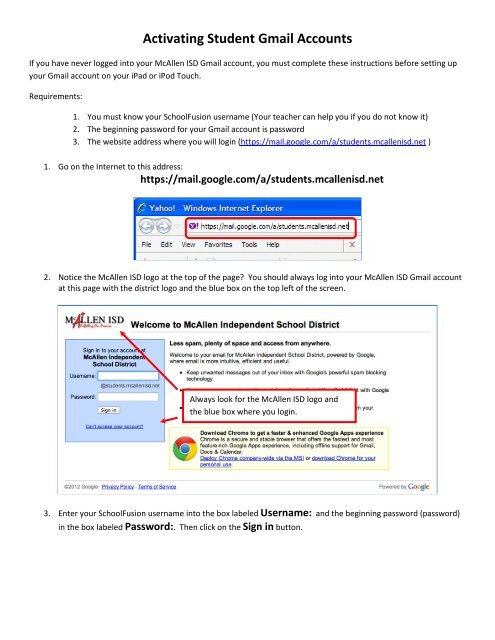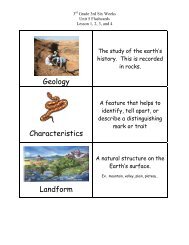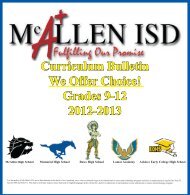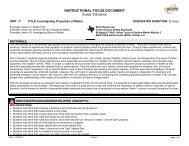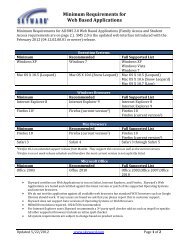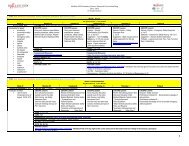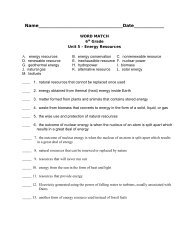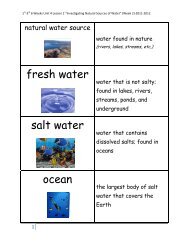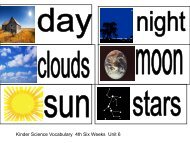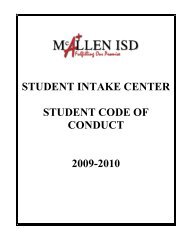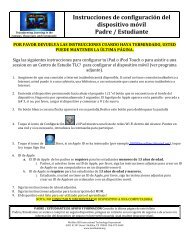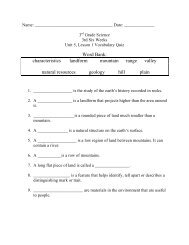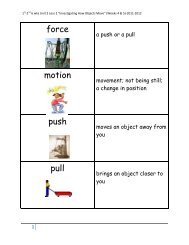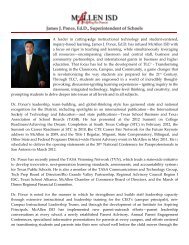Activating Student Gmail Accounts - McAllen ISD
Activating Student Gmail Accounts - McAllen ISD
Activating Student Gmail Accounts - McAllen ISD
Create successful ePaper yourself
Turn your PDF publications into a flip-book with our unique Google optimized e-Paper software.
<strong>Activating</strong> <strong>Student</strong> <strong>Gmail</strong> <strong>Accounts</strong><br />
If you have never logged into your <strong>McAllen</strong> <strong>ISD</strong> <strong>Gmail</strong> account, you must complete these instructions before setting up<br />
your <strong>Gmail</strong> account on your iPad or iPod Touch.<br />
Requirements:<br />
1. You must know your SchoolFusion username (Your teacher can help you if you do not know it)<br />
2. The beginning password for your <strong>Gmail</strong> account is password<br />
3. The website address where you will login (https://mail.google.com/a/students.mcallenisd.net )<br />
1. Go on the Internet to this address:<br />
https://mail.google.com/a/students.mcallenisd.net<br />
2. Notice the <strong>McAllen</strong> <strong>ISD</strong> logo at the top of the page? You should always log into your <strong>McAllen</strong> <strong>ISD</strong> <strong>Gmail</strong> account<br />
at this page with the district logo and the blue box on the top left of the screen.<br />
Always look for the <strong>McAllen</strong> <strong>ISD</strong> logo and<br />
the blue box where you login.<br />
3. Enter your SchoolFusion username into the box labeled Username: and the beginning password (password)<br />
in the box labeled Password:. Then click on the Sign in button.
Your username is your SchoolFusion<br />
username. Enter it in the box labeled<br />
Username:.<br />
Your beginning password is the word<br />
password . Enter it in the box labeled<br />
Password: .<br />
4. A new window will be displayed. You should check that your username is entered correctly. Then reenter your<br />
password. Remember, your beginning password is password . Then type the characters you see in the picture<br />
into the box below the picture. Then click on the Sign in button.<br />
5. After you successfully login, you will be presented with the Acceptable Use Policy Agreement. You must click on<br />
the button labeled I accept. Continue to my account.
6. Next, you must change your password to something known only to you. Make it something you will not forget.<br />
The password must be at least 8 characters in length. It cannot be something easy to guess. Do not forget your<br />
password.<br />
7. Congratulations! You are now ready to use your new email account.