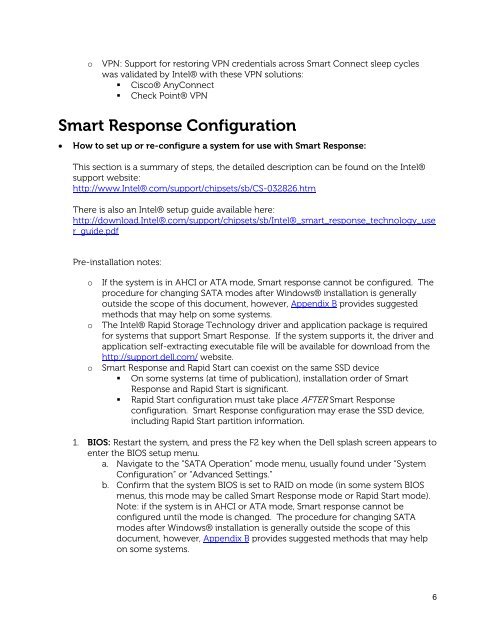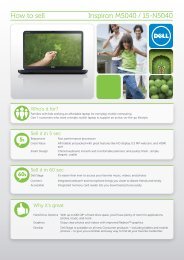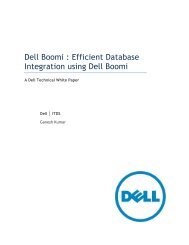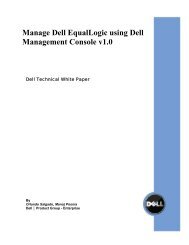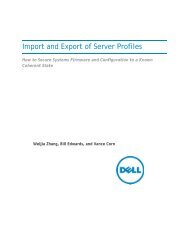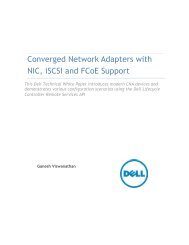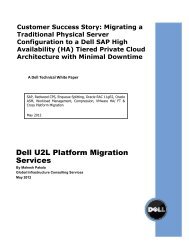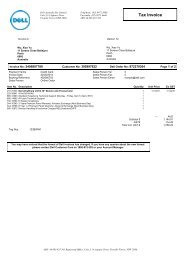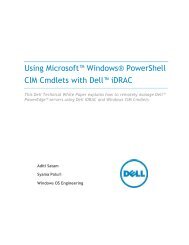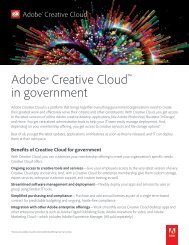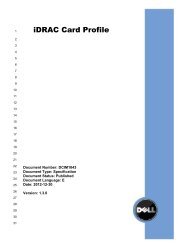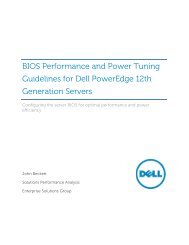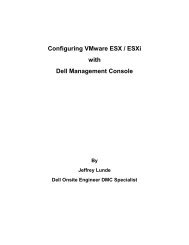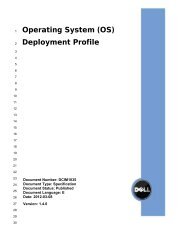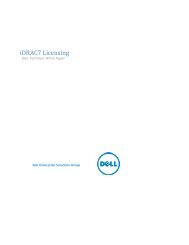Intel Responsiveness technologies 0.91.pdf - Dell Community
Intel Responsiveness technologies 0.91.pdf - Dell Community
Intel Responsiveness technologies 0.91.pdf - Dell Community
You also want an ePaper? Increase the reach of your titles
YUMPU automatically turns print PDFs into web optimized ePapers that Google loves.
o<br />
VPN: Support for restoring VPN credentials across Smart Connect sleep cycles<br />
was validated by <strong>Intel</strong>® with these VPN solutions:<br />
• Cisco® AnyConnect<br />
• Check Point® VPN<br />
Smart Response Configuration<br />
<br />
How to set up or re-configure a system for use with Smart Response:<br />
This section is a summary of steps, the detailed description can be found on the <strong>Intel</strong>®<br />
support website:<br />
http://www.<strong>Intel</strong>®.com/support/chipsets/sb/CS-032826.htm<br />
There is also an <strong>Intel</strong>® setup guide available here:<br />
http://download.<strong>Intel</strong>®.com/support/chipsets/sb/<strong>Intel</strong>®_smart_response_technology_use<br />
r_guide.pdf<br />
Pre-installation notes:<br />
o<br />
o<br />
o<br />
If the system is in AHCI or ATA mode, Smart response cannot be configured. The<br />
procedure for changing SATA modes after Windows® installation is generally<br />
outside the scope of this document, however, Appendix B provides suggested<br />
methods that may help on some systems.<br />
The <strong>Intel</strong>® Rapid Storage Technology driver and application package is required<br />
for systems that support Smart Response. If the system supports it, the driver and<br />
application self-extracting executable file will be available for download from the<br />
http://support.dell.com/ website.<br />
Smart Response and Rapid Start can coexist on the same SSD device<br />
• On some systems (at time of publication), installation order of Smart<br />
Response and Rapid Start is significant.<br />
• Rapid Start configuration must take place AFTER Smart Response<br />
configuration. Smart Response configuration may erase the SSD device,<br />
including Rapid Start partition information.<br />
1. BIOS: Restart the system, and press the F2 key when the <strong>Dell</strong> splash screen appears to<br />
enter the BIOS setup menu.<br />
a. Navigate to the “SATA Operation” mode menu, usually found under “System<br />
Configuration” or “Advanced Settings.”<br />
b. Confirm that the system BIOS is set to RAID on mode (in some system BIOS<br />
menus, this mode may be called Smart Response mode or Rapid Start mode).<br />
Note: if the system is in AHCI or ATA mode, Smart response cannot be<br />
configured until the mode is changed. The procedure for changing SATA<br />
modes after Windows® installation is generally outside the scope of this<br />
document, however, Appendix B provides suggested methods that may help<br />
on some systems.<br />
6