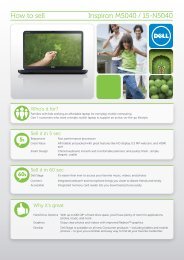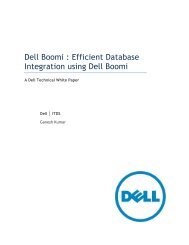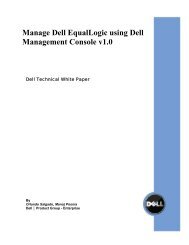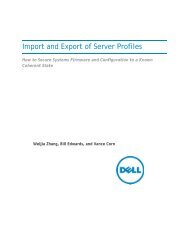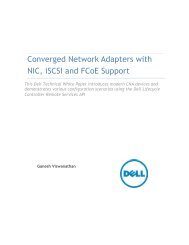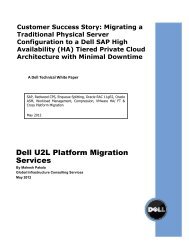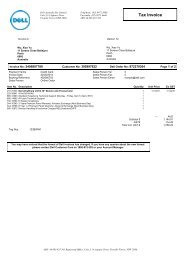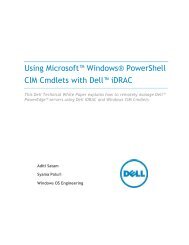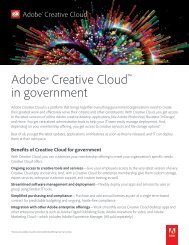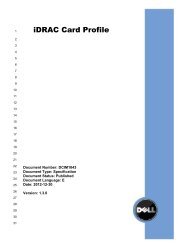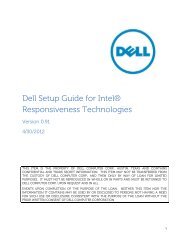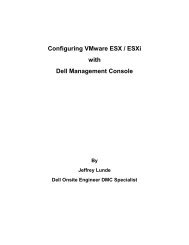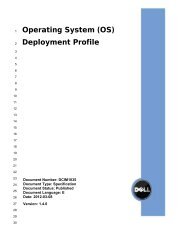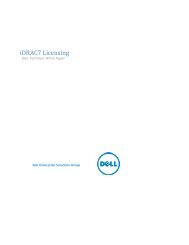BIOS Performance and Power Tuning Guidelines ... - Dell Community
BIOS Performance and Power Tuning Guidelines ... - Dell Community
BIOS Performance and Power Tuning Guidelines ... - Dell Community
Create successful ePaper yourself
Turn your PDF publications into a flip-book with our unique Google optimized e-Paper software.
<strong>BIOS</strong> <strong>Performance</strong> <strong>and</strong> <strong>Power</strong> <strong>Tuning</strong><br />
<strong>Guidelines</strong> for <strong>Dell</strong> <strong>Power</strong>Edge 12th<br />
Generation Servers<br />
Configuring the server <strong>BIOS</strong> for optimal performance <strong>and</strong> power<br />
efficiency<br />
John Beckett<br />
Solutions <strong>Performance</strong> Analysis<br />
Enterprise Solutions Group
<strong>BIOS</strong> <strong>Performance</strong> <strong>and</strong> <strong>Power</strong> <strong>Tuning</strong> <strong>Guidelines</strong> for <strong>Dell</strong> <strong>Power</strong>Edge 12th Generation Servers<br />
This document is for informational purposes only <strong>and</strong> may contain typographical errors <strong>and</strong><br />
technical inaccuracies. The content is provided as is, without express or implied warranties of any<br />
kind.<br />
© 2012 <strong>Dell</strong> Inc. All rights reserved. <strong>Dell</strong> <strong>and</strong> its affiliates cannot be responsible for errors or omissions<br />
in typography or photography. <strong>Dell</strong>, the <strong>Dell</strong> logo, <strong>and</strong> <strong>Power</strong>Edge are trademarks of <strong>Dell</strong> Inc. Intel <strong>and</strong><br />
Xeon are registered trademarks of Intel Corporation in the U.S. <strong>and</strong> other countries. Microsoft, Hyper-<br />
V, Windows, <strong>and</strong> Windows Server are either trademarks or registered trademarks of Microsoft<br />
Corporation in the United States <strong>and</strong>/or other countries. Novell <strong>and</strong> SUSE are registered trademarks of<br />
Novell, Inc. in the United States <strong>and</strong> other countries. Other trademarks <strong>and</strong> trade names may be used<br />
in this document to refer to either the entities claiming the marks <strong>and</strong> names or their products. <strong>Dell</strong><br />
disclaims proprietary interest in the marks <strong>and</strong> names of others.<br />
December 2012 | Version 1.0<br />
ii
<strong>BIOS</strong> <strong>Performance</strong> <strong>and</strong> <strong>Power</strong> <strong>Tuning</strong> <strong>Guidelines</strong> for <strong>Dell</strong> <strong>Power</strong>Edge 12th Generation Servers<br />
Contents<br />
Executive summary ............................................................................................................................................... 5<br />
Introduction ........................................................................................................................................................... 5<br />
<strong>BIOS</strong> features overview ........................................................................................................................................ 5<br />
Test methodology ................................................................................................................................................. 6<br />
<strong>Power</strong> collection methodology ....................................................................................................................... 7<br />
<strong>BIOS</strong> Memory Settings section ............................................................................................................................ 7<br />
Memory settings ................................................................................................................................................ 9<br />
Memory operating mode ............................................................................................................................... 10<br />
<strong>Performance</strong> impacts of Advanced ECC <strong>and</strong> Optimizer Mode ...............................................................13<br />
Node Interleave ............................................................................................................................................... 14<br />
<strong>BIOS</strong> Processor Settings section ...................................................................................................................... 16<br />
Logical Processor ............................................................................................................................................ 16<br />
QPI Speed ......................................................................................................................................................... 18<br />
Alternate RTID setting..................................................................................................................................... 19<br />
Virtualization technology ................................................................................................................................... 19<br />
Processor prefetchers .................................................................................................................................... 19<br />
Execute disable ................................................................................................................................................ 19<br />
Number of cores per processor ................................................................................................................... 19<br />
Logical processor idling ................................................................................................................................. 20<br />
<strong>BIOS</strong> System Profile Settings section ............................................................................................................... 20<br />
System Profiles comparison ...........................................................................................................................21<br />
<strong>Performance</strong> <strong>and</strong> power comparisons of System Profiles ...................................................................... 22<br />
Turbo Boost...................................................................................................................................................... 28<br />
C-States <strong>and</strong> C1E options ...............................................................................................................................31<br />
Monitor/Mwait ................................................................................................................................................. 32<br />
Collaborative CPU <strong>Performance</strong> Control ................................................................................................... 33<br />
Memory Management section .......................................................................................................................... 33<br />
Memory frequency .......................................................................................................................................... 34<br />
Memory operating voltage ............................................................................................................................ 34<br />
Conclusion ........................................................................................................................................................... 34<br />
References ............................................................................................................................................................ 36<br />
iii
<strong>BIOS</strong> <strong>Performance</strong> <strong>and</strong> <strong>Power</strong> <strong>Tuning</strong> <strong>Guidelines</strong> for <strong>Dell</strong> <strong>Power</strong>Edge 12th Generation Servers<br />
Tables<br />
Table 1. System performance profiles ...........................................................................................................21<br />
Table 2. Recommended <strong>BIOS</strong> settings for <strong>Dell</strong> <strong>Power</strong>Edge 12 th generation servers ........................... 35<br />
Figures<br />
Figure 1. System Setup screen ........................................................................................................................... 8<br />
Figure 2. System <strong>BIOS</strong> Settings screen ............................................................................................................ 9<br />
Figure 3. Memory Settings screen................................................................................................................... 10<br />
Figure 4. Memory Mode performance ............................................................................................................ 11<br />
Figure 5. Memory operating modes performance ........................................................................................12<br />
Figure 6. Comparison of memory mode effects ...........................................................................................13<br />
Figure 7. Memory latency impacts of memory modes ............................................................................... 14<br />
Figure 8. Node interleave disabled vs. enabled ............................................................................................. 15<br />
Figure 9. System <strong>BIOS</strong> Settings – Processor Settings screen .................................................................... 16<br />
Figure 10. Logical Processor performance on integer workloads ............................................................... 17<br />
Figure 11. Logical processor performance on floating-point workloads .................................................. 18<br />
Figure 12. System <strong>BIOS</strong> Settings – System Profiles Settings screen ........................................................... 20<br />
Figure 13. SPECpower_ssJ2008 comparison ................................................................................................. 23<br />
Figure 14. <strong>Performance</strong> <strong>and</strong> power comparison — 400.perlbench(peak) ................................................ 24<br />
Figure 15. <strong>Performance</strong> <strong>and</strong> power comparison — 471.omnetpp(base) ................................................... 25<br />
Figure 16. <strong>Performance</strong> <strong>and</strong> power comparison — 410.bwaves(base) ...................................................... 26<br />
Figure 17. Additional Options Exposed by the Custom System Profile ..................................................... 27<br />
Figure 18. <strong>Performance</strong> <strong>and</strong> power results — 471.omnetpp(base) ............................................................. 28<br />
Figure 19. <strong>Performance</strong> <strong>and</strong> power results — 473.astar(base) ..................................................................... 29<br />
Figure 20. <strong>Performance</strong> <strong>and</strong> power results — 445.gomk(base)................................................................... 30<br />
Figure 21. Windows system profile comparison .............................................................................................31<br />
Figure 22. Linux system profile comparison.................................................................................................... 32<br />
Figure 23. System <strong>BIOS</strong> Settings options ......................................................................................................... 33<br />
iv
<strong>BIOS</strong> <strong>Performance</strong> <strong>and</strong> <strong>Power</strong> <strong>Tuning</strong> <strong>Guidelines</strong> for <strong>Dell</strong> <strong>Power</strong>Edge 12th Generation Servers<br />
Executive summary<br />
<strong>Dell</strong> <strong>Power</strong>Edge 12 th generation servers offer many <strong>BIOS</strong>-level options in System Setup that can<br />
affect the performance of various workload types <strong>and</strong> drive significant impacts for power efficiency.<br />
Due to the exp<strong>and</strong>ed array of features from the Intel ® Xeon ® processor E5 family <strong>and</strong> <strong>Dell</strong>’s enhanced<br />
platform offerings, navigating the System Setup screens can be a challenging task without<br />
underst<strong>and</strong>ing more about how various options can improve performance for some workloads;<br />
especially when performance <strong>and</strong> power efficiency trade-offs must be considered.<br />
An underst<strong>and</strong>ing of specific <strong>BIOS</strong> options is crucial for tuning the server. This white paper measures<br />
the impact of many of these variables from a performance <strong>and</strong> power efficiency st<strong>and</strong>point to provide<br />
general performance <strong>and</strong> power efficiency tuning guidelines. To help explain these guidelines <strong>and</strong><br />
recommendations, this white paper lists various comparisons made between <strong>BIOS</strong> options affecting<br />
the memory subsystem, processor features, <strong>and</strong> System Profile.<br />
Introduction<br />
<strong>Dell</strong> <strong>Power</strong>Edge 12 th generation servers include the Intel Xeon processor E5-2400, E5-2600, <strong>and</strong> E5-<br />
4600 product families. These processor types bring up to eight cores per socket, faster memory<br />
subsystems up to 1600MT/s, up to four memory channels per socket, <strong>and</strong> PCI Express ® 3.0 expansion<br />
slots. In addition, the inter-processor communication path known as Intel QuickPath Interconnect<br />
(QPI) now supports up to 8.0GT/s transfer speed.<br />
This white paper focuses on the impact of <strong>BIOS</strong> options on a variety of general server workloads based<br />
in large part on st<strong>and</strong>ard industry server benchmarks. In addition, the various System Profile options<br />
available to the customer are compared from a performance <strong>and</strong> power st<strong>and</strong>point. All testing was<br />
done on with the Intel Xeon processor E5-2600 product family, but most <strong>BIOS</strong> effects should be<br />
similar across 12 th generation <strong>Power</strong>Edge servers. The tuning guidelines in this white paper are aimed<br />
primarily at general enterprise customers, <strong>and</strong> are not applicable to specialized workloads such High<br />
<strong>Performance</strong> Computing (HPC) clusters.<br />
<strong>BIOS</strong> features overview<br />
This white paper focuses on three primary sections of the <strong>BIOS</strong> setup: Memory, Processor, <strong>and</strong> System<br />
Profile. Although other <strong>BIOS</strong> sections exist, these three are the primary focus areas for performance<br />
tuning, so this white paper covers these areas in-depth. Most of these <strong>BIOS</strong> options are common<br />
across 12 th generation <strong>Power</strong>Edge server platforms.<br />
The Memory section of the <strong>BIOS</strong> Setup provides configuration options that affect the Memory<br />
Subsystem. Many of these options have a direct impact on performance or RAS features, so the key<br />
areas are covered. Elements such as Memory Mode <strong>and</strong> Node Interleaving are discussed in significant<br />
detail. See Memory <strong>Performance</strong> <strong>Guidelines</strong> for <strong>Dell</strong> <strong>Power</strong>Edge 12th Generation Servers for a much<br />
more in-depth look at memory options <strong>and</strong> configuration guidance.<br />
The Processor Settings Screen includes configuration options to manipulate various CPU-specific<br />
features, some of which require specific OS support to function correctly. Here, settings such as<br />
Logical Processor, Virtualization Technology, processor prefetchers, QPI Speed, <strong>and</strong> Number of Cores<br />
per Processor reside, which are explored below.<br />
5
<strong>BIOS</strong> <strong>Performance</strong> <strong>and</strong> <strong>Power</strong> <strong>Tuning</strong> <strong>Guidelines</strong> for <strong>Dell</strong> <strong>Power</strong>Edge 12th Generation Servers<br />
The System Profile Settings section is the last critical area for performance tuning focus. Here, the<br />
overall System Profile can be selected, which in turn governs the settings of many sub-options. These<br />
sub-options can have a great impact on overall system performance <strong>and</strong> power efficiency; so along<br />
with exploring overall System Profile choices, the impact of manipulating these sub-options are<br />
explored, which are only exposed when the Custom <strong>Power</strong> Profile is selected.<br />
It is important to note that at the time of writing, the state of these sub-options depends on the last<br />
System Profile that was used, <strong>and</strong> that there is no true default for options such as Turbo Mode, C-<br />
States, C1E, Memory Frequency, <strong>and</strong> others found in this section.<br />
Test methodology<br />
Memory b<strong>and</strong>width was measured using a version of the common STREAM benchmark, developed by<br />
John McAlpin of the University of Virginia. The version used for this test was compiled with OpenMP<br />
(parallel) support <strong>and</strong> optimized for the new generation of Intel Xeon processors. When testing overall<br />
system memory b<strong>and</strong>width, optimal results are achieved by running the STREAM benchmark with one<br />
thread per physical core. Although STREAM uses four separate vector kernels during the course of<br />
measurement (Add, Scale, Copy, <strong>and</strong> Triad), the Triad value is used for the purposes of this white<br />
paper. STREAM results are returned in values of MB/sec.<br />
Latency measurements were taken using the lat_mem_rd subtest, part of the LMBENCH benchmark.<br />
Lat_mem_rd measures memory read latency for varying memory sizes <strong>and</strong> strides. The results are<br />
reported in nanoseconds per load. The entire memory hierarchy is measured, including onboard<br />
cache latency <strong>and</strong> size, external cache latency <strong>and</strong> size, <strong>and</strong> main memory latency. For the purposes<br />
of this white paper, the focus is main memory latency. Both local <strong>and</strong> remote NUMA node main<br />
memory latency are explored with lat_mem_rd, localizing the process <strong>and</strong> forcing memory access to<br />
local or remote using the numactl tool in Linux. The last 20 lines of output from main memory<br />
measurements of lat_mem_rd are averaged, <strong>and</strong> each test is executed for three iterations. The median<br />
average result for each test type was selected to report latency results for this white paper.<br />
In addition, the concept of “loaded latency” is explored for some configurations. This is intended to<br />
represent average memory latencies when the NUMA node is already under heavy load. The workload<br />
chosen to provide the heavy memory load is STREAM, <strong>and</strong> n-1 real cores on a single socket were used<br />
with separate single threaded STREAM processes to load the local NUMA node targeted for latency<br />
experiments. The single free core on the physical processor under test was tasked to run the latency<br />
measurement, measuring memory latency to the local NUMA node. As with other latency<br />
measurements, the last 20 lines of output were averaged to produce the final loaded latency value.<br />
Each loaded latency test was run three times, <strong>and</strong> the median loaded latency average was used for the<br />
official result.<br />
SPECrate metrics from SPEC CPU2006 (hereafter referred to as SPECint_rate_base2006 <strong>and</strong><br />
SPECfp_rate_base2006) were also chosen for performance characterization, as they are the leading<br />
industry st<strong>and</strong>ard CPU-centric benchmarks that use all available processor cores <strong>and</strong> threads. Each<br />
benchmark is comprised of multiple sub-benchmarks, each tailored to model different common<br />
computing tasks or scientific workloads, broken out into either integer or floating point. Both int_rate<br />
<strong>and</strong> fp_rate are throughput-based benchmarks. The “base” portion of the benchmark name indicates<br />
that a st<strong>and</strong>ardized set of compiler options were used to create the benchmark binaries. The<br />
SPECfp_rate_base2006 benchmark in particular can be used as a proxy for scientific workloads, <strong>and</strong><br />
6
<strong>BIOS</strong> <strong>Performance</strong> <strong>and</strong> <strong>Power</strong> <strong>Tuning</strong> <strong>Guidelines</strong> for <strong>Dell</strong> <strong>Power</strong>Edge 12th Generation Servers<br />
tends to be more sensitive to memory frequency <strong>and</strong> b<strong>and</strong>width differences than<br />
SPECint_rate_base2006. All CPU2006 measurements were conducted with the Novell ® SUSE ® Linux<br />
Enterprise Server (SLES) 11 SP2 operating system.<br />
SPECjbb2005 evaluates the performance of server side Java by emulating a three-tier client/server<br />
system (with emphasis on the middle tier). The benchmark exercises the implementations of the JVM<br />
(Java Virtual Machine), JIT (Just-In-Time) compiler, garbage collection, threads <strong>and</strong> some aspects of<br />
the operating system. All logical processors on the system are exercised, <strong>and</strong> although considerable<br />
memory is allocated for the benchmark in the form of Java heap, this benchmark is generally less<br />
sensitive to memory frequency <strong>and</strong> b<strong>and</strong>width differences. SPECjbb2005 was run on the Microsoft ®<br />
Windows Server ® 2008 Enterprise Edition R2 SP1 operating system.<br />
SPECpower_ssj2008 is the first industry st<strong>and</strong>ard performance-per-watt benchmark. Like<br />
SPECjbb2005, it is a Java-based benchmark with some workload similarities to JBB2005. However,<br />
the workload is run in different load levels, from 100% down to “active idle” in 10% increments. Active<br />
Idle is defined as a state where the system is ready to perform work, but there are no work requests.<br />
<strong>Performance</strong> <strong>and</strong> power data is collected for each workload interval using a separate benchmark<br />
controller system, an accepted power analyzer, <strong>and</strong> a temperature monitor. The controller system<br />
logs all power <strong>and</strong> temperature data, <strong>and</strong> communicates with the System under Test (SUT) to control<br />
workload levels <strong>and</strong> pull result files at the end of the benchmark run. SPECpower_ssj2008 was run on<br />
the Microsoft Windows Server 2008 Enterprise x64 Edition R2 SP1 operating system.<br />
<strong>Power</strong> collection methodology<br />
<strong>Power</strong> measurements were taken with a Yokogawa model WT210 <strong>Power</strong> Analyzer <strong>and</strong> power data was<br />
logged for all configurations tested for power consumption. The Yokogawa WT210 analyzer is the<br />
most popular power analyzer type at the time that this white paper was written that was used for the<br />
first industry st<strong>and</strong>ard Server <strong>Power</strong>/<strong>Performance</strong> Benchmark, SPECpower_ssj2008. The logged power<br />
data was averaged for the particular workloads that were characterized for power. Comparisons that<br />
used the SPECpower_ssj2008 benchmark required no manual intervention for power data analysis, as<br />
this benchmark integrates power collection at each load level.<br />
<strong>BIOS</strong> Memory Settings section<br />
The <strong>BIOS</strong> Setup screen is entered by pressing the F2 key during system power-on or reboot. The<br />
navigation interface has been considerably improved compared to previous generations of <strong>Dell</strong><br />
<strong>Power</strong>Edge servers, as the UEFI interface allows for both Keyboard <strong>and</strong> Mouse input. Figure 1 displays<br />
the System Setup Menu, the first menu presented to the user after pressing the F2 key. Select System<br />
<strong>BIOS</strong> to enter the <strong>BIOS</strong> setup screen.<br />
7
<strong>BIOS</strong> <strong>Performance</strong> <strong>and</strong> <strong>Power</strong> <strong>Tuning</strong> <strong>Guidelines</strong> for <strong>Dell</strong> <strong>Power</strong>Edge 12th Generation Servers<br />
Figure 1.<br />
System Setup screen<br />
Once the System <strong>BIOS</strong> entry has been selected, a new menu is displayed. This menu governs all<br />
system <strong>BIOS</strong> settings, <strong>and</strong> this is where all critical performance <strong>and</strong> power efficiency tuning takes place<br />
outside of OS tuning. This screen is broken up into multiple selections, each of which governs a<br />
separate set of <strong>BIOS</strong> options common to one another. There are three primary <strong>BIOS</strong> sub-menus that<br />
govern the primary options for performance <strong>and</strong> power efficiency tuning: Memory Settings, Processor<br />
Settings, <strong>and</strong> System Profile Settings. Each section is examined below.<br />
8
<strong>BIOS</strong> <strong>Performance</strong> <strong>and</strong> <strong>Power</strong> <strong>Tuning</strong> <strong>Guidelines</strong> for <strong>Dell</strong> <strong>Power</strong>Edge 12th Generation Servers<br />
Figure 2.<br />
System <strong>BIOS</strong> Settings screen<br />
Memory settings<br />
The Memory Settings section of the System <strong>BIOS</strong> has two selections of interest for users wishing to<br />
tune for performance or power efficiency: Memory Operating Mode <strong>and</strong> Node Interleaving. Both of<br />
these settings can have a major impact on overall system performance, <strong>and</strong> are not generally<br />
considered power efficiency options. However, these selections can affect system performance <strong>and</strong><br />
power.<br />
9
<strong>BIOS</strong> <strong>Performance</strong> <strong>and</strong> <strong>Power</strong> <strong>Tuning</strong> <strong>Guidelines</strong> for <strong>Dell</strong> <strong>Power</strong>Edge 12th Generation Servers<br />
Figure 3.<br />
Memory Settings screen<br />
Memory operating mode<br />
Depending on how the server was ordered, the server can be running in one of several Memory<br />
Operating Modes at the time of purchase. It is important to underst<strong>and</strong> the effects of these various<br />
modes from the st<strong>and</strong>point of useable memory capacity, memory b<strong>and</strong>width <strong>and</strong> latency, due to their<br />
potential impact on overall application suitability <strong>and</strong> performance.<br />
Overview of memory mode selections<br />
<br />
<br />
<br />
<br />
Optimizer Mode — mode uses Independent channel configuration for highest memory subsystem<br />
performance. This is the default ordering configuration choice.<br />
Advanced ECC Mode — RAS feature that extends multi-bit single device error correction to x8<br />
DRAMs, which runs pairs of memory channels in lockstep mode. There can be a substantial hit to<br />
memory performance when using this mode.<br />
Spare Mode — RAS feature that allocates one rank per channel as a spare to reduce the likelihood<br />
of correctable errors from becoming uncorrectable errors, but at a cost to memory capacity.<br />
Mirror Mode — RAS feature with paired memory channels that provide data <strong>and</strong> transmission<br />
fault-tolerance, but available memory capacity is reduced by 50 percent <strong>and</strong> system memory<br />
b<strong>and</strong>width will decline.<br />
10
Memory Capacity (GB)<br />
<strong>BIOS</strong> <strong>Performance</strong> <strong>and</strong> <strong>Power</strong> <strong>Tuning</strong> <strong>Guidelines</strong> for <strong>Dell</strong> <strong>Power</strong>Edge 12th Generation Servers<br />
<br />
Spare with Advanced ECC Mode — RAS feature that extends multi-bit single device error<br />
correction to x8 DRAMs, which runs pairs of memory channels in lockstep mode, where one<br />
memory rank per channel is used as a spare to reduce the likelihood of uncorrectable errors.<br />
There can be a substantial impact to memory performance when using this mode, <strong>and</strong> a cost to<br />
memory capacity.<br />
If we examine the impact of memory mode selection on overall system memory available to the<br />
Operating System using a sample memory configuration of 128GB (16 x 8GB Dual Rank RDIMMs) in<br />
Figure 4, we see that both the Optimizer <strong>and</strong> Advanced ECC memory modes present all configured<br />
memory without any reduction in capacity. However, the Memory Mirror mode only presents half of<br />
the total configured memory to the operating system, <strong>and</strong> the two Sparing modes will reduce the total<br />
memory capacity based on the number of ranks populated per memory channel.<br />
The Memory Sparing mode reserves one rank per channel to help reduce the chance of uncorrectable<br />
memory errors. Therefore, the capacity reduction for this mode is based on the total number of<br />
memory ranks populated in the system. To calculate the loss in capacity that Memory Sparing mode<br />
would cause, you must first determine the total memory capacity per channel (total populated DIMM<br />
capacity divided by the populated memory channel count), then divide this number with the total<br />
memory ranks per channel. This will give you the individual rank capacity. Multiply the individual rank<br />
capacity by n-1 total ranks per channel to give you the non-spared memory capacity per memory<br />
channel. Finally, multiply this number by the total memory channel count to get the actual usable<br />
memory capacity when rank sparing mode is enabled. The effect of this memory operating mode on<br />
overall memory capacity is dependent on the number, capacity, <strong>and</strong> rank of DIMMs populated in the<br />
system, <strong>and</strong> will necessarily vary with different memory populations.<br />
Figure 4.<br />
Memory Mode performance<br />
Memory Mode Effects on Memory Capacity<br />
(16 x 8GB Dual Rank RDIMM Example)<br />
140<br />
120<br />
100<br />
128<br />
128<br />
80<br />
96<br />
96<br />
60<br />
40<br />
64<br />
20<br />
0<br />
Optimizer Advanced ECC Mirror Sparing Advanced ECC<br />
Sparing<br />
Memory Mode<br />
11
Normalized Memory B<strong>and</strong>width<br />
<strong>BIOS</strong> <strong>Performance</strong> <strong>and</strong> <strong>Power</strong> <strong>Tuning</strong> <strong>Guidelines</strong> for <strong>Dell</strong> <strong>Power</strong>Edge 12th Generation Servers<br />
In Figure 5, we see the memory mode selection impact on overall system memory b<strong>and</strong>width. The<br />
common default of Optimizer mode provides the highest memory performance of the five memory<br />
modes available. Following closely behind is Memory Sparing mode, which provides 90% of the<br />
memory b<strong>and</strong>width available to the Optimizer mode. Advanced ECC mode <strong>and</strong> Advanced ECC with<br />
Sparing both measured significant impacts to memory b<strong>and</strong>width, providing only 55% <strong>and</strong> 52% of the<br />
memory b<strong>and</strong>width offered by the Optimizer mode respectively. A special case for memory b<strong>and</strong>width<br />
is the Memory Mirroring mode. Our measurements showed this mode obtained 76% of the overall<br />
b<strong>and</strong>width of Optimizer mode, but due to the underlying complexities of this mode, the user should<br />
consider that practical memory b<strong>and</strong>width that their application environment will operate in will likely<br />
be closer to 50% of the Optimizer mode.<br />
Figure 5.<br />
Memory operating modes performance<br />
Memory B<strong>and</strong>width Comparison of Memory<br />
Operating Modes<br />
1.20<br />
1.00<br />
0.80<br />
1.00<br />
0.90<br />
0.60<br />
0.76*<br />
0.40<br />
0.55<br />
0.52<br />
0.20<br />
0.00<br />
Optimizer Sparing Mirror Advanced ECC Advanced ECC<br />
Sparing<br />
Memory Operating Mode<br />
12
Normalized <strong>Performance</strong><br />
<strong>BIOS</strong> <strong>Performance</strong> <strong>and</strong> <strong>Power</strong> <strong>Tuning</strong> <strong>Guidelines</strong> for <strong>Dell</strong> <strong>Power</strong>Edge 12th Generation Servers<br />
Figure 6 illustrates that local <strong>and</strong> remote latency are generally not affected significantly by changing<br />
the available Memory Operating Modes. For measures of memory latency (measured in nanoseconds),<br />
lower measurements are better. However, under the loaded latency test, we see that Advanced ECC,<br />
Mirror Mode, <strong>and</strong> Advanced ECC with Sparing all encounter considerably higher latencies than the<br />
other modes. For Advanced ECC mode, the latencies are approximately 225% that of Optimizer mode,<br />
suggesting that there is a reduction in memory b<strong>and</strong>width that is increasing queuing times <strong>and</strong> driving<br />
the loaded latency measurement upwards. Similarly, Advanced ECC with Sparing encounters a<br />
reduction in loaded latency of approximately the same magnitude. The Memory Mirror mode<br />
encounters loaded latencies approximately 40% higher than Optimizer mode.<br />
Figure 6.<br />
Comparison of memory mode effects<br />
Memory Mode Effects on Latency Characteristics<br />
2.50<br />
2.00<br />
2.25<br />
2.24<br />
1.50<br />
Local Latency<br />
1.00<br />
1.00<br />
1.00<br />
1.00<br />
1.00<br />
1.00<br />
1.03<br />
1.00<br />
1.40<br />
0.99<br />
1.00<br />
1.00<br />
1.00<br />
1.01<br />
Remote Latency<br />
Loaded Latency<br />
0.50<br />
0.00<br />
Optimizer Advanced ECC Mirror Sparing Advanced ECC<br />
Sparing<br />
Memory Mode<br />
<strong>Performance</strong> impacts of Advanced ECC <strong>and</strong> Optimizer Mode<br />
Because Optimizer <strong>and</strong> Advanced ECC Modes are the two most common Memory Operating Modes<br />
for customers, these two selections are compared against one another for additional performance<br />
detail. Examining Figure 7, we can see that the memory b<strong>and</strong>width measured in Advanced ECC mode<br />
is only 55% of that for Optimizer mode. This decline in memory b<strong>and</strong>width translates into other server<br />
workload impacts as well. Additionally, we can see that SPEC_int_rate_base2006 with Advanced ECC<br />
mode achieving only 87% of the performance seen with Optimizer mode. For the more memory<br />
b<strong>and</strong>width-sensitive SPECfp_rate_base2006 benchmark, we see Advanced ECC achieving only 71% of<br />
the performance seen with Optimizer mode. With the Java-based SPECjbb2005 benchmark, the<br />
impacts are considerably less pronounced. For SPECjbb2005, Advanced ECC mode achieves a full 97%<br />
of the performance of Optimizer mode.<br />
13
Relative <strong>Performance</strong><br />
<strong>BIOS</strong> <strong>Performance</strong> <strong>and</strong> <strong>Power</strong> <strong>Tuning</strong> <strong>Guidelines</strong> for <strong>Dell</strong> <strong>Power</strong>Edge 12th Generation Servers<br />
Figure 7.<br />
Memory latency impacts of memory modes<br />
Advanced ECC vs. Optimizer Mode <strong>Performance</strong><br />
Impacts<br />
1.20<br />
1.00<br />
0.80<br />
0.60<br />
0.40<br />
0.20<br />
0.00<br />
STREAM<br />
SPECjbb2005<br />
SPECint_rate_base<br />
2006<br />
SPECfp_rate_base<br />
2006<br />
Optimizer 1.00 1.00 1.00 1.00<br />
Advanced ECC 0.55 0.97 0.87 0.71<br />
Node Interleaving<br />
Another option in the Memory Settings screen of the <strong>BIOS</strong> is Node Interleaving. This option is disabled<br />
by default, which means that NUMA mode is enabled. Conversely, enabling Node Interleaving means<br />
the memory is interleaved between memory nodes, <strong>and</strong> there is no NUMA presentation to the<br />
operating system. Most modern operating systems have been NUMA-aware for many years, <strong>and</strong><br />
schedulers have been optimized to ensure memory allocations are localized to the correct (closest)<br />
NUMA node. However, these schedulers are not perfect, <strong>and</strong> to achieve maximum performance with a<br />
given workload (especially for benchmarks), manual intervention may be required to “pin” workload<br />
processes <strong>and</strong> threads to specific cores, ensuring that memory is always allocated to the local NUMA<br />
node for any given logical processor.<br />
For some applications, where the memory required is larger than the memory available in a single<br />
memory node (such as very large databases), the memory allocation must necessarily occur on the<br />
remote node as well. It is in cases such as this, or for other applications that cannot be easily localized<br />
to a single socket/NUMA node combination, where enabling Node Interleaving could have positive<br />
effects. Enabling Node Interleaving was most common several years ago when NUMA was a relatively<br />
recent arrival to x86 servers <strong>and</strong> operating systems were not as NUMA aware. However, this situation<br />
has radically improved, <strong>and</strong> today the number of customers that need to enable Node Interleave is<br />
diminishing. Note that enabling Node Interleaving is not supported for 4P E5-4600 configurations.<br />
In Figure 8, we see that by enabling Node Interleaving, the following effects become apparent.<br />
Memory b<strong>and</strong>width, as measured with the STREAM tool, decreases by almost 25%. The performance<br />
decline on SPECint_rate_base2006 <strong>and</strong> SPECfp_rate_base2006 are less pronounced: 7%, <strong>and</strong> 8.6%<br />
respectively.<br />
14
Normalized <strong>Performance</strong><br />
<strong>BIOS</strong> <strong>Performance</strong> <strong>and</strong> <strong>Power</strong> <strong>Tuning</strong> <strong>Guidelines</strong> for <strong>Dell</strong> <strong>Power</strong>Edge 12th Generation Servers<br />
Figure 8.<br />
Node interleave disabled vs. enabled<br />
1.20<br />
1.00<br />
0.80<br />
1.00 1.00 1.00<br />
0.93 0.91<br />
0.60<br />
0.40<br />
0.75<br />
NI Disabled<br />
NI Enabled<br />
0.20<br />
0.00<br />
SPECint_rate_base2006 SPECfp_rate_base2006 STREAM<br />
Workload Comparison<br />
15
<strong>BIOS</strong> <strong>Performance</strong> <strong>and</strong> <strong>Power</strong> <strong>Tuning</strong> <strong>Guidelines</strong> for <strong>Dell</strong> <strong>Power</strong>Edge 12th Generation Servers<br />
Processor Settings Section<br />
The Processor Settings section of the <strong>BIOS</strong> setup opens up numerous options to tweak for maximum<br />
performance tuning or power efficiency improvement. It is critical to have a basic underst<strong>and</strong>ing of<br />
these options prior to modifying any of these settings from default, as significant performance<br />
penalties may be encountered if options are incorrectly set. The default options, shown in Figure 9, are<br />
already optimized for optimal general performance, but under certain circumstances, the user may<br />
wish to modify some of these settings. These processor options are explored in detail below.<br />
Figure 9.<br />
System <strong>BIOS</strong> Settings – Processor Settings screen<br />
Logical Processor<br />
The Logical Processor option controls whether or not Intel Hyper-Threading (HT) Technology is<br />
Enabled or Disabled for the server processors. With Logical Processors enabled, a 16-core, dualsocket<br />
system presents 32 logical processors to the operating system. Each physical core is presented<br />
to the operating system as two logical processors, which are known to increase the performance of<br />
most partially, <strong>and</strong> fully multithreaded workloads (with the exception of a h<strong>and</strong>ful of floating<br />
point/scientific workloads, including HPC workloads like Linpack). However, these are outliers <strong>and</strong> the<br />
recommendation for general performance tuning is to leave HT on (the default). Finally, customers<br />
running extremely low-latency environments may prefer to disable Logical Processors for the system<br />
16
Normalized <strong>Performance</strong><br />
<strong>BIOS</strong> <strong>Performance</strong> <strong>and</strong> <strong>Power</strong> <strong>Tuning</strong> <strong>Guidelines</strong> for <strong>Dell</strong> <strong>Power</strong>Edge 12th Generation Servers<br />
latency improvement offered, but again this is a special case <strong>and</strong> is not recommended for most<br />
computing environments.<br />
In Figure 10, we see that for a range of integer workloads, which is a subset of server workloads<br />
contained in the SPECint_rate_base2006 benchmark, enabling Logical Processors provides an uplift of<br />
between 9% <strong>and</strong> 34%. The most impacted benchmark by far is 445.gobmk (an Artificial Intelligence<br />
workload based on the game Go) at 34%. For 403.gcc (a GNU C Compiler workload), the uplift for HT<br />
mode was measured at 19%. For 456.hmmer (a Gene Sequencing workload) <strong>and</strong> 462.libquantum (a<br />
quantum cryptography/prime factorization benchmark), the differences were between 11% <strong>and</strong> 9% in<br />
favor of HT on.<br />
Figure 10.<br />
Logical Processor performance on integer workloads<br />
Logical Processor Effects on<br />
Integer Workloads<br />
1.60<br />
1.40<br />
1.20<br />
1.34<br />
1.00<br />
0.80<br />
1.00<br />
1.19<br />
1.00<br />
1.11<br />
1.00<br />
1.09<br />
1.00<br />
HT ON<br />
0.60<br />
HT OFF<br />
0.40<br />
0.20<br />
0.00<br />
445.gobmk 403.gcc 456.hmmer 462.libquantum<br />
Integer Workloads<br />
In Figure 11, the impact of Hyper-Threading is contrasted across several floating-point workloads that<br />
are part SPECfp_rate_base2006. The impacts are quite varied depending on the workload executed.<br />
The workloads measured with the largest positive impact for Hyper-Threading was 447.dealII (a Finite<br />
Analysis workload). Similarly, 435.gromacs (a Biochemistry/Molecular Dynamics workload) saw a 22%<br />
performance gain with HT enabled. For 470.lbm (a Computational Fluid Dynamics workload), no<br />
discernable difference was detected between HT on <strong>and</strong> off. For 436.cactusADM (a Computational<br />
Electromagnetics workload), a 10% decline in performance was measured with HT on compared to HT<br />
off. Caution should be shown when considering disabling of HT unless the workloads planned to be<br />
run on the system are known to benefit from HT off, as the vast majority of tested workloads show<br />
benefit from enabling this option.<br />
17
Normalized <strong>Performance</strong><br />
<strong>BIOS</strong> <strong>Performance</strong> <strong>and</strong> <strong>Power</strong> <strong>Tuning</strong> <strong>Guidelines</strong> for <strong>Dell</strong> <strong>Power</strong>Edge 12th Generation Servers<br />
Figure 11.<br />
Logical processor performance on floating-point workloads<br />
Logical Processor Effects on<br />
Floating-Point Workloads<br />
1.40<br />
1.20<br />
1.00<br />
1.30<br />
1.22<br />
0.80<br />
1.00<br />
1.00<br />
1.00<br />
1.00<br />
0.90<br />
1.00<br />
0.60<br />
HT ON<br />
0.40<br />
HT OFF<br />
0.20<br />
0.00<br />
447.dealII 435.gromacs 470.lbm 436.cactusADM<br />
Floating-Point Workloads<br />
QPI Speed<br />
The Intel QuickPath Interconnect (QPI) Speed option in the Processor section governs the frequency<br />
of the QPI links between the populated processors. Depending on the platform <strong>and</strong> processor type,<br />
the number of QPI links can differ between systems, but the maximum link frequency across all E5-<br />
2400, E5-2600, <strong>and</strong> E5-4600 processors tops out at 8.0 GT/sec, depending on the processor. The<br />
user should be aware that st<strong>and</strong>ard <strong>and</strong> basic bin Intel processors of this architecture support slower<br />
QPI link speeds than the advanced parts provide.<br />
There can be up to four available selections for this <strong>BIOS</strong> option. Maximum Data Rate is the default,<br />
which indicates that the <strong>BIOS</strong> will run the QPI links at the maximum frequency supported by the<br />
processor. For processors that support a maximum of 8.0 GT/sec, three other options are presented:<br />
8.0 GT/s, 7.2 GT/s, <strong>and</strong> 6.4 GT/s.<br />
For best performance, the QPI link speed should be left at the maximized setting, for any reduction in<br />
QPI speed will affect the performance of non-local memory accesses <strong>and</strong> cache coherency traffic. In<br />
addition, access to non-local I/O devices from a particular core can be slowed by the reduction of QPI<br />
link speed. However, in some cases it may be advisable to reduce QPI speed where power<br />
considerations outweigh the performance cost. For users considering reducing the QPI link speeds,<br />
memory <strong>and</strong> I/O accesses should be localized to the nearest NUMA node to minimize the<br />
performance impact.<br />
18
<strong>BIOS</strong> <strong>Performance</strong> <strong>and</strong> <strong>Power</strong> <strong>Tuning</strong> <strong>Guidelines</strong> for <strong>Dell</strong> <strong>Power</strong>Edge 12th Generation Servers<br />
Alternate RTID setting<br />
This setting manipulates Requestor Transaction IDs, which are QPI resources. This option is disabled<br />
by default, <strong>and</strong> generally should be left at this setting, as no workloads have been identified as<br />
benefitting from the manipulation of this option.<br />
NOTE: Enabling this option almost always results in negative impacts to overall system performance,<br />
<strong>and</strong> that few similarities exist between this option previous-generation architectures.<br />
Virtualization technology<br />
When this option is enabled, the <strong>BIOS</strong> will enable processor Virtualization features <strong>and</strong> provide the<br />
virtualization support to the OS through the DMAR table. In general, only virtualized environments<br />
such as VMware ® ESX, Microsoft Hyper-V ® , Red Hat ® KVM, <strong>and</strong> other virtualized operating systems<br />
will take advantage of these features. Disabling this feature is not known to significantly alter the<br />
performance or power characteristics of the system, so leaving this option Enabled is advised for most<br />
cases.<br />
Processor prefetchers<br />
All 12 th generation <strong>Dell</strong> <strong>Power</strong>Edge systems have several processor prefetching options available under<br />
the Processor Settings section of the <strong>BIOS</strong> setup. The default settings for these options is Enabled.<br />
Generally, <strong>Dell</strong> does not recommend disabling them, as in most cases they are a net performance<br />
enhancement. However, for very r<strong>and</strong>om, memory-intensive workloads, the user can try disabling<br />
these settings to evaluate whether this may increase performance of virtualized workloads.<br />
The following available options are listed below (not all of which are available across all Xeon E5-series<br />
processors):<br />
<br />
<br />
<br />
<br />
Adjacent Cache Line Prefetch<br />
Hardware Prefetcher<br />
DCU Streamer Prefetcher<br />
DCU IP Prefetcher<br />
Execute disable<br />
This is a security feature designed to prevent certain types of buffer overflow attacks by enforcing<br />
specific areas of memory that applications can execute code. In general, it is best to leave this option<br />
Enabled for the security benefits, as no real performance advantage has been detected by disabling<br />
this feature in <strong>BIOS</strong>.<br />
Number of cores per processor<br />
This <strong>BIOS</strong> option can control the number of cores presented to the Operating System from each<br />
populated processor socket. In general, it is uncommon to artificially reduce the core count for a<br />
given system, but under some circumstances, limited performance improvements to Intel Turbo Boost<br />
Technology <strong>and</strong> potentially larger shared caches may benefit some customers. Most computing<br />
environments tend to benefit more from larger numbers of processing cores, so disabling cores to<br />
19
<strong>BIOS</strong> <strong>Performance</strong> <strong>and</strong> <strong>Power</strong> <strong>Tuning</strong> <strong>Guidelines</strong> for <strong>Dell</strong> <strong>Power</strong>Edge 12th Generation Servers<br />
gain nominal performance enhancements must be carefully weighed prior to changing this setting<br />
from the default.<br />
Logical processor idling<br />
This option is related to <strong>Power</strong> Capping, <strong>and</strong> should only be enabled if the operating environment<br />
supports the LPI interface. At of the time that this whitepaper was written, Windows Server 2012 <strong>and</strong><br />
some new Linux kernels have support for this feature. Generally, this option should be left at the<br />
default of Disabled unless specific power capping support is required. Enabling this feature has been<br />
known to cause issues on older Linux kernels.<br />
System Profile Settings section<br />
The System Profile Settings section of the <strong>BIOS</strong> Setup is the last major area that this white paper<br />
explores. <strong>Dell</strong> <strong>Power</strong>Edge 12 th generation platforms provide a new class of <strong>BIOS</strong> settings known as<br />
“System Profiles” that govern the values set for multiple sub-options. Table 1 lists the four System<br />
Profiles that exist at the time of writing this white paper. Each profile is selected for a particular<br />
purpose. As shown in Figure 12 <strong>and</strong> in the following sections, these four profiles can have a major<br />
impact on both power efficiency <strong>and</strong> performance.<br />
Figure 12.<br />
System <strong>BIOS</strong> Settings – System Profiles Settings screen<br />
20
<strong>BIOS</strong> <strong>Performance</strong> <strong>and</strong> <strong>Power</strong> <strong>Tuning</strong> <strong>Guidelines</strong> for <strong>Dell</strong> <strong>Power</strong>Edge 12th Generation Servers<br />
System Profiles comparison<br />
The four system profiles feature the following functional areas, as shown in Table 1:<br />
<strong>Performance</strong>-per-watt (DAPC) profile is the default, <strong>and</strong> represents an excellent mix of performance<br />
balanced with power consumption reduction. <strong>Dell</strong> Active <strong>Power</strong> Control (or DAPC), relies on a <strong>BIOS</strong>centric<br />
power control mechanism which offers excellent power efficiency advantages with minimal<br />
performance impact in most environments, <strong>and</strong> is the CPU <strong>Power</strong> Management choice for this overall<br />
System Profile.<br />
<strong>Performance</strong>-per-watt (OS), otherwise known as “OS Control”, is similar to the DAPC profile for all<br />
sub-options except for the CPU <strong>Power</strong> Management. The power management scheme used for this<br />
profile is called “OS DBPM”, which allows the Operating System to manipulate processor frequencies<br />
for higher power efficiency. However, the effectiveness of this profile for reducing overall system<br />
power consumption is based on how well the Operating System is able to effectively control hardware<br />
resources, so the impacts are mixed across all supported Operating Systems.<br />
<strong>Performance</strong> profile provides potentially increased performance by maximizing processor frequency<br />
<strong>and</strong> the disabling certain power saving features such as C-states <strong>and</strong>. Although not optimal for all<br />
environments, this is an excellent starting point for performance optimization baseline comparisons.<br />
Dense Configuration enhances reliability features <strong>and</strong> reduces power consumption at the cost of<br />
considerable performance. This profile is targeted for operating environments where enhanced<br />
reliability is desired <strong>and</strong> temperatures may exceed the thresholds encountered in less densely-packed<br />
data centers.<br />
Table 1.<br />
System performance profiles<br />
Profile DAPC OS Control <strong>Performance</strong><br />
Dense<br />
configuration<br />
CPU power management System DBPM OS DBPM<br />
Maximum<br />
performance<br />
System DBPM<br />
Memory frequency<br />
Maximum Maximum Maximum Maximum<br />
performance performance performance performance<br />
Turbo Enabled Enabled Enabled Disabled<br />
C1E Enabled Enabled Disabled Enabled<br />
C-States Enabled Enabled Disabled Enabled<br />
Monitor/Mwait Enabled Enabled Enabled Enabled<br />
Memory patrol scrub St<strong>and</strong>ard St<strong>and</strong>ard St<strong>and</strong>ard Extended<br />
Memory refresh rate 1x 1x 1x 2x<br />
Memory operating voltage Auto Auto Auto 1.5V<br />
Collaborative CPU<br />
performance control<br />
Disabled Disabled Disabled Disabled<br />
One additional System Profile is available for configuration. This is the Custom Profile, but it is crucial<br />
to underst<strong>and</strong> that this option by itself has no defaults for Profile sub-options. The default state of all<br />
of the sub-options is based on the last System Profile selected by the user. Thus, it is important to<br />
ensure that no inadvertent sub-option selection has taken place by carefully evaluating the state of<br />
21
<strong>BIOS</strong> <strong>Performance</strong> <strong>and</strong> <strong>Power</strong> <strong>Tuning</strong> <strong>Guidelines</strong> for <strong>Dell</strong> <strong>Power</strong>Edge 12th Generation Servers<br />
each setting once the Custom Profile is selected. Another great resource can be found in the <strong>Dell</strong><br />
<strong>Power</strong>Edge 12 th Generation Server System Profiles white paper.<br />
<strong>Performance</strong> <strong>and</strong> power comparisons of System Profiles<br />
To evaluate the performance <strong>and</strong> power impacts of the four available System Profiles, the industry<br />
st<strong>and</strong>ard SPECpower_ssj2008 performance-per-watt benchmark was used to characterize these<br />
options. In addition, one Custom profile was selected for this comparison, <strong>and</strong> was set by selecting the<br />
<strong>Performance</strong> Profile followed by selecting Custom. The C1E <strong>and</strong> C-States options were then enabled.<br />
This custom profile provides the benefits of locking in maximum processor frequency, while providing<br />
for some opportunity to save power at lower workload levels <strong>and</strong> at idle. In the chart, this is<br />
represented as <strong>Performance</strong> + C-States/C1E.<br />
Examining Figure 13, each System Profile was measured <strong>and</strong> the performance/watt curve displayed on<br />
the graph. The points on each line indicate the load level, starting with active idle up to 100% in 10%<br />
intervals. The X-axis represents the performance level for each load level, <strong>and</strong> the Y-axis represents<br />
the average watts measured for that load level. For better performance-per-watt configurations, the<br />
performance will be as high as possible while consuming a minimum amount of power. It should be<br />
understood that the system hardware configuration chosen to compare these System Profiles is one<br />
optimized for maximum performance, not power efficiency, <strong>and</strong> contained the highest TDP<br />
processors <strong>and</strong> 128GB of 1600MHz memory, so alternate system configurations will offer different<br />
performance <strong>and</strong> power characteristics. However, the approximate shape of the efficiency curves<br />
should be generally accurate regardless of processor <strong>and</strong> memory configuration.<br />
The DAPC System Profile represents the best performance-per-watt combination for this benchmark<br />
across all workload intervals, using the least amount of power while offering maximum performance<br />
levels within 2% of that provided by the <strong>Performance</strong> System Profile. The Dense <strong>and</strong> OS Control<br />
profiles vie for second place <strong>and</strong> the shape of the curves look similar to one another at first glance.<br />
However, the Dense Profile achieves only 86% of the 100% workload interval performance that was<br />
achieved with the <strong>Performance</strong> Profile. The <strong>Performance</strong> System Profile provided the highest<br />
performance levels, but at considerable cost to power. This was especially true at idle, but the choice<br />
of processors <strong>and</strong> the large memory configuration are driving a great deal of this high idle, which tend<br />
to be more greatly affected by the reduction in power saving modes that this profile utilizes. The<br />
Custom Profile, <strong>Performance</strong> + C-States/C1E is capable of achieving within 1% of the maximum<br />
ssj_ops of the <strong>Performance</strong> System Profile, but the idle power is radically reduced due the two power<br />
saving options turned on in this custom profile.<br />
22
Average Watts<br />
<strong>BIOS</strong> <strong>Performance</strong> <strong>and</strong> <strong>Power</strong> <strong>Tuning</strong> <strong>Guidelines</strong> for <strong>Dell</strong> <strong>Power</strong>Edge 12th Generation Servers<br />
Figure 13.<br />
SPECpower_ssJ2008 comparison<br />
500<br />
SPECpower_ssj2008 Comparison of System<br />
Profiles<br />
450<br />
400<br />
350<br />
300<br />
250<br />
<strong>Performance</strong><br />
Profile<br />
<strong>Performance</strong> +<br />
C-States/C1E<br />
DAPC Profile<br />
200<br />
150<br />
100<br />
50<br />
OS DBPM<br />
Profile<br />
Dense Profile<br />
0<br />
0 500,000 1,000,000 1,500,000 2,000,000<br />
ssj_ops (performance)<br />
In addition, various SPECrate workloads were chosen from the SPEC CPU2006 benchmark suite for<br />
additional System Profile performance <strong>and</strong> power characterization. The four st<strong>and</strong>ard System Profiles<br />
were used for the CPU2006 comparison, as well as one additional modified profile; the Custom profile<br />
(<strong>Performance</strong> + C-States/C1E) is the same as the profile described in SPECpower comparison in Figure<br />
13.<br />
23
Normalized <strong>Power</strong> <strong>and</strong> <strong>Performance</strong><br />
<strong>BIOS</strong> <strong>Performance</strong> <strong>and</strong> <strong>Power</strong> <strong>Tuning</strong> <strong>Guidelines</strong> for <strong>Dell</strong> <strong>Power</strong>Edge 12th Generation Servers<br />
The 400.perlbench workload (a PERL programming language benchmark) in Figure 14 was compared<br />
with the four System Profiles (plus Custom <strong>Performance</strong> + C-States) to chart the impacts to<br />
performance <strong>and</strong> power utilization. This workload, as all CPU2006 rate sub benchmarks, is fully<br />
multithreaded such that all logical processors will be fully utilized for the duration of the test. This test<br />
type limits the ability for some Profiles to engage in significant power saving at this highest utilization<br />
level. For all Profiles excepting Dense, the performance variance was less than 1%. However, some<br />
nominal power savings were detected from the Custom profile as well as through System DBPM<br />
(DAPC), ranging from 3% to 4% average wattage reduction. The OS DBPM profile performed<br />
equivalently with the <strong>Performance</strong> Profile, at slightly higher power utilization. For the Dense<br />
Configuration system profile, there were noticeable impacts to both power <strong>and</strong> performance.<br />
Compared with the baseline <strong>Performance</strong> profile, the Dense Profile only achieved 87% of the<br />
performance, but at 79% of the power.<br />
Figure 14.<br />
<strong>Performance</strong> <strong>and</strong> power comparison — 400.perlbench(peak)<br />
400.perlbench(peak) <strong>Performance</strong> <strong>and</strong> <strong>Power</strong><br />
System Profile Comparison<br />
1.20<br />
1.00<br />
0.80<br />
0.60<br />
1.00<br />
1.00<br />
0.99<br />
0.97<br />
0.99<br />
0.96<br />
1.00<br />
1.01<br />
0.87<br />
0.79<br />
<strong>Performance</strong><br />
Average Watts<br />
0.40<br />
0.20<br />
0.00<br />
<strong>Performance</strong><br />
Perf/C-States<br />
On<br />
System DBPM OS DBPM DENSE<br />
System Profile<br />
24
Normalized <strong>Power</strong> <strong>and</strong> Perforamnce<br />
<strong>BIOS</strong> <strong>Performance</strong> <strong>and</strong> <strong>Power</strong> <strong>Tuning</strong> <strong>Guidelines</strong> for <strong>Dell</strong> <strong>Power</strong>Edge 12th Generation Servers<br />
The 471.omnetpp workload (a Discrete Event Simulation benchmark in Figure 15), was compared with<br />
the four System Profiles <strong>and</strong> the Custom profile described in the beginning of this section. Similar to<br />
400.perlbench, all Profiles except Dense achieved performance levels within 1% of each other. The<br />
average power utilization was also within 1% for the first four Profile selections, which sets this<br />
workload apart from 400.perlbench. For the Dense Configuration system profile, there were again<br />
noticeable impacts to both power <strong>and</strong> performance. Compared with the baseline <strong>Performance</strong> profile,<br />
the Dense Profile only achieved 86% of the performance, <strong>and</strong> consumed 84% of the power.<br />
Figure 15.<br />
<strong>Performance</strong> <strong>and</strong> power comparison — 471.omnetpp(base)<br />
471.omnetpp(base) <strong>Performance</strong> <strong>and</strong> <strong>Power</strong><br />
System Profile Comparison<br />
1.20<br />
1.00<br />
0.80<br />
0.60<br />
1.00<br />
1.00<br />
0.99<br />
0.99<br />
0.99<br />
1.00<br />
1.00<br />
1.01<br />
0.86<br />
0.84<br />
<strong>Performance</strong><br />
0.40<br />
Average Watts<br />
0.20<br />
0.00<br />
<strong>Performance</strong><br />
Perf/C-States<br />
On<br />
System DBPM OS DBPM DENSE<br />
System Profile<br />
25
Normalized <strong>Power</strong> <strong>and</strong> <strong>Performance</strong><br />
<strong>BIOS</strong> <strong>Performance</strong> <strong>and</strong> <strong>Power</strong> <strong>Tuning</strong> <strong>Guidelines</strong> for <strong>Dell</strong> <strong>Power</strong>Edge 12th Generation Servers<br />
In Figure 16, we see that for the floating-point workload 410.bwaves (a Fluid Dynamics/blast wave<br />
simulator workload), performance levels across the first four profile selections was equivalent.<br />
Therefore, no significant impact should be taken away from this comparison. The Dense Configuration<br />
profile again showed a large performance impact at 85% of that achieved by the <strong>Performance</strong> profile.<br />
The average power utilization was 88% of that measured from the <strong>Performance</strong> profile.<br />
Figure 16.<br />
<strong>Performance</strong> <strong>and</strong> power comparison — 410.bwaves(base)<br />
410.bwaves(base) <strong>Performance</strong> <strong>and</strong> <strong>Power</strong><br />
System Profile Comparison<br />
1.05<br />
1.00<br />
0.95<br />
1.00<br />
1.00<br />
1.00<br />
1.00<br />
1.00<br />
1.01<br />
1.00<br />
1.01<br />
0.90<br />
<strong>Performance</strong><br />
0.85<br />
0.80<br />
0.85<br />
0.88<br />
Average Watts<br />
0.75<br />
<strong>Performance</strong><br />
Perf/C-States<br />
On<br />
System DBPM OS DBPM DENSE<br />
System Profile<br />
26
<strong>BIOS</strong> <strong>Performance</strong> <strong>and</strong> <strong>Power</strong> <strong>Tuning</strong> <strong>Guidelines</strong> for <strong>Dell</strong> <strong>Power</strong>Edge 12th Generation Servers<br />
Figure 17.<br />
Additional Options Exposed by the Custom System Profile<br />
CPU <strong>Power</strong> Management modes<br />
There are three available selections for CPU <strong>Power</strong> Management in the System Profile section of <strong>BIOS</strong><br />
Setup. Although typically predetermined as part of an overall System Profile selection, these options<br />
can be exposed by choosing a Custom Profile. These three options are described here <strong>and</strong> are shown<br />
in Figure 17.<br />
1. System DBPM (DAPC) - This is the CPU <strong>Power</strong> Management mode that utilizes a <strong>BIOS</strong>-controlled<br />
dynamic frequency manipulation scheme to save power across a variety of utilization levels. The<br />
power saving features of this option are typically are greatest at mid-to-lower utilization levels.<br />
2. Maximum <strong>Performance</strong> - This specific mode is typically selected for <strong>Performance</strong>-centric users<br />
who are willing to consume additional power to achieve the highest possible performance for<br />
their computing environment. This mode drives processor frequency to the maximum across all<br />
cores (although idled cores can still be frequency reduced by C-state enforcement through <strong>BIOS</strong><br />
or OS mechanisms if enabled). This mode also offers the lowest latency of the CPU <strong>Power</strong><br />
Management Mode options, so is always preferred for latency-sensitive environments.<br />
27
Normalized <strong>Performance</strong> <strong>and</strong> <strong>Power</strong><br />
<strong>BIOS</strong> <strong>Performance</strong> <strong>and</strong> <strong>Power</strong> <strong>Tuning</strong> <strong>Guidelines</strong> for <strong>Dell</strong> <strong>Power</strong>Edge 12th Generation Servers<br />
3. OS DBPM – This CPU <strong>Power</strong> Management mode is another performance-per-watt option that<br />
relies on the operating system to dynamically control individual core frequency dynamically. Both<br />
Windows ® <strong>and</strong> Linux can take advantage of this mode to reduce frequency of idled or underutilized<br />
cores in order to save power.<br />
Turbo Boost<br />
The Turbo Boost option governs the Intel Turbo Boost Technology feature of the Intel Xeon<br />
processor. This feature allows the processor cores to be automatically clocked up in frequency<br />
beyond the advertised processor speed. The amount of increased frequency (or “turbo upside”) one<br />
can expect from a Xeon processor depends on the processor model, thermal limitations of the<br />
operating environment, <strong>and</strong> in some cases power consumption. In general terms, the fewer cores<br />
being exercised with work the higher the potential turbo upside. The potential drawbacks for Turbo<br />
Boost are mainly centered on increased power consumption <strong>and</strong> possible frequency jitter than can<br />
affect a small minority of latency-sensitive environments.<br />
Examining Figure 18, we see that for the integer workload 471.omnetpp, Turbo Boost enabled provides<br />
increased performance of 6% compared to the normalized performance achieved with the same<br />
processor with Turbo Boost disabled. Comparing the measured average power for both Turbo Boost<br />
modes, we see that Turbo Boost disabled consumes only 84% of the power that Turbo Boost enabled<br />
does. However, not all workloads behave the same in terms of either performance or power, as we will<br />
see with subsequent charts.<br />
Figure 18.<br />
<strong>Performance</strong> <strong>and</strong> power results — 471.omnetpp(base)<br />
471.omnetpp (base) Turbo <strong>Performance</strong> <strong>and</strong><br />
<strong>Power</strong> Effects<br />
1.20<br />
1.00<br />
0.80<br />
0.60<br />
1.06<br />
1.00<br />
1.00<br />
0.84<br />
<strong>Performance</strong><br />
Average <strong>Power</strong><br />
0.40<br />
0.20<br />
0.00<br />
Turbo ON<br />
Intel Turbo Technology On/Off<br />
Turbo OFF<br />
28
Normalized <strong>Power</strong> <strong>and</strong> <strong>Performance</strong><br />
<strong>BIOS</strong> <strong>Performance</strong> <strong>and</strong> <strong>Power</strong> <strong>Tuning</strong> <strong>Guidelines</strong> for <strong>Dell</strong> <strong>Power</strong>Edge 12th Generation Servers<br />
In Figure 19, we see that another integer workload, 473.astar (a Path-Finding Algorithm benchmark)<br />
measures a 9% performance boost with Turbo Boost enabled, as compared to Turbo Boost disabled.<br />
Comparing the measured average power collected during this test, we see that Turbo Boost disabled<br />
consumes only 82% of the power that Turbo Boost enabled configuration consumed.<br />
Figure 19.<br />
<strong>Performance</strong> <strong>and</strong> power results — 473.astar(base)<br />
473.astar (base) Turbo <strong>Performance</strong> <strong>and</strong> <strong>Power</strong><br />
Effects<br />
1.20<br />
1.00<br />
0.80<br />
0.60<br />
1.09<br />
1.00<br />
1.00<br />
0.82<br />
<strong>Performance</strong><br />
0.40<br />
Average <strong>Power</strong><br />
0.20<br />
0.00<br />
Turbo ON<br />
Intel Turbo Technology On/Off<br />
Turbo OFF<br />
29
Normalized <strong>Power</strong> <strong>and</strong> <strong>Performance</strong><br />
<strong>BIOS</strong> <strong>Performance</strong> <strong>and</strong> <strong>Power</strong> <strong>Tuning</strong> <strong>Guidelines</strong> for <strong>Dell</strong> <strong>Power</strong>Edge 12th Generation Servers<br />
For the 445.gobmk workload in Figure 20 (an Artificial Intelligence benchmark based on the game Go),<br />
perhaps the most striking example of Turbo Boost upside is shown. For this workload, the<br />
performance gain from Turbo Boost is a full 14% higher than Turbo Boost disabled. Logically, we see<br />
that the power delta between the two Turbo Boost modes is also at the apex of the compared<br />
workloads, as Turbo Boost disabled measured only 80% of the power that Turbo Boost Enabled was<br />
measured.<br />
Figure 20. <strong>Performance</strong> <strong>and</strong> power results — 445.gomk(base)<br />
445.gobmk (base) Turbo <strong>Performance</strong> <strong>and</strong> <strong>Power</strong><br />
Effects<br />
1.20<br />
1.00<br />
1.14<br />
0.80<br />
0.60<br />
0.40<br />
1.00<br />
1.00<br />
0.80<br />
<strong>Performance</strong><br />
Average <strong>Power</strong><br />
0.20<br />
0.00<br />
Turbo ON<br />
Intel Turbo Technology On/Off<br />
Turbo OFF<br />
30
Average Watts<br />
<strong>BIOS</strong> <strong>Performance</strong> <strong>and</strong> <strong>Power</strong> <strong>Tuning</strong> <strong>Guidelines</strong> for <strong>Dell</strong> <strong>Power</strong>Edge 12th Generation Servers<br />
C-States <strong>and</strong> C1E options<br />
The C-States <strong>and</strong> C1E options are both processor power-saving features that can apply at a variety of<br />
system load levels, <strong>and</strong> are crucial for environments that need some level of power efficiency. In<br />
Figure 21, we compare the four st<strong>and</strong>ard System Profiles <strong>and</strong> include the Custom profile of<br />
<strong>Performance</strong>/C-States (described above) for idle power utilizations under Windows. With the<br />
inclusion of this manual profile setting, we can see that C-States + C1E have a major h<strong>and</strong> in reducing<br />
idle power for all System Profiles that enable these options. By disabling C-States in the <strong>Performance</strong><br />
System Profile, the idle power is increased by 66% compared to all other profiles which have these<br />
options enabled.<br />
Figure 21.<br />
Windows system profile comparison<br />
1.20<br />
1.00<br />
0.80<br />
0.60<br />
0.40<br />
0.20<br />
0.00<br />
Idle <strong>Power</strong> System Profile Comparison in<br />
Windows<br />
1.00<br />
0.34<br />
0.34<br />
0.34<br />
0.34<br />
System Profile<br />
31
Normalized <strong>Power</strong> (W)<br />
<strong>BIOS</strong> <strong>Performance</strong> <strong>and</strong> <strong>Power</strong> <strong>Tuning</strong> <strong>Guidelines</strong> for <strong>Dell</strong> <strong>Power</strong>Edge 12th Generation Servers<br />
A similar idle power measurement was conducted under Linux using the same four base System<br />
Profiles <strong>and</strong> Custom (<strong>Performance</strong> + C-States/C1E). The overall results are largely the same as what<br />
was seen in Windows with one special exception. With recent Linux distributions, a power saving driver<br />
called “intel_idle” is started by default, <strong>and</strong> can enforce some C-states even in systems which have<br />
disabled them. We see these effects comparing the two leftmost columns in Figure 22, both using the<br />
same <strong>Performance</strong> System Profile. The leftmost column represents a system where intel_idle has been<br />
deliberately disabled, <strong>and</strong> the column directly to the right shows the same profile with the intel_idle<br />
driver active (default for most Linux distributions). For all System Profiles that turn on C-states <strong>and</strong> C1E,<br />
we see that the idle power is identical across the board.<br />
Figure 22.<br />
Linux system profile comparison<br />
System Profile Effects on Idle <strong>Power</strong> in Linux<br />
1.20<br />
1.00<br />
0.80<br />
1.00<br />
0.60<br />
0.40<br />
0.56<br />
0.20<br />
0.36<br />
0.36<br />
0.36<br />
0.36<br />
0.00<br />
<strong>Performance</strong><br />
intel_idle<br />
disabled<br />
<strong>Performance</strong><br />
intel_idle active<br />
<strong>Performance</strong><br />
C-states<br />
Enabled<br />
DAPC OS CTRL DENSE<br />
System Profile<br />
Enabling C1E <strong>and</strong>/or C-States is known to be detrimental for memory latency <strong>and</strong> frequency jitter,<br />
which can impact some latency-sensitive workloads outside of the scope normally classified as<br />
latency sensitive workloads operated by High Frequency Traders. Thus, if you are willing to trade<br />
increased power consumption for potentially better performance in some cases, disabling C-states in<br />
a Custom System Profile may be appropriate. Since such workloads are commonly run under Linux,<br />
one must also consider disabling the intel_idle driver to truly disable all C-states on the system.<br />
Monitor/Mwait<br />
This option enables or disables specific thread synchronization processor features of Intel Xeon<br />
processors. The Monitor/Mwait feature, enabled by default, generally should only be disabled in<br />
conjunction with disabling logical processors in the process section of the <strong>BIOS</strong> unless all workloads<br />
avoid the use of spinlocks. Disabling this feature can reduce jitter in latency-sensitive Linux<br />
environments by removing the mechanism used by some default kernel power management drives<br />
32
<strong>BIOS</strong> <strong>Performance</strong> <strong>and</strong> <strong>Power</strong> <strong>Tuning</strong> <strong>Guidelines</strong> for <strong>Dell</strong> <strong>Power</strong>Edge 12th Generation Servers<br />
such as intel_idle that will enforce limited C-state use, even if C-states <strong>and</strong> C1E are manually disabled<br />
in <strong>BIOS</strong>. Disabling the Monitor/Mwait option will automatically prevent the intel_idle driver from<br />
starting.<br />
Collaborative CPU <strong>Performance</strong> Control<br />
This <strong>BIOS</strong> switch allows for interaction between the <strong>BIOS</strong> <strong>and</strong> the operating system to dynamically<br />
control processor frequency for optimal power efficiency. This option is targeted primarily for<br />
Windows Server 2012, so it can be safely left disabled. Furthermore, this option is only compatible with<br />
the System DBPM CPU <strong>Power</strong> Management (DAPC) mode.<br />
Memory Management section<br />
There are several other System Profile sub-options that can have an impact on overall system<br />
performance by manipulating additional memory settings. Although normally optimal for most<br />
configurations, it may be necessary under limited circumstances to modify these settings if a specific<br />
memory frequency is required, or power savings are desired.<br />
Figure 23.<br />
System <strong>BIOS</strong> Settings options<br />
Some other memory-specific options which control features such as memory frequency, memory<br />
voltage, patrol scrub, <strong>and</strong> memory refresh rate. These features, left in the defaults provided by the<br />
33
<strong>BIOS</strong> <strong>Performance</strong> <strong>and</strong> <strong>Power</strong> <strong>Tuning</strong> <strong>Guidelines</strong> for <strong>Dell</strong> <strong>Power</strong>Edge 12th Generation Servers<br />
<strong>Performance</strong> System Profile, are typically optimal for performance. In cases where additional power<br />
savings is desired or where higher than default memory frequencies are needed for certain 3 DIMM per<br />
channel memory configurations, two options in particular should be noted for possible manipulation.<br />
Memory Patrol Scrub <strong>and</strong> Memory Refresh rates are not normally modified from defaults for<br />
performance tuning. Increasing the Memory Refresh rates may increase memory reliability but with a<br />
negative impact on memory subsystem performance under some circumstances.<br />
Memory frequency<br />
This option governs the <strong>BIOS</strong> memory frequency. The variables that govern maximum memory<br />
frequency include the maximum rated frequency of the DIMMs, the DIMMs per channel population,<br />
the processor choice, <strong>and</strong> this <strong>BIOS</strong> option. For cases where 3 DIMMs per channel are utilized <strong>and</strong><br />
1333MT/s frequency is needed, the system may not default to this memory frequency automatically. In<br />
that situation, manual selection of 1333MT/s may be necessary, along with a memory voltage<br />
adjustment.<br />
In cases where additional power savings is required, <strong>and</strong> the customer is willing to trade some<br />
performance for this result, the memory frequency can be reduced for power savings. Reference the<br />
Memory <strong>Performance</strong> <strong>Guidelines</strong> for <strong>Dell</strong> <strong>Power</strong>Edge 12th Generation Servers for additional resources<br />
to help guide decision making.<br />
Memory operating voltage<br />
The Memory Operating Voltage selection determines what voltage is used for the populated DIMMs in<br />
a given system configuration. The two options are Auto <strong>and</strong> 1.5V. For Low Voltage memory, the<br />
default selection of Auto will ensure that the DIMMs are running at 1.35V, which will reduce overall<br />
power consumption. For some 3 DIMM per channel memory configurations, it may be necessary to<br />
manually select 1.5V in conjunction with 1333MT/s in order to achieve this frequency.<br />
Conclusion<br />
Table 2 provides a set of recommended <strong>BIOS</strong> settings for configuring <strong>Dell</strong> <strong>Power</strong>Edge 12 th generation<br />
servers for one of three scenarios. The <strong>Performance</strong> Optimized column represents the recommended<br />
options that should be used when tuning a server for optimal performance in most general computing<br />
scenarios. The <strong>Power</strong> Efficient column represents the recommendations for tuning for optimal power<br />
efficiency while still retaining high performance characteristics. Finally, the Latency Sensitive column<br />
represents <strong>BIOS</strong> tuning recommendations for customers running in low latency environments that<br />
benefit from reduced frequency jitter <strong>and</strong> consistent, low system latency characteristics.<br />
34
<strong>BIOS</strong> <strong>Performance</strong> <strong>and</strong> <strong>Power</strong> <strong>Tuning</strong> <strong>Guidelines</strong> for <strong>Dell</strong> <strong>Power</strong>Edge 12th Generation Servers<br />
Table 2.<br />
Recommended <strong>BIOS</strong> settings for <strong>Dell</strong> <strong>Power</strong>Edge 12 th generation servers<br />
Profile<br />
<strong>Performance</strong><br />
Optimized<br />
<strong>Power</strong> Efficient Latency Sensitive<br />
Memory Mode Optimizer Optimizer Optimizer<br />
Node Interleave Disabled Disabled Disabled<br />
Logical Processor Enabled Enabled Disabled<br />
QPI Frequency Maximum Frequency Maximum Frequency 1 Maximum Frequency<br />
System Profile <strong>Performance</strong> DAPC Custom<br />
CPU <strong>Power</strong><br />
Maximum<br />
Maximum <strong>Performance</strong> System DBPM<br />
Management<br />
<strong>Performance</strong><br />
Turbo Boost Enabled Disabled Disabled 2<br />
C1E Disabled Enabled Disabled<br />
C-States Disabled Enabled Disabled<br />
Monitor/Mwait Enabled Enabled Disabled<br />
Memory Frequency Maximum Frequency<br />
Maximum<br />
Frequency 3 Maximum Frequency<br />
1 In some cases, reducing QPI link speed may provide a favorable performance/watt increase. Evaluate the impact<br />
in your environment to determine application performance impact <strong>and</strong> power efficiency changes.<br />
2 Intel Turbo Boost Technology may provide some performance uplift at an acceptable latency trade-off for<br />
latency-sensitive customers. Customers can evaluate the impact of enabling this option on their own<br />
environment to determine whether the processor frequency elevation outweighs the potential increase in latency<br />
jitter.<br />
3 Reducing Memory Frequency may provide an increase in performance/watt in some environments. Evaluate<br />
the impact in your environment to determine application performance impact <strong>and</strong> power efficiency changes.<br />
Refer to the Memory <strong>Performance</strong> <strong>Guidelines</strong> for <strong>Dell</strong> <strong>Power</strong>Edge 12th Generation Servers white paper for more<br />
detailed information.<br />
35
<strong>BIOS</strong> <strong>Performance</strong> <strong>and</strong> <strong>Power</strong> <strong>Tuning</strong> <strong>Guidelines</strong> for <strong>Dell</strong> <strong>Power</strong>Edge 12th Generation Servers<br />
References<br />
1. Memory <strong>Performance</strong> <strong>Guidelines</strong> for <strong>Dell</strong> <strong>Power</strong>Edge 12th Generation Servers white paper<br />
2. Configuring Low-Latency Environments on the <strong>Dell</strong> <strong>Power</strong>Edge 12th Generation Servers white<br />
paper<br />
3. HPC <strong>Performance</strong> on the <strong>Dell</strong> <strong>Power</strong>Edge 12th Generation Servers white paper<br />
4. <strong>Dell</strong> <strong>Power</strong>Edge 12th Generation Servers <strong>BIOS</strong> Configuration technical brief<br />
5. <strong>Dell</strong> <strong>Power</strong>Edge 12th Generation Server System Profiles white paper<br />
36