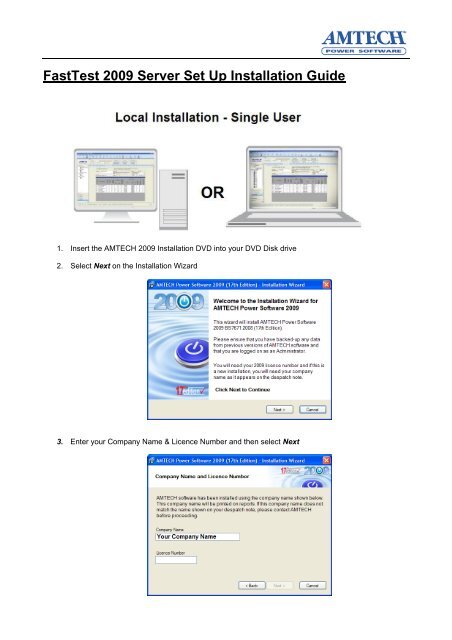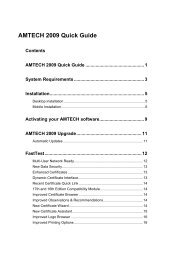Installation Guide for Local Single user.pdf - Amtech Software Forum
Installation Guide for Local Single user.pdf - Amtech Software Forum
Installation Guide for Local Single user.pdf - Amtech Software Forum
Create successful ePaper yourself
Turn your PDF publications into a flip-book with our unique Google optimized e-Paper software.
FastTest 2009 Server Set Up <strong>Installation</strong> <strong>Guide</strong><br />
1. Insert the AMTECH 2009 <strong>Installation</strong> DVD into your DVD Disk drive<br />
2. Select Next on the <strong>Installation</strong> Wizard<br />
3. Enter your Company Name & Licence Number and then select Next
4. Once you have read & understood the Licence Agreement click I Agree to proceed or No to cancel<br />
the installation<br />
5. AMTECH will install to the default location on your local hard disk drive. If AMTECH has never been<br />
previously installed to this pc, you can browse to another location, then select Next<br />
6. You will be notified of the products that are about to be installed, click Next to confirm
7. Prior to the FastTest installation commencing your computer will be checked <strong>for</strong> all the prerequisites<br />
required to run FastTest, if they are not already installed they will be listed here. Select Install to<br />
continue<br />
8. If you are installing FatTest Plus or Pro you will have the option to select <strong>Local</strong> or Network<br />
installation. Please select <strong>Local</strong> and click on Next
9. The FastTest server setup <strong>for</strong>m will allow you to either to Restore your previous FastTest database<br />
(2005 version 5.3.0 SP2 - Date) or create a blank one. The installation will automatically detect the<br />
location of your current FastTest database or allow you to browse to one to restore. Upon selection<br />
click Next to proceed<br />
10. Once the database has been installed you will have to create an Administrator <strong>user</strong>name and<br />
password. If you have restored a previous FastTest database you will have the option to associate<br />
the <strong>user</strong> to a Company & Engineer from the restored database. Once this in<strong>for</strong>mation has been<br />
entered select Save to continue
11. You will now be advised that FastTest has installed successfully. Click Ok and follow the on-screen<br />
instructions to complete the AMTECH installation