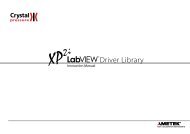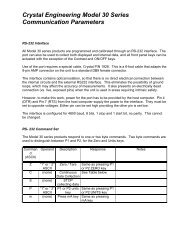3413 Rev B ConfigM30 Manual - Crystal Engineering
3413 Rev B ConfigM30 Manual - Crystal Engineering
3413 Rev B ConfigM30 Manual - Crystal Engineering
Create successful ePaper yourself
Turn your PDF publications into a flip-book with our unique Google optimized e-Paper software.
User’s <strong>Manual</strong>
Contents<br />
Overview. ............................................................... 1<br />
Introduction .............................................................. 1<br />
Operating Instructions.............................................. 2<br />
Installation. ............................................................... 2<br />
Settings ................................................................. 3<br />
Gauge Identity............................................................ 3<br />
Startup Messages. ......................................................... 4<br />
Display Speed............................................................. 4<br />
Load and Save Configurations.............................................. 5<br />
<strong>Engineering</strong> units.......................................................... 5<br />
Transferring custom engineering units...................................... 7<br />
Water Reference selection.................................................. 7<br />
Calibration Options. ....................................................... 8<br />
Password Protection. ...................................................... 8<br />
As Received / As Left Report................................................ 9<br />
Reset to Factory Defaults. .................................................. 9<br />
Language Selection ...................................................... 10<br />
Support ................................................................ 11<br />
Troubleshooting. ......................................................... 11<br />
Contact Us. .............................................................. 12<br />
Warranty. ................................................................ 12
—<br />
INTRODUCTION<br />
—<br />
Overview<br />
!!<br />
<strong>ConfigM30</strong> provides an easy way to customize your gauge. Using a special serial cable (P/N: 1928) for <strong>Rev</strong>ision A, B, or C calibrators; a standard USB to micro<br />
USB cable for <strong>Rev</strong>ision D calibrators; and a computer running Windows and <strong>ConfigM30</strong> you can:<br />
• View and print an as receive versus as left change report<br />
• Load and save custom configurations<br />
• Return the gauge to factory configuration<br />
• Select pressure units (e.g., remove inches Hg if you never use this scale)<br />
• Create special pressure units with custom icons<br />
• Adjust (calibrate) the gauge<br />
• Identify firmware version<br />
• Password protect the gauge to prevent unauthorized changes<br />
• Select your preferred H 2 O water density: 4 °C, 60 °F, 68 °F/20 °C<br />
• Store a message or identification number<br />
Features not available on your gauge will be grayed out in <strong>ConfigM30</strong>.<br />
CAUTION: Changing the settings of your gauge using this program can cause the unit to display inaccurate readings or behave differently than the<br />
factory defaults. Only personnel qualified to make changes should do so.<br />
Overview • 1<br />
Communication Port: <strong>Rev</strong>ision Identification<br />
<strong>Rev</strong>ision A, B, or C units<br />
<strong>Rev</strong>ision D or later units<br />
30 Series Serial port 30 Series Micro-USB port<br />
<strong>ConfigM30</strong> User's <strong>Manual</strong>
—<br />
INSTALLATION<br />
—<br />
Operating Instructions<br />
<strong>ConfigM30</strong> is distributed as a self-extracting Setup application. Launch <strong>ConfigM30</strong>Setup.exe and follow the on-screen prompts. If the program was provided<br />
on CD, run the SETUP.EXE from the <strong>ConfigM30</strong> folder and follow the on-screen prompts.<br />
The first time you start <strong>ConfigM30</strong>, you must select the communications port to be used. Click on the drop down box under the Connect button and choose<br />
Auto to have <strong>ConfigM30</strong> automatically detect your gauge, or select an appropriate COM port for your computer.<br />
Operating Instructions • 2<br />
Select a port to connect to a 30 Series Calibrator.<br />
Click the Connect button to establish connection to your gauge. If an error is displayed, check cables and verify that the gauge is operating.<br />
If the connection is successful <strong>ConfigM30</strong> displays information retrieved from the gauge, such as the serial and model number. The current configuration of<br />
the gauge. Make any changes desired then click the Update Gauge button to commit those changes to the gauge.<br />
The Update Gauge button commits your configuration changes.<br />
If you have more that one gauge to be customized, click the Disconnect button, connect the serial cable to the next gauge to be customized and then click<br />
the Connect button. If no further changes are necessary, click the Close button to exit <strong>ConfigM30</strong>.<br />
<strong>ConfigM30</strong> User's <strong>Manual</strong>
Settings • 3<br />
Settings<br />
—<br />
—<br />
GAUGE IDENTITY<br />
Settings are arranged in groups;<br />
The only user setting is the “message store” —all other information is programmed by the factory.<br />
Store information specific to an individual gauge in the Message store text box.<br />
The Gauge Identity area displays information specific to the gauge currently connected.<br />
• S/N: The serial number as reported by the gauge.<br />
• Model: Model of the gauge (not available on older models).<br />
• Range(s): The pressure range of the gauge, reported in PSI regardless of the default unit.<br />
• Firmware Version: The firmware version of the gauge.<br />
• Password Protected: Indicates if the password protection has been enabled for the gauge.<br />
• Message Store: Message store is typically used as a place to enter an asset or tag or identification number, but can be used for other purposes like owner<br />
information. This information is available through <strong>ConfigM30</strong> and may also be used and reported by other <strong>Crystal</strong> <strong>Engineering</strong> software applications, such as<br />
FastCalXP or <strong>Crystal</strong>CalXP. Message store is limited to 16 characters.<br />
<strong>ConfigM30</strong> User's <strong>Manual</strong>
——<br />
STARTUP MESSAGES<br />
When turned on, the Model 30 will display a series of messages, typically the calibration due date and pressure ranges of the unit. Using <strong>ConfigM30</strong>, it is possible<br />
to change any of these messages as well as increase or decrease the number of displayed messages.<br />
To change startup messages, click on the Change... button in the Startup Messages group to open the Change Startup Messages dialog box.<br />
Settings • 4<br />
Modify or create new startup messages in the Change Startup Messages dialog box.<br />
Each message can be up to sixteen characters, broken into two lines of eight characters. Use spaces as needed to place characters on the second line.<br />
Use the Move Up, Move Down, and Delete buttons to move or delete messages. They will act on the active message, which is shown with a light grey background<br />
(for example, the first message in the dialog above).<br />
—<br />
When finished, click OK to save your changes or Cancel to discard any changes.<br />
As shipped from the factory, the Model 30 is typically configured for two updates to the display per second (Standard speed – 2 Hz). It is possible to increase<br />
or decrease this rate by changing the Display Speed value. Slower display speeds will result in a more stable reading, especially useful if you have defined a<br />
custom engineering unit that increases the resolution of the gauge.<br />
—<br />
DISPLAY SPEED<br />
!!<br />
Changing the display speed has two additional affects on the operation of the gauge: first, the rate messages are displayed during startup is directly affected<br />
by the display speed; and second, the rate at which values are sent out over the serial port is the same as the display speed.<br />
WARNING: Changing the display speed to a faster value from the factory default may cause the display to become noisy, which may exceed<br />
specifications.<br />
<strong>ConfigM30</strong> User's <strong>Manual</strong>
——<br />
LOAD AND SAVE CONFIGURATIONS<br />
Using the Load Configuration... and Save Configuration... buttons allows you to create custom setups of the gauge, such as enabling a limited set of engineering<br />
units or enabling other features in the gauge, and store that configuration for later use. Applications might include using a saved configuration to setup<br />
multiple gauges identically, or having different configurations for the same gauge to customize it for different applications. Configurations do not include the<br />
password or userspan value.<br />
Settings • 5<br />
Use the buttons on the right side of the dialog box to save custom gauge setups or reset a gauge to its factory defaults.<br />
Because there are so many configurations possible with <strong>ConfigM30</strong>, the Save Configuration... button allows you to create configuration files and store any<br />
available <strong>ConfigM30</strong> settings—except for userspan values—to a file. These configurations can then be loaded onto any gauge using the Load Configuration...<br />
—<br />
button, allowing you to quickly change a gauge to a stored configuration.<br />
Configurations are stored as a files on disk, and so can be given any valid file name and then organized as desired.<br />
The Model 30 comes configured with a standard set engineering units, such as kPa, bar, and PSI. With <strong>ConfigM30</strong>, you can change, remove, add, and even create<br />
new engineering units. To start, click the appropriate Change button to open the Change <strong>Engineering</strong> Units dialog box.<br />
—<br />
ENGINEERING UNITS<br />
<strong>ConfigM30</strong> User's <strong>Manual</strong>
Settings • 6<br />
Change <strong>Engineering</strong> Units dialog<br />
• Add a Unit: Select the unit to add and click the Add>> button. The unit will be moved from<br />
the Available Units list to the Units in Gauge list.<br />
• Remove a Unit: Select the unit to remove and click the
——<br />
TRANSFERRING CUSTOM ENGINEERING UNITS<br />
When custom engineering units are defined, they are stored in a database that exists on the PC running <strong>ConfigM30</strong>. If a Model 30 gauge is programmed<br />
with a custom engineering unit and then connected to <strong>ConfigM30</strong> running on another machine, the name of the unit will not be recognized by <strong>ConfigM30</strong>,<br />
although it will successfully connect to the unit. However, the unit name is not stored in the gauge and therefore will be displayed as “Custom” with a number<br />
after it (e.g., “Custom 14”) to make the unit name unique. You can change the unknown unit names in the Change <strong>Engineering</strong> Units dialog box.<br />
Settings • 7<br />
If you wish to transfer the entire database of custom engineering units, you can copy the file named <strong>ConfigM30</strong>Units.ini, located in the directory where<br />
<strong>ConfigM30</strong> was installed – which is typically C:\Program Files\<strong>Crystal</strong> <strong>Engineering</strong>\<strong>ConfigM30</strong>. Simply copy this file to the second computer running <strong>ConfigM30</strong><br />
(overwriting any existing <strong>ConfigM30</strong>Units.ini), and all of the custom units will be transferred. However, any unit that was defined on the second computer will<br />
be lost when its <strong>ConfigM30</strong>Units.ini is overwritten. There is no way to merge two <strong>ConfigM30</strong>Units.ini files.<br />
—<br />
WATER REFERENCE SELECTION<br />
Transfer an entire database of custom engineering units with the <strong>ConfigM30</strong>Units.ini file.<br />
—<br />
You can also use configuration files to transfer units. By saving a configuration file on one PC and then loading it on another, any custom units in the configuration<br />
will be added to the custom units on the second PC. Existing custom units on the second PC will be preserved.<br />
The Water Reference menu is used to change the inches of water temperature reference on the LP port. When inches of water is included in the engineering<br />
units of the LP port, the Water Reference list will be available and allows you to easily change from 4 °C (39.2 °F), 15.6 °C (60 °F), and 20 °C (68 °F) water references.<br />
<strong>ConfigM30</strong> User's <strong>Manual</strong>
——<br />
CALIBRATION OPTIONS<br />
Userspan Wizards remove the effort of calculating the userspan value by allowing you to enter two calibration points (typically<br />
the midpoint and full scale values), and calculate the userspan for you. The wizard can optionally read the displayed value<br />
directly from the Model 30 when you enter is the applied pressure. To use the Userspan Wizard, simply click the appropriate<br />
Wizard button and follow the on-screen directions.<br />
Settings • 8<br />
• Userspan: Usually set to 1 at the factory, and used to adjust the gauge for component aging. All readings are multiplied by this<br />
number. For instance, if the readings are low by 0.1%, set this number to 1.001 to correct the readings (1.001 is equivalent to<br />
100.1%).<br />
! —!<br />
—<br />
CAUTION: Changing the userspan value requires you to pierce the CALIBRATION VOID sticker on the back of the unit to enable the update. Once this<br />
sticker is pierced, you are responsible for the calibration accuracy of the gauge. Changes in userspan values should only be made by qualified<br />
personnel and equipment.<br />
PASSWORD PROTECTION<br />
It is possible to password protect the Model 30 to prevent unauthorized changes to its calibration and configuration data. Once a gauge is password protected,<br />
the password is required for any updates to the gauge.<br />
Passwords are four digit numbers, and can be anything other than 0000. Do not lose your password, as the only way to remove a lost password is to contact<br />
the factory. To set the password, simply click on the Set Password button.<br />
In the event you lose the password, you will need to contact the factory for an unlock code, which will remove the password protection.<br />
If the gauge already has a password assigned, you will be required to enter the old password. Then enter the new password in the New password text box, and<br />
a second time in the Confirm new password text box. Passwords can contain only digits, and cannot be 0000. Once accepted, <strong>ConfigM30</strong> will confirm that the<br />
password has been changed. The new password will not be written to the gauge until you press the Update Gauge button in the <strong>ConfigM30</strong> main window.<br />
When updating the gauge, it will ask for the password, which is the new password you just entered.<br />
<strong>ConfigM30</strong> User's <strong>Manual</strong>
Settings • 9<br />
—<br />
AS<br />
To remove an existing password, enter the current password and click the Remove Password button. This will clear the password and not require it to be<br />
entered on future gauge updates.<br />
—<br />
If you have forgotten the password, it is possible to clear the password by requesting an unlock code from the factory. Contact Customer Service to obtain<br />
the code. Once you have the code, click the Forgot Password button and follow the on-screen directions to remove the password.<br />
RECEIVED / AS LEFT REPORT<br />
<strong>ConfigM30</strong> has a built-in report which details any changes you have made to the gauge. Clicking the As Received / As Left Report button will bring up a report<br />
of any changes made to the gauge. From this dialog, you can print the report or save it to a HTML file which can be viewed or printed later using any web<br />
browser, such as Microsoft Internet Explorer.<br />
——<br />
RESET TO FACTORY DEFAULTS<br />
!!<br />
When <strong>ConfigM30</strong> first makes changes to the gauge, it makes a copy of the settings in the gauge. It is possible to use those values to return the gauge to its<br />
factory condition by simply pressing the (Load Factory Configuration) button. This will return the gauge to the condition as shipped from the factory.<br />
WARNING: Returning the gauge to factory defaults will also change the userspans back to their original values. If you wish to preserve the userspan<br />
values, you must write them down before restoring the gauge to factory defaults, and then re-enter the userspan values.<br />
<strong>ConfigM30</strong> User's <strong>Manual</strong>
——<br />
LANGUAGE SELECTION<br />
<strong>ConfigM30</strong> supports alternate languages for the user interface. Some languages are available directly from the <strong>Crystal</strong> <strong>Engineering</strong> web site, while others can<br />
be obtained directly from your local <strong>Crystal</strong> <strong>Engineering</strong> distributor.<br />
To choose an alternate language, click the Language button to open the Select Language dialog box. You must use the version of <strong>ConfigM30</strong> included with<br />
the language file. If you upgrade <strong>ConfigM30</strong> using the English version, it is very likely that the language file will no longer work and the program will start in<br />
English.<br />
Settings • 10<br />
<strong>ConfigM30</strong> User's <strong>Manual</strong>
Support • 11<br />
——<br />
Support<br />
TROUBLESHOOTING<br />
Firmware <strong>Rev</strong>ision Dependencies<br />
Some older versions of the firmware do not fully support all of the features provided in <strong>ConfigM30</strong>.<br />
Users of WinUserSpan<br />
<strong>ConfigM30</strong> provides all functionality of WinUserSpan, and WinUserSpan should no longer be used once <strong>ConfigM30</strong> has been used with the gauge. Doing so<br />
may interfere with how <strong>ConfigM30</strong> communicates with the gauge.<br />
When returning your gauge to the factory<br />
When you return your gauge to the factory for recalibration, any custom configurations of your gauge will be lost during the calibration or repair process.<br />
Because of this, if you wish to preserve the gauge configuration, use the Save Configuration function before returning the gauge to <strong>Crystal</strong> <strong>Engineering</strong>. When<br />
the gauge is returned, use the Load Configuration function to restore any customizations you might have for the gauge.<br />
<strong>ConfigM30</strong> User's <strong>Manual</strong>
——<br />
CONTACT US<br />
Phone . . . . . . . . . . . . . . . . . . . . . . . . . . (805) 595-5477<br />
Toll-Free . . . . . . . . . . . . . . . . . . . . . . . . (800) 444‐1850<br />
Fax . . . . . . . . . . . . . . . . . . . . . . . . . . . . . . (805) 595-5466<br />
Support • 12<br />
Email . . . . . . . . . . . . . . . . . . . . . . . . . . . service@crystalengineering.net<br />
Web . . . . . . . . . . . . . . . . . . . . . . . . . . . . . crystalengineering.net<br />
—<br />
Send your comments to: sales@crystalengineering.net<br />
<strong>ConfigM30</strong> AND THE CORRESPONDING PRESSURE GAUGE (COLLECTIVELY “PRODUCT”) IS PROVIDED “AS IS.” CRYSTAL ENGINEERING CORPORATION DOES NOT<br />
AND CANNOT WARRANT THE PERFORMANCE OR RESULTS PURCHASER MAY OBTAIN BY USING THE PRODUCT. CRYSTAL ENGINEERING CORPORATION MAKES<br />
NO PROMISES, REPRESENTATIONS, OR WARRANTIES, EXPRESS OR IMPLIED, INCLUDING, BUT NOT LIMITED TO, THE PRODUCT’S CONDITION, ITS CONFORMITY TO<br />
ANY REPRESENTATION OR DESCRIPTION, THE EXISTENCE OF ANY LATENT OR PATENT DEFECTS, ANY NEGLIGENCE, AND ITS MERCHANTABILITY OR FITNESS FOR<br />
—<br />
WARRANTY<br />
A PARTICULAR USE.<br />
Good data processing procedure dictates that any Product be thoroughly tested with non-critical data before relying on it. The purchaser must assume the entire<br />
risk of using the Product. ANY LIABILITY OF CRYSTAL ENGINEERING CORPORATION FOR A DEFECTIVE PRODUCT WILL BE LIMITED EXCLUSIVELY TO REPLACE-<br />
MENT OF PURCHASER’S COPY OF THE PRODUCT WITH ANOTHER COPY OR, IF SO ELECTED BY CRYSTAL ENGINEERING CORPORATION IN ITS SOLE DISCRETION,<br />
REFUND OF THE INITIAL AMOUNT PAID BY PURCHASER TO CRYSTAL ENGINEERING CORPORATION FOR THE PRODUCT. IN NO EVENT WILL CRYSTAL ENGINEERING<br />
CORPORATION OR ITS SUPPLIERS BE LIABLE TO PURCHASER FOR ANY CONSEQUENTIAL, INCIDENTAL OR SPECIAL DAMAGES, INCLUDING ANY LOST PROFITS OR<br />
LOST SAVINGS, EVEN IF CRYSTAL ENGINEERING CORPORATION WAS ADVISED OF THE POSSIBILITY OF SUCH DAMAGES, OR FOR ANY CLAIM BY ANY THIRD PARTY.<br />
<strong>ConfigM30</strong> User's <strong>Manual</strong>
© 2013 <strong>Crystal</strong> <strong>Engineering</strong> Corporation<br />
708 Fiero Lane, Suite 9, San Luis Obispo, California 93401-8701<br />
<strong>3413</strong>.B