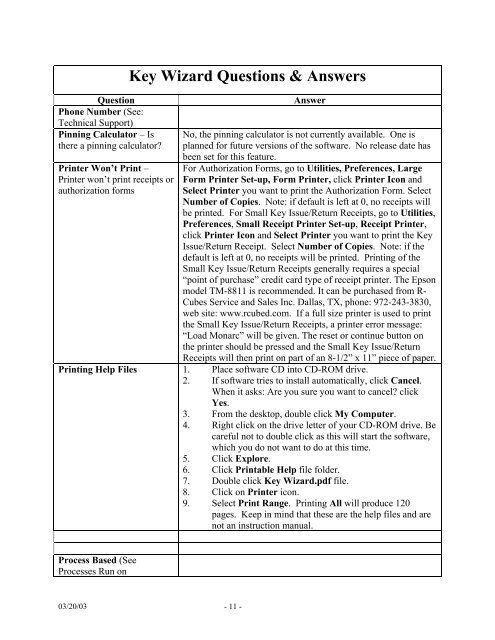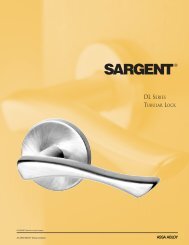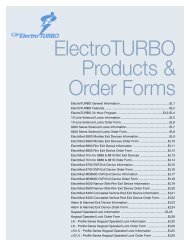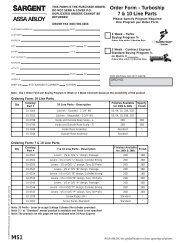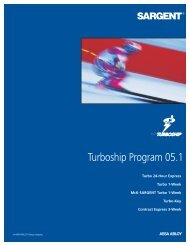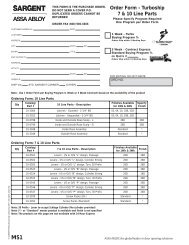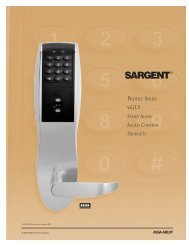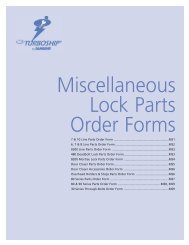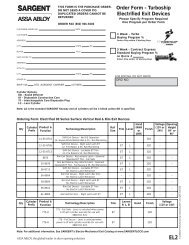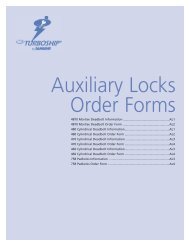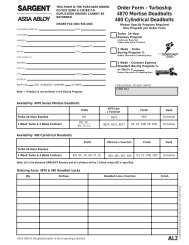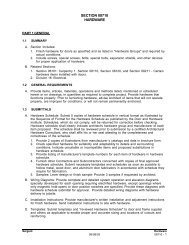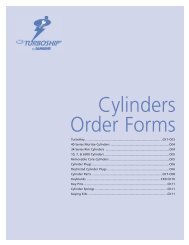Key Wizard Questions & Answers - ASSA ABLOY Door Security ...
Key Wizard Questions & Answers - ASSA ABLOY Door Security ...
Key Wizard Questions & Answers - ASSA ABLOY Door Security ...
Create successful ePaper yourself
Turn your PDF publications into a flip-book with our unique Google optimized e-Paper software.
Question<br />
Phone Number (See:<br />
Technical Support)<br />
Pinning Calculator – Is<br />
there a pinning calculator?<br />
Printer Won’t Print –<br />
Printer won’t print receipts or<br />
authorization forms<br />
<strong>Key</strong> <strong>Wizard</strong> <strong>Questions</strong> & <strong>Answers</strong><br />
Answer<br />
No, the pinning calculator is not currently available. One is<br />
planned for future versions of the software. No release date has<br />
been set for this feature.<br />
For Authorization Forms, go to Utilities, Preferences, Large<br />
Form Printer Set-up, Form Printer, click Printer Icon and<br />
Select Printer you want to print the Authorization Form. Select<br />
Number of Copies. Note: if default is left at 0, no receipts will<br />
be printed. For Small <strong>Key</strong> Issue/Return Receipts, go to Utilities,<br />
Preferences, Small Receipt Printer Set-up, Receipt Printer,<br />
click Printer Icon and Select Printer you want to print the <strong>Key</strong><br />
Issue/Return Receipt. Select Number of Copies. Note: if the<br />
default is left at 0, no receipts will be printed. Printing of the<br />
Small <strong>Key</strong> Issue/Return Receipts generally requires a special<br />
“point of purchase” credit card type of receipt printer. The Epson<br />
model TM-8811 is recommended. It can be purchased from R-<br />
Cubes Service and Sales Inc. Dallas, TX, phone: 972-243-3830,<br />
web site: www.rcubed.com. If a full size printer is used to print<br />
the Small <strong>Key</strong> Issue/Return Receipts, a printer error message:<br />
“Load Monarc” will be given. The reset or continue button on<br />
the printer should be pressed and the Small <strong>Key</strong> Issue/Return<br />
Receipts will then print on part of an 8-1/2” x 11” piece of paper.<br />
Printing Help Files 1. Place software CD into CD-ROM drive.<br />
2. If software tries to install automatically, click Cancel.<br />
When it asks: Are you sure you want to cancel? click<br />
Yes.<br />
3. From the desktop, double click My Computer.<br />
4. Right click on the drive letter of your CD-ROM drive. Be<br />
careful not to double click as this will start the software,<br />
which you do not want to do at this time.<br />
5. Click Explore.<br />
6. Click Printable Help file folder.<br />
7. Double click <strong>Key</strong> <strong>Wizard</strong>.pdf file.<br />
8. Click on Printer icon.<br />
9. Select Print Range. Printing All will produce 120<br />
pages. Keep in mind that these are the help files and are<br />
not an instruction manual.<br />
Process Based (See<br />
Processes Run on<br />
03/20/03 - 11 -