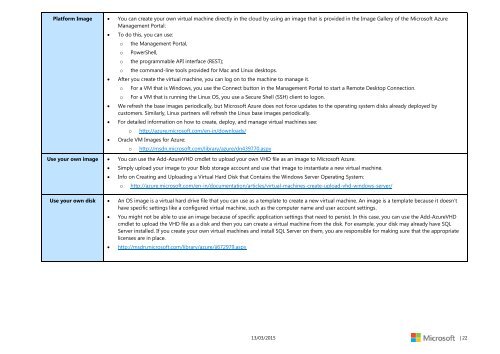Microsoft-Azure-Handbook.pdf?ocid=aff-n-we-loc--ITPRO40886&WT
Microsoft-Azure-Handbook.pdf?ocid=aff-n-we-loc--ITPRO40886&WT
Microsoft-Azure-Handbook.pdf?ocid=aff-n-we-loc--ITPRO40886&WT
Create successful ePaper yourself
Turn your PDF publications into a flip-book with our unique Google optimized e-Paper software.
Platform Image You can create your own virtual machine directly in the cloud by using an image that is provided in the Image Gallery of the <strong>Microsoft</strong> <strong>Azure</strong><br />
Management Portal:<br />
<br />
<br />
<br />
<br />
<br />
To do this, you can use:<br />
o<br />
o<br />
o<br />
o<br />
the Management Portal,<br />
Po<strong>we</strong>rShell,<br />
the programmable API interface (REST);<br />
the command-line tools provided for Mac and Linux desktops.<br />
After you create the virtual machine, you can log on to the machine to manage it.<br />
o<br />
o<br />
For a VM that is Windows, you use the Connect button in the Management Portal to start a Remote Desktop Connection.<br />
For a VM that is running the Linux OS, you use a Secure Shell (SSH) client to logon.<br />
We refresh the base images periodically, but <strong>Microsoft</strong> <strong>Azure</strong> does not force updates to the operating system disks already deployed by<br />
customers. Similarly, Linux partners will refresh the Linux base images periodically.<br />
For detailed information on how to create, deploy, and manage virtual machines see:<br />
o<br />
http://azure.microsoft.com/en-in/downloads/<br />
Oracle VM Images for <strong>Azure</strong>:<br />
o<br />
http://msdn.microsoft.com/library/azure/dn439770.aspx<br />
Use your own image You can use the Add-<strong>Azure</strong>VHD cmdlet to upload your own VHD file as an image to <strong>Microsoft</strong> <strong>Azure</strong>.<br />
<br />
<br />
Simply upload your image to your Blob storage account and use that image to instantiate a new virtual machine.<br />
Info on Creating and Uploading a Virtual Hard Disk that Contains the Windows Server Operating System:<br />
o<br />
http://azure.microsoft.com/en-in/documentation/articles/virtual-machines-create-upload-vhd-windows-server/<br />
Use your own disk An OS image is a virtual hard drive file that you can use as a template to create a new virtual machine. An image is a template because it doesn’t<br />
have specific settings like a configured virtual machine, such as the computer name and user account settings.<br />
<br />
<br />
You might not be able to use an image because of specific application settings that need to persist. In this case, you can use the Add-<strong>Azure</strong>VHD<br />
cmdlet to upload the VHD file as a disk and then you can create a virtual machine from the disk. For example, your disk may already have SQL<br />
Server installed. If you create your own virtual machines and install SQL Server on them, you are responsible for making sure that the appropriate<br />
licenses are in place.<br />
http://msdn.microsoft.com/library/azure/jj672979.aspx<br />
13/03/2015 | 22