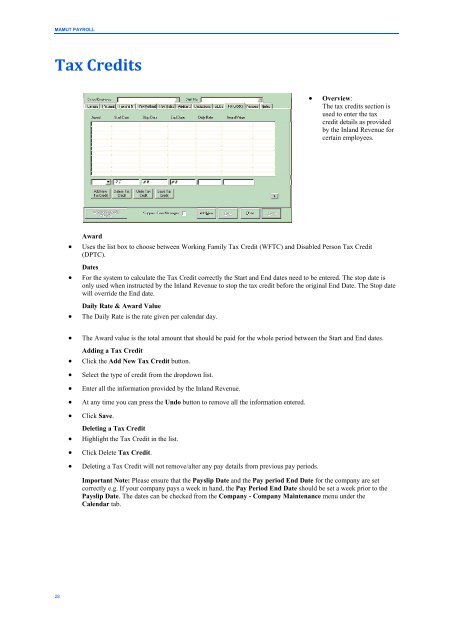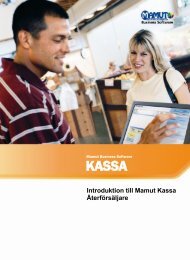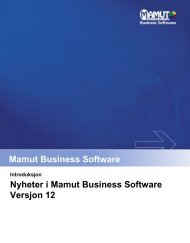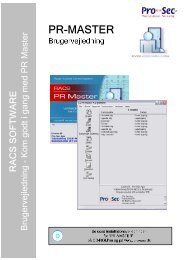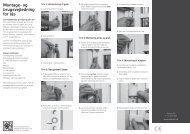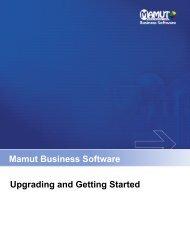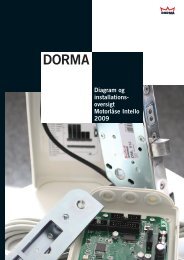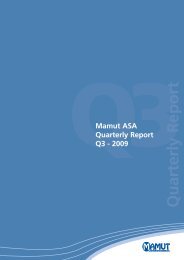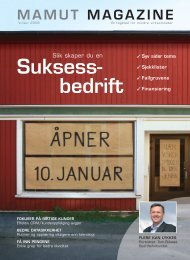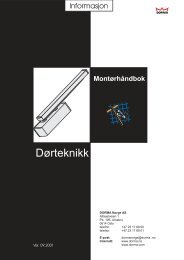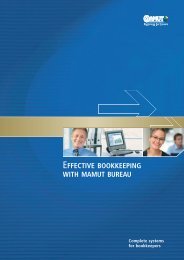Mamut Payroll
Mamut Payroll
Mamut Payroll
Create successful ePaper yourself
Turn your PDF publications into a flip-book with our unique Google optimized e-Paper software.
MAMUT PAYROLL<br />
Tax Credits<br />
• Overview:<br />
The tax credits section is<br />
used to enter the tax<br />
credit details as provided<br />
by the Inland Revenue for<br />
certain employees.<br />
Award<br />
• Uses the list box to choose between Working Family Tax Credit (WFTC) and Disabled Person Tax Credit<br />
(DPTC).<br />
Dates<br />
• For the system to calculate the Tax Credit correctly the Start and End dates need to be entered. The stop date is<br />
only used when instructed by the Inland Revenue to stop the tax credit before the original End Date. The Stop date<br />
will override the End date.<br />
Daily Rate & Award Value<br />
• The Daily Rate is the rate given per calendar day.<br />
• The Award value is the total amount that should be paid for the whole period between the Start and End dates.<br />
Adding a Tax Credit<br />
• Click the Add New Tax Credit button.<br />
• Select the type of credit from the dropdown list.<br />
• Enter all the information provided by the Inland Revenue.<br />
• At any time you can press the Undo button to remove all the information entered.<br />
• Click Save.<br />
Deleting a Tax Credit<br />
• Highlight the Tax Credit in the list.<br />
• Click Delete Tax Credit.<br />
• Deleting a Tax Credit will not remove/alter any pay details from previous pay periods.<br />
Important Note: Please ensure that the Payslip Date and the Pay period End Date for the company are set<br />
correctly e.g. If your company pays a week in hand, the Pay Period End Date should be set a week prior to the<br />
Payslip Date. The dates can be checked from the Company - Company Maintenance menu under the<br />
Calendar tab.<br />
28