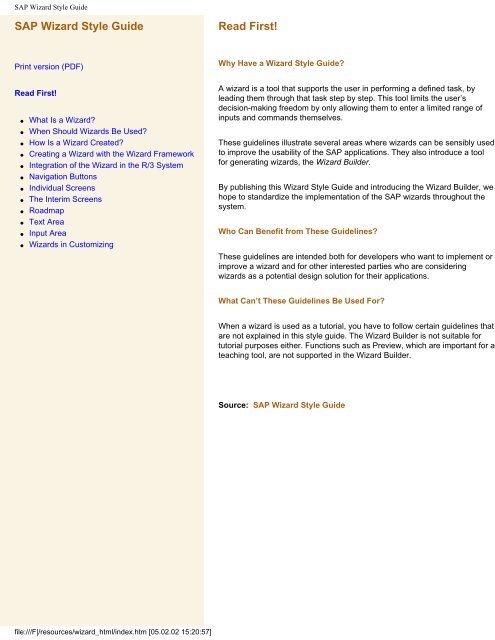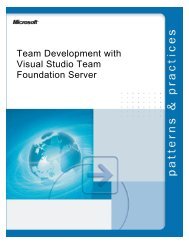SAP Wizard Style Guide
SAP Wizard Style Guide
SAP Wizard Style Guide
You also want an ePaper? Increase the reach of your titles
YUMPU automatically turns print PDFs into web optimized ePapers that Google loves.
<strong>SAP</strong> <strong>Wizard</strong> <strong>Style</strong> <strong>Guide</strong><br />
<strong>SAP</strong> <strong>Wizard</strong> <strong>Style</strong> <strong>Guide</strong><br />
Read First!<br />
Print version (PDF)<br />
Read First!<br />
●<br />
●<br />
●<br />
●<br />
●<br />
●<br />
●<br />
●<br />
●<br />
●<br />
●<br />
●<br />
What Is a <strong>Wizard</strong>?<br />
When Should <strong>Wizard</strong>s Be Used?<br />
How Is a <strong>Wizard</strong> Created?<br />
Creating a <strong>Wizard</strong> with the <strong>Wizard</strong> Framework<br />
Integration of the <strong>Wizard</strong> in the R/3 System<br />
Navigation Buttons<br />
Individual Screens<br />
The Interim Screens<br />
Roadmap<br />
Text Area<br />
Input Area<br />
<strong>Wizard</strong>s in Customizing<br />
Why Have a <strong>Wizard</strong> <strong>Style</strong> <strong>Guide</strong>?<br />
A wizard is a tool that supports the user in performing a defined task, by<br />
leading them through that task step by step. This tool limits the user’s<br />
decision-making freedom by only allowing them to enter a limited range of<br />
inputs and commands themselves.<br />
These guidelines illustrate several areas where wizards can be sensibly used<br />
to improve the usability of the <strong>SAP</strong> applications. They also introduce a tool<br />
for generating wizards, the <strong>Wizard</strong> Builder.<br />
By publishing this <strong>Wizard</strong> <strong>Style</strong> <strong>Guide</strong> and introducing the <strong>Wizard</strong> Builder, we<br />
hope to standardize the implementation of the <strong>SAP</strong> wizards throughout the<br />
system.<br />
Who Can Benefit from These <strong>Guide</strong>lines?<br />
These guidelines are intended both for developers who want to implement or<br />
improve a wizard and for other interested parties who are considering<br />
wizards as a potential design solution for their applications.<br />
What Can’t These <strong>Guide</strong>lines Be Used For?<br />
When a wizard is used as a tutorial, you have to follow certain guidelines that<br />
are not explained in this style guide. The <strong>Wizard</strong> Builder is not suitable for<br />
tutorial purposes either. Functions such as Preview, which are important for a<br />
teaching tool, are not supported in the <strong>Wizard</strong> Builder.<br />
Source: <strong>SAP</strong> <strong>Wizard</strong> <strong>Style</strong> <strong>Guide</strong><br />
file:///F|/resources/wizard_html/index.htm [05.02.02 15:20:57]
<strong>Wizard</strong> <strong>Style</strong> <strong>Guide</strong><br />
Read First!<br />
Why Have a <strong>Wizard</strong> <strong>Style</strong> <strong>Guide</strong>?<br />
A wizard is a tool that supports the user in performing a defined task, by leading them through that task step by<br />
step. This tool limits the user’s decision-making freedom by only allowing them to enter a limited range of inputs<br />
and commands themselves.<br />
These guidelines illustrate several areas where wizards can be sensibly used to improve the usability of the <strong>SAP</strong><br />
applications. They also introduce a tool for generating wizards, the <strong>Wizard</strong> Builder.<br />
By publishing this <strong>Wizard</strong> <strong>Style</strong> <strong>Guide</strong> and introducing the <strong>Wizard</strong> Builder, we hope to standardize the<br />
implementation of the <strong>SAP</strong> wizards throughout the system.<br />
Who Can Benefit from These <strong>Guide</strong>lines?<br />
These guidelines are intended both for developers who want to implement or improve a wizard and for other<br />
interested parties who are considering wizards as a potential design solution for their applications.<br />
What Can’t These <strong>Guide</strong>lines Be Used For?<br />
When a wizard is used as a tutorial, you have to follow certain guidelines that are not explained in this style<br />
guide. The <strong>Wizard</strong> Builder is not suitable for tutorial purposes either. Functions such as Preview, which are<br />
important for a teaching tool, are not supported in the <strong>Wizard</strong> Builder.<br />
Source: <strong>SAP</strong> <strong>Wizard</strong> <strong>Style</strong> <strong>Guide</strong><br />
file:///F|/resources/wizard_html/read_first.htm [05.02.02 15:20:58]
<strong>Wizard</strong> <strong>Style</strong> <strong>Guide</strong><br />
What Is a <strong>Wizard</strong>?<br />
Definition<br />
A wizard leads a user through a task step by step. It is a type of help system that - in contrast to an Assistant<br />
(like in Microsoft Word) - has to be called explicitly. In the <strong>SAP</strong> terminology, only programs with this step-by-step<br />
guidance should be called "wizards".<br />
Screen Areas<br />
<strong>Wizard</strong>s consist of consecutive modal screens.<br />
Each of these screens consists of five areas:<br />
●<br />
●<br />
●<br />
●<br />
●<br />
Titlebar<br />
Roadmap (a navigation aid between the individual wizard sections)<br />
Text area<br />
Input area<br />
Navigation buttons<br />
file:///F|/resources/wizard_html/what.HTM (1 of 3) [05.02.02 15:20:59]
<strong>Wizard</strong> <strong>Style</strong> <strong>Guide</strong><br />
Example of a <strong>Wizard</strong> Screen (Successive Screen in the <strong>Wizard</strong> Builder)<br />
The Start screen contains an overview of the objective of the wizard.<br />
The Start and End screens are different from the intermediate screens.<br />
The end screen contains a Finish button instead of a Continue button. When you press Finish, a Technical Audit<br />
Report is generated - this is a closing report that<br />
●<br />
●<br />
Summarizes the steps just performed (e.g. by explaining the consequences when the wizard has defined<br />
something in the database)<br />
Contains additional instructions or offers a preview<br />
file:///F|/resources/wizard_html/what.HTM (2 of 3) [05.02.02 15:20:59]
<strong>Wizard</strong> <strong>Style</strong> <strong>Guide</strong><br />
Structure of a <strong>Wizard</strong><br />
top<br />
Source: <strong>SAP</strong> <strong>Wizard</strong> <strong>Style</strong> <strong>Guide</strong><br />
file:///F|/resources/wizard_html/what.HTM (3 of 3) [05.02.02 15:20:59]
<strong>Wizard</strong> <strong>Style</strong> <strong>Guide</strong><br />
When Should <strong>Wizard</strong>s Be Used?<br />
A wizard lets users perform tasks that would otherwise be more complicated and take longer.<br />
<strong>Wizard</strong>s offer<br />
●<br />
●<br />
●<br />
Simplification when the steps for completing a task are very complex<br />
Support when expertise is required<br />
Mental relief when the user has to pay attention to a large number of associated factors (dependencies,<br />
typical generation tasks, etc.)<br />
A wizard accomplishes these goals by<br />
●<br />
●<br />
●<br />
Dividing the task into just a few logical steps<br />
Offering the user sensible default values for selection<br />
Making decisions for the user so they can only perform the task in the order of the specified steps<br />
In many cases, this restriction to the user’s decision-making freedom may come at the expense of efficiency.<br />
Therefore, the wizards should only be used as a supplementary tool, and should NOT replace the actual<br />
program itself.<br />
Technical Requirements<br />
Because wizards force the user to run through a pre-defined sequence of steps, it is essential that you follow<br />
some specific ergonomic criteria. These criteria are the basis for the technical requirements described here.<br />
If you use the <strong>Wizard</strong> Builder to implement your wizard, you will fulfill many of these ergonomic requirements<br />
automatically, since the <strong>Wizard</strong> Builder automatically makes certain functions available.<br />
Technical requirement<br />
Technical support<br />
The instructions must be clear and the<br />
consequences of each user input must be<br />
apparent.<br />
●<br />
●<br />
●<br />
Graphical text editor<br />
Consistency<br />
Active formulation<br />
The task should only require a reasonable<br />
number of individual steps.<br />
It must be possible for the user to change their<br />
mind.<br />
DThe user must be able to find out at all times<br />
how many steps are still needed and which<br />
phase of the program is currently active.<br />
Between 3 and 7 single steps (including the start and end<br />
screens)<br />
Back button<br />
(IMPORTANT: Back means back, not undo - this means the<br />
data is saved and offered for change again when the user<br />
navigates back to the corresponding screen.)<br />
Roadmap<br />
file:///F|/resources/wizard_html/when.HTM (1 of 2) [05.02.02 15:21:00]
<strong>Wizard</strong> <strong>Style</strong> <strong>Guide</strong><br />
The user must be able to leave the wizard<br />
without changing the data at any time.<br />
At the end of the wizard, the user must know<br />
what happened and how to continue.<br />
<strong>Wizard</strong>s should have an attractive appearance.<br />
Cancel button<br />
Summary Screen, Technical Audit Report<br />
Graphics and color<br />
Target Group<br />
The potential areas of user for wizards are dependent on:<br />
●<br />
●<br />
●<br />
The quality of the task<br />
The frequency of its use<br />
The qualifications of its users<br />
Various design options are possible, depending on the expertise level of the target user group. It is important to<br />
know whether the user has the following knowledge:<br />
●<br />
●<br />
●<br />
User department knowledge<br />
(Example: To understand the term backflush, the user must know about goods movements.)<br />
General IT knowledge<br />
(Example: An application wizard is intended for users with little IT knowledge. In this case, you should use<br />
radio buttons instead of list boxes.)<br />
Special program knowledge<br />
(Example: A wizard for creating tab strips in the R/3 System; the target group is developers with system<br />
expertise; the wizard should bundle a task for practical use.)<br />
top<br />
Source: <strong>SAP</strong> <strong>Wizard</strong> <strong>Style</strong> <strong>Guide</strong><br />
file:///F|/resources/wizard_html/when.HTM (2 of 2) [05.02.02 15:21:00]
<strong>Wizard</strong> <strong>Style</strong> <strong>Guide</strong><br />
How Is a <strong>Wizard</strong> Created?<br />
Basic Principles<br />
The following principles apply to the wizard creation process:<br />
●<br />
●<br />
●<br />
The user’s decision-making freedom is restricted (he/she can only execute a few instructions).<br />
The user is not buried in irrelevant information.<br />
User entries lead to sensible branches that automatically take all dependencies into account. The wizard contains multiple<br />
sequences to react to any feasible scenario (e.g. installing a program on different platforms). Still, the user only sees the sequence<br />
that is relevant for him/her.<br />
Branches Dependent on User Input (Example: International Trip)<br />
Example: You want to book an international trip. Whether or not you need to apply for a visa depends on your<br />
citizenship. Are you a citizen of the destination country? Then the sequence of steps is straight ahead (you don’t need a<br />
visa). If you are a citizen of a different country, you may have to run through a complex sequence, for example, during<br />
which you are asked about the purpose of your visit or your intended length of stay.<br />
file:///F|/resources/wizard_html/how.HTM (1 of 3) [05.02.02 15:21:01]
<strong>Wizard</strong> <strong>Style</strong> <strong>Guide</strong><br />
Procedure<br />
<strong>SAP</strong> provides the <strong>Wizard</strong> Builder tool and the <strong>Wizard</strong> Framework for creating wizards. The <strong>Wizard</strong> Builder is available from Release 4.6<br />
onwards by calling transaction SBPT_WB.<br />
The <strong>Wizard</strong> Framework encompasses various function modules that represent both the individual wizard screens and the navigation<br />
between these screens.<br />
Screen Mode<br />
The generated wizard always runs as a dialog box, never in full-screen mode.<br />
Method<br />
The first and most important step is the task analysis. It provides the template for the wizard steps. You should first consider whether<br />
your application could be designed more user-friendly without needing a wizard. <strong>Wizard</strong>s should not be used as a crutch to compensate<br />
for incorrectly designed transactions.<br />
Procedure<br />
Step 1: Task analysis<br />
● Purpose: Determine the purpose of the<br />
wizard:<br />
❍ Simplification<br />
❍ Support<br />
❍ Mental relief<br />
● Structure: The task normally contains<br />
several steps and dependencies. Divide the<br />
task or process into individual, logical units.<br />
You can use a graphics tool to model the<br />
structure of your task.<br />
Examples<br />
Purpose: Memory aid<br />
(See example for above diagram "Branching Dependent on User Input")<br />
Step 2: Determining the target group<br />
Create a profile of the future user group.<br />
Determine whether the user group has<br />
● User department knowledge<br />
● General IT knowledge or<br />
● Special program knowledge.<br />
Target group: One example of a target group with good IT knowledge is system<br />
administrators.<br />
● List boxes instead of radio buttons (for users with good IT knowledge), or<br />
● 1-2 lines more explanation (for users with little user department knowledge)<br />
When selecting the GUI controls, make sure<br />
you choose controls that your target group<br />
knows how to use.<br />
Step 3: Prototyping<br />
Create a prototype, either on paper or as an<br />
HTML prototype.<br />
● Formulate the introductory text such that<br />
your target group can comprehend and<br />
implement it without difficulty.<br />
● Minimize the number of screens.<br />
● Avoid branches from the wizard to other<br />
application components.<br />
● Branch in accordance with the input. Do not<br />
confront the user with irrelevant options.<br />
file:///F|/resources/wizard_html/how.HTM (2 of 3) [05.02.02 15:21:01]
<strong>Wizard</strong> <strong>Style</strong> <strong>Guide</strong><br />
Example of a paper prototype<br />
Step 4:Testing<br />
Test your wizard on real users.<br />
● Make sure the instructions and terminology<br />
are comprehensible.<br />
● If you use screens or diagrams, ask your<br />
colleagues how they interpret them.<br />
(For more information see User Day Toolkit in<br />
the verification section of the Design Guild.)<br />
Step 5: Implementation<br />
Use the <strong>Wizard</strong> Builder to create the wizard<br />
Step 6: Careful inspection<br />
Verify that you followed all the instructions listed<br />
above while creating your wizard.<br />
top<br />
Source: <strong>SAP</strong> <strong>Wizard</strong> <strong>Style</strong> <strong>Guide</strong><br />
file:///F|/resources/wizard_html/how.HTM (3 of 3) [05.02.02 15:21:01]
<strong>Wizard</strong> <strong>Style</strong> <strong>Guide</strong><br />
Creating a <strong>Wizard</strong> with the <strong>Wizard</strong> Framework<br />
The <strong>Wizard</strong> Builder<br />
The <strong>Wizard</strong> Builder is provided for generating fully executable wizards with the <strong>Wizard</strong> Framework.<br />
Genesis of the <strong>Wizard</strong> Builder<br />
Workflow wizards were created to display wizard-like dialog boxes (for Release 3.1G, initially for <strong>SAP</strong> Business<br />
Workflow) using standardized function modules. Thanks to the pre-defined layout, many wizard functions could<br />
be made available with little effort (or none at all). As such, the wizards were easily definable for the endusers.<br />
This collection of different function modules was expanded to form a <strong>Wizard</strong> Framework, which serves both to<br />
display the individual wizard screens and to navigate between these screens.<br />
The <strong>Wizard</strong> Framework standardizes and simplifies the creation of wizards in the R/3 System. The core of the<br />
wizard concept is that every wizard has a similar structure. The dialog windows are generally the same size,<br />
have almost identical structures, and differ from one another only in their contents.<br />
Start Screen of the <strong>Wizard</strong> Builder<br />
file:///F|/resources/wizard_html/create.HTM (1 of 6) [05.02.02 15:21:02]
<strong>Wizard</strong> <strong>Style</strong> <strong>Guide</strong><br />
Next Screen of the <strong>Wizard</strong> Builder: Assign <strong>Wizard</strong> Name<br />
file:///F|/resources/wizard_html/create.HTM (2 of 6) [05.02.02 15:21:02]
<strong>Wizard</strong> <strong>Style</strong> <strong>Guide</strong><br />
Third Screen of the <strong>Wizard</strong> Builder: Define the Steps<br />
file:///F|/resources/wizard_html/create.HTM (3 of 6) [05.02.02 15:21:02]
<strong>Wizard</strong> <strong>Style</strong> <strong>Guide</strong><br />
Fourth Screen of the <strong>Wizard</strong> Builder: Refine the Steps<br />
file:///F|/resources/wizard_html/create.HTM (4 of 6) [05.02.02 15:21:02]
<strong>Wizard</strong> <strong>Style</strong> <strong>Guide</strong><br />
Last Screen of the <strong>Wizard</strong> Builder: Completing the <strong>Wizard</strong>, with Title<br />
Implementing the <strong>Wizard</strong> Concept<br />
The wizard sets up its structure in an internal table and passes it on to the dispatcher module, which controls the<br />
course of the <strong>Wizard</strong> Framework. Depending on the user input, the dispatcher module calls either the next or the<br />
previous screen (or exits the wizard). Dispatcher modules have been implemented as callback FORM routines,<br />
which themselves call a <strong>Wizard</strong> Framework module to display the screen. Each wizard screen contains a<br />
roadmap, descriptive text, and navigation buttons. This layout is standardized and is supplied by the <strong>Wizard</strong><br />
Framework. The wizard developer only has to implement the dialogs as subscreens.<br />
Using the <strong>Wizard</strong> Builder<br />
New wizards are created with the <strong>Wizard</strong> Builder (transaction SBPT_WB). This tool generates a wizard that is<br />
already executable, but does not yet contain any application-specific interactions or dialogs. The wizard<br />
developer has to "fill in" the empty areas, like the documentation and the screens. This "filling in" is also<br />
supported by the <strong>Wizard</strong> Builder. Although the <strong>Wizard</strong> Builder has strictly pre-defined interaction and design<br />
options, please be sure to follow the guidelines in the <strong>Wizard</strong> <strong>Style</strong> <strong>Guide</strong> as well.<br />
file:///F|/resources/wizard_html/create.HTM (5 of 6) [05.02.02 15:21:02]
<strong>Wizard</strong> <strong>Style</strong> <strong>Guide</strong><br />
top<br />
Source: <strong>SAP</strong> <strong>Wizard</strong> <strong>Style</strong> <strong>Guide</strong><br />
file:///F|/resources/wizard_html/create.HTM (6 of 6) [05.02.02 15:21:02]
<strong>Wizard</strong> <strong>Style</strong> <strong>Guide</strong><br />
Integration of the <strong>Wizard</strong> in the R/3 System<br />
Supplementary Function<br />
Whenever possible, please make the wizard available as a supplement to the actual transaction. Using the<br />
wizard should be voluntary.<br />
Call from the Menubar<br />
Configure two options for calling the wizard:<br />
●<br />
Through the menubar, under menu item Extras<br />
● Through the application toolbar, using the wizard symbol<br />
Name of the <strong>Wizard</strong> Transaction<br />
The wizard transaction is called: [Name]_WIZARD.<br />
Title<br />
The titlebar is constant on every screen, and contains the name of the wizard.<br />
top<br />
Source: <strong>SAP</strong> <strong>Wizard</strong> <strong>Style</strong> <strong>Guide</strong><br />
file:///F|/resources/wizard_html/integrate.HTM [05.02.02 15:21:03]
<strong>Wizard</strong> <strong>Style</strong> <strong>Guide</strong><br />
Navigation Buttons<br />
The <strong>Wizard</strong> Framework supplies the navigation buttons Continue, Back, Cancel, and Finish on every screen by<br />
default. These buttons have been arranged optimally to make the mouse paths as short as possible, should the<br />
user change his/her mind. Therefore, you do not have to worry about arrangement or navigation between the<br />
screens.<br />
Navigation button Properties<br />
Continue<br />
Back<br />
Cancel<br />
Finish<br />
Go to the next screen, once all the information has been entered<br />
Go back one step<br />
(exception: This button is not active in the start screen)<br />
Exits the wizard without saving any of the changes made so far<br />
Appears instead of the Continue button in the end screen<br />
The roadmap is an alternative navigation option. In addition to its orientation function (as a map), the user can<br />
use the hyperlinks to go back to steps that have already been processed. Forwards navigation is not supported,<br />
as each successive step in the wizard is dependent on the inputs in the preceding step.<br />
IMPORTANT: When the user presses the Back button or goes back in the roadmap, the user's inputs so far<br />
should not be deleted. The user expects the wizard to make their tasks easier, not create additional problems.<br />
Therefore, the data must always be retained when the user goes back, to enable them to check their previous<br />
inputs at any time.<br />
The linear progression of steps in a task gives the user a sense of security. If the user has to leave this linear<br />
chain to perform actions outside of the wizard, they may become confused. Therefore, avoid any branches that<br />
leave the wizard.<br />
Do not write anything to the database during the wizard steps. This makes it possible for the user to exit the<br />
wizard at any time without having made any changes to the database. The user should explicitly approve any<br />
changes to the database during the last step of the wizard.<br />
Other Pushbuttons in the Navigation Bar<br />
NO other pushbuttons are allowed in the navigation area of the <strong>Wizard</strong> Builder. All pushbuttons are defined by<br />
the <strong>Wizard</strong> Framework, and cannot be changed by the wizard developer.<br />
file:///F|/resources/wizard_html/navigbuttons.HTM (1 of 2) [05.02.02 15:21:03]
<strong>Wizard</strong> <strong>Style</strong> <strong>Guide</strong><br />
NAVIGATION<br />
Do's<br />
Branch after every user input<br />
Make sure that any user changes are written to the database during the last<br />
step of the wizard<br />
Dont's<br />
●<br />
●<br />
●<br />
DON'T include more than 7 single steps in the wizard<br />
DON'T include any branches that lead outside the wizard<br />
DON'T write to the database while the wizard is running<br />
top<br />
Source: <strong>SAP</strong> <strong>Wizard</strong> <strong>Style</strong> <strong>Guide</strong><br />
file:///F|/resources/wizard_html/navigbuttons.HTM (2 of 2) [05.02.02 15:21:03]
<strong>Wizard</strong> <strong>Style</strong> <strong>Guide</strong><br />
Individual Screens<br />
Start and End Screens<br />
The first screen of a wizard consists of two areas: the left area consists of a roadmap (answers the questions<br />
Where am I? What should I expect?), while the text in the right area provides an overview of the wizard’s<br />
objective, function, and actions. The Back button is not active in the first screen, and pressing Cancel does not<br />
cause a confirmation prompt to be displayed, since no data has been changed yet.<br />
Example of a Start Screen (<strong>Wizard</strong> Builder)<br />
The last screen of the wizard contains a summary - the Technical Audit Report. At this point, all the user’s<br />
changes are written to the database. The Continue button is replaced in the end screen with the Finish button.<br />
Make sure that the user knows how to proceed after exiting the wizard, for example, by including an explanation<br />
on the last screen of the wizard.<br />
top<br />
Source: <strong>SAP</strong> <strong>Wizard</strong> <strong>Style</strong> <strong>Guide</strong><br />
file:///F|/resources/wizard_html/screens.HTM [05.02.02 15:21:04]
<strong>Wizard</strong> <strong>Style</strong> <strong>Guide</strong><br />
The Interim Screens<br />
Number<br />
The number of interim screens should lie between 1 and 5. In general, two simple screens are preferred to one<br />
complex screen with multiple fields and options. Consider each individual case carefully, however, since the<br />
reverse case - placing two related input fields on two different screens to "keep things simple", for example - may<br />
also annoy the user.<br />
The interim screens also contain<br />
●<br />
●<br />
●<br />
A navigation part with roadmap<br />
A text area with instructions or a brief explanation<br />
An input area for the user data<br />
top<br />
Source: <strong>SAP</strong> <strong>Wizard</strong> <strong>Style</strong> <strong>Guide</strong><br />
file:///F|/resources/wizard_html/interscreens.HTM [05.02.02 15:21:05]
<strong>Wizard</strong> <strong>Style</strong> <strong>Guide</strong><br />
Roadmap<br />
Text<br />
The roadmap shows the user where they are, where they just were, and where they will go next. It can also<br />
contain graphics, and can be used to return to the previous screens of the wizard.<br />
Graphics and Screens<br />
In the present <strong>Wizard</strong> Framework, screens are positioned through the roadmap. This should help make sure that<br />
●<br />
●<br />
The recognition symbol for the wizard is always visible<br />
The roadmap does not become too long<br />
The screens must be available in GIF format and must be checked in with transaction SMW0. The exact size and<br />
permitted color palette are added here.<br />
The roadmap can contain both diagrams and photos or graphics. The important thing is that the screens help the<br />
user to understand the task, and are tailored to the specific situation. Please omit graphics and screens that only<br />
"look good", but whose benefit in achieving the objective of the wizard is not immediately obvious.<br />
Keep the graphics consistent throughout the different screens: for example, make either all or none of the<br />
graphics three-dimensional. The screens must not contain any texts, as translating them is technically difficult or<br />
impossible.<br />
Please note that every graphic can affect the performance of the wizard flow.<br />
ROADMAP<br />
Do's<br />
Use brief terms in the roadmap<br />
Use meaningful words<br />
Don'ts<br />
●<br />
●<br />
●<br />
●<br />
DON'T name the wizard phases "phase1", "phase2", "phase3", etc.<br />
DON'T use the same words to refer to different terms<br />
DON'T use text in the screens<br />
DON'T user any graphics that are larger than 100 KB<br />
top<br />
file:///F|/resources/wizard_html/roadmap.HTM (1 of 2) [05.02.02 15:21:05]
<strong>Wizard</strong> <strong>Style</strong> <strong>Guide</strong><br />
Source: <strong>SAP</strong> <strong>Wizard</strong> <strong>Style</strong> <strong>Guide</strong><br />
file:///F|/resources/wizard_html/roadmap.HTM (2 of 2) [05.02.02 15:21:05]
<strong>Wizard</strong> <strong>Style</strong> <strong>Guide</strong><br />
Text Area<br />
Function<br />
The text area is used to explain the tak that the user has to perform.<br />
Length<br />
Keep the text as brief as possible. The text must fit on one screen, to avoid forcing the user to scroll. Consider<br />
that your text may be longer when translated into other languages.<br />
Formulations<br />
Keep the instructions in a wizard brief and precise. Follow these rules:<br />
●<br />
●<br />
●<br />
Keep your records brief, clear, and simple<br />
Address the user directly. Use the imperative, with "you" where applicable (e.g. "Enter the recipient").<br />
Use active formulations. Passive sentences make it difficult for the user to figure out what they have to do.<br />
Follow the Standards and <strong>Guide</strong>lines for Writing at <strong>SAP</strong> in the MLP folder <strong>Guide</strong>lines/Standards for Information<br />
Development (GUIDELINES), message New Standards and <strong>Guide</strong>lines. Always have your information developer<br />
look over your texts and revise them as required.<br />
Examples for Formulation <strong>Guide</strong>lines<br />
<strong>Guide</strong>line WRONG RIGHT<br />
Use active formulations A selection must be made here. Which ... do you want?<br />
Use positive formulations, avoid double<br />
negatives<br />
Avoid subordinate clauses<br />
Do not select a plant that does<br />
not belong to this region<br />
Select a plant, which is specified<br />
below.<br />
Avoid extra words At this time Now<br />
At a later time<br />
Select a plant from this<br />
region<br />
Select a plant<br />
Avoid insertions and parentheses<br />
(Excerpts from Deutsch fürs Leben, Wolf Schneider, Rowohlt, 1994, ISBN 3-499-19695-6)<br />
Emphasis<br />
Later<br />
You can use different techniques, like bold print, to draw the user’s attention to specific words. But remember:<br />
less is more. Only use bold print to emphasize primary terms.<br />
Colors<br />
Use highlighting and color sparingly. Remember that online literature is read differently than printed materials.<br />
file:///F|/resources/wizard_html/textarea.HTM (1 of 2) [05.02.02 15:21:06]
<strong>Wizard</strong> <strong>Style</strong> <strong>Guide</strong><br />
TEXT AREA<br />
Do's<br />
Address the user directly<br />
Tell the user what they have to do<br />
Highlight important terms and required fields<br />
Use bullets and numbering sensibly<br />
Use as little text as possible<br />
Don'ts<br />
●<br />
●<br />
DON'T include too many details in your explanations<br />
DON'T use more than three different colors<br />
top<br />
Source: <strong>SAP</strong> <strong>Wizard</strong> <strong>Style</strong> <strong>Guide</strong><br />
file:///F|/resources/wizard_html/textarea.HTM (2 of 2) [05.02.02 15:21:06]
<strong>Wizard</strong> <strong>Style</strong> <strong>Guide</strong><br />
Input Area<br />
The input area is an <strong>SAP</strong> subscreen, size 11 rows x 62 columns, that you can define with the Screen Painter.<br />
This area is intentionally kept small to prevent complicated controls from being placed in the wizard. Tree<br />
controls or tab strips, for example, should not be used (to avoid leaving the impression that you are "hiding"<br />
something from the user). When arranging the fields, follow the guidelines described in the <strong>SAP</strong> Usability <strong>Style</strong><br />
<strong>Guide</strong>.<br />
The less is more principle also applies to the input area: the fewer screen elements you use, the more<br />
comprehensible it is for the user. A screen should always contain only the required elements. Therefore, only<br />
include the input fields and labels that are needed by most of the users. Special cases should not arise in a<br />
wizard.<br />
If the user has to choose from a given number of alternatives, the wizard should always display any existing<br />
default values.<br />
INPUT AREA<br />
Do's<br />
Use as few input fields as possible<br />
Keep the text as short as possible<br />
Highlight critical terms<br />
Use bullets and numbering sensibly<br />
Use checkboxes instead of radio buttons<br />
Use list boxes as dialog windows instead of drop-down (or F4 help)<br />
Display as many default values as possible<br />
Dont's<br />
●<br />
●<br />
●<br />
●<br />
DON'T crowd the text with too much detail<br />
DON'T use complex controls like trees or tab strips<br />
DON'T use more than three different colors<br />
DON'T install any branches to outside the wizard<br />
Other GUI Elements in the Input Area<br />
Follow the guidelines described in the <strong>SAP</strong> <strong>Style</strong> <strong>Guide</strong>.<br />
top<br />
file:///F|/resources/wizard_html/input.HTM (1 of 2) [05.02.02 15:21:06]
<strong>Wizard</strong> <strong>Style</strong> <strong>Guide</strong><br />
Source: <strong>SAP</strong> <strong>Wizard</strong> <strong>Style</strong> <strong>Guide</strong><br />
file:///F|/resources/wizard_html/input.HTM (2 of 2) [05.02.02 15:21:06]
<strong>Wizard</strong> <strong>Style</strong> <strong>Guide</strong><br />
<strong>Wizard</strong>s in Customizing<br />
You should only use wizards in customizing when:<br />
●<br />
●<br />
Ongoing settings are involved OR<br />
The user is technically inexperienced AND the lack of centralized functions will not cause problems during<br />
data distribution (transport, backing up the production system)<br />
Please consider carefully whether the benefits gained from using a wizard - which simplifies maintenance of<br />
selected parameters - outweigh the problems that will arise due to the lack of generic services. Please remember<br />
that the average customizing user is not usually technically inexperienced; they are usually consultants or staff in<br />
the IT department.<br />
When they configure the system, the customer thinks in processes, not in applications. In this context,<br />
customizing - in the furthest sense - is an application in which the processes are configured for all application<br />
areas.<br />
The problems with system configuration lie not so much in setting parameters as in transporting and distributing<br />
the customizing data. To solve these problems, centralized functions like the Cross-System Viewer and the<br />
Transfer Assistant are provided in the centralized, generic tools (transactions SM30/SM34). If such functions<br />
are missing in a customizing transaction, the effort needed to distribute the data and ensure data consistency in<br />
the target system increases. No support is available to the user in case of error. Moreover, inconsistencies can<br />
arise in "application" customizing with regard to use and functionality.<br />
The customer expects the customizing screens to be as homogenous as possible. Therefore:<br />
●<br />
●<br />
All transactions in the user interface should be uniform<br />
All the services required to configure and distribute customizing data must be available in all customizing<br />
activities<br />
These requirements can be easily met when developing customizing transactions: simply use the central<br />
customizing tools (transactions SM30/SM34).<br />
Therefore, all individual transactions - including the wizards - must offer these services:<br />
●<br />
●<br />
The existing services from the central tools should also be available in the individual customizing<br />
transactions.<br />
New services must continually be added.<br />
Existing Services<br />
●<br />
Links to:<br />
❍ The Transport and Correction System<br />
❍ The Cross-System Viewer<br />
The Cross-System Viewer is responsible for comparing the customizing settings with the IMG activity.<br />
❍ The Transfer Assistant<br />
Customers can use the Transfer Assistant to transfer their verified customizing settings into the target<br />
system. In the process, all checks are performed in the customizing transaction just like they would be in<br />
dialog. This guarantees the consistency of the data environment<br />
❍ The application log<br />
Changes to customizing activities are logged in the database. The display of these changes corresponds<br />
to the data structure of the IMG activity.<br />
file:///F|/resources/wizard_html/customizing.HTM (1 of 2) [05.02.02 15:21:07]
<strong>Wizard</strong> <strong>Style</strong> <strong>Guide</strong><br />
●<br />
❍ The Text Control when called from customizing for simultaneous memo and parameter maintenance.<br />
Displaying and activating Business Configuration Sets<br />
This gives the customer an option to use the sample settings supplied by <strong>SAP</strong>. In the process, all the checks<br />
from the dialog configuration activity are taken into account.<br />
Planned Services<br />
●<br />
●<br />
Distributed customizing<br />
Organizational criteria for the authorization check<br />
top<br />
Source: <strong>SAP</strong> <strong>Wizard</strong> <strong>Style</strong> <strong>Guide</strong><br />
file:///F|/resources/wizard_html/customizing.HTM (2 of 2) [05.02.02 15:21:07]