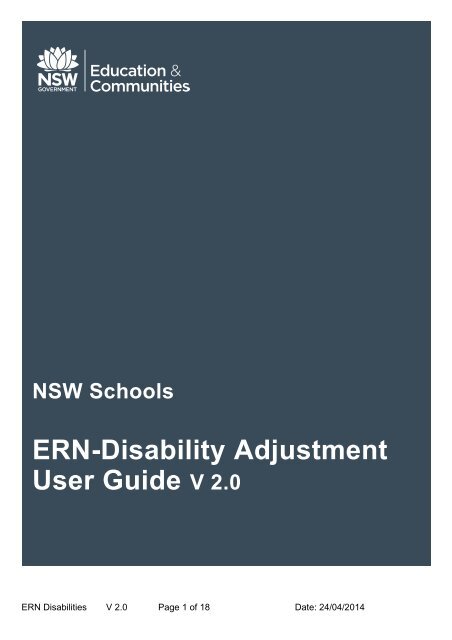ERN-Disability Adjustment User Guide
You also want an ePaper? Increase the reach of your titles
YUMPU automatically turns print PDFs into web optimized ePapers that Google loves.
NSW Schools<br />
<strong>ERN</strong>-<strong>Disability</strong> <strong>Adjustment</strong><br />
<strong>User</strong> <strong>Guide</strong> V 2.0<br />
<strong>ERN</strong> Disabilities V 2.0 Page 1 of 18 Date: 24/04/2014
NOTES:<br />
<strong>ERN</strong> Disabilities V 2.0 Page 2 of 18 Date: 24/04/2014
Contents<br />
1. Introduction <strong>Disability</strong> <strong>Adjustment</strong> ................................................................... 4<br />
2. Overview ............................................................................................................. 4<br />
2.1 Identifying Students for inclusion in the Data Collection .......................................................... 4<br />
2.2 <strong>Disability</strong> Data Collection Screen .......................................................................................... 10<br />
2.3 Filtering the Student List – Complete/Incomplete .................................................................. 12<br />
2.4 Removing a Student from the Student consideration list ....................................................... 14<br />
2.5 Endorsing students in bulk .................................................................................................... 15<br />
2.6 Exporting results to CSV file.................................................................................................. 17<br />
<strong>ERN</strong> Disabilities V 2.0 Page 3 of 18 Date: 24/04/2014
1. Introduction <strong>Disability</strong> <strong>Adjustment</strong><br />
The Nationally Consistent Collection of Data on students with disability (NCCD) will take<br />
place in all Australian schools annually from 2015, aligned with the national school census in<br />
August each year.<br />
The data collection will be collecting the following information:<br />
the level of adjustment provided;<br />
number of students receiving each level of adjustment to participate in education<br />
on the same basis as other students; and<br />
the student’s broad category of disability.<br />
<strong>ERN</strong> – <strong>Disability</strong> <strong>Adjustment</strong> menu option is a new menu option allowing recording and<br />
maintenance of data on students with disabilities to support the nationally consistent<br />
collection of data on school students with disability.<br />
2. Overview<br />
<strong>ERN</strong> will allow schools to identify students for inclusion in the national data collection for<br />
students with a disability. Once these students have been identified, the school is able to<br />
access a series of questions for each student. The responses to these questions will<br />
determine whether the student will be included in the nationally consistent collection of data<br />
on school students with disability.<br />
2.1 Identifying Students for inclusion in the Data Collection<br />
Selecting <strong>Disability</strong> <strong>Adjustment</strong> from the <strong>ERN</strong> menu for the first time will display the following<br />
screen:-<br />
<strong>ERN</strong> Disabilities V 2.0 Page 4 of 18 Date: 24/04/2014
To identify the students who need to be considered for inclusion in the data collection select<br />
The following screen will be displayed:-<br />
This screen allows single or multiple students to be included in the list of students to be<br />
considered for the data collection. The search can be by:<br />
SRN<br />
Name – Family and or Given Name,<br />
Scholastic Year<br />
Student Groups.<br />
Selecting an individual student to be included in the list<br />
Example: Find Tom Red and include him in the list of students to be considered in the<br />
national data collection.<br />
Enter RED in the Family Name search field and press GO. The following screen will be<br />
displayed:-<br />
<strong>ERN</strong> Disabilities V 2.0 Page 5 of 18 Date: 24/04/2014
Red is entered in the<br />
Family Name<br />
Press GO to find all the<br />
students to match the selection<br />
criteria<br />
List of all the Red children<br />
Check the box next to Tom Red<br />
Select Add Student(s)<br />
Select Tom by the check box<br />
On selecting “Add Student(s)” the following screen will be displayed:-<br />
Tom Red has been added to the list of students for consideration for the data collection and<br />
removed from the search list. Other students can be added if required.<br />
Selecting “Close” will return to the previous screen displaying the list of students to be<br />
considered for the national data collection. The following screen will be displayed:-<br />
<strong>ERN</strong> Disabilities V 2.0 Page 6 of 18 Date: 24/04/2014
Tom Red has been<br />
selected in the list of<br />
students to be considered<br />
for the data collection<br />
Students in the list can be removed if<br />
they were previously added by mistake<br />
Tom Red is the only student who has been currently selected in 2014 for consideration in the<br />
national data collection.<br />
Selecting a group of students from a scholastic Year to be included in the list<br />
Example: The following students from Year 4 need to be added to the list of students for<br />
consideration in the national data collection; Mary Allan, John Anderson, Joanne Brown and<br />
Larry Green.<br />
Select<br />
to display the Add student’s screen.<br />
<strong>ERN</strong> Disabilities V 2.0 Page 7 of 18 Date: 24/04/2014
Select Year 4 from the drop down list of Scholastic Years.<br />
Press Go to display all the<br />
students in Year 4<br />
Year 4 selected from the drop<br />
list<br />
Select Go to display the list of students in Year 4.<br />
Note: Any Year 4 student who has already been included in the list of students to be<br />
considered for the national data collection will not be displayed in the list for selection.<br />
The following list will be displayed:-<br />
Select/Deselect All<br />
Check Box to include<br />
Student<br />
In the list of Year 4 students above select Mary Allan, John Anderson and Joanne Brown,<br />
scroll down to find Larry Green and select him as well.<br />
Select<br />
to add the selected students to the list of students to be<br />
considered in the national data collection. The following message will be displayed on<br />
screen.<br />
<strong>ERN</strong> Disabilities V 2.0 Page 8 of 18 Date: 24/04/2014
Note: Once Mary Allan, John Anderson, Joanne Brown and Larry Green are included in the<br />
list they will be removed from the Search list.<br />
Selecting will close the search screen and return to the list of students to be<br />
considered in the national data collection.<br />
The following screen will be displayed with Mary Allan, John Anderson, Joanne Brown and<br />
Larry Green included in the list.<br />
High Level summary of<br />
responses to a number of the<br />
questions in relation to the<br />
National data collection<br />
Ability to remove students<br />
if they have been included<br />
in the list in error. Check<br />
the box next to the name<br />
and then select Remove<br />
Student(s)<br />
Ability to endorse<br />
one or more<br />
selected students<br />
Bulk<br />
select<br />
List of student to<br />
be considered for<br />
the National Data<br />
Collection<br />
Exports result list<br />
including all<br />
questions<br />
Exports result list<br />
including only high<br />
level summary<br />
questions<br />
Column Sort<br />
Function<br />
Status indicates whether all<br />
the questions have been<br />
responded to for the data<br />
collection<br />
A mouse over the student name will display; Date of Birth, Gender, Year/Roll Class and the<br />
Current Enrolment Status for the student.<br />
<strong>ERN</strong> Disabilities V 2.0 Page 9 of 18 Date: 24/04/2014
2.2 <strong>Disability</strong> Data Collection Screen<br />
Highlight a student and<br />
click to display the<br />
<strong>Disability</strong> Data Collection<br />
screen<br />
Clicking on a student in the list will display the <strong>Disability</strong> Data Collection screen:-<br />
Is the student provided with an <strong>Adjustment</strong>? : Valid responses :- Yes or No.<br />
Select the Level of <strong>Adjustment</strong>: Select from the drop-list containing:-<br />
SUP – Supplementary, SUB – Substantial, EXT – Extensive.<br />
<strong>ERN</strong> Disabilities V 2.0 Page 10 of 18 Date: 24/04/2014
Note: The Level of <strong>Adjustment</strong> is only operational if the answer to the previous question is<br />
Yes. If the answer is No then the Level of <strong>Adjustment</strong> question is defaulted to NOA –<br />
No <strong>Adjustment</strong>.<br />
Does the student have a disability under the DDA? : Valid responses :- Yes or No.<br />
Have the <strong>Disability</strong> Standards’ processes been followed, including parent/carer<br />
consultation? : Valid responses:- Yes or No.<br />
Select <strong>Disability</strong> Categories: Indicate the disabilities for the student. More than one<br />
category can be selected. A drop-list of disability categories will be constructed from the<br />
ones selected, this will then allow the primary disability to be selected.<br />
Select Primary <strong>Disability</strong>: Select the primary disability from a drop-list of disability<br />
categories.<br />
Has the Principal endorsed processes and decisions? : Valid responses:- Yes or No.<br />
Has all the relevant evidence been sighted? : Valid responses are Yes or No.<br />
Have Parent / Carers consented to inclusion in national collection? :<br />
Valid responses:-Yes or No.<br />
<strong>Adjustment</strong> Start Date: Indicate the date when the student first began receiving an<br />
adjustment<br />
Last Review Date: Indicate the date that the level of adjustment was last reviewed.<br />
<strong>Adjustment</strong>s should be reviewed at least once a year.<br />
Next Review Date: Indicate the next review date of the adjustment.<br />
Note: The next review date is not mandatory for completion status.<br />
Example: The following data for Mary Allan is entered:-<br />
<strong>ERN</strong> Disabilities V 2.0 Page 11 of 18 Date: 24/04/2014
Cancel: Will not save any changes made and return to the previous screen.<br />
Save: Will save the data entered and remain on this screen.<br />
Save & Exit: Will save the data and return to the previous screen.<br />
Delete: Will remove all current data collected for the nominated student.<br />
Selecting Save and Exit will return to the Previous Screen<br />
Information for Mary<br />
has been updated<br />
All the question have<br />
been answered – Status<br />
is Complete<br />
Note: The summary level data has been updated for the student and the status of the<br />
questions in the <strong>Disability</strong> Data Collection screen is complete.<br />
2.3 Filtering the Student List – Complete/Incomplete<br />
The list of students to be considered for the national data collection can be filtered using the<br />
search criteria.<br />
Filter by Scholastic Year<br />
Filter by Name<br />
Filter by<br />
Complete/Incomplete<br />
Any of the standard filters can be used; Family Name, Given Name, SRN and Scholastic<br />
Year.<br />
<strong>ERN</strong> Disabilities V 2.0 Page 12 of 18 Date: 24/04/2014
Also an additional filter has been included to filter by Data Collection Status (Complete or<br />
Incomplete.)<br />
Example: Filter for all the students in the list whose information is incomplete.<br />
From the Drop-list select<br />
Incomplete<br />
Press Go to filter the list<br />
On selecting Incomplete and pressing Go, the following list will be displayed.<br />
Incomplete filter<br />
Shows only students<br />
whose data collection<br />
information is incomplete<br />
Note: Only the students that have incomplete data collection information will be displayed.<br />
<strong>ERN</strong> Disabilities V 2.0 Page 13 of 18 Date: 24/04/2014
2.4 Removing a Student from the Student consideration list<br />
If a student has been included in the list of students to be considered in the data collection<br />
then they can be removed.<br />
Example: Joanne Brown was included in the list of students to be considered in the data<br />
collection and needs to be removed.<br />
Press Remove Student(s) to<br />
remove the students from the list<br />
you have marked<br />
Check the box next to<br />
Joanne Brown<br />
Check the box next to Joanne Brown’s name as displayed below<br />
Select<br />
will display the following warning:-<br />
Note: Any existing data that has been entered for the student relating to the national data<br />
collection will be removed.<br />
Press OK to continue or cancel to abort the process.<br />
On selecting OK, Joanne Brown will be removed from the list and the screen refreshed.<br />
<strong>ERN</strong> Disabilities V 2.0 Page 14 of 18 Date: 24/04/2014
2.5 Endorsing students in bulk<br />
Allows bulk<br />
endorsing by<br />
principals<br />
<strong>ERN</strong> Disabilities V 2.0 Page 15 of 18 Date: 24/04/2014
As an example John and Larry will have their data endorsed. First select John and Larry as<br />
follows<br />
Use check<br />
boxes to select<br />
Data entered<br />
not endorsed<br />
yet<br />
Now click “Endorse by Principal” and the following confirmation message will appear<br />
Click OK to continue with the data endorsing (or Cancel to leave the information as is)<br />
After confirming the previous dialog box (clicking OK) the following will be displayed<br />
The status of both<br />
students is now<br />
Complete<br />
<strong>ERN</strong> Disabilities V 2.0 Page 16 of 18 Date: 24/04/2014
2.6 Exporting results to a CSV file<br />
Excel Icon: Allows<br />
downloading the result<br />
table including only high<br />
level summary questions<br />
Exports result list<br />
including all<br />
questions<br />
Download Table as CSV icon - allows the user to download the summary table as a csv file<br />
which can be opened in Excel.<br />
Example<br />
Notice not all the questions<br />
were included in the CVS file<br />
“Export Result to Excel” button – allows the user to export all of the disability adjustment<br />
data as a csv file which can be opened in Excel.<br />
Example<br />
Notice, there are more columns in the exported csv file now<br />
<strong>ERN</strong> Disabilities V 2.0 Page 17 of 18 Date: 24/04/2014
2.7 Spinner<br />
A “spinner” has been added to the top of the disability data individual student record screen.<br />
This feature allows the user to scroll through the list of students selected in the summary<br />
screen. If the list of students is filtered, the spinner will only scroll through those students<br />
selected.<br />
If the record has been changed, use of the spinner will prompt the user to save changes to<br />
the record before moving on to the next record.<br />
Spinner<br />
<strong>ERN</strong> Disabilities V 2.0 Page 18 of 18 Date: 24/04/2014