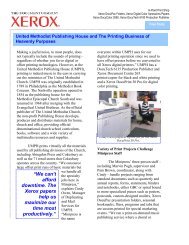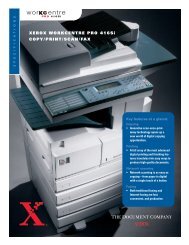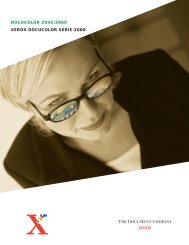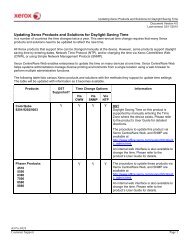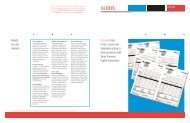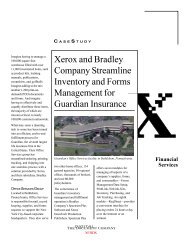Updating Xerox Products and Solutions for Daylight Saving Time
Updating Xerox Products and Solutions for Daylight Saving Time
Updating Xerox Products and Solutions for Daylight Saving Time
You also want an ePaper? Increase the reach of your titles
YUMPU automatically turns print PDFs into web optimized ePapers that Google loves.
<strong>Updating</strong> <strong>Xerox</strong> <strong>Products</strong> <strong>and</strong> <strong>Solutions</strong> <strong>for</strong> <strong>Daylight</strong> <strong>Saving</strong> <strong>Time</strong><br />
Document Version 1.9<br />
Last revised: 10/29/2008<br />
<strong>Products</strong><br />
DST<br />
Supported?<br />
(Update<br />
Needed)<br />
<strong>Time</strong> Change Options<br />
Via<br />
CWW<br />
Via<br />
SNMP<br />
Via<br />
NTP<br />
In<strong>for</strong>mation<br />
<strong>Xerox</strong> products with<br />
EFI Windows XPe<br />
based front ends:<br />
• DocuColor 12 with<br />
X12 v2.0/EX12<br />
v3.0/XP12<br />
v2.0(customer<br />
purchased s/w option)<br />
Y<br />
The listed products support DST but will<br />
need a software update to support the new<br />
DST rules. Follow the System Update<br />
instructions below, which will direct you to a<br />
website from which patch 1-QZXUG can be<br />
downloaded <strong>and</strong> installed automatically:<br />
Select Start --> All Program --> System<br />
Update<br />
• DocuColor 12 with<br />
X12e v1.0<br />
• DocuColor 240/250<br />
with EXP250<br />
v1.01/v1.1<br />
---------------------------<br />
* DocuColor 3535 with EX3535 v1.0:<br />
System Update is available after the<br />
appropriate patch has been installed. The<br />
Systems Updates Patch can be found at<br />
• DocuColor 3535 with<br />
EX3535 v1.0*<br />
• Phaser EX7750 v1.0<br />
http://www.support.xerox.com/go/getfile.asp<br />
?Xlang=en_US&XCntry=USA&objid=44488<br />
&EULA=0&prodId=DC_3535&Family=Docu<br />
Color&ripId=XRIP_Fiery_EX3535&langs=E<br />
nglish%20(US)&plats=Windows%20XP&Xty<br />
pe=download.<br />
The listed products may also be updated<br />
through the WebTools option.<br />
Note: If the operating system’s<br />
“Automatically adjust clock <strong>for</strong> daylight<br />
saving changes” box has not been selected<br />
you need to change the time manually. This<br />
can be done by going into the operating<br />
system’s Control Panel <strong>and</strong> selecting the<br />
Date/<strong>Time</strong> option. From there you will be<br />
able to change the time.<br />
dc07cc0424<br />
Customer Support Page 6