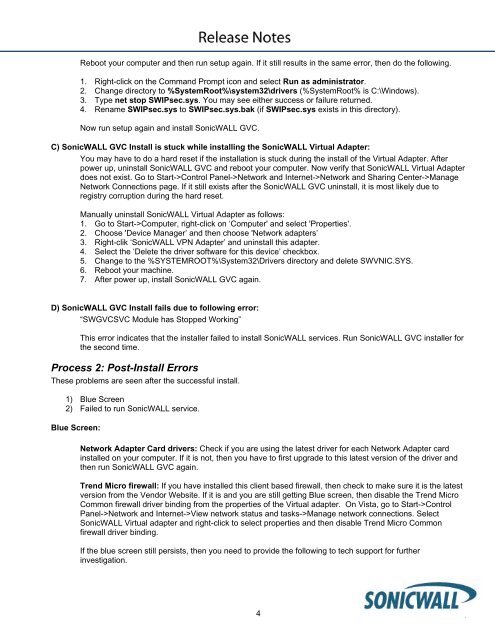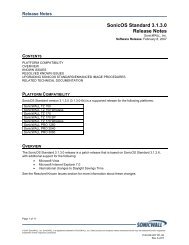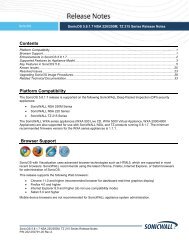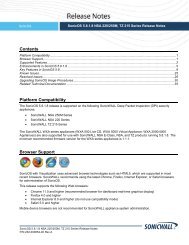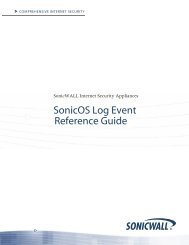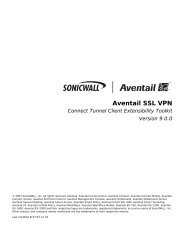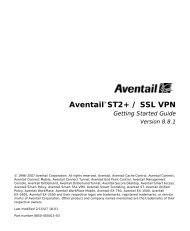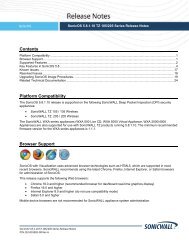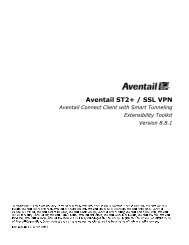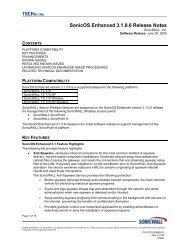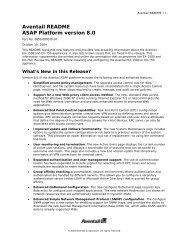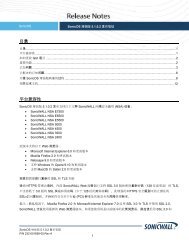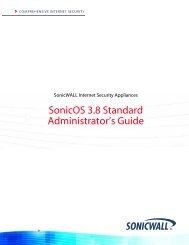SonicWALL Global VPN Client 4.2.6 Release Notes
SonicWALL Global VPN Client 4.2.6 Release Notes
SonicWALL Global VPN Client 4.2.6 Release Notes
Create successful ePaper yourself
Turn your PDF publications into a flip-book with our unique Google optimized e-Paper software.
Reboot your computer and then run setup again. If it still results in the same error, then do the following.<br />
1. Right-click on the Command Prompt icon and select Run as administrator.<br />
2. Change directory to %SystemRoot%\system32\drivers (%SystemRoot% is C:\Windows).<br />
3. Type net stop SWIPsec.sys. You may see either success or failure returned.<br />
4. Rename SWIPsec.sys to SWIPsec.sys.bak (if SWIPsec.sys exists in this directory).<br />
Now run setup again and install <strong>SonicWALL</strong> GVC.<br />
C) <strong>SonicWALL</strong> GVC Install is stuck while installing the <strong>SonicWALL</strong> Virtual Adapter:<br />
You may have to do a hard reset if the installation is stuck during the install of the Virtual Adapter. After<br />
power up, uninstall <strong>SonicWALL</strong> GVC and reboot your computer. Now verify that <strong>SonicWALL</strong> Virtual Adapter<br />
does not exist. Go to Start->Control Panel->Network and Internet->Network and Sharing Center->Manage<br />
Network Connections page. If it still exists after the <strong>SonicWALL</strong> GVC uninstall, it is most likely due to<br />
registry corruption during the hard reset.<br />
Manually uninstall <strong>SonicWALL</strong> Virtual Adapter as follows:<br />
1. Go to Start->Computer, right-click on ‘Computer' and select 'Properties'.<br />
2. Choose 'Device Manager’ and then choose 'Network adapters’<br />
3. Right-clik ‘<strong>SonicWALL</strong> <strong>VPN</strong> Adapter’ and uninstall this adapter.<br />
4. Select the ‘Delete the driver software for this device’ checkbox.<br />
5. Change to the %SYSTEMROOT%\System32\Drivers directory and delete SWVNIC.SYS.<br />
6. Reboot your machine.<br />
7. After power up, install <strong>SonicWALL</strong> GVC again.<br />
D) <strong>SonicWALL</strong> GVC Install fails due to following error:<br />
“SWGVCSVC Module has Stopped Working”<br />
This error indicates that the installer failed to install <strong>SonicWALL</strong> services. Run <strong>SonicWALL</strong> GVC installer for<br />
the second time.<br />
Process 2: Post-Install Errors<br />
These problems are seen after the successful install.<br />
1) Blue Screen<br />
2) Failed to run <strong>SonicWALL</strong> service.<br />
Blue Screen:<br />
Network Adapter Card drivers: Check if you are using the latest driver for each Network Adapter card<br />
installed on your computer. If it is not, then you have to first upgrade to this latest version of the driver and<br />
then run <strong>SonicWALL</strong> GVC again.<br />
Trend Micro firewall: If you have installed this client based firewall, then check to make sure it is the latest<br />
version from the Vendor Website. If it is and you are still getting Blue screen, then disable the Trend Micro<br />
Common firewall driver binding from the properties of the Virtual adapter. On Vista, go to Start->Control<br />
Panel->Network and Internet->View network status and tasks->Manage network connections. Select<br />
<strong>SonicWALL</strong> Virtual adapter and right-click to select properties and then disable Trend Micro Common<br />
firewall driver binding.<br />
If the blue screen still persists, then you need to provide the following to tech support for further<br />
investigation.<br />
4