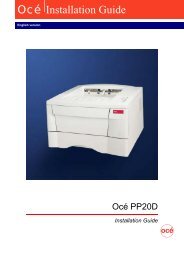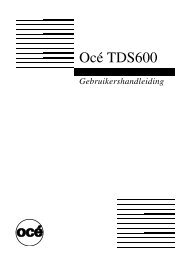- Page 1 and 2: Océ 5250 User manual
- Page 3 and 4: Contents Chapter 1 Installation of
- Page 5 and 6: Calibrating the Océ 5250 85 Printi
- Page 7 and 8: Appendix A Glossary Appendix B Safe
- Page 9 and 10: Océ 5250 User manual Chapter 1 Ins
- Page 11 and 12: 1405mm 1170mm [3] Required space wh
- Page 13 and 14: Contents Carton 1 Carton 2 1. Océ
- Page 15 and 16: User documentation CD The Océ 5250
- Page 17 and 18: Unpacking the printer Assembling th
- Page 19 and 20: Carriage [2] [1] [3] [6] [5] [4] [8
- Page 21 and 22: Installing the printer The printer
- Page 23 and 24: ▼ To remove the carriage locking
- Page 25 and 26: 2 Lower the green lever [1] (see fi
- Page 27 and 28: Using the control panel power high
- Page 29 and 30: Message display window A two-line m
- Page 31 and 32: Selecting the display language You
- Page 33 and 34: Océ 5250 User manual Chapter 2 Get
- Page 35 and 36: Preparing to install the print head
- Page 37 and 38: ▼ To fit the print head into the
- Page 39 and 40: Installing the ink tank ■ Always
- Page 41 and 42: Caution: Match the ink tank colour
- Page 43 and 44: Loading roll media The printer is r
- Page 45 and 46: ▼ To fix the media roll in the ho
- Page 47 and 48: ▼ To align the media 1 Adjust the
- Page 49: Loading cut sheet media The printer
- Page 53 and 54: Setting the colour mode The Océ 52
- Page 55 and 56: Setting the number of printed copie
- Page 57 and 58: Océ 5250 User manual Chapter 3 Pri
- Page 59 and 60: Scaling a print You can set the sca
- Page 61 and 62: ▼ To set autoscaling 1 Press the
- Page 63 and 64: Media type Configuration Print mana
- Page 65 and 66: Prints larger than A2 do not go in
- Page 67 and 68: Flushing the media saver queues The
- Page 69 and 70: Print is rotated and shifted to use
- Page 71 and 72: Making a palette print The palette
- Page 73 and 74: Setting the pen patterns In monochr
- Page 75 and 76: Océ 5250 User manual Chapter 4 Adv
- Page 77 and 78: Locking the printer menu The ‘loc
- Page 79 and 80: Setting the full menu The ‘full m
- Page 81 and 82: Printing the dump configuration A p
- Page 83 and 84: ■ When the printer is in monochro
- Page 85 and 86: Calibrating the Océ 5250 The follo
- Page 87 and 88: Printing the X-alignment print The
- Page 89 and 90: Printing the X-accuracy print The X
- Page 91 and 92: ▼ To enter the adjustment value 1
- Page 93 and 94: Rendering Rendering determines how
- Page 95 and 96: ■ F/WARE UPDATE IN PROGRESS. The
- Page 97 and 98: ▼ To remove the memory module (fr
- Page 99 and 100: Océ 5250 User manual Chapter 5 Pri
- Page 101 and 102:
Selecting the data format manually
- Page 103 and 104:
Overlay only foreground colours are
- Page 105 and 106:
▼ To set the print origin 1 Press
- Page 107 and 108:
Line Attribute The Océ 5250 suppor
- Page 109 and 110:
The following statements have no me
- Page 111 and 112:
Use the following command to initia
- Page 113 and 114:
End of message parameter ▼ To set
- Page 115 and 116:
Double synch parameter ▼ To set t
- Page 117 and 118:
CALS and TIFF The printer supports
- Page 119 and 120:
Default PostScript 2 page size This
- Page 121 and 122:
Océ 5250 User manual Chapter 6 Use
- Page 123 and 124:
Choosing media Use the tables below
- Page 125 and 126:
Storing and handling media Temperat
- Page 127 and 128:
Océ 5250 User manual Chapter 7 Mai
- Page 129 and 130:
▼ To clean the interior of the pr
- Page 131 and 132:
▼ To replace the wiper blades 1 P
- Page 133 and 134:
Cleaning the print heads The print
- Page 135 and 136:
Océ 5250 User manual Chapter 8 Tro
- Page 137 and 138:
Understanding printer messages The
- Page 139 and 140:
No media The printer does not detec
- Page 141 and 142:
Waste ink tank full (Error 40) To r
- Page 143 and 144:
Service message Service needed This
- Page 145 and 146:
Parts of print missing (continued)
- Page 147 and 148:
Top This position provides the maxi
- Page 149 and 150:
Problems using colour No colour Pro
- Page 151 and 152:
Océ 5250 User manual Chapter 9 Con
- Page 153 and 154:
Media type Configuration Connection
- Page 155 and 156:
Media type Configuration Connection
- Page 157 and 158:
Supported printing protocols The Oc
- Page 159 and 160:
‘lcd C:\DRAWINGS’. 9 Send the d
- Page 161 and 162:
5 # at a beginning of a line is int
- Page 163 and 164:
Océ 5250 User manual Appendix A Gl
- Page 165 and 166:
HP-GL HP-RTL Ink tank Media Media s
- Page 167 and 168:
Océ 5250 User manual Appendix B Sa
- Page 169 and 170:
■ Do not place the machine in roo
- Page 171 and 172:
EPA ENERGY STAR ® Océ-Technologie
- Page 173 and 174:
Océ 5250 User manual Appendix C Mi
- Page 175 and 176:
Reader’s comment sheet Have you f
- Page 177 and 178:
Addresses of local Océ organisatio
- Page 179 and 180:
Océ 5250 User manual Appendix D Te
- Page 181 and 182:
Printer default values Controller s
- Page 183 and 184:
Print transfomations (continued) Au
- Page 185 and 186:
Centronics port configuration The C
- Page 187 and 188:
HP-GL commands (continued) FR Advan
- Page 189 and 190:
HP-GL/2 commands (continued) KERNEL
- Page 191 and 192:
CONTEXT SWITCHING (continued) *p#rl
- Page 193 and 194:
CalComp commands (continued) 0E 07
- Page 195 and 196:
Index A accuracy 180 aligning media
- Page 197 and 198:
pen pattern menu 73 pen priority ca