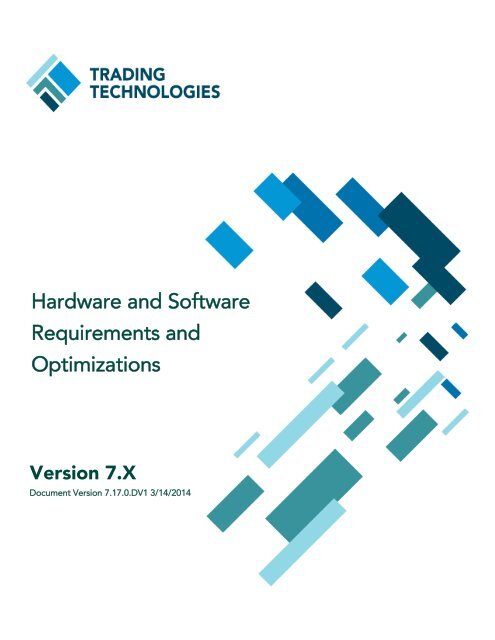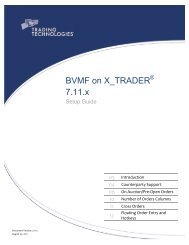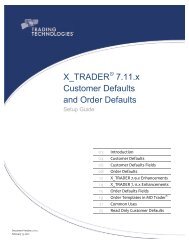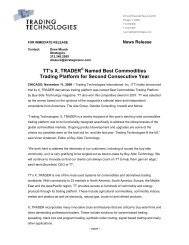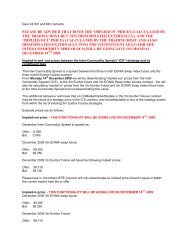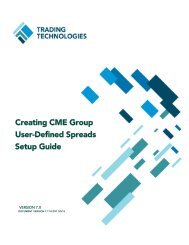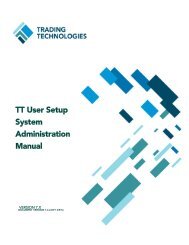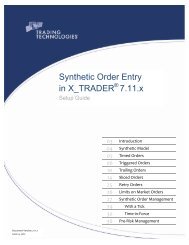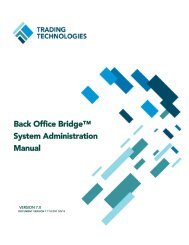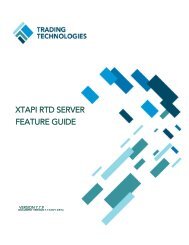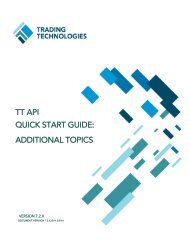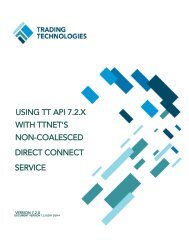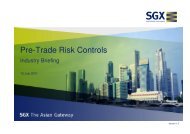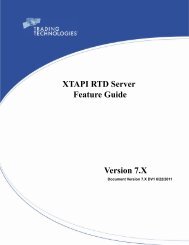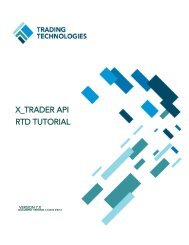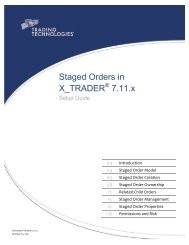Hardware and Software Requirements - Trading Technologies
Hardware and Software Requirements - Trading Technologies
Hardware and Software Requirements - Trading Technologies
You also want an ePaper? Increase the reach of your titles
YUMPU automatically turns print PDFs into web optimized ePapers that Google loves.
<strong>Hardware</strong> <strong>and</strong> <strong>Software</strong><br />
<strong>Requirements</strong> <strong>and</strong><br />
Optimizations<br />
Version 7.X<br />
Document Version 7.17.0.DV1 3/14/2014
This document <strong>and</strong> all related computer programs, example programs, <strong>and</strong> all TT source code are the exclusive<br />
property of <strong>Trading</strong> <strong>Technologies</strong> International, Inc. (“TT”), <strong>and</strong> are protected by licensing agreements,<br />
copyright law <strong>and</strong> international treaties. Unauthorized possession, reproduction, duplication, or dissemination<br />
of this document, or any portion of it, is illegal <strong>and</strong> may result in severe civil <strong>and</strong> criminal penalties.<br />
Unauthorized reproduction of any TT software or proprietary information may result in severe civil <strong>and</strong> criminal<br />
penalties, <strong>and</strong> will be prosecuted to the maximum extent possible under the law.<br />
Information in this document is subject to change without notice. Companies, names, <strong>and</strong> data used in examples<br />
herein are fictitious unless otherwise noted. No part of this document may be reproduced or transmitted in any<br />
form or by any means, electronic or mechanical, for any purpose, without the express written permission of TT.<br />
All trademarks displayed in this document are subject to the trademark rights of TT, or are used under<br />
agreement by TT. These trademarks include, but are not limited to, service br<strong>and</strong> names, slogans <strong>and</strong> logos <strong>and</strong><br />
emblems including but not limited to: <strong>Trading</strong> <strong>Technologies</strong> ® , the <strong>Trading</strong> <strong>Technologies</strong> Logo, TT ,<br />
X_TRADER ® , X_RISK ® , MD Trader ® , Autospreader ® , X_STUDY ® , TT_TRADER ® , TT CVD ® , ADL ® , Autotrader,<br />
TT Trainer, Back Office Bridge , TTNET . All other referenced companies, individuals <strong>and</strong> trademarks retain<br />
their rights. All trademarks are the property of their respective owners. The unauthorized use of any trademark<br />
displayed in this document is strictly prohibited.<br />
Copyright © 2004-2014 <strong>Trading</strong> <strong>Technologies</strong> International, Inc.<br />
All rights reserved.
<strong>Hardware</strong> <strong>and</strong> <strong>Software</strong> <strong>Requirements</strong><br />
Introduction<br />
The TT Systems Integration team continually evaluates <strong>and</strong> tests new software <strong>and</strong> hardware as it<br />
is released to the market to ensure that TT software performance benchmarks are met or<br />
exceeded. The software <strong>and</strong> hardware requirements below are a result of these tests <strong>and</strong> are the<br />
same st<strong>and</strong>ards that TT uses in its own network, development environments, <strong>and</strong> test labs.<br />
Although TT software may run on operating systems <strong>and</strong> hardware that do not meet the listed<br />
st<strong>and</strong>ards, using systems that do not meet or exceed TT’s recommendations may degrade TT <strong>Software</strong><br />
performance <strong>and</strong> reliability.<br />
TT develops its software according to the available features in the hardware <strong>and</strong> operating systems<br />
currently on the market. Thus, as TT software is designed, developed <strong>and</strong> released to customers,<br />
you must continue to upgrade your hardware <strong>and</strong> software to take advantage of TT's new<br />
functionality. Although it is possible to use TT software with older hardware, you might be at a<br />
disadvantage compared to other customers that continue to upgrade. These disadvantages may<br />
include latency <strong>and</strong> performance degradations.<br />
Due to the exponential growth of computing power, there is always new high-end hardware available.<br />
TT recommends that you upgrade your hardware at reasonable intervals to stay competitive.
Server-Class Machine <strong>Requirements</strong><br />
Server-class machine requirements pertain to the following TT products:<br />
• TT Gateway<br />
• Autospreader® SE<br />
• Algo SE<br />
• Synthetic SE<br />
• FIX Adapter<br />
• FMDS<br />
• Price Proxy<br />
• Historical Fill Server (HFS)TT WAN Router<br />
• X_TRADER® Remote Host<br />
• SQL Databases<br />
<strong>Hardware</strong><br />
Operating System<br />
Processor <strong>and</strong> Memory<br />
Network Card<br />
Hard Drive<br />
Windows Server 2008 R2<br />
Requirement<br />
Note: TT Gateways 7.15 <strong>and</strong> earlier require Windows Server 2003.<br />
Four cores (eight cores or more is preferred) with a minimum of<br />
4GB RAM<br />
• Two or more NICs with one pointed to the internal network<br />
<strong>and</strong> one or more pointed to the exchange<br />
• Match the speed <strong>and</strong> duplex settings of the switch port <strong>and</strong><br />
NIC to maximize speed <strong>and</strong> avoid duplex mismatches<br />
Note: Due to driver <strong>and</strong> firmware limitations, TT does not recommend<br />
using certain Ethernet cards in a production environment.<br />
Refer to “Server-Class Machine Optimizations” on page 8 for specific<br />
chipset <strong>and</strong> version recommendations.<br />
30 GB or more of available space to accommodate TT software <strong>and</strong><br />
log files<br />
Server or Product<br />
Recommendation or Exception<br />
Algo SE<br />
Autospreader SE<br />
Algo SE requires at least Windows Server 2003 R2, 64-bit <strong>and</strong> at least<br />
8 cores (e.g., two-quad core processors).<br />
Autospreader SE 7.17 <strong>and</strong> higher requires Windows Server 2008 R2,<br />
64-bit. Older versions require Windows Server 2003 R2, 32 or 64 bit.<br />
All versions require at least 8 cores (e.g., two-quad core processors).
Server or Product<br />
Synthetic SE<br />
Recommendation or Exception<br />
Synthetic SE 7.17 <strong>and</strong> higher requires Windows Server 2008 R2, 64-<br />
bit. Synthetic SE 7.3.X 64-bit also requires Windows Server 2008 R2,<br />
64-bit.<br />
All Synthetic SE 32-bit versions require Windows Server 2003 R2, 32<br />
or 64 bit.<br />
All versions require at least 8 cores (e.g., two-quad core processors).<br />
FIX Adapter 7.8.x 64-bit <strong>and</strong> higher requires Windows Server 2003 R2,<br />
64-bit or Windows Server 2008 R2, 64-bit.<br />
FIX Adapter<br />
FIX Adapter 7.8.x 32-bit <strong>and</strong> higher requires Windows Server 2003 R2,<br />
32-bit or 64-bit, or Windows Server 2008 R2, 32-bit or 64-bit.<br />
Pre-7.8.x FIX Adapters require Windows Server 2003 R2, 32-bit or 64-<br />
bit.<br />
60GB or more of available space, per FIX Adapter instance <strong>and</strong> .Net<br />
Framework 2.0 or higher<br />
FMDS<br />
TT User Setup<br />
Server<br />
TTM<br />
300 GB or larger hard drive<br />
Requires at least two instances of the TT User Setup Server per trading<br />
environment<br />
When TTM is deployed as a Remote Host,TT recommends Windows<br />
Server 2008 R2, SP1 64-bit for optimum performance <strong>and</strong> scalability
Client-Class Machine <strong>Requirements</strong><br />
Client-class workstation requirements pertain to the following TT products:<br />
• X_TRADER®<br />
• X_TRADER® Pro<br />
• X_TRADER® API<br />
• TT API<br />
• TT User Setup Client<br />
• X_RISK®<br />
• TT SIM<br />
Components<br />
Minimum Requirement<br />
Preferred Requirement (<strong>and</strong> for use<br />
with ADMIN logins)<br />
Operating System<br />
(OS)<br />
Windows 8: supported for<br />
X_TRADER 7.17.20, X_RISK<br />
7.17.20, <strong>and</strong>, X_STUDY 7.9<br />
<strong>and</strong> higher.<br />
Windows 7 Professional or<br />
Ultimate<br />
The following operating system<br />
combinations are supported for<br />
a Japanese X_TRADER<br />
Desktop:<br />
• Japanese or Non-Japanese<br />
version s of Windows<br />
7 (Professional,<br />
<strong>and</strong> Ultimate).<br />
• Non-Japanese Windows<br />
must run an East<br />
Asian Language Pack<br />
set to the Japanese language.<br />
X_TRADER Desktop: Windows 7 Professional<br />
or Ultimate<br />
Add’l OS Reqs .Net Framework 4.0 .Net Framework 4.0<br />
Memory 4 GB 8 GM or more<br />
Processor Four cores 8 cores or more<br />
Note: Customers have the option of<br />
installing a 64-bit version of TTM (v2.1.1<br />
or higher). To use this version, you must<br />
be on a Win64 bit operating system.<br />
Note: The following products can be<br />
installed on a 64-bit operating system:<br />
X_TRADER, X_TRADER Pro, TT<br />
API 32-bit, X_RISK, <strong>and</strong> TT User<br />
Setup Client, however, TT API 64-bit<br />
requires a 64-bit operating system.
Components<br />
Network Card<br />
Minimum Requirement<br />
Integrated Gigabit NIC. Match<br />
the speed <strong>and</strong> duplex settings of<br />
the switch port <strong>and</strong> NIC to maximize<br />
speed <strong>and</strong> avoid duplex<br />
mismatches.<br />
Preferred Requirement (<strong>and</strong> for use<br />
with ADMIN logins)<br />
Gigabit NIC on a PCI-X 133 slot. Match<br />
the speed <strong>and</strong> duplex settings of the<br />
switch port <strong>and</strong> NIC to maximize speed<br />
<strong>and</strong> avoid duplex mismatches.<br />
Note: Due to driver <strong>and</strong> firmware limitations, TT does not recommend using<br />
certain Ethernet cards in a production environment. Refer to “NIC Settings”<br />
on page 51 for specific chipset <strong>and</strong> version recommendations.<br />
Hard Drive<br />
Motherboard<br />
Graphics Card<br />
Remote Connection<br />
• SATA drive with a minimum<br />
speed of 5400 rpm<br />
• 30 GB or more of available<br />
free space to<br />
accommodate TT software<br />
<strong>and</strong> log files<br />
One PCI-Express 16x slot for<br />
graphics card<br />
• PCI-Express based<br />
graphics card with 128<br />
MB of memory<br />
• Graphics card with two<br />
DVI ports to support a<br />
dual-monitor setup<br />
• Multiple two-port cards<br />
to support more than<br />
two monitors<br />
High-b<strong>and</strong>width Internet connection;<br />
do not use Satellite<br />
Broadb<strong>and</strong> or proxy servers due<br />
to significant latency problems.<br />
• Solid State Drive with a minimum<br />
speed of 3GB/sec<br />
• 30 GB or more of available free<br />
space to accommodate TT software<br />
<strong>and</strong> log files<br />
One PCI-X 133 slot for NIC; one or more<br />
PCI-Express 16x slots for graphics card<br />
• PCI-Express based graphics card<br />
with 512 MB or more of memory<br />
• One or more graphics cards with<br />
two DVI ports to support a dualmonitor<br />
setup<br />
• Multiple two-port cards to support<br />
more than two monitors<br />
Dedicated direct line
Server-Class Machine Optimizations<br />
Server Systems Overview<br />
Before reviewing this information, ensure you are familiar with the “Server-Class Machine<br />
<strong>Requirements</strong>” on page 2. This document includes a list of TT products that require server-class<br />
machines.<br />
Note: Most recommendations <strong>and</strong> optimizations in this document will be across all server-class<br />
machines; however, exceptions will be noted for specific products.
<strong>Hardware</strong> <strong>and</strong> Operating System — Windows Server 2003<br />
(32-bit)<br />
Service Pack <strong>and</strong> Registry<br />
TT supports Windows Server 2003 for all server-class machines. TT no longer supports Windows<br />
2000 Servers.<br />
Note: Two additional hot fixes should be installed on server-class machines:<br />
• Hotfix 917114: Will resolve the issue when a server experiences “An operation on a<br />
socket cannot be performed because the system lacks sufficient buffer space or because a<br />
queue is full.”<br />
• Hotfix 931311: The heavy use of Winsock programs may exhaust the "non-paged pool<br />
memory" of a Microsoft Windows Server 2003-based computer. This behavior is likely to<br />
occur if the Winsock program is dealing with both "Out-of-B<strong>and</strong> (MSG_OOB) traffic"<br />
<strong>and</strong> "st<strong>and</strong>ard TCP traffic." In this situation, you may receive various error messages.<br />
Also, you may experience poor performance. Additionally, the system may stop responding<br />
(hang).<br />
** Hotfix 917114 is included with SP2, but if a client is running SP1, it would need to be<br />
installed separately. Hotfix 931311 is not included with SP2 <strong>and</strong> should be installed separately<br />
as well.<br />
In addition, the following configuration changes must be made to the registry on each. (These<br />
changes are made in conjunction with the NIC configuration changes in the next section.)<br />
1. Add the following DWORDS (<strong>and</strong> values) to…<br />
HKEY_LOCAL_MACHINE\SYSTEM\CurrentControlSet\Services\Tcpip\ Parameters.<br />
• ArpCacheLife = ffffffff<br />
• ArpCacheMinReferencedLife = ffffffff<br />
• Tcp1323Opts = 00000001<br />
• EnableTCPA = 00000000<br />
• EnableRSS = 00000000<br />
• EnableTCPChimney = 0000000<br />
• DisableTaskOffload = 00000001<br />
2. Add IgnorePushBitOnReceives = 00000001 as a new DWORD (<strong>and</strong> value) to…<br />
HKEY_LOCAL_MACHINE\SYSTEM\CurrentControlSet\Services\AFD\ Parameters.<br />
3. Add TcpAckFrequency = 00000001 as a new DWORD (<strong>and</strong> value) to…HKEY_LO-<br />
CAL_MACHINE\SYSTEM\CurrentControlSet\Services\Tcpip\ Parameters\Interfaces\.<br />
Note: See Appendix B for explanations about these Registry settings.
NIC Configuration<br />
• Ethernet cards must be on the latest driver version (especially Broadcom Ethernet cards).<br />
Note: Per internal testing, TT has found that Nvidia cards can introduce r<strong>and</strong>om latency<br />
<strong>and</strong> disconnects.<br />
Note: Due to driver <strong>and</strong> firmware limitations, TT does not recommend using Broadcom<br />
NetXtreme I based Ethernet cards in a production environment. Instead TT recommends<br />
the Broadcom NetXtreme II Gigabit cards, with either Broadcom driver version 14.2 or<br />
higher or HP driver 5.2.17 or higher.<br />
Recommended:<br />
• NetXtreme II Gigabit (chipset 5706, 5708, 5709, 5716)<br />
Not Recommended:<br />
• NetXtreme I Desktop/Mobile (chipset 5702, 5705, 5751, 5752, 5753, 5754, 5755,<br />
5756, 5761, 5764, 5782, 57760, 57761, <strong>and</strong> 57765)<br />
• NetXtreme I Server (chipset 5700, 5701, 5703, 5704, 5714, 5715, 5718, 5721,<br />
5722, 5723, <strong>and</strong> 5780)<br />
• NetLink 57xx (chipset 5784, 5785, 57780, 57781, 57785, 57788, 57790, 57791,<br />
57795, 5781, 5786, 5787, 5788, <strong>and</strong> 5789)<br />
• NetLink 4401 (chipset 4401)<br />
• Optimize the server through Windows or through any NIC management utility that is<br />
installed on the server (e.g., HP NIC Utility).<br />
• Match the speed <strong>and</strong> duplex settings of the switch port <strong>and</strong> NIC to avoid speed or<br />
duplex mismatches.<br />
• For all NICs, disable the following offloads <strong>and</strong> other NIC parameters (if they<br />
exist):<br />
• Checksum Offload = OFF<br />
• Large Send Offload = OFF<br />
• TCP Chimney Offload = OFF*<br />
• Tx IP Checksum Offload = OFF<br />
• Rx IP Checksum Offload = OFF<br />
• Tx TCP Checksum Offload = OFF<br />
• Rx TCP Checksum Offload = OFF<br />
• Receive side scaling = OFF**<br />
• Flow control = OFF<br />
• Enable PME = Disable<br />
• Internal Moderate Interrupt = Minimal<br />
• Receive Descriptors = Set to a maximum value<br />
• Transmit Descriptors = Set to a maximum value<br />
• NIC Sleep<br />
• Number of Coalesce Buffers = 16<br />
• Number of Rx Buffers = maximum (2048 Intel/3000 Broadcom)<br />
• Number of Tx Buffers = maximum (2048)
• Wake On = Disable<br />
• Wake up Mode Cap = Disable<br />
• Task Offload Cap = Disable<br />
• Jumbo Packet = Disable<br />
• Reduce Speed On Power Down = Disable<br />
• Save Power Now Enabled = Disable<br />
• Rx Coalescing Ticks = Disable<br />
• Tx Coalescing Ticks = Disable<br />
• Rx Max Coalesced Frames = Disable<br />
• Tx Max Coalesced Frames = Disable<br />
Note: See Appendix A for explanations about the above NIC settings.<br />
*Disable TCP Chimney Offload Settings<br />
Impact: This setting enables TCP/IP processing to be offloaded to network adapters that<br />
can h<strong>and</strong>le the TCP/IP processing in hardware. Each TCP Chimney Offload-capable network<br />
adapter has a finite number of connections that it can support in hardware. TT has<br />
determined through extensive testing that this setting should be disabled to improve performance.<br />
**Disable Receive Side Scaling (RSS)<br />
Impact: When multiple CPUs reside in a single computer, the Windows networking stack<br />
limits “receive” protocol processing to a single CPU. RSS enables packets that are<br />
received from a network adapter to be balanced across multiple CPUs. TT tests have<br />
shown that enabling RSS can slow down incoming data <strong>and</strong> cause dropped packets on<br />
both single <strong>and</strong> multi-processor machines.<br />
Note: Refer to CA104-07 for more information on these two settings.
NIC Teaming<br />
Limited testing performed by TT has shown that running TT software on a machine with NIC<br />
Teaming enabled in Fault Tolerant Mode can add additional price <strong>and</strong> order latency. NIC Teaming<br />
enabled in Load Balanced Mode is not supported by TT as it can introduce packets being received<br />
out of sequence <strong>and</strong> may result in disconnects.<br />
Customers that choose to run NIC Teaming in Fault Tolerant Mode should keep in mind the following:<br />
• NIC drivers should be kept current.<br />
• Match the speed <strong>and</strong> duplex settings of the switch port <strong>and</strong> NIC to maximize speed <strong>and</strong><br />
avoid duplex mismatches.<br />
• Customers should perform failover tests to verify correct configuration <strong>and</strong> connectivity<br />
with either path.<br />
Note: Customers experiencing latency issues may be required by TT to remove NIC Teaming as<br />
part of the troubleshooting effort.
Power Save Settings<br />
To avoid unexpected disconnects <strong>and</strong> to help ensure proper TT application functionality, turn off<br />
any power save or hibernation functionality on machines that host TT software.<br />
• Display Properties<br />
To access, right-click on the desktop <strong>and</strong> select Properties. Select the Screen Saver tab.<br />
• Set Screen Saver to None.<br />
Click the Power button.<br />
• Set Power Management (Power schemes) to Always On.<br />
• Set Turn off monitor <strong>and</strong> Turn off hard disks to Never.<br />
Select the Hibernate tab.<br />
• Ensure Hibernate mode is disabled.<br />
• BIOS<br />
• Turn off hard disk power saving.<br />
• Turn off HDD Spin Down.<br />
Power Profile Setting (HP G6 /G7)<br />
On Hewlett Packard G6 <strong>and</strong> G7 servers, set the HP Power Profile in the BIOS to Maximum<br />
Performance. This is a significant performance increase from the default setting.<br />
The HP Power Profile value is displayed during system boot-up. You can change the setting by<br />
accessing the HP Power Profile parameter from the Power Management settings in the BIOS.<br />
Windows Performance Settings<br />
Ensure servers are set to automatically adjust for best performance.<br />
To access this setting, right-click on My Computer <strong>and</strong> select Properties. Select the Advanced<br />
tab, <strong>and</strong> click the Settings button within the Performance section.<br />
• Select the radial button next to Adjust for best performance.
Windows Services<br />
In Windows Services, disable all unnecessary services. For example:<br />
• Windows Time<br />
• Computer Browser<br />
• Automatic Updates*<br />
• Print Spooler<br />
• Windows Firewall**<br />
* Automatic updates should be downloaded <strong>and</strong> installed outside of trading hours.<br />
** If you do not disable your Windows firewall, ensure port 10200 is enabled.
<strong>Hardware</strong> <strong>and</strong> Operating System — Windows Server 2008<br />
R2<br />
OS <strong>and</strong> Service Pack<br />
TT supports Windows Server 2008 R2 with Service Pack 1 for the following server-class<br />
machines, beginning with the version listed:<br />
• Autospreader® SE 7.2.1<br />
• Algo SE 7.7.2<br />
• FIX Adapter 7.7.1<br />
• FMDS 7.5.2<br />
• Synthetic SE 7.1.4<br />
• TT Gateways 7.13 (Montreal, CBOE, <strong>and</strong> FIX Gateways)<br />
• TT Gateways 7.14 (all other TT Gateways)<br />
• TT Chron 7.7.0<br />
• TT WAN Router (TTM 4.2.3)
NIC Configuration<br />
• Ethernet cards must be on the latest driver version.<br />
Note: Per internal testing, TT has found that Nvidia cards can introduce r<strong>and</strong>om latency<br />
<strong>and</strong> disconnects.<br />
Note: Due to driver <strong>and</strong> firmware limitations, TT does not recommend using Broadcom<br />
NetXtreme I based Ethernet cards in a production environment. Instead TT recommends<br />
the Broadcom NetXtreme II Gigabit cards, with either Broadcom driver version 14.2 or<br />
higher or HP driver 5.2.17 or higher.<br />
Recommended:<br />
• NetXtreme II Gigabit (chipset 5706, 5708, 5709, 5716)<br />
Not Recommended:<br />
• NetXtreme I Desktop/Mobile (chipset 5702, 5705, 5751, 5752, 5753, 5754, 5755,<br />
5756, 5761, 5764, 5782, 57760, 57761, <strong>and</strong> 57765)<br />
• NetXtreme I Server (chipset 5700, 5701, 5703, 5704, 5714, 5715, 5718, 5721,<br />
5722, 5723, <strong>and</strong> 5780)<br />
• NetLink 57xx (chipset 5784, 5785, 57780, 57781, 57785, 57788, 57790, 57791,<br />
57795, 5781, 5786, 5787, 5788, <strong>and</strong> 5789)<br />
• NetLink 4401 (chipset 4401)<br />
• For all NICs, disable the following:<br />
• Checksum Offload<br />
• Flow Control<br />
• Large Send Offload<br />
• NIC Sleep<br />
• QoS Packet Scheduler<br />
• IPV6<br />
• Link-Layer Topology Discovery Mapper I/O Driver<br />
• Link-Layer Topology Discovery Responder<br />
• Run the following comm<strong>and</strong>s individually from a comm<strong>and</strong> line:<br />
• netsh interface tcp set global rss=disabled<br />
• netsh interface tcp set global chimney=disabled<br />
• netsh interface tcp set global ecncapability=disabled<br />
• netsh interface tcp set global congestionprovider=none<br />
• netsh interface tcp set global autotuning=normal<br />
• netsh interface ipv4 set global taskoffload=disabled<br />
• netsh interface ipv4 set global mldversion=version2<br />
• Increase the Number of Rx Buffers to 3000 (the latest driver version is 6.2.9.0)
NIC Teaming<br />
Limited testing performed by TT has shown that running TT software on a machine with NIC<br />
Teaming enabled in Fault Tolerant Mode can add additional price <strong>and</strong> order latency. NIC Teaming<br />
enabled in Load Balanced Mode is not supported by TT as it can introduce packets being received<br />
out of sequence <strong>and</strong> may result in disconnects.<br />
Customers that choose to run NIC Teaming in Fault Tolerant Mode should keep in mind the following:<br />
• NIC drivers should be kept current<br />
• Match the speed <strong>and</strong> duplex settings of the switch port <strong>and</strong> NIC to maximize speed <strong>and</strong><br />
avoid duplex mismatches.<br />
• Customers should perform failover tests to verify correct configuration <strong>and</strong> connectivity<br />
with either path.<br />
Note: Customers experiencing latency issues may be required by TT to remove NIC Teaming as<br />
part of the troubleshooting effort.<br />
Power Save Settings<br />
To avoid unexpected disconnects <strong>and</strong> to help ensure proper TT application functionality, turn off<br />
any power save or hibernation functionality for the machines that host TT software.<br />
Access the Control Panel. (Select Start | Control Panel.)
Power Settings<br />
Click Change screen saver.<br />
• Click the Screen saver drop-down <strong>and</strong> select None.<br />
• Click Change power settings.<br />
• Click Change plan settings next to your preferred plan.<br />
• Ensure Turn of the display <strong>and</strong> Put the computer to sleep are both set to Never.<br />
Turn off any other power save or hibernation functionality for the monitor <strong>and</strong> all NICs.<br />
Windows Performance Settings<br />
• Ensure workstations are set to automatically adjust for best performance.<br />
• To access this setting, right-click on (My) Computer <strong>and</strong> select Properties. Click<br />
Advanced system settings from the left side menu.<br />
• Click the Advanced tab <strong>and</strong> select Settings within the Performance section.<br />
• Within the Visual Effects tab <strong>and</strong> select the radial button next to Adjust for best<br />
performance.<br />
• Click Apply <strong>and</strong> then OK.<br />
• Disable ALL unnecessary startup items within the System Configuration –Startup tab.<br />
• To access this setting, select the Start globe <strong>and</strong> type msconfig in the Start Search<br />
field.<br />
• Select the Startup tab <strong>and</strong> deselect all items that are not necessary as startup items.
Windows Services<br />
In Windows Services, disable all unnecessary services. For example, disable the following Windows<br />
Services:<br />
• Base Filtering Engine<br />
• Computer Browser*<br />
• Print Spooler<br />
• Windows Defender<br />
• Windows Firewall**<br />
• Windows Search<br />
• Windows Time<br />
• Windows Update<br />
* TT Strongly recommends disabling the Computer Browser service.<br />
** If you do not disable your Windows firewall, ensure port 10200 is enabled.<br />
To access the Services window, select the Start globe, <strong>and</strong> type services.msc in the Start Search<br />
field.<br />
Note: When you stop a service with dependencies, Windows prompts you to stop the dependent<br />
services as well. After the services are stopped, you should also disable any dependent services.
TT Server-Class <strong>Software</strong><br />
TT Gateways — General<br />
When installing TT Gateways, adhere to the following:<br />
• Ensure TT Gateways are installed on dedicated machines (i.e., do not install TT Gateways<br />
on Windows domain controllers, print servers, etc.).<br />
• Ensure all TT Gateways have TTClean enabled in TTChron to ensure log files are deleted<br />
on a regular basis.<br />
• Ensure the Contracts-Per-Message parameter in Aconfig is set to 50 on all TT Gateways<br />
<strong>and</strong> MPF TT Gateways (instead of four (4)).<br />
Please note: <strong>Trading</strong> <strong>Technologies</strong> will provide "best effort" support to virtualized deployments<br />
of TT applications. Under best effort support, TT’s Customer Support Center (CSC)<br />
will make their best effort to troubleshoot cases in st<strong>and</strong>ard fashion unless the issue is<br />
deemed a virtualization technology-specific issue, at which point customers must contact<br />
the virtualization vendor directly for assistance.<br />
In general, customers may experience some performance degradation when running an<br />
application on virtual systems. You (the customer) must determine how virtualization<br />
affects performance in your particular deployment <strong>and</strong> make any necessary adjustments to<br />
the hardware <strong>and</strong> configuration. At a minimum, customers should allocate (reserve) virtual<br />
machine resources inline with the recommended hardware requirements for TT applications<br />
as specified in “Server-Class Machine <strong>Requirements</strong>” on page 2.
TT Gateways — Market Data Traffic<br />
During trading sessions with high volumes, the price feed from several TT Gateways can cause<br />
substantial network load <strong>and</strong> noticeably impact performance on X_TRADER® workstations.<br />
There are two TT-specific options to help alleviate the amount of network traffic sent: You may<br />
enable price coalescing on TT Gateways or set up an MPF2 (Market Price Feed) trading environment.<br />
Price Coalescing<br />
• When a TT Gateway receives a price update for a specific product, it stores that price until<br />
a specified time interval has passed. If the TT Gateway receives another price update for<br />
the same product in the meantime, the TT Gateway will overwrite the stored price with<br />
that new price. The TT Gateway will send out the latest price it has stored when the time<br />
specified has passed.<br />
• Price Coalescing is enabled in the Aconfig Utility under Core\Server\Exchange-Specific\Exchange-Flavor\Market-Depth.<br />
The Interval-mSecs setting determines the amount<br />
of time between these price feed broadcasts.<br />
• Based on the trading environment, a decision should be made with your local TAM as to<br />
what the Interval-mSecs setting should be set to (e.g., 50 ms). The higher the setting, the<br />
more coalescing.<br />
Note: When using price coalescing, not all price updates are sent out, only the latest price update<br />
for the specified products are sent out.<br />
Note: Do not coalesce TT Eurex or Xetra Gateways (as market data is already coalesced by the<br />
exchange); however, you may coalesce TT EurexPF Gateways.
MPF Environment<br />
• You can configure your TT trading environment to decouple (i.e., off load) much of the<br />
price functionality from several TT Gateways of a particular market onto a separate TT<br />
server.<br />
• Using MPF2, you can configure one TT Gateway to provide prices to client applications<br />
<strong>and</strong> then configure additional TT Gateways to provide clients with order <strong>and</strong> fill connectivity.<br />
TT Gateways that supply only order <strong>and</strong> fill data must host a server component<br />
called the Price Proxy.<br />
• Ensure the Contracts-Per-Message parameter in Aconfig is set to 50 on all TT Gateways<br />
<strong>and</strong> MPF TT Gateways (instead of four (4)).<br />
• Price Proxy servers should also have the Contracts-Per-Message parameter set to 50. This<br />
is found in the priceproxy.ini file.<br />
Note: For more information on setting up an MPF2 environment, contact your local TAM.<br />
Globex (CME, CBOT)<br />
Adhere to the following best practices when installing Globex Gateways:<br />
• TT Globex Gateways should have two or more NICs with one pointing to the internal network<br />
<strong>and</strong> one or more pointing to the CME price distribution feed.<br />
• Point MDP to limited channels (i.e., Equity Futures channel).<br />
• TT Gateways allow a maximum of 10 channels per TT Gateway.<br />
• It is recommended to have separate TT Gateways for specific channel groups. For<br />
example, a customer could install a TT CME Gateway dedicated to just NYMEX<br />
products (channels) or one dedicated to just EOS products.<br />
• Monitor the number of iLink connections per TT CME Gateway for degradation of performance.<br />
Consult with your TAM to determine <strong>and</strong> optimal number of iLink sessions per TT<br />
Gateway.
LIFFE Connect<br />
Adhere to the following best practices when installing TT LIFFE Connect Gateways:<br />
ICE<br />
• In a failover group, TT recommends each TT Gateway connect to a unique LIFFE Connect<br />
Gateway. Each TT LIFFE Gateway in the failover group should also have the same<br />
keys <strong>and</strong> the same IDs in User Manager.<br />
• Keep “prod_at_open” current, especially in a failover environment. This entry is found in<br />
the HostInfo.cfg file <strong>and</strong> is referenced when the TT LIFFE Gateway starts up.<br />
• If possible, do not point the software of more than one Independent <strong>Software</strong> Vendor<br />
(ISV) to a single LIFFE Connect Gateway.<br />
• One Price server should connect to one LIFFE Connect Gateway (recommended).<br />
• Each TT LIFFE Gateway should have its own dedicated price key.<br />
Note: Other ISVs do not connect to LIFFE the same way. Some require that each individual<br />
trader establishes its own Price API connection. TT has one Price API connection per<br />
LIFFE Connect Gateway; all traders connecting to the TT LIFFE Gateway will use this<br />
API connection.<br />
Adhere to the following best practices when installing ICE Gateways:<br />
• Use a direct line to connect to ICE due to security <strong>and</strong> performance issues with the Internet.<br />
• If a customer chooses to use an Internet connection, it is recommended that SSL encryption<br />
is used. When using the Internet, install <strong>and</strong> configure an SSL wrapper like S Tunnel.<br />
FMDS<br />
Note: When using direct lines, TT does not recommend using SSL encryption as this<br />
slightly decreases performance.<br />
FMDS servers require a 300 GB or larger hard drive.<br />
FIX Adapter<br />
FIX Adapter servers require 60 GB or more of available space, per FIX Adapter instance.<br />
Autospreader SE<br />
Autospreader SE servers require at least an eight core machine, e.g., Dual Quad-Core, or better.<br />
Synthetic SE<br />
Synthetic SE servers require at least an eight core machine, e.g., Dual Quad-Core, or better.
Algo SE<br />
Algo SE servers require at least an eight core machine, e.g., Dual Quad-Core, or better. Algo SE<br />
servers also require at least Windows Server 2003, Server Pack 2, 64-bit.<br />
TT WAN Routers<br />
Keep the following in mind when setting up TT WAN Routing:<br />
• Remote offices with three or more client machines should be set up to connect via TT<br />
WAN Routing rather than X_TRADER® Remote, in order to most efficiently utilize<br />
b<strong>and</strong>width.<br />
• TT WAN Routers are st<strong>and</strong>-alone servers running TTM <strong>and</strong> Guardian. Do not install TT<br />
WAN Routers on existing TT Gateways or on VMWare images.<br />
Note: It is recommended to contact your local TAM when setting up TT WAN Routing.<br />
TT WAN Router Config File<br />
Add the following change to the TTMRD.cfg file:<br />
Compression: Add compression to ports 8900 <strong>and</strong> 8901 in the neighbor level only. The Service<br />
Area should not be edited.<br />
• Set compression_level = 3<br />
Accumulation <strong>and</strong> Nagling: Both Accumulation <strong>and</strong> Nagling are used to conserve b<strong>and</strong>width<br />
<strong>and</strong> are disabled by default. Accumulation <strong>and</strong> Nagling cannot be run simultaneously, <strong>and</strong> neither<br />
is required.<br />
• Nagling: Enable Nagling to ports 8900 <strong>and</strong> 8901 in the neighbor level only. The Service<br />
Area should not be edited.<br />
• Set TcpNoDelay = false within the TTMRD.cfg file.<br />
• Accumulation: Alternatively, you could enable Accumulation (instead of nagling) which is<br />
supported with TTM version 2.1.1 <strong>and</strong> above.<br />
• Set accumulator_timeout = [value between 0 <strong>and</strong> 5000000 microseconds] within<br />
the TTMRD.cfg file.<br />
• Set accumulator_mtu = [value between 0 <strong>and</strong> 64000 bytes] within the<br />
TTMRD.cfg file.<br />
Note: For help determining the optimal settings for your network, please contact<br />
your TAM.<br />
Note: TcpNoDelay must be set to True if Accumulation should be enabled. If TcpNoDelay is set<br />
to False, Nagling is used <strong>and</strong> accumulation is disabled, even if the accumulation parameters are<br />
configured.
TT WAN Router Registry<br />
• Add the following DWORDs (<strong>and</strong> values) to the Registry in order to allow for faster<br />
resource recovery…<br />
HKEY_LOCALMACHINE\SYSTEM\CurrentControlSet\Services\Tcpip\ Parameters<br />
• SynAttackProtect = 00000001<br />
• TcpTimedWaitDelay = 1e<br />
Note: The value 1e represents 30 seconds in hexadecimal.<br />
• Delete the TCPWindowSize setting from the Registry (if it exists), located at: HKEY_LO-<br />
CAL_MACHINE\SYSTEM\CurrentControlSet\Services\ Tcpip\Parameters<br />
Note: TCPWindowSize should be deleted within the Registry on TT WAN Routers only.<br />
The TTMRD.cfg file will manage this under the TCP_Window_Size parameter entry. This<br />
is so TT can manage the connection at the neighbor level. If you leave this setting in the<br />
registry, then it will override the TTMRD.cfg file.<br />
• Within the TTMRD.cfg file, add the TCP_Window_Size parameter for each neighbor if<br />
there is a delay in round trip times for small sized circuits or if you have a circuit going<br />
overseas. In order to determine the best setting for TCP_Window_Size, follow the below<br />
steps to compute the needed value on every TT WAN Router:<br />
Step<br />
1.<br />
2.<br />
3.<br />
Description<br />
Determine the busiest time of day when the most market data will be<br />
subscribed to over the data line between WAN Routers.<br />
Run a continuous ping from one of the TT WAN Routers to its neighbor<br />
on the other side of the link using the “-t” switch during this busy time,<br />
for at least 30 minutes.<br />
Press “Ctrl-C” to stop the continuous ping. Note the average response<br />
time.
Step<br />
Description<br />
Plug the average response time in seconds into the following equation:<br />
Size of line (B<strong>and</strong>width (in bits per seconds) * Average latency (in<br />
seconds) / 8 (to convert bits to bytes) = TCPWindowSize that should<br />
be used (in bytes).<br />
Example: If average response time is 90ms (.090 seconds) <strong>and</strong> the data<br />
line is a T1 (1,544,000bits/sec), the calculation would be as follows:<br />
.090 *1,544,000 / 8 = 17370 bytes = 17K.<br />
4.<br />
• If the calculation is < 64K, TT recommends leaving the TT<br />
default setting to 64K.<br />
• If the calculation is > 64K, TT recommends rounding to the nearest<br />
st<strong>and</strong>ard 2 to the power of X increments (i.e., 64, 128, 256,<br />
512, etc.). Also create the additional REQUIRED registry setting<br />
at: HKEY_LOCAL_MACHINE\SYSTEM\CurrentControlSet\Services\Tcpip\Parameters.<br />
• Create a new DWORD value “TCP1323Opts” (no<br />
quotes) <strong>and</strong> set the value to “1” (no quotes). This is necessary<br />
to enable Windows scaling to advertise windows<br />
above 64K. Be aware that the maximum setting for TCP-<br />
WindowSize is 1 Gig.<br />
Note: Both the TCPWindowSize <strong>and</strong> TCP1323Opts registry entries are located in the same<br />
hive in the Registry: (HKEY_LOCAL_MACHINE\SYSTEM\CurrentControlSet\Services\Tcpip\<br />
Parameters)
X_TRADER Remote Hosts<br />
Keep the following in mind when setting up X_TRADER® Remote:<br />
• TT does not recommend setting up X_TRADER® Remote client machines to connect<br />
directly to TT WAN Routers or TT Gateways.<br />
• Do not use Satellite Broadb<strong>and</strong> due to high latency.<br />
• Do not connect a remote workstation to a proxy server. Use a NAT device instead or connect<br />
directly to the Remote Host machine through the Internet or a direct line.<br />
• Do not install Remote Hosts on VMWare images.
X_TRADER Remote Host Config File<br />
Compression: Configure X_TRADER® Remote Hosts to use compression by adding the following<br />
change to the ttmd.cfg file between, as shown below.<br />
<br />
# Logging type StdErr, File, both, none<br />
LoggingType = File<br />
# tracing level normal, trace1, trace2, trace3, trace4<br />
TracingLevel = normal<br />
# Number of days log files will be kept for<br />
LogFileHistory = 10<br />
# Request Port<br />
RequestPort = 10200<br />
# If true, only local communications (on the same box) allowed<br />
local = false<br />
# Nagling on<br />
TcpNoDelay = false<br />
# compression<br />
compression_level = 3 #This must be manually added to the ttmd.cfg file on all Remote<br />
Hosts.<br />
<br />
> = 239.255.7.9<br />
<br />
<br />
Note: At the X_TRADER® client level, make sure the user selects the check box next to Enable<br />
Compression within the Daemon Setup window. After the change, Guardian <strong>and</strong> TTM should<br />
restart.<br />
Accumulation <strong>and</strong> Nagling: Both Accumulation <strong>and</strong> Nagling are used to conserve b<strong>and</strong>width<br />
<strong>and</strong> are disabled by default. Accumulation <strong>and</strong> Nagling cannot be run simultaneously, <strong>and</strong> neither<br />
is required.
• Nagling: Enable Nagling by setting TcpNoDelay = false within the section of<br />
the ttmd.cfg file.<br />
• Accumulation: Alternatively, you could enable Accumulation (instead of nagling) which is<br />
supported with TTM version 2.1.1 <strong>and</strong> above.<br />
• Set accumulator_timeout = [value between 0 <strong>and</strong> 5000000 microseconds] per<br />
service within the section of the ttmd.cfg file.<br />
• Set accumulator_mtu = [value between 0 <strong>and</strong> 64000 bytes] per service within the<br />
section of the ttmd.cfg file.<br />
• Set TcpNoDelay = true within the section of the ttmd.cfg file.<br />
Note: For help determining the optimal settings for your network, please contact<br />
your TAM.<br />
Note: TcpNoDelay must be set to True if Accumulation should be enabled. If TcpNoDelay is set<br />
to False, Nagling is used <strong>and</strong> accumulation is disabled, even if the accumulation parameters are<br />
configured.
X_TRADER Remote Host Registry<br />
Add the following DWORDs (<strong>and</strong> values) to the Registry in order to allow for faster resource<br />
recovery<br />
HKEY_LOCALMACHINE\SYSTEM\CurrentControlSet\Services\Tcpip\ Parameters:<br />
• SynAttackProtect = 00000001<br />
• TcpTimedWaitDelay = 1e
Additional Best Practices for Server-Class Systems<br />
General<br />
Ensure the following additional best practices are adhered to:<br />
• Keep hardware drivers up-to-date. If you have a choice between using Microsoft® drivers<br />
<strong>and</strong> vendor drivers, always use vendor drivers.<br />
• Check System Maintenance:<br />
• Check disk space.<br />
• Use Disk Defragmenter once a month:<br />
• Set up dual power supplies with UPS backup.<br />
• Set up backup fans.<br />
• Consult the exchange or TT’s System Administration Manuals for required b<strong>and</strong>width<br />
when determining exchange connectivity.<br />
• Turn off Search Indexing.<br />
• Double-click My Computer <strong>and</strong> right-click on Local Disk C:.<br />
• Select Properties from the Context menu.<br />
• Deselect the check box next to Allow Indexing Service to index this disk for fast<br />
file searching.<br />
• Click Apply. To confirm, ensure the radial button next to Apply changes to C:,<br />
subfolders <strong>and</strong> files is selected <strong>and</strong> click OK. A few access denied errors may<br />
appear; acknowledge these by clicking Ignore to continue.<br />
Note: You can take advantage of the Indexing Service that creates indices of the contents <strong>and</strong><br />
properties of all files on local <strong>and</strong> network drives in order to increase file searching speed. It is<br />
quite similar to “Find Fast” that ships with Microsoft Office. There is a downside in using this<br />
option as this service runs continuously <strong>and</strong> can slow down your machine’s general performance<br />
because it has to index files continuously. As a good practice, if you do not need slightly<br />
faster file searches, the feature can be safely turned off. Be aware that Indexing Service is turned<br />
on by default for all NTFS partitions.
Third-Party <strong>Software</strong><br />
Time Synchronization<br />
• Because TT software is extremely sensitive to time changes, if you must manually change<br />
time settings, wait until the TT Gateways are down. Reboot the server after you re-synchronize<br />
clock settings.<br />
• Customers may choose to use NTP (Network Time Protocol) to synchronize computer<br />
clocks over a network.<br />
• TT recommends using an NTP service that is accurate within 1 second or less.<br />
Windows Time Service does not guarantee the level of accuracy that TT requires.<br />
• Establish an NTP Server with multiple NTP listeners (this will run continuously).<br />
• You must have at least three masters for a proper NTP session. This skews the<br />
clock <strong>and</strong> stabilizes drift.<br />
Virus Protection <strong>Software</strong><br />
• TT recommends not enabling real-time virus scanning on the TT directory <strong>and</strong> its subdirectories.<br />
• Any virus scanning on the TT directory should be performed during non-trading hours.<br />
<strong>Hardware</strong> Performance Monitoring<br />
• TT recommends using third-party tools to monitor the performance of TT servers (e.g.,<br />
processor <strong>and</strong> memory utilization).<br />
• Example tools include SolarWinds <strong>and</strong> Nagios.
Client-Class Machine Optimizations<br />
Client Systems Overview<br />
Before reviewing this information, ensure you are familiar with the “Client-Class Machine<br />
<strong>Requirements</strong>” on page 4. This document includes a list of TT products that require client-class<br />
machines.<br />
Note: Most recommendations <strong>and</strong> optimizations in this document will be across all client-class<br />
machines; however, exceptions will be noted for specific products.
<strong>Hardware</strong> <strong>and</strong> Operating System – XP Professional<br />
OS <strong>and</strong> Service Pack<br />
TT recommends all client machines be installed with Windows XP <strong>and</strong> SP1 or higher.<br />
Note: The following operating system combinations are supported for a Japanese X_TRADER®<br />
machine:<br />
• Japanese Windows XP Professional<br />
• Non-Japanese Windows XP Professional running an East Asian Language Pack set to the<br />
Japanese language<br />
NIC Configuration<br />
• Ethernet cards must be on the latest driver version.<br />
Note: Per internal testing, TT has found that Nvidia cards can introduce r<strong>and</strong>om latency<br />
<strong>and</strong> disconnects.<br />
Note: Due to driver <strong>and</strong> firmware limitations, TT does not recommend using Broadcom<br />
NetXtreme I based Ethernet cards in a production environment. Instead TT recommends<br />
the Broadcom NetXtreme II Gigabit cards, with either Broadcom driver version 14.2 or<br />
higher or HP driver 5.2.17 or higher.<br />
Recommended:<br />
• NetXtreme II Gigabit (chipset 5706, 5708, 5709, 5716)<br />
Not Recommended:<br />
• NetXtreme I Desktop/Mobile (chipset 5702, 5705, 5751, 5752, 5753, 5754, 5755,<br />
5756, 5761, 5764, 5782, 57760, 57761, <strong>and</strong> 57765)<br />
• NetXtreme I Server (chipset 5700, 5701, 5703, 5704, 5714, 5715, 5718, 5721,<br />
5722, 5723, <strong>and</strong> 5780)<br />
• NetLink 57xx (chipset 5784, 5785, 57780, 57781, 57785, 57788, 57790, 57791,<br />
57795, 5781, 5786, 5787, 5788, <strong>and</strong> 5789)<br />
• NetLink 4401 (chipset 4401)<br />
• For all NICs, disable the following:<br />
• Checksum Offload<br />
• Large Send Offload<br />
• Flow control<br />
• NIC Sleep
Registry<br />
Set “No Arp’ing” by making changes to the following registry keys to ensure best performance…<br />
• Navigate to the following registry key: HKEY_LOCALMACHINE\SYSTEM\CurrentControlSet\Services\Tcpip\<br />
Parameters<br />
• Double-click ArpCacheLife.<br />
• Type ffffffff in the Value data field <strong>and</strong> click OK.<br />
• Double-Click ArpCacheMinReferencedLife<br />
• Type ffffffff in the Value data field <strong>and</strong> click OK.<br />
• Navigate to the following registry key: HKEY_LOCAL_MACHINE\SYSTEM\CurrentControlSet\Services\AFD\<br />
Parameters<br />
• Right-click in the right pane <strong>and</strong> select New | DWORD Value from the Context<br />
menu.<br />
• Type in IgnorePushBitOnReceives <strong>and</strong> press Enter.<br />
• Double-click IgnorePushBitOnReceives <strong>and</strong> type 1 in the Value data field. Click<br />
OK.
Power Save Settings<br />
To avoid unexpected disconnects <strong>and</strong> to help ensure proper TT application functionality, turn off<br />
any power save or hibernation functionality on machines that host TT software.<br />
• Display Properties<br />
To access, right-click on the desktop <strong>and</strong> select Properties. Select the Screen Saver tab.<br />
• Set Screen Saver to None.<br />
Click the Power button.<br />
• Set Power Management (Power schemes) to Always On.<br />
• Set Turn off monitor <strong>and</strong> Turn off hard disks to Never.<br />
Select the Hibernate tab.<br />
• Ensure Hibernate mode is disabled.<br />
• BIOS<br />
• Turn off hard disk power saving.<br />
• Turn off HDD Spin Down.
Windows Performance Settings<br />
Ensure servers are set to automatically adjust for best performance.<br />
To access this setting, right-click on My Computer <strong>and</strong> select Properties. Select the Advanced<br />
tab, <strong>and</strong> click the Settings button within the Performance section. Select the radial button next to<br />
Adjust for best performance.<br />
Windows Services<br />
In Windows Services, disable all unnecessary services. For example:<br />
• Automatic Updates*<br />
• Computer Browser<br />
• Print Spooler<br />
• Windows Firewall***<br />
• Windows Time<br />
* Automatic updates should be downloaded <strong>and</strong> installed outside of trading hours.<br />
** TT strongly recommends disabling the Computer Browser service.<br />
*** If you do not disable your Windows firewall, ensure port 10200 is enabled.<br />
To access the Services window, select Start | Run <strong>and</strong> type services.msc in the Open field.
<strong>Hardware</strong> <strong>and</strong> Operating System — Windows 7<br />
OS <strong>and</strong> Hotfixes<br />
TT client applications (X_TRADER®, X_RISK®, X_STUDY®, TT User Setup) will be supported<br />
when running on Windows 7 with the following caveats:<br />
• The TT client must be running Windows 7 Home Premium, Professional, or Ultimate,<br />
with Service Pack 1 applied.<br />
• The TT client applications must be running at least the following version: X_TRADER®<br />
7.8.0, TT_TRADER® 7.8.0, X_RISK® 7.4.4, X_STUDY® 7.5.0, or TT User Setup 7.3.0<br />
• The Base Filtering Engine (BFE) Windows Service must be disabled.<br />
Note: The following operating system combinations are supported for a Japanese X_TRADER®<br />
machine:<br />
• Japanese Windows 7<br />
• Non-Japanese Windows 7 running an East Asian Language Pack set to the Japanese language
Network Connection Properties<br />
TT recommends disabling the following network connection items:<br />
• QoS Packet Scheduler<br />
• Internet Protocol Version 6<br />
• Link-Layer Topology Discovery Mapper I/O Driver<br />
• Link-Layer Topology Discovery Responder<br />
To access Network Connections, clicking the Start globe, then click Control Panel, Network<br />
<strong>and</strong> Internet, Network <strong>and</strong> Sharing Center, <strong>and</strong> then Change adapter settings. Right-click the<br />
network connection you want to edit.
NIC Configuration<br />
• Ethernet cards must be on the latest driver version.<br />
Note: Per internal testing, TT has found that Nvidia cards can introduce r<strong>and</strong>om latency<br />
<strong>and</strong> disconnects.<br />
Note: Due to driver <strong>and</strong> firmware limitations, TT does not recommend using Broadcom<br />
NetXtreme I based Ethernet cards in a production environment. Instead TT recommends<br />
the Broadcom NetXtreme II Gigabit cards, with either Broadcom driver version 14.2 or<br />
higher or HP driver 5.2.17 or higher.<br />
Recommended:<br />
• NetXtreme II Gigabit (chipset 5706, 5708, 5709, 5716)<br />
Not Recommended:<br />
• NetXtreme I Desktop/Mobile (chipset 5702, 5705, 5751, 5752, 5753, 5754, 5755,<br />
5756, 5761, 5764, 5782, 57760, 57761, <strong>and</strong> 57765)<br />
• NetXtreme I Server (chipset 5700, 5701, 5703, 5704, 5714, 5715, 5718, 5721,<br />
5722, 5723, <strong>and</strong> 5780)<br />
• NetLink 57xx (chipset 5784, 5785, 57780, 57781, 57785, 57788, 57790, 57791,<br />
57795, 5781, 5786, 5787, 5788, <strong>and</strong> 5789)<br />
• NetLink 4401 (chipset 4401)<br />
• For all NICs, disable the following:<br />
• Checksum Offload<br />
• Flow Control<br />
• Large Send Offload<br />
• NIC Sleep<br />
• Run the following comm<strong>and</strong>s individually from a comm<strong>and</strong> line:<br />
• netsh interface tcp set global rss=disabled<br />
• netsh interface tcp set global chimney=disabled<br />
• netsh interface tcp set global ecncapability=disabled<br />
• netsh interface tcp set global congestionprovider=none<br />
• netsh interface tcp set global autotuning=normal<br />
• netsh interface ipv4 set global taskoffload=disabled<br />
• netsh interface ipv4 set global mldversion=version3<br />
• Increase the Number of Rx Buffers to 3000 (the latest driver version is 6.2.9.0)
Power Save Settings<br />
To avoid unexpected disconnects <strong>and</strong> to help ensure proper TT application functionality, turn off<br />
any power save or hibernation functionality for the machines that host TT software.<br />
Power Settings<br />
BIOS<br />
• Select the Start globe <strong>and</strong> then enter “screen saver” into the Search programs <strong>and</strong> files<br />
field.<br />
• Click the Screen saver drop-down <strong>and</strong> select None.<br />
• On this same window, click Change power settings.<br />
• On the Select a power plan screen, select High Performance. This option is sometimes<br />
hidden in the additional plans section.<br />
• Click Change plan settings next to the High Performance plan.<br />
• Ensure Turn of the display <strong>and</strong> Put the computer to sleep are both set to Never.<br />
• Click Save changes.<br />
• Click OK.<br />
• Turn off hard disk power saving.<br />
Turn off any other power save or hibernation functionality for the monitor <strong>and</strong> all NICs.
Visual Effects <strong>and</strong> Appearance Options<br />
Traders that prefer the visual appearance (“look <strong>and</strong> feel”) of Windows XP over the visual appearance<br />
of Windows 7, often select a “Windows Classic” based theme. While this theme does provide<br />
the familiar legacy appearance of XP, it introduces an issue where windows <strong>and</strong> or cells<br />
within windows will “flicker”. This is a problem with other “Basic <strong>and</strong> High Contrast” themes as<br />
well. To avoid the flickering, follow the Visual Effects <strong>and</strong> Appearance Options optimizations<br />
listed below:<br />
• Select the Start globe <strong>and</strong> then enter “adjust appearance” into the Search programs<br />
<strong>and</strong> files field.<br />
• Select Adjust the appearance <strong>and</strong> performance of windows.<br />
• On the Visual Effects tab, click Custom <strong>and</strong> then uncheck all items except the following:<br />
• Enable desktop composition (required to avoid screen flickering)<br />
• Show thumbnails instead of icons (optional - many users prefer to leave this<br />
enabled)<br />
• Show windows contents while dragging (optional – many users prefer to leave<br />
this enabled)<br />
• Use visual styles on windows <strong>and</strong> buttons (required to avoid screen flickering)<br />
• Click OK.
Windows Performance Settings<br />
• Ensure workstations are set to automatically adjust for best performance.<br />
• To access this setting, select the Start globe <strong>and</strong> then enter “appearance” into the<br />
Search programs <strong>and</strong> files field. Select the Adjust the appearance <strong>and</strong> performance<br />
of Windows link. On the Visual Effects tab <strong>and</strong> select Adjust for best<br />
performance <strong>and</strong> then select the following checkboxes (if they exist): “Enable<br />
Aero Peek”, “Enable desktop composition”, <strong>and</strong> “Use visual styles on windows<br />
<strong>and</strong> buttons”. Click OK.<br />
• Disable ALL unnecessary startup items within the System Configuration –Startup tab.<br />
• To access this setting, select the Start globe <strong>and</strong> then enter “system configuration”<br />
into the Search programs <strong>and</strong> files field. Select the Startup tab <strong>and</strong> deselect<br />
all items that are not necessary as startup items. TT recommends leaving<br />
Guardian, trading applications, <strong>and</strong> antivirus software selected.
Windows Services<br />
You must disable the Base Filtering Engine (BFE) Windows Service.<br />
In addition, TT recommends that you disable all other unnecessary services. For example:<br />
• Automatic Updates*<br />
• Computer Browser**<br />
• Security Center<br />
• Tablet PC Input Services<br />
• Windows Defender<br />
• Windows Firewall**<br />
• Windows Search<br />
• Windows Time<br />
• Windows Update<br />
* Automatic updates should be downloaded <strong>and</strong> installed outside of trading hours.<br />
** TT Strongly recommends disabling the Computer Browser service.<br />
*** If you do not disable your Windows firewall, ensure port 10200 is enabled.<br />
To access the Services window, select the Start globe, <strong>and</strong> type services.msc in the Start Search<br />
field.<br />
Note: When you stop a service with dependencies, Windows prompts you to stop the dependent<br />
services as well. After the services are stopped, you should also disable any dependent services.
TT Client-Class <strong>Software</strong><br />
General<br />
Do not run TT applications in t<strong>and</strong>em with non-TT programs.<br />
X_TRADER<br />
Every open <strong>and</strong> minimized window consumes resources, so open as few windows as possible.<br />
Close any open <strong>and</strong> minimized windows that are not needed.<br />
• Subscribe to needed products only.<br />
• To allow for faster performance when opening large workspaces, X_TRADER®<br />
workstations should subscribe to the entire product instead of individual contracts<br />
in Market Explorer. Highlight the required product without clicking on the plus<br />
sign (+) to the left of the instrument name. Once the Market Grid has opened, use<br />
the Show/Hide Rows option to hide unwanted contract rows.<br />
• X_TRADER® Remote clients should only subscribe to the contract series they<br />
wish to view in order to reduce b<strong>and</strong>width. Within the Market Explorer Instruments<br />
column, click on the plus sign (+) to the left of the product to view the<br />
entire list of contracts. Highlight the contracts you wish to open <strong>and</strong> click on the<br />
transfer button (>) to move them to the Selected Instruments column.<br />
• Replace multiple Market Grid windows with tabs in X_TRADER® to increase processing<br />
speed.<br />
• Minimize the number of Market Grid windows opened. It is better to have more contracts<br />
per Market Grid window than to have many Market Grids with a small number of contracts.<br />
Limit the number of Market Grid windows to a maximum of 20.<br />
• If you do not need TT calculated Implied Pricing, turn it off. This setting may be turned<br />
off before a number <strong>and</strong> turned back on afterwards.<br />
• Do not have Depth layout enabled in Market Grid if depth is not watched.<br />
• Filter the Audit Trail so that only needed messages are displayed (either by number of<br />
lines or by exchange or both).<br />
• Turn off MD Trader® price consolidation, if possible.<br />
• Using the Show/Hide columns feature, limit the number of different columns displayed to<br />
only those needed.<br />
• Minimize the type of highlighting that is turned on. For example, if not needed, disable<br />
Highlight Border on Change, Use Net Change Color Coding <strong>and</strong> Use Net Position Color<br />
Coding.<br />
• Do not use any unnecessary outbound Excel links.<br />
• Back up :\tt\datfiles\ttconfig (stored workspace settings).
Autospreader®/Autotrader<br />
• In Autospreader®, use Inside Smart Quote or Advanced Slop for maximum optimization.<br />
For further optimizations around these two settings, ask your Account Manager.<br />
• In Autospreader®, use user-defined ticking rather than price consolidation wherever it<br />
meets your needs.<br />
• In Autotrader, wherever possible, use throttling for your Fills <strong>and</strong> Quotes<br />
X_RISK<br />
Keep the following in mind when installing X_RISK®:<br />
• If you use the X_RISK® Client GUI, your client workstation must have 512 MB memory<br />
per 50,000 fills. For example, if you routinely process between 30,000 <strong>and</strong> 60,000 fills per<br />
day, you must use 1 GB.<br />
• If you intend on using the email alert functionality of X_RISK®, you must install Windows<br />
Messaging on the X_RISK® workstation. This is packaged with the Windows Setup<br />
but does not install by default.
Guardian<br />
When an Administrator updates any trader ID data or risk limit data in Guardian <strong>and</strong> publishes the<br />
changes, Guardian synchronizes the data across all TT machines in the customer network. TT recommends<br />
the following Best Practices for insuring integrity of the distributed Guardian database:<br />
• Only one administrator should edit <strong>and</strong> publish changes in Guardian at a time. If two<br />
administrators publish changes at the same time, one set of changes will be lost <strong>and</strong> need<br />
to be re-entered.<br />
• Allow at least one minute between Guardian publishes to allow time for changes to propagate<br />
throughout the entire network.<br />
• Do not bring new servers online during trading hours. This can cause excessive Guardian<br />
synchronization activity on production servers.<br />
• A single trader is limited to 32K of user <strong>and</strong> risk data in Guardian. This is equivalent to a<br />
single trader with 400 to 450 product limits assigned. If the 32K limit is exceeded, Guardian<br />
will display an error when publishing the risk record, indicating the publish failed. In<br />
this case, reduce the number of product limits assigned to the trader <strong>and</strong> re-publish.
TT User Setup (Client <strong>and</strong> Server)<br />
TT recommends two instances of the TT User Setup Server be installed per trading environment.<br />
In larger environments, TT User Setup Server should be installed on a dedicated server-class<br />
machine. In smaller environments, customers may choose to install TT User Setup Server on a<br />
non-order entry client-class machine (e.g., on the same machine as X_RISK®), or on a serverclass<br />
machine that is also running Historical Fill Server or TTSIM Gateway.
Additional Best Practices for Client-Class Systems<br />
General<br />
• Keep hardware drivers up-to-date. If you have a choice between using Microsoft® drivers<br />
<strong>and</strong> vendor drivers, always use vendor drivers.<br />
• Check System Maintenance:<br />
• Schedule regular reboots of workstations (i.e., daily) to allow the cached data to be<br />
cleared, resources to be freed up <strong>and</strong> the page file to return to its original size.<br />
• Check disk space.<br />
• Use the Disk Cleanup <strong>and</strong> Disk Defragmenter system tools once a month, while<br />
X_TRADER is NOT in use:<br />
• Turn off unneeded services. Set these services to manual startup in the Services<br />
dialog box.<br />
• Turn off Search Indexing.<br />
• Double-click My Computer <strong>and</strong> right-click on Local Disk C:.<br />
• Select Properties from the Context menu.<br />
• Deselect the check box next to Allow Indexing Service to index this disk for fast<br />
file searching.<br />
• Click Apply. To confirm, ensure the radial button next to Apply changes to C:,<br />
subfolders <strong>and</strong> files is selected <strong>and</strong> click OK. A few access denied errors may<br />
appear; acknowledge these by clicking Ignore to continue.<br />
Note: You can take advantage of the Indexing Service that creates indices of the contents<br />
<strong>and</strong> properties of all files on local <strong>and</strong> network drives in order to increase file searching<br />
speed. It is quite similar to “Find Fast” that ships with Microsoft Office. There is a downside<br />
in using this option as this service runs continuously <strong>and</strong> can slow down your<br />
machine’s general performance because it has to index files continuously. As a good<br />
practice, if you do not need slightly faster file searches, the feature can be safely turned<br />
off. Be aware that Indexing Service is turned on by default for all NTFS partitions.<br />
• Performance is dependent on the quality of video card <strong>and</strong> on the screen resolution that is<br />
set. It is best to minimize client windows that are not in use. Reducing the amount of data<br />
displayed will always yield increased performance. Additionally, set the screen resolution<br />
<strong>and</strong> color depth as low as possible for your desktop <strong>and</strong> client workspace(s).<br />
• If you use USB mice <strong>and</strong> keyboards, you must use USB 2.0 ports <strong>and</strong> devices. TT does not<br />
recommend using wireless mice/keyboards.<br />
• TT software is extremely sensitive to time changes; ensure time settings are changed only<br />
when TT Gateways are down. Reboot the workstation after you re-synchronize clock settings.
Third-Party <strong>Software</strong><br />
General<br />
• Do not run MP3 or Streaming Video on the same machine when using client GUIs.<br />
• For third-party applications, disable Keyboard Hotkeys software.<br />
• Uninstall all Instant Messenger software.<br />
• Uninstall any other communications software (e.g., Skype).<br />
• Uninstall any application that connects to the Internet to receive updates (e.g., Google<br />
taskbar, Quicktime, Realplayer, etc.).<br />
Virus Protect <strong>Software</strong><br />
• TT recommends not enabling real-time virus scanning on the TT directory <strong>and</strong> its subdirectories.<br />
• Any virus scanning on the TT directory should be performed during non-trading hours.
Appendix: Setting Descriptions<br />
NIC Settings<br />
These are explanations of the additional NIC settings that are implemented per TT’s recommendations.<br />
NIC Setting<br />
Description<br />
This setting was designed to allow the NIC to carry out checksum<br />
calculations rather than the application to reduce application<br />
overheads (e.g., Is this a good packet? If not, then drop).<br />
Checksum Offload = OFF<br />
Intel Quote: “Checksum Offload enables the adapter to verify<br />
the TCP/IP checksum on received packets (Rx) <strong>and</strong> compute<br />
checksum on transmitted packets (Tx). Enabling this feature<br />
may improve TCP/IP performance <strong>and</strong> reduce CPU utilization.<br />
With Offloading disabled, the operating system calculates <strong>and</strong><br />
verifies the TCP/IP checksum.”<br />
It has been shown in practice that this setting impacts the performance<br />
of the trader’s workstation <strong>and</strong> as such TT recommends<br />
that it is disabled.<br />
Large Send Offload = OFF<br />
This setting was designed to allow the NIC to build larger<br />
packet sizes <strong>and</strong> reduce the overhead of multiple calls down<br />
the TCP stack, utilizing the st<strong>and</strong>ard 1500 byte size frames<br />
which would ultimately reduce host processing. This is more<br />
efficient if working in an ‘admin’ type network environment,<br />
but it has been shown to impact trader performance so TT recommends<br />
that it is disabled.<br />
IBM Quote: “If your primary concern is lower host CPU utilization,<br />
use this option. However, for best raw throughput, you<br />
should not enable this option because the data rate on the wire<br />
is slower with this option enabled.”
NIC Setting<br />
TCPChimneyOffload = OFF<br />
Description<br />
Microsoft Quote: “TCP Chimney Offload is a networking technology<br />
that allows the work associated with moving data<br />
across a network to be offloaded from the host computer’s<br />
CPU to the network adapter. This helps improve the processing<br />
of network data on your computer or server without the need<br />
for additional programs or any loss to manageability or security.<br />
Programs that are currently bound by network processing<br />
overhead will generally scale better when used with TCP<br />
Chimney Offload.”<br />
In reality, this setting has proven to slow down the throughput<br />
of data packets from the wire up through the TCP stack to the<br />
application (e.g., X_TRADER® Remote) – as TT data is<br />
packet-based, not stream-based.<br />
This setting enables the adapter to compute the IP checksum of<br />
outgoing packets.<br />
TX IP Checksum offload/Offload<br />
Transmit IP Checksum<br />
(Broadcom/Intel)<br />
• With Offloading disabled, the OS verifies the IP<br />
checksum.<br />
• With Offloading enabled, the adapter completes the<br />
verification for the OS.<br />
As with Large Send Offload, “for best raw throughput, you<br />
should not enable this option because the data rate on the wire<br />
is slower with this option enabled.”<br />
This setting enables the adapter to verify the IP checksum of<br />
incoming packets.<br />
RX IP Checksum offload/Offload<br />
Receive IP Checksum<br />
• With Offloading disabled, the OS verifies the IP<br />
checksum.<br />
• With Offloading enabled, the adapter completes the<br />
verification for the OS.<br />
As with Large Send Offload, “for best raw throughput, you<br />
should not enable this option because the data rate on the wire<br />
is slower with this option enabled.”
NIC Setting<br />
Description<br />
Microsoft Quote: “Receive Side Scaling enables the receive<br />
processing of networking traffic to be load balanced across<br />
multiple CPUs by leveraging new hardware in the NIC. It will<br />
dynamically balance the load as either system load or network<br />
traffic patterns vary. Any application that has significant networking<br />
traffic <strong>and</strong> runs on a multiprocessor host will benefit<br />
from RSS.<br />
Receive Side Scaling = OFF<br />
To help ensure application compatibility <strong>and</strong> security protection,<br />
TCP connection setup is not offloaded to the network<br />
adapter, only TCP data transfer. If any security policies conflict<br />
with a request to offload data transfer, the network connection<br />
will not be offloaded to the NIC, <strong>and</strong> will instead<br />
remain on the host TCP/IP stack, to ensure the system maintains<br />
robust security protection.”<br />
Quote from Intel: “When Receive Side Scaling (RSS) is<br />
enabled, all of the receive data processing for a particular<br />
TCP connection is shared across multiple processors or processor<br />
cores. Without RSS all of the processing is performed by<br />
a single processor, resulting in inefficient system cache utilization.<br />
Note: This setting has no effect if your system has only one<br />
processing unit.”<br />
RSS has caused issues with drops, out of order <strong>and</strong> duplicate<br />
packets in 2003 SP2, <strong>and</strong> a recent article from Microsoft recommends<br />
disabling this setting.<br />
Flow control = OFF<br />
Enable PME = DISABLE<br />
This setting is used to allow the NIC to manage the data flow<br />
between two machines. TT disables this <strong>and</strong> allows the application<br />
to drive the data flow through Windows Scaling, TCP<br />
Window Size, etc.<br />
In the Adapter’s Advanced Settings, there is a setting titled<br />
“Enable PME.” When PME is enabled, you can enable Wake<br />
on Settings which explicitly allows wake up with a Magic<br />
Packet from shutdown under APM power management mode.<br />
TT does not want anything to interfere with the process of trading<br />
so this is set to be disabled.
NIC Setting<br />
Description<br />
PC Interrupts are a necessary requirement for a workstation to<br />
carry out the necessary tasks required to make it a fully functional<br />
PC. An interrupt is something that is caused by processing,<br />
for example, a request for input or output or arithmetic<br />
overflow error. In order to dedicate as much ‘processing time’<br />
to X_TRADER, TT sets this function to minimal to stop other<br />
superfluous functions interfering with X_TRADER, therefore<br />
giving X_TRADER maximum CPU priority.<br />
Internal Moderate Interrupt =<br />
MINIMAL<br />
Receive Descriptors = Set to<br />
Maximum Value<br />
Intel Quote: “Interrupt Moderation Rate sets the rate at which<br />
the controller moderates or delays the generation of interrupts<br />
making it possible to optimize network throughput <strong>and</strong> CPU<br />
utilization. The default setting (Adaptive) adjusts the interrupt<br />
rates dynamically depending on traffic type <strong>and</strong> network<br />
usage. Choosing a different setting may improve network <strong>and</strong><br />
system performance in certain configurations. Without interrupt<br />
moderation, CPU utilization increases at higher data<br />
rates because the system must h<strong>and</strong>le a larger number of interrupts.<br />
Interrupt moderation causes the network driver to accumulate<br />
interrupts <strong>and</strong> send a single interrupt rather than a<br />
series of interrupts. At higher data rates, a high interrupt moderation<br />
setting may improve system performance. At low data<br />
rates, a lower interrupt moderation setting is preferred as<br />
delayed interrupts cause latency.”<br />
Intel Quote: “Receive Descriptors defines the number of<br />
Receive Descriptors, which are data segments that enable the<br />
adapter to allocate received packets to memory. Depending on<br />
the size of the packet, each receive packet requires one or more<br />
Receive Descriptors. You might choose to increase the number<br />
of Receive Descriptors if you notice a significant decrease in<br />
the performance of received traffic. If receive performance is<br />
not an issue, use the default setting appropriate to the adapter.<br />
The default setting is 256.”<br />
For this reason, TT recommends that this setting be set to Maximum.
NIC Setting<br />
Transmit Descriptors = Set to<br />
Maximum Value<br />
Description<br />
Intel Quote: “Transmit Descriptors defines the number of<br />
Transmit Descriptors, which are data segments that enable the<br />
adapter to track transmit packets in the system memory.<br />
Depending on the size of the packet, each transmit packet<br />
requires one or more Transmit Descriptors. You might choose<br />
to increase the number of Transmit Descriptors if you notice a<br />
possible problem with transmit performance. Although<br />
increasing the number of Transmit Descriptors can enhance<br />
transmit performance, Transmit Descriptors do consume system<br />
memory. If transmit performance is not an issue, use the<br />
default setting of 512.”<br />
For this reason, TT recommends that this setting be set to Maximum.<br />
Number of Coalesce Buffer =<br />
16<br />
This setting specifies the number of memory buffers available<br />
to the driver in case the driver runs out of available Map Registers.<br />
This buffer area is also used when a packet consists of<br />
many fragments. If no coalesce buffers or map registers are<br />
available, the driver will be forced to queue the packet for later<br />
transmission. The preferred method of transmitting data is to<br />
use map registers because it is the most efficient method. If<br />
you are using Windows NT 3.50 <strong>and</strong> are having network performance<br />
problems, try increasing the coalesce buffers. The<br />
valid range of values for Coalesce Buffers is 16-768.<br />
TT recommends that this is set to 16<br />
Number of RX buffers = Maximum<br />
This setting specifies the number of buffers used by the driver<br />
when copying data to the protocol memory. The recommended<br />
value is usually 16. In high network load situations, increasing<br />
receive buffers can increase performance. The tradeoff is that<br />
this also increases the amount of system memory used by the<br />
driver. If too few receive buffers are used, network performance<br />
will suffer. If too many receive buffers are used, the<br />
driver will unnecessarily consume memory resources. The<br />
valid range of values for Receive Buffers is 80-3000. TT recommends<br />
that this is set to the maximum (2048 for Intel <strong>and</strong><br />
3000 for Broadcom).
NIC Setting<br />
Number of TX buffers = Maximum<br />
Wake On = Disable<br />
Wake up Mode Cap = Disable<br />
Task Offload Cap = Disable<br />
Rx Coalescing Ticks= Disable<br />
Tx Coalescing Ticks = Disable<br />
Description<br />
This parameter determines the number of transmit buffers that<br />
are allocated by the driver when loaded, <strong>and</strong> thus significantly<br />
impacts the resources the driver consumes in the system (allocated<br />
memory). More transmit buffers allow more send operations<br />
to be in progress at one time, <strong>and</strong> thus potentially<br />
increases system performance – this also consumes more system<br />
resources. Setting this parameter too high can prevent the<br />
driver from loading due to insufficient system resources <strong>and</strong><br />
runs the risk of the NIC dropping packets. The range of possible<br />
values for this parameter is 80-2048. TT recommends this<br />
is set to the maximum (2048).<br />
Wake on settings allow the user to set the adapter to wake up<br />
from a low power mode when it receives a network wake up<br />
frame. There are two wake up frames: Magic Packet <strong>and</strong> IP<br />
Frame. TT does not want anything to interfere with the process<br />
of trading <strong>and</strong> therefore we recommend that you disable this<br />
setting.<br />
Network adapters with appropriate NDIS 5 (<strong>and</strong> later) miniport<br />
drivers can increase the system performance by supporting<br />
hardware offload of Transmission Control Protocol/Internet<br />
Protocol (TCP/IP) CPU intensive tasks. However, we have<br />
found that enabling this setting does in fact have the potential<br />
to corrupt data at the packet level <strong>and</strong> therefore we recommend<br />
that you disable this setting.<br />
Configures the number of Rx Host Coalescing Ticks in microseconds.<br />
This determines the upper-bound threshold of the<br />
time interval that the device will generate an interrupt if one or<br />
more frames are received.<br />
When an interrupt is generated, the flow of data to <strong>and</strong>/or from<br />
the NIC is temporarily disrupted. TT does not want anything to<br />
interfere with the process of trading <strong>and</strong> therefore we recommend<br />
that you disable this setting.<br />
Configures the number of Tx Host Coalescing Ticks in microseconds.<br />
This determines the upper-bound threshold of the<br />
time interval that the device will generate an interrupt if one or<br />
more frames are sent.<br />
When an interrupt is generated, the flow of data to <strong>and</strong>/or from<br />
the NIC is temporarily disrupted. TT does not want anything to<br />
interfere with the process of trading <strong>and</strong> therefore we recommend<br />
that you disable this setting.
NIC Setting<br />
Rx Max Coalesced Frames =<br />
Disable<br />
Tx Max Coalesced Frames =<br />
Disable<br />
Jumbo Packet = Disable<br />
Reduce Speed On Power<br />
Down = Disable<br />
Save Power Now Enabled =<br />
Disable<br />
Description<br />
Configures the number of Rx Maximum Coalesced Frames<br />
parameters. This determines the upper-bound threshold of the<br />
maximum number of Rx buffer descriptors that a device processes<br />
before it will generate an interrupt.<br />
When an interrupt is generated, the flow of data to <strong>and</strong>/or from<br />
the NIC is temporarily disrupted. TT does not want anything to<br />
interfere with the process of trading <strong>and</strong> therefore we recommend<br />
that you disable this setting.<br />
Configures the number of Tx Maximum Coalesced Frames<br />
parameters. This determines the upper-bound threshold of the<br />
maximum number of Tx buffer descriptors that a device processes<br />
before it will generate an interrupt.<br />
When an interrupt is generated, the flow of data to <strong>and</strong>/or from<br />
the NIC is temporarily disrupted. TT does not want anything to<br />
interfere with the process of trading <strong>and</strong> therefore we recommend<br />
that you disable this setting.<br />
In computer networking, jumbo packets are Ethernet packets<br />
with more than 1500 bytes of payload (MTU). Conventionally,<br />
jumbo packets can carry up to 9000 bytes of payload, but variations<br />
exist <strong>and</strong> some care must be taken when using the term.<br />
Many, but not all, Gigabit Ethernet switches <strong>and</strong> Gigabit Ethernet<br />
network interface cards support jumbo packets, but all Fast<br />
Ethernet switches <strong>and</strong> Fast Ethernet network interface cards<br />
support only st<strong>and</strong>ard-sized frames. However, we recommend<br />
disabling Jumbo Packets because we do not send packets with<br />
more than 1500 bytes of payload <strong>and</strong> therefore the larger<br />
throughput is not necessary.<br />
The Reduce Speed On Power Down <strong>and</strong> Save Power Now<br />
Enabled settings are triggered by inactivity on a PC <strong>and</strong> actually<br />
instruct the NIC card to reduce the connection speed to<br />
which it is set. This increases the chance that problems such as<br />
latency could occur, so TT recommends that you disable these<br />
settings.
Registry Settings (Windows XP)<br />
Table 1:<br />
Registry Setting TT Machine Description<br />
ArpCacheLife<br />
These are explanations of the additional NIC settings that are implemented per TT’s recommendations.<br />
ArpCacheMin-<br />
ReferencedLife<br />
Tcp1323Opts<br />
EnableTCPA<br />
EnableRSS<br />
EnableTCPChimney<br />
Server Machines,<br />
Client Machines<br />
Server Machines,<br />
Client Machines<br />
Server Machines,<br />
Remote Hosts,<br />
WAN Routers<br />
Server Machines<br />
Server Machines<br />
Server Machines<br />
This sets the timeout for unused entries in the OS ARP<br />
Cache. By default, this key does not exist but is set to<br />
two minutes. TT sets this to one (1) hour.<br />
This sets the timeout for all entries in the OS ARP<br />
Cache. By default, this key does not exist but is set to<br />
10 minutes. TT sets this to two (2) hours.<br />
This allows a TCP receive window of larger than 64k<br />
to be advertised; it will only be seen during the SYN<br />
<strong>and</strong> will show up as a Windows Scaling multiplication<br />
factor. This is used when calculating the correct TCP<br />
Receive Window for a WAN connection.<br />
This is Net DMA NetDMA <strong>and</strong> it allows for a Direct<br />
Memory Access (DMA) engine on the Peripheral<br />
Component Interconnect (PCI) bus. This does not<br />
work if RSS <strong>and</strong> TCPChimney are turned off, but Microsoft<br />
recommends disabling it.<br />
This toggles Receive Side Scaling. Receive Side Scaling<br />
only works on multi-processor boxes <strong>and</strong> allows<br />
the incoming data to be processed across multiple<br />
CPUs. TT turns this off as it causes out of order packets,<br />
duplicate packets, or dropped data. This really only<br />
applies to TCP.<br />
This allows the OS to offload the TCP stack to the<br />
NIC. This is more efficient in that it allows the NIC<br />
CPU to process the TCP data <strong>and</strong> only pass up what is<br />
required. (This is only good in a streaming environment.)<br />
TT's data is small packets all with Push Bit set<br />
which means TT treats the TCP data more like a<br />
Packet-based Protocol - each packet is passed up to the<br />
applications. This is not an efficient use of offloading<br />
<strong>and</strong> does cause extra latency.
Table 1:<br />
Registry Setting TT Machine Description<br />
DisableTaskOffload<br />
IgnorePushBitOn<br />
Receives<br />
TcpAckFrequency<br />
SynAttackProtect<br />
TcpTmedWaitDelay<br />
TCPWindowSize<br />
Server Machines<br />
Server Machines,<br />
Client Machines<br />
Server Machines<br />
Remote Hosts,<br />
WAN Routers<br />
Remote Hosts,<br />
WAN Routers<br />
Remote Hosts,<br />
WAN Routers<br />
This toggles checksum offloading. In general, offloading<br />
the checksum calculation to the device driver is<br />
supposed to free up the OS from doing the work; therefore,<br />
making the process more efficient. TT has tested<br />
this, <strong>and</strong> it shows that leaving the OS to do the work is<br />
actually faster <strong>and</strong> more efficient.<br />
This allows any incoming packets without Push Bit set<br />
to be treated as though they were sent that way. This<br />
makes the application more efficient by h<strong>and</strong>ling fragments;<br />
for example, say a 1500 byte packet turns up.<br />
Normally TCP would hold this until it receives what it<br />
assumes to be the end of the stream, or a packet with<br />
Push Bit set. This adds latency <strong>and</strong> can stall the application<br />
from h<strong>and</strong>ling the data because it is now waiting<br />
on the OS to pass it up. With this setting, TT's application<br />
can dissect the 1500 byte packet sent out - say 10<br />
prices - but retain a small fragment while waiting for<br />
the next packet to arrive. This means that data is send<br />
all the time, making it a more consistent flow.<br />
To make better use of the b<strong>and</strong>width the Nagle Algorithm<br />
is used. This means that it accumulates data until<br />
it receives an ACK from the receiving side; however, if<br />
delayed ACKs are turned on, it can create an even<br />
greater latency in sending <strong>and</strong> receiving data.<br />
This closes half open TCP connections faster so a SYN<br />
attack cannot create a resource failure.<br />
This decreases the time wait state for a closed TCP session.<br />
Normally the system takes three (3) minutes to<br />
recover the resource, but this can be set to 30 seconds.<br />
This allows us to set the size of the TCP receive window<br />
to suit the b<strong>and</strong>width of the line. This is now normally<br />
set in the TTM config file.
Network Time Settings<br />
Overview<br />
Network Time Protocol (NTP) is designed to synchronize computer clocks over a network. It is<br />
capable of achieving synchronization within microseconds, depending upon the synchronization<br />
source <strong>and</strong> the network paths.<br />
TT recommends synchronizing TT Gateways with a Time Server that meets the following<br />
requirements:<br />
• fully compatible with NTP v4+<br />
• accurate within 1 second or less<br />
Note: TT does not recommend using Windows Time Service as it does not guarantee the level of<br />
accuracy that TT requires. For more information about NTP, refer to http://www.ntp.org/.<br />
Note: If Windows Time Service must be used due to network limitations that prevent connecting<br />
to external time sources, contact your TAM.<br />
Tip<br />
Time management is the responsibility of the TT client’s systems administrator. A large time<br />
change made to the operating system clock of a production TT Gateway during trading hours can<br />
cause problems, whether initiated by Windows Time Service, NTP, or even low CMOS batteries.