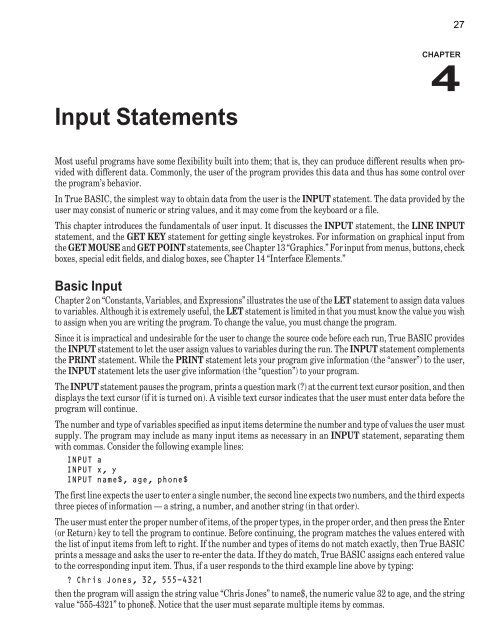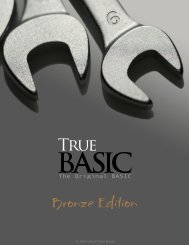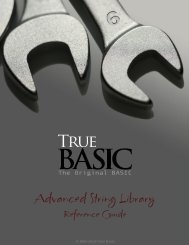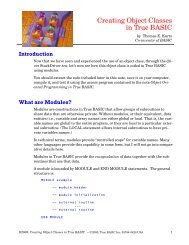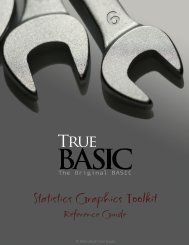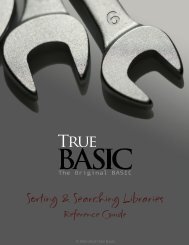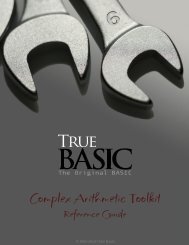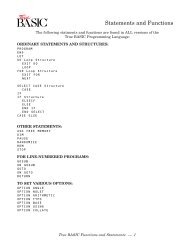- Page 2 and 3:
True BASIC Language System Gold Edi
- Page 4 and 5:
True BASIC Language System 18. Stat
- Page 6 and 7:
ii Save on close The default settin
- Page 8 and 9: iv LOADING LIBRARIES Loading librar
- Page 10 and 11: When you use the UNDO feature the i
- Page 12 and 13: directly to the computer. If you cl
- Page 14 and 15: You are free to use upper or lower
- Page 16 and 17: PREFERENCES Under the SETTINGS menu
- Page 18 and 19: xii The reset button restores the t
- Page 20 and 21: LINE NUMBERS Legacy code often uses
- Page 22 and 23: xiv The True BASIC Editor menus Nor
- Page 24 and 25: • CUT - will copy any highlighted
- Page 26 and 27: xviii Remember that the default dir
- Page 28 and 29: xx • COLORTEXT - this feature use
- Page 30 and 31: angle brackets, e.g. and this will
- Page 32 and 33: 1 A Word on Style CHAPTER 1 Before
- Page 34 and 35: A Word on Style 3 —————
- Page 36 and 37: A Word on Style 5 ment. You may als
- Page 38 and 39: 7 CHAPTER 2 Constants, Variables, a
- Page 40 and 41: Constants, Variables, and Expressio
- Page 42 and 43: Constants, Variables, and Expressio
- Page 44 and 45: 13 Output Statements CHAPTER 3 Gene
- Page 46 and 47: Output Statements 15 Printing Blank
- Page 48 and 49: Output Statements 17 3 9 27 4 16 64
- Page 50 and 51: Output Statements 19 This section i
- Page 52 and 53: Output Statements 21 Examples of Fl
- Page 54 and 55: Output Statements 23 Here are some
- Page 56 and 57: Output Statements 25 Printing to a
- Page 60 and 61: Input Statements 29 INPUT PROMPT
- Page 62 and 63: Input Statements 31 Special keys su
- Page 64 and 65: Input Statements 33 Turning the Tex
- Page 66 and 67: 35 Decision Structures CHAPTER 5 Tr
- Page 68 and 69: Decision Structures 37 not(x-2 = z)
- Page 70 and 71: Decision Structures 39 Nested IF St
- Page 72 and 73: Loop Structures 41 Loop Structures
- Page 74 and 75: Loop Structures 43 Although infinit
- Page 76 and 77: Loop Structures 45 change the limit
- Page 78 and 79: 47 Data as Part of the Program CHAP
- Page 80 and 81: Data as Part of the Program 49 Beca
- Page 82 and 83: 51 Built-in Functions CHAPTER 8 Tru
- Page 84 and 85: Built-in Functions 53 Mathematical
- Page 86 and 87: Built-in Functions 55 SEC(x) Secant
- Page 88 and 89: Built-in Functions 57 LOOP END As i
- Page 90 and 91: Built-in Functions 59 spaces are no
- Page 92 and 93: Built-in Functions 61 Arrays and Ma
- Page 94 and 95: Arrays and Matrices 63 LOOP END The
- Page 96 and 97: Arrays and Matrices 65 will print t
- Page 98 and 99: Arrays and Matrices 67 DIM name$(1)
- Page 100 and 101: Arrays and Matrices 69 MAT INPUT so
- Page 102 and 103: Arrays and Matrices 71 in each dime
- Page 104 and 105: Arrays and Matrices 73 Scalar Multi
- Page 106 and 107: Arrays and Matrices 75 MAT READ a D
- Page 108 and 109:
Arrays and Matrices 77 The SortS su
- Page 110 and 111:
Arrays and Matrices 79 ————
- Page 112 and 113:
Arrays and Matrices 81 CPSortN(a(),
- Page 114 and 115:
Arrays and Matrices 83 The first tw
- Page 116 and 117:
85 User-defined Functions and Subro
- Page 118 and 119:
User-defined Functions and Subrouti
- Page 120 and 121:
User-defined Functions and Subrouti
- Page 122 and 123:
User-defined Functions and Subrouti
- Page 124 and 125:
User-defined Functions and Subrouti
- Page 126 and 127:
User-defined Functions and Subrouti
- Page 128 and 129:
User-defined Functions and Subrouti
- Page 130 and 131:
99 Libraries and Modules CHAPTER 11
- Page 132 and 133:
Libraries and Modules 101 must upda
- Page 134 and 135:
Libraries and Modules 103 Module In
- Page 136 and 137:
Libraries and Modules 105 SUB Deal(
- Page 138 and 139:
Libraries and Modules 107 SELECT CA
- Page 140 and 141:
109 Files for Data Input and Output
- Page 142 and 143:
Files for Data Input and Output 111
- Page 144 and 145:
Files for Data Input and Output 113
- Page 146 and 147:
Files for Data Input and Output 115
- Page 148 and 149:
Files for Data Input and Output 117
- Page 150 and 151:
Files for Data Input and Output 119
- Page 152 and 153:
Files for Data Input and Output 121
- Page 154 and 155:
Files for Data Input and Output 123
- Page 156 and 157:
Files for Data Input and Output 125
- Page 158 and 159:
Files for Data Input and Output 127
- Page 160 and 161:
Files for Data Input and Output 129
- Page 162 and 163:
131 Graphics CHAPTER 13 One of the
- Page 164 and 165:
Graphics 133 True BASIC Screen Coor
- Page 166 and 167:
Graphics 135 Pixel Coordinates Each
- Page 168 and 169:
Graphics 137 SET WINDOW 0, 2*Pi, -1
- Page 170 and 171:
Graphics 139 ments (plus their asso
- Page 172 and 173:
Graphics 141 The value of a string
- Page 174 and 175:
Graphics 143 True BASIC selects a c
- Page 176 and 177:
Graphics 145 OPEN #8: name “arrow
- Page 178 and 179:
Graphics 147 FOR n = 3 to 9 step 2
- Page 180 and 181:
Graphics 149 When this transformati
- Page 182 and 183:
151 Interface Elements CHAPTER 14 G
- Page 184 and 185:
Interface Elements 153 CALL TC_Sbar
- Page 186 and 187:
Interface Elements 155 an event up
- Page 188 and 189:
Interface Elements 157 ————
- Page 190 and 191:
Interface Elements 159 A shown wind
- Page 192 and 193:
Interface Elements 161 Available fo
- Page 194 and 195:
Interface Elements 163 The timer ca
- Page 196 and 197:
Interface Elements 165 Other routin
- Page 198 and 199:
Interface Elements 167 ... CALL TC_
- Page 200 and 201:
Interface Elements 169 Similarly, a
- Page 202 and 203:
Interface Elements 171 Edit Field F
- Page 204 and 205:
Interface Elements 173 MAT READ lis
- Page 206 and 207:
Interface Elements 175 List Edit Bu
- Page 208 and 209:
Interface Elements 177 ! Create ang
- Page 210 and 211:
Interface Elements 179 defined with
- Page 212 and 213:
Interface Elements 181 “JPEG”,
- Page 214 and 215:
Interface Elements 183 The pen attr
- Page 216 and 217:
Interface Elements 185 code) in x1.
- Page 218 and 219:
Interface Elements 187 Example of T
- Page 220 and 221:
Interface Elements 189 button$ defa
- Page 222 and 223:
Interface Elements 191 CASE 1 ! OK
- Page 224 and 225:
193 Sound and Music CHAPTER 15 With
- Page 226 and 227:
Sound and Music 195 while the melod
- Page 228 and 229:
197 Error Handling CHAPTER 16 If wh
- Page 230 and 231:
Error Handling 199 program returns
- Page 232 and 233:
Error Handling 201 Passing Errors Y
- Page 234 and 235:
Error Handling 203 The first proced
- Page 236 and 237:
205 Constants, Variables, Expressio
- Page 238 and 239:
Constants, Variables, Expressions,
- Page 240 and 241:
Constants, Variables, Expressions,
- Page 242 and 243:
Constants, Variables, Expressions,
- Page 244 and 245:
Constants, Variables, Expressions,
- Page 246 and 247:
Constants, Variables, Expressions,
- Page 248 and 249:
217 CHAPTER 18 Statements, Built-in
- Page 250 and 251:
Statements, Built-in Functions and
- Page 252 and 253:
Statements, Built-in Functions and
- Page 254 and 255:
Statements, Built-in Functions and
- Page 256 and 257:
Statements, Built-in Functions and
- Page 258 and 259:
Statements, Built-in Functions and
- Page 260 and 261:
Statements, Built-in Functions and
- Page 262 and 263:
Statements, Built-in Functions and
- Page 264 and 265:
Statements, Built-in Functions and
- Page 266 and 267:
Statements, Built-in Functions and
- Page 268 and 269:
Statements, Built-in Functions and
- Page 270 and 271:
Statements, Built-in Functions and
- Page 272 and 273:
Statements, Built-in Functions and
- Page 274 and 275:
Statements, Built-in Functions and
- Page 276 and 277:
Statements, Built-in Functions and
- Page 278 and 279:
Statements, Built-in Functions and
- Page 280 and 281:
Statements, Built-in Functions and
- Page 282 and 283:
Statements, Built-in Functions and
- Page 284 and 285:
Statements, Built-in Functions and
- Page 286 and 287:
Statements, Built-in Functions and
- Page 288 and 289:
Statements, Built-in Functions and
- Page 290 and 291:
Statements, Built-in Functions and
- Page 292 and 293:
Statements, Built-in Functions and
- Page 294 and 295:
Statements, Built-in Functions and
- Page 296 and 297:
Statements, Built-in Functions and
- Page 298 and 299:
Statements, Built-in Functions and
- Page 300 and 301:
Statements, Built-in Functions and
- Page 302 and 303:
Statements, Built-in Functions and
- Page 304 and 305:
Statements, Built-in Functions and
- Page 306 and 307:
Statements, Built-in Functions and
- Page 308 and 309:
Statements, Built-in Functions and
- Page 310 and 311:
Statements, Built-in Functions and
- Page 312 and 313:
Statements, Built-in Functions and
- Page 314 and 315:
Statements, Built-in Functions and
- Page 316 and 317:
Statements, Built-in Functions and
- Page 318 and 319:
Statements, Built-in Functions and
- Page 320 and 321:
Statements, Built-in Functions and
- Page 322 and 323:
Statements, Built-in Functions and
- Page 324 and 325:
Statements, Built-in Functions and
- Page 326 and 327:
Statements, Built-in Functions and
- Page 328 and 329:
Statements, Built-in Functions and
- Page 330 and 331:
Statements, Built-in Functions and
- Page 332 and 333:
Statements, Built-in Functions and
- Page 334 and 335:
Statements, Built-in Functions and
- Page 336 and 337:
Statements, Built-in Functions and
- Page 338 and 339:
307 Object Subroutine CHAPTER 19 Th
- Page 340 and 341:
Object Subroutine 309 OBJM_PAGESETU
- Page 342 and 343:
Object Subroutine 311 will generate
- Page 344 and 345:
Object Subroutine 313 nates of the
- Page 346 and 347:
Object Subroutine 315 CALL Object (
- Page 348 and 349:
Object Subroutine 317 The TXE VScro
- Page 350 and 351:
Object Subroutine ICONIZABLE FOCUS
- Page 352 and 353:
Object Subroutine 321 PLOT TEXT OPA
- Page 354 and 355:
Object Subroutine PAGE VERTICAL SIN
- Page 356 and 357:
Object Subroutine LEFT RELATIVE RIG
- Page 358 and 359:
Object Subroutine 327 LET values(2)
- Page 360 and 361:
Object Subroutine RIGHT RELATIVE BO
- Page 362 and 363:
Object Subroutine 331 Scroll Bar Au
- Page 364 and 365:
Object Subroutine WRAP MARGIN READO
- Page 366 and 367:
Object Subroutine TRAP CHAR KEY EVE
- Page 368 and 369:
337 Sys_Event Subroutine CHAPTER 20
- Page 370 and 371:
Sys_Event Subroutine 339 REFRESH SE
- Page 372 and 373:
Sys_Event Subroutine 341 Events for
- Page 374 and 375:
Sys_Event Subroutine 343 The follow
- Page 376 and 377:
345 TBD or TBDX Subroutines CHAPTER
- Page 378 and 379:
TBD or TBDX Subroutine 347 The valu
- Page 380 and 381:
TBD or TBDX Subroutine 349 Parm1$ i
- Page 382 and 383:
351 Interface Library Routines CHAP
- Page 384 and 385:
Interface Library Routines 353 Wind
- Page 386 and 387:
Interface Library Routines 355 abso
- Page 388 and 389:
Interface Library Routines 357 TC_S
- Page 390 and 391:
Interface Library Routines 359 Exce
- Page 392 and 393:
Interface Library Routines 361 TC_W
- Page 394 and 395:
Interface Library Routines 363 The
- Page 396 and 397:
Interface Library Routines 365 TC_W
- Page 398 and 399:
Interface Library Routines 367 much
- Page 400 and 401:
Interface Library Routines 369 Chec
- Page 402 and 403:
Interface Library Routines 371 To u
- Page 404 and 405:
Interface Library Routines 373 TC_G
- Page 406 and 407:
Interface Library Routines 375 TC_G
- Page 408 and 409:
Interface Library Routines 377 Grou
- Page 410 and 411:
Interface Library Routines 379 List
- Page 412 and 413:
Interface Library Routines 381 TC_R
- Page 414 and 415:
Interface Library Routines 383 Stat
- Page 416 and 417:
Interface Library Routines 385 TC_T
- Page 418 and 419:
Interface Library Routines 387 the
- Page 420 and 421:
Interface Library Routines 389 LET
- Page 422 and 423:
Interface Library Routines 391 CALL
- Page 424 and 425:
Interface Library Routines 393 The
- Page 426 and 427:
Interface Library Routines 395 do l
- Page 428 and 429:
Interface Library Routines 397 Summ
- Page 430 and 431:
Interface Library Routines 399 SXOF
- Page 432 and 433:
Interface Library Routines 401 Com_
- Page 434 and 435:
A Note About Speed The communicatio
- Page 436 and 437:
Additional Library Routines 405 ERR
- Page 438 and 439:
407 Additional Library Procedures C
- Page 440 and 441:
Math Libraries 409 ACOT Function Li
- Page 442 and 443:
Math Libraries 411 AND Function Lib
- Page 444 and 445:
Math Libraries 413 Note: The ASINH
- Page 446 and 447:
Math Libraries 415 produces the fol
- Page 448 and 449:
Math Libraries 417 Exceptions: See
- Page 450 and 451:
Math Libraries Example: in the valu
- Page 452 and 453:
String Handling Libraries 421 Detai
- Page 454 and 455:
String Handling Libraries 423 CHARI
- Page 456 and 457:
String Handling Libraries 425 Examp
- Page 458 and 459:
String Handling Libraries 427 Excep
- Page 460 and 461:
String Handling Libraries 429 Examp
- Page 462 and 463:
String Handling Libraries 431 produ
- Page 464 and 465:
String Handling Libraries 433 Examp
- Page 466 and 467:
String Handling Libraries 435 Examp
- Page 468 and 469:
String Handling Libraries 437 DO WH
- Page 470 and 471:
String Handling Libraries 439 Examp
- Page 472 and 473:
String Handling Libraries 441 NEXTW
- Page 474 and 475:
String Handling Libraries 443 Examp
- Page 476 and 477:
String Handling Libraries 445 Detai
- Page 478 and 479:
String Handling Libraries 447 Examp
- Page 480 and 481:
String Handling Libraries 449 Excep
- Page 482 and 483:
String Handling Libraries 451 Excep
- Page 484 and 485:
String Handling Libraries 453 Examp
- Page 486 and 487:
String Handling Libraries 455 Usage
- Page 488 and 489:
Sorting and Searching Libraries 457
- Page 490 and 491:
Sorting and Searching Libraries 459
- Page 492 and 493:
Sorting and Searching Libraries 461
- Page 494 and 495:
Sorting and Searching Libraries 463
- Page 496 and 497:
Sorting and Searching Libraries 465
- Page 498 and 499:
Sorting and Searching Libraries 467
- Page 500 and 501:
Sorting and Searching Libraries 469
- Page 502 and 503:
Graphics Libraries 471 Example: The
- Page 504 and 505:
Graphics Libraries 473 DATA 17543,9
- Page 506 and 507:
Graphics Libraries 475 Example: The
- Page 508 and 509:
Graphics Libraries 477 ASKBARTYPE S
- Page 510 and 511:
Graphics Libraries 479 Example: Exc
- Page 512 and 513:
Graphics Libraries 481 See also: SE
- Page 514 and 515:
Graphics Libraries 483 Example: The
- Page 516 and 517:
Graphics Libraries 485 See also: 11
- Page 518 and 519:
Graphics Libraries 487 See also: 11
- Page 520 and 521:
Graphics Libraries 489 Example: By
- Page 522 and 523:
Graphics Libraries 491 See also: 10
- Page 524 and 525:
Graphics Libraries 493 See also: 10
- Page 526 and 527:
Graphics Libraries 495 MULTIBAR Sub
- Page 528 and 529:
Graphics Libraries 497 Summary: Det
- Page 530 and 531:
Graphics Libraries 499 Example: A p
- Page 532 and 533:
Graphics Libraries 501 If the value
- Page 534 and 535:
Graphics Libraries 503 Available Gr
- Page 536 and 537:
Graphics Libraries 505 Example: Exc
- Page 538 and 539:
Graphics Libraries 507 Details: Exa
- Page 540 and 541:
24-1 CHAPTER 24 Calling C Routines
- Page 542 and 543:
Calling C Routines in True BASIC 24
- Page 544 and 545:
25-1 CHAPTER 25 Using SOCKET Routin
- Page 546 and 547:
Using SOCKET Routines in True BASIC
- Page 548 and 549:
Using SOCKET Routines in True BASIC
- Page 550 and 551:
26-2 True BASIC Language System Gui
- Page 552 and 553:
26-4 True BASIC Language System Gui
- Page 554 and 555:
26-6 True BASIC Language System Gui
- Page 556 and 557:
26-8 True BASIC Language System Gui
- Page 558 and 559:
26-10 True BASIC Language System Gu
- Page 560 and 561:
26-12 True BASIC Language System Gu
- Page 562 and 563:
26-14 True BASIC Language System Gu
- Page 564 and 565:
27-2 True BASIC Language System Gui
- Page 566 and 567:
True BASIC - Updated CHAIN Document
- Page 568 and 569:
True BASIC - Updated CHAIN Document
- Page 570 and 571:
510 True BASIC Language System Deci
- Page 572 and 573:
512 True BASIC Language System Exty
- Page 574 and 575:
514 True BASIC Language System Nonf
- Page 576 and 577:
516 True BASIC Language System Badl
- Page 578 and 579:
518 True BASIC Language System Chan
- Page 580 and 581:
520 True BASIC Language System File
- Page 582 and 583:
522 True BASIC Language System Impr
- Page 584 and 585:
524 True BASIC Language System Must
- Page 586 and 587:
526 True BASIC Language System Over
- Page 588 and 589:
528 True BASIC Language System Subs
- Page 590 and 591:
530 True BASIC Language System Wind
- Page 592 and 593:
532 True BASIC Language System x PR
- Page 594 and 595:
534 True BASIC Language System 2. Y
- Page 596 and 597:
536 True BASIC Language System The
- Page 598 and 599:
542 True BASIC Language System DO C
- Page 600 and 601:
544 True BASIC Language System The
- Page 602 and 603:
546 True BASIC Language System LET
- Page 604 and 605:
549 APPENDIX Line Numbers H There a
- Page 606 and 607:
555 APPENDIX Index of True BASIC St
- Page 608 and 609:
Appendix I: Index of True BASIC Sta
- Page 610 and 611:
Appendix I: Index of True BASIC Sta
- Page 612 and 613:
Appendix I: Index of True BASIC Sta
- Page 614 and 615:
Appendix I: Index of True BASIC Sta
- Page 616 and 617:
Appendix I: Index of True BASIC Sta
- Page 618 and 619:
Appendix I: Index of True BASIC Sta
- Page 620 and 621:
Appendix I: Index of True BASIC Sta
- Page 622 and 623:
Appendix I: Index of True BASIC Sta
- Page 624 and 625:
Appendix I: Index of True BASIC Sta
- Page 626 and 627:
Appendix I: Index of True BASIC Sta
- Page 628 and 629:
Appendix I: Index of True BASIC Sta
- Page 630 and 631:
Appendix I: Index of True BASIC Sta
- Page 632 and 633:
Appendix I: Index of True BASIC Sta
- Page 634 and 635:
Appendix I: Index of True BASIC Sta
- Page 636 and 637:
Appendix I: Control Object Attribut
- Page 638 and 639:
Appendix I: Control Object Attribut
- Page 640 and 641:
Appendix I: Graphic Object Attribut
- Page 642 and 643:
Appendix I: Graphic Object Attribut
- Page 644 and 645:
Appendix I: Window Object Attribute
- Page 646 and 647:
Appendix I: Window Object Attribute
- Page 648 and 649:
Appendix I: Events Attributes 597 K
- Page 650 and 651:
599 APPENDIX J Debugging and Correc
- Page 652 and 653:
Appendix J: Debugging and Correctin
- Page 654 and 655:
Appendix J: Debugging and Correctin
- Page 656 and 657:
606 True BASIC Language System You
- Page 658 and 659:
608 True BASIC Language System Most
- Page 660 and 661:
610 True BASIC Language System The
- Page 662 and 663:
612 True BASIC Language System W In
- Page 664 and 665:
614 True BASIC Language System WBDI
- Page 666 and 667:
616 True BASIC Language System RELA
- Page 668 and 669:
618 True BASIC Language System RELA
- Page 670 and 671:
620 True BASIC Language System DOES
- Page 672 and 673:
622 True BASIC Language System man
- Page 674 and 675:
624 True BASIC Language System EXAM
- Page 676 and 677:
626 True BASIC Language System OPTI
- Page 678 and 679:
628 True BASIC Language System redi
- Page 680 and 681:
630 True BASIC Language System CPSO
- Page 682 and 683:
632 True BASIC Language System 271,
- Page 684 and 685:
634 True BASIC Language System INPU
- Page 686 and 687:
636 True BASIC Language System as v
- Page 688 and 689:
638 True BASIC Language System RECS
- Page 690 and 691:
640 True BASIC Language System TC_E
- Page 692:
642 True BASIC Language System Unqu