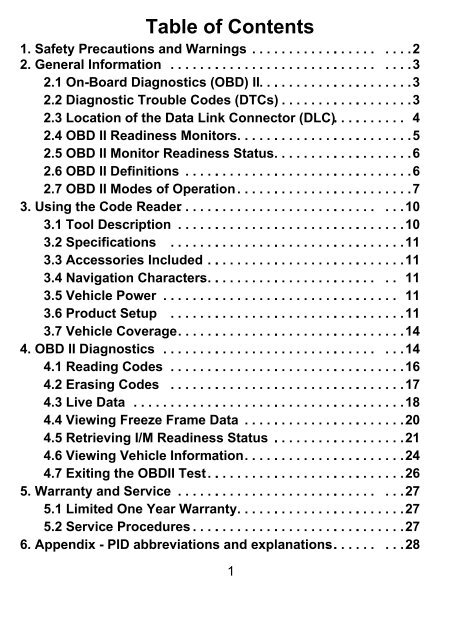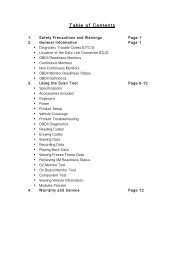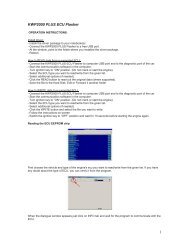Autel MS310 Manual - Beat The Garage
Autel MS310 Manual - Beat The Garage
Autel MS310 Manual - Beat The Garage
Create successful ePaper yourself
Turn your PDF publications into a flip-book with our unique Google optimized e-Paper software.
Table of Contents<br />
1. Safety Precautions and Warnings . . . . . . . . . . . . . . . . . . . . .2<br />
2. General Information . . . . . . . . . . . . . . . . . . . . . . . . . . . . . . . .3<br />
2.1 On-Board Diagnostics (OBD) II. . . . . . . . . . . . . . . . . . . . .3<br />
2.2 Diagnostic Trouble Codes (DTCs) . . . . . . . . . . . . . . . . . .3<br />
2.3 Location of the Data Link Connector (DLC). . . . . . . . . . 4<br />
2.4 OBD II Readiness Monitors . . . . . . . . . . . . . . . . . . . . . . . .5<br />
2.5 OBD II Monitor Readiness Status . . . . . . . . . . . . . . . . . . .6<br />
2.6 OBD II Definitions . . . . . . . . . . . . . . . . . . . . . . . . . . . . . . .6<br />
2.7 OBD II Modes of Operation . . . . . . . . . . . . . . . . . . . . . . . .7<br />
3. Using the Code Reader. . . . . . . . . . . . . . . . . . . . . . . . . . . . . .10<br />
3.1 Tool Description . . . . . . . . . . . . . . . . . . . . . . . . . . . . . . .10<br />
3.2 Specifications . . . . . . . . . . . . . . . . . . . . . . . . . . . . . . . .11<br />
3.3 Accessories Included . . . . . . . . . . . . . . . . . . . . . . . . . . .11<br />
3.4 Navigation Characters. . . . . . . . . . . . . . . . . . . . . . . . . . 11<br />
3.5 Vehicle Power . . . . . . . . . . . . . . . . . . . . . . . . . . . . . . . . 11<br />
3.6 Product Setup . . . . . . . . . . . . . . . . . . . . . . . . . . . . . . . .11<br />
3.7 Vehicle Coverage . . . . . . . . . . . . . . . . . . . . . . . . . . . . . . .14<br />
4. OBD II Diagnostics . . . . . . . . . . . . . . . . . . . . . . . . . . . . . . . .14<br />
4.1 Reading Codes . . . . . . . . . . . . . . . . . . . . . . . . . . . . . . . .16<br />
4.2 Erasing Codes . . . . . . . . . . . . . . . . . . . . . . . . . . . . . . . .17<br />
4.3 Live Data . . . . . . . . . . . . . . . . . . . . . . . . . . . . . . . . . . . . .18<br />
4.4 Viewing Freeze Frame Data . . . . . . . . . . . . . . . . . . . . . .20<br />
4.5 Retrieving I/M Readiness Status . . . . . . . . . . . . . . . . . .21<br />
4.6 Viewing Vehicle Information . . . . . . . . . . . . . . . . . . . . . .24<br />
4.7 Exiting the OBDII Test . . . . . . . . . . . . . . . . . . . . . . . . . . .26<br />
5. Warranty and Service . . . . . . . . . . . . . . . . . . . . . . . . . . . . . .27<br />
5.1 Limited One Year Warranty . . . . . . . . . . . . . . . . . . . . . . .27<br />
5.2 Service Procedures . . . . . . . . . . . . . . . . . . . . . . . . . . . . .27<br />
6. Appendix - PID abbreviations and explanations. . . . . . . . . .28<br />
1
1. Safety Precautions and Warnings<br />
To prevent personal injury or damage to vehicles and/or the code<br />
reader, read this instruction manual first and observe the following<br />
safety precautions at a minimum whenever working on a vehicle:<br />
•Always perform automotive testing in a safe environment.<br />
•Wear safety eye protection that meets ANSI standards.<br />
•Keep clothing, hair, hands, tools, test equipment, etc. away from all<br />
moving or hot engine parts.<br />
•Operate the vehicle in a well ventilated work area: Exhaust gases are<br />
poisonous.<br />
•Put blocks in front of the drive wheels and never leave the vehicle<br />
unattended while running tests.<br />
•Use extreme caution when working around the ignition coil, distributor cap,<br />
ignition wires and spark plugs. <strong>The</strong>se components create hazardous<br />
voltages when the engine is running.<br />
•Put the transmission in PARK (for automatic transmission) or NEUTRAL<br />
(for manual transmission) and make sure the parking brake is engaged.<br />
•Keep a fire extinguisher suitable for gasoline/chemical/ electrical fires<br />
nearby.<br />
•Don’t connect or disconnect any test equipment while the ignition is on or<br />
the engine is running.<br />
•Keep the code reader dry, clean, free from oil/water or grease. Use a mild<br />
detergent on a clean cloth to clean the outside of the code reader, when<br />
necessary.<br />
2
2. General Information<br />
2.1 On-Board Diagnostics (OBD) II<br />
<strong>The</strong> first generation of On-Board Diagnostics (called OBD I) was developed by the<br />
California Air Resources Board (CARB) and implemented in 1982 to monitor some<br />
of the emission control components on vehicles. As technology evolved and the<br />
desire to improve the On-Board Diagnostic system increased, a new generation of<br />
On-Board Diagnostic system was developed. This second generation of On-Board<br />
Diagnostic regulations, which was implemented in 1996, is called "OBD II". Under<br />
guidelines set forth by the EPA (Environmental Protection Agency) a standardized<br />
protocol was put in place. All automobile manufacturers selling cars in the US since<br />
1996 must comply with OBD II requirements.<br />
<strong>The</strong> OBD II system is designed to monitor emission control systems and key<br />
engine components by performing either continuous or periodic tests of specific<br />
components and vehicle conditions. When a problem is detected, the OBD II<br />
system turns on an amber warning lamp (MIL) on the vehicle instrument panel to<br />
alert the driver typically by the phrase of “Check Engine” or “Service Engine Soon”.<br />
<strong>The</strong> system will also store important information about the detected malfunction so<br />
that a technician can accurately find and fix the problem. Below are three pieces of<br />
such valuable information:<br />
1) If the Malfunction Indicator Light (MIL) is commanded “on” or “off”.<br />
2) Which, if any, Diagnostic Trouble Codes (DTCs) are stored;<br />
3) Readiness Monitor status.<br />
2.2 Diagnostic Trouble Codes (DTCs)<br />
OBD II Diagnostic Trouble Codes are codes that are stored by the on-board<br />
computer diagnostic system in response to a problem found in the vehicle. <strong>The</strong>se<br />
codes identify a particular problem area and are intended to provide you with a<br />
guide as to where a fault might be occurring within a vehicle. OBD II Diagnostic<br />
Trouble Codes consist of a five-digit alphanumeric code. <strong>The</strong> first character, a<br />
letter, identifies which control system sets the code. <strong>The</strong> other four characters, all<br />
numbers, provide additional information on where the DTC originated and the<br />
operating conditions that caused it to set. Here below is an example to illustrate the<br />
structure of the digits:<br />
3
DTC Example<br />
P0202<br />
Systems<br />
B=Body<br />
C=Chassis<br />
P=Powertrain<br />
U=Network<br />
Last two digits<br />
identify individual<br />
component within<br />
the system.<br />
Code Type<br />
Generic (SAE):<br />
P0,<br />
B0,<br />
C0,<br />
U0,<br />
Manufacturer Specific:<br />
P1, P2<br />
B1, B2<br />
C1, C2<br />
U1, U2<br />
Sub-systems<br />
1= Fuel and Air Metering<br />
2= Fuel and Air Metering<br />
3= Ignition System or Engine<br />
Misfire<br />
4= Auxiliary Emission Controls<br />
5= Vehicle Speed Control and Idle<br />
Controls<br />
6= Computer Output Circuits<br />
7= Transmission Controls<br />
8= Transmission Controls<br />
2.3 Location of the Data Link Connector (DLC)<br />
<strong>The</strong> DLC (Data Link Connector or Diagnostic Link Connector) is the standardized<br />
16-cavity connector where diagnostic code readers interface with the vehicle's onboard<br />
computer. <strong>The</strong> DLC is usually located beneath the dashboard, within 12<br />
inches of the steering column on either side. It is under or around the driver’s side<br />
for most vehicles. If Data Link Connector is not located under dashboard, a label<br />
should be there indicating location. For some Asian and European vehicles, the<br />
DLC is located behind the ashtray and the ashtray must be removed to access the<br />
connector. If the DLC cannot be found, refer to the vehicle’s service manual for the<br />
location.<br />
Figure 1-1: <strong>The</strong> DLC connector (left) can be found in the area of<br />
the car interior seen at right (black arrow).<br />
4
2.4 OBD II Readiness Monitors<br />
An important part of a vehicle’s OBD II system are the Readiness Monitors, which<br />
are indicators used to find out if all of the emissions components have been<br />
evaluated by the OBD II system. <strong>The</strong>y run periodic tests on specific systems and<br />
components to ensure that they are performing within allowable limits.<br />
Currently, there are eleven OBD II I/M (Inspection Maintenance) Readiness<br />
Monitors defined by the U.S. Environmental Protection Agency (EPA). Not all<br />
monitors are supported by all vehicles and the exact number of monitors in any<br />
vehicle depends on the motor vehicle manufacturer’s emissions control strategy.<br />
Continuous Monitors -- <strong>The</strong> individual components are continuously tested by the<br />
vehicle’s OBD II system, while others are tested only under specific vehicle<br />
operating conditions. <strong>The</strong> continuously monitored individual components listed<br />
below are always “OK” (ready). Once the vehicle is running, the OBD II system is<br />
continuously checking the individual components, monitoring key engine sensors,<br />
watching for engine misfire, and monitoring fuel demands. <strong>The</strong>se continuous<br />
monitors are:<br />
1. Misfire monitoring - detects abnormal variations in the crankshaft velocity.<br />
2. Fuel System - monitors air/fuel ratio to ensure maximum fuel efficiency.<br />
3. Comprehensive Components (CCM) - monitors individual sensors and actuators.<br />
Non-Continuous Monitors -- Unlike the continuous monitors, many emissions<br />
and engine system components use multiple sensors to ensure the integrity of<br />
each system listed below. <strong>The</strong>se system monitors require the vehicle to be<br />
operated under specific conditions (engine speed, coolant temperature, duration of<br />
drive etc.) before the monitor is ready to be tested. <strong>The</strong>se monitors are termed<br />
non-continuous monitors and are listed below:<br />
1. EGR System - Exhaust Gas Recirculation for reducing greenhouse gases.<br />
2. O2 Sensors - Used to monitor and adjust air/fuel mixture.<br />
3. Catalyst - Used to reduce exhaust emissions.<br />
4. Evaporative System - Used to monitor the integrity of fuel tank system.<br />
5. O2 Sensor Heater - Brings 02 sensor to correct operating temperature.<br />
6. Secondary air - Used to reduce exhaust emissions.<br />
7. Heated Catalyst - Brings catalyst to correct operating temperature.<br />
8. A/C system - monitors system for freon leaks.<br />
5
2.5 OBD II Monitor Readiness Status<br />
OBD II systems must indicate whether or not the vehicle’s PCM’s monitoring has<br />
completed testing on each emission component. Components that have been OBD<br />
II tested will be reported as “OK”. <strong>The</strong> purpose of recording readiness status is to<br />
allow inspectors to determine if the vehicle’s OBD II system has tested all the<br />
emissions systems. This is handy to know before bringing vehicle to a state<br />
emissions testing facility.<br />
<strong>The</strong> powertrain control module (PCM) sets a monitor to “OK” after an appropriate<br />
drive cycle has been performed. <strong>The</strong> drive cycle that enables a monitor and sets<br />
readiness codes to “OK” varies for each individual monitor. Once a monitor is set<br />
as “OK”, it will remain in this state. A number of factors, including erasing of<br />
diagnostic trouble codes (DTCs) with a code reader or a disconnected battery, can<br />
result in Readiness Monitors being set to “INC” (incomplete). Since the three<br />
continuous monitors are constantly evaluating, they will be reported as “OK” all of<br />
the time. As long as there are no DTCs stored in memory, the vehicle is running in<br />
accordance with the OBD II guidelines. If testing of a particular supported noncontinuous<br />
monitor has not been completed or not tested, the monitor status will be<br />
reported as “INC” (incomplete).<br />
In order for the OBD monitor system to become ready, the vehicle should be driven<br />
under a variety of normal operating conditions. <strong>The</strong>se operating conditions may<br />
include a mix of highway driving and stop and go, city type driving, and at least one<br />
overnight-off period. For specific information on getting your vehicle’s OBD monitor<br />
system ready, please consult your vehicle owner’s manual.<br />
2.6 OBD II Definitions<br />
Powertrain Control Module (PCM) -- OBD II terminology for the on-board<br />
computer that controls the engine and the drive train.<br />
Malfunction Indicator Light (MIL) -- Malfunction Indicator Light (Service Engine<br />
Soon, Check Engine) is a term used for the light on the instrument panel. It is to<br />
alert the driver and/or the repair technician that there is a problem with one or more<br />
of vehicle's systems and may cause emissions to exceed federal standards. If the<br />
MIL illuminates with a steady light, it indicates that a problem has been detected<br />
and the vehicle should be serviced as soon as possible. Under certain conditions,<br />
the dashboard light will blink or flash. This indicates a severe problem and flashing<br />
is intended to discourage vehicle operation. <strong>The</strong> vehicle onboard diagnostic<br />
6
system can not turn the MIL off until the necessary repairs are completed or the<br />
condition no longer exists.<br />
DTC -- Diagnostic Trouble Code (DTC) that identify which section of the emission<br />
control system has malfunctioned.<br />
Enabling Criteria -- Also termed Enabling Conditions. <strong>The</strong>y are the vehiclespecific<br />
events or conditions that must occur within the engine before the various<br />
monitors will set, or run. Some monitors require the vehicle to follow a prescribed<br />
“drive cycle” routine as part of the enabling criteria. Drive cycles vary among<br />
vehicles and for each monitor in any particular vehicle.<br />
OBD II Drive Cycle -- A specific mode of vehicle operation that provides conditions<br />
required to set all the readiness monitors applicable to the vehicle to the “ready”<br />
condition. <strong>The</strong> purpose of completing an OBD II drive cycle is to force the vehicle to<br />
run its onboard diagnostics. Some form of a drive cycle needs to be performed<br />
after DTCs have been erased from the PCM’s memory or after the battery has<br />
been disconnected. Running through a vehicle’s complete drive cycle will “set” the<br />
readiness monitors so that future faults can be detected. Drive cycles vary<br />
depending on the vehicle and the monitor that needs to be reset. For vehicle<br />
specific drive cycle, consult the vehicle’s Owner’s <strong>Manual</strong>.<br />
Freeze Frame Data -- When an emissions related fault occurs, the OBD II system<br />
sets a code and records a snapshot of the vehicle operating parameters to help<br />
identify the problem. This set of values is referred to as Freeze Frame Data and<br />
may include important engine parameters such as engine RPM, vehicle speed, air<br />
flow, engine load, fuel pressure, fuel trim value, engine coolant temperature,<br />
ignition timing advance, or closed loop status.<br />
2.7 OBD II Modes of Operation<br />
Here is a basic introduction to the OBD II communication protocol.<br />
Mode byte: <strong>The</strong> first byte in the stream is the mode number. <strong>The</strong>re are 9 modes<br />
for diagnostic requests, so this first byte is from 1 to 9. <strong>The</strong> first byte in the<br />
response data bytes is this same number plus 64. For example, a mode 1 request<br />
would have the first data byte = 1, and the response would have the first data byte<br />
= 65. Here is a brief description of the modes:<br />
7
Mode $01 - Identifies the Powertrain information and shows current data<br />
available to the scan tool. This data includes: DTCs set, status of on-board tests,<br />
and vehicle data such as engine RPM, temperatures, ignition advance, speed, air<br />
flow rates, and closed loop status for fuel system.<br />
Mode $02 - Displays Freeze Frame data. Same data as in mode 1, but it was<br />
captured and stored when a malfunction occurred and a DTC was set. Some of the<br />
PIDs for mode one are not implemented in this mode.<br />
Mode $03 - Displays the type of powertrain or emission related DTCs stored<br />
by a 5 digit code identifying the faults. <strong>The</strong>re may be more than one response<br />
message if there are more trouble codes than will fit in the data bytes of the<br />
response message, or if there are more than one ECU computer responding.<br />
Mode $04 - Used to clear DTCs and Freeze Frame data. This clears all<br />
diagnostic trouble codes that may be set including freeze frame data and readiness<br />
monitors.<br />
Mode $05 - Oxygen Sensor Test Results. This mode displays the oxygen sensor<br />
monitor screen and the test results gathered about the oxygen sensor.<br />
<strong>The</strong>re are ten numbers available for diagnostics:<br />
1. $01 Rich-to-Lean O2 sensor threshold voltage<br />
2. $02 Lean-to-Rich O2 sensor threshold voltage<br />
3. $03 Low sensor voltage threshold for switch time measurement<br />
4. $04 High sensor voltage threshold for switch time measurement<br />
5. $05 Rich-to-Lean switch time in ms<br />
6. $06 Lean-to Rich switch time in ms<br />
7. $07 Minimum voltage for test<br />
8. $08 Maximum voltage for test<br />
9. $09 Time between voltage transitions in ms<br />
Mode $06 - Non-Continuously Monitored Systems test results. <strong>The</strong>re are<br />
typically a minimum value, a maximum value, and a current value for each noncontinuous<br />
monitor. This data is optional, and it is defined by a given vehicle maker<br />
if it’s used.<br />
Mode $07 - Request for DTCs (pending) from Continuously Monitored<br />
Systems after a single driving cycle has been performed to determine if<br />
repair has fixed a problem. This is used by service technicians to verify repair<br />
was performed properly and after clearing diagnostic trouble codes.<br />
8
Mode $08 - This Special Control Mode requests control of the on-board<br />
system, test, or component bi-directionally (where applicable). This mode is<br />
manufacturer specific.<br />
Mode $09 - Reports vehicle information. This information includes vehicle VIN<br />
number and calibration information stored in the vehicle ECUs.<br />
Table 1: Comparison of MaxiScan Tool Capabilities<br />
Mode<br />
* With on-screen graphing<br />
MaxiScan MaxiScan<br />
<strong>MS310</strong> MS509<br />
Mode 1 *<br />
Mode 2<br />
Mode 3<br />
Mode 4<br />
Mode 5<br />
Mode 6<br />
Mode 7<br />
Mode 8<br />
Mode 9<br />
9
3.2 Specifications<br />
1) Display: Backlit, 128 x 64 pixel display<br />
2) Operating Temperature: 0 to 60°C (32 to 140 F°)<br />
3) Storage Temperature: -20 to 70°C (-4 to 158 F°)<br />
4) Power: 8 to 18 Volts provided via vehicle battery<br />
5) Dimensions:<br />
Length Width Height<br />
110.3 mm (4.34”) 69.5 mm (2.74”) 20.2 mm (0.80”)<br />
6) NW: 0.18Kg (0.39lb), GW: 0.21Kg (0.46lb)<br />
3.3 Accessories Included<br />
1) User’s <strong>Manual</strong> -- Instructions on tool operations.<br />
2) OBDII cable -- Provides tool power and communicates between tool and vehicle.<br />
3) USB update cable -- allows easy update via a PC and an internet connection.<br />
3.4 Navigation Characters<br />
Characters used to help navigate the code reader are:<br />
1) --Indicates current selection.<br />
2) “Pd” --Identifies a pending DTC when viewing DTCs.<br />
3) “ # ” --Identifies the control module number from which the data is retrieved.<br />
3.5 Vehicle Power<br />
<strong>The</strong> power of the code reader is provided via the vehicle Data Link<br />
Connector (DLC). Follow the steps below to turn on the code reader:<br />
1) Locate Data Link Connector on vehicle<br />
2) Connect the code reader’s OBD II plug to the vehicle’s Data Link Connector.<br />
• A plastic DLC cover may be found for some vehicles and you need to<br />
remove it before plugging the OBDII cable.<br />
3.6 Product Setup<br />
<strong>The</strong> code reader allows you to make the following adjustments and settings:<br />
1) Language: Selects desired language.<br />
2) Unit of measure: Sets the unit of measure English or Metric.<br />
3) Contrast adjustment: Adjusts the contrast of the LCD display.<br />
11
• <strong>The</strong> Settings will remain until changes to the existing settings are made.<br />
To enter the setup menu<br />
From the second startup screen, press SCROLL button to enter System Setup<br />
menu. Follow the instructions to make adjustments and settings as described in the<br />
following setup options.<br />
•<br />
<strong>The</strong> number “1/4” to the upper right corner of the screen indicates total number<br />
of items under the menu and sequence of currently selected item.<br />
Language Setup<br />
• English is the default language.<br />
1) From System Setup menu, use SCROLL button to select Language, and press<br />
ENTER/EXIT button.<br />
2) Use SCROLL button to select the desired language and press ENTER/EXIT<br />
button to save your selection and return to previous menu.<br />
Unit of Measurement<br />
• Metric is the default measurement unit.<br />
12
1) From System Setup menu, use SCROLL button to select Unit of Measure and<br />
press ENTER/EXIT button.<br />
2) From Unit of Measure menu, use SCROLL button to select the desired unit of<br />
measurement.<br />
3) Press ENTER/EXIT button to save your selection and return to previous menu.<br />
Contrast Adjustment<br />
1) From System Setup menu, use SCROLL button to select Contrast, and press<br />
ENTER/EXIT button.<br />
2) From Contrast menu, use SCROLL button to adjust contrast.<br />
3) Press ENTER/EXIT button to save your settings and return to previous menu.<br />
13
Exiting System Setup<br />
1) Use SCROLL button to select Exit and press ENTER/EXIT button to return to<br />
startup menu.<br />
3.7 Vehicle Coverage<br />
<strong>The</strong> MaxiScan <strong>MS310</strong> OBD II/EOBD Code Reader is specially designed to work<br />
with all OBD II compliant vehicles, including those equipped with the nextgeneration<br />
protocol -- Control Area Network (CAN). It is required by EPA that all<br />
1996 and newer vehicles (cars and light trucks) sold in the United States must be<br />
OBD II compliant and this includes all Domestic, Asian and European vehicles.<br />
A small number of 1994 and 1995 model year gasoline vehicles are OBD II<br />
compliant. To verify if a 1994 or 1995 vehicle is OBD II compliant, check the<br />
Vehicle Emissions Control Information (VECI) Label which is located under the<br />
hood or by the radiator of most vehicles. If the vehicle is OBD II compliant, the label<br />
will designate “OBD II Certified”. Additionally, Government regulations mandate<br />
that all OBD II compliant vehicles must have a “common” sixteen-pin Data Link<br />
Connector (DLC).<br />
For your vehicle to be OBD II compliant it must have a16-pin DLC (Data Link<br />
Connector) under the dash and the Vehicle Emission Control Information Label<br />
must state that the vehicle is OBD II compliant.<br />
4. OBD II Diagnostics<br />
When more than one vehicle control module is detected by the scan tool, you<br />
will be prompted to select the module where the data may be retrieved. <strong>The</strong><br />
most often to be selected are the Powertrain Control Module [PCM] and<br />
Transmission Control Module [TCM].<br />
14
CAUTION: Don’t connect or disconnect any test equipment with<br />
the ignition on, or with the engine running.<br />
1) Turn the engine off.<br />
2) Locate the vehicle’s 16-pin Data Link Connector (DLC).<br />
3) Plug into the OBDII cable to the vehicle’s DLC.<br />
4) Turn the ignition on. Engine can be off or running.<br />
5) Press ENTER/EXIT button to enter Diagnostic Menu. A sequence of messages<br />
displaying the OBDII protocols will be observed on the display until the vehicle<br />
protocol is detected.<br />
If the code reader fails to communicate with the vehicle’s ECU (Engine<br />
Control Unit), a “LINKING ERROR!” message shows up on the display.<br />
- Verify that the ignition is ON;<br />
- Check if the code reader’s OBD II connector is securely connected to the<br />
vehicle’s DLC;<br />
- Verify that the vehicle is OBDII compliant;<br />
- Turn the ignition off and wait for about 10 seconds. Turn the ignition back<br />
to on and repeat the procedure from step 5.<br />
If the “LINKING ERROR” message does not go away, there might be<br />
problems communicating with the vehicle. Contact your local distributor or<br />
the manufacturer’s customer service department for assistance.<br />
6) After the system status is displayed (MIL status, DTC counts, Monitor status),<br />
wait a few seconds or press any key for Diagnostic Menu to come up.<br />
15
4.1 Reading Codes<br />
1) Use SCROLL button to select Read Codes from Diagnostic Menu and press<br />
ENTER/EXIT button.<br />
............Diagnostic Menu....... ...<br />
1/67<br />
1) Read Codes<br />
2) Erase Codes<br />
3) Live Data<br />
4) View Freeze Frame<br />
diagnostic menu continued...<br />
.............Diagnostic Menu....... ...<br />
2/6<br />
? 5) I/M Readiness<br />
6) Vehicle Info<br />
7) Exit<br />
•<br />
•<br />
If more than one module is detected, you will be prompted to select a module<br />
before test.<br />
Use SCROLL button to select a module, and press ENTER/EXIT button.<br />
Transmission<br />
2) View DTCs and their definitions on screen.<br />
•<br />
<strong>The</strong> control module number, sequence of the DTCs, total number of codes<br />
detected and type of codes (Generic or Manufacturer specific, Stored or<br />
Pending codes) will be observed on the upper right hand corner of the display.<br />
16
3) If more than one DTC is found, use SCROLL button, as necessary, until all the<br />
codes have been shown up.<br />
•<br />
•<br />
If no codes are detected, a “No codes are stored in the module!” message<br />
displays on the screen.<br />
If retrieved DTCs contain any manufacturer specific or enhanced codes, the<br />
display indicates “Manufacturer specific codes are found! Press any key<br />
to select vehicle make!” Use SCROLL button to select the vehicle under test<br />
and press ENTER/EXIT button to view code definition(s).<br />
Vehicle Manufacturer<br />
01/33 1/33<br />
? 1) Acura<br />
2) Alfa Romeo<br />
3) Audi/VW<br />
4) BMW<br />
•<br />
If the manufacturer for your vehicle is not listed, use UP/DOWN scroll<br />
button to select Other and press ENTER button.<br />
4) Press ENTER/EXIT button to return to previous menu.<br />
4.2 Erasing Codes<br />
CAUTION: Erasing the Diagnostic Trouble Codes may allow the code reader<br />
to delete not only the codes from the vehicle’s on-board computer, but also<br />
“Freeze Frame” data and manufacturer enhanced data. Further, the I/M<br />
Readiness Monitor Status, for all vehicle monitors, is reset to “INC”<br />
(incomplete) status. Do not erase the codes before the system has been<br />
checked completely by a technician.<br />
•<br />
This function is performed with Key On Engine Off (KOEO). Do not start<br />
the engine.<br />
1) If you decide to erase the DTCs, use SCROLL button to select Erase Codes<br />
from Diagnostics Menu and press ENTER/EXIT button.<br />
............Diagnostic Menu....... ...<br />
21/6<br />
7<br />
1) Read Codes<br />
2) Erase Codes<br />
3) Live Data<br />
4) View Freeze Frame<br />
17
diagnostic menu continued...<br />
.............Diagnostic Menu....... ...<br />
2/6<br />
? 5) I/M Readiness<br />
6) Vehicle Info<br />
7) Exit<br />
2) A warning message comes up asking for your confirmation.<br />
3) If you want to proceed with erasing the codes, press the ENTER/EXIT button to<br />
erase.<br />
•<br />
•<br />
If the codes are cleared successfully, an “Erase Done!” message shows up.<br />
If the codes are not cleared, then an “Erase Failure. Turn Key on with<br />
Engine off!” message displays.<br />
4) Wait a few seconds or press any key to return to Diagnostic Menu.<br />
•<br />
If you do wish to proceed to erase the codes, then press SCROLL button to<br />
select “NO” and press ENTER/EXIT. A “Command Canceled” message<br />
shows up. Press any key or wait a few seconds to return to Diagnostic<br />
Menu.<br />
4.3 Live Data *see appendix for PIDs and definitions.<br />
Viewing Data<br />
<strong>The</strong> “View Data” function allows viewing of Parameter Identification Data<br />
(PIDs*) from the vehicle’s computer module(s).<br />
One of the most important benefits of the <strong>MS310</strong> is the tool’s ability to view live<br />
data. Live data includes values such as temperature, rpm, speed etc. Also, live<br />
data includes information such as fuel system status that is produced by vehicle<br />
inputs and outputs (sensors and actuators).<br />
18
<strong>The</strong> <strong>MS310</strong> allows you to see the same data used by the vehicle's computer to<br />
make calculations necessary for conducting corrections and adjustments to<br />
particular vehicle systems.<br />
PIDs have specific operating characteristics that identify them. <strong>The</strong> <strong>MS310</strong><br />
provides PIDs for each module being tested.<br />
1) To view live data, use scroll button to select Live Data from Diagnostic Menu<br />
and press ENTER button.<br />
............Diagnostic Menu....... ...<br />
3/7 1/6<br />
1) Read Codes<br />
2) Erase Codes<br />
3) Live Data<br />
4) View Freeze Frame<br />
2) Wait a few moments while the scan tool accumulates the PID registry.<br />
Live Data<br />
3) Use scroll button to view PID groups (4 per screen).<br />
…………. Live Live Data<br />
……<br />
1/5<br />
DTC_CNI 1<br />
FUELSYS1<br />
OL<br />
FUELSYS2<br />
N/A<br />
LOAD_PCT (%) 0.0<br />
19
4.4 Viewing Freeze Frame Data<br />
Freeze Frame Data allows the technician to view the vehicle’s operating<br />
parameters at the moment a DTC (Diagnostic Trouble Code) is detected. For<br />
example, the parameters may include engine speed (RPM), engine coolant<br />
temperature (ECT), or vehicle speed sensor (VSS) etc. This information will aid the<br />
technician by allowing the parameters to be duplicated for diagnostic and repair<br />
purposes.<br />
1) To view freeze frame, use SCROLL button to select View<br />
Freeze Frame from Diagnostic Menu and press ENTER/EXIT button.<br />
diagnostic menu continued...<br />
............Diagnostic Menu....... ...<br />
1/6 4/7<br />
1) Read Codes<br />
2) Erase Codes<br />
3) Live Data<br />
4) View Freeze Frame<br />
.............Diagnostic Menu....... ...<br />
2/6<br />
? 5) I/M Readiness<br />
6) Vehicle Info<br />
7) Exit<br />
•<br />
If more than one module is detected, you will be prompted to select a module<br />
before test.<br />
Transmission<br />
•<br />
Use SCROLL button to select a module and press ENTER/EXIT button.<br />
20
2) Wait a few seconds while the code reader accumulates the Freeze Frame PID<br />
registry.<br />
3) <strong>The</strong> retrieved information covers more than one screen. Use the SCROLL<br />
button, as necessary, until all data have been viewed.<br />
•<br />
•<br />
<strong>The</strong> number “1/4” in the upper right corner indicates the total number of<br />
screens that will display the retrieved freeze frame data in this case, we are<br />
on page one of four.<br />
If there is no freeze frame data available, an advisory message “No Freeze<br />
Frame Data Stored!” shows on the display.<br />
4) Press ENTER/EXIT to return to Diagnostic Menu.<br />
4.5 Retrieving I/M Readiness Status<br />
I/M Readiness function is used to check individual Emission System<br />
readiness tests on OBDII compliant vehicles. It is an excellent function to use<br />
prior to having a vehicle inspected for compliance to a state emissions<br />
program. CAUTION - by clearing trouble codes you also clear the readiness<br />
status for the individual emission system readiness tests. In order to reset<br />
these monitors, the vehicle must be driven through a complete drive cycle<br />
with no trouble codes in memory. Times for reset vary depending on vehicle.<br />
Some latest vehicle models may support two types of I/M Readiness tests:<br />
A. Since DTCs Cleared - indicates status of the monitors since the DTCs are<br />
erased.<br />
B. This Drive Cycle - indicates status of monitors since the beginning of the<br />
current drive cycle.<br />
21
An I/M Readiness Status result of “INC” does not necessarily indicate that<br />
the vehicle being tested will fail the state I/M inspection. For some states,<br />
one or more such monitors may be allowed to be “Not Ready” to pass the<br />
emissions inspection.<br />
- “OK” -- Indicates that a particular monitor being checked has completed<br />
its diagnostic testing.<br />
- “INC” -- Indicates that the testing of a particular monitor being tested is<br />
incomplete. Additional driving is needed.<br />
- “N/A” -- <strong>The</strong> monitor is not supported on that vehicle.<br />
1) Use SCROLL button to select I/M Readiness from Diagnostic Menu and press<br />
ENTER/EXIT.<br />
diagnostic menu continued...<br />
............Diagnostic Menu....... ...<br />
1/6 7<br />
1) Read Codes<br />
2) Erase Codes<br />
3) Live Data<br />
4) View Freeze Frame<br />
.............Diagnostic Menu....... ...<br />
2/6 5/7<br />
? 5) I/M Readiness<br />
6) Vehicle Info<br />
7) Exit<br />
•<br />
If more than one module is detected, you will be prompted to select a module<br />
before test.<br />
Transmission<br />
•<br />
Use the SCROLL button to select a module and then press the ENTER/EXIT<br />
button.<br />
22
2) Wait a few seconds while the code reader displays states of readiness monitors.<br />
3) If the vehicle supports both types of tests, then both types shows on the screen<br />
for selection.<br />
4) Use SCROLL button to view the status of the MIL light (“ON” or “OFF) and the<br />
following monitors:<br />
• Misfire monitor -- Misfire monitor<br />
• Fuel System Mon. -- Fuel System Monitor<br />
• Comp. Component -- Comprehensive Components Monitor<br />
• EGR - Exhaust Gas Recirculation System Monitor<br />
• Oxygen Sens. Mon. -- O2 Sensors Monitor<br />
• Catalyst Mon. -- Catalyst Monitor<br />
• EVAP System Mon. -- Evaporative System Monitor<br />
• Oxygen Sens Htr. --O2 Sensor Heater Monitor<br />
• Sec. Air System -- Secondary Air Monitor<br />
• Htd. Catalyst -- Heated Catalyst Monitor<br />
• A/C Refrig Mon. -- A/C system Monitor<br />
23
5) If the vehicle supports readiness test of “This Drive Cycle”, a screen of the<br />
following will be displayed:<br />
<strong>The</strong> number “1/3” to the upper right corner of the screen indicates total<br />
number of screens the retrieved data cover and sequence of currently<br />
displayed data.<br />
6) Press ENTER/EXIT button to return to previous menu.<br />
4.6 Viewing Vehicle Information<br />
<strong>The</strong> Vehicle Info. function enables retrieval of the Vehicle Identification No.<br />
(VIN), Calibration ID(s), Calibration Verification Nos. (CVNs) and In-use<br />
Performance Tracking on 2000 and newer vehicles that support Mode 9.<br />
1) Use SCROLL button to select Vehicle Info. from Diagnostic Menu and press<br />
ENTER/EXIT button.<br />
.............Diagnostic Menu....... ...<br />
2/6 6/7<br />
? 5) I/M Readiness<br />
6) Vehicle Info<br />
7) Exit<br />
2) Wait a few seconds or press ENTER/EXIT button to continue.<br />
•<br />
If the vehicle does not support this mode, a “<strong>The</strong> selected mode is not supported!”<br />
message shows on the display.<br />
24
•<br />
If more than one module is detected, you will be prompted to select a module<br />
before test.<br />
Transmission<br />
•<br />
Use SCROLL button to select a module, and press ENTER/EXIT button.<br />
3) Wait a few seconds while the code reader reads vehicle information.<br />
4) From Vehicle Info. menu, use SCROLL button to select an available items to<br />
view and press ENTER/EXIT button.<br />
5) View retrieved vehicle information on the screen.<br />
6) Press ENTER/EXIT to return to previous menu.<br />
25
4.7 Exiting the OBDII Test<br />
1) To exit OBDII test, use SCROLL button to select Exit from Diagnostic Menu<br />
and press ENTER/EXIT button.<br />
.............Diagnostic Menu....... ...<br />
2/6 7/7<br />
? 5) I/M Readiness<br />
6) Vehicle Info<br />
7) Exit<br />
2) A warning message comes up asking your confirmation.<br />
3) If you do want to exit OBDII test, press ENTER/EXIT button.<br />
• If you do not want to exit, use the SCROLL button the select NO and press<br />
the ENTER/EXIT button to return.<br />
26
5. Warranty and Service<br />
5.1 Limited One Year Warranty<br />
<strong>Autel</strong> warrants to its customers that this product will be free from all defects in<br />
materials and workmanship for a period of one (1) year from the date of the original<br />
purchase, subject to the following terms and<br />
conditions:<br />
1) <strong>The</strong> sole responsibility of <strong>Autel</strong> under the Warranty is limited to either the repair<br />
or, at the option of <strong>Autel</strong>, replacement of the code reader at no charge with Proof<br />
of Purchase. <strong>The</strong> sales receipt may be used for this purpose.<br />
2) This warranty does not apply to damages caused by improper use, accident,<br />
flood, lightning, or if the product was altered or repaired by anyone other than the<br />
Manufacturer’s Service Center.<br />
3) <strong>Autel</strong> shall not be liable for any incidental or consequential damages arising from<br />
the use, misuse, or mounting of the code reader.<br />
4) All information in this manual is based on the latest information available at the<br />
time of publication and no warranty can be made for its accuracy or<br />
completeness. <strong>Autel</strong> reserves the right to make changes at any time without<br />
notice.<br />
5.2 Service Procedures<br />
•<br />
•<br />
If you have any questions, please contact your local store, distributor<br />
or visit our website at www.auteltech.com .<br />
If it becomes necessary to return the code reader for repair, contact<br />
your local distributor for more information.<br />
27
ECT(°F)<br />
Table 2: PID abbreviations and explanations<br />
DTC_CNT Number of DTCs Stored FUELSYS1 Fuel System 1 Status (opn/clsd<br />
loop)<br />
DTCFRZF DTC Freeze Frame FUELSYS2 Fuel System 2 Status (open/<br />
closed loop)<br />
LOAD_PCT Calculated Load Value (%) LOAD_ABS (%) Absolute Load Value<br />
FRP(Kpa) Fuel Rail Pressure(Kilopascal) FRP(PSI) Fuel Rail Pressure(Gauge)<br />
ECT(°C)<br />
Engine Coolant Temperature FLI (%) Fuel Level Input<br />
Engine Coolant Temperature MAP(KPA) Intake Manifold Absolute Pressure<br />
SHRTFT1 (%) Short Term Fuel Trim-bank1* MAP(INHG) Intake Manifold Absolute Pressure<br />
SHRTFT2 (%) Short Term Fuel Trim-bank2* RPM(/MIN) Engine Rpm<br />
LONGFT1 (%) Long Term Fuel Trim-bank1* VSS(KM/H) Vehicle Speed Sensor<br />
LONGFT2 (%) Long Term Fuel Trim-bank2* VSS(MPH) Vehicle Speed Sensor<br />
SPAR-ADV Ignition Timing Advance EQ_RAT Commanded Equivalence Ratio<br />
IAT(°C) Intake Air Temperature IAT(°F) Intake Air Temperature<br />
MAF(LB/MIN) Mass Air Flow Sensor MAF(G/S) Mass Air Flow Sensor<br />
AIR_STAT<br />
Commanded Secondary Air<br />
Status<br />
OBDSUP<br />
28<br />
On-board Diagnostic System<br />
Supported<br />
O2B1S1(V) O2 Sensor Output Voltage B1S1* O2B2S1(V) O2 Sensor Output VoltageB2S1*<br />
O2B1S2(V) O2 Sensor Output Voltage B1S2* O2B2S2(V) O2 Sensor Output VoltageB2S2*<br />
RUNTM(SEC) Time Since Engine Start EGR_PTC (%) Commanded EGR<br />
MIL_DIST(Mi) Distance w/ Mil Activated MIL_DIST(KM) Distance w/MIL Activated<br />
EQ_RAT11<br />
EQ_RAT12<br />
MIL_TIME<br />
Equivalence Ratio<br />
(Wide Range O2S)(B1S1)*<br />
Equivalence Ratio<br />
(Wide Range O2S)(B1S2)*<br />
Minute run by Engine While MIL<br />
activated<br />
EQ_RAT21<br />
EQ_RAT22<br />
EVAP_PCT (%)<br />
Equivalence Ratio<br />
(wide range O2S)(B2S1)*<br />
Equivalence Ratio<br />
(wide range O2S)(B2S2)*<br />
Commanded Evaporative Purge<br />
EGR_ERR (%) EGR Error WARM_UPS Warm-ups Since DTC Cleared<br />
CLR_TIME<br />
Time since Diagnostic Trouble<br />
Code Clear<br />
VPWR(V)<br />
Control Module Voltage<br />
CLR_DIST(km) Distance Since DTC Cleared CLR_DIST(mi) Distance Since DTC Cleared<br />
EVAP_VP(Pa) Evap System Vapor Pressure EVAP_VP(inH2O) Evap System Vapor Pressure<br />
BARO(Kpa) Barometric Pressure BARO(inHg) Barometric Pressure<br />
O2S11(mA)<br />
O2S12(mA)<br />
O2 Sensor Current<br />
(wide range O2S)(B1S1)*<br />
O2 Sensor Current<br />
(wide range O2S)(B1S2)*<br />
CATEMP11(°F) Catalyst Temperature<br />
Bank1 Sensor1*<br />
O2S21(mA)<br />
O2S22(mA)<br />
CATEMP11(°C)<br />
O2 Sensor Current<br />
(wide range O2S)(B2S1)*<br />
O2 Sensor Current<br />
(wide range O2S)(B2S2)*<br />
Catalyst Temperature<br />
Bank1Sensor1*<br />
CATEMP21(°F) Catalyst Temperature B2S1* CATEMP21(°C) Catalyst Temperature B2S1*
Table 2: PID abbreviations and explanations<br />
CATEMP12(°F) Catalyst Temperature B1S2* CATEMP12(°C) Catalyst Temperature B1S2*<br />
CATEMP22(°F) Catalyst Temperature B2S2* CATEMP22(°C) Catalyst Temperature B2S2*<br />
TP (%) Absolute Throttle Position TAC_PCT (%) Commanded Throttle Actuator<br />
Control<br />
TP_R (%) Relative Throttle Position APP_D (%) Accelerator Pedal Position D<br />
TP_B (%) Absolute Throttle Position B APP_E (%) Accelerator Pedal Position E<br />
TP_C (%) Absolute Throttle Position C APP_F (%) Accelerator Pedal Position F<br />
AAT(°F) Ambient Air Temperature AAT(°C) Ambient Air Temperature<br />
* B = Bank, S = Sensor<br />
(<strong>The</strong> location of Cylinder #1 designates the side of Bank 1 on the engine block.)<br />
29