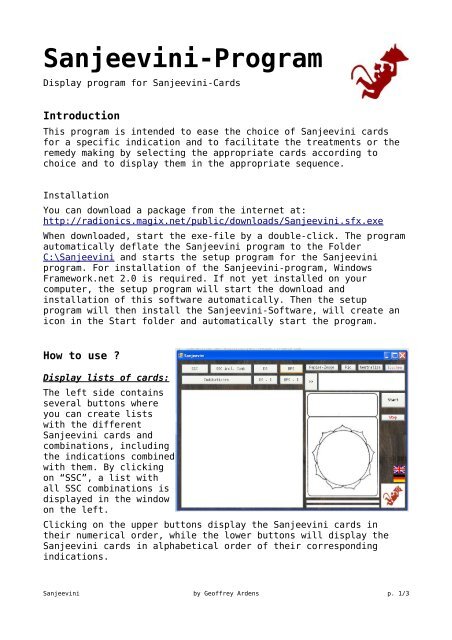Sanjeevini-Program - The Virtual Radionic Instrument - Magix
Sanjeevini-Program - The Virtual Radionic Instrument - Magix
Sanjeevini-Program - The Virtual Radionic Instrument - Magix
Create successful ePaper yourself
Turn your PDF publications into a flip-book with our unique Google optimized e-Paper software.
<strong>Sanjeevini</strong>-<strong>Program</strong><br />
Display program for <strong>Sanjeevini</strong>-Cards<br />
Introduction<br />
This program is intended to ease the choice of <strong>Sanjeevini</strong> cards<br />
for a specific indication and to facilitate the treatments or the<br />
remedy making by selecting the appropriate cards according to<br />
choice and to display them in the appropriate sequence.<br />
Installation<br />
You can download a package from the internet at:<br />
http://radionics.magix.net/public/downloads/<strong>Sanjeevini</strong>.sfx.exe<br />
When downloaded, start the exe-file by a double-click. <strong>The</strong> program<br />
automatically deflate the <strong>Sanjeevini</strong> program to the Folder<br />
C:\<strong>Sanjeevini</strong> and starts the setup program for the <strong>Sanjeevini</strong><br />
program. For installation of the <strong>Sanjeevini</strong>-program, Windows<br />
Framework.net 2.0 is required. If not yet installed on your<br />
computer, the setup program will start the download and<br />
installation of this software automatically. <strong>The</strong>n the setup<br />
program will then install the <strong>Sanjeevini</strong>-Software, will create an<br />
icon in the Start folder and automatically start the program.<br />
How to use ?<br />
Display lists of cards:<br />
<strong>The</strong> left side contains<br />
several buttons where<br />
you can create lists<br />
with the different<br />
<strong>Sanjeevini</strong> cards and<br />
combinations, including<br />
the indications combined<br />
with them. By clicking<br />
on “SSC”, a list with<br />
all SSC combinations is<br />
displayed in the window<br />
on the left.<br />
Clicking on the upper buttons display the <strong>Sanjeevini</strong> cards in<br />
their numerical order, while the lower buttons will display the<br />
<strong>Sanjeevini</strong> cards in alphabetical order of their corresponding<br />
indications.<br />
<strong>Sanjeevini</strong> by Geoffrey Ardens p. 1/3
Choose treatments for later broadcast<br />
You can choose a combination or a BPS or DS card by:<br />
– double-click<br />
– drag and drop the line into the Text-field on the right side<br />
– by selecting the line and clicking on “>>”, the button on the<br />
left side of the Text-field<br />
All selected cards or combinations are collected by this procedure<br />
in the text-field on the right side. You can edit this field by<br />
clicking into the field and delete or add treatments manually. <strong>The</strong><br />
different cards have to be separated by a “Space”.<br />
E.g. “DS003 BPS045 SSC002 SSC30a”<br />
If you already know, which treatments you want to use, you also<br />
can type them directly into the text-field.<br />
Use a virtual paper witness or a picture for broadcast<br />
By clicking on “paper witness” a text-box is displayed in the<br />
middle of the <strong>Sanjeevini</strong>-cards, which represents the patient to be<br />
treated. You can edit this text-box by clicking into the box and<br />
typing in the name and e.g. the date of birth.<br />
Clicking again on the “paper witness” button will hide the textbox<br />
again.<br />
By clicking on “pic” a picture-box will appear in the middle of<br />
the <strong>Sanjeevini</strong> card. Initially a OM symbol is displayed. You can<br />
drag and drop any picture file into this box, which is then<br />
displayed as a representative for your patient.<br />
Clicking again on “pic” the picture-box will be hidden again.<br />
Start the broadcast / display of the <strong>Sanjeevini</strong> cards<br />
By clicking on “Start” button, the program will collect the<br />
selected items, translate the combinations into the appropriate<br />
sequence of the individual BPS and DS cards and display them for<br />
15 sec each. <strong>The</strong> time for each individual card is displayed<br />
underneath the card in the upper progress bar.<br />
<strong>The</strong> total progress of all treatments is displayed in the lower<br />
bar.<br />
<strong>The</strong> instrument stops automatically when all cards have been<br />
displayed.<br />
<strong>Sanjeevini</strong> by Geoffrey Ardens p. 2/3
If necessary, you can stop the broadcast an erase the program by<br />
clicking on “Stop”<br />
Additional functionalities<br />
Neutralize: Displays the Neutralize-<strong>Sanjeevini</strong><br />
Clear: Clears the Text-field and displays an empty<br />
<strong>Sanjeevini</strong>-card.<br />
Country-Flags: For choosing the language of the buttons and the<br />
indication list (English, German)<br />
Closing the program<br />
You can shut down the program by closing the window clicking on<br />
the red “x” on the upper right corner.<br />
Geoffrey Ardens<br />
<strong>Radionic</strong>s<br />
all rights reserved©, 2009<br />
<strong>Sanjeevini</strong> by Geoffrey Ardens p. 3/3