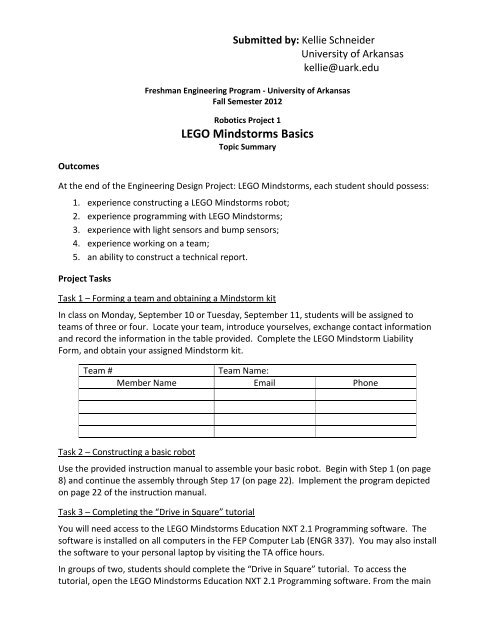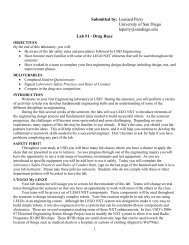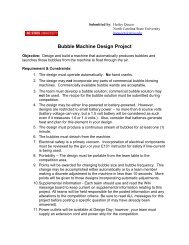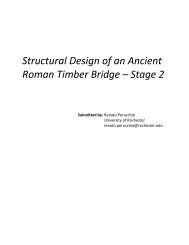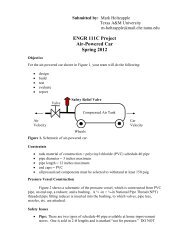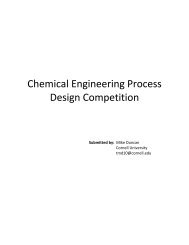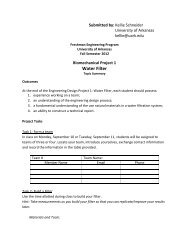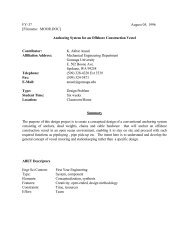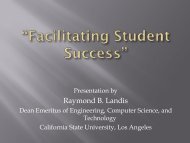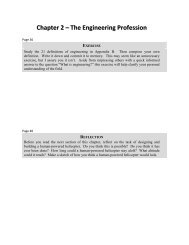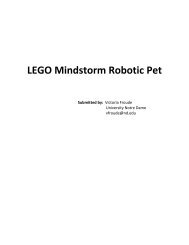P78 - Lego Mindstorm Robotics Project, University ... - Discovery Press
P78 - Lego Mindstorm Robotics Project, University ... - Discovery Press
P78 - Lego Mindstorm Robotics Project, University ... - Discovery Press
You also want an ePaper? Increase the reach of your titles
YUMPU automatically turns print PDFs into web optimized ePapers that Google loves.
Submitted by: Kellie Schneider<br />
<strong>University</strong> of Arkansas<br />
kellie@uark.edu<br />
Freshman Engineering Program - <strong>University</strong> of Arkansas<br />
Fall Semester 2012<br />
<strong>Robotics</strong> <strong>Project</strong> 1<br />
LEGO <strong>Mindstorm</strong>s Basics<br />
Topic Summary<br />
Outcomes<br />
At the end of the Engineering Design <strong>Project</strong>: LEGO <strong>Mindstorm</strong>s, each student should possess:<br />
1. experience constructing a LEGO <strong>Mindstorm</strong>s robot;<br />
2. experience programming with LEGO <strong>Mindstorm</strong>s;<br />
3. experience with light sensors and bump sensors;<br />
4. experience working on a team;<br />
5. an ability to construct a technical report.<br />
<strong>Project</strong> Tasks<br />
Task 1 – Forming a team and obtaining a <strong>Mindstorm</strong> kit<br />
In class on Monday, September 10 or Tuesday, September 11, students will be assigned to<br />
teams of three or four. Locate your team, introduce yourselves, exchange contact information<br />
and record the information in the table provided. Complete the LEGO <strong>Mindstorm</strong> Liability<br />
Form, and obtain your assigned <strong>Mindstorm</strong> kit.<br />
Team #<br />
Team Name:<br />
Member Name Email Phone<br />
Task 2 – Constructing a basic robot<br />
Use the provided instruction manual to assemble your basic robot. Begin with Step 1 (on page<br />
8) and continue the assembly through Step 17 (on page 22). Implement the program depicted<br />
on page 22 of the instruction manual.<br />
Task 3 – Completing the “Drive in Square” tutorial<br />
You will need access to the LEGO <strong>Mindstorm</strong>s Education NXT 2.1 Programming software. The<br />
software is installed on all computers in the FEP Computer Lab (ENGR 337). You may also install<br />
the software to your personal laptop by visiting the TA office hours.<br />
In groups of two, students should complete the “Drive in Square” tutorial. To access the<br />
tutorial, open the LEGO <strong>Mindstorm</strong>s Education NXT 2.1 Programming software. From the main
page, expand the “Common Palette” by clicking on the “+” and choose “08. Drive in Square”.<br />
The Building Guide indicates the robot assembly required for the tutorial. “Drive in Square”<br />
requires the “driving base” completed in Task 2. The Programming Guide includes step-by-step<br />
instructions for completing the tutorial. Once you have completed the tutorial, download the<br />
program to your robot and test it. Make modifications as necessary to the parameters in your<br />
program until your robot drives in a square.<br />
Save your completed program as “SecXXX_TeamXX_DriveInSquare.rbt.”<br />
Task 4 – Modifying your robot<br />
Modify for your robot to include a light sensor and a bump sensor. Use steps 22 – 23 in the<br />
instruction manual to add the light sensor, and use steps 26 – 28 to add the bump sensor. Test<br />
your sensors by using implementing the programs on page 35 and 45, respectively. (Note that<br />
we have had difficulty in implementing the program on page 35.)<br />
Task 4H – Modifying your robot (Honors Students Only)<br />
Complete Task 4. In addition, modify for your robot to include an ultrasonic sensor. Use steps<br />
20 – 21 in the instruction manual. Implement the program depicted on page 31 of the assembly<br />
guide.<br />
Task 5 – Completing the “Follow A Line” tutorial<br />
In groups of two, students should complete the “Follow A Line” tutorial. To access the tutorial,<br />
open the LEGO <strong>Mindstorm</strong>s Education NXT 2.1 Programming software. From the main page,<br />
expand the “Common Palette” by clicking on the “+” and choose “17. Follow A Line”. The<br />
Building Guide indicates the robot assembly required for the tutorial. “Follow A Line” requires<br />
the “driving base” completed in Task 2 and the “light module down” completed in Task 4. The<br />
Programming Guide includes step-by-step instructions for completing the tutorial. Once you<br />
have completed the tutorial, download the program to your robot and test it. Make<br />
modifications as necessary to the parameters in your program until your robot follows a line.<br />
Save your completed program as “SecXXX_TeamXX_FollowALine.rbt.”<br />
Task 6 – Completing the “Detect Touch” tutorial<br />
In groups of two, students should complete the “Detect Touch” tutorial. To access the tutorial,<br />
open the LEGO <strong>Mindstorm</strong>s Education NXT 2.1 Programming software. From the main page,<br />
expand the “Common Palette” by clicking on the “+” and choose “18. Detect Touch”. The<br />
Building Guide indicates the robot assembly required for the tutorial. “Detect Touch” requires<br />
the “driving base” completed in Task 2 and the “touch module front”. Note that in Task 4, you<br />
created the “touch module back” attachment, so you will need to modify your program<br />
accordingly. The Programming Guide includes step-by-step instructions for completing the<br />
tutorial. Once you have completed the tutorial, download the program to your robot and test<br />
it. Make modifications as necessary to the parameters in your program until your robot stops<br />
when the bump sensor encounters an object.<br />
Save your completed program as “SecXXX_TeamXX_DetectTouch.rbt.”
Task 6H – Completing the “Sensor Bumper” tutorial (Honors Students Only)<br />
Complete Task 6. In groups of two, students should also complete the “Sensor Bumper”<br />
tutorial. To access the tutorial, open the LEGO <strong>Mindstorm</strong>s Education NXT 2.1 Programming<br />
software. From the main page, expand the “Common Palette” by clicking on the “+” and<br />
choose “19. Sensor Bumper”. The Building Guide indicates the robot assembly required for the<br />
tutorial. “Sensor Bumper” requires the “driving base” completed in Task 2 as well as the “touch<br />
module back” and “ultrasonic module” completed in Task 4H. The Programming Guide includes<br />
step-by-step instructions for completing the tutorial. Once you have completed the tutorial,<br />
download the program to your robot and test it. Your program should drive forward until an<br />
ultrasonic sensor encounters an object then travel backward until the bumper sensor<br />
encounters an object. Modify your code so this action is repeated 3 times.<br />
Save your completed program as “SecXXX_TeamXX_SensorBumper.rbt.”<br />
Task 7 – Completing the “Calibrate Sensor” tutorial<br />
In groups of two, students should complete the “Calibrate Sensor” tutorial. To access the<br />
tutorial, open the LEGO <strong>Mindstorm</strong>s Education NXT 2.1 Programming software. From the main<br />
page, expand the “Complete Palette” by clicking on the “+” and choose “34. Calibrate<br />
Sensor”.The Building Guide indicates the robot assembly required for the tutorial. “Calibrate<br />
Sensor” requires the “driving base” completed in Task 2 and the “light module down”<br />
completed in Task 4. The Programming Guide includes step-by-step instructions for completing<br />
the tutorial. Once you have completed the tutorial, download the program to your robot and<br />
test it. Make modifications as necessary to the parameters in your program until your sensor is<br />
properly calibrated.<br />
Save your completed program as “SecXXX_TeamXX_CalibrateSensor.rbt.”<br />
Task 8 – Obtaining a quality resource<br />
Find a magazine article, journal article, government document, or book that shows a practical<br />
application of robotics. Provide a complete reference for the item. Include information from<br />
your reference in the Background portion of your technical report.<br />
<strong>Project</strong> Assessment (300 project points)<br />
Intermediate Deliverable 1 (50 points)<br />
Prior to the end of class on Wednesday, September 12 (sections 001 and 008) or Thursday,<br />
September 13 (sections 009 and 016) students should complete Tasks 1 – 3 and demonstrate<br />
completion of the tasks to their instructor or primary TA.<br />
Intermediate Deliverable 2 (10 points)<br />
Before class on Wednesday, September 19 (sections 001 and 008) or Thursday, September 13<br />
(sections 009 and 016), each team should submit one e-mail containing all robot program files<br />
to their primary teaching assistant. (Students in the regular sections will submit 4 programs,<br />
and students in the honors sections will submit 5 programs). The sender of the e-mail should cc<br />
all teammates on the e-mail.
Intermediate Deliverable 3 (90 points)<br />
In class on Wednesday, September 19 (sections 001 and 008) or Thursday, September 13<br />
(sections 009 and 016), teams will demonstrate their implementation of the tutorials associated<br />
with the project. An individual team member will be chosen at random to perform each task.<br />
All team members should be prepared to answer questions regarding the content of the<br />
programs.<br />
Final Deliverable (150 points)<br />
Each student will complete an individual technical report in the form of a 1 – 2 page memo.<br />
The memo should include background information including real-world applications associated<br />
with robotics (see Task 8), a summary of the tasks accomplished during the <strong>Robotics</strong> <strong>Project</strong> 1, a<br />
summary of the programming techniques used including a brief discussion on loops, and a peer<br />
evaluation.<br />
In class during the week of September 24, students will have an opportunity to work on their<br />
memo, and the Engineering Librarian will discuss appropriate citation styles and library<br />
resources for inclusion in technical reports. The memo should follow the FEP Assignment Policy<br />
with regards to Formatting of Word-Processed Work Submitted as Part of an Assignment. The<br />
completed memo should be uploaded to the individual section BlackBoard page (not the<br />
master course) by 4:20pm on Monday, October 1 (sections 001 and 008) or Tuesday, October 2<br />
(sections 009 and 016).<br />
Peer Evaluation<br />
Include the Peer Evaluation in your memo. There are 100 total points to be allocated.<br />
Your Name:<br />
Tasks you completed:<br />
Points Assigned:<br />
Team Member 1 Name:<br />
Tasks Member 1 completed:<br />
Team Member 2 Name:<br />
Tasks Member 2 completed:<br />
Team Member 3 Name:<br />
Tasks Member 3 Completed:<br />
Points Assigned:<br />
Points Assigned:<br />
Points Assigned:<br />
Additional Tutorials<br />
In preparation for <strong>Project</strong> 2, students are encouraged to continue working with their robot and<br />
completing additional tutorials. The following tutorials may be useful in the next project:<br />
• Common Palette<br />
o Driving<br />
• Drive Forward, Reverse, Accelerate, Curve Turn, Point Turn, My Block 1,<br />
Parking Bay<br />
o Sensors<br />
• Detect Distance, Detect Dark Line, Follow a Line, Detect Touch, Sensor<br />
Bumper<br />
• Complete Palette<br />
• React to Distance, React to Light, Rotation Sensor, Reset Rotation Sensor,<br />
Calibrate Sensor, My Block 2