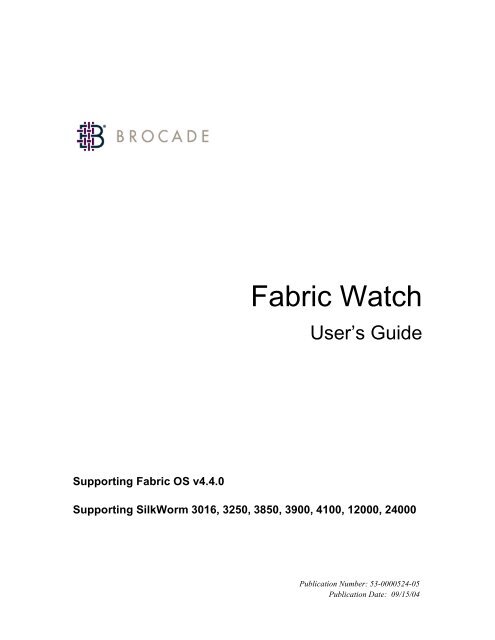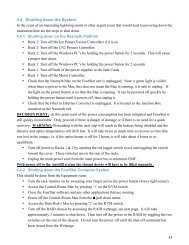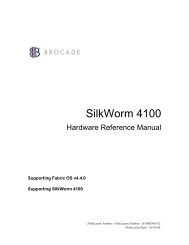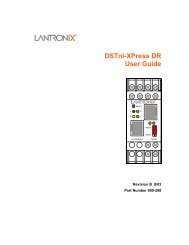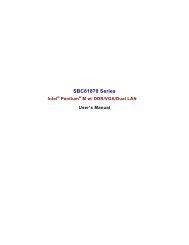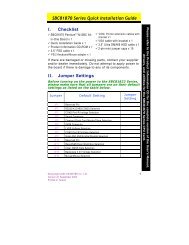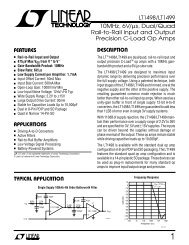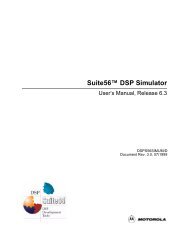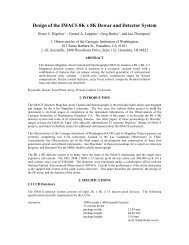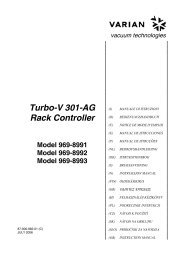Fabric Watch
Fabric Watch
Fabric Watch
You also want an ePaper? Increase the reach of your titles
YUMPU automatically turns print PDFs into web optimized ePapers that Google loves.
<strong>Fabric</strong> <strong>Watch</strong><br />
User’s Guide<br />
Supporting <strong>Fabric</strong> OS v4.4.0<br />
Supporting SilkWorm 3016, 3250, 3850, 3900, 4100, 12000, 24000<br />
Publication Number: 53-0000524-05<br />
Publication Date: 09/15/04
Copyright © 2004, Brocade Communications Systems, Incorporated.<br />
ALL RIGHTS RESERVED. Publication Number: 53-0000524-05<br />
Brocade, the Brocade B weave logo, Secure <strong>Fabric</strong> OS, and SilkWorm are registered trademarks of Brocade<br />
Communications Systems, Inc., in the United States and/or in other countries. FICON, IBM BladeCenter are<br />
registered trademarks of IBM Corporation in the U.S. and other countries. All other brands, products, or service names<br />
are or may be trademarks or service marks of, and are used to identify, products or services of their respective owners.<br />
Notice: The information in this document is provided “AS IS,” without warranty of any kind, including, without<br />
limitation, any implied warranty of merchantability, noninfringement or fitness for a particular purpose. Disclosure of<br />
information in this material in no way grants a recipient any rights under Brocade's patents, copyrights, trade secrets or<br />
other intellectual property rights. Brocade reserves the right to make changes to this document at any time, without<br />
notice, and assumes no responsibility for its use.<br />
The authors and Brocade Communications Systems, Inc. shall have no liability or responsibility to any person or entity<br />
with respect to any loss, cost, liability, or damages arising from the information contained in this book or the computer<br />
programs that accompany it.<br />
Notice: The product described by this document may contain “open source” software covered by the GNU General<br />
Public License or other open source license agreements. To find-out which open source software is included in Brocade<br />
products, view the licensing terms applicable to the open source software, and obtain a copy of the programming source<br />
code, please visit http://www.brocade.com/support/oscd.<br />
Export of technical data contained in this document may require an export license from the United States Government.<br />
Brocade Communications Systems, Incorporated<br />
Corporate Headquarters<br />
Brocade Communications Systems, Inc.<br />
1745 Technology Drive<br />
San Jose, CA 95110<br />
Tel: 1-408-333-8000<br />
Fax: 1-408-333-8101<br />
E-mail: info@brocade.com<br />
European Headquarters<br />
Brocade Communications Switzerland Sàrl<br />
Centre Swissair<br />
Tour A - 2ème étage<br />
29, Route de l'Aéroport<br />
Case Postale 105<br />
CH-1215 Genève 15<br />
Switzerland<br />
Tel: +41 22 799 56 40<br />
Fax: +41 22 799 56 41<br />
E-mail: emea-info@brocade.com<br />
Latin America Headquarters<br />
Brocade Communications System, Inc.<br />
5201 Blue Lagoon Drive<br />
Miami, FL 33126<br />
Tel: 1-305-716-4165<br />
E-mail: latinam-sales@brocade.com<br />
Asia-Pacific Headquarters<br />
Brocade Communications Systems K.K.<br />
Shiroyama JT Trust Tower 36th FL.<br />
4-3-1 Toranomon, Minato-ku<br />
Tokyo, Japan 105-6036<br />
Tel: +81-3-5402-5300<br />
Fax: +81-3-5402-5399<br />
E-mail: japan-info@brocade.com
Document History<br />
The following table lists all versions of the Brocade <strong>Fabric</strong> <strong>Watch</strong> User’s Guide.<br />
Document Title<br />
Publication<br />
Number<br />
Summary of Changes<br />
Publication<br />
Date<br />
<strong>Fabric</strong> <strong>Watch</strong> User’s Guide 53-0001559-02 n.a. May 2000<br />
<strong>Fabric</strong> <strong>Watch</strong> User’s Guide 53-0000198-02 n.a. January 2002<br />
<strong>Fabric</strong> <strong>Watch</strong> User’s Guide 53-0000186-02 n.a. March 2002<br />
<strong>Fabric</strong> <strong>Watch</strong> User’s Guide 53-0000504-02 n.a. April 2003<br />
<strong>Fabric</strong> <strong>Watch</strong> User’s Guide 53-0000524-02 n.a. April 2003<br />
<strong>Fabric</strong> <strong>Watch</strong> User’s Guide 53-0000524-03 Updated default values and<br />
restructured the document.<br />
<strong>Fabric</strong> <strong>Watch</strong> User’s Guide 53-0000524-04 Rewrote the document<br />
completely and added new<br />
features.<br />
December 2003<br />
April 2004<br />
Reorganized procedures<br />
into steps, rewrote many<br />
sections to improve clarity.<br />
Added technical and<br />
editorial changes.<br />
<strong>Fabric</strong> <strong>Watch</strong> User’s Guide 53-0000524-05 Updates to support <strong>Fabric</strong><br />
OS v4.4.0 features and<br />
SilkWorm 3016 and 4100<br />
switches.<br />
September 2004<br />
Rewrote Chapter 4,<br />
“Configuring <strong>Fabric</strong><br />
<strong>Watch</strong>.”
Contents<br />
About This Document<br />
How This Document Is Organized . . . . . . . . . . . . . . . . . . . . . . . . . . . . . . . . .<br />
Supported Hardware and Software . . . . . . . . . . . . . . . . . . . . . . . . . . . . . . . . .<br />
What’s New in This Document. . . . . . . . . . . . . . . . . . . . . . . . . . . . . . . . . . . .<br />
Document Conventions. . . . . . . . . . . . . . . . . . . . . . . . . . . . . . . . . . . . . . . . . .<br />
Text Formatting. . . . . . . . . . . . . . . . . . . . . . . . . . . . . . . . . . . . . . . . . . . . .<br />
Notes, Cautions, and Warnings. . . . . . . . . . . . . . . . . . . . . . . . . . . . . . . . .<br />
Additional Information . . . . . . . . . . . . . . . . . . . . . . . . . . . . . . . . . . . . . . . . . .<br />
Brocade Resources . . . . . . . . . . . . . . . . . . . . . . . . . . . . . . . . . . . . . . . . . .<br />
Other Industry Resources . . . . . . . . . . . . . . . . . . . . . . . . . . . . . . . . . . . . .<br />
Getting Technical Help . . . . . . . . . . . . . . . . . . . . . . . . . . . . . . . . . . . . . . . . . .<br />
Document Feedback . . . . . . . . . . . . . . . . . . . . . . . . . . . . . . . . . . . . . . . . . . . .<br />
ix<br />
x<br />
x<br />
xi<br />
xi<br />
xi<br />
xii<br />
xii<br />
xiii<br />
xiii<br />
xiv<br />
Chapter 1<br />
An Introduction to <strong>Fabric</strong> <strong>Watch</strong><br />
<strong>Fabric</strong> <strong>Watch</strong> Overview . . . . . . . . . . . . . . . . . . . . . . . . . . . . . . . . . . . . . . . . . 1-1<br />
Introduction to <strong>Fabric</strong> Health . . . . . . . . . . . . . . . . . . . . . . . . . . . . . . . . . . . . . 1-2<br />
Chapter 2<br />
<strong>Fabric</strong> <strong>Watch</strong> Concepts<br />
<strong>Fabric</strong> <strong>Watch</strong> Components . . . . . . . . . . . . . . . . . . . . . . . . . . . . . . . . . . . . . . . 2-1<br />
Classes . . . . . . . . . . . . . . . . . . . . . . . . . . . . . . . . . . . . . . . . . . . . . . . . . . . 2-1<br />
Areas . . . . . . . . . . . . . . . . . . . . . . . . . . . . . . . . . . . . . . . . . . . . . . . . . . . . . 2-2<br />
Elements . . . . . . . . . . . . . . . . . . . . . . . . . . . . . . . . . . . . . . . . . . . . . . . . . . 2-8<br />
Brocade <strong>Fabric</strong> <strong>Watch</strong> User’s Guide<br />
Publication Number: 53-0000524-05<br />
v
Configuring Events . . . . . . . . . . . . . . . . . . . . . . . . . . . . . . . . . . . . . . . . . . . . . 2-9<br />
Event Behavior Types. . . . . . . . . . . . . . . . . . . . . . . . . . . . . . . . . . . . . . . . 2-9<br />
Data Values . . . . . . . . . . . . . . . . . . . . . . . . . . . . . . . . . . . . . . . . . . . . . . . . 2-9<br />
Threshold Values. . . . . . . . . . . . . . . . . . . . . . . . . . . . . . . . . . . . . . . . . . . . 2-10<br />
Time Bases . . . . . . . . . . . . . . . . . . . . . . . . . . . . . . . . . . . . . . . . . . . . . . . . 2-11<br />
Event Settings . . . . . . . . . . . . . . . . . . . . . . . . . . . . . . . . . . . . . . . . . . . . . . 2-14<br />
Port Persistence. . . . . . . . . . . . . . . . . . . . . . . . . . . . . . . . . . . . . . . . . . . . . . . . 2-16<br />
Notification Methods . . . . . . . . . . . . . . . . . . . . . . . . . . . . . . . . . . . . . . . . . . . 2-16<br />
Switch Policies . . . . . . . . . . . . . . . . . . . . . . . . . . . . . . . . . . . . . . . . . . . . . . . . 2-18<br />
Interpreting Event Messages. . . . . . . . . . . . . . . . . . . . . . . . . . . . . . . . . . . . . . 2-18<br />
Chapter 3<br />
Activating and Accessing <strong>Fabric</strong> <strong>Watch</strong><br />
Activating <strong>Fabric</strong> <strong>Watch</strong> . . . . . . . . . . . . . . . . . . . . . . . . . . . . . . . . . . . . . . . . . 3-1<br />
Activating with Telnet. . . . . . . . . . . . . . . . . . . . . . . . . . . . . . . . . . . . . . . . 3-1<br />
Activating with Advanced Web Tools . . . . . . . . . . . . . . . . . . . . . . . . . . . 3-2<br />
Accessing <strong>Fabric</strong> <strong>Watch</strong> . . . . . . . . . . . . . . . . . . . . . . . . . . . . . . . . . . . . . . . . . 3-2<br />
Telnet. . . . . . . . . . . . . . . . . . . . . . . . . . . . . . . . . . . . . . . . . . . . . . . . . . . . . 3-2<br />
Advanced Web Tools . . . . . . . . . . . . . . . . . . . . . . . . . . . . . . . . . . . . . . . . 3-3<br />
SNMP-Based Enterprise Managers . . . . . . . . . . . . . . . . . . . . . . . . . . . . . 3-4<br />
Configuration File. . . . . . . . . . . . . . . . . . . . . . . . . . . . . . . . . . . . . . . . . . . 3-5<br />
Chapter 4<br />
Configuring <strong>Fabric</strong> <strong>Watch</strong><br />
Configuring <strong>Fabric</strong> <strong>Watch</strong> Thresholds . . . . . . . . . . . . . . . . . . . . . . . . . . . . . . 4-1<br />
Step 1: Select the Class and Area to Configure . . . . . . . . . . . . . . . . . . . . 4-2<br />
Step 2: Configure Thresholds . . . . . . . . . . . . . . . . . . . . . . . . . . . . . . . . . 4-4<br />
Step 3: Configure Alarms . . . . . . . . . . . . . . . . . . . . . . . . . . . . . . . . . . . . . 4-10<br />
Step 4: Disable and Enable Thresholds by Port (Optional) . . . . . . . . . . . 4-15<br />
vi<br />
Brocade <strong>Fabric</strong> <strong>Watch</strong> User’s Guide<br />
Publication Number: 53-0000524-05
Configuring Notifications . . . . . . . . . . . . . . . . . . . . . . . . . . . . . . . . . . . . . . . . 4-15<br />
Configuring Alarm Notifications . . . . . . . . . . . . . . . . . . . . . . . . . . . . . . . 4-16<br />
Configuring SNMP Notifications . . . . . . . . . . . . . . . . . . . . . . . . . . . . . . . 4-16<br />
Configuring API Notifications . . . . . . . . . . . . . . . . . . . . . . . . . . . . . . . . . 4-16<br />
Configuring Port Log Lock Actions . . . . . . . . . . . . . . . . . . . . . . . . . . . . . 4-17<br />
Configuring Email Notifications . . . . . . . . . . . . . . . . . . . . . . . . . . . . . . . 4-17<br />
Configuring Switch Status Policy. . . . . . . . . . . . . . . . . . . . . . . . . . . . . . . . . . 4-19<br />
Step 1: Plan and Define Your Switch Status Policy . . . . . . . . . . . . . . . . . 4-20<br />
Step 2: Implement Your Switch Status Policy . . . . . . . . . . . . . . . . . . . . . 4-21<br />
Step 3: View Your Switch Status Policy . . . . . . . . . . . . . . . . . . . . . . . . . . 4-21<br />
Configuring FRUs. . . . . . . . . . . . . . . . . . . . . . . . . . . . . . . . . . . . . . . . . . . . . . 4-22<br />
Configuring <strong>Fabric</strong> <strong>Watch</strong> Using Web Tools . . . . . . . . . . . . . . . . . . . . . . . . . 4-23<br />
Configuring <strong>Fabric</strong> <strong>Watch</strong> Using SNMP . . . . . . . . . . . . . . . . . . . . . . . . . . . . 4-23<br />
Chapter 5<br />
Generating <strong>Fabric</strong> <strong>Watch</strong> Reports<br />
Types of <strong>Fabric</strong> <strong>Watch</strong> Reports. . . . . . . . . . . . . . . . . . . . . . . . . . . . . . . . . . . . 5-1<br />
SAM Report . . . . . . . . . . . . . . . . . . . . . . . . . . . . . . . . . . . . . . . . . . . . . . . 5-1<br />
Switch Health Report . . . . . . . . . . . . . . . . . . . . . . . . . . . . . . . . . . . . . . . . 5-2<br />
Switch Status Policy Report . . . . . . . . . . . . . . . . . . . . . . . . . . . . . . . . . . . 5-3<br />
Port Detail Report . . . . . . . . . . . . . . . . . . . . . . . . . . . . . . . . . . . . . . . . . . . 5-3<br />
Viewing <strong>Fabric</strong> <strong>Watch</strong> Reports . . . . . . . . . . . . . . . . . . . . . . . . . . . . . . . . . . . . 5-5<br />
Viewing <strong>Fabric</strong> <strong>Watch</strong> Reports Using Telnet . . . . . . . . . . . . . . . . . . . . . . 5-5<br />
Viewing <strong>Fabric</strong> <strong>Watch</strong> Reports Using Web Tools. . . . . . . . . . . . . . . . . . . 5-5<br />
Appendix A<br />
Appendix B<br />
Appendix C<br />
Default Threshold Values<br />
Basic <strong>Fabric</strong> <strong>Watch</strong> Configuration Guidelines<br />
Using <strong>Fabric</strong> <strong>Watch</strong> with Configuration Files<br />
Configuration Files . . . . . . . . . . . . . . . . . . . . . . . . . . . . . . . . . . . . . . . . . . . . . C-1<br />
Profiles . . . . . . . . . . . . . . . . . . . . . . . . . . . . . . . . . . . . . . . . . . . . . . . . . . . . . . C-1<br />
Brocade <strong>Fabric</strong> <strong>Watch</strong> User’s Guide<br />
Publication Number: 53-0000524-05<br />
vii
Glossary<br />
Index<br />
viii<br />
Brocade <strong>Fabric</strong> <strong>Watch</strong> User’s Guide<br />
Publication Number: 53-0000524-05
About This Document<br />
This document is a user’s guide to help you use the <strong>Fabric</strong> <strong>Watch</strong> product to monitor and improve fabric<br />
health.<br />
“About This Document” contains the following sections:<br />
• “How This Document Is Organized,” next<br />
• “Supported Hardware and Software” on page x<br />
• “What’s New in This Document” on page x<br />
• “Document Conventions” on page xi<br />
• “Additional Information” on page xii<br />
• “Getting Technical Help” on page xiii<br />
• “Document Feedback” on page xiv<br />
How This Document Is Organized<br />
This document contains:<br />
• Chapter 1, “An Introduction to <strong>Fabric</strong> <strong>Watch</strong>,” provides an introduction to <strong>Fabric</strong> <strong>Watch</strong> and the<br />
benefits of its use.<br />
• Chapter 2, “<strong>Fabric</strong> <strong>Watch</strong> Concepts,” includes definition of all concepts useful in <strong>Fabric</strong> <strong>Watch</strong><br />
configuration and all terms used in this guide.<br />
• Chapter 3, “Activating and Accessing <strong>Fabric</strong> <strong>Watch</strong>,”describes the <strong>Fabric</strong> <strong>Watch</strong> requirements,<br />
provides an overview of the interfaces and explains the methods of accessing <strong>Fabric</strong> <strong>Watch</strong> through<br />
each interface.<br />
• Chapter 4, “Configuring <strong>Fabric</strong> <strong>Watch</strong>,” describes all of the methods of performing <strong>Fabric</strong> <strong>Watch</strong><br />
configuration.<br />
• Chapter 5, “Generating <strong>Fabric</strong> <strong>Watch</strong> Reports,” describes the reports available through <strong>Fabric</strong><br />
<strong>Watch</strong> and the methods of accessing each.<br />
• Appendix A, “Default Threshold Values,” describes the <strong>Fabric</strong> <strong>Watch</strong> default threshold values for<br />
all classes.<br />
• Appendix B, “Basic <strong>Fabric</strong> <strong>Watch</strong> Configuration Guidelines,” describes some of the changes<br />
<strong>Fabric</strong> <strong>Watch</strong> users should consider when configuring their implemention.<br />
• Appendix C, “Using <strong>Fabric</strong> <strong>Watch</strong> with Configuration Files,” describes the two methods of using<br />
configuration files.<br />
• The glossary defines both terms specific to Brocade technology and common industry terms with<br />
uses specific to Brocade technology.<br />
• The index points you to the exact pages on which specific information is located.<br />
Brocade <strong>Fabric</strong> <strong>Watch</strong> User’s Guide<br />
Publication Number: 53-0000524-05<br />
ix
Supported Hardware and Software<br />
This document has been updated to include information specific to the <strong>Fabric</strong> OS v4.4.0 release,<br />
including:<br />
• Additional functionality or support in the software from <strong>Fabric</strong> OS v4.4.0<br />
• SilkWorm 3016 support<br />
• SilkWorm 4100 support<br />
Although many different software and hardware configurations are tested and supported by Brocade<br />
Communications Systems, Inc. for the Brocade <strong>Fabric</strong> OS v4.4.0 release, documenting all possible<br />
configurations and scenarios is beyond the scope of this document.<br />
This document does not support all 4.x <strong>Fabric</strong> OS versions. This document is specific to the Brocade<br />
<strong>Fabric</strong> OS v4.4.0 release. To obtain information about an OS version other than v4.4.0, refer to the<br />
documentation specific to your OS version.<br />
What’s New in This Document<br />
The following changes have been made since this document was last released:<br />
• Information that was added:<br />
- Disable/Enable/View Port Thresholds<br />
- Configuring Switch Status Policy<br />
- In the Port Detail Report there is a new column, Buffer Limited Port (BLP)<br />
- SilkWorm 3016 and 4100 support<br />
• Information that was changed:<br />
- Terminology changes in the default threshold values<br />
- Error log message formats<br />
- Chapter 4, “Configuring <strong>Fabric</strong> <strong>Watch</strong>,” has been rewritten to improve usability. Information<br />
in the following sections has been changed:<br />
- “Configuring <strong>Fabric</strong> <strong>Watch</strong> Thresholds”<br />
- “Configuring FRUs”<br />
• Information that was deleted:<br />
- Within the default threshold values, the exceeded state removed<br />
- SilkWorm 3200 and 3800 support is no longer included in this document<br />
- CRC counters are not supported on the SilkWorm 4100 platform<br />
For further information, refer to the <strong>Fabric</strong> OS v4.4.0 Release Notes.<br />
x<br />
Brocade <strong>Fabric</strong> <strong>Watch</strong> User’s Guide<br />
Publication Number: 53-0000524-05
Document Conventions<br />
This section describes text formatting conventions and important notices formats.<br />
Text Formatting<br />
The narrative-text formatting conventions that are used in this document are as follows:<br />
bold text Identifies command names<br />
Identifies GUI elements<br />
Identifies keywords and operands<br />
Identifies text to enter at the GUI or CLI<br />
italic text Provides emphasis<br />
Identifies variables<br />
Identifies paths and Internet addresses<br />
Identifies document titles and cross-references<br />
code text Identifies CLI output<br />
Identifies syntax examples<br />
For readability, command names in the narrative portions of this guide are presented in mixed<br />
lettercase: for example, switchShow. In actual examples, command lettercase is often all lowercase.<br />
Otherwise, this manual specifically notes those cases in which a command is case sensitive.<br />
Notes, Cautions, and Warnings<br />
The following notices appear in this document.<br />
Note<br />
A note provides a tip, emphasizes important information, or provides a reference to related information.<br />
Caution<br />
A caution alerts you to potential damage to hardware, firmware, software, or data.<br />
Warning<br />
A warning alerts you to potential danger to personnel.<br />
Brocade <strong>Fabric</strong> <strong>Watch</strong> User’s Guide<br />
Publication Number: 53-0000524-05<br />
xi
Additional Information<br />
This section lists additional Brocade and industry-specific documentation that you might find helpful.<br />
Brocade Resources<br />
The following related documentation is provided on the Brocade Documentation CD-ROM and on the<br />
Brocade Web site, through Brocade Connect.<br />
Note<br />
Go to http://www.brocade.com and click Brocade Connect to register at no cost for a user ID and<br />
password.<br />
• <strong>Fabric</strong> OS documentation<br />
- <strong>Fabric</strong> OS System Error Message Reference Manual<br />
- <strong>Fabric</strong> OS Procedures Guide<br />
- <strong>Fabric</strong> OS Command Reference Manual<br />
- <strong>Fabric</strong> OS MIB Reference Manual<br />
• <strong>Fabric</strong> OS optional features documentation<br />
- <strong>Fabric</strong> OS Features Guide<br />
- Advanced Web Tools Administrator’s Guide<br />
- Secure <strong>Fabric</strong> OS User's Guide<br />
- Secure <strong>Fabric</strong> OS QuickStart Guide<br />
• Brocade Hardware documentation<br />
- SilkWorm 24000 Hardware Reference Manual<br />
- SilkWorm 12000 Hardware Reference Manual<br />
- SilkWorm 3900 Hardware Reference Manual<br />
- SilkWorm 3250/3850 Hardware Reference Manual<br />
- SilkWorm 3016 Hardware Reference Manual<br />
- SilkWorm 4100 Hardware Reference Manual<br />
For practical discussions about SAN design, implementation, and maintenance, you can obtain Building<br />
SANs with Brocade <strong>Fabric</strong> Switches through:<br />
http://www.amazon.com<br />
For additional Brocade documentation, visit the Brocade SAN Info Center and click the Resource<br />
Library location:<br />
http://www.brocade.com<br />
Release notes are available on the Brocade Connect Web site and are also bundled with the <strong>Fabric</strong> OS<br />
firmware.<br />
xii<br />
Brocade <strong>Fabric</strong> <strong>Watch</strong> User’s Guide<br />
Publication Number: 53-0000524-05
Other Industry Resources<br />
For additional resource information, visit the Technical Committee T11 Web site. This Web site<br />
provides interface standards for high-performance and mass storage applications for Fibre Channel,<br />
storage management, as well as other applications:<br />
http://www.t11.org<br />
For information about the Fibre Channel industry, visit the Fibre Channel Industry Association Web<br />
site:<br />
http://www.fibrechannel.org<br />
Getting Technical Help<br />
Contact your switch support supplier for hardware, firmware, and software support, including product<br />
repairs and part ordering. To expedite your call, have the following information available:<br />
1. General Information<br />
• Technical Support contract number, if applicable<br />
• Switch model<br />
• Switch operating system version<br />
• Error messages received<br />
• supportShow command output<br />
• Detailed description of the problem and specific questions<br />
• Description of any troubleshooting steps already performed and results<br />
• Provide custom configuration (if used)<br />
2. Switch Serial Number<br />
The switch serial number and corresponding bar code are provided on the serial number label, as<br />
shown here:<br />
:<br />
*FT00X0054E9<br />
FT00X0054E9<br />
The serial number label is located as follows:<br />
• SilkWorm 3016 switch: Side of chassis<br />
• SilkWorm 3250, 3850, and 3900 switches: Bottom of chassis.<br />
• SilkWorm 4100 switches: On the switch ID pull-out tab located on the port side and on the<br />
inside of the chassis, near power supply 1 (on the right when looking at the nonport side).<br />
• SilkWorm 12000 and 24000 directors: Inside the front of the chassis, on the wall to the left of<br />
the ports.<br />
Brocade <strong>Fabric</strong> <strong>Watch</strong> User’s Guide<br />
Publication Number: 53-0000524-05<br />
xiii
3. World Wide Name (WWN)<br />
• SilkWorm 3016, 3250, 3850, 3900, and 4100 switches and SilkWorm 12000 and 24000<br />
directors: Provide the license ID. Use the licenseIDshow command to display the license ID.<br />
• All other SilkWorm switches: Provide the switch WWN. Use the wwn command to display the<br />
switch WWN.<br />
Document Feedback<br />
Because quality is our first concern at Brocade, we have made every effort to ensure the accuracy and<br />
completeness of this document. However, if you find an error or an omission, or you think that a topic<br />
needs further development, we want to hear from you. Forward your feedback to<br />
documentation@brocade.com. Provide the title and version number and as much detail as possible<br />
about your issue, including the topic heading and page number and your suggestions for improvement.<br />
xiv<br />
Brocade <strong>Fabric</strong> <strong>Watch</strong> User’s Guide<br />
Publication Number: 53-0000524-05
An Introduction to <strong>Fabric</strong> <strong>Watch</strong><br />
Chapter<br />
1<br />
This chapter contains the following sections:<br />
• “<strong>Fabric</strong> <strong>Watch</strong> Overview” next<br />
• “Introduction to <strong>Fabric</strong> Health” on page 1-2<br />
<strong>Fabric</strong> <strong>Watch</strong> Overview<br />
<strong>Fabric</strong> <strong>Watch</strong> is an optional storage area network (SAN) health monitor software for Brocade SilkWorm<br />
switches running <strong>Fabric</strong> OS 2.2 or higher. It enables each switch to constantly watch its SAN fabric for<br />
potential faults and to automatically alert you to problems long before they become costly failures.<br />
<strong>Fabric</strong> <strong>Watch</strong> tracks a variety of SAN fabric elements, events, and counters. Monitoring fabric-wide<br />
events, ports, GBICs, and environmental parameters enables early fault detection and isolation as well<br />
as performance measurement. You can select custom fabric elements and alert thresholds or choose<br />
from a selection of preconfigured settings. You can also easily integrate <strong>Fabric</strong> <strong>Watch</strong> with enterprise<br />
systems management solutions.<br />
By implementing <strong>Fabric</strong> <strong>Watch</strong>, you can rapidly improve SAN availability and performance without<br />
installing new software or system administration tools.<br />
For a growing number of organizations, SAN fabrics are a mission-critical part of their systems<br />
architecture. These fabrics can include hundreds of elements, such as hosts, storage devices, switches,<br />
and inter-switch links (ISLs). An instrumentation solution for SANs delivers optimal value by tracking<br />
a wide spectrum of fabric events. For instance, <strong>Fabric</strong> <strong>Watch</strong> monitors:<br />
• <strong>Fabric</strong> resources, including fabric reconfigurations, zoning changes, and new logins.<br />
• Switch environmental functions such as temperature, power supply, and fan status, along with<br />
security violations.<br />
• Port state transitions, errors, and traffic information for multiple port classes as well as operational<br />
values for supported models of “Smart” GBICs/SFPs.<br />
• Performance information for AL_PA, end-to-end, and SCSI command metrics.<br />
<strong>Fabric</strong> <strong>Watch</strong> lets you define how often to measure each switch and fabric element and to specify<br />
notification thresholds. Whenever fabric elements exceed these thresholds, <strong>Fabric</strong> <strong>Watch</strong> automatically<br />
provides notification using several methods, including email messages, SNMP traps, and log entries.<br />
Brocade <strong>Fabric</strong> <strong>Watch</strong> User’s Guide 1-1<br />
Publication Number: 53-0000524-05
1<br />
<strong>Fabric</strong> <strong>Watch</strong> provides the following two types of automatic notifications:<br />
• A continuous alarm provides a warning message whenever a threshold is breached; it continues to<br />
send alerts until the condition is corrected. For example, if a switch exceeds its temperature<br />
threshold, <strong>Fabric</strong> <strong>Watch</strong> activates an alarm at every measurement interval until the temperature<br />
returns to an acceptable level.<br />
• A triggered alarm generates the first warning when a threshold condition is reached and a second<br />
alarm when the threshold condition is cleared.<br />
• <strong>Fabric</strong> <strong>Watch</strong> provides event notifications in several different formats to ensure that event details<br />
are accessible from all platforms and operating systems. In response to an event, <strong>Fabric</strong> <strong>Watch</strong> can<br />
record event data as any (or all) of the following:<br />
• Simple network management protocol (SNMP) trap<br />
Following an event, <strong>Fabric</strong> <strong>Watch</strong> transmits critical event data as an SNMP trap. Support for<br />
SNMP makes <strong>Fabric</strong> <strong>Watch</strong> readily compatible with both network and enterprise management<br />
solutions.<br />
• Event log entry<br />
Following an event, <strong>Fabric</strong> <strong>Watch</strong> adds an entry to the internal Event Log for an individual switch,<br />
which stores up to 1024 error messages.<br />
• Lock port log<br />
Following an event, <strong>Fabric</strong> <strong>Watch</strong> adds an entry to the internal port log for an individual switch and<br />
freezes the log to ensure that detail-level information is available.<br />
• RapiTrap<br />
Following an event, <strong>Fabric</strong> <strong>Watch</strong> forwards event information to a proxy switch, which then<br />
forwards the information to a server to notify you.<br />
• Email notification<br />
Following an event, <strong>Fabric</strong> <strong>Watch</strong> creates and sends an Informational email to a designated<br />
recipient.<br />
<strong>Fabric</strong> <strong>Watch</strong> is designed for rapid deployment. Simply enabling <strong>Fabric</strong> <strong>Watch</strong> permits immediate<br />
fabric monitoring. <strong>Fabric</strong> <strong>Watch</strong> is also designed for rapid custom configuration. You can easily create<br />
and modify configuration files using a text editor and then distribute configurations to all the switches<br />
in the SAN through the <strong>Fabric</strong> OS configuration management utility. <strong>Fabric</strong> <strong>Watch</strong> also comes with<br />
preconfigured profiles for rapid implementation.<br />
See Also: For information on configuring and managing your SAN, refer to the <strong>Fabric</strong> Manager User’s<br />
Guide.<br />
Introduction to <strong>Fabric</strong> Health<br />
<strong>Fabric</strong> health refers to the capability of the fabric to support data to be routed through it. A healthy<br />
fabric enables effective data transmission between networked devices.<br />
Although the concept of fabric health initially seems fairly simple, it can be a deep and complex topic<br />
due to the number of factors that are involved. One of the more obvious criteria for fabric health is the<br />
condition of the network hardware. A switch or port failure could easily prevent data packets from<br />
reaching their destination. Network traffic can also influence fabric health.<br />
1-2 Brocade <strong>Fabric</strong> <strong>Watch</strong> User’s Guide<br />
Publication Number: 53-0000524-05
1<br />
If the number of packets routed through a port exceeds the port bandwidth, it causes network delays and<br />
packet losses. Even environmental factors can become issues, as network hardware can fail to function<br />
properly when stored in locations that do not meet the environmental conditions for the device. For<br />
example, switches can fail when stored in rooms that are too hot.<br />
Because of the varied and complex factors in determining fabric health, you need fabric monitoring<br />
software such as <strong>Fabric</strong> <strong>Watch</strong> to help you to quickly detect, identify, and resolve fabric health issues by<br />
continuously monitoring possible issues and reporting any potential concerns. <strong>Fabric</strong> <strong>Watch</strong><br />
automatically provides detailed reports on detected issues and helps you correct failures.<br />
<strong>Fabric</strong> <strong>Watch</strong> provides customizable monitoring thresholds. You can configure <strong>Fabric</strong> <strong>Watch</strong> to provide<br />
notification before problems arise, such as reporting when network traffic through a port is approaching<br />
the bandwidth limit. This information enables you to perform preemptive network maintenance such as<br />
trunking or zoning and avoid potential network failures.<br />
Brocade <strong>Fabric</strong> <strong>Watch</strong> User’s Guide 1-3<br />
Publication Number: 53-0000524-05
1<br />
1-4 Brocade <strong>Fabric</strong> <strong>Watch</strong> User’s Guide<br />
Publication Number: 53-0000524-05
<strong>Fabric</strong> <strong>Watch</strong> Concepts<br />
Chapter<br />
2<br />
This chapter contains the following sections:<br />
• “<strong>Fabric</strong> <strong>Watch</strong> Components” next<br />
• “Configuring Events,” on page 2-9<br />
• “Switch Policies,” on page 2-18<br />
<strong>Fabric</strong> <strong>Watch</strong> Components<br />
<strong>Fabric</strong> <strong>Watch</strong> uses a hierarchical organization to track the network device information it monitors. There<br />
is a class, area, and element associated with every monitored behavior. Classes are the highest level in<br />
the system, subdivided into one or more areas. Areas contain one or more elements.<br />
The following sections explain this hierarchy and its application within <strong>Fabric</strong> <strong>Watch</strong>.<br />
Classes<br />
Classes are high-level categories of elements. Classes are intentionally wide groupings of similar fabric<br />
devices or fabric data.<br />
Examples of classes include Port (which includes all physical ports on a switch), Security (which<br />
includes information related to unauthorized login attempts), and Environment (which contains<br />
information related to the room temperature, supplied power and fan assemblies).<br />
In some cases, classes are divided into subclasses. This additional level in the hierarchy increases the<br />
flexibility of setting monitoring thresholds. You can use subclasses to add additional event monitoring<br />
to fabric objects that meet the requirements of a subclass.<br />
For example, ports connected to another switch can be monitored using both the Port class and E_Port<br />
subclass. You can configure general port monitoring using the Port class and monitoring specific to a<br />
type of port using the E_Port class. Ports connected to another switch can trigger events based on either<br />
of these configurations. Ports that are not connected to another switch are not affected by the additional<br />
monitoring configured into the E_Port class.<br />
Brocade <strong>Fabric</strong> <strong>Watch</strong> User’s Guide 2-1<br />
Publication Number: 53-0000524-05
2<br />
Table 2-1 describes the classes into which <strong>Fabric</strong> <strong>Watch</strong> groups all switch and fabric elements.<br />
Table 2-1<br />
Class<br />
<strong>Fabric</strong> <strong>Watch</strong> Classes<br />
Description<br />
Environment<br />
<strong>Fabric</strong><br />
Field Replaceable Unit<br />
(FRU)<br />
Performance Monitor<br />
Port<br />
Resource<br />
Security<br />
SFP<br />
Includes information about the physical environment in which the switch<br />
resides and the internal environment of the switch. For example, an<br />
Environment-class alarm alerts you to problems or potential problems<br />
with temperature and power.<br />
Groups areas of potential problems arising between devices, including<br />
interswitch link (ISL) details, zoning, and traffic. A <strong>Fabric</strong>-class alarm<br />
alerts you to problems or potential problems with interconnectivity.<br />
Monitors the status of FRUs and provides an alert when a part<br />
replacement is needed. This class monitors states, not thresholds.<br />
Serves as a tuning tool. Performance Monitor classes group areas that<br />
track the source and destination of traffic. Use the Performance Monitor<br />
class thresholds and alarms to determine traffic load and flow and to<br />
reallocate resources appropriately.<br />
The Performance Monitor class is divided into the areas AL_PA<br />
Performance Monitor, EE (end-to-end) Performance Monitor, and Filter<br />
Performance Monitor.<br />
Enables you to set additional thresholds, specific to different types of<br />
ports.<br />
The Port class is divided into separate classes:<br />
E_Port class—Represents ports connected to another switch.<br />
F/FL_Port class —Represents fabric or fabric loop ports that are made of<br />
copper or optical fiber.<br />
Monitors flash memory. It calculates the amount of flash space consumed<br />
and compares it to a defined threshold.<br />
Monitors all attempts to breach your SAN security, helping you fine-tune<br />
your security measures.<br />
Groups areas that monitor the physical aspects of SFPs. An SFP class<br />
alarm alerts you to a SFP malfunction fault.<br />
Areas<br />
While classes represent large groupings of information, areas represent the information that <strong>Fabric</strong><br />
<strong>Watch</strong> monitors. For example, switch temperature, one of the values tracked by <strong>Fabric</strong> <strong>Watch</strong>, is an area<br />
within the class Environment.<br />
The tables in this section describe all of the areas monitored by <strong>Fabric</strong> <strong>Watch</strong>, organized by their<br />
associated classes.<br />
2-2 Brocade <strong>Fabric</strong> <strong>Watch</strong> User’s Guide<br />
Publication Number: 53-0000524-05
2<br />
Environment Class Areas<br />
Table 2-2 lists and describes the <strong>Fabric</strong> <strong>Watch</strong> areas in the Environment class.<br />
Table 2-2 Environment Class Areas<br />
Area<br />
Fan<br />
Power Supply<br />
Temperature<br />
Description<br />
Refers to the speed of the fans inside the switch, in revolutions per<br />
minute. It is important that the fans spin quickly enough to keep the<br />
ambient temperature from rising to levels at which switch damage<br />
might occur.<br />
Monitors whether power supplies within the switch are on, off, present,<br />
or absent. <strong>Fabric</strong> <strong>Watch</strong> monitors power supplies to be sure that power<br />
is always available to a switch.<br />
Refers to the ambient temperature inside the switch, in degrees Celsius.<br />
Temperature sensors monitor the switch in case the temperature rises to<br />
levels at which damage to the switch might occur.<br />
Note<br />
The SilkWorm 3016 only supports the temperature environment class area because it has no fan or<br />
power supply associated with it.<br />
<strong>Fabric</strong> Class Areas<br />
Table 2-3 lists <strong>Fabric</strong> <strong>Watch</strong> areas in the <strong>Fabric</strong> class and describes each area.<br />
Table 2-3<br />
Area<br />
<strong>Fabric</strong> Class Areas<br />
Description<br />
Domain ID Changes<br />
<strong>Fabric</strong> Logins<br />
<strong>Fabric</strong> Reconfiguration<br />
Monitors forcible domain ID changes. Forcible domain ID changes occur<br />
when there is a conflict of domain IDs in a single fabric and the principal<br />
switch has to assign another domain ID to a switch.<br />
Occurs when ports and devices initialize with the fabric.<br />
Tracks the number of reconfigurations of the fabric. <strong>Fabric</strong> reconfiguration<br />
occurs when:<br />
• Two fabrics with the same domain ID are connected.<br />
• Two fabrics are joined.<br />
• An E_Port has gone offline.<br />
• A principal link has segmented from the fabric.<br />
Brocade <strong>Fabric</strong> <strong>Watch</strong> User’s Guide 2-3<br />
Publication Number: 53-0000524-05
2<br />
Table 2-3<br />
Area<br />
<strong>Fabric</strong> Class Areas (Continued)<br />
Description<br />
Loss of E_Port<br />
Segmentation Changes<br />
SFP State Changes<br />
Zoning Changes<br />
Tracks the number of times that an E_Port goes down. E_Ports go down<br />
each time you remove a cable or an SFP (where there are SFP failures or<br />
transient errors).<br />
Tracks the cumulative number of segmentation changes. Segmentation<br />
changes occur due to:<br />
• Zone conflicts.<br />
• Incompatible link parameters. During E_Port initialization, ports<br />
exchange link parameters, and incompatible parameters result in<br />
segmentation. This is a rare event.<br />
• Domain conflicts.<br />
• Segmentation of the principal link between two switches.<br />
Indicates whether the state of the SFP is normal or faulty, on or off. A faulty<br />
or off state means that you must reinsert, turn on, or replace the SFP. <strong>Fabric</strong><br />
<strong>Watch</strong> monitors only Digital Diagnostic SFP.<br />
Tracks the number of zone changes. Because zoning is a security provision,<br />
frequent zone changes might indicate a security breach or weakness. Zone<br />
change messages occur whenever there is a change in zone configurations.<br />
FRU Class Areas<br />
Table 2-4 lists <strong>Fabric</strong> <strong>Watch</strong> areas in the FRU class and describes each area. Possible states for all FRUclass<br />
areas are absent, faulty, inserted, on, off, ready, and up.<br />
Table 2-4<br />
FRU Class Areas<br />
Area<br />
Slot<br />
Power Supply<br />
Fan<br />
WWN<br />
Indicates<br />
State of a slot has changed.<br />
State of a power supply has changed.<br />
State of a fan has changed.<br />
State of a WWN card has changed.<br />
Supported FRU areas depend on the types of Brocade switches. For nonmodular switches such as 3250,<br />
3850, 3900, and the 4100, the Slot and WWN areas are not supported. The SilkWorm 3016 does not<br />
support any of the FRU class areas.<br />
2-4 Brocade <strong>Fabric</strong> <strong>Watch</strong> User’s Guide<br />
Publication Number: 53-0000524-05
2<br />
Performance Monitor Class Areas<br />
Table 2-5 lists <strong>Fabric</strong> <strong>Watch</strong> areas in the Performance Monitor class and describes each area.<br />
Table 2-5<br />
Area<br />
Performance Monitor Class Areas<br />
Indicates<br />
Customer Define<br />
Invalid CRC<br />
Receive Performance<br />
Transmit Performance<br />
Relies on performance monitor telnet commands. For more information on<br />
this area, refer to the <strong>Fabric</strong> OS Command Reference Manual.<br />
Errors have been detected in the Fibre Channel frame. Invalid CRC<br />
messages occur when the number of CRC errors in Fibre Channel frames for<br />
specific source ID (S_ID) and destination ID (D_ID) pairs change. These<br />
messages can also be caused by dirty or aging equipment and temperature<br />
fluctuations.<br />
The percentage of word frames traveling from the configured S_ID to the<br />
D_ID exceeds the configured thresholds.<br />
The percentage of word frames traveling from the configured S_ID to the<br />
D_ID; user configuration triggers these messages, so you can use the<br />
Transmit Performance area to tune your network.<br />
Port Class Areas<br />
Table 2-6 lists and describes the <strong>Fabric</strong> <strong>Watch</strong> areas in the port class.<br />
Table 2-6<br />
Area<br />
Port Class Areas<br />
Indicates<br />
Invalid Cyclic Redundancy<br />
Checks (CRCs)<br />
Invalid Transmission Word<br />
Link Failure Count<br />
Loss of Signal Count<br />
Loss of Synchronization<br />
(Sync) Count<br />
A frame is invalid and cannot be transmitted. Invalid CRCs can<br />
represent noise on the network. Such frames are recoverable by<br />
retransmission. Invalid CRCs indicate a potential hardware problem.<br />
These errors occur mostly in aging fabrics.<br />
A word did not transmit successfully. Invalid word messages usually<br />
indicate a hardware problem.<br />
A link loses signal. Both physical and hardware problems can cause link<br />
failures. Link failures frequently occur due to a loss of synchronization.<br />
Check for concurrent loss of synchronization errors and, if applicable,<br />
troubleshoot those errors. Link failures also occur due to hardware<br />
failures.<br />
The number of times that a signal loss occurs in a port. Signal loss<br />
indicates that no data is moving through the port. A loss of signal<br />
usually indicates a hardware problem.<br />
Two devices failed to communicate at the same speed. Synchronization<br />
losses are always accompanied by link failure. Loss of synchronization<br />
errors frequently occur due to a faulty SFP or cable.<br />
Brocade <strong>Fabric</strong> <strong>Watch</strong> User’s Guide 2-5<br />
Publication Number: 53-0000524-05
2<br />
Table 2-6<br />
Area<br />
Port Class Areas (Continued)<br />
Indicates<br />
Primitive Sequence<br />
Protocol Error<br />
Receive (RX) Performance<br />
State Changes<br />
Transmit (TX) Performance<br />
A CRC sum disparity. Occasionally, these errors occur due to software<br />
glitches. Persistent errors occur due to hardware problems.<br />
The percentage of maximum bandwidth consumed in packet receipts.<br />
The state of the port has changed for one of the following reasons:<br />
• The port has gone offline.<br />
• The port has come online.<br />
• The port is testing.<br />
• The port is faulty.<br />
• The port has become an E_Port.<br />
• The port has become an F/FL_Port.<br />
• The port has segmented.<br />
• The port has become a trunk port.<br />
The percentage of maximum bandwidth consumed in packet<br />
transmissions.<br />
Resource Class Area<br />
Table 2-7 describes the <strong>Fabric</strong> <strong>Watch</strong> resource class area.<br />
Table 2-7<br />
Area<br />
Resource Class Area<br />
Description<br />
Flash Monitor<br />
Monitors the compact flash space available by calculating the<br />
percentage of flash space consumed and comparing it with the<br />
configured high threshold value.<br />
Security Class Areas<br />
Table 2-8 lists <strong>Fabric</strong> <strong>Watch</strong> areas in the security class and describes what each area indicates. For<br />
details on each area, refer to the Secure <strong>Fabric</strong> OS User's Guide.<br />
Table 2-8<br />
Area<br />
Security Class Areas<br />
Indicates<br />
API Violation<br />
DCC Violation<br />
Front Panel Violation<br />
HTTP Violation<br />
An API access request reaches a secure switch from an unauthorized IP<br />
address.<br />
An unauthorized device attempts to log in to a secure fabric.<br />
A secure switch detects unauthorized front panel access.<br />
A browser access request reaches a secure switch from an unauthorized IP<br />
address.<br />
2-6 Brocade <strong>Fabric</strong> <strong>Watch</strong> User’s Guide<br />
Publication Number: 53-0000524-05
2<br />
Table 2-8<br />
Area<br />
Security Class Areas (Continued)<br />
Indicates<br />
Illegal Command<br />
Incompatible DB<br />
Invalid Certificates<br />
Invalid Signatures<br />
Invalid Timestamps<br />
Login Violation<br />
MS Violation<br />
No FCS<br />
RSNMP Violation<br />
SCC Violation<br />
Serial Violation<br />
SES Violation<br />
SLAP Bad Packets<br />
SLAP Failures<br />
Telnet Violation<br />
TS Out of Sync<br />
WSNMP Violation<br />
Commands permitted only to the primary Fibre Channel Switch (FCS) are<br />
executed on another switch.<br />
Secure switches with different version stamps have been detected.<br />
The primary FCS sends a certificate to all switches in the secure fabric<br />
before it sends configuration data. Receiving switches accept only packets<br />
with the correct certificate; any other certificates are invalid and represent<br />
an attempted security breach.<br />
If a switch cannot verify the signature of a packet, the switch rejects the<br />
packet and the signature becomes invalid.<br />
If a time interval becomes too great from the time a packet is sent to the<br />
time it is received, the timestamp of the packet becomes invalid and the<br />
switch rejects it.<br />
A login violation occurs when a secure fabric detects a login failure.<br />
An MS (Management Server) violation occurs when an access request<br />
reaches a secure switch from an unauthorized WWN (World Wide Name).<br />
The WWN appears in the ERRLOG.<br />
The switch has lost contact with the primary FCS.<br />
An RSNMP (remote simple network management protocol) violation<br />
occurs when an SNMP (simple network management protocol) get<br />
operation reaches a secure switch from an unauthorized IP address.<br />
An SCC violation occurs when an unauthorized switch tries to join a<br />
secure fabric. The WWN of the unauthorized switch appears in the<br />
ERRLOG.<br />
A serial violation occurs when a secure switch detects an unauthorized<br />
serial port connection request.<br />
An SES violation occurs when an SES (SCSI Enclosed Services) request<br />
reaches a secure switch from an unauthorized WWN.<br />
A SLAP (Switch Link Authentication Protocol) bad packets failure occurs<br />
when the switch receives a bad SLAP packet. Bad SLAP packets include<br />
unexpected packets and packets with incorrect transmission IDs.<br />
A SLAP failure occurs when packets try to pass from a nonsecure switch to<br />
a secure fabric.<br />
A telnet violation occurs when a telnet connection request reaches a secure<br />
switch from an unauthorized IP address.<br />
A TS (Time Server) Out of Synchronization error has been detected.<br />
A WSNMP violation occurs when an SNMP set operation reaches a secure<br />
switch from an unauthorized IP address.<br />
Brocade <strong>Fabric</strong> <strong>Watch</strong> User’s Guide 2-7<br />
Publication Number: 53-0000524-05
2<br />
SFP Class Areas<br />
Table 2-9 lists <strong>Fabric</strong> <strong>Watch</strong> areas in the SFP class and describes each area.<br />
Table 2-9<br />
Area<br />
SFP Class Areas<br />
Description<br />
Temperature<br />
Receive Power<br />
Transmit Power<br />
Current<br />
Supply Voltage<br />
The temperature area measures the physical temperature of the SFP, in<br />
degrees Celsius. A high temperature indicates that the SFP might be in<br />
danger of damage.<br />
The receive power area measures the amount of incoming laser, in µwatts, to<br />
help determine if the SFP is in good working condition. If the counter often<br />
exceeds the threshold, the SFP is deteriorating.<br />
The transmit power area measures the amount of outgoing laser, in µwatts.<br />
Use this to determine the condition of the SFP. If the counter often exceeds<br />
the threshold, the SFP is deteriorating.<br />
The current area measures the amount of supplied current to the SFP<br />
transceiver. Current area events indicate hardware failures.<br />
The supply voltage area measures the amount of voltage supplied to the SFP.<br />
If this value exceeds the threshold, the SFP is deteriorating.<br />
Elements<br />
<strong>Fabric</strong> <strong>Watch</strong> defines an element as any fabric or switch component that the software monitors. Within<br />
each area, there are a number of elements equivalent to the number of components being monitored. For<br />
instance, on a 64-port switch, each area of the Port class will include 64 elements.<br />
Each element contains information pertaining to the description suggested by the area. To continue the<br />
Ports example, each element in the Invalid word area of Ports would contain exactly 64 ports, each of<br />
which would contain the number of times invalid words had been received by the port over the last time<br />
interval. Each of these elements maps to an index number, so that all elements can be identified in terms<br />
of class, area, and index number. As an example, the monitoring of the temperature sensor with an index<br />
of one may be viewed by accessing the first temperature sensor within the temperature area of the<br />
environment class.<br />
Subclasses are a minor exception to the above rule. Subclasses, such as E_Ports, contain areas with<br />
elements equivalent to the number of valid entries. Within the same example used thus far in this<br />
section, in a 64-port switch in which eight ports are connected to another switch, each area within the<br />
E_Port class would contain eight elements.<br />
Each area of a subclass with defined thresholds will act in addition to the settings applied to the element<br />
through the parent class. Assignment of elements to subclasses does not need to be performed by a<br />
network administrator. These assignments are seamlessly made through automated detection<br />
algorithms.<br />
2-8 Brocade <strong>Fabric</strong> <strong>Watch</strong> User’s Guide<br />
Publication Number: 53-0000524-05
2<br />
Configuring Events<br />
The following area attributes are used to define and detect events in <strong>Fabric</strong> <strong>Watch</strong>:<br />
• “Event Behavior Types” next<br />
• “Data Values,” on page 2-9<br />
• “Threshold Values,” on page 2-10<br />
• “Time Bases,” on page 2-11<br />
• “Event Settings,” on page 2-14<br />
You can customize the information reported by <strong>Fabric</strong> <strong>Watch</strong> by configuring event behavior types,<br />
threshold values, time bases, and event settings. You cannot change data values; these represent switch<br />
behavior that is updated by the software.<br />
Event Behavior Types<br />
Based on the number of notifications delivered for events there are two categories of event behavior<br />
types:<br />
• “Continuous Event Behavior”<br />
• “Triggered Event Behavior”<br />
Continuous Event Behavior<br />
Areas with event behavior types set to continuous trigger events in every sample period until the fabric<br />
no longer meets the criteria defined for the event.<br />
For example, you can configure <strong>Fabric</strong> <strong>Watch</strong> to notify you during every sample period that a port is at<br />
full utilization. This information can help you plan network upgrades.<br />
Triggered Event Behavior<br />
If you do not want notification during each sample period from the port hardware failure to the time of<br />
its repair, you can define the event behavior as triggered.<br />
When an event behavior is defined as triggered, <strong>Fabric</strong> <strong>Watch</strong> sends only one event notification when<br />
the fabric meets the criteria for the event. It does not send out any more notifications.<br />
For example, when a port fails, <strong>Fabric</strong> <strong>Watch</strong> sends you a notification of the failure. After you repair the<br />
port, <strong>Fabric</strong> <strong>Watch</strong> detects the repair. At this time, <strong>Fabric</strong> <strong>Watch</strong> determines that the fabric no longer<br />
meets the event criteria, and watches for the error again. The next time the port fails, it sends you<br />
another notification.<br />
Data Values<br />
A data value represents an aspect of a fabric in three ways: counter value, measured value or state value.<br />
Data values are updated by <strong>Fabric</strong> <strong>Watch</strong> approximately every six seconds. You cannot change them.<br />
Brocade <strong>Fabric</strong> <strong>Watch</strong> User’s Guide 2-9<br />
Publication Number: 53-0000524-05
2<br />
Counter value is the total number of times that a given event has occurred. For each monitored event<br />
during the time period, the value is incremented.<br />
Measured value is the current, measurable value of a fabric or fabric element, such as environmental<br />
temperature or fan speed.<br />
State value, which is the only qualitative data value, provides information on the overall state of a fabric<br />
component, such as the physical health of a fan. Instead of numerical data, state values contain<br />
information on whether components are faulty, active, or in another state.<br />
<strong>Fabric</strong> <strong>Watch</strong> compares counter values and measured values to a set of configurable limits to determine<br />
whether fabric monitoring has occurred and whether to notify you. You must set appropriate threshold<br />
boundaries to trigger an event.<br />
State values are handled differently, as <strong>Fabric</strong> <strong>Watch</strong> monitors state values for certain states, which you<br />
can select. When a state value transitions to one of the monitored states, an event is triggered.<br />
Threshold Values<br />
Threshold values are of the following types:<br />
• “High and Low Thresholds”<br />
• “Buffer Values”<br />
High and Low Thresholds<br />
High and low threshold values are the values at which potential problems might occur. For example, in<br />
configuring a temperature threshold, you can select the temperatures at which a potential problem can<br />
occur due to both overheating and freezing.<br />
You can compare high and low thresholds with a data value. The units of measurement are the same as<br />
that of the associated data.<br />
Buffer Values<br />
You can use buffer values to reduce the occurrence of events due to data fluctuation. When you assign a<br />
buffer value, it is used to create a zone in which events cannot occur both above the high threshold and<br />
below the low threshold.<br />
Figure 2-1 shows an example in which each time a signal crosses the high limit, an event occurs. The<br />
blue arrows indicate the area where the event criteria is met. In this case, there is a great deal of<br />
fluctuation. Even when the monitor is set to triggered, a number of messages are sent.<br />
2-10 Brocade <strong>Fabric</strong> <strong>Watch</strong> User’s Guide<br />
Publication Number: 53-0000524-05
2<br />
Figure 2-1 Threshold Monitoring<br />
Figure 2-2 shows how to limit the number of event notifications using a buffer. When you specify a<br />
buffer, events cannot occur both above the high threshold and below the low threshold. Event<br />
notification occurs only where the arrow indicates. The event criteria is continued to be met until the<br />
data sensed falls below the high threshold value.<br />
Figure 2-2 A Buffered Data Region<br />
Time Bases<br />
Time bases are time periods within <strong>Fabric</strong> <strong>Watch</strong>. This configurable field impacts the comparison of<br />
sensor-based data with user-defined threshold values.<br />
Setting Time Base to None<br />
If you set a time base to none, <strong>Fabric</strong> <strong>Watch</strong> compares a data value against a threshold boundary level.<br />
When the absolute value of the measuring counter exceeds the threshold boundary, an event is triggered.<br />
Figure 2-3 shows a high limit of 65 degrees Celsius placed on a counter measuring temperature. During<br />
each sample period, <strong>Fabric</strong> <strong>Watch</strong> measures the temperature is measured and compares it against the<br />
high threshold. If the measured temperature exceeds the high threshold, it triggers an event.<br />
Brocade <strong>Fabric</strong> <strong>Watch</strong> User’s Guide 2-11<br />
Publication Number: 53-0000524-05
2<br />
Figure 2-3<br />
Time Base Set to None<br />
Specifying a Time Base<br />
If you specify a time base value other than none (seconds, minute, hour, or day), <strong>Fabric</strong> <strong>Watch</strong> does<br />
not use the current data value. Instead, it calculates the difference between the current data value and the<br />
data value as it existed one time base ago. It compares this difference to the threshold boundary limit.<br />
For example, if you specify the time base minute, <strong>Fabric</strong> <strong>Watch</strong> calculates the counter value difference<br />
between two samples a minute apart. It then compares the difference (current data value – data value<br />
one minute ago) against the preset threshold boundary.<br />
When you set a time base to a value other than none, there are two main points to remember when<br />
configuring events:<br />
• <strong>Fabric</strong> <strong>Watch</strong> triggers an event only if the difference in the data value exceeds the preset<br />
threshold boundary limit.<br />
• Even if the current data value exceeds the threshold, <strong>Fabric</strong> <strong>Watch</strong> does not trigger an event if<br />
the rate of change is below the threshold limit.<br />
The following examples illustrate each point.<br />
Example1: Triggering an Event<br />
Figure 2-4 shows a sample graph of data obtained by <strong>Fabric</strong> <strong>Watch</strong> (the type of data is irrelevant to the<br />
example). A high threshold of 2 is specified to trigger an event. A time base of minute is defined. An<br />
event occurs only if the rate of change in the specific interval (one minute in this example) is across the<br />
threshold boundary. It should be either higher than the high threshold limit or lower than the low<br />
threshold limit. As illustrated on the tenth sample, the counter value changes from 0 to 1; hence<br />
calculated rate of change is 1 per minute. At the thirteenth sample, the rate of change is 2 per minute.<br />
The rate of change must be at least 3 per minute to exceed the event-triggering requirement of 2, which<br />
is met on the eighteenth sample.<br />
2-12 Brocade <strong>Fabric</strong> <strong>Watch</strong> User’s Guide<br />
Publication Number: 53-0000524-05
2<br />
Figure 2-4<br />
Event Trigger<br />
Example 2: Not Triggering an Event<br />
Figure 2-5 uses the same data to illustrate a case in which a threshold is exceeded without triggering an<br />
event. In this case, the calculated rate of change in the data value is always less than or equal to the high<br />
threshold of 2. At the tenth sample, the rate of change is one per minute. At the fourteenth, twenty-first,<br />
and twenty-fifth sample, the rate of change remains equal to the high threshold of 2. In this case, <strong>Fabric</strong><br />
<strong>Watch</strong> does not trigger an event even though the absolute value of the counter reaches 4, which is well<br />
above the high threshold.<br />
Figure 2-5 Example Without an Event<br />
Brocade <strong>Fabric</strong> <strong>Watch</strong> User’s Guide 2-13<br />
Publication Number: 53-0000524-05
2<br />
Event Settings<br />
This section describes how <strong>Fabric</strong> <strong>Watch</strong> compares a fabric element’s data value against a threshold<br />
value to determine whether or not to trigger an event. It describes how a specified buffer zone impacts<br />
event triggering.<br />
<strong>Fabric</strong> <strong>Watch</strong> monitors data values for one of the following conditions:<br />
• “Above Event Triggers” next<br />
• “Below Event Trigger,” on page 2-14<br />
• “Changed Event Trigger,” on page 2-14<br />
• “In-Between Triggers,” on page 2-15<br />
For <strong>Fabric</strong> <strong>Watch</strong> to monitor these conditions, the alarm setting must be set to a non-zero value.<br />
Above Event Triggers<br />
Use the Above event trigger for an element that requires only high threshold monitoring. In the Above<br />
event trigger, <strong>Fabric</strong> <strong>Watch</strong> triggers an event immediately after the data value becomes greater than the<br />
high threshold.<br />
Define a buffer zone within the operational limit of an area to suppress multiple events when the counter<br />
value fluctuates above the high threshold and buffer zone. Figure 2-6 shows an Above event trigger<br />
with a buffer zone.When a buffer is used, the data value must be greater than the sum of the high<br />
threshold and the buffer value (event 1 in Figure 2-6). When the data value becomes less than the high<br />
threshold again, <strong>Fabric</strong> <strong>Watch</strong> triggers a second event (event 2) to indicate that it has returned to<br />
normal operation.<br />
Figure 2-6 Above Event Trigger with Buffer Zone<br />
Below Event Trigger<br />
The Below event trigger generates an event when a data value becomes less than the low threshold<br />
boundary.<br />
When a buffer is defined, the data value must be below the buffer value and the low threshold.<br />
Changed Event Trigger<br />
Use the Changed event trigger for an element that requires “rate of change” monitoring. When <strong>Fabric</strong><br />
<strong>Watch</strong> detects a change in the counter value between two sample periods (defined by the time base), it<br />
triggers an event regardless of high or low threshold settings. Figure 2-7 shows events generated when<br />
the data value changes. Each arrow in the figure indicates a generated event.<br />
2-14 Brocade <strong>Fabric</strong> <strong>Watch</strong> User’s Guide<br />
Publication Number: 53-0000524-05
2<br />
Figure 2-7<br />
Changed Threshold<br />
Use Changed event triggers with discretion. They are most useful when a change in value is expected to<br />
be rare. Monitoring a fabric element that is subject to frequent change generates so many events that it<br />
can render it virtually useless. For example, this trigger type is appropriate for FRU failures. It is not<br />
appropriate for temperature monitoring.<br />
In-Between Triggers<br />
<strong>Fabric</strong> <strong>Watch</strong> event triggers are usually set to notify the user of a warning or failure condition, but there<br />
is an exception. You can define the In-Between trigger to receive a notification of fault recovery. For<br />
example, when measuring port performance, crossing the high threshold triggers an Above threshold<br />
event, which displays a warning message. The threshold might be crossed for a period so brief that is<br />
not a true cause for an alarm. An In-Between trigger indicates that the port performance has returned to<br />
the acceptable range.<br />
Use the In-Between trigger to:<br />
• Verify a successful recovery from a faulty condition.<br />
• Reset the counter value for the next event.<br />
• Identify an element that is consistently operating under marginal condition.<br />
Figure 2-8 illustrates event notification using an In-Between trigger. The arrow marked with one<br />
indicates the point at which event notification occurs.<br />
Figure 2-8 In-Between Trigger<br />
Brocade <strong>Fabric</strong> <strong>Watch</strong> User’s Guide 2-15<br />
Publication Number: 53-0000524-05
2<br />
Port Persistence<br />
In the case of port monitoring, there is an additional factor to consider. The data collected in port<br />
monitoring can vary a lot over short time periods. Therefore, the port can become a source of frequent<br />
event messages (the data can exceed the threshold range and return to a value within the threshold<br />
range).<br />
<strong>Fabric</strong> <strong>Watch</strong> uses port persistence for a port event that requires the transition of the port into a marginal<br />
status. <strong>Fabric</strong> <strong>Watch</strong> does not record any event until the event persists for a length of time equal to the<br />
port persistence time. If the port returns to normal boundaries before the port persistence time elapses,<br />
<strong>Fabric</strong> <strong>Watch</strong> does not record any event.<br />
The port persistence time is measured in seconds, and can be configured. Configuring the port<br />
persistence time to zero disables this feature.<br />
Notification Methods<br />
There are five notification methods available through <strong>Fabric</strong> <strong>Watch</strong>, but not all notification methods can<br />
be applied to all of the classes. Valid notification methods are represented through the valid alarm<br />
matrix.<br />
<strong>Fabric</strong> <strong>Watch</strong> provides the following notification methods:<br />
• “Switch Event (Error) Log Entry” next<br />
• “SNMP Trap,” on page 2-17<br />
• “RAPITrap,” on page 2-17<br />
• “Port Log Lock,” on page 2-17<br />
• “Email Alert,” on page 2-17<br />
To enable event settings, you must set the associated attribute to a nonzero value between one and thirty<br />
one. The exact value you specify determines which event notification method <strong>Fabric</strong> <strong>Watch</strong> uses if the<br />
event setting criteria is met.<br />
See Also: For details about valid notification methods in the alarm matrix, see “Assigning Notification<br />
Methods,” on page 2-18.<br />
Switch Event (Error) Log Entry<br />
The switch event (error) log holds up to 1024 entries. This error log stores event information but does<br />
not actively send alerts. Use the ErrShow command to view the log.<br />
Log entries can also trigger SNMP traps if the SNMP agent is configured. When the SNMP agent is<br />
configured to a specific error message level, then error messages at that level triggers SNMP traps. For<br />
information on configuring the SNMP agent using the agtCfgSet command, see the <strong>Fabric</strong> OS<br />
Command Reference Manual.<br />
2-16 Brocade <strong>Fabric</strong> <strong>Watch</strong> User’s Guide<br />
Publication Number: 53-0000524-05
2<br />
SNMP Trap<br />
The Simple Network Management Protocol (SNMP) performs an operation called a trap that notifies a<br />
management station (a workstation that runs network management applications using SNMP protocol)<br />
when events occur.<br />
You must configure the software to receive trap information from the network device. You must also<br />
configure the SNMP agent on the switch to send the trap to the management station using the agtCfgSet<br />
command. For more information on this command, refer to the <strong>Fabric</strong> OS Command Reference Manual.<br />
An SNMP trap forwards the following information to an SNMP management station:<br />
• Name of the element whose counter registered an event<br />
• Class, area, and index number of the threshold that the counter crossed<br />
• Event type<br />
• Value of the counter that exceeded the threshold<br />
• State of the element that triggered the alarm<br />
• Source of the trap<br />
The trap stores event information but does not actively send alerts. Port changes do not generate SNMP<br />
traps.<br />
RAPITrap<br />
RAPITrap is a <strong>Fabric</strong> <strong>Watch</strong> alarm that actively alerts you to events. After you enable RAPITrap, <strong>Fabric</strong><br />
<strong>Watch</strong> forwards all event information to a designated proxy switch. The host API automatically<br />
configures the proxy switch, based on firmware version. The switch forwards the information to a<br />
server and alerts the SAN manager to event activity.<br />
Third-party applications that use the Brocade API determine the manner that RAPITrap presents alarms<br />
to the user.<br />
Port Log Lock<br />
The port log locks to retain detailed information about an event preventing the information from being<br />
overwritten as the log becomes full. This alarm stores event information but does not actively send<br />
alerts, which is done automatically when some thresholds are exceeded and an alert is triggered.<br />
See Also: For more information about locking, unlocking, and clearing the port log, refer to the <strong>Fabric</strong><br />
OS Command Reference Manual.<br />
Email Alert<br />
Email alert sends information about a switch event to a specified email address. Email alert can send<br />
information about any error from any element, area, and class.<br />
The email specifies the threshold and describes the event, much like an error message. Use the<br />
fwMailCfg command to configure email alerts.<br />
Note<br />
To send email alerts, the switch must be connected to a DNS server.<br />
Brocade <strong>Fabric</strong> <strong>Watch</strong> User’s Guide 2-17<br />
Publication Number: 53-0000524-05
2<br />
Assigning Notification Methods<br />
Specify the particular notification method that you want <strong>Fabric</strong> <strong>Watch</strong> to use by assigning it a value.<br />
Table 2-10 shows the numerical values for each notification method.<br />
Table 2-10<br />
Numerical Values of Notification Methods<br />
Notification Method<br />
Assigned Value<br />
Error Log Entry 1<br />
SNMP Trap 2<br />
RapiTrap 4<br />
Port Log Lock 8<br />
E-mail Notification 16<br />
To determine the value for the event setting attribute that enables all desired notification methods, add<br />
the values assigned to each method. For example, to enable SNMP trap, RapiTrap and email<br />
notification, use the value 22, which is equal to the sum of 2, 4, and 16.<br />
Not all notification methods are valid for all areas. Every area has an associated valid alarm matrix,<br />
which is the sum of all valid notification methods for that area. For example, an area with a valid alarm<br />
matrix of 25 allows the error log entry (1), port log lock (8) and e-mail notification (16) methods, but<br />
does not allow the SNMP trap (2) or RapiTrap (4) methods.<br />
An area with a valid alarm matrix of 31 allows all of the notification types.<br />
Switch Policies<br />
Switch policies are a series of rules that define specific states for the overall switch. <strong>Fabric</strong> OS interacts<br />
with <strong>Fabric</strong> <strong>Watch</strong> using these policies. Each rule defines the number of types of errors that transitions<br />
the overall switch state into a state that is not healthy. For example, you can specify a switch policy so<br />
that if a switch has two port failures, it is considered to be in a marginal state; if it has four failures, it is<br />
in a down state.<br />
You can define these rules for a number of classes and field replaceable units, including ports, power<br />
supplies, flash memory and fans.<br />
See Also: See Chapter 5, “Generating <strong>Fabric</strong> <strong>Watch</strong> Reports” to view the current switch policies using<br />
the switch policy report.<br />
Interpreting Event Messages<br />
For information on specific error messages generated by <strong>Fabric</strong> <strong>Watch</strong>, refer to the <strong>Fabric</strong> OS System<br />
Error Message Reference Manual.<br />
2-18 Brocade <strong>Fabric</strong> <strong>Watch</strong> User’s Guide<br />
Publication Number: 53-0000524-05
Activating and Accessing <strong>Fabric</strong> <strong>Watch</strong><br />
Chapter<br />
3<br />
This chapter contains the following sections:<br />
• “Activating <strong>Fabric</strong> <strong>Watch</strong>” next<br />
• “Accessing <strong>Fabric</strong> <strong>Watch</strong>” on page 3-2<br />
Activating <strong>Fabric</strong> <strong>Watch</strong><br />
<strong>Fabric</strong> <strong>Watch</strong> must be activated on each switch individually before use. Use telnet or Brocade<br />
Advanced Web Tools to activate <strong>Fabric</strong> <strong>Watch</strong>, as described next. Web Tools offers a user-friendly<br />
graphical interface that most users find convenient.<br />
After it is activated, configure <strong>Fabric</strong> <strong>Watch</strong> to monitor your system and its health, as described later in<br />
this document.<br />
Activating with Telnet<br />
To activate <strong>Fabric</strong> <strong>Watch</strong> using telnet commands:<br />
1. Log in as admin.<br />
2. Enter licenseShow at the prompt to view a list of activated licenses.<br />
swd21:admin> licenseshow<br />
SedQyzdQbdTfeRzZ:<br />
Web license<br />
Zoning license<br />
bedR9dyyzzcfeSAW:<br />
<strong>Fabric</strong> license<br />
Scy9SbRQd9VdzATb:<br />
<strong>Fabric</strong> <strong>Watch</strong> license<br />
If the <strong>Fabric</strong> <strong>Watch</strong> license does not appear in the list, continue to step 3; otherwise, you are ready<br />
to use <strong>Fabric</strong> <strong>Watch</strong>.<br />
3. Type licenseAdd “key”, where key is the <strong>Fabric</strong> <strong>Watch</strong> license key. License keys are casesensitive,<br />
so type the license key exactly as it appears.<br />
switch:admin> licenseadd "R9cQ9RcbddUAdRAX"<br />
4. To verify successful activation, enter licenseShow. If the license does not appear, verify that you<br />
typed the key correctly; if you did not, then repeat step 3.<br />
Brocade <strong>Fabric</strong> <strong>Watch</strong> User’s Guide 3-1<br />
Publication Number: 53-0000524-05
3<br />
If you still do not see the license, verify that the entered key is valid, and that the license key is<br />
correct before repeating step 3.<br />
5. Enter fwClassinit to initialize the <strong>Fabric</strong> <strong>Watch</strong> classes.<br />
Activating with Advanced Web Tools<br />
To activate <strong>Fabric</strong> <strong>Watch</strong> using Web Tools:<br />
1. Launch your Web browser, enter the switch name or the IP address of the switch in the Address<br />
field (for example, http://111.222.33.1), and press Enter.<br />
This launches Web Tools and displays the <strong>Fabric</strong> view.<br />
2. Click the Admin View button on the relevant switch panel. The login window appears.<br />
3. Log in as admin.<br />
4. Click the License Admin tab.<br />
5. Enter the license key in the License Key: field and click Add License. This activates <strong>Fabric</strong><br />
<strong>Watch</strong>.<br />
Accessing <strong>Fabric</strong> <strong>Watch</strong><br />
This section provides a brief overview of the available user interfaces. Further details about <strong>Fabric</strong><br />
<strong>Watch</strong> operations for each interface are provided later in this guide. User interfaces include:<br />
• “Telnet”<br />
• “Advanced Web Tools”<br />
• “SNMP-Based Enterprise Managers”<br />
• “Configuration File”<br />
Telnet<br />
Use a telnet session to:<br />
• Observe the current monitors on a switch with the fwShow command.<br />
• Query and modify threshold and alarm configurations (whether default or customized) with the<br />
fwConfigure command.<br />
• View and configure the FRU module with the fwFruCfg command.<br />
• View and configure the e-mail addresses to which event messages are sent with the fwMailCfg<br />
command.<br />
To establish a telnet session, use the following command, where switch represents the name or IP<br />
address of the switch:<br />
telnet switch<br />
3-2 Brocade <strong>Fabric</strong> <strong>Watch</strong> User’s Guide<br />
Publication Number: 53-0000524-05
3<br />
When this command is executed, you are prompted for a username and password. To use <strong>Fabric</strong> <strong>Watch</strong>,<br />
connect using an account with administrative privileges.<br />
Advanced Web Tools<br />
Use Web Tools to:<br />
• View fabric and switch events.<br />
• View and modify threshold and alarm configurations with the <strong>Fabric</strong> <strong>Watch</strong> View.<br />
• Upload and download the configuration file with the Config Admin tab.<br />
• View and configure the FRU module.<br />
• View and configure the e-mail addresses to which event messages are sent.<br />
To create a connection to <strong>Fabric</strong> <strong>Watch</strong> using Web Tools:<br />
1. Open a Web browser.<br />
2. Enter the IP address of the switch into the address field of the Web browser.<br />
The Web browser should display a screen that includes a window similar to the following:<br />
3. To access <strong>Fabric</strong> <strong>Watch</strong> View, click the <strong>Watch</strong> button in this portion of the screen, which appears<br />
as follows:<br />
4. When the login window appears, log in as admin.<br />
Brocade <strong>Fabric</strong> <strong>Watch</strong> User’s Guide 3-3<br />
Publication Number: 53-0000524-05
3<br />
SNMP-Based Enterprise Managers<br />
Use SNMP-based enterprise managers to:<br />
• Query the MIB variable for individual fabric and switch elements.<br />
• Query and modify threshold and alarm configurations.<br />
• Receive alarm notification via SNMP traps.<br />
• View and configure the mail database.<br />
Note:<br />
The following instructions apply to the AdvantNet MIB browser. There may be some variation<br />
in the procedures when other MIB browsers are used.<br />
To configure <strong>Fabric</strong> <strong>Watch</strong> with an SNMP-based enterprise manager, begin by connecting to the switch<br />
using a MIB browser:<br />
1. Open a MIB browser.<br />
2. If not already done, load the appropriate MIB files. First load the Brocade common MIB file,<br />
followed by the Brocade software MIB file. The system should respond with a screen similar to the<br />
following:<br />
The MIB browser has populated the left side of the screen with a MIB tree that you can navigate.<br />
3. Begin a telnet session with the switch and issue the agtCfgSet command.<br />
Information on the agtCfgSet command may be found in the <strong>Fabric</strong> OS Command Reference.<br />
4. Enter the IP address for the switch into the Host field. Enter the community into the Community<br />
field. Enter the write community into the Write Community field, if you want to perform set<br />
operations.<br />
3-4 Brocade <strong>Fabric</strong> <strong>Watch</strong> User’s Guide<br />
Publication Number: 53-0000524-05
3<br />
5. Drill down through the tree on the left until you find the <strong>Fabric</strong> <strong>Watch</strong> OID information:.<br />
Configuration File<br />
Use a configuration file to:<br />
• Upload a configuration file, make changes in a text editor, and download the file to all switches.<br />
• Upload and download the configuration file through a telnet session or with Web Tools. Uploading<br />
and downloading a configuration file to multiple switches efficiently populates your SAN with<br />
consistent <strong>Fabric</strong> <strong>Watch</strong> settings.<br />
See Also: For details about configuration file usage, see Appendix C, “Using <strong>Fabric</strong> <strong>Watch</strong> with<br />
Configuration Files”.<br />
Brocade <strong>Fabric</strong> <strong>Watch</strong> User’s Guide 3-5<br />
Publication Number: 53-0000524-05
3<br />
3-6 Brocade <strong>Fabric</strong> <strong>Watch</strong> User’s Guide<br />
Publication Number: 53-0000524-05
Configuring <strong>Fabric</strong> <strong>Watch</strong><br />
Chapter<br />
4<br />
This chapter describes the procedures used to configure <strong>Fabric</strong> <strong>Watch</strong> and contains the following<br />
sections:<br />
• “Configuring <strong>Fabric</strong> <strong>Watch</strong> Thresholds” next<br />
• “Configuring Notifications” on page 4-15<br />
• “Configuring Switch Status Policy” on page 4-19<br />
• “Configuring FRUs” on page 4-22<br />
• “Configuring <strong>Fabric</strong> <strong>Watch</strong> Using Web Tools” on page 4-23<br />
• “Configuring <strong>Fabric</strong> <strong>Watch</strong> Using SNMP” on page 4-23<br />
See Also: This chapter does not explain <strong>Fabric</strong> <strong>Watch</strong> terminology and concepts; refer to Chapter 2,<br />
“<strong>Fabric</strong> <strong>Watch</strong> Concepts” for these.<br />
Configuring <strong>Fabric</strong> <strong>Watch</strong> Thresholds<br />
After it is activated, <strong>Fabric</strong> <strong>Watch</strong> starts using a set of default factory settings that might vary from<br />
system to system, depending on the software version and the switch hardware. You can create custom<br />
threshold configurations to suit to your unique environment.<br />
Both the factory default and user-customized <strong>Fabric</strong> <strong>Watch</strong> settings are individually maintained. You<br />
cannot change the default values. During <strong>Fabric</strong> <strong>Watch</strong> configuration, you can select whether <strong>Fabric</strong><br />
<strong>Watch</strong> should use the default or custom settings for monitoring.<br />
Configuring <strong>Fabric</strong> <strong>Watch</strong> thresholds enables you to define your own unique event conditions (such as<br />
threshold traits, alarms, and email configuration). For example, it is unlikely that you would need to<br />
change the default values for Environment class because the hardware has been tested so extensively.<br />
However, if you anticipate a need for additional notifications, or you need to better gauge performance<br />
because of noticeable congestion on certain ports, you might want to configure the values for some<br />
thresholds.<br />
The steps to configure <strong>Fabric</strong> <strong>Watch</strong> Thresholds are:<br />
“Step 1: Select the Class and Area to Configure” on page 4-2<br />
“Step 2: Configure Thresholds” on page 4-4<br />
“Step 3: Configure Alarms” on page 4-10<br />
“Step 4: Disable and Enable Thresholds by Port (Optional)” on page 4-15<br />
Brocade <strong>Fabric</strong> <strong>Watch</strong> User’s Guide 4-1<br />
Publication Number: 53-0000524-05
4<br />
Step 1: Select the Class and Area to Configure<br />
During your planning activities, you should determine exactly what elements or monitors you want to<br />
configure, and in which class they reside. After you have made this decision, you need to identify the<br />
classes.<br />
To navigate to a specific class and area, use the fwConfigure command from a telnet prompt:<br />
1. Log in to the switch as the administrator.<br />
2. Enter fwConfigure at the command prompt.<br />
3. The fwConfigure menu, shown in Figure 4-1, appears.<br />
Figure 4-1 fwConfigure Menu<br />
swd77:admin> fwconfigure<br />
1 : Environment class<br />
2 : SFP class<br />
3 : Port class<br />
4 : <strong>Fabric</strong> class<br />
5 : E-Port class<br />
6 : F/FL Port (Optical) class<br />
7 : Alpa Performance Monitor class<br />
8 : EE Performance Monitor class<br />
9 : Filter Performance Monitor class<br />
10 : Security class<br />
11 : Resource class<br />
12 : Quit<br />
Select a class => : (1..12) [12] 5<br />
The fwConfigure menu contains 12 menu items. The first 11 items correspond to the classes<br />
available for configuration. Item 12, which is the default, exits the fwConfigure application.<br />
4. From the list displayed, enter the number corresponding to the class that you want to configure. For<br />
example, if you enter 5, the menu corresponding to the E-Port class (shown in Figure 4-2) appears.<br />
Figure 4-2 E-Port Class Menu<br />
1 : Link loss<br />
2 : Sync loss<br />
3 : Signal loss<br />
4 : Protocol error<br />
5 : Invalid words<br />
6 : Invalid CRCS<br />
7 : RXPerformance<br />
8 : TXPerformance<br />
9 : State Changes<br />
10 : return to previous page<br />
Select an area => : (1..10) [10] 7<br />
For each class that you select, <strong>Fabric</strong> <strong>Watch</strong> provides a list of the areas of the class available for<br />
configuration. The final item in the list, which is always the default, returns you to the previous<br />
selection screen.<br />
5. Enter the number corresponding to the area that you want to configure, such as 7 for<br />
RXPerformance. <strong>Fabric</strong> <strong>Watch</strong> displays a list of monitored elements in this area. Figure 4-3 shows<br />
the monitored elements in the RXPerformance area menu.<br />
4-2 Brocade <strong>Fabric</strong> <strong>Watch</strong> User’s Guide<br />
Publication Number: 53-0000524-05
4<br />
Figure 4-3<br />
RXPerformance Area Menu<br />
Index ThresholdName Port CurVal Status<br />
LastEvent LasteventTime LastVal LastState<br />
=====================================================================================<br />
8 eportRXPerf008 8 0 Percentage(%)/min enabled<br />
inBetween Wed Aug 25 01:01:05 2004 0 Percentage(%)/min Informative<br />
17 eportRXPerf017 17 0 Percentage(%)/min enabled<br />
inBetween Wed Aug 25 01:01:05 2004 0 Percentage(%)/min Informative<br />
26 eportRXPerf026 26 0 Percentage(%)/min enabled<br />
inBetween Wed Aug 25 01:01:11 2004 0 Percentage(%)/min Informative<br />
27 eportRXPerf027 27 0 Percentage(%)/min enabled<br />
inBetween Wed Aug 25 01:01:11 2004 0 Percentage(%)/min Informative<br />
28 eportRXPerf028 28 0 Percentage(%)/min enabled<br />
inBetween Wed Aug 25 01:01:11 2004 0 Percentage(%)/min Informative<br />
29 eportRXPerf029 29 0 Percentage(%)/min enabled<br />
inBetween Wed Aug 25 01:01:11 2004 0 Percentage(%)/min Informative<br />
1 : refresh<br />
2 : disable a threshold<br />
3 : enable a threshold<br />
4 : advanced configuration<br />
5 : return to previous page<br />
Select choice => : (1..5) [5]<br />
Table 4-1 describes the column headers in the RXPerformance menu (shown in Figure 4-3).<br />
Table 4-1 Element Listing Information - RXPerformance Area Menu<br />
Heading Meaning<br />
Index<br />
A numeric identifier assigned to the element<br />
ThresholdName A string identifier assigned to the element<br />
Port<br />
The user port number<br />
CurVal<br />
The current data value contained by the element<br />
Status<br />
Monitoring status, either enabled or disabled<br />
LastEvent The last event setting that triggered an event.<br />
LasteventTime The timestamp of the last triggered event for the element<br />
LastVal The data value of the element at the time of the last event<br />
LastState The last detected state of the element<br />
See Also: See Chapter 2, “<strong>Fabric</strong> <strong>Watch</strong> Concepts” for more details about classes and areas.<br />
Brocade <strong>Fabric</strong> <strong>Watch</strong> User’s Guide 4-3<br />
Publication Number: 53-0000524-05
4<br />
Step 2: Configure Thresholds<br />
After you’ve identified and selected the appropriate class and areas, you can configure thresholds<br />
for those classes and areas. If you want a basic configuration, accept the default configuration<br />
settings. Unless you want to accept the basic (default) configuration, or first disable, enable, or<br />
refresh all existing thresholds, proceed to option 4, advanced configuration.<br />
Note<br />
There are a variety of reasons. For example, you might have 10 E-Ports to monitor, but you want to<br />
monitor only 8 of them because the remaining 2 are experiencing performance problems. If you disable<br />
monitoring for an element, <strong>Fabric</strong> <strong>Watch</strong> does not display this information for it.<br />
The RXPerformance area menu (Figure 4-3) displays the following five options, which are<br />
described in the following sections:<br />
1 : refresh<br />
2 : disable a threshold<br />
3 : enable a threshold<br />
4 : advanced configuration<br />
5 : return to previous page<br />
1. refresh<br />
The refresh option redraws the screen with the most recently updated monitoring information. After the<br />
screen refreshes, the same five options appear.<br />
2. disable a threshold<br />
To stop monitoring a selected option, use the disable a threshold option, as follows:<br />
1. Enter 2 at the command prompt.<br />
The system generates output similar to that in Figure 4-4, but the output you see varies based on the<br />
class and area you selected.<br />
1 : refresh<br />
2 : disable a threshold<br />
3 : enable a threshold<br />
4 : advanced configuration<br />
5 : return to previous page<br />
Select choice => : (1..5) [5] 2<br />
In Figure 4-4, the numerical values shown in between the brackets (in this case, 8-29) correspond to<br />
the index numbers of the elements within the area. The first element is always selected by default.<br />
2. Enter the index number of the element for which <strong>Fabric</strong> <strong>Watch</strong> should disable monitoring.<br />
<strong>Fabric</strong> <strong>Watch</strong> redraws the element table with the selected element disabled. The second row of<br />
information about the selected element does not appear any more, and the status of the element is<br />
set to disabled (see Figure 4-4).<br />
4-4 Brocade <strong>Fabric</strong> <strong>Watch</strong> User’s Guide<br />
Publication Number: 53-0000524-05
4<br />
Figure 4-4<br />
Disabling a Threshold<br />
Select threshold index => : (8..29) [8] 8<br />
Index ThresholdName Port CurVal Status<br />
LastEvent LasteventTime LastVal LastState<br />
================================================================================<br />
8 eportRXPerf008 8 0 Percentage(%)/min disabled<br />
inBetween Wed Aug 25 01:01:05 2004 0 Percentage(%)/min Informative<br />
17 eportRXPerf017 17 0 Percentage(%)/min enabled<br />
inBetween Wed Aug 25 01:01:05 2004 0 Percentage(%)/min Informative<br />
26 eportRXPerf026 26 0 Percentage(%)/min enabled<br />
inBetween Wed Aug 25 01:01:11 2004 0 Percentage(%)/min Informative<br />
27 eportRXPerf027 27 0 Percentage(%)/min enabled<br />
inBetween Wed Aug 25 01:01:11 2004 0 Percentage(%)/min Informative<br />
28 eportRXPerf028 28 0 Percentage(%)/min enabled<br />
inBetween Wed Aug 25 01:01:11 2004 0 Percentage(%)/min Informative<br />
29 eportRXPerf029 29 0 Percentage(%)/min enabled<br />
inBetween Wed Aug 25 01:01:11 2004 0 Percentage(%)/min Informative<br />
3. enable a threshold<br />
To start monitoring a selected element, use the enable a threshold option as follows:<br />
1. Enter 3 at the command prompt.<br />
The system generates output similar to that in Figure 4-5, but the output you see varies based on the<br />
class and area you selected.<br />
1 : refresh<br />
2 : disable a threshold<br />
3 : enable a threshold<br />
4 : advanced configuration<br />
5 : return to previous page<br />
Select choice => : (1..5) 3<br />
The numerical values shown in between the brackets (in this case, 8-29) correspond to the index<br />
numbers of the elements within the area. The first element is always selected by default.<br />
2. Enter the index number of the element for which <strong>Fabric</strong> <strong>Watch</strong> should enable monitoring.<br />
<strong>Fabric</strong> <strong>Watch</strong> redraws the element table with the selected element enabled. A second row of<br />
information about the selected element appears, and the status of the element is set to enabled.<br />
Brocade <strong>Fabric</strong> <strong>Watch</strong> User’s Guide 4-5<br />
Publication Number: 53-0000524-05
4<br />
Figure 4-5<br />
Enabling a Threshold<br />
Select threshold index => : (8..29) [8] 8<br />
Index ThresholdName Port CurVal Status<br />
LastEvent LasteventTime LastVal LastState<br />
================================================================================<br />
8 eportRXPerf008 8 0 Percentage(%)/min enabled<br />
inBetween Wed Aug 25 01:01:05 2004 0 Percentage(%)/min Informative<br />
17 eportRXPerf017 7 0 Percentage(%)/min enabled<br />
inBetween Wed Aug 25 01:01:05 2004 0 Percentage(%)/min Informative<br />
26 eportRXPerf026 26 0 Percentage(%)/min enabled<br />
inBetween Wed Aug 25 01:01:11 2004 0 Percentage(%)/min Informative<br />
27 eportRXPerf027 27 0 Percentage(%)/min enabled<br />
inBetween Wed Aug 25 01:01:11 2004 0 Percentage(%)/min Informative<br />
28 eportRXPerf028 28 0 Percentage(%)/min enabled<br />
inBetween Wed Aug 25 01:01:11 2004 0 Percentage(%)/min Informative<br />
29 eportRXPerf029 29 0 Percentage(%)/min enabled<br />
inBetween Wed Aug 25 01:01:11 2004 0 Percentage(%)/min Informative<br />
4. advanced configuration<br />
To customize <strong>Fabric</strong> <strong>Watch</strong> monitoring to suit to your environment, use the advanced configuration<br />
option as follows:<br />
1. Enter 4 at the command prompt.<br />
The system generates output similar to Figure 4-6. The output you see varies based on the class and<br />
area you select. In the Advanced Configuration menu shown here, the output is based on the E-Port<br />
class and RXPerformance area.<br />
See Also: See Chapter 2, “<strong>Fabric</strong> <strong>Watch</strong> Concepts” for more details about threshold and buffer values.<br />
4-6 Brocade <strong>Fabric</strong> <strong>Watch</strong> User’s Guide<br />
Publication Number: 53-0000524-05
4<br />
Figure 4-6<br />
Advanced Configuration Menu<br />
1 : refresh<br />
2 : disable a threshold<br />
3 : enable a threshold<br />
4 : advanced configuration<br />
5 : return to previous page<br />
Select choice => : (1..5) [5] 4<br />
Index ThresholdName BehaviorType BehaviorInt<br />
8 eportRXPerf008 Triggered 1<br />
17 eportRXPerf017 Triggered 1<br />
26 eportRXPerf026 Triggered 1<br />
27 eportRXPerf027 Triggered 1<br />
28 eportRXPerf028 Triggered 1<br />
29 eportRXPerf029 Triggered 1<br />
Threshold boundary level is set at : Default<br />
Default Custom<br />
Unit Percentage(%) Percentage(%)<br />
Time base minute minute<br />
Low 0 0<br />
High 100 0<br />
BufSize 0 0<br />
Threshold alarm level is set at : Default<br />
Errlog-1, SnmpTrap-2, PortLogLock-4<br />
RapiTrap-8, EmailAlert-16<br />
Valid alarm matrix is 31<br />
Default Custom<br />
Changed 0 0<br />
Below 0 0<br />
Above 0 0<br />
InBetween 0 0<br />
1 : change behavior type 11 : change threshold alarm level<br />
2 : change behavior interval 12 : change changed alarm<br />
3 : change threshold boundary level 13 : change below alarm<br />
4 : change custom unit 14 : change above alarm<br />
5 : change custom time base 15 : change inBetween alarm<br />
6 : change custom low 16 : apply threshold alarm changes<br />
7 : change custom high 17 : cancel threshold alarm changes<br />
8 : change custom buffer 18 : return to previous page<br />
9 : apply threshold boundary changes<br />
10 : cancel threshold boundary changes<br />
Select choice => : (1..18) [18]<br />
Note<br />
To ensure that your threshold setting configuration takes effect, remember to change the threshold<br />
boundary level to Custom using option 3, and then apply the threshold boundary level settings using<br />
option 16.<br />
Table 4-2 describes the event behavior of each element in the Advanced Configuration menu.<br />
Brocade <strong>Fabric</strong> <strong>Watch</strong> User’s Guide 4-7<br />
Publication Number: 53-0000524-05
4<br />
Table 4-2<br />
Element Listing Information - Advanced Configuration Menu<br />
Heading<br />
Index<br />
ThresholdName<br />
BehaviorType<br />
BehaviorInt<br />
Meaning<br />
A numeric identifier assigned to the element<br />
A string identifier assigned to the element<br />
Frequency of alarm notifications<br />
The element behavior interval, in seconds<br />
The threshold boundary section of the Advanced Configuration menu includes the threshold<br />
information for the selected area. It contains two columns, Default (the default settings column)<br />
and Custom (the custom settings column), and indicates the current setting.<br />
<strong>Fabric</strong> <strong>Watch</strong> displays the units of measurement (Unit), time base (Time base), low threshold<br />
(Low), high threshold (High) and buffer size (BufSize) for each column (see Figure 4-7).<br />
In Figure 4-7 a value of 80% is chosen as the custom high value for RXPerformance. The default<br />
value is 100%.<br />
Figure 4-7 Customizing High Threshold Boundary for RXPerformance<br />
1 : change behavior type 11 : change threshold alarm level<br />
2 : change behavior interval 12 : change changed alarm<br />
3 : change threshold boundary level 13 : change below alarm<br />
4 : change custom unit 14 : change above alarm<br />
5 : change custom time base 15 : change inBetween alarm<br />
6 : change custom low 16 : apply threshold alarm changes<br />
7 : change custom high 17 : cancel threshold alarm changes<br />
8 : change custom buffer 18 : return to previous page<br />
9 : apply threshold boundary changes<br />
10 : cancel threshold boundary changes<br />
Select choice => : (1..18) [18] 7<br />
Enter high threshold => : (0..100) [0] 80<br />
Index ThresholdName BehaviorType BehaviorInt<br />
8 eportRXPerf008 Triggered 1<br />
17 eportRXPerf017 Triggered 1<br />
26 eportRXPerf026 Triggered 1<br />
27 eportRXPerf027 Triggered 1<br />
28 eportRXPerf028 Triggered 1<br />
29 eportRXPerf029 Triggered 1<br />
Threshold boundary level is set at : Default<br />
Default Custom<br />
Unit Percentage(%) Percentage(%)<br />
Time base minute minute<br />
Low 0 0<br />
High 100 80<br />
BufSize 0 0<br />
.<br />
.<br />
.<br />
Figure 4-8 shows how to change the threshold boundary level to custom so that the new custom<br />
value of 80 is the new trigger point. Figure 4-9 shows how to apply the custom value; unless you<br />
apply the value, it does not take effect.<br />
4-8 Brocade <strong>Fabric</strong> <strong>Watch</strong> User’s Guide<br />
Publication Number: 53-0000524-05
4<br />
Figure 4-8<br />
Changing the Threshold Boundary Level<br />
1 : change behavior type 11 : change threshold alarm level<br />
2 : change behavior interval 12 : change changed alarm<br />
3 : change threshold boundary level 13 : change below alarm<br />
4 : change custom unit 14 : change above alarm<br />
5 : change custom time base 15 : change inBetween alarm<br />
6 : change custom low 16 : apply threshold alarm changes<br />
7 : change custom high 17 : cancel threshold alarm changes<br />
8 : change custom buffer 18 : return to previous page<br />
9 : apply threshold boundary changes<br />
10 : cancel threshold boundary changes<br />
Select choice => : (1..18) [18] 3<br />
1 : Default<br />
2 : custom<br />
Enter boundary level type => : (1..2) [1] 2<br />
Index ThresholdName BehaviorType BehaviorInt<br />
8 eportRXPerf008 Triggered 1<br />
17 eportRXPerf017 Triggered 1<br />
26 eportRXPerf026 Triggered 1<br />
27 eportRXPerf027 Triggered 1<br />
28 eportRXPerf028 Triggered 1<br />
29 eportRXPerf029 Triggered 1<br />
Threshold boundary level is set at : Custom<br />
.<br />
.<br />
.<br />
Figure 4-9<br />
Applying Threshold Boundary Changes<br />
1 : change behavior type 11 : change threshold alarm level<br />
2 : change behavior interval 12 : change changed alarm<br />
3 : change threshold boundary level 13 : change below alarm<br />
4 : change custom unit 14 : change above alarm<br />
5 : change custom time base 15 : change inBetween alarm<br />
6 : change custom low 16 : apply threshold alarm changes<br />
7 : change custom high 17 : cancel threshold alarm changes<br />
8 : change custom buffer 18 : return to previous page<br />
9 : apply threshold boundary changes<br />
10 : cancel threshold boundary changes<br />
Select choice => : (1..18) [18] 9<br />
.<br />
.<br />
.<br />
Table 4-3 describes the event behavior of each element in the Threshold Boundary menu.<br />
Table 4-3 Element Listing Information - Threshold Boundary Menu<br />
Heading<br />
Default<br />
Custom<br />
Meaning<br />
The <strong>Fabric</strong> OS default settings<br />
User-defined settings<br />
See Also: See Chapter 2, “<strong>Fabric</strong> <strong>Watch</strong> Concepts” for details about the event setting table and<br />
notification methods for each of the possible event settings.<br />
For details about advanced configuration menu options, see Table 4-4 on page 4-13.<br />
Brocade <strong>Fabric</strong> <strong>Watch</strong> User’s Guide 4-9<br />
Publication Number: 53-0000524-05
4<br />
Step 3: Configure Alarms<br />
Alarms act as a signal or alert that notifies you when a threshold has been crossed. You can configure<br />
the following types of notification settings for <strong>Fabric</strong> <strong>Watch</strong>:<br />
• Triggered<br />
A triggered behavior type signals you once, after a threshold has been crossed. Triggered is the<br />
default behavior type signal for all class areas.<br />
• Continuous<br />
A continuous behavior type signals you continuously after a threshold has been crossed.<br />
To set an alarm, choose the type of event about which you want to receive notifications:<br />
• Changed<br />
Triggers an alarm every time the value of what you are monitoring is changed.<br />
• Below<br />
Triggers an alarm every time the value of what you are monitoring goes below the low boundary.<br />
• Above<br />
Triggers an alarm every time the value of what you are monitoring goes above the high boundary.<br />
• In-Between<br />
Triggers an alarm every time the value of what you are monitoring goes in between your low and<br />
high threshold boundary.<br />
Figure 4-10 shows how to change the above alarm for the RXPerformance class. Here, a value of 19 is<br />
specified. The value is the sum of the alarm matrix values: in this case EmailAlert-16, SnmpTrap-2, and<br />
Errlog-1 (16+2+1=19).<br />
To calculate the values to specify in your alarms:<br />
1. Add the numbers beside each state (for the states you want to include). The values for the states are:<br />
• Errlog - 1<br />
• SnmpTrap - 2<br />
• PortLogLock - 4<br />
• RapiTrap - 8<br />
• EmailAlert - 16<br />
2. Enter the total at the prompt.<br />
4-10 Brocade <strong>Fabric</strong> <strong>Watch</strong> User’s Guide<br />
Publication Number: 53-0000524-05
4<br />
Figure 4-10<br />
Change Above Alarm<br />
1 : change behavior type 11 : change threshold alarm level<br />
2 : change behavior interval 12 : change changed alarm<br />
3 : change threshold boundary level 13 : change below alarm<br />
4 : change custom unit 14 : change above alarm<br />
5 : change custom time base 15 : change inBetween alarm<br />
6 : change custom low 16 : apply threshold alarm changes<br />
7 : change custom high 17 : cancel threshold alarm changes<br />
8 : change custom buffer 18 : return to previous page<br />
9 : apply threshold boundary changes<br />
10 : cancel threshold boundary changes<br />
Select choice => : (1..18) [18] 14<br />
Errlog-1, SnmpTrap-2, PortLogLock-4<br />
RapiTrap-8, EmailAlert-16<br />
Valid alarm matrix is 31<br />
Enter above alarm matrix => : (0..31) [0] 19<br />
Index ThresholdName BehaviorType BehaviorInt<br />
8 eportRXPerf008 Triggered 1<br />
17 eportRXPerf017 Triggered 1<br />
26 eportRXPerf026 Triggered 1<br />
27 eportRXPerf027 Triggered 1<br />
28 eportRXPerf028 Triggered 1<br />
29 eportRXPerf029 Triggered 1<br />
Threshold boundary level is set at : Custom<br />
Default Custom<br />
Unit Percentage(%) Percentage(%)<br />
Time base minute minute<br />
Low 0 0<br />
High 100 80<br />
BufSize 0 0<br />
Threshold alarm level is set at : Default<br />
Errlog-1, SnmpTrap-2, PortLogLock-4<br />
RapiTrap-8, EmailAlert-16<br />
Valid alarm matrix is 31<br />
Default Custom<br />
Changed 0 0<br />
Below 0 0<br />
Above 0 19<br />
Figure 4-11 shows how to select the custom settings for the threshold alarm level for the<br />
RXPerformance area. The options are either to accept the default settings or provide custom settings.<br />
Brocade <strong>Fabric</strong> <strong>Watch</strong> User’s Guide 4-11<br />
Publication Number: 53-0000524-05
4<br />
Figure 4-11<br />
Changing the Threshold Alarm level<br />
1 : change behavior type 11 : change threshold alarm level<br />
2 : change behavior interval 12 : change changed alarm<br />
3 : change threshold boundary level 13 : change below alarm<br />
4 : change custom unit 14 : change above alarm<br />
5 : change custom time base 15 : change inBetween alarm<br />
6 : change custom low 16 : apply threshold alarm changes<br />
7 : change custom high 17 : cancel threshold alarm changes<br />
8 : change custom buffer 18 : return to previous page<br />
9 : apply threshold boundary changes<br />
10 : cancel threshold boundary changes<br />
Select choice => : (1..18) [18] 11<br />
1 : Default<br />
2 : custom<br />
Enter alarm level type => : (1..2) [1] 2<br />
Index ThresholdName BehaviorType BehaviorInt<br />
8 eportRXPerf008 Triggered 1<br />
17 eportRXPerf017 Triggered 1<br />
26 eportRXPerf026 Triggered 1<br />
27 eportRXPerf027 Triggered 1<br />
28 eportRXPerf028 Triggered 1<br />
29 eportRXPerf029 Triggered 1<br />
Threshold boundary level is set at : Custom<br />
Default Custom<br />
Unit Percentage(%) Percentage(%)<br />
Time base minute minute<br />
Low 0 0<br />
High 100 80<br />
BufSize 0 0<br />
Threshold alarm level is set at : Custom<br />
.<br />
.<br />
.<br />
Figure 4-12 shows how to apply the custom value for the threshold alarm changes; unless you apply the<br />
value, it does not take effect.<br />
4-12 Brocade <strong>Fabric</strong> <strong>Watch</strong> User’s Guide<br />
Publication Number: 53-0000524-05
4<br />
Figure 4-12<br />
Applying Threshold Alarm Changes.<br />
1 : change behavior type 11 : change threshold alarm level<br />
2 : change behavior interval 12 : change changed alarm<br />
3 : change threshold boundary level 13 : change below alarm<br />
4 : change custom unit 14 : change above alarm<br />
5 : change custom time base 15 : change inBetween alarm<br />
6 : change custom low 16 : apply threshold alarm changes<br />
7 : change custom high 17 : cancel threshold alarm changes<br />
8 : change custom buffer 18 : return to previous page<br />
9 : apply threshold boundary changes<br />
10 : cancel threshold boundary changes<br />
Select choice => : (1..18) [18] 16<br />
.<br />
.<br />
.<br />
Note<br />
To ensure that your alarm setting configuration is in effect, remember to change the alarm level to<br />
Custom and then apply the alarm settings.<br />
Table 4-4 describes the 18 customization options displayed at the end of the Advanced Configuration<br />
menu. With the exception of the last option, which exits advanced configuration mode, each option has<br />
similar behavior. For each option, one or two lines will appear, prompting you to accept the new setting<br />
information, and, after the information has been provided, the entire screen will refresh to display the<br />
updated information.<br />
Table 4-4 Advanced Configuration Options<br />
Option Effect Input Information<br />
change behavior type Changes the behavior type of a The element index and the required<br />
single element to either behavior type<br />
Triggered or Continuous. The<br />
change is volatile because this<br />
option is not saved to flash<br />
memory. Every time the switch<br />
is rebooted, this option is reset.<br />
change behavior interval<br />
change threshold boundary<br />
level<br />
change custom unit<br />
change custom time base<br />
Changes the behavior interval<br />
for a single element. The change<br />
is volatile because this option is<br />
not saved to flash memory.<br />
Every time the switch is<br />
rebooted, this option is reset.<br />
Changes between the factory<br />
default and custom threshold<br />
information.<br />
Changes the measurement unit<br />
assigned to the monitored data<br />
values, but only affects the<br />
custom column.<br />
Changes the time base for the<br />
area, but only affects the custom<br />
column.<br />
The element index and the required<br />
behavior interval, in seconds<br />
The required threshold column<br />
The required measurement unit, as a<br />
string<br />
The required time base<br />
Brocade <strong>Fabric</strong> <strong>Watch</strong> User’s Guide 4-13<br />
Publication Number: 53-0000524-05
4<br />
Table 4-4<br />
change custom low<br />
change custom high<br />
change custom buffer<br />
apply threshold boundary<br />
changes<br />
cancel threshold boundary<br />
changes<br />
change threshold alarm<br />
level<br />
change changed alarm<br />
change above alarm<br />
change below alarm<br />
change inBetween alarm<br />
apply threshold alarm<br />
changes<br />
cancel threshold alarm<br />
changes<br />
Advanced Configuration Options (Continued)<br />
Option Effect Input Information<br />
Changes the low setting for the<br />
threshold, but only affects the<br />
custom column.<br />
Changes the high setting for the<br />
threshold, but only affects the<br />
custom column.<br />
Changes the buffer size for the<br />
threshold, but only affects the<br />
custom column.<br />
Confirms the changes made to<br />
the threshold information. This<br />
must be done to retain the<br />
changes made.<br />
Returns the boundary<br />
information to the last<br />
confirmed state.<br />
Changes between the factory<br />
default and custom event<br />
settings for the area.<br />
Changes the notification method<br />
for changed event occurrences<br />
for this method, but only affects<br />
the custom column.<br />
Changes the notification method<br />
for above event occurrences for<br />
this method, but only affects the<br />
custom column.<br />
Changes the notification method<br />
for below event occurrences for<br />
this method, but only affects the<br />
custom column.<br />
Changes the notification method<br />
for inBetween event<br />
occurrences for this method, but<br />
only affects the custom column.<br />
Confirms the changes made to<br />
the event setting information.<br />
This must be done to retain the<br />
changes made.<br />
Returns the event setting<br />
information to the last<br />
confirmed state.<br />
The required low threshold, in the<br />
units defined by the area<br />
The required high threshold, in the<br />
units defined by the area<br />
The required buffer size, in the units<br />
defined by the area<br />
None<br />
None<br />
The required event setting column<br />
The required notification methods<br />
The required notification methods<br />
The required notification methods<br />
The required notification methods<br />
None<br />
None<br />
4-14 Brocade <strong>Fabric</strong> <strong>Watch</strong> User’s Guide<br />
Publication Number: 53-0000524-05
4<br />
Note<br />
Not all areas allow for the customization of all fields. If you attempt an illegal modification, <strong>Fabric</strong><br />
<strong>Watch</strong> displays an error message. Ensure that all changes to the threshold and event setting areas of the<br />
screen are confirmed before leaving advanced configuration, or the changes are lost.<br />
Step 4: Disable and Enable Thresholds by Port<br />
(Optional)<br />
On certain occasions, you might want to disable all port thresholds at once. For example, during an<br />
event such as an upgrade of a device or server, you might elect not to receive error messages for<br />
particular ports. When the upgrade is complete, you can show and enable disabled port thresholds.<br />
To disable all the thresholds for a port, at the command prompt enter:<br />
swd77:admin> fwConfigure --disable --port 9<br />
When you are ready to enable the disabled port thresholds, you can first view all previously disabled<br />
ports using the following command:<br />
swd77:admin> fwshow --disable --port<br />
Port Threshold Status<br />
=========================<br />
9 disabled<br />
A port is not considered disabled if one of the port thresholds is still enabled.<br />
To enable all the thresholds for a port, at the command prompt enter:<br />
swd77:admin> fwconfigure --enable --port 9<br />
Configuring Notifications<br />
You can be notified of an alarm condition through a notification. The tasks for configuring notifications<br />
using <strong>Fabric</strong> <strong>Watch</strong> are:<br />
• “Configuring Alarm Notifications” on page 4-16<br />
• “Configuring SNMP Notifications” on page 4-16<br />
• “Configuring API Notifications” on page 4-16<br />
• “Configuring Port Log Lock Actions” on page 4-17<br />
• “Configuring Email Notifications” on page 4-17<br />
Brocade <strong>Fabric</strong> <strong>Watch</strong> User’s Guide 4-15<br />
Publication Number: 53-0000524-05
4<br />
Configuring Alarm Notifications<br />
When you use alarm notifications, error messages are sent to designated locations such as an error log,<br />
SNMP trap view, or email. With an error log, you can log in to a particular switch to view the error<br />
messages that have been captured for that particular switch. You can parse the log file to make error<br />
message searches quicker and easier.<br />
To ensure that notifications appear in the error log, use the following command:<br />
swd77:admin> fwAlarmsFilterSet 1<br />
The option 1 turns on the alarm notification.<br />
If you decide not to have notifications sent, use the following command:<br />
swd77:admin> fwAlarmsFilterSet 0<br />
The option 0 turns the alarm notification off.<br />
All alarms are suppressed when alarm notifications are turned off, except for the Environment class and<br />
Resource class.<br />
To verify or view your current alarm notifications, use the fwAlarmsFilterShow command.<br />
swd77:admin> fwalarmsfiltershow<br />
FW: Alarms are enabled<br />
Configuring SNMP Notifications<br />
In environments in which you have a high number of messages (for example, hundreds per day) coming<br />
from a variety of switches, you might want to receive them in a single location and view them using a<br />
graphical user interface (GUI). In this type of scenario, SNMP notifications might be the most efficient<br />
notification method. You can avoid having to log on to each switch individually as you would have to<br />
do for error log notifications.<br />
SNMP notifications are configured using snmpMibCapSet, and within <strong>Fabric</strong> <strong>Watch</strong>, using alarms.<br />
See Also: See “Step 3: Configure Alarms” on page 4-10 for details about setting alarms.<br />
For details about SNMP configuration, including traps, see the agtCfgSet cand snmpConFig ommands<br />
in the <strong>Fabric</strong> OS Command Reference Manual and the <strong>Fabric</strong> OS Procedures Guide.<br />
Configuring API Notifications<br />
In the Brocade <strong>Fabric</strong> OS API, notifications are triggered programatically.<br />
The Brocade <strong>Fabric</strong> OS API is an application programming interface (API) that provides the method for<br />
any application to access critical information about a Brocade SAN. Using <strong>Fabric</strong> OS API, an<br />
application can query or control individual switches or the entire fabric. You can also configure API<br />
notifications using the Brocade <strong>Fabric</strong> OS API.<br />
4-16 Brocade <strong>Fabric</strong> <strong>Watch</strong> User’s Guide<br />
Publication Number: 53-0000524-05
4<br />
Configuring Port Log Lock Actions<br />
Port Log Lock freezes in time the port log dump output if an event is triggered. See “Step 3: Configure<br />
Alarms” on page 4-10 for details about configuring port log lock actions.<br />
See Also: See Chapter 2, “<strong>Fabric</strong> <strong>Watch</strong> Concepts” for more details about port log lock.<br />
Configuring Email Notifications<br />
In environments where it is critical that you are notified about errors quickly, you might want to use<br />
email notifications. With email notifications, you can be notified of serious errors via email or a pager,<br />
so you can react quickly.<br />
To configure email notifications in a telnet session, enter the fwMailcCg command at the prompt. The<br />
fwMailcfg menu, shown in Figure 4-13, appears.<br />
Figure 4-13 fwMailcfg Menu<br />
1 : Show Mail Configuration Information<br />
2 : Disable Email Alert<br />
3 : Enable Email Alert<br />
4 : Send Test Mail<br />
5 : Set Recipient Mail Address for Email Alert<br />
6 : Quit<br />
Select an item => : (1..6) [6]<br />
The following sections describe how to use the fwMailCfg menu options.<br />
1: Show Mail Configuration Information<br />
1. Enter 1 in the fwMailCfg menu (shown in Figure 4-13) to view the current email configuration<br />
classes.<br />
The config show menu (shown in Figure 4-14) appears.<br />
Figure 4-14 Config Show Menu<br />
Config Show Menu<br />
____________________________<br />
1 : Environment class<br />
2 : SFP class<br />
3 : Port class<br />
4 : <strong>Fabric</strong> class<br />
5 : E-Port class<br />
6 : F/FL Port (Optical) class<br />
7 : Alpa Performance Monitor class<br />
8 : End-to-End Performance Monitor class<br />
9 : Filter Performance Monitor class<br />
10 : Security class<br />
11 : Resource class<br />
12 : FRU class<br />
13 : Quit<br />
Select an item => : (1..13) [13]<br />
The Config Show menu lists each class for which you can provide a separate email address.<br />
2. Enter the number corresponding to the class for which the email configuration should be displayed.<br />
Brocade <strong>Fabric</strong> <strong>Watch</strong> User’s Guide 4-17<br />
Publication Number: 53-0000524-05
4<br />
<strong>Fabric</strong> <strong>Watch</strong> displays information such as:<br />
Mail Recipient Information<br />
____________________________________<br />
Email Alert = enabled<br />
Mail Recipient = sysadmin@mycompany.com<br />
The system returns to the main fwMailCfg menu.<br />
2: Disable Email Alert<br />
1. Enter 2 in the fwMailCfg menu (shown in Figure 4-13) to disable email alerts for a specific class.<br />
The Config Show menu (shown in Figure 4-14) appears.<br />
2. Select a class for which <strong>Fabric</strong> <strong>Watch</strong> should disable email alerts.<br />
The following confirmation message appears:<br />
Email Alert is disabled!<br />
The system returns to the main fwMailCfg menu.<br />
3: Enable Email Alert<br />
1. Enter 3 in the fwMailCfg menu (shown in Figure 4-13) to enable email alert for a specific class.<br />
The Config Show menu (shown in Figure 4-14) appears.<br />
2. Select a class for which <strong>Fabric</strong> <strong>Watch</strong> should enable email alerts.<br />
The following confirmation message appears:<br />
Email Alert is enabled!<br />
If the class does not have an email configuration (there is no email address assigned to the class),<br />
the following error message appears:<br />
Mail configuration for class Environment is not done.<br />
Email Alert is not enabled!<br />
The system returns to the main fwMailCfg menu.<br />
Note<br />
To ensure that the mail server address and domain name are configured correctly, use the dnsConfig<br />
command. For more details, see the <strong>Fabric</strong> OS Command Reference Manual.<br />
4: Send Test Mail<br />
1. Enter 4 in the fwMailCfg menu (shown in Figure 4-13) to test the mail configuration for a specific<br />
class.<br />
The Config Show menu (shown in Figure 4-14) appears.<br />
2. Select a class to test.<br />
If the email configuration for the class is complete, the following confirmation message appears:<br />
Email has been sent<br />
4-18 Brocade <strong>Fabric</strong> <strong>Watch</strong> User’s Guide<br />
Publication Number: 53-0000524-05
4<br />
If the email configuration for the class is not complete, the following error message appears:<br />
Email has not been sent.<br />
Check Mail configuration for Environment class!<br />
The email address specified in the mail configuration receives a test email message.<br />
The system returns to the main fwMailCfg menu.<br />
5: Set Recipient Mail Address for Email Alert<br />
1. Enter 5 in the fwMailCfg menu (shown in Figure 4-13) to specify the recipient to whom <strong>Fabric</strong><br />
<strong>Watch</strong> should send the email alert for a class.<br />
The Config Show menu (shown in Figure 4-14) appears.<br />
2. Select a class.<br />
The following prompt appears:<br />
Mail To: [NONE]<br />
Enter the email address of the person responsible for the specific class of alerts.<br />
<strong>Fabric</strong> <strong>Watch</strong> uses the default value, located between the brackets in the prompt, as the current<br />
email address for the class. A value of NONE indicates that no email address has been provided.<br />
Note<br />
Email addresses must not exceed 128 characters.<br />
The system displays a confirmation message and returns to the main fwMailCfg menu.<br />
6: Quit<br />
Enter 6 in the fwMailCfg menu (shown in Figure 4-13) to exit the menu.<br />
Configuring Switch Status Policy<br />
The tasks for configuring a switch status policy are:<br />
“Step 1: Plan and Define Your Switch Status Policy” on page 4-20<br />
“Step 2: Implement Your Switch Status Policy” on page 4-21<br />
“Step 3: View Your Switch Status Policy” on page 4-21<br />
Your switch status policy monitors the overall status of a switch based on several contributing<br />
parameters. The policy parameter values determine how many failed or faulty units of each contributor<br />
are allowed before triggering a status change in the switch from Healthy to Marginal or Down. While<br />
some users find that the default settings suit their needs, others need to configure a switch status policy<br />
due to unpredictable power outages, temperature changes, or redundancy requirements, among other<br />
conditions.<br />
Brocade <strong>Fabric</strong> <strong>Watch</strong> User’s Guide 4-19<br />
Publication Number: 53-0000524-05
4<br />
You can configure your switch status policy to define the health of your switch. Generally speaking,<br />
<strong>Fabric</strong> <strong>Watch</strong> defines the health of your switch using the following terms:<br />
• Healthy<br />
Every contributor is working and therefore healthy.<br />
• Marginal<br />
One or more components are triggering a Warning alarm.<br />
• Down<br />
One or more contributors have failed.<br />
Status events are integrated into Brocade Web Tools and <strong>Fabric</strong> Manager so that if the overall status of<br />
your switch is Healthy, the switch color is green. If the overall switch status is Marginal, then the switch<br />
color is yellow. Finally, if the overall switch status is Down, the switch color is red. The overall status is<br />
calculated based on the most severe status of all contributors.<br />
See Also: See the Advanced Web Tools Administrator’s Guide for more details about configuring status<br />
events using Web Tools.<br />
Step 1: Plan and Define Your Switch Status<br />
Policy<br />
Before entering the switchStatusPolicySet command, plan your switch status policy. How many fans<br />
must fail before you consider a switch Marginal? Look at the needs of your system along with the<br />
factors that affect its monitors. Table 4-5 lists the monitors in a switch and identifies the factors that<br />
affect their health. Note that note all switch use the monitors listed in Table 4-5.<br />
4-20 Brocade <strong>Fabric</strong> <strong>Watch</strong> User’s Guide<br />
Publication Number: 53-0000524-05
4<br />
Table 4-5<br />
Switch Status Policy Monitor Health Factors<br />
Monitor<br />
Power Supplies<br />
Temperatures<br />
Fans<br />
WWN<br />
CP<br />
Blade<br />
Flash<br />
Marginal Ports<br />
Faulty Ports<br />
Missing SFPs<br />
Health Factors<br />
Power supply thresholds, absent or failed power supply.<br />
For SilkWorm 24000, can also occur when Power Supplies are not<br />
in the correct slot for redundancy.<br />
Temperature thresholds, faulty temperature sensors.<br />
Fan thresholds, faulty fans.<br />
Faulty WWN card (applies to modular switches).<br />
Switch does not have a redundant CP (applies to modular<br />
switches).<br />
Faulty blades (applies to modular switches).<br />
Flash thresholds.<br />
Port, E-Port, optical port, and copper port thresholds. Whenever<br />
these thresholds are persistently high, the port is Marginal.<br />
Hardware-related port faults.<br />
Ports that are missing SFP media.<br />
Step 2: Implement Your Switch Status Policy<br />
After planning and defining your switch status policy, enter the switchStatusPolicySet command to<br />
configure each policy. Each policy has two parameters that can be configured: Marginal and Down. Set<br />
the number of units Marginal or Down based on your system requirements for each policy/parameter.<br />
The following example shows a switch status policy for Temperature:<br />
Bad Temperatures contributing to DOWN status: (0..10) [0] 3<br />
Bad Temperatures contributing to MARGINAL status: (0..10) [0] 1<br />
The following example shows a switch status policy for Fans:<br />
Bad Fans contributing to DOWN status: (0..3) [0] 2<br />
Bad Fans contributing to MARGINAL status: (0..3) [0] 1<br />
Switch status policies are saved in a non volatile memory, and therefore are persistent until changed.<br />
Step 3: View Your Switch Status Policy<br />
After defining and configuring your switch status policy, you can view them using the<br />
switchStatusPolicyShow command. Note that the policy you defined here determines the output in the<br />
Switch Status Policy Report.<br />
See Also: See Chapter 5, “Generating <strong>Fabric</strong> <strong>Watch</strong> Reports” for more details about the Switch Status<br />
Policy Report.<br />
Brocade <strong>Fabric</strong> <strong>Watch</strong> User’s Guide 4-21<br />
Publication Number: 53-0000524-05
4<br />
Configuring FRUs<br />
The configuration of FRUs is an exception to the procedures described thus far in this chapter. FRUs are<br />
monitored using state values, as opposed to the quantitative values used to monitor the rest of the fabric.<br />
As a result of the qualitative nature of this monitoring, the concept of thresholds does not apply.<br />
To configure FRUs:<br />
1. Establish a telnet connection with a switch.<br />
2. Log in using administrative privileges.<br />
3. Enter the fwFruCfg command at the command prompt.<br />
The fwFruCfg command displays your current FRU configuration, as shown in Figure 4-15. The types<br />
of FRUs are different for the various platforms. In the prompt that follows your current FRU<br />
configuration, you are asked to provide values for each FRU alarm state and alarm action. To accept the<br />
default value for each FRU (as shown in Figure 4-15), press Return. After you have configured a FRU<br />
alarm state and alarm action, the values apply to all FRUs of that type. For example, the values specified<br />
for a slot FRU will apply to all slots in the enclosure.<br />
Note<br />
The fwFruCfg command does not configure any elements on the SilkWorm 3016.<br />
Figure 4-15<br />
fwFruCfg Configuration<br />
swd123:admin> fwfrucfg<br />
The current FRU configuration:<br />
Alarm State<br />
Alarm Action<br />
------------------------------------------------------<br />
Slot 31 1<br />
Power Supply 0 0<br />
Fan 0 0<br />
WWN 0 0<br />
Note that the value 0 for a parameter means that it is NOT used<br />
in the calculation<br />
Configurable Alarm States are:<br />
Absent-1, Inserted-2, On-4, Off-8, Faulty-16<br />
Configurable Alarm Actions are:<br />
Errlog-1, E-mail-16<br />
Slot Alarm State: (0..31) [31]<br />
Slot Alarm Action: (0..17) [1]<br />
Power Supply Alarm State: (0..31) [0]<br />
Power Supply Alarm Action: (0..17) [0]<br />
Fan Alarm State: (0..31) [0]<br />
Fan Alarm Action: (0..17) [0]<br />
WWN Alarm State: (0..31) [0]<br />
WWN Alarm Action: (0..17) [0]<br />
Fru configuration left unchanged<br />
You can specify triggers for any number of alarm states or alarm actions. The first prompt enables you<br />
to select which FRU states trigger events.<br />
4-22 Brocade <strong>Fabric</strong> <strong>Watch</strong> User’s Guide<br />
Publication Number: 53-0000524-05
4<br />
To select a group of FRU states:<br />
1. Add the numbers beside each state (for the states you want to include).<br />
2. Enter the total at the prompt<br />
For example, to trigger events using the Absent, Off, and Faulty states, add the assigned values and<br />
enter that value at the prompt. In this case, the values are 1, 8, and 16, respectively, and the total is 25.<br />
Configuring <strong>Fabric</strong> <strong>Watch</strong> Using Web Tools<br />
To configure <strong>Fabric</strong> <strong>Watch</strong> using Advanced Web Tools, see the Advanced Web Tools Administrator’s<br />
Guide.<br />
Configuring <strong>Fabric</strong> <strong>Watch</strong> Using SNMP<br />
Note<br />
The instructions given in this procedure apply to the AdvantNet MIB browser. The procedure might vary<br />
if you use other MIB browsers.<br />
To configure <strong>Fabric</strong> <strong>Watch</strong> using SNMP:<br />
1. Open a MIB browser.<br />
2. Load the appropriate MIB files. First, load the Brocade common MIB file (BRCD_v5_0.mib),<br />
followed by the Brocade software MIB file (SW_v5_2.mib). If this is successful, the system<br />
displays a screen similar to Figure 4-16.<br />
Brocade <strong>Fabric</strong> <strong>Watch</strong> User’s Guide 4-23<br />
Publication Number: 53-0000524-05
4<br />
Figure 4-16 Configuring <strong>Fabric</strong> <strong>Watch</strong> Using SNMP<br />
In Figure 4-16, the MIB browser has populated the left side of the screen with a MIB tree that can<br />
be navigated.<br />
3. Start a telnet session with the switch, and enter the snmpMibCapSet command at the prompt; this<br />
enables you to send <strong>Fabric</strong> <strong>Watch</strong> traps to an SNMP management station (see Figure 4-17). Then<br />
enter the agtCfgSet command to configure the SNMP management host IP address (see Figure 4-<br />
18).<br />
4-24 Brocade <strong>Fabric</strong> <strong>Watch</strong> User’s Guide<br />
Publication Number: 53-0000524-05
4<br />
Figure 4-17<br />
Enabling <strong>Fabric</strong> <strong>Watch</strong> Traps in SNMP<br />
swd77:admin> snmpmibcapset<br />
The SNMP Mib/Trap Capability has been set to support<br />
FE-MIB<br />
SW-MIB<br />
FA-MIB<br />
SW-TRAP<br />
FA-TRAP<br />
FA-MIB (yes, y, no, n): [yes]<br />
FICON-MIB (yes, y, no, n): [no]<br />
HA-MIB (yes, y, no, n): [no]<br />
SW-TRAP (yes, y, no, n): [yes] yes<br />
swFCPortScn (yes, y, no, n): [no]<br />
swEventTrap (yes, y, no, n): [no]<br />
sw<strong>Fabric</strong><strong>Watch</strong>Trap (yes, y, no, n): [no] yes<br />
swTrackChangesTrap (yes, y, no, n): [no]<br />
FA-TRAP (yes, y, no, n): [yes]<br />
connUnitStatusChange (yes, y, no, n): [no]<br />
connUnitEventTrap (yes, y, no, n): [no]<br />
connUnitSensorStatusChange (yes, y, no, n): [no]<br />
connUnitPortStatusChange (yes, y, no, n): [no]<br />
SW-EXTTRAP (yes, y, no, n): [no]<br />
swd77:admin><br />
Brocade <strong>Fabric</strong> <strong>Watch</strong> User’s Guide 4-25<br />
Publication Number: 53-0000524-05
4<br />
Figure 4-18<br />
swd77:admin> agtcfgset<br />
Configuring SNMP Management Host IP Address<br />
Customizing MIB-II system variables ...<br />
At each prompt, do one of the following:<br />
o to accept current value,<br />
o enter the appropriate new value,<br />
o to skip the rest of configuration, or<br />
o to cancel any change.<br />
To correct any input mistake:<br />
erases the previous character,<br />
erases the whole line,<br />
sysDescr: [Fibre Channel Switch.]<br />
sysLocation: [End User Premise.]<br />
sysContact: [Field Support.]<br />
authTrapsEnabled (true, t, false, f): [false]<br />
SNMP community and trap recipient configuration:<br />
Community (rw): [Secret C0de]<br />
Trap Recipient's IP address in dot notation: [0.0.0.0]<br />
Community (rw): [OrigEquipMfr]<br />
Trap Recipient's IP address in dot notation: [0.0.0.0]<br />
Community (rw): [private]<br />
Trap Recipient's IP address in dot notation: [0.0.0.0]<br />
Community (ro): [public]<br />
Trap Recipient's IP address in dot notation: [0.0.0.0] 192.168.2.2<br />
Trap recipient Severity level : (0..5) [0]<br />
Community (ro): [common]<br />
Trap Recipient's IP address in dot notation: [0.0.0.0]<br />
Community (ro): [FibreChannel]<br />
Trap Recipient's IP address in dot notation: [0.0.0.0]<br />
SNMP access list configuration:<br />
Access host subnet area in dot notation: [0.0.0.0]<br />
Read/Write? (true, t, false, f): [true]<br />
Access host subnet area in dot notation: [0.0.0.0]<br />
Read/Write? (true, t, false, f): [true]<br />
Access host subnet area in dot notation: [0.0.0.0]<br />
Read/Write? (true, t, false, f): [true]<br />
Access host subnet area in dot notation: [0.0.0.0]<br />
Read/Write? (true, t, false, f): [true]<br />
Access host subnet area in dot notation: [0.0.0.0]<br />
Read/Write? (true, t, false, f): [true]<br />
Access host subnet area in dot notation: [0.0.0.0]<br />
Read/Write? (true, t, false, f): [true]<br />
.<br />
.<br />
.<br />
Committing configuration...done.<br />
swd77:admin><br />
4. Enter the IP address for the switch in the Host field. Enter the community string in the Community<br />
field. To perform set operations, enter the write community into the Write Community field.<br />
5. Expand the tree on the left to find the <strong>Fabric</strong> <strong>Watch</strong> OID information. To find the OID, use the<br />
following hierarchy: SW-MIB, bcsi, commDev, fibrechannel, fcSwitch, sw, swFwSystem.<br />
<strong>Fabric</strong> <strong>Watch</strong> displays a screen similar to the one shown in Figure 4-19.<br />
4-26 Brocade <strong>Fabric</strong> <strong>Watch</strong> User’s Guide<br />
Publication Number: 53-0000524-05
4<br />
Figure 4-19<br />
Example OID Tree<br />
6. Obtain the specific identifier for the element that will be modified. To get the identifier, click the<br />
swFwThresholdTable and swFwThresholdEntry directory, and run a get operation on swFwName.<br />
A list of elements appears in which each element is preceded by an identifier. Remember the<br />
numeric portion of the identifier, which appears before the “==>” symbol. You can scroll through<br />
the list to find the numeric identifier for the element in which you are interested.<br />
Figure 4-19 shows a sample screen.<br />
See Also: For detailed descriptions of the SNMP fields in both telnet and Web Tools, see the<br />
<strong>Fabric</strong> OS MIB Reference Manual.<br />
Brocade <strong>Fabric</strong> <strong>Watch</strong> User’s Guide 4-27<br />
Publication Number: 53-0000524-05
4<br />
Figure 4-20<br />
Example swFwName Screen<br />
In this example, 83.1 is numeric identifier for the element referenced as resFlash000.<br />
7. Traverse the fields beneath swFwClassAreaTable and swFwThresholdTable, appending the<br />
numeric identifier from the previous step to each field before performing a get or write operation.<br />
For example, to get and modify information specific to the resFlash000 element, select one of the<br />
fields and append “83.1” in the Object ID field on the right side of the screen.<br />
To modify information, you must define a write community. To modify an entry:<br />
a. Select a field.<br />
b. Append the numeric identifier to the Object ID.<br />
c. Enter the new value into the Set Value field.<br />
d. Select Set from the Operations menu.<br />
4-28 Brocade <strong>Fabric</strong> <strong>Watch</strong> User’s Guide<br />
Publication Number: 53-0000524-05
Generating <strong>Fabric</strong> <strong>Watch</strong> Reports<br />
Chapter<br />
5<br />
This chapter describes the basic <strong>Fabric</strong> <strong>Watch</strong> reports that you can generate through a telnet connection<br />
or by using Advanced Web Tools. This chapter contains the following sections:<br />
• “Types of <strong>Fabric</strong> <strong>Watch</strong> Reports” next<br />
• “Viewing <strong>Fabric</strong> <strong>Watch</strong> Reports,” on page 5-5<br />
Types of <strong>Fabric</strong> <strong>Watch</strong> Reports<br />
You can run reporting commands in <strong>Fabric</strong> <strong>Watch</strong> to get instant access to switch information. Although<br />
the switchShow command provides basic switch information, the <strong>Fabric</strong> <strong>Watch</strong> reports provide detailed<br />
information and enable you to track marginal or faulty ports that can affect throughput or the switch<br />
performance.<br />
You can run reports on the command line using a telnet session, or by using Advanced Web Tools (if<br />
you have installed a Web Tools license). Both tools generate reports that contain the same information,<br />
but is presented differently.<br />
The examples in this chapter use the command line interface.<br />
You can generate the following types of reports using <strong>Fabric</strong> <strong>Watch</strong>:<br />
• “SAM Report” next<br />
• “Switch Health Report,” on page 5-2<br />
• “Switch Status Policy Report,” on page 5-3<br />
SAM Report<br />
The switch availability monitor (SAM) report lets you see the uptime and downtime for each port. It<br />
also enables you to check if a particular port is failing more often than the others. The following is an<br />
example of a SAM report.<br />
Brocade <strong>Fabric</strong> <strong>Watch</strong> User’s Guide 5-1<br />
Publication Number: 53-0000524-05
5<br />
Example: SAM Report<br />
Total Total Down Total<br />
Port# Type Up Time Down Time Occurrence Offline T<br />
(Percent) (Percent) (Times) (Percent)<br />
==========================================================================<br />
0 E_PORT 99 0 0 0<br />
1 L_PORT 100 0 0 0<br />
2 U_PORT 0 0 0 100<br />
3 U_PORT 0 0 0 100<br />
4 U_PORT 0 0 0 100<br />
5 U_PORT 0 0 0 100<br />
6 U_PORT 0 0 0 100<br />
7 U_PORT 0 0 0 100<br />
8 U_PORT 0 0 0 100<br />
9 U_PORT 0 0 0 100<br />
10 U_PORT 0 0 0 100<br />
11 U_PORT 0 0 0 100<br />
12 U_PORT 0 0 0 100<br />
13 U_PORT 0 0 0 100<br />
14 U_PORT 0 0 0 100<br />
15 U_PORT 0 0 0 100<br />
16 U_PORT 0 0 0 100<br />
Table 5-1 describes the fields in the SAM report.<br />
Table 5-1 SAM Report Information<br />
Heading<br />
Total Up Time (Percent)<br />
Total Down Time (Percent)<br />
Down Occurrence (Count)<br />
Total Offline Time (Percent)<br />
Meaning<br />
The percentage of time that the port is active<br />
The percentage of time that the port experiences faults<br />
The number of faults experienced on the port<br />
The percentage of time that the port is inactive for reasons other<br />
than a fault.<br />
Switch Health Report<br />
The switch health report lists<br />
• Current health of each port, based on the currently configured policy settings.<br />
• High-level state of the switch as well as power supplies, fans, and temperatures.<br />
• All ports that are in an abnormal state and indicates the current health state of each port.<br />
The switch health report is available even without <strong>Fabric</strong> <strong>Watch</strong>, but for licensed <strong>Fabric</strong> <strong>Watch</strong> users,<br />
the marginal and faulty ports are included in the report. The following is an example of a switch health<br />
report.<br />
5-2 Brocade <strong>Fabric</strong> <strong>Watch</strong> User’s Guide<br />
Publication Number: 53-0000524-05
5<br />
Example: Switch Health Report<br />
Switch Health Report<br />
Switch Name: swd21<br />
IP address: 10.32.243.21<br />
SwitchState: HEALTHY<br />
Duration: 23:14<br />
Report time: 01/16/2004 10:53:55 AM<br />
Power supplies monitor HEALTHY<br />
Temperatures monitor HEALTHY<br />
Fans monitor<br />
HEALTHY<br />
Flash monitor<br />
HEALTHY<br />
Marginal ports monitor HEALTHY<br />
Faulty ports monitor HEALTHY<br />
Missing SFPs monitor HEALTHY<br />
All ports are healthy<br />
The final portion of the report, detailing port health, is not available without a <strong>Fabric</strong> <strong>Watch</strong> license.<br />
Switch Status Policy Report<br />
The switch status policy report lets you see the current policy parameters. Run the<br />
switchStatusPolicyShow command to generate a switch status policy report.<br />
The following is an example of the switchStatusPolicyShow command for nonmodular switches such<br />
as the Brocade SilkWorm 3250, 3850, 3900, and 4100. The SilkWorm 3016 output is similar to that of<br />
other non-modular switches, except it does not show data for the power supplies or fan (since it doesn’t<br />
have either).<br />
For modular switches such as the Brocade SilkWorm 12000 and 24000, the switch status policy report<br />
also contains information on the WWN, Blade, and CP.<br />
Example: Switch Status Policy Report<br />
The current overall switch status policy parameters:<br />
Down Marginal<br />
----------------------------------<br />
PowerSupplies 2 2<br />
Temperatures 2 1<br />
Fans 2 1<br />
Flash 0 1<br />
MarginalPorts 2 1<br />
FaultyPorts 2 1<br />
MissingSFPs 0 0<br />
Port Detail Report<br />
If the switch health report shows marginal throughput or decreased performance, use the port detail<br />
report to see statistics on each port. The port detail report is a <strong>Fabric</strong> <strong>Watch</strong> licensed product.<br />
The following is an example of a port detail report. An “X” in the column for a condition indicates that<br />
the condition has exceeded the threshold.<br />
Brocade <strong>Fabric</strong> <strong>Watch</strong> User’s Guide 5-3<br />
Publication Number: 53-0000524-05
5<br />
Example: Port Detail Report<br />
Port Detail Report<br />
Switch Name: swd21<br />
IP address: 10.32.243.21<br />
Port Exception report [by All]<br />
Report time: 01/16/2004 11:12:28 AM<br />
--------Port-Errors------------ -----SFP-Errors----<br />
Port# Type State Dur(H:M) LFA LSY LSI PER INW CRC PSC BLP STM SRX STX SCU SV0<br />
--------------------------------------------------------------------------------<br />
000 E HEALTHY 062:11 - - - - - - - - - - - - -<br />
001 L HEALTHY 062:11 - - - - - - - - - - - - -<br />
002 U MARGINAL 062:11 - - - - - - - - X - - - -<br />
003 U OFFLINE 062:11 - - - - - - - - - - - - -<br />
004 U OFFLINE 062:11 - - - - - - - - - - - - -<br />
005 U MARGINAL 062:11 - - - X - - - - - - - - -<br />
006 U OFFLINE 062:11 - - - - - - - - - - - - -<br />
007 U OFFLINE 062:11 - - - - - - - - - - - - -<br />
008 U OFFLINE 062:11 - - - - - - - - - - - - -<br />
009 U OFFLINE 062:11 - - - - - - - - - - - - -<br />
010 U OFFLINE 062:11 - - - - - - - - - - - - -<br />
011 U OFFLINE 062:11 - - - - - - - - - - - - -<br />
012 U OFFLINE 062:11 - - - - - - - - - - - - -<br />
013 U OFFLINE 062:11 - - - - - - - - - - - - -<br />
014 U OFFLINE 062:11 - - - - - - - - - - - - -<br />
015 U OFFLINE 062:11 - - - - - - - - - - - - -<br />
016 U OFFLINE 062:11 - - - - - - - - - - - - -<br />
Table 5-2 lists and describes each item in the port detail report.<br />
Table 5-2 Port Detail Report Columns<br />
Report Item<br />
LFA<br />
LSY<br />
LSI<br />
PER<br />
INW<br />
CRC<br />
PSC<br />
BLP<br />
STM<br />
Description<br />
Link Loss: the number of link loss occurrences<br />
out of range for time period<br />
Sync Loss: the number of sync loss occurrences<br />
out of range for time period<br />
Signal Loss: the number of signal loss<br />
occurrences out of range for time period<br />
Protocol Error: the number of protocol errors out<br />
of range for time period<br />
Invalid word. The number of invalid words out<br />
of range for time period<br />
Invalid CRC: the number of CRC errors out of<br />
range for time period<br />
Port hardware state changed too often due to<br />
fabric reconfiguration<br />
Buffer limited port: the switch status changes<br />
when a port is in a buffer limited mode based on<br />
the switch status policy.<br />
SFP temperature is out of specifications<br />
5-4 Brocade <strong>Fabric</strong> <strong>Watch</strong> User’s Guide<br />
Publication Number: 53-0000524-05
5<br />
Table 5-2 Port Detail Report Columns (Continued)<br />
Report Item<br />
Description<br />
SRX<br />
SFP receive power is out of specifications<br />
STX<br />
SFP transmit power is out of specifications<br />
SCU<br />
SFP current is out of specifications<br />
SVO<br />
SFP voltage is out of specifications<br />
Viewing <strong>Fabric</strong> <strong>Watch</strong> Reports<br />
You can view <strong>Fabric</strong> <strong>Watch</strong> reports in the following ways:<br />
• “Viewing <strong>Fabric</strong> <strong>Watch</strong> Reports Using Telnet” next<br />
• “Viewing <strong>Fabric</strong> <strong>Watch</strong> Reports Using Web Tools,” on page 5-5<br />
Viewing <strong>Fabric</strong> <strong>Watch</strong> Reports Using Telnet<br />
To view <strong>Fabric</strong> <strong>Watch</strong> reports using telnet, start a telnet session and enter the command (from Table 5-<br />
3) corresponding to the report you want to view.<br />
Table 5-3<br />
Use the Command<br />
fwSamShow<br />
switchStatusShow<br />
switchStatusPolicyShow<br />
fwPortDetailShow<br />
Telnet Commands for Viewing <strong>Fabric</strong> <strong>Watch</strong> Reports<br />
To View<br />
Port failure rate report<br />
Switch health report<br />
Switch status policy report<br />
Port detail report<br />
Viewing <strong>Fabric</strong> <strong>Watch</strong> Reports Using Web Tools<br />
To view <strong>Fabric</strong> <strong>Watch</strong> reports using Advanced Web Tools, connect to a switch using a web browser,<br />
and select the report button (shown in Figure 5-1).<br />
Figure 5-1 Report Button<br />
A report view window (shown in Figure 5-2) appears.<br />
Brocade <strong>Fabric</strong> <strong>Watch</strong> User’s Guide 5-5<br />
Publication Number: 53-0000524-05
5<br />
Figure 5-2<br />
Report View Window<br />
The Web Tools report view window contains choices to view the switch health, port detail, or SAM<br />
report.<br />
Note<br />
The switch status policy report is not available through Web Tools.<br />
Viewing Reports<br />
To view a report, click its name on the left of the report view window.<br />
You can use this interface to filter the port detail report based on the current state of the port. You can<br />
choose to display the port detail report for all ports or for only the Healthy, Marginal, or Faulty ports.<br />
Customizing Reports<br />
To customize reports, click the Action button above the report tree in the window.<br />
The menu, shown in Figure 5-3, appears.<br />
5-6 Brocade <strong>Fabric</strong> <strong>Watch</strong> User’s Guide<br />
Publication Number: 53-0000524-05
5<br />
Figure 5-3<br />
Action Menu<br />
The following section explains the options in the Action menu.<br />
Refresh Report<br />
Use this option to update the current report with the new data.<br />
Customize Report<br />
Use this option to modify the report design. When you select the customize report option, the report<br />
customization window (shown in Figure 5-4) appears.<br />
Figure 5-4 Customizing Reports<br />
The report customization window contains the following:<br />
• Name—Enter the report name in this field. The name you enter appears at the top of the report.<br />
• Options—Select the type of report to generate by clicking one of the following options:<br />
- Switch Health<br />
- SAM<br />
- Port Detail<br />
Brocade <strong>Fabric</strong> <strong>Watch</strong> User’s Guide 5-7<br />
Publication Number: 53-0000524-05
5<br />
If you select the Port Detail option, you can filter the ports for which the report is generated based on<br />
port number or port state.<br />
If you filter based on port number, you can enter either the port numbers (separated by commas) or the<br />
range of port numbers. To enter a range of ports, enter the first and last ports in the range, separated by<br />
a hyphen. Port ranges should be comma-separated from other elements in the list.<br />
If you filter based on port state, <strong>Fabric</strong> <strong>Watch</strong> includes only the selected ports in the report.<br />
View Raw Data<br />
Use this option to view the XML source files used to create the report screen.<br />
View Style Sheet<br />
Use this option to view the XML style sheet used to format the report screen.<br />
View Schema<br />
Use this option to view the XML source code.<br />
5-8 Brocade <strong>Fabric</strong> <strong>Watch</strong> User’s Guide<br />
Publication Number: 53-0000524-05
Default Threshold Values<br />
Appendix<br />
A<br />
This appendix lists <strong>Fabric</strong> <strong>Watch</strong> default threshold values for all classes except the FRU class, which<br />
has none.<br />
The following tables list all of the default values used for the default <strong>Fabric</strong> <strong>Watch</strong> configuration<br />
settings when running <strong>Fabric</strong> OS v4.4.0 on Brocade SilkWorm 3016, 3250, 3850, 3900, 4100, 12000,<br />
and 24000 switches. Values for earlier versions may differ. The SilkWorm 3016 does not have fans or<br />
power supplies.<br />
Brocade <strong>Fabric</strong> <strong>Watch</strong> User’s Guide A-1<br />
Publication Number: 53-0000524-05
A<br />
Environment Class<br />
Table A-1 provides default settings for areas in the Environment class. These defaults are hardwaredependent.<br />
Check the appropriate Hardware Reference Manual for differences in environmental<br />
requirements.<br />
Table A-1<br />
Environment Class Threshold Defaults<br />
Area Description Default Threshold<br />
Settings<br />
Fan<br />
Power Supply<br />
Monitors switch fan<br />
speed in RPMs<br />
Monitors power<br />
supply condition<br />
Unit: RPM<br />
Time Base: none<br />
SilkWorm 3850 and<br />
3250<br />
Low: 4500<br />
High: 11000<br />
Buffer: 3<br />
SilkWorm 3900<br />
Low: 2600<br />
High: 10000<br />
Buffer: 3<br />
SilkWorm 4100<br />
Low: 3000<br />
High: 12000<br />
Buffer: 3<br />
SilkWorm 12000<br />
Low: 2000<br />
High: 3400<br />
Buffer: 3<br />
SilkWorm 24000<br />
Low: 1600<br />
High: 3400<br />
Buffer: 3<br />
Unit: 1/0 (OK/<br />
FAULTY)<br />
Time Base: none<br />
The default threshold<br />
settings for all<br />
platforms are:<br />
Low: 1<br />
High: 0<br />
Buffer:0<br />
Default Alarm<br />
Settings<br />
Changed: 0<br />
Above: 3<br />
Below: 3<br />
In-Between: 1<br />
Changed: 0<br />
Below: 3<br />
Above: 3<br />
In-Between: 0<br />
Threshold<br />
State<br />
Informative<br />
Out_of_range<br />
Out_of_range<br />
In_range<br />
Informative<br />
Out_of_range<br />
In_range<br />
Informative<br />
A-2 Brocade <strong>Fabric</strong> <strong>Watch</strong> User’s Guide<br />
Publication Number: 53-0000524-05
A<br />
Table A-1<br />
Temperature<br />
Environment Class Threshold Defaults (Continued)<br />
Area Description Default Threshold<br />
Settings<br />
Monitors switch<br />
temperature in<br />
Celsius<br />
Unit: degrees C<br />
Time Base: none<br />
SilkWorm 3016<br />
Low: 0<br />
High: 71<br />
Buffer: 10<br />
SilkWorm 3850 and<br />
3250<br />
Low: 0<br />
High: 64<br />
Buffer: 10<br />
SilkWorm 3900<br />
Low: 10<br />
High: 67<br />
Buffer: 10<br />
SilkWorm 4100<br />
Low:0<br />
High: 60<br />
Buffer: 10<br />
SilkWorm 12000<br />
Low: 10<br />
High: 75<br />
Buffer: 10<br />
SilkWorm 24000<br />
Low: 0<br />
High: 75<br />
Buffer: 10<br />
Default Alarm<br />
Settings<br />
Changed: 0<br />
Below: 3<br />
Above: 3<br />
In-Between: 3<br />
Threshold<br />
State<br />
Informative<br />
Out_of_range<br />
Out_of_range<br />
In_range<br />
Brocade <strong>Fabric</strong> <strong>Watch</strong> User’s Guide A-3<br />
Publication Number: 53-0000524-05
A<br />
<strong>Fabric</strong> Class<br />
Table A-2 provides default settings for areas in the <strong>Fabric</strong> class. These defaults are hardware-dependent.<br />
Check the appropriate Hardware Reference Manual for differences in environmental requirements.<br />
Table A-2<br />
<strong>Fabric</strong> Class Threshold Defaults<br />
Area Description Default Threshold<br />
Settings<br />
Domain ID<br />
Changes<br />
GBIC Change<br />
Loss of E_Port<br />
<strong>Fabric</strong> Logins<br />
<strong>Fabric</strong> to Quick<br />
Loop Changes<br />
<strong>Fabric</strong><br />
Reconfiguration<br />
Segmentation<br />
Changes<br />
Zoning Changes<br />
Monitors forcible<br />
DOMAIN ID<br />
changes<br />
Monitors the<br />
insertion and<br />
removal of GBIC<br />
Monitors E_Port<br />
status<br />
Monitors host<br />
device fabric logins<br />
Monitors changes<br />
from <strong>Fabric</strong> to<br />
Quick, Loop, or<br />
Quick and Loop to<br />
<strong>Fabric</strong><br />
Monitors<br />
configuration<br />
changes<br />
Monitors<br />
segmentation<br />
changes<br />
Monitors changes<br />
to currently enabled<br />
zoning<br />
configurations<br />
Unit: D_ID Change(s)<br />
Time Base: none<br />
Low: 0<br />
High: 0<br />
Buffer: 0<br />
Unit: change(s)<br />
Time Base: none<br />
Low: 0<br />
High: 0<br />
Buffer: 0<br />
Unit: down(s)<br />
Time Base: none<br />
Low: 0<br />
High: 0<br />
Buffer: 0<br />
Unit: login(s)<br />
Time Base: none<br />
Low: 0<br />
High: 0<br />
Buffer: 0<br />
Unit: change(s)<br />
Time Base: none<br />
Low: 0<br />
High: 0<br />
Buffer: 0<br />
Unit: reconfig(s)<br />
Time Base: none<br />
Low: 0<br />
High: 0<br />
Buffer: 0<br />
Unit: segmentation(s)<br />
Time Base: none<br />
Low: 0<br />
High: 0<br />
Buffer: 0<br />
Unit: zone change(s)<br />
Time Base: none<br />
Low: 0<br />
High: 0<br />
Buffer: 0<br />
Default Alarm<br />
Settings<br />
Changed: 0<br />
Below: 0<br />
Above: 0<br />
In-Between: 0<br />
Changed: 0<br />
Below: 0<br />
Above: 0<br />
In-Between: 0<br />
Changed: 0<br />
Below: 0<br />
Above: 0<br />
In-Between: 0<br />
Changed: 0<br />
Below: 0<br />
Above: 0<br />
In-Between: 0<br />
Changed: 0<br />
Below: 0<br />
Above: 0<br />
In-Between: 0<br />
Changed: 0<br />
Below: 0<br />
Above: 0<br />
In-Between: 0<br />
Changed: 0<br />
Below: 0<br />
Above: 0<br />
In-Between: 0<br />
Changed: 0<br />
Below: 0<br />
Above: 0<br />
In-Between: 0<br />
Threshold<br />
State<br />
Informative<br />
Informative<br />
Informative<br />
Informative<br />
Informative<br />
Informative<br />
Informative<br />
Informative<br />
Informative<br />
Informative<br />
Informative<br />
Informative<br />
Informative<br />
Informative<br />
Informative<br />
Informative<br />
Informative<br />
Informative<br />
Informative<br />
Informative<br />
Informative<br />
Informative<br />
Informative<br />
Informative<br />
Informative<br />
Informative<br />
Informative<br />
Informative<br />
Informative<br />
Informative<br />
Informative<br />
Informative<br />
A-4 Brocade <strong>Fabric</strong> <strong>Watch</strong> User’s Guide<br />
Publication Number: 53-0000524-05
A<br />
Performance Monitor Class<br />
Table A-3 provides default settings for areas in the AL_PA Performance Monitor class.<br />
Table A-3<br />
AL_PA Performance Monitor Class Threshold Defaults<br />
Area Description Default Threshold<br />
Settings<br />
AL_PA Invalid<br />
CRCs<br />
Monitors the number<br />
of arbitrated loop<br />
physical address<br />
CRC errors<br />
Unit: error(s)<br />
Time Base: minute<br />
Low: 0<br />
High: 60<br />
Buffer: 0<br />
Default Alarm<br />
Settings<br />
Changed: 0<br />
Below: 0<br />
Above: 0<br />
In-Between: 0<br />
Threshold<br />
State<br />
Informative<br />
Informative<br />
Out_of_range<br />
In_range<br />
Note<br />
End-to-end and AL_PA CRC counters are not supported on the Silkworm 4100 platform.<br />
Table A-4 provides default settings for areas in the Customer-Defined Performance Monitor class.<br />
Table A-4<br />
Customer-Defined Performance Monitor Class Threshold Defaults<br />
Area Description Default Threshold<br />
Settings<br />
Customer-Defined<br />
Filter<br />
Monitors the<br />
number of<br />
frames that are<br />
filtered out by<br />
the port<br />
Unit: frame(s)<br />
Time Base: none<br />
Low: 0<br />
High: 0<br />
Buffer: 0<br />
Default Alarm<br />
Settings<br />
Changed: 0<br />
Below: 0<br />
Above: 0<br />
In-Between: 0<br />
Table A-5 provides default settings for areas in the End-to-End Performance Monitor class.<br />
Threshold<br />
State<br />
Informative<br />
Informative<br />
Informative<br />
Informative<br />
Table A-5<br />
End-to-End Performance Monitor Class Threshold Defaults<br />
Area Description Default Threshold<br />
Settings<br />
Default Alarm<br />
Settings<br />
Threshold<br />
State<br />
End-to-End Invalid<br />
CRC Count<br />
Monitors the<br />
number of CRC<br />
errors between a<br />
SID_DID pair in a<br />
port<br />
Unit: errors<br />
Time Base: none<br />
Low: 1<br />
High: 10<br />
Buffer: 0<br />
Changed: 0<br />
Below: 0<br />
Above: 0<br />
In-Between: 0<br />
Informative<br />
Informative<br />
Out_of_range<br />
In_range<br />
End-to-End Receive<br />
Performance<br />
Monitors the<br />
receiving traffic<br />
between a<br />
SID_DID pair in a<br />
port<br />
Unit: KB/sec<br />
Time Base: none<br />
Low: 0<br />
High: 0<br />
Buffer: 0<br />
Changed: 0<br />
Below: 0<br />
Above: 0<br />
In-Between: 0<br />
Informative<br />
Informative<br />
Informative<br />
Informative<br />
End-to-End<br />
Transmit<br />
Performance<br />
Monitors the<br />
transmit traffic<br />
between a<br />
SID_DID pair in a<br />
port<br />
Unit: KB/sec<br />
Time Base: none<br />
Low: 0<br />
High: 0<br />
Buffer: 0<br />
Changed: 0<br />
Below: 0<br />
Above: 0<br />
In-Between: 0<br />
Informative<br />
Informative<br />
Informative<br />
Informative<br />
Brocade <strong>Fabric</strong> <strong>Watch</strong> User’s Guide A-5<br />
Publication Number: 53-0000524-05
A<br />
Port Class<br />
Table A-6 provides default settings for areas in the Port class.<br />
Table A-6<br />
Port Class Threshold Defaults<br />
Area Description Default Threshold<br />
Settings<br />
Invalid CRC Count<br />
Invalid<br />
Transmission<br />
Word<br />
Link Failure Count<br />
Loss of Signal<br />
Count<br />
Loss of<br />
Synchronization<br />
Count<br />
Monitors the<br />
number of CRC<br />
errors<br />
Monitors the<br />
number of invalid<br />
words transmitted<br />
Monitors the<br />
number of link<br />
failures<br />
Monitors the<br />
number of signal<br />
loss errors<br />
Monitors the<br />
number of loss of<br />
synchronization<br />
errors<br />
Unit: error(s)<br />
Time Base: minute<br />
Low: 1<br />
High: 5<br />
Buffer: 0<br />
Unit: error(s)<br />
Time Base: minute<br />
Low: 0<br />
High: 5<br />
Buffer: 0<br />
Unit: error(s)<br />
Time Base: minute<br />
Low: 1<br />
High: 5<br />
Buffer: 0<br />
Unit: error(s)<br />
Time Base: minute<br />
Low: 0<br />
High: 5<br />
Buffer: 0<br />
Unit: error(s)<br />
Time Base: minute<br />
Low: 0<br />
High: 5<br />
Buffer: 0<br />
Default Alarm<br />
Settings<br />
Changed: 0<br />
Below: 0<br />
Above: 0<br />
In-Between: 0<br />
Changed: 0<br />
Below: 0<br />
Above: 0<br />
In-Between: 0<br />
Changed: 0<br />
Below: 0<br />
Above: 0<br />
In-Between: 0<br />
Changed: 0<br />
Below: 0<br />
Above: 0<br />
In-Between: 0<br />
Changed: 0<br />
Below: 0<br />
Above: 0<br />
In-Between: 0<br />
Threshold<br />
State<br />
Informative<br />
Informative<br />
Out_of_range<br />
In_range<br />
Informative<br />
Informative<br />
Out_of_range<br />
In_range<br />
Informative<br />
Informative<br />
Out_of_range<br />
In_range<br />
Informative<br />
Informative<br />
Out_of_range<br />
In_range<br />
Informative<br />
Informative<br />
Out_of_range<br />
In_range<br />
A-6 Brocade <strong>Fabric</strong> <strong>Watch</strong> User’s Guide<br />
Publication Number: 53-0000524-05
A<br />
Table A-6<br />
Primitive Sequence<br />
Protocol Error<br />
Receive<br />
Performance<br />
State Changes<br />
Transmit<br />
Performance<br />
Port Class Threshold Defaults (Continued)<br />
Area Description Default Threshold<br />
Settings<br />
Monitors the<br />
number of<br />
primitive<br />
sequence errors<br />
Monitors receive<br />
rate, by<br />
percentage<br />
Monitors state<br />
changes<br />
Monitors<br />
transmission rate,<br />
by percentage<br />
Unit: error(s)<br />
Time Base: minute<br />
Low: 0<br />
High: 5<br />
Buffer: 0<br />
Unit: percentage<br />
Time Base: minute<br />
Low: 0<br />
High: 100<br />
Buffer: 0<br />
Unit: error(s)<br />
Time Base: minute<br />
Low:0<br />
High: 5<br />
Buffer: 0<br />
Unit: percentage<br />
Time Base: minute<br />
Low: 0<br />
High: 100<br />
Buffer: 0<br />
Default Alarm<br />
Settings<br />
Changed: 0<br />
Below: 0<br />
Above: 0<br />
In-Between: 0<br />
Changed: 0<br />
Below: 0<br />
Above: 0<br />
In-Between: 0<br />
Changed: 0<br />
Below: 0<br />
Above: 0<br />
In-Between: 0<br />
Changed: 0<br />
Below: 0<br />
Above: 0<br />
In-Between: 0<br />
Threshold<br />
State<br />
Informative<br />
Informative<br />
Out_of_range<br />
In_range<br />
Informative<br />
Informative<br />
Informative<br />
Informative<br />
Informative<br />
Informative<br />
Out_of_range<br />
In_range<br />
Informative<br />
Informative<br />
Informative<br />
Informative<br />
Brocade <strong>Fabric</strong> <strong>Watch</strong> User’s Guide A-7<br />
Publication Number: 53-0000524-05
A<br />
Table A-7 provides default settings for areas in the E-Port class.<br />
Table A-7<br />
E-Port Class Threshold Defaults<br />
Area Description Default Threshold<br />
Settings<br />
Default Alarm<br />
Settings<br />
Threshold<br />
State<br />
Invalid CRC<br />
Count<br />
Monitors the<br />
number of CRC<br />
errors<br />
Unit: error(s)<br />
Time Base: minute<br />
Low: 0<br />
High: 5<br />
Buffer: 0<br />
Changed: 0<br />
Below: 0<br />
Above: 0<br />
In-Between: 0<br />
Informative<br />
Informative<br />
Out_of_range<br />
In_range<br />
Invalid<br />
Transmission<br />
Word<br />
Monitors the<br />
number of invalid<br />
words transmitted<br />
Unit: error(s)<br />
Time Base: minute<br />
Low: 0<br />
High: 5<br />
Buffer: 0<br />
Changed: 0<br />
Below: 0<br />
Above: 0<br />
In-Between: 0<br />
Informative<br />
Informative<br />
Out_of_range<br />
In_range<br />
Link Failure<br />
Count<br />
Monitors the<br />
number of link<br />
failures<br />
Unit: error(s)<br />
Time Base: minute<br />
Low: 0<br />
High: 5<br />
Buffer: 0<br />
Changed: 0<br />
Below: 0<br />
Above: 0<br />
In-Between: 0<br />
Informative<br />
Informative<br />
Out_of_range<br />
In_range<br />
Loss of Signal<br />
Count<br />
Monitors the<br />
number of signal<br />
loss errors<br />
Unit: error(s)<br />
Time Base: minute<br />
Low: 0<br />
High: 5<br />
Buffer: 0<br />
Changed: 0<br />
Below: 0<br />
Above: 0<br />
In-Between: 0<br />
Informative<br />
Informative<br />
Out_of_range<br />
In_range<br />
Loss of<br />
Synchronization<br />
Count<br />
Monitors the<br />
number of loss of<br />
synchronization<br />
errors<br />
Unit: error(s)<br />
Time Base: minute<br />
Low: 0<br />
High: 5<br />
Buffer: 0<br />
Changed: 0<br />
Below: 0<br />
Above: 0<br />
In-Between: 0<br />
Informative<br />
Informative<br />
Out_of_range<br />
In_range<br />
A-8 Brocade <strong>Fabric</strong> <strong>Watch</strong> User’s Guide<br />
Publication Number: 53-0000524-05
A<br />
Table A-7<br />
E-Port Class Threshold Defaults (Continued)<br />
Area Description Default Threshold<br />
Settings<br />
Default Alarm<br />
Settings<br />
Threshold<br />
State<br />
Primitive<br />
Sequence<br />
Protocol Error<br />
Monitors the<br />
number of<br />
primitive sequence<br />
errors<br />
Unit: error(s)<br />
Time Base: minute<br />
Low: 0<br />
High: 5<br />
Buffer: 0<br />
Changed: 0<br />
Below: 0<br />
Above: 0<br />
In-Between: 0<br />
Informative<br />
Informative<br />
Out_of_range<br />
In_range<br />
Receive<br />
Performance<br />
Monitors the<br />
receive rate, by<br />
percentage<br />
Unit: percentage<br />
Time Base: minute<br />
Low: 0<br />
High: 100<br />
Buffer: 0<br />
Changed: 0<br />
Below: 0<br />
Above: 0<br />
In-Between: 0<br />
Informative<br />
Informative<br />
Informative<br />
Informative<br />
State Changes<br />
Monitors state<br />
changes<br />
Unit: error(s)<br />
Time Base: minute<br />
Low: 0<br />
High: 5<br />
Buffer: 0<br />
Changed: 0<br />
Below: 0<br />
Above: 0<br />
In-Between: 0<br />
Informative<br />
Informative<br />
Out_of_range<br />
In_range<br />
Transmit<br />
Performance<br />
Monitors the<br />
transmit rate, by<br />
percentage<br />
Unit: percentage<br />
Time Base: minute<br />
Low: 0<br />
High: 100<br />
Buffer: 0<br />
Changed: 0<br />
Below: 0<br />
Above: 0<br />
In-Between: 0<br />
Informative<br />
Informative<br />
Informative<br />
Informative<br />
Brocade <strong>Fabric</strong> <strong>Watch</strong> User’s Guide A-9<br />
Publication Number: 53-0000524-05
A<br />
Table A-8 provides default settings for areas in the F/FL_Port class.<br />
Table A-8<br />
F/FL-Port Class Threshold Defaults<br />
Area Description Default Threshold<br />
Settings<br />
Default Alarm<br />
Settings<br />
Threshold<br />
State<br />
Loss of<br />
Synchronization<br />
Count<br />
Monitors the<br />
number of loss of<br />
synchronization<br />
errors<br />
Unit: error(s)<br />
Time Base: minute<br />
Low: 1<br />
High: 5<br />
Buffer: 0<br />
Changed: 0<br />
Below: 0<br />
Above: 0<br />
In-Between: 0<br />
Informative<br />
Informative<br />
Out_of_range<br />
In_range<br />
Receive<br />
Performance<br />
Monitors the<br />
receive rate, by<br />
percentage<br />
Unit: percentage<br />
Time Base: minute<br />
Low: 0<br />
High: 100<br />
Buffer: 0<br />
Changed: 0<br />
Below: 0<br />
Above: 0<br />
In-Between: 0<br />
Informative<br />
Informative<br />
Informative<br />
Informative<br />
Informative<br />
State Changes<br />
Monitors state<br />
changes<br />
Unit: error(s)<br />
Time Base: minute<br />
Low: 1<br />
High: 5<br />
Buffer: 0<br />
Changed: 0<br />
Below: 0<br />
Above: 0<br />
In-Between: 0<br />
Informative<br />
Informative<br />
Out_of_range<br />
In_range<br />
Transmit<br />
Performance<br />
Monitors the<br />
transmit rate, by<br />
percentage<br />
Unit: percentage<br />
Time Base: minute<br />
Low: 0<br />
High: 100<br />
Buffer: 0<br />
Changed: 0<br />
Below: 0<br />
Above: 0<br />
In-Between: 0<br />
Informative<br />
Informative<br />
Informative<br />
Informative<br />
Informative<br />
Invalid CRC Count<br />
Monitors the<br />
number of CRC<br />
errors<br />
Unit: error(s)<br />
Time Base: minute<br />
Low: 1<br />
High: 5<br />
Buffer: 0<br />
Changed: 0<br />
Below: 0<br />
Above: 0<br />
In-Between: 0<br />
Informative<br />
Informative<br />
Out_of_range<br />
In_range<br />
A-10 Brocade <strong>Fabric</strong> <strong>Watch</strong> User’s Guide<br />
Publication Number: 53-0000524-05
A<br />
Table A-8<br />
F/FL-Port Class Threshold Defaults (Continued)<br />
Area Description Default Threshold<br />
Settings<br />
Default Alarm<br />
Settings<br />
Threshold<br />
State<br />
Invalid<br />
Transmission<br />
Word<br />
Monitors the<br />
number of invalid<br />
words transmitted<br />
Unit: error(s)<br />
Time Base: minute<br />
Low: 1<br />
High: 5<br />
Buffer: 0<br />
Changed: 0<br />
Below: 0<br />
Above: 0<br />
In-Between: 0<br />
Informative<br />
Informative<br />
Out_of_range<br />
In_range<br />
Link Failure Count<br />
Monitors the<br />
number of link<br />
failures<br />
Unit: error(s)<br />
Time Base: minute<br />
Low: 1<br />
High: 5<br />
Buffer: 0<br />
Changed: 0<br />
Below: 0<br />
Above: 0<br />
In-Between: 0<br />
Informative<br />
Informative<br />
Out_of_range<br />
In_range<br />
Loss of Signal<br />
Count<br />
Monitors the<br />
number of signal<br />
loss errors<br />
Unit: error(s)<br />
Time Base: minute<br />
Low: 1<br />
High: 5<br />
Buffer: 0<br />
Changed: 0<br />
Below: 0<br />
Above: 0<br />
In-Between: 0<br />
Informative<br />
Informative<br />
Out_of_range<br />
In_range<br />
Primitive Sequence<br />
Protocol Error<br />
Monitors the<br />
number of<br />
primitive<br />
sequence errors<br />
Unit: error(s)<br />
Time Base: minute<br />
Low: 1<br />
High: 5<br />
Buffer: 0<br />
Changed: 0<br />
Below: 0<br />
Above: 0<br />
In-Between: 0<br />
Informative<br />
Informative<br />
Out_of_range<br />
In_range<br />
Resource Class<br />
Table A-9 provides default settings for areas in the Resource class.<br />
Table A-9<br />
Resource Class Threshold Defaults<br />
Area Description Default Threshold<br />
Settings<br />
Default Alarm<br />
Settings<br />
Threshold<br />
State<br />
Flash<br />
Monitors the<br />
percentage of<br />
compact flash used<br />
Unit: percentage<br />
Time base: none<br />
Low: 0<br />
High: 85<br />
Buffer: 0<br />
Changed: 0<br />
Below: 0<br />
Above: 1<br />
In-Between: 0<br />
Informative<br />
Informative<br />
Out_of_range<br />
In_range<br />
Brocade <strong>Fabric</strong> <strong>Watch</strong> User’s Guide A-11<br />
Publication Number: 53-0000524-05
A<br />
Security Class<br />
Table A-10 provides default settings for areas in the Security class.<br />
Table A-10<br />
Security Class Threshold Defaults<br />
Area Description Default<br />
Threshold<br />
Settings<br />
API Violations<br />
DCC Violations<br />
Front Panel<br />
Violations<br />
HTTP Violations<br />
Illegal Commands<br />
Incompatible<br />
Security DB<br />
Invalid Certificates<br />
Invalid Signatures<br />
Monitors API<br />
violations<br />
Monitors DCC<br />
violations<br />
Monitors front<br />
panel violations<br />
Monitors HTTP<br />
violations<br />
Monitors illegal<br />
commands<br />
Monitors<br />
incompatible<br />
security databases<br />
Monitors invalid<br />
certificates<br />
Monitors invalid<br />
signatures<br />
Unit: violation(s)<br />
Time Base: minute<br />
Low: 1<br />
High: 2<br />
Buffer: 0<br />
Unit: violation(s)<br />
Time Base: minute<br />
Low: 1<br />
High: 4<br />
Buffer: 0<br />
Unit: violation(s)<br />
Time Base: minute<br />
Low: 1<br />
High: 2<br />
Buffer: 0<br />
Unit: violation(s)<br />
Time Base: minute<br />
Low: 1<br />
High: 2<br />
Buffer: 0<br />
Unit: violation(s)<br />
Time Base: minute<br />
Low: 1<br />
High: 2<br />
Buffer: 0<br />
Unit: violation(s)<br />
Time Base: minute<br />
Low: 1<br />
High: 2<br />
Buffer: 0<br />
Unit: violation(s)<br />
Time Base: minute<br />
Low: 1<br />
High: 2<br />
Buffer: 0<br />
Unit: violation(s)<br />
Time Base: minute<br />
Low: 1<br />
High: 2<br />
Buffer: 0<br />
Default Alarm<br />
Settings<br />
Changed: 0<br />
Below: 0<br />
Above: 3<br />
In-Between: 0<br />
Changed: 0<br />
Below: 0<br />
Above: 3<br />
In-Between: 0<br />
Changed: 0<br />
Below: 0<br />
Above: 3<br />
In-Between: 0<br />
Changed: 0<br />
Below: 0<br />
Above: 3<br />
In-Between: 0<br />
Changed: 0<br />
Below: 0<br />
Above: 3<br />
In-Between: 0<br />
Changed: 0<br />
Below: 0<br />
Above: 3<br />
In-Between: 0<br />
Changed: 0<br />
Below: 0<br />
Above: 3<br />
In-Between: 0<br />
Changed: 0<br />
Below: 0<br />
Above: 3<br />
In-Between: 0<br />
Threshold<br />
State<br />
Informative<br />
Informative<br />
Out_of_range<br />
In_range<br />
Informative<br />
Informative<br />
Out_of_range<br />
In_range<br />
Informative<br />
Informative<br />
Out_of_range<br />
In_range<br />
Informative<br />
Informative<br />
Out_of_range<br />
In_range<br />
Informative<br />
Informative<br />
Out_of_range<br />
In_range<br />
Informative<br />
Informative<br />
Out_of_range<br />
In_range<br />
Informative<br />
Informative<br />
Out_of_range<br />
In_range<br />
Informative<br />
Informative<br />
Out_of_range<br />
In_range<br />
A-12 Brocade <strong>Fabric</strong> <strong>Watch</strong> User’s Guide<br />
Publication Number: 53-0000524-05
A<br />
Table A-10<br />
Invalid Timestamp<br />
Login Violations<br />
MS Violations<br />
Monitors invalid<br />
timestamps<br />
Monitors login<br />
violations<br />
Monitors MS<br />
violations<br />
Unit: violation(s)<br />
Time Base: minute<br />
Low: 1<br />
High: 2<br />
Buffer: 0<br />
Unit: violation(s)<br />
Time Base: minute<br />
Low: 1<br />
High: 2<br />
Buffer: 0<br />
Unit: violation(s)<br />
Time Base: minute<br />
Low: 1<br />
High: 2<br />
Buffer: 0<br />
No FCS Violations Monitors No FCS Unit: violation(s)<br />
Time Base: minute<br />
Low: 1<br />
High: 2<br />
Buffer: 0<br />
RSNMP Violations<br />
SCC Violations<br />
Serial Violations<br />
SES Violations<br />
Security Class Threshold Defaults (Continued)<br />
Area Description Default<br />
Threshold<br />
Settings<br />
Monitors RSNMP<br />
violations<br />
Monitors SCC<br />
violations<br />
Monitors serial<br />
violations<br />
Monitors SES<br />
violations<br />
Unit: violation(s)<br />
Time Base: minute<br />
Low: 1<br />
High: 2<br />
Buffer: 0<br />
Unit: violation(s)<br />
Time Base: minute<br />
Low: 1<br />
High: 2<br />
Buffer: 0<br />
Unit: violation(s)<br />
Time Base: minute<br />
Low: 1<br />
High: 2<br />
Buffer: 0<br />
Unit: violation(s)<br />
Time Base: minute<br />
Low: 1<br />
High: 2<br />
Buffer: 0<br />
Default Alarm<br />
Settings<br />
Changed: 0<br />
Below: 0<br />
Above: 3<br />
In-Between: 0<br />
Changed: 0<br />
Below: 0<br />
Above: 3<br />
In-Between: 0<br />
Changed: 0<br />
Below: 0<br />
Above: 3<br />
In-Between: 0<br />
Changed: 0<br />
Below: 0<br />
Above: 3<br />
In-Between: 0<br />
Changed: 0<br />
Below: 0<br />
Above: 3<br />
In-Between: 0<br />
Changed: 0<br />
Below: 0<br />
Above: 3<br />
In-Between: 0<br />
Changed: 0<br />
Below: 0<br />
Above: 3<br />
In-Between: 0<br />
Changed: 0<br />
Below: 0<br />
Above: 3<br />
In-Between: 0<br />
Threshold<br />
State<br />
Informative<br />
Informative<br />
Out_of_range<br />
In_range<br />
Informative<br />
Informative<br />
Out_of_range<br />
In_range<br />
Informative<br />
Informative<br />
Out_of_range<br />
In_range<br />
Informative<br />
Informative<br />
Out_of_range<br />
In_range<br />
Informative<br />
Informative<br />
Out_of_range<br />
In_range<br />
Informative<br />
Informative<br />
Out_of_range<br />
In_range<br />
Informative<br />
Informative<br />
Out_of_range<br />
In_range<br />
Informative<br />
Informative<br />
Out_of_range<br />
In_range<br />
Brocade <strong>Fabric</strong> <strong>Watch</strong> User’s Guide A-13<br />
Publication Number: 53-0000524-05
A<br />
Table A-10<br />
SLAP Bad Packets<br />
SLAP Failures<br />
Telnet Violations<br />
TS Out of Sync<br />
WSNMP Violations<br />
Security Class Threshold Defaults (Continued)<br />
Area Description Default<br />
Threshold<br />
Settings<br />
Monitors SLAP<br />
bad packets<br />
Monitors SLAP<br />
failures<br />
Monitors telnet<br />
violations<br />
Monitors instances<br />
in which the<br />
timestamp is out of<br />
sync<br />
Monitors WSNMP<br />
violations<br />
Unit: violation(s)<br />
Time Base: minute<br />
Low: 1<br />
High: 2<br />
Buffer: 0<br />
Unit: violation(s)<br />
Time Base: minute<br />
Low: 1<br />
High: 2<br />
Buffer: 0<br />
Unit: violation(s)<br />
Time Base: minute<br />
Low: 1<br />
High: 2<br />
Buffer: 0<br />
Unit: violation(s)<br />
Time Base: minute<br />
Low: 1<br />
High: 2<br />
Buffer: 0<br />
Unit: violation(s)<br />
Time Base: minute<br />
Low: 1<br />
High: 2<br />
Buffer: 0<br />
Default Alarm<br />
Settings<br />
Changed: 0<br />
Below: 0<br />
Above: 3<br />
In-Between: 0<br />
Changed: 0<br />
Below: 0<br />
Above: 3<br />
In-Between: 0<br />
Changed: 0<br />
Below: 0<br />
Above: 3<br />
In-Between: 0<br />
Changed: 0<br />
Below: 0<br />
Above: 3<br />
In-Between: 0<br />
Changed: 0<br />
Below: 0<br />
Above: 3<br />
In-Between: 0<br />
Threshold<br />
State<br />
Informative<br />
Informative<br />
Out_of_range<br />
In_range<br />
Informative<br />
Informative<br />
Out_of_range<br />
In_range<br />
Informative<br />
Informative<br />
Out_of_range<br />
In_range<br />
Informative<br />
Informative<br />
Out_of_range<br />
In_range<br />
Informative<br />
Informative<br />
Out_of_range<br />
In_range<br />
A-14 Brocade <strong>Fabric</strong> <strong>Watch</strong> User’s Guide<br />
Publication Number: 53-0000524-05
A<br />
SFP Class<br />
Table A-11 provides default settings for areas in the SFP class.<br />
Table A-11<br />
SFP Class Threshold Defaults<br />
Area Description Default Threshold<br />
Settings<br />
Default Alarm<br />
Settings<br />
Threshold<br />
State<br />
Current<br />
Monitors SFP<br />
current<br />
Unit: mA<br />
Time Base: none<br />
Low: 0<br />
High: 50<br />
Buffer: 1<br />
Changed: 0<br />
Below: 1<br />
Above: 1<br />
In-Between: 0<br />
Informative<br />
Out_of_range<br />
Out_of_range<br />
Informative<br />
Receive Power<br />
Monitors receive<br />
power in µWatts<br />
Unit: µWatts<br />
Time Base: none<br />
Low: 0<br />
High: 5000<br />
Buffer: 25<br />
Changed: 0<br />
Below: 1<br />
Above: 1<br />
In-Between: 0<br />
Informative<br />
Out_of_range<br />
Out_of_range<br />
Informative<br />
Supply Voltage<br />
Monitors SFP<br />
electrical force in<br />
volt(s)<br />
Unit: mV<br />
Time Base: none<br />
Low: 3150<br />
High: 3600<br />
Buffer: 10<br />
Changed: 0<br />
Below: 1<br />
Above: 1<br />
In-Between: 0<br />
Informative<br />
Out_of_range<br />
Out_of_range<br />
Informative<br />
Temperature<br />
Monitors SFP<br />
Temperature<br />
Unit: degrees C<br />
Time Base: none<br />
Low: -10<br />
High: 85<br />
Buffer: 3<br />
Changed: 0<br />
Below: 1<br />
Above: 1<br />
In-Between: 1<br />
Informative<br />
Out_of_range<br />
Out_of_range<br />
Normal<br />
Transmit<br />
Power<br />
Monitors transmit<br />
power in µWatts<br />
Unit: µWatts<br />
Time Base: none<br />
Low: 0<br />
High: 5000<br />
Buffer: 25<br />
Changed: 0<br />
Below: 1<br />
Above: 1<br />
In-Between: 0<br />
Informative<br />
Out_of_range<br />
Out_of_range<br />
Normal<br />
Brocade <strong>Fabric</strong> <strong>Watch</strong> User’s Guide A-15<br />
Publication Number: 53-0000524-05
A<br />
A-16 Brocade <strong>Fabric</strong> <strong>Watch</strong> User’s Guide<br />
Publication Number: 53-0000524-05
Basic <strong>Fabric</strong> <strong>Watch</strong> Configuration Guidelines<br />
Appendix<br />
B<br />
A default <strong>Fabric</strong> <strong>Watch</strong> configuration is available for the purpose of saving setup time. As you gain<br />
familiarity with Advanced <strong>Fabric</strong> <strong>Watch</strong> features, they can be tailored to suit the fabric environment.<br />
The custom settings available in <strong>Fabric</strong> <strong>Watch</strong> provide an advanced user much needed flexibility of<br />
redefining boundary thresholds and alarm notification methods. The basic concept of <strong>Fabric</strong> <strong>Watch</strong> is to<br />
monitor the health of an element by sampling the status, comparing the sample data, and if found<br />
outside the threshold limits notify the user of the event using one or more selected methods. Since<br />
<strong>Fabric</strong> <strong>Watch</strong> monitors a variety of classes and class elements, each element with a unique trait must be<br />
evaluated prior to defining custom thresholds to meet a specific objective. This section discusses some<br />
of the changes that one should consider implementing to improve the overall efficiency of <strong>Fabric</strong><br />
<strong>Watch</strong>.<br />
Customization is recommended to achieve the following objectives.<br />
• Selecting appropriate message delivery method for critical and non–critical events.<br />
• Selecting appropriate thresholds and alarm levels relevant to each class element.<br />
• Defining the appropriate Time Base event triggering based on the class element traits.<br />
• Eliminating message delivery that has little or no practical value to the SAN administrator.<br />
• Consolidating multiple messages, generated from a single event.<br />
When <strong>Fabric</strong> <strong>Watch</strong> is improperly configured, a large number of error messages can be sent over a short<br />
period of time, making it difficult to find those messages that are actually meaningful. If this happens,<br />
there are a few simple ways to improve the configuration.<br />
When a large number of messages are sent that are not of importance, the source of the messages can be<br />
identified from the error message. Examining error messages for the source can identify those classes<br />
which need to be reconfigured.<br />
When the messages are not desired or not of importance, consider the following options for<br />
reconfiguration.<br />
Recheck the threshold settings. If the current thresholds are not realistic for the class and area, messages<br />
may be sent frequently without need. For example, a high threshold for temperature monitoring set to<br />
less than room temperature is probably incorrectly configured.<br />
If the event setting is continuous, consider switching to triggered. A continuos event setting will cause<br />
error messages to be sent repeatedly as long as the event conditions are met. While each message may<br />
be meaningful, a high volume of these messages could cause other important messages to be missed.<br />
Examine the notification settings. If you are not interested in receiving messages under certain<br />
conditions, ensure that the notification setting for that event is set to zero. For example, you may not be<br />
interested in knowing when the sensed temperature is between your high and low temperature settings,<br />
so setting the InBetween notification setting to zero for this area will eliminate messages generated in<br />
this situation.<br />
Brocade <strong>Fabric</strong> <strong>Watch</strong> User’s Guide B-1<br />
Publication Number: 53-0000524-05
B<br />
B-2 Brocade <strong>Fabric</strong> <strong>Watch</strong> User’s Guide<br />
Publication Number: 53-0000524-05
Using <strong>Fabric</strong> <strong>Watch</strong> with Configuration Files<br />
Appendix<br />
C<br />
When you activate <strong>Fabric</strong> <strong>Watch</strong>, the software starts, using the default settings described in Appendix<br />
B, “Basic <strong>Fabric</strong> <strong>Watch</strong> Configuration Guidelines”. You cannot alter these default settings; if the<br />
default values do not suit your specific needs, configure <strong>Fabric</strong> <strong>Watch</strong> to use more appropriate settings.<br />
When you configure the new settings for <strong>Fabric</strong> <strong>Watch</strong>, your switch stores the settings in the<br />
configuration file. If you change or add settings directly into the configuration file, those settings<br />
become your custom configuration.<br />
This chapter discusses the two methods for configuration file usage:<br />
• “Configuration Files” next<br />
• “Profiles” on page C-1<br />
Configuration Files<br />
You can manually edit the configurations files to ensure that the settings meet your needs.<br />
To custom configure <strong>Fabric</strong> <strong>Watch</strong> with the configuration file:<br />
1. Type configUpload to upload your configuration file to your host.<br />
2. Use a text editor to edit the <strong>Fabric</strong> <strong>Watch</strong> values for the elements you want to change.<br />
3. Type configDownload to download the updated configuration to your switch.<br />
4. Type fwConfigReload to reload the <strong>Fabric</strong> <strong>Watch</strong> configuration.<br />
Note<br />
This process is disruptive, as a switch reboot will be required.<br />
Profiles<br />
Brocade provides partial configuration files, or profiles, that help you configure <strong>Fabric</strong> <strong>Watch</strong> in a way<br />
that is most appropriate to your particular SAN needs.<br />
To configure <strong>Fabric</strong> <strong>Watch</strong> with a profile:<br />
1. Upload the configuration file to the host by typing configUpload.<br />
2. Open one of the profiles that appears on the Brocade Web site at<br />
http://www.brocade.com/support/mibs_rsh/index.jsp<br />
Brocade <strong>Fabric</strong> <strong>Watch</strong> User’s Guide C-1<br />
Publication Number: 53-0000524-05
C<br />
3. Open your configuration file in a text editor.<br />
4. Copy the contents of the profile and append that information to the [Configuration] section of the<br />
configuration file.<br />
The contents of the profile overwrite any duplicate information earlier in the configuration.<br />
5. To download your updated configuration to your switch, enter the configDownload command.<br />
C-2 Brocade <strong>Fabric</strong> <strong>Watch</strong> User’s Guide<br />
Publication Number: 53-0000524-05
Glossary<br />
A<br />
API<br />
Application programming interface. A defined protocol that allows applications to interface with a set<br />
of services.<br />
B<br />
bandwidth<br />
The total transmission capacity of a cable, link, or system. Usually measured in bps (bits per second).<br />
May also refer to the range of transmission frequencies available to a link or system. See also<br />
throughput.<br />
C<br />
CLI<br />
compact flash<br />
Configuration<br />
CRC<br />
Command line interface. Interface that depends entirely on the use of commands, such as through telnet<br />
or SNMP, and does not involve a GUI.<br />
Flash (temporary) memory that is used in a manner similar to hard disk storage. It is connected to a<br />
bridging component which connects to the PCI bus of the processor. Not visible within the processor's<br />
memory space.<br />
The way in which a system is set up. May refer to hardware or software.<br />
• Hardware: The number, type, and arrangement of components that make up a system or<br />
network.<br />
• Software: The set of parameters that guide switch operation. May include general system<br />
parameters, IP address information, domain ID, and other information. Modifiable by any<br />
login with administrative privileges.<br />
May also refer to a set of zones. See also zone configuration.<br />
Cyclic redundancy check. A check for transmission errors that is included in every data frame.<br />
D<br />
DLS<br />
domain ID<br />
Dynamic load sharing. Dynamic distribution of traffic over available paths. Allows for recomputing of<br />
routes when an Fx_Port or E_Port changes status.<br />
Unique identifier for all switches in a fabric, used in routing frames. Usually automatically assigned by<br />
the principal switch, but can be assigned manually. The domain ID for a SilkWorm switch can be any<br />
integer between| 1 and 239. Generally, the default domain ID is 1.<br />
Glossary-1
E<br />
E_Port<br />
error<br />
exchange<br />
Expansion port. A type of switch port that can be connected to an E_Port on another switch to create an<br />
ISL.<br />
As applies to Fibre Channel, a missing or corrupted frame, time-out, loss of synchronization, or loss of<br />
signal (link errors).<br />
The highest level Fibre Channel mechanism used for communication between N_Ports. Composed of<br />
one or more related sequences, and can work in either one or both directions.<br />
F<br />
F_Port<br />
fabric<br />
fabric name<br />
FCP<br />
FCS switch<br />
FL_Port<br />
FRU<br />
FSPF<br />
Fx_Port<br />
<strong>Fabric</strong> port. A port that is able to transmit under fabric protocol and interface over links. Can be used to<br />
connect an N_Port to a switch. See also FL_Port, Fx_Port.<br />
A Fibre Channel network containing two or more switches in addition to hosts and devices. May also be<br />
referred to as a switched fabric. See also SAN, topology.<br />
The unique identifier assigned to a fabric and communicated during login and port discovery.<br />
Fibre channel protocol. Mapping of protocols onto the Fibre Channel standard protocols. For example,<br />
SCSI FCP maps SCSI-3 onto Fibre Channel.<br />
<strong>Fabric</strong> Configuration Server Switch. One or more designated SilkWorm switches that store and manage<br />
the configuration and security parameters for all switches in the fabric. FCS switches are designated by<br />
WWN, and the list of designated switches is communicated fabric-wide. See also, primary FCS switch.<br />
<strong>Fabric</strong> loop port. A port that is able to transmit under fabric protocol and also has arbitrated loop<br />
capabilities. Can be used to connect an NL_Port to a switch. See also F_Port, Fx_Port.<br />
Field-Replaceable Unit. A component that can be replaced on site.<br />
<strong>Fabric</strong> shortest path first. Brocade’s routing protocol for Fibre Channel switches.<br />
A fabric port that can operate as either an F_Port or FL_Port. See also F_Port, FL_Port.<br />
G<br />
G_Port<br />
Generic port. A port that can operate as either an E_Port or F_Port. A port is defined as a G_Port when<br />
it is not yet connected or has not yet assumed a specific function in the fabric.<br />
I<br />
idle<br />
integrated<br />
fabric<br />
Continuous transmission of an ordered set over a Fibre Channel link when no data is being transmitted,<br />
to keep the link active and maintain bit, byte, and word synchronization.<br />
The fabric created by connecting multiple SilkWorm switches with multiple ISL cables, and<br />
configuring the switches to handle traffic as a seamless group.<br />
Glossary-2
isolated<br />
E_Port<br />
An E_Port that is online but not operational due to overlapping domain IDs or nonidentical parameters<br />
(such as E_D_TOVs). See also E_Port.<br />
L<br />
L_Port<br />
link<br />
Loop port. A node port (NL_Port) or fabric port (FL_Port) that has arbitrated loop capabilities. An<br />
L_Port can be in one of two modes:<br />
• <strong>Fabric</strong> mode: Connected to a port that is not loop capable, and using fabric protocol.<br />
• Loop mode: In an arbitrated loop and using loop protocol. An L_Port in loop mode can also be<br />
in participating mode or non-participating mode.<br />
See also non-participating mode, participating mode.<br />
As applies to Fibre Channel, a physical connection between two ports, consisting of both transmit and<br />
receive fibres.<br />
M<br />
.<br />
MIB<br />
Management Information Base. An SNMP structure to help with device management, providing<br />
configuration and device information.<br />
P<br />
N_Port<br />
name server<br />
NL_Port<br />
node<br />
nonparticipating<br />
mode<br />
Nx_Port<br />
Node port. A port on a node that can connect to a Fibre Channel port or to another N_Port in a point-topoint<br />
connection. See also NL_Port, Nx_Port.<br />
Frequently used to indicate Simple Name Server. See also SNS.<br />
Node loop port. A node port that has arbitrated loop capabilities. Used to connect an equipment port to<br />
the fabric in a loop configuration through an FL_Port. See also N_Port, Nx_Port.<br />
A Fibre Channel device that contains an N_Port or NL_Port.<br />
A mode in which an L_Port in a loop is inactive and cannot arbitrate or send frames, but can retransmit<br />
any received transmissions. This mode is entered if there are more than 127 devices in a loop and an<br />
AL_PA cannot be acquired. See also L_Port, participating mode.<br />
A node port that can operate as either an N_Port or NL_Port.<br />
P<br />
packet<br />
participating<br />
mode<br />
PLOGI<br />
A set of information transmitted across a network.<br />
A mode in which an L_Port in a loop has a valid AL_PA and can arbitrate, send frames, and retransmit<br />
received transmissions. See also L_Port, non-participating mode.<br />
Port login. The port-to-port login process by which initiators establish sessions with targets.<br />
Glossary-3
point-to-point<br />
primary FCS<br />
switch<br />
A Fibre Channel topology that employs direct links between each pair of communicating entities. See<br />
also topology.<br />
Primary fabric configuration server switch. The switch that actively manages the configuration and<br />
security parameters for all switches in the fabric.<br />
R<br />
route<br />
routing<br />
As applies to a fabric, the communication path between two switches. May also apply to the specific<br />
path taken by an individual frame, from source to destination. See also FSPF.<br />
The assignment of frames to specific switch ports, according to frame destination.<br />
S<br />
SAN<br />
sequence<br />
SilkWorm<br />
SNMP<br />
SNS<br />
switch<br />
switch policies<br />
switch port<br />
Storage Area Network. A network of systems and storage devices that communicate using Fibre<br />
Channel protocols. See also fabric.<br />
A group of related frames transmitted in the same direction between two N_Ports.<br />
The brand name for the Brocade family of switches.<br />
Simple Network Management Protocol. An internet management protocol that uses either IP for<br />
network-level functions and UDP for transport-level functions, or TCP/IP for both. Can be made<br />
available over other protocols, such as UDP/IP, because it does not rely on the underlying<br />
communication protocols.<br />
Simple Name Server. A switch service that stores names, addresses, and attributes for up to 15 minutes,<br />
and provides them as required to other devices in the fabric. SNS is defined by Fibre Channel standards<br />
and exists at a well-known address. May also be referred to as directory service.<br />
Hardware that routes frames according to Fibre Channel protocol and is controlled by software.<br />
Rules that define specific states for the entire switch.<br />
A port on a switch. Switch ports can be E_Ports, F_Ports, or FL_Ports.<br />
T<br />
throughput<br />
topology<br />
The rate of data flow achieved within a cable, link, or system. Usually measured in bps (bits per<br />
second). See also bandwidth.<br />
As applies to Fibre Channel, the configuration of the Fibre Channel network and the resulting<br />
communication paths allowed. There are three possible topologies:<br />
• Point to point: A direct link between two communication ports.<br />
• Switched fabric: Multiple N_Ports linked to a switch by F_Ports.<br />
• Arbitrated loop: Multiple NL_Ports connected in a loop.<br />
Glossary-4
trap (SNMP)<br />
The message sent by an SNMP agent to inform the SNMP management station of a critical error. See<br />
also SNMP.<br />
U<br />
U_Port<br />
Universal port. A switch port that can operate as a G_Port, E_Port, F_Port, or FL_Port. A port is defined<br />
as a U_Port when it is not connected or has not yet assumed a specific function in the fabric.<br />
W<br />
well-known<br />
address<br />
workstation<br />
WWN<br />
As pertaining to Fibre Channel, a logical address defined by the Fibre Channel standards as assigned to<br />
a specific function, and stored on the switch.<br />
A computer used to access and manage the fabric. May also be referred to as a management station or<br />
host.<br />
World Wide Name. An identifier that is unique worldwide. Each entity in a fabric has a separate WWN.<br />
Z<br />
zone<br />
zone<br />
configuration<br />
A set of devices and hosts attached to the same fabric and configured as being in the same zone. Devices<br />
and hosts within the same zone have access permission to others in the zone, but are not visible to any<br />
outside the zone.<br />
A specified set of zones. Enabling a configuration enables all zones in that configuration.<br />
Glossary-5
Glossary-6
Index<br />
A<br />
above event triggers 2-14<br />
activating<br />
with Advanced Web Tool 3-2<br />
with telnet 3-1<br />
activating <strong>Fabric</strong> <strong>Watch</strong> 3-1 to 3-2<br />
Admin View 3-2<br />
advanced configuration<br />
options 4-13<br />
alarms<br />
configuring 4-10<br />
notifications 4-16<br />
areas 2-2<br />
assigning notification methods 2-18<br />
B<br />
below event trigger 2-14<br />
buffer values 2-10<br />
C<br />
changed event trigger 2-14<br />
classes 2-1<br />
commands<br />
configdownload C-1<br />
configupload C-1<br />
fwclassinit 3-2<br />
fwconfigreload C-1<br />
fwconfigure 3-2<br />
fwfrucfg 3-2<br />
fwmailcfg 3-2<br />
configdownload C-1<br />
configupload C-1<br />
configuration<br />
advanced 4-7<br />
configuration file<br />
capabilities 3-5<br />
configuring events 2-9<br />
continuous event behavior 2-9<br />
D<br />
data values 2-9<br />
default threshold values A-1,<br />
default values A-1 to A-16<br />
E<br />
elements 2-8<br />
email alert 2-17<br />
environment class areas 2-3<br />
event behavior types 2-9<br />
event settings 2-14<br />
F<br />
fabric class areas 2-3<br />
<strong>Fabric</strong> <strong>Watch</strong> components 2-1<br />
FRU class areas 2-4<br />
fsconfigure 3-2<br />
fwclassinit 3-2<br />
fwconfigreload C-1<br />
fwfrusfg 3-2<br />
fwmailcfg 3-2<br />
H<br />
high and low thresholds 2-10<br />
Brocade <strong>Fabric</strong> <strong>Watch</strong> User’s Guide<br />
Publication Number: 53-0000524-05<br />
Index-1
I<br />
in-between triggers 2-15<br />
installing <strong>Fabric</strong> <strong>Watch</strong> 1-1<br />
interface types 3-2<br />
interpreting event messages 2-18<br />
L<br />
License Admin 3-2<br />
licenseAdd 3-1<br />
licenseShow 3-1<br />
M<br />
MIBS C-1<br />
N<br />
notification methods 2-16<br />
notifications<br />
API 4-16<br />
email 4-17<br />
SNMP 4-16<br />
P<br />
performance monitor class areas 2-5<br />
port class areas 2-5<br />
port log lock 2-17, 4-17<br />
port persistence 2-16<br />
prerequisites 3-1<br />
R<br />
RapiTrap 2-17<br />
resource class area 2-6<br />
S<br />
security class areas 2-6<br />
setting time base to none 2-11<br />
SFP class areas 2-8<br />
SNMP<br />
capabilities 3-4<br />
SNMP trap 2-17<br />
specifying a time base 2-12<br />
switch event (error) log entry 2-16<br />
switch policies 2-18<br />
switch status policy 4-19<br />
system requirements 3-1<br />
T<br />
Table 2-5, 2-6<br />
telnet<br />
capabilities 3-2<br />
threshold<br />
values A-1<br />
threshold values 2-10<br />
thresholds<br />
configuring 4-4<br />
disable by port 4-15<br />
disabling 4-5<br />
enable by port 4-15<br />
enabling 4-5<br />
time bases 2-11<br />
triggered event behavior 2-9<br />
U<br />
user interfaces 3-2<br />
using <strong>Fabric</strong> <strong>Watch</strong><br />
configuration file C-1<br />
V<br />
values, default A-1<br />
Index-2<br />
Brocade <strong>Fabric</strong> <strong>Watch</strong> User’s Guide<br />
Publication Number: 53-0000524-05